
Photo by Hamza Bounaim
Inside iOS 12: Do Not Disturb Learns to Turn Itself Off
Apple’s enhancements to Do Not Disturb (DND) are among the most welcome changes in iOS 12, in large part because they make DND work the way many of us have wanted since the feature made its debut in iOS 6. There are two main improvements: an automatic end to manually invoked DND sessions and a Bedtime mode that holds notifications until you’re awake in the morning.
As a reminder, DND silences phone calls, alerts, and notifications while your iOS device is locked (or, optionally, at all times). Alarms and timers set in the Clock app continue to work normally even when DND is active. You can allow phone calls from certain groups of people to break through the DND cone of silence, and a Repeated Calls switch lets anyone break through by calling a second time within 3 minutes.
Do Not Disturb While Driving extends DND functionality to when you’re on the road, determining that either by a connection to a car Bluetooth system or based on detected motion (see “iOS 11 to Bring Do Not Disturb While Driving,” 21 August 2017). Do Not Disturb While Driving also automatically replies to text messages so people know you’re in the car, and gives them an opportunity to get through by sending “urgent” as an additional message.
Those features of DND haven’t changed at all, so let’s look at what’s new.
Automatic Termination of DND Sessions
One of the core problems with DND is that manually invoked DND sessions in previous versions of iOS don’t end at a reasonable time. If you have DND scheduled for 11 PM to 8 AM, for instance, a manually invoked DND session at any time during the day won’t end automatically until 8 AM the next day. Forget to turn DND off after your 10 AM doctor’s appointment, and you won’t receive notifications or phone calls until the next morning. It’s even worse if you don’t have a DND schedule. In that case, it’s not clear from the interface that a manually invoked session will ever end.
In iOS 12, you can still turn DND on manually with a single tap on its button in Control Center, and such a session works just as it did in previous versions of iOS, ending automatically when DND disables itself on schedule. However, the big improvement is that you can force-touch or press and hold down on the DND button in Control Center to bring up the DND card, which provides more options.
You’re presented with five choices:
- For 1 hour: This first choice is the easiest, and just tells DND to hold all your calls for an hour, after which it will turn off automatically. Use this one if you want some temporary peace and quiet and don’t want to think about turning DND off in any other way.
- Until this evening/Until tomorrow morning: The second option changes depending on the time of day. If you invoke it during the day, it will silence calls and notifications until 7 PM. Select it at night, however, and it will quiet your iPhone until 7 AM. I suspect this option won’t be used all that much because most people will be uncomfortable enabling DND for an arbitrary amount of time.
- Until I leave this location: Use this choice when you’re invoking DND in conjunction with being in a particular spot that you’ll leave as soon as you’re done. It’s great for movies, plays, doctor’s appointments, and so on.
- Until the end of the next event: When you enable DND during an event that’s on your calendar, this fourth choice appears, giving you the option of turning DND off at the end of the event. Its allure is its precision—as soon as your scheduled call is over, you can be sure you’ll receive notifications again.
- Schedule: Tap this button to open Settings > Do Not Disturb.
Regardless of which of the four initial options you choose, iOS 12 puts a notification on the Lock screen telling you when DND will turn itself off. At any time before then, you can tap the Lock screen notification to disable DND.
When our son Tristan was in high school, he bemoaned the fact that DND offered only a single schedule, which he quite reasonably used to prevent his iPhone from waking him up at night if friends texted him. He wanted a second schedule that he could use to silence notifications during school hours as well, to ensure that his iPhone would never make noise during a class.
Although iOS 12 doesn’t provide multiple schedules in Settings > Do Not Disturb, you can use the additional options to simulate them. For instance, a high school student in a similar situation could create a “School Hours” event for every weekday from 9 AM to 3 PM, set a weekday reminder to enable DND at 8:55 AM, and select the “Until the end of the next event” option to ensure that DND would turn itself off after the dismissal bell. The “Until I leave this location” option might also work, although it would depend on how tightly it interprets “this location.”
However, if you really want a second DND schedule, these workarounds aren’t necessary, thanks to the next new feature of DND in iOS 12: Bedtime.
Do Not Disturb During Bedtime
iOS 12 adds a new Bedtime switch in Settings > Do Not Disturb. You might think that this is related to the Bedtime feature in the Clock app that aims to help you go to sleep and wake up on a consistent schedule. As far as I can tell, however, it can be entirely independent—until writing this article, I hadn’t enabled Bedtime in the Clock app, and DND’s Bedtime feature worked fine for me before that.
There’s quite a bit of explanatory text underneath the Bedtime switch, which says:
When Bedtime is enabled, the lock screen will dim, calls will be silenced, and notifications will appear in Notification Center until scheduled Do Not Disturb ends. You can also set up Do Not Disturb with an alarm in the Clock app.
The idea behind Bedtime is to reduce the impact of glancing at your iPhone to see what time it is in the middle of the night. Dimming the Lock screen and blacking out the Lock screen wallpaper means it won’t shock your eyes, and sending notifications only to Notification Center means you won’t see a notification that would entice you to use the iPhone and thus ruin your night’s sleep.
As with the manually invoked DND sessions, you can turn off DND by tapping the notification on the Lock screen. That’s helpful if you get up early and want notifications and calls to start flowing in.
This option doesn’t make much of a difference for me, since I tap the bedside table to get my Apple Watch to display the time briefly if necessary, and I can’t remember ever reading a notification on the iPhone before I had the Apple Watch. Nevertheless, the Bedtime feature is welcome, and I’m pleased to see Apple thinking about how it can make iOS devices fade into the background of our lives more, rather than constantly clamoring for attention.
Let’s return to the last sentence in Apple’s explanatory text: “You can also set up Do Not Disturb with an alarm in the Clock app.” This is quite confusing, and as far as I can tell, not precisely true—there are no DND options associated with standard alarms in the Clock app. That’s too bad—a “Disable Do Not Disturb” alarm option akin to the way timers have a “Stop Playing” option could be useful.
However, tapping the “Clock app” link in that text takes you to the Clock app’s Bedtime screen, and if you set up Bedtime there, a Do Not Disturb During Bedtime switch appears in the Bedtime options screen (see “Using the Bedtime Timer in iOS 10,” 7 October 2016). And indeed, DND works with this Bedtime schedule just as it does with its own schedule.
This then is the slightly weak answer to the lack of multiple DND schedules. In my son Tristan’s situation, where he wanted DND enabled during school hours, he could have used the Clock app’s Bedtime schedule to silence notifications from 9 AM to 3 PM and kept his DND schedule at 11 PM to 7 AM. (Using Bedtime for his actual sleeping hours wouldn’t have worked because he wouldn’t go to bed until he was done with his homework, which could go as late as 3 AM, and his sleep schedule on weekends was—unsurprisingly—radically different.)
So there you have it—iOS 12 gives Do Not Disturb new capabilities to turn itself off and tries to prevent iPhones from being lousy bedside companions.
How do you use Do Not Disturb? Or do you use it at all? Let us know in our quick five-question survey.
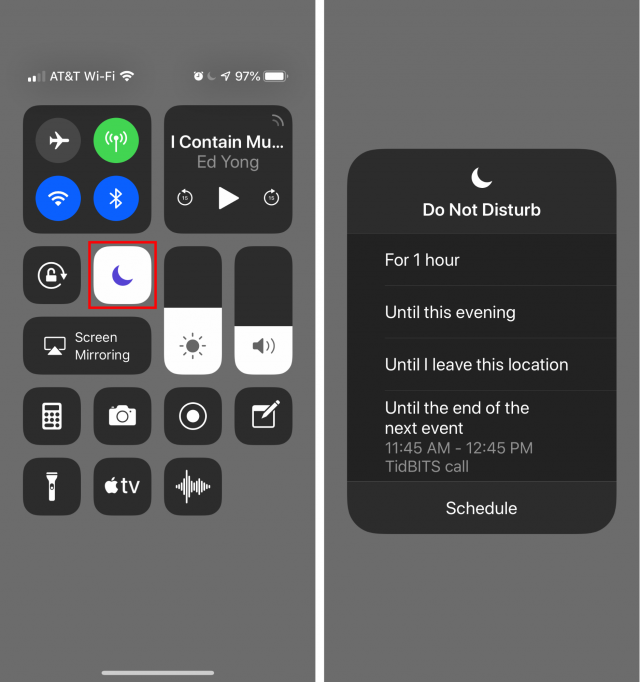
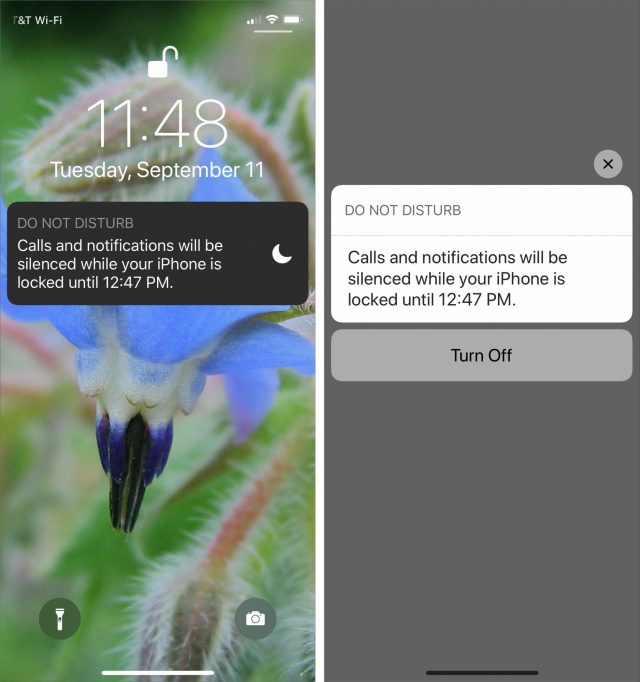
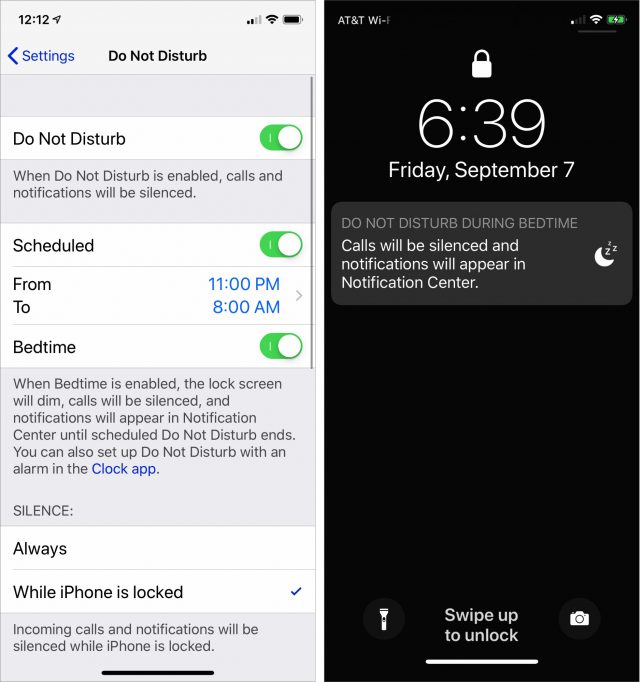
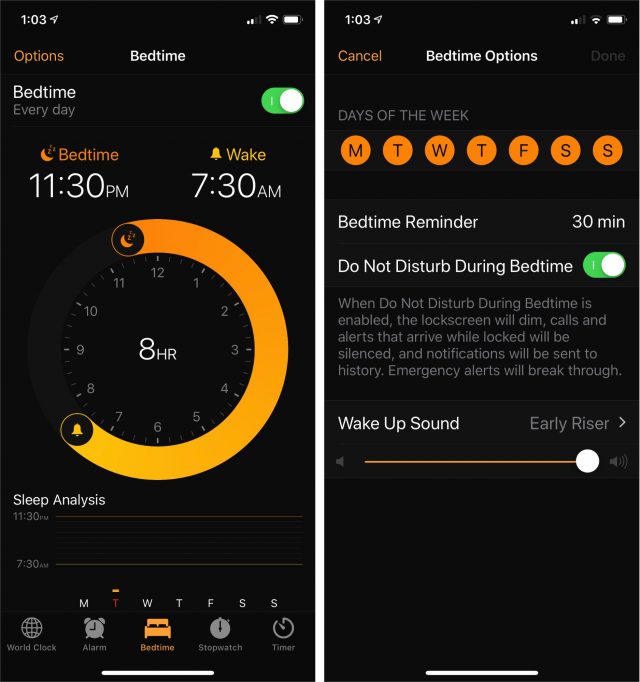
These are great new features! I started using DND over the winter and it’s been a huge help to me (I’m sure my clients don’t see it that way, and one quickly figured out how to break through anyway).
One thing stuck out though - it said that it will dim the screen a hide notifications at bedtime. Does this currently work now if you nave Bedtime on? Or is it a new feature for DND combined with Bedtime?
Diane
You’ll need to enable the Bedtime switch in Settings > Do Not Disturb, as shown in the third screenshot for it to do this.
To me this is actually the ideal option.
I turn on DND when I go to bed. I can’t set up a schedule because my bedtime changes from day to day depending on workload. My issue is that I sometimes forget to turn it off in the morning (small icon at the top).
To me the option to turn it on and at the same time tell it to turn off again at 7am is very useful. Sure, being able to adjust that 7am time would be nice, but for starters this will do just fine.
I have mine set from 9pm to 9am. Granted 9am is a little late, but it allows me to get a workout in or get an 1-2 hours of semi-uninterrupted work in (except for the client that figured out how to break through).
I thought 9pm was early but I typically leave my phone upstairs once I am “done working”.
I have often turned it on while at a client or doctor and then forget to turn it back off for hours.
I’ve also been unpleasantly surprised when I turn on DND and forget I have an alarm turned on - that would be a nice feature to add too i.e. “Also turn off alarms until DND is turned off?”
I get messages on my MBP and iPad so it’s not like people can’t find me if they really want. I just find phone calls to be really intrusive.
Diane
Since it’s been able to be scheduled I have set dnd to turn on at 11pm and off at 7am. If I go to bed earlier (which is not all that often), I just turn it on manually and the off at 7am still is honored. I don’t have a scheduled wake time most days so I don’t really need the new bedtime feature. I’m almost always up before 7 and if I remember I just turn off dnd manually (usually on my watch, which is mirrored to the phone) but if I don’t remember to turn it back on it doesn’t really bother me.
Your bedtime must vary a lot more than mine. I set DND to turn on at 11 PM and off at 8 AM. Rather than fiddle with it every day, I turn it off manually if I need notifications after 11 PM or before 8 AM—that happens much less frequently.
There’s an app called AutoSilent which allows you to mute (but not stop vibrations) based on calendar events, locations, specific schedules, or a countdown timer. I highly recommend it, and I wish DND would adopt its settings.
We had a doctor’s appointment for one of the children yesterday, Siri offered to enable DND for the duration according to the calendar entry. Siri does lots of neat stuff like this, the new Siri learning features move it from a novelty to an assistant that has just blended into my daily life since WWDC.
I was a concert last night, so I experimented with DND with the “While at this location” option. It stayed on until I was about 2 blocks away. So, this is useful for appointments away from one’s usual place, but may not be useful in an office or campus environment where one’s normal location may not be far enough away from a meeting to turn DND off.
Alan Forkosh Oakland, CA
[email protected]
https://al4kosh.com
I followed the link to the Do Not Disturb While Driving article. (I only recently obtained access to DNDWD.) I have an older car and use an add-on Hinbox bluetooth device to play music or podcasts, and take calls (rare). What affect would DNDWD have on that?
Phone calls are dealt with using the standard DND rules. Here’s the Apple support document about it:
I have an iPhone X with iOS 12. when I go to the Control Center and put my finger on the DND icon, nothing appears. no matter how long I hold my finger on it.
I have DND turned on in Settings. is there some other setting that needs to be enabled?
If you have an iPhone X, try “pushing” harder to invoke 3D Touch.