I haven’t done much with Take Control since we sold the business to Joe Kissell in 2017 (see “Take Control Books Acquired by Joe Kissell,” 1 May 2017), but I recently found myself back in the saddle to update Take Control of Preview. Josh Centers and I co-wrote the book about the version of Preview that shipped with macOS 10.11 El Capitan, back in July 2016, and while I have continued to rely on the app every day, not much seemed to change with Preview in 10.12 Sierra or 10.13 High Sierra. When 10.14 Mojave rolled around, however, its Continuity Camera and screenshot features directly impacted Preview, so I decided it was time to do a deep dive and see what else might have changed in Preview.
Unfortunately, the results of my investigation weren’t particularly positive. The new features in Preview don’t add much value, one change is actively bad, and Apple introduced a handful of bugs.
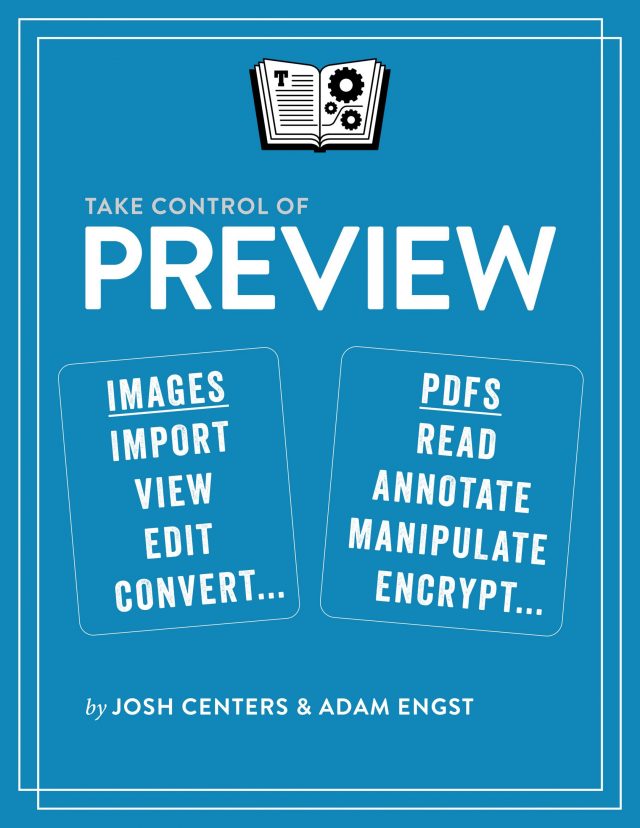 Don’t get me wrong—I still think Preview is a snazzy little app that’s far more useful than most people realize, and I probably use it more than any other Apple app on my Mac (because I prefer Chrome to Safari and Mailplane to Mail). Preview is a surprisingly powerful graphics editor and a highly capable PDF viewer and utility. It won’t compete with Photoshop or Acrobat (or even Pixelmator or PDFpen), but for most of what most people need, it’s entirely sufficient.
Don’t get me wrong—I still think Preview is a snazzy little app that’s far more useful than most people realize, and I probably use it more than any other Apple app on my Mac (because I prefer Chrome to Safari and Mailplane to Mail). Preview is a surprisingly powerful graphics editor and a highly capable PDF viewer and utility. It won’t compete with Photoshop or Acrobat (or even Pixelmator or PDFpen), but for most of what most people need, it’s entirely sufficient.
The 1.1 version of Take Control of Preview is now out, and if you don’t already own a copy (it’s a free update for everyone who bought 1.0), I encourage you to take a look to learn everything that Preview can do.
The Good
The main change in Preview in Mojave revolves around Continuity Camera. Notably, you can now take a photo with your iPhone and import it directly into Preview or use your iPhone to scan a document right into the app. In the book, I added an “Importing from an iPhone or iPad” section to document Continuity Camera.
Similarly, Mojave’s new screenshot interface offers an option to send a screenshot to Preview directly, without first creating a file on the Desktop. I added a section about this as well, although it’s extremely simple—you just choose Preview from the Options pop-up menu in the screenshot control bar. In practice, I haven’t found this option all that useful, since I don’t need to edit most screenshots. Your mileage may vary.
The only other notable addition to Preview, which probably happened in a previous version, is that it now supports the HEIF image format that Apple uses behind the scenes for photos. That’s good but unexceptional.
Unfortunately, these features add little to Preview. You may not have realized this, but Preview could already import photos from connected cameras, including the iPhone and iPad, and it could also already import documents from a scanner. Both of those features remain intact, although the Import From Camera command no longer works with iOS devices. Continuity Camera’s capability to take a photo or scan a document with an iOS device is truly new, though it also works in many other apps. Plus, although it’s nice to be able to open screenshots immediately in Preview for editing, Preview could already take screenshots on its own, which provided essentially the same functionality. Again, those previous screenshot capabilities remain intact.
Finally, Apple removed one feature: the capability to create an animated GIF. That was no great loss—Preview’s animated GIF creation and editing capabilities were simultaneously weak and difficult to use. The previous version of the book covered them but recommended that anyone who needed to work with animated GIFs use a different tool. That entire section of the book is now history.
The Bad
There is one change in Preview that’s truly terrible, and it had to have been intentional, so I can’t write it off as a bug. One of Preview’s core features is a contact sheet view that displays thumbnails of all open images or all the pages in a PDF (choose View > Contact Sheet). It’s quite useful because you can use it to rearrange PDF pages, batch delete or rotate images, and more.
For inexplicable reasons, Apple changed the thumbnails in the contact sheet view to be square instead of retaining their original aspect ratios. All I can think is that some intern thought Preview would be more hip if it mimicked Instagram (which only started allowing portrait and landscape orientations recently). As a result, PDF pages are squashed, and people in photos look like they’re being reflected in a funhouse mirror. It’s awful and completely unnecessary.
The Ugly
The tricky part of updating Take Control of Preview is that Preview sports a lot of quirky little features and interface niceties. Or at least it did. Every so often throughout the book, as I’d test some feature I thought was uncontroversial, I’d discover that it no longer worked in quite the same way, or, more commonly, that it no longer worked at all.
I’d categorize these changes as bugs, plain and simple. I find them distressing, both because they exist at all and because someone at Apple broke these features while changing code that worked perfectly well before. My best guess is that Apple has been updating Preview’s underlying code to prepare it for a 64-bit future and other under-the-hood changes in macOS. Unfortunately, Apple seems to have assigned such updates to an inexperienced programmer and then failed to test the new code.
Luckily, none of these bugs are show-stoppers. Here’s a list:
- Contact Sheet spacing incorrect: In the Contact Sheet, the spacing between thumbnails in the last row is now always wrong. It’s purely a cosmetic bug but shows a lack of attention to detail.
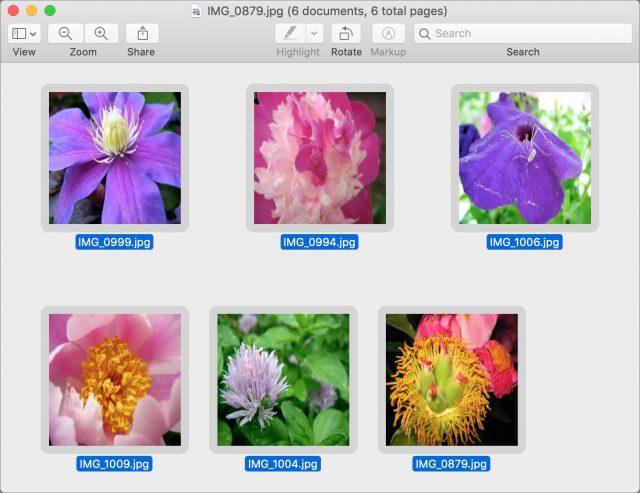
- Table of Contents fails to update: Open a few images in Preview and set the sidebar to show the Table of Contents. Then switch back to Thumbnails and drag another set of images into the sidebar from the Finder. If you subsequently switch back to Table of Contents, only the original filenames will appear, instead of all the open images. Apparently, Preview builds the table of contents when you first switch into that view and never updates it afterward.
- Copied or duplicated notes lose their text: You can create a Post-it-style note in a PDF using Tools > Annotate > Note. But let’s say you need to make a comment repeatedly throughout a document. Previously in Preview, you could copy a note and paste it onto later pages. Now when you do that, the text of the pasted note is deleted. The same thing happens if you Option-drag a note to make a copy.
- Sidebar notes can’t be edited: In previous versions of Preview, you could edit notes added to PDFs in the sidebar, which is no longer possible. I can’t tell if Apple meant to remove note-editing capabilities from the sidebar or if it’s just a bug.
- Annotations inspector largely non-functional: The previous bullet point might be a bug because the other place in Preview where annotations appear—the Annotations inspector (Tools > Show Inspector)—is almost completely broken. Its columns no longer sort when their headers are clicked; selecting a note no longer shows the associated text for reading or editing; even though a “Click to add note” label appears when a highlight is selected, it doesn’t save anything you type; clicking a note or highlight in the list doesn’t scroll you to the associated page in the document; and while deleting highlights does work, deleting notes only deletes them from the inspector, not from the document.
- Images don’t open in one window properly: Finally, one bug that Apple has never fixed is that Preview, when set to open all images or groups of images in the same window (putting them in the sidebar) won’t reliably do that when you try to open a large number of images. Select 88 images (for example), and you might get one window with 66 and another with 22, or one with 85 and another with 3.
The Future
As much as it would be nice if Preview didn’t accumulate new bugs for no apparent reason, in an ideal world, Apple would actually add useful features to the program. As always, there’s a tension between Apple improving a bundled app and what that does to independent developers, but a few features here and there aren’t likely to change the calculus of when someone would use Preview instead of buying a more full-featured app. I don’t hold out much hope for Apple ever giving Preview much attention, but it can’t hurt to dream. Here are a few things I’d like to see:
- A way to avoid flattening image additions after you close a document: As it stands, you can add objects to an image, save the file, and still be able to manipulate added objects. But as soon as you close the file, your changes are flattened to become simple pixels, forcing you to use macOS’s Versions navigator to restore a previous version if you need to make changes. The problem, of course, is that PNG and JPEG and the like don’t support such options, but I could imagine Preview doing some magic with the HEIF image container format in the background to keep additions editable.
- The capability to fill and swap colors: You can change colors for objects that you add to an image in Preview, and it offers some Photos-like adjusting of colors for the entire image. But there’s no way to select a portion of the image and fill it with a different color or to replace colors.
- A resizable image canvas: We do a lot of combining of screenshots for illustrations in TidBITS articles, and I often fall back on the now-defunct Napkin from Aged & Distilled (it works, but is no longer for sale and has apparently been abandoned). The big win in Napkin is that it offers an arbitrarily sized canvas onto which you can place images. Then, when you export, Napkin automatically sizes the resulting file to match the size of its content. I provide a workaround for this in the book (basically, selecting all, cutting the image, resizing the remaining whitespace, and then pasting back in), but an option to change the canvas size would be welcome.
- Better object aligning: When you’re moving objects around in an image or a PDF, Preview shows a yellow line to indicate that you’ve aligned the centers of those objects either vertically or horizontally. But it would be helpful to be able to align objects by their edges as well, and to space them out evenly.
- Text editing in PDFs: I don’t think Preview should try to compete with the likes of PDFpen and Acrobat overall, but it would be helpful to be able to add, change, and delete text as the more-capable programs can do.
I’m sure many of you have different needs—how would you like to see Apple enhance Preview in the future? Let us know in the comments.
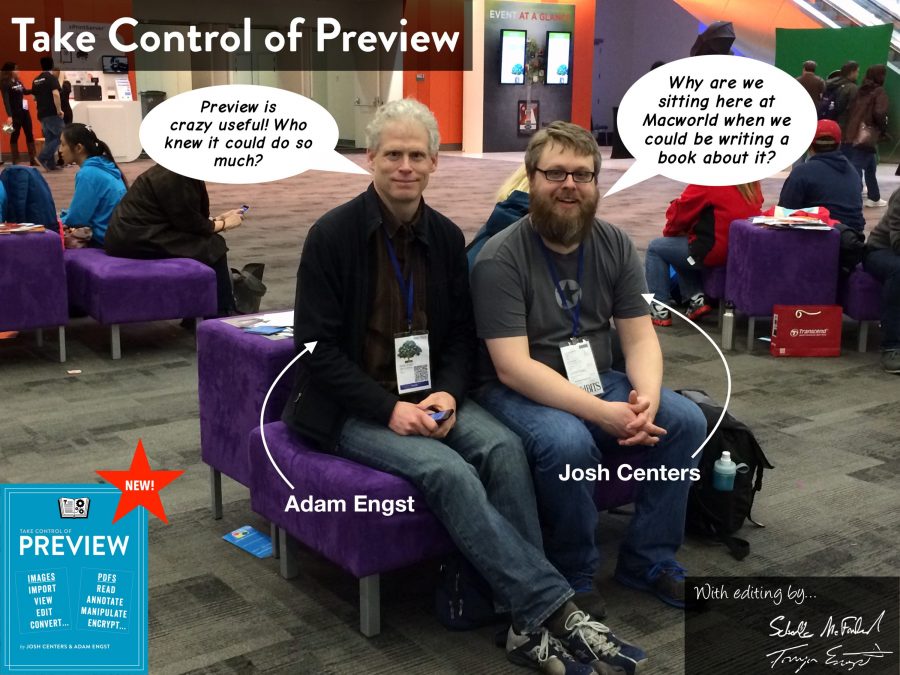
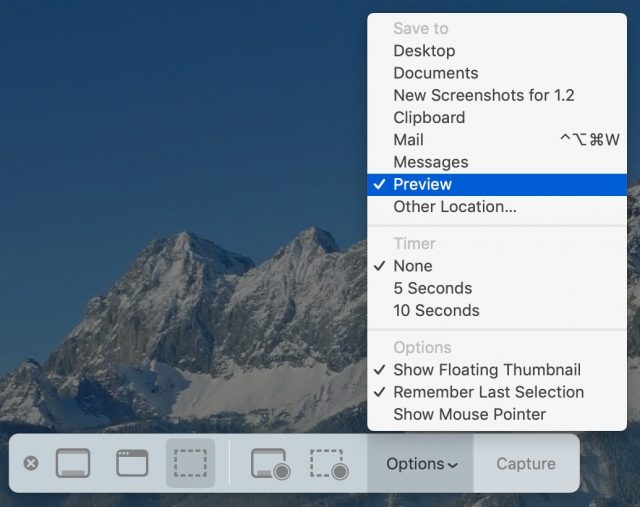
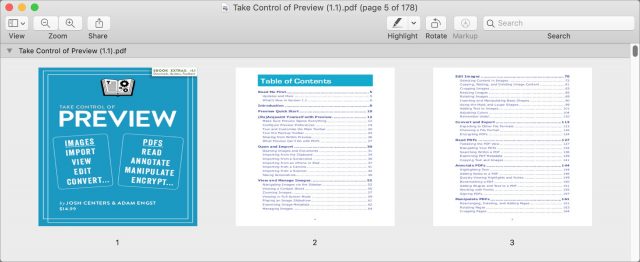
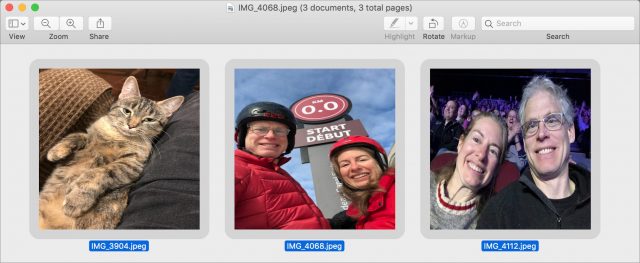
I got a PDF from a customer that makes Preview crash hard. No problem on High Sierra, but so much fun on Mojave. I now use the Terminal command sips instead. This, however, is much slower than my original code.
Yeah, there are corrupt PDFs that make Preview spit up all over. They’re generally pretty few and far between, luckily, and you can almost always open them in something like Adobe Reader.
I’ve another one in Contact Sheet view. At the top of the window Preview provides a way to collapse the sheets by clicking on a disclosure triangle. But there’s two of them, and when the top one closes, a line of page (square…) icons remain. Clicking on the second disclosure triangle does nothing.
Adam,
Thank you for the detailed review. In case you haven’t already, I suggest you file radar bug reports for each of these issues with Apple.
Additionally, testing out and reporting on the Preview app in the macOS public or developer betas might be a good way to call out some of these bugs to Apple from the start.
Interesting! I’m not seeing the second disclosure triangle that you are when I check a PDF in Contact Sheet view. But the disclosure triangle is indeed somewhat pointless.
One thing I didn’t mention in the article is that you used to be able to open multiple PDFs by dragging them into the right spot in the sidebar; drag them into a different spot and you’d merge one PDF into the other. That no longer works—all drags merge now. The disclosure triangle is left over from the previous functionality, since you might want to shrink one PDF in Contact Sheet vie to a single line, and then see and work with others that were also open.
So yeah, still a bug, but mostly just sloppy coding.
I haven’t in this case, mostly for lack of time. Radar isn’t particularly quick to work with and it’s always unsatisfying when Apple ignores the bugs for months to years. This article confirms what I’ve seen from the outside with Apple’s lack of enthusiasm.
And the subsequent Hacker News discussion tends to confirm.
Howard Oakley wrote about this too:
If Apple isn’t even going to be responsive or grateful, as most developers are when I report bugs, and particularly given the insane amounts of money they have to spend on this stuff, it’s hard for me to justify donating my time to help them.
Hi Adam,
As someone who has filed hundreds of radars both inside and outside Apple myself, I understand these pain points. I believe it’s still worth trying, despite the fact that someone else may or may not have had success. As Corbin put it in his post: “What can you do? Obviously, you have to log bug reports.” Sadly, doing nothing always yields zero results. Let me know if you’d like some help in getting these filed.
Huh. That capability, dragging to merge or dragging to simply co-view was a measure of the sophistication of the old Preview.
one thing that’s been driving me spare in preview is i can no longer select and copy text out of pdfs. click the weird pencil icon and verify that the aA| icon is active but still can’t select text. this is the case on two different macs with entirely different setups so i’m fairly certain it’s not something i did.
don’t recall when this broke, but i think it was with 10.14.
another one is i did something on my home computer and preview no longer quits when its last file is closed. anyone know how to toggle that behaviour back on?
I’m still using High Sierra but I’ve never needed to have the Markup Toolbar showing to select embedded text in Preview, the cursor is a vertical bar when it’s near embedded text. When the cursor is not near embedded text, it’s the usual Mac arrow. In the Tools menu, Text Selection has a check mark next to it. When Tools > Rectangular Selection has the checkmark instead, the cursor is the crosshairs like it is in an image file.
Text selection always requires there to be embedded text to select in the file, if a PDF is only an image of text, Preview can’t select it as anything but an image (i.e. with the crosshairs).
At least on my Mojave MBA, when I close all Preview windows the app remains open, but as soon as I move focus away from Preview to another app without a window open, Preview will close as soon as it loses focus (i.e., I switch to another app.)
that’s also how it works on my work laptop. my home machine has been around a while longer and at some point, i assume i configured something to keep preview from quitting when all its windows close. perhaps a
defaults writeof some sort? or it inherited something from its predecessor?however it was done, i’d be chuffed if someone could tell me how to undo it.
I can still select and copy text as before. No need even to invoke the markup toolbar.
Are you sure the text is OCRed in the document(s) you’re trying to copy text from?
the files on my work computer were written and generated into pdf by me. i’ve never been able to copy text out of any pdf on that machine (acquired about 10 months ago) and i’ve not been able to copy text out of pdfs on my home machine since updating to 10.13. i can upload the same files into google drive and select text from there.
Google Drive can OCR text in image-only PDFs so being able to select the text there doesn’t indicate anything about whether they originally had embedded text or not.
I’d like to suggest an assisting app to Preview for Screenshots. It’s called Snappy and can be invoked with Cmd-Shift-2. The resulting selection floats above the everything on the screen, where it can be marked up, copied into Preview and used. It also maintains a library of your selection. It can be found at http://snappy-app.com.
I reconstructed a video of a 33 frame slide presentation using Snappy recently. So much easier than using Screenshots
Snappy looks cool, but for TidBITS, I always need to end up with a properly named file on my Desktop for importing into Google Docs and then uploading to WordPress. It feels like Snappy would require more steps to create and name that file than the classic Command-Shift-4 screenshot approach. Am I missing something about how using Snappy would result in less effort than with the built-in tools?
That’s absolutely not Human Interface Guidelines-compliant (is any Mac software any more?), and is a pet peeve of mine. Having some apps quit when you close a window, and others not do so, is inconsistent and confusing.
One bug that’s been around since about 10.9: open a PDF in preview, and press PgDn or the down arrow. Oh come on, PRESS it! Harder! Didn’t do anything? Huh. Must still be a bug! Work-around: click on that first page (thumbnail or full size), and only THEN will the PgUp/PgDn and up/down arrow keys work. Unconscionable neglect!
That’s up to the developer to choose whether to auto-quit after last window closes or not. It’s not specified by User Interface Guidelines, so if you dislike the behavior, let Apple or other developer know. Doing so helps in low memory situations, but slows down highly used apps that must be relaunched with each new file.
-Al-
I don’t see that. PageDown & PageUp work fine for me without clicking anything.
As for the app quitting when no windows are open, as ddmiller said earlier in this discussion, Preview does not quit when closing the window, it quits when it loses focus with no windows open. This behavior is not new to Mojave, and it is not unique to Preview. It dates back to at least Lion. Matt Neuburg wrote a couple of articles about it back then.
I’m pretty sure I have the page up/down issue.
But I don’t remember Preview closing on me when I close the last window. I have seen this with older programs though, usually third party.
Diane
In converting a set of png files to pdf, sometimes Preview will freeze. I noticed this especially when the names of the files were the same except for a few characters at the name ends. I would expect that an error message should appear if there is a problem rather than freezing. When this occurred, I had to force quit the application and start over. I am using the Mojave OS.
Preview is a handy yet underrated app of Apple. So it is disappointing to learn of yet another upgrade by Apple software engineers (maybe interns) degrading an Apple app by writing in bugs, reducing features and introducing half baked features. The quality of Apple application software is a worry and as I am working cross platforms, I find less issues with application upgrades on the Windows platform these days.
Despite Schiller’s recent comments, I dont think anyone at Apple reads bug reports. When I have to use the Genius bar, I find the Geniuses have never read anything in the Apple support discussion groups and get surprised when i show that I am not the only one the problem that I am raising.
My problem with these ‘upgrades’ and the bugs they introduce (or the features they remove), is that we don’t really have a choice.
I’m still on HS (what compelling reason is there to go to Mojave?), but when the successor to Mojave comes out, I’ll probably have to upgrade. You can try to remain behind on an older version of macOS, but either you won’t be getting any security updates or bug fixes, or before long you won’t be able to run new versions of apps because they require a certain OS to run. This has become more and more common and it’s certainly not helping that Apple feels it necessary to stick to an annual major release schedule even though they a) aren’t really that interested in (re-)developing macOS and b) they’re obviously overextended and unfocused with all the content/services (we want to replace Netflix) and self driving (we want to replace Tesla) and AR (we want to replace insert-other-hype-here) hoopla they have going on. They used to want to build the greatest computer, now they seem to want to dominate the digital world. Massively annoying shift.
We don’t really have a solid choice here. You can virtualize if you only need to run one or few old apps, but for everyday work we’re pretty much on the update carousel. If that’s the premise (macOS becoming more like iOS in terms of upgrading) I could learn to deal with it, but the updates need to be reliable, robust, and they shouldn’t keep removing good functionality for no reason. Apple either needs to slow down the updates or severely up their game. IMHO their QA/QC has been lacking and they really need some focus again.
I’ve seen this sporadically as well, although I mostly do this sort of conversion while testing for the book, so it’s not something I run across regularly (or enough that it struck me as a general problem). But no, you’re not alone.
YES, times a thousand. You just can’t keep on an older OS as your main OS version these days, as your newer apps, or more usually just upgraded apps, often force you up the OS chain to have them work. And running VM’s for these things is a no-go for most people, given the complications involved.
Sure, software bugs have always been with us, but really, what’s the point of filing Radars when they are mostly not enacted upon or even filed properly? Sure It’s easy for people to say if you don’t file you never get a fix. But given it’s too involved a process anyway, time consuming on ones own part (we’re busy people), and (for serious bugs) there’s no bug bounty on macOS yet unlike other companies. Really, I wouldn’t bother wasting your time! At the very least, until Apple meet bug reporters half-way and, ya know, actually FIX THE BUGS WE’RE BOTHERING TO REPORT ON OUR TIME!
It’s yet another thing that irks me these days about the way Apple’s corporate culture revolves around hype and BS. They say on public interviews they really take a note of the Radar system, then do absolutely nothing to prove this to users. It’s like the kid who falsely shouts wolf once too many times; the next time no one’s there to listen as they don’t believe him.
That’s pretty much how I take most things coming out of Apple spokespersons mouths these days. I just think they think we’re all gonna carry on buying whatever hardware crap they chuck out next at whatever price increases they can get away with, regardless of the actual quality of the software.
I don’t want to say ‘Apple’s doomed’ as that’s utterly pointless, but they sure are making themselves into the Goliath we all love to hate, and when that happens, the future isn’t looking good for either of us.
Informative and well-written article on Apple’s Preview. Thanks, Adam.
I find sometimes printing is more accurate from Preview than it is from Acrobat with PDFs.
One other thing I’ve noticed about Preview is that when thumbnails are visible while I’m viewing a PDF file, when I select a thumbnail the highlighting of that thumbnail is extremely subtle compared to previous versions of macOS.
Like others, I’m disappointed that Preview’s annotation of notes (sticky type) doesn’t function well, as I haven’t been able to figure out why I can’t see them in the Print menu (even after selecting “Show notes”. If you save your document to pdf you see only lines without any text from your notes attached to them.
I Have run into issues with preview on Mojave that killed my productivity. It would no longer let me pull any and all files into one group, it would no longer allow deletions from any group made and then opened.
I did extensive research on new machines and other updated I macs to find no difference. When speaking to Apple the toss it up to a rogue program or old software conflicts.
I ended up deleting the Mojave loaded app & installed the Older version back into mojave. It works perfectly, But I can’t update any past first Mojave run.
Does anyone else have a similar situation?
Yes, I’ve been quite disappointed in Preview in Mojave as well (and I’ve moved your post into the comment thread for my article on that topic). I’m hoping things improve in Catalina, but it could also be a Charlie Brown and the football situation.
It really is frustrating to me, Preview was one of the main reasons I switched to Apple.
I hope what I explained can help others regain the use of the old preview as I have. I am going to try it again when Catalina comes out.
How can I get a copy of Take Control of Preview 1.0. I still use Sierra and won’t upgrade until my computer dies or I do.
If you buy a copy of the 1.1 version and send me the receipt, I’ll send you the 1.0 version. When we were doing Take Control, we sometimes built such things into the Ebook Extras page, but there hasn’t been a lot of call for access to the older version with this book.
I finally found away to keep Sierra Preview app & continue with Mojave.
It involves unlocking the OS.
Uninstall Mojave version of preview after saving it to its own folder on to a stick.
Go to Anything still running Sierra or a time machine save & do the same with Preview
Put them both into applications as Preview 9 & 10
Use whichever one you want
#9 will win everytime for those of us that feel Mojave did in fact kill the best part and for me the main reason I switched from Msft. Cross functional Utility
Update to above
I use an Imac & installed the preview apps on to a card & plugged it in to the back. I selected auto load and It has no effect on the Mojave OS version that I can tell.
I am now looking for a way to up grade to Catalina at some point & work around the no 32 bit program function
Virtualization is the answer for keeping 32-bit apps in Catalina.
Here’s a problem that I came across yesterday. My workflow is authoring documents in Pages, exporting to PDF and distributing the PDFs to clients via a web host.
Clients then open the PDF in Preview and copy/paste snippets into Xcode as desired.
Sometimes, not always, selecting text in Preview misses chunks of the desired text, selecting unwanted text below the cursor.
A picture is worth a thousand words:
That is the result of selecting text starting from “import CoreBluetooth” and continuing down to the last “}” Preview has missed a chunk in the middle - the bit starting with “init(bleService…” and has selected parts that the cursor hasn’t even got to yet (The stuff starting with “Add a CBUUID…”)
The website that I use to distribute the PDFs won’t accept a Pages document so I’ve had to back off to using TextEdit and RTF format. Grrr!!!
ac
Is this something that you saw changing in Mojave’s version of Preview? I’m not surprised, but I’m not sure that I can say that Preview has always selected text 100% reliably either.
I’ve sometimes thought that there may be issues within particular PDFs that cause this, so it’s conceivable it’s the generation step that’s the problem.
Adam,
I cannot be 100% sure – I can’t back-off to High Sierra to test; I have never noticed this problem prior to Mojave.
I am creating the PDFs myself using Pages so it is possible that Pages is producing garbage but I personally doubt this. I can select correctly in Adobe so I think that the content is good. Unfortunately, with Adobe, I lose the tabs and leading space formatting so that doesn’t work for me…
Kind regards,
ac
Back when we were doing Take Control, I was more familiar with PDF generation issues, but since I haven’t been dealing with it for over two years, I can’t dredge details out of my memory.
Some test things to try include creating the PDF in different ways (like an Export command versus a Print to PDF command) and, if you have Acrobat Pro, running the PDF through various cleanup tasks (like tagging, or even just a Save As).
It may or may not reveal anything, but it would be interesting to see if a PDF that was generated differently or edited in Acrobat Pro showed different selection behavior.