When I reviewed the video player IINA (see “Prepare for Apple Dropping Old Media Formats with the IINA Video Player,” 6 May 2019), quite a few TidBITS readers took it as an opportunity to vent their frustrations about downloading videos from YouTube. Recent changes in Firefox have broken extensions like DownThemAll, which used to be a handy way to download videos.
There are several reasons you might want to download videos from YouTube. Like most cloud-based things, YouTube videos are ephemeral—they vanish all the time for all kinds of reasons. The uploader might pull a video down, YouTube may remove a video in response to a copyright complaint (sometimes legitimate, sometimes not), and a video might disappear if it runs afoul of YouTube’s ever-changing and seemingly haphazard standards for acceptable content.
But preservation isn’t the only reason people download YouTube videos. For example, they may want to download short clips to use in their videos (honoring the doctrine of fair use, of course). A friend of mine accidentally deleted the “sizzle clip” he slaps on the front of every video in iMovie, and he solved the problem by downloading one of his own videos from YouTube and extracting that clip. Or, you may want to be able to play some YouTube videos in a situation where there’s no Internet access.
Whatever the reason, you don’t have to rely on Firefox to download videos from YouTube. There are several solutions on the Mac, and I review a few of them here.
Note that downloading YouTube videos with a utility other than YouTube’s apps (which require a YouTube Premium subscription) nominally violates YouTube’s terms of service:
You shall not download any Content unless you see a “download” or similar link displayed by YouTube on the Service for that Content. You shall not copy, reproduce, distribute, transmit, broadcast, display, sell, license, or otherwise exploit any Content for any other purposes without the prior written consent of YouTube or the respective licensors of the Content. YouTube and its licensors reserve all rights not expressly granted in and to the Service and the Content.
That said, I’ve never heard of YouTube punishing a user for downloading videos, although using copyrighted material in videos you upload to YouTube could get you in trouble.
The Command-Line Grand Poobah: youtube-dl
Arguably, the greatest of the YouTube downloaders is the public-domain youtube-dl, a command-line utility that powers many apps like the aforementioned IINA. It’s not the friendliest option, but it’s free and powerful.
The project offers instructions for installing youtube-dl. You can use the curl command or rely on Homebrew, a command-line package manager that I strongly recommend—refer to Homebrew’s home page for a one-line command to install it from Terminal. Then, in Terminal, you can enter brew install youtube-dl to install the download utility.
Once you install youtube-dl, type man youtube-dl in Terminal to see its extensive list of options. But all you really need to do to use it is to type youtube-dl URL in Terminal, where URL is the link to the desired YouTube video. That downloads the video in your current directory. Type cd ~/Downloads before running youtube-dl to download the video to your Downloads folder.
You can play the video after you download it with QuickTime or with a third-party player like IINA or VLC.
The developers of youtube-dl issue updates frequently, which is why I recommend installing it with Homebrew. The first time I tried to download a video for this article, I received an error because I hadn’t updated youtube-dl first. Homebrew makes updating easy with the brew update youtube-dl command, which updates both youtube-dl and Homebrew itself, along with all the packages youtube-dl needs to function.
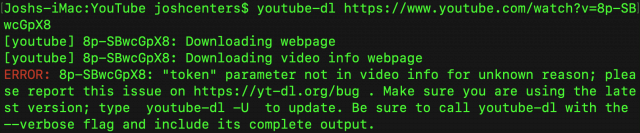
A Free Graphical App: ClipGrab
ClipGrab is a simple, free utility for macOS that can download individual YouTube videos and even convert them to other formats, including MP3 if you’re only interested in the audio.
It’s easy to use: copy a YouTube URL and open ClipGrab. It will automatically extract the URL from the clipboard. Use the Format drop-down menu to choose a format (Original is usually fine if you want video), and click Grab This Clip to download the video. The default download location is your Desktop, but you can change it in the Settings tab.
ClipGrab offers a search tab where you can search for and download videos, but I find it easier to use YouTube’s search engine to find videos and then paste the URL into ClipGrab.
A Setapp Option: Downie
A subscription to Setapp includes several utilities that can download YouTube videos: the torrent client Folx, media players Movist Pro and Elmedia Player, and an app purpose-built for downloading YouTube videos: Downie. (If you’re not a Setapp subscriber, Downie costs $19.99.)
Downie, unlike ClipGrab, is tailor-made for the Mac. You can drag and drop YouTube URLs to Downie’s window or its Dock icon. Downie also comes bundled with a Safari extension, which you enable in Safari > Preferences > Extensions. Once you enable the extension, you can click the Downie icon in Safari’s toolbar to download a video.
In addition to Downie’s simplicity, I like that it downloads subtitles with the video (YouTube automatically generates subtitles for videos). Downie saves subtitles alongside the video as an SRT file. Unfortunately, QuickTime Player doesn’t understand those files, so you need to use a more capable video player like IINA to view them. As long as the SRT file is in the same directory as the video, it works automatically when you play the video in IINA.
Downie can also download an entire YouTube playlist at once. Just drag the playlist URL into Downie and click Playlist to see all the available videos to download. You can then click Add Selected to download the playlist videos.
Download an Entire Channel with 4K Video Downloader
Downie can download an entire playlist, but there’s only one Mac app that I know of that can download an entire YouTube channel: 4K Video Downloader. You can try the app for free (it costs $15 to unlock the entire app). To use it, copy the channel’s URL, open 4K Video Downloader, and click Paste Link to load every video in the channel.
Even better, when 4K Downloader is running, you can subscribe to a channel to download every new video published on the channel automatically.
Note that if a channel has a lot of videos, it can take a long time to download them all and it may use considerable system resources to do so. Nonetheless, I’ve successfully downloaded entire channels containing hundreds of videos with 4K Video Downloader, making it my favorite utility of the bunch.
4K Video Download can also download subtitles, and it can convert YouTube videos to MP3 audio files. Of course, it downloads individual videos as well.
There you have it: four utilities that you can use to download YouTube videos in macOS. Do you have another favorite? Let us know in the comments.

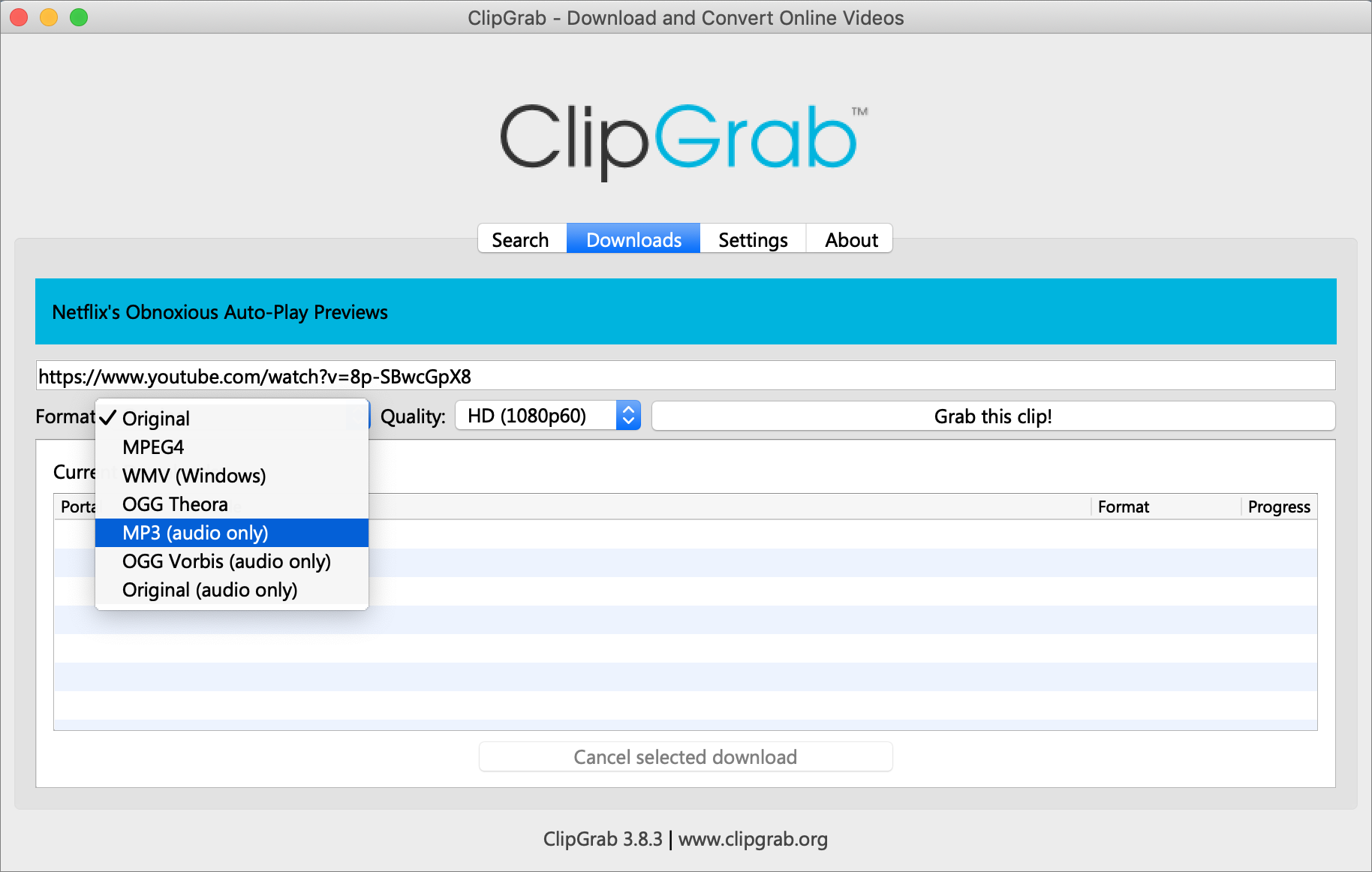
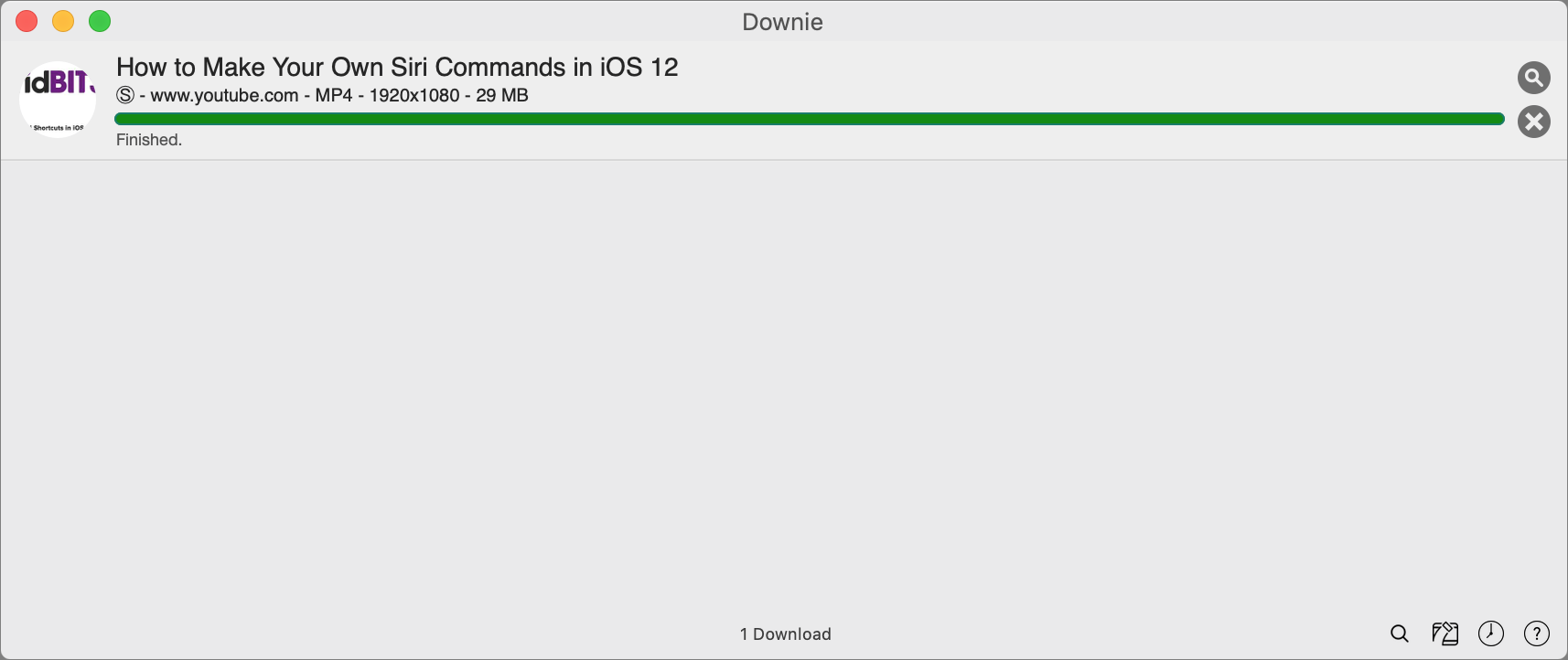
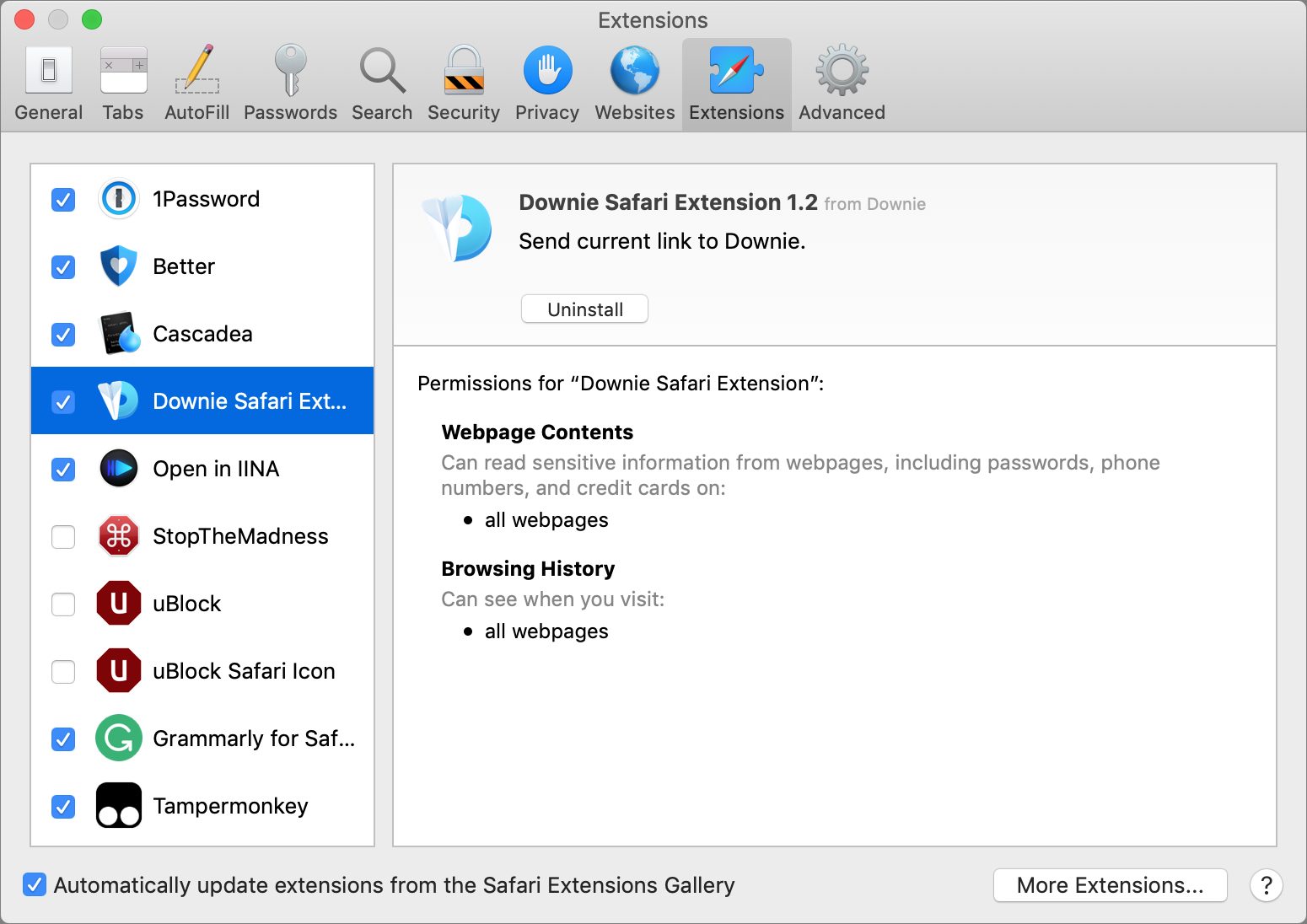
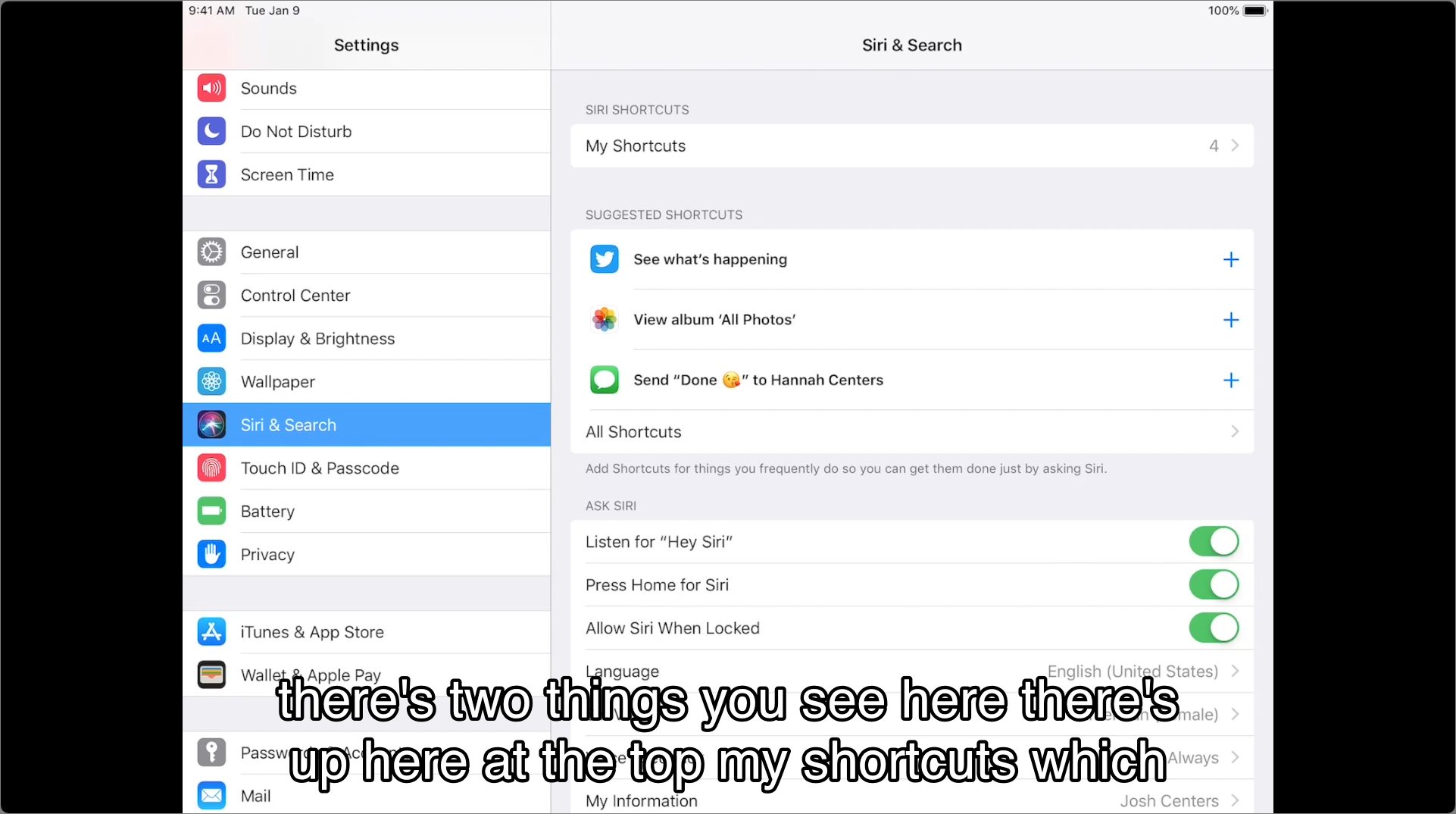

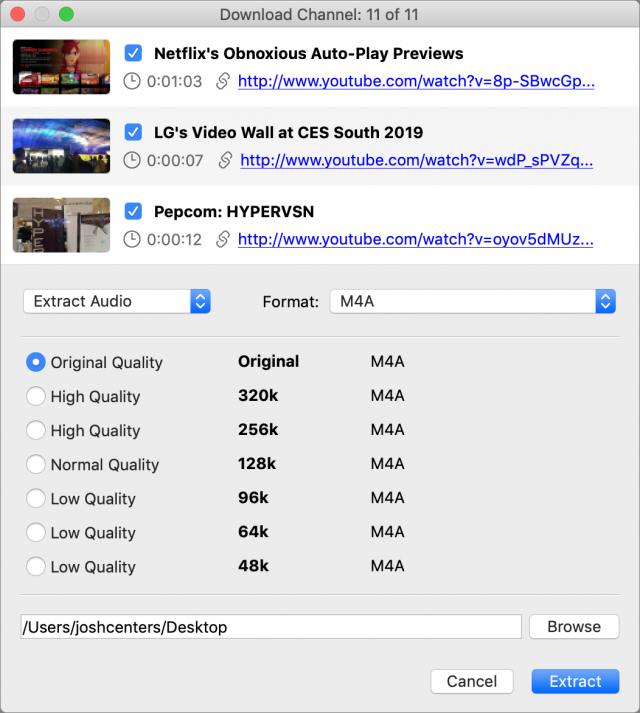
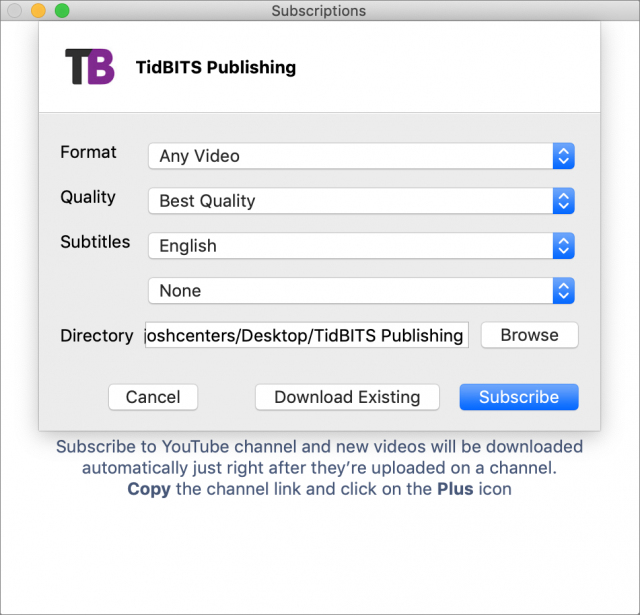
I’ve been using “VIdeo Download Helper” with Firefox, and later, with Chrome. Unfortunately, it seems that much content I’m interested in saving locally (even if just temporarily), is no longer in the form of a complete, quickly downloadable media file. Lately finding things being fed in streaming formats, which sequentially send little <100kB chunks. Even if the “helper” app could consolidate those, you’re basically doing a “real-time” recording, much as if you were using a screen capture app. Have not checked to see if any of the suggested apps can get around this.
I suppose if you have a need to buy the $100 app for some other reason, you could use ScreenFlow to capture them live and have editing/export capabilities afterwards.
You could also use the screen capture features of Mojave. Command-Shift-5, draw a box around the video, choose Record Selected Portion, and click Capture.
Josh, is this the 4K Video Downloader you mention in the article?
There’s no link in the article…
Cheers,
Dave
Yes, that’s it. I added a link in the article.
Josh, you haven’t noticed MediaHuman app, it has a lot more features and best of all you can subscribe to playlist updates, not only channels.
I’ve been using 4K Video Downloader for a few years now, and love that I can feed it a track or playlist URL and leave it running in background while I do other stuff, until it pings to let me know it’s finished. I then have Hazel pick up the MP3 files and import them into iTunes.
We were able to download a video as you described, but Quicktime is grayed out when we try to use it to open it. It opens fine with Firefox, but not Quicktime. We used Homebrew to download it.
Are we missing something?
It’s possible that the original is in a format QuickTime can’t read. Try a third-party video player like IINA or VLC, or download it with a utility that lets you change the format to MP4.
I’ve been using JDownloader for more years than I can remember to download Youtube videos. It’s cross-platform, free, multilingual, updated frequently, and offers excellent support. It can also download many other types of media and files. For Youtube, it has the ability to download both playlists and channels, either in their original resolution or one of the user’s choosing. It can also download only the audio track, the cover image, and/or the description text. It can be found at http://jdownloader.org/home/index.
I’ve been using the free MacX YouTube Downloader for years with good success: https://www.macxdvd.com/free-youtube-video-downloader-mac/
This one is great - thanks for the tip!
Diane
G’day Folks,
I copy the video URL in Safari, open new network source in VLC, paste the URL, open the VLC Media Information window, copy the info in the Location field and finally paste that into Downloads in Safari.
Cheers, Gobit
Josh, thank you for a great article. You didn’t mention Savefrom.net online downloader, free to use without any limits. Also, the user can install a browser extension, Savefrom Helper. Here is an instruction for Safari browser: https://en.savefrom.net/helper-safari.php
Cheers,
Olha.
Josh, can you recommend any Youtube clients / app for macOS? I’d love to have a real dedicated app on the desktop…
Currently I use a Nativeifier site-as-an-app, which works decently, but i’m always looking for something better
Cheers,
Dave
IINA can play YouTube videos. See “Prepare for Apple Dropping Old Media Formats with the IINA Video Player,” 6 May 2019.
It’s possible that YouTube will bring its iPad app to the Mac when Catalina ships.
youtube-dl is my favourite, and if you use the curl command you are up and running in 2 minutes sudo curl -L https://yt-dl.org/downloads/latest/youtube-dl -o /usr/local/bin/youtube-dl
sudo chmod a+rx /usr/local/bin/youtube-dl
I use youtube-dl -f mp4 when I want to be able to play it on iPad and iPhone. I would not bother with Homebrew except if I needed other packages.
Update: See my post Jan '23
I use iTube Studio regularly to grab videos for my volunteer class just in case the wi-fi isn’t working that day. Works great.
I use “Download Video” tool from Parallels Toolbox. https://youtu.be/KPuxBVWts_Q
Love all the helpful stuff it does for me and they just keep adding more utility as time goes on.
I use Aimersoft Video Converter Ultimate. Oké, it may not be free but you get what you pay for. I often use it to download just the sound from a video. It can do both equally easily. As well as being able to convert from umpteen formats to umpteen formats. Hassle free and reliable. Excellent Aimersoft support.
There has been an audio track on YT that I’ve wanted for sometime but it had been so difficult to get JUST the audio but the suggestion of “ClipGrab” made it so easy. Basically poof! I’ve got it! So thanks a lot!
Hello,
I din’t knew youtube-dl… brillant simple, quick and effective.
Thanks a HUGE lot for the tip !!!
If you have an MP4 video (from YouTube or elsewhere), you can easily extract the audio with QuickTime Player. In the
Filemenu, chooseExport As > Audio Only:Just saw a post about the ViDL app, which also offers this YouTube downloading capability.
I’ve had success using the free web site Clip Converter. There’s a filter to block attempts to download copyright content (especially music videos), but I suspect that filter is needed to avoid DMCA takedowns and other related legal problems.
Youtube-dl rocks…
I’ve been using 4K Video Downloader since this thread started and it’s fantastic.
I’m glad you like it! It’s the best way I know of to download an entire YouTube channel without resorting to youtube-dl (which is awesome, but I don’t always have the patience to figure out its options).
Yes, it’s really nicely designed and works well. I can’t remember when I found it, but I’ve been using it for quite a while, and was happy enough that I paid for it.
Adam mentioned ViDL above, and it essentially puts a nice Mac front-end on youtube-dl (and allows you to update the underlying youtube-dl as needed). However, it seems to download videos at a lower resolution than the maximum and I can’t see a way to change this behaviour. Overall, 4K Video Downloader still seems better and allows you to select the download quality you want, up to the maximum available.
I recommend you to use DumpMedia Video Downloader, it has online and offline versions, I use the online tool all the time, save time and space, but you can use the offline tool to download in batch, means you can download the whole playlist at one go.
I love this article. It helped me a lot. Here I’d also like to add 2Conv and Joyoshare Screen Recorder as alternatives that missing from the list. 2Conv is a free and online tool to download YouTube videos to MP3, MP4 and AVI. Joyoshare Screen Recorder is more like a recorder, which is able to record and save videos from different sites like YouTube, Vimeo, Hulu, etc. in 1080p without watermark and latency. I usually use it to record a specific part of a live concert on YouTube that lasts for hours. Maybe you could consider them in your future updates.
I’ve been using ClipGrab for quite some time. It’s been fine, and is easy to use. https://clipgrab.org/
If you get the error: “ERROR: Unable to extract uploader id” when using youtube-dl switch to yt-dlp.
The easy way to download and install is with these commands in Terminal:
yt-dlp is awesome. It’s much more reliable than youtube-dl. I’ve used it many times to grab playlists or even entire channels. Choose your own options… but these work well for me:
That will grab the desired content, skip any that were already in the same directory, make a list of download id’s in download.txt, and save the files as mp4.
I had not thought about the possibility to grab playlists. Thanks for the tip. I was just happy that the simple command:
still works just like with youtube-dl.
yt-dlp is still awesome… but things have changed over at Youtube. They are now using vp09 format inside mp4 containers, which Quicktime will not play. So we need a new incantation:
All that has changed is that we now specify a different codec to grab.
I’ve used Downie for several years now, with no hassles or problems. It is well worth the purchase price; it’s well designed, usually really easy to use, and, most importantly, the developer updates it regularly and responds quickly to user questions.
Worth a look is VideoPro Converter. It’s often available in Bundlehunt style packages for about 3 bucks. Also RIPs DVDs, converts between formats, screen records etc.
yt-dlp also can download a video from a website that requires you to login with a username and password or requires browser cookies. Search for “cookies-from-browser” in both the ReadMe and the FAQ.
I even used it to download a video that had been uploaded to Google Drive with permissions allowing viewing but not downloading. In that case, yt-dlp pretends to view the video at 2X speed (without displaying anything on your screen) as it downloads it.