USB Storage with iOS 13: The FAQ
Of all the email I’ve received about iOS 13 from readers of Take Control of iOS 13 and iPadOS 13, questions about using external USB drives with the Files app have been the most frequent. Here are answers to common questions I’ve received, and to other questions I expect many users to have.
Can I use external USB drives with an iPhone, or does the feature work only on the iPad?
Although Apple has marketed this feature primarily in relation to the iPad—specifically the iPad Pro—it works just the same in iOS 13 on an iPhone as it does in iPadOS.
What types of storage devices can iOS 13 read?
iOS 13 can read any standard USB storage device as long as it has been formatted with a compatible file system and has sufficient power provided (see the next two points). In short, most storage devices should work.
Niles Mitchell made a series of YouTube videos in which he connects obscure storage devices—including an Iomega Zip disk!—to an iPhone running iOS 13.
How do I connect a USB storage device to my iPhone or iPad?
It depends. Most iOS 13-compatible devices have a Lightning port, while 2018 iPad Pro models have a USB-C port:
- Lightning options: If your device has a Lightning port, you’ll need a Lightning-to-USB adapter. I strongly recommend Apple’s Lightning to USB 3 Camera Adapter because it supports USB 3 and offers a Lightning passthrough port for power, which will be necessary for some devices (see “Buy the Best Lightning to USB Adapter for iOS 13,” 12 August 2019). If you have the older USB 2 adapter without power passthrough, you can use a powered USB hub to power your storage devices. You can also buy Lightning-based thumb drives that eliminate the need for the adapter and passthrough power.
- USB-C options: Your best bet for USB-C-equipped iPads is either a USB-C–based thumb drive or one of the multitude of USB-C hubs that offer a USB-A port.
What file systems does iOS support?
As far as I can find, Apple doesn’t document what file systems iOS 13 can use: not in the support documents, nor in the most recent iPhone and iPad user guides. So I took matters into my own hands, repeatedly erasing and reformatting a thumb drive and plugging it into my iPhone to see if it would work. Long story short: iOS can read all non-encrypted file systems supported by the Mac’s Disk Utility.
How should you format a storage drive for use with iOS? Here are my recommendations:
- MS-DOS (FAT): FAT is the most compatible file system if you need to share your storage drive between iOS, macOS, Windows, and Linux. However, it comes with some irritating limitations: files must be smaller than 4 GB, filenames must be eight characters or less, and all filenames must be in capital letters with no spaces.
- exFAT: exFAT is a newer form of FAT and has fewer limitations. It’s a good choice for portability between iOS, macOS, and Windows. Linux can also use exFAT, though you’ll have to install some system extensions. (Microsoft has promised exFAT support in the Linux kernel but has provided no firm commitment to when that will happen.)
- Mac OS Extended (Journaled): The classic Mac file system, also known as HFS+, works fine if you plan to share a drive only between iOS and macOS.
- APFS: There isn’t much point to formatting a drive as APFS unless you’re planning to boot from it or want to play with containers and volumes.
How do I access my USB storage from Files?
On the iPad in landscape orientation, the drive appears in the sidebar automatically.
On an iPhone or an iPad in portrait orientation, tap the Browse icon on the bottom of the screen to jump to the Browse screen, which lists all of your locations.
How do I copy files to and from USB storage?
The easiest method is to tap and hold a file until the contextual menu appears and choose Copy. Then navigate to the destination, tap and hold a blank spot in the directory, and choose Paste from the contextual menu. To move a file, choose Move instead of Copy and choose a destination from the browser.
On the iPad, you can use drag-and-drop to copy the file where it needs to go. The easiest way is to split the Files window, pull up the location in the split, and then drag the file from the original window (see “Here’s What Sets iPadOS Apart from iOS,” 25 September 2019). You might find this handier than the above method if you have a lot of files to copy.
Can I play media from USB external storage?
Yes, you can, which is an effective way to store movies without taking up valuable on-device space. I tested media playback with the open-source VLC, but other apps might work too. Tap and hold a media file until the contextual menu appears, tap Share, and then tap VLC or your desired app. VLC appears in the second row of the activity view—you may have to swipe left and tap More to reveal it.
If you plan to do this regularly, you can pin VLC to the Files activity view. On the rightmost screen pictured above, you can tap Edit in the upper-right corner and then tap the plus button to the left of Open in VLC.
When you tap the VLC icon in the Files activity view, be patient since it may take a few seconds before the video or other media file starts playing. I found that sometimes it didn’t play on the first try, requiring a second pass at opening the file in VLC.
Do I have to eject a drive before removing it, like on the Mac?
No, and in fact, that’s not even an option. Just use common sense and don’t pull a drive when it’s reading data or having data written to it.
Can I ask another question?
Absolutely. Post it in the comments and I’ll do my best to answer.


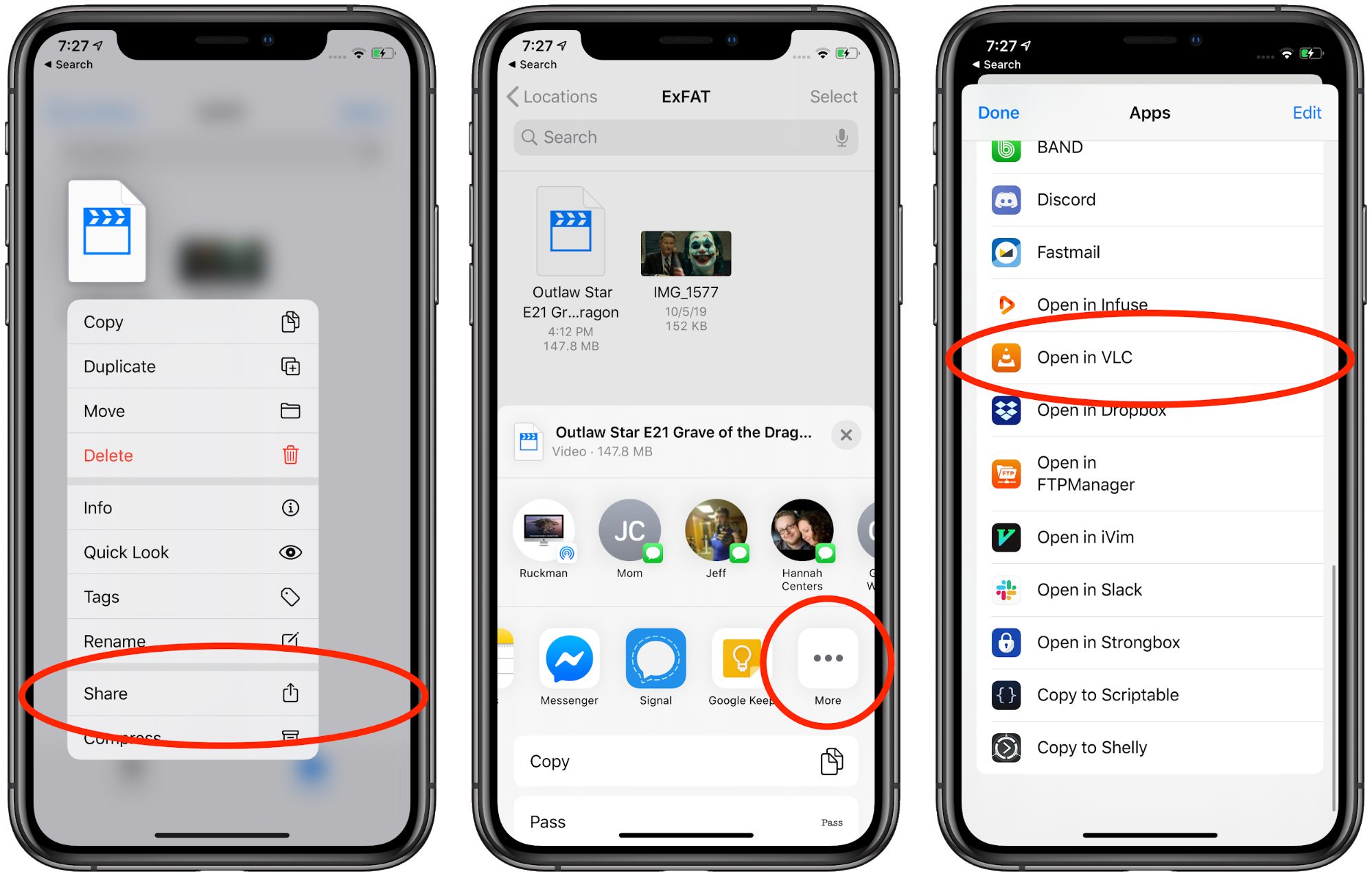
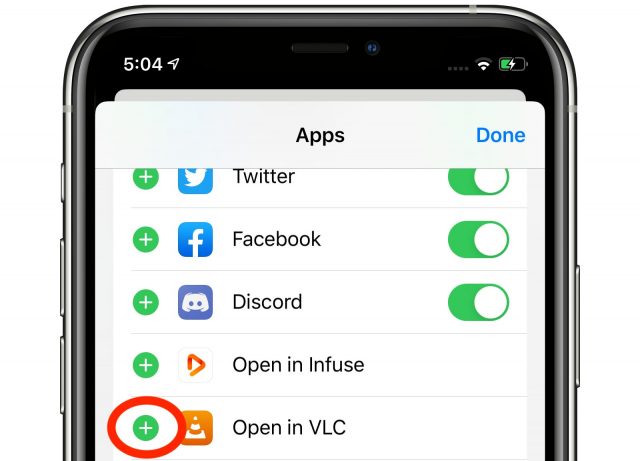
Finally! I have been seeking the answer to the file format questions since iOS 13 launched. Good work, Josh.
Thanks for the excellent FAQ.
It sounds like I will need to use a 3rd party app such as VLC to view videos from a thumb drive. That is, the Apple TV app won’t play them?
I have a USB/Lightning thumb drive so will do some experiments with my iPad Air2 and report back…
Sadly, it can’t mount encrypted volumes. Like Tiger, it just ignores them. As I get closer to having a fully encryption lifestyle, the gaps get more annoying. Maybe next year?
OK - for a few years I have been using an iShowFast thumbdrive that has USB and Lightning connectors. The iShowfast app will see and open video files on that drive when it is plugged into my iPad Air 2 running iOS 13.1.3. However the drive does not show up in the File app, as demonstrated by Josh (No exfat item or similar). The drive doesn’t seem to have any hidden files. I will try reformatting it but I suspect the Air 2 might not be compatible.
Don’t know if this really belongs here
What about Car Play. I am asked to copy a file to a USB por from my USB-C port and use it through my car’s (a Subaru) USB -3 port. This is for a software update, specially maps. I have SanDisk thumb drive with both a USB-C and a USB-3 porrts
I couldn’t tell you for sure, since I don’t have a CarPlay-equipped vehicle, and things like software updates are always a bit different for each manufacturer. You should be able to download the file with iOS/iPadOS 13 Safari, unzip it if need be (this is a new feature in Files), copy the file to your thumb drive, and then plug it into the head unit in your car.
Looking at Subaru’s instructions, it looks like you’ll need two 2 GB flash drives formatted as FAT32. They also recommend some sort of battery charger because the update takes so long. Good luck, the entire process seems needlessly complicated.
I am looking for an USB stick that can work with an iPhone 11 Pro without extra power. I know that the lightning port can deliver up to 100mAh without external power supply. And I know there are USB sticks from SanDisk and Higoto (I tried both) that do not need more than the magical 100mAh to be powered. But they do require their app and the apps are not really helpful. I want to use the Stick directly with the “Files” App from iOS 13.
Anyone successful in finding a “regular” USB Stick that only requires 100 mAh? It might be USB-2, but the convience factor would outweight the slower speed.
Easy answer is to buy a convertible thumb drive with a Lightning port, like this one (I haven’t tried it, so I can’t vouch for its quality).
I have two thumb drives, one requires power and one doesn’t. The only thing I can figure is that the one that requires power has an LED light to indicate data reads and the other one does not.
Can you tell me exactly which one is the one -not- requring extra power?
Generally, it is easy to verify: Connect it to a Mac, then open System Information and go to the USB Tab. If you choose the USB stick there it will show you exactly how much “mA” your stick requres. It should not be above 100 mA.
Unfortunately I already ordered a number of sticks and had no luck so far. Most of them required 500 mA. Except the highly expensive new SanDisk iXpand. And that one will require an extra app that does not work very well…
I have seen ads for those Photo Sticks that can download all your photos, find duplicates, etc… Do you recommend any of them for the iPad or iPhone?
Anybody get one of these Lightning equipped USB flash drives to work on an iPad Mini 4?
If so, could they detail the name of the stick?
I’d use caution with the drive shown here. I have one physically identical to it, but likely with different software that was meant to work before iPadOS 13 came along. In other words, the way it originally worked was to download a special App that would allow it to connect with my iPad Mini 4. It worked that way, but was very clunky. I wanted to use the benefits of iPadOS 13 and the new Files management scheme shown here, but this drive is not recognized. It comes right up on my Mac Mini and I reformatted it to ExFat and then to Mac OS Extended Journaled and neither of those formats would allow this drive to show up on my iPad.
I am pretty certain iPad Mini 4 can handle these external drives using the Files app as there was an on-line YT tutorial showing one being hooked up using a SanDisk SD Flash card hooked up through an Apple connector (SD flash to Lightning.)
As I posted separately, I would like to find a USB drive with a Lightning connector that will actually work with iPad Mini 4. Something that someone has used and verified.
I can say that a Picture Keeper flash drive does NOT work with the files app with an iPhone or iPad Mini 4 through its lightning connector, or by USB without power.
You can with a powered usb to lightning adapter on the USB end. Using, you know, this: Lightning to USB 3 Camera Adapter - Apple
I just discovered that you can use drag-and-drop to copy files as well. Find a file you want to copy, tap and hold on it until the popover appears, and then start dragging. With another finger (I found this was pretty easily done with my thumb), tap the Browse button at the bottom of the screen, and then keep dragging the file over the flash drive in the list. If you’re dextrous, you can even tap the flash drive with another finger to open it, if you want to keep nesting the dragged file into a sub-folder on the flash drive.
I haven’t verified by ordering any of these, but this article suggests some possibilities.
Thanks, Adam. I did get an SD card to show up using a cheap, Chinese multi-card to Lightning adapter. I figured current draw on an SD card would be almost nil, and it’s certainly under the 100 Ma Lightning port limit.
But it appears the fatal flaw using the Files app is that the transfer is only one way. You can read what’s on the card, but not write to it. That makes the whole idea half-past worthless in my estimation. Because it still takes a computer to back up the files, then transfer them to SD storage, then erase the files off iPad to gain more storage. I was seeing this as a direct to SD card storage option, but it is not. It would still require 3rd party software, and the stuff that came with my Lightning USB card was really clunky.
Seems like once again Apple has hobbled their iOS devices so that there is no practical way of making them more like a smaller portable lap top. They are getting there with keyboard and mouse support, but a Finder-like files system and storage are still MIA.
Ron
I just tested here and had no trouble reading and writing from an SD card connected to either an iPhone 11 Pro using iOS 13 or a 10.5-inch iPad Pro using iPadOS 13. So I don’t think writing to SD cards is a general problem, but is more likely related to your specific setup.
Could be, as I’m using an iPad Mini 4. Obviously older, but it still loads iPad OS 13. Without a doubt very frustrating as Apple leads you to believe all this stuff works, and it doesn’t. Thanks for your reply and trying this out, Adam.
BTW, can you provide all details of how your SD card is formatted? The card itself shows up as formatted one way and then the first folder in the hierarchy is formatted a different way (ExFat, HFS+, etc.)
Ron
Isn’t this just partition map vs. file system?
I’m also able to write to my USB flash drive that I tested, on am iPad Mini 4, using Apple’s lightning to USB3 camera adapter. The flash drive I tested is formatted FAT32.
It’s just MS-DOS (FAT). This is a card from a Canon point-and-shoot camera that I haven’t used in years.
Thanks, Adam.
Ron
Thank you, I’ll keep trying different ideas, although it really should not be this difficult.
Ron
Has anyone tried connecting a bus-powered USB drive to an iPhone or iPad running iOS 13 using Apple’s Lighting to USB 3 Camera Adapter, with passthrough power provided? I only have two bus-powered drives, and since they’re both used for Time Machine backups and are encrypted, they won’t mount in iOS 13. But I don’t know if they won’t mount because of the encryption or because of insufficient power. A powered USB drive I have around mounts fine, but it also isn’t encrypted.
I’ve tried two drives - a lot of flashing of the light on the drive, but neither mounted. One I discovered was formatted NTFS, so I tried another which I deliberately reformatted to HFS+ with a GUID partition table - no dice. This is with a 12w charger - I don’t have anything more powerful.
Thanks, that’s what I feared. I got roughly similar flashing lights, but couldn’t eliminate the encryption.
As mentioned by Josh under “Lightning Options”, I was thinking of buying the Apple USB-C to Lightning adapter that includes a USB-A port ( https://www.apple.com/au/shop/reviews/MK0W2AM/A/lightning-to-usb-3-camera-adapter ) but reading the reviews it seems that there are power issues, even when the adapter being powered by a USB-C cable.
“In theory, iOS 13 allows the Files app to read files from thumb drives (usb drives). In practice - when you connect one to this - even if it is plugged in to a lightning port for power, you just get the message ‘this accessory requires too much power’ The only workaround I have found is to connect a powered usb hub to this adaptor, then connect the thumb drive to that powered hub.”
Another reviewer reports that the adapter is useless for watching video on a thumb drive because it is way too slow.
The frustrating thing is that iShowFast had this all sorted out years ago - I can plug their special thumb drive straight into my iPad Air2 Lightning port and watch videos.
I think it’s safe to say that providing power via the passthrough Lightning port is necessary for some devices, but not necessarily sufficient for all devices, and then a powered hub would be the answer.
Hi there,
I‘m still searching for a solution to show the properties of a USB drive, e.g. free disk space, systm format, size, etc…
Anyone have a solution for that?
Thanks, Peter
Josh, thanks for your great USB Storage article. Here is a related article on glitches when using exFAT with iOS 13. (iOS unmount/eject temporarily prevents remounting.) Possibly this was fixed in later releases or 14, 15 ?
From June 2020.
Regards, William Croft
I have a related question. I just copied many folders on my iMac to an SSD formatted as MacOS Extended (Journaled). I can connect this SSD to my (very old) iPad and read all the files but when I connect it to my iPhone 6S the Files app doesn’t see it. Is this a power issue? All devices are on the current release of software.