Tired of Web Sites Blocking Standard Browser Controls? StopTheMadness!
Have you been frustrated by Web sites that prevent you from copying text and images, add advertisements to copied text, add tracking junk to URLs, keep you from pasting in passwords, and block the Control-click contextual menu? Developer Jeff Johnson has created a browser extension called StopTheMadness that puts an end to these and other annoying practices.
StopTheMadness is available for an $8.99 purchase in the Mac App Store, and it supports the latest versions of most popular browsers: Safari, Chrome, Firefox, Brave, and Microsoft Edge. The price tag might seem steep, but if you’re being bothered by the behaviors that StopTheMadness prevents, it’s a small price to pay to restore your control.
The Increasingly Annoying Web
Need an example of the behaviors that I’m talking about? Johnson has a test page that invites you to select text, Command-click a link, paste into a text field, drag an image off the page, and try to open a contextual menu anywhere. None of these actions work unless you have StopTheMadness enabled.
For a minor real-world example that we’ve mentioned in the past, try accessing Safari’s Picture in Picture feature on YouTube. As you might recall from “TipBITS: Watch YouTube Videos in Picture in Picture” (19 July 2019), you normally have to Control-click a video twice in Safari to see the contextual menu option to enter Picture in Picture. With StopTheMadness enabled, a single click brings up the macOS contextual menu, as you’d expect.
Other sites are more obnoxious yet. Udemy, which sells online video courses, prevents users from right-clicking on its videos entirely. Since you’re typically paying for those videos, losing access to browser-level video controls that might improve the viewing experience is especially annoying.
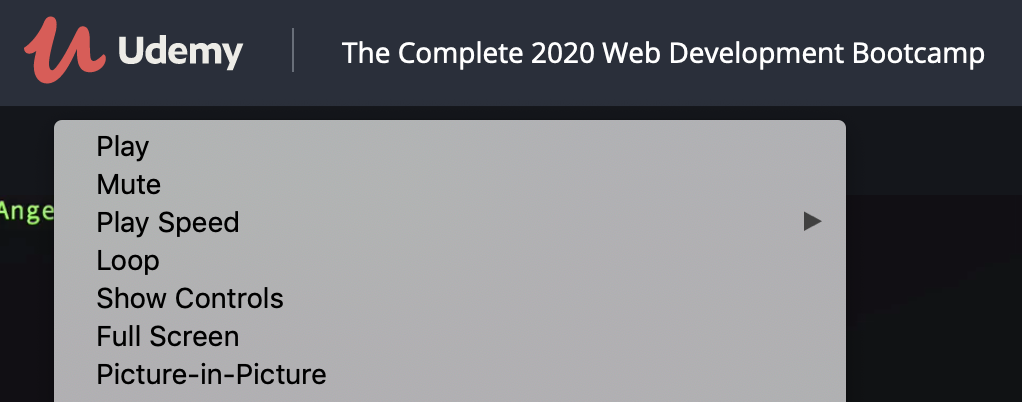
Another recent annoying trend is newspaper Web sites preventing you from reading them in private mode. Presumably, this is to keep people from working around the free article limits, but it’s an overreach. Here’s the same Washington Post article without and with StopTheMadness.
Neither my bank nor my utility companies hate me enough to prevent pasting passwords or auto-filling them with 1Password, but it’s a common complaint I saw in my research.
Sites restrict these browser-level controls through JavaScript, so you could disable JavaScript entirely or just for a single page. However, that’s becoming increasingly untenable as the Web becomes ever more reliant on JavaScript. StopTheMadness curtails these obnoxious restrictions without breaking other functionality.
StopTheMadness also improves your browsing privacy by blocking many common tracking schemes. Unfortunately, it can’t do anything to fix the Yale School of Art Web site (which is so inexplicably horrific that it must be intentional), nor does it block ads.
Set Up StopTheMadness
The StopTheMadness app doesn’t require much configuration. Open the app and choose Install to see options for installing the extension in various browsers. StopTheMadness guides you through each installation. Although It installs its extension for Safari automatically, you’ll have to open Safari’s preferences to enable it.
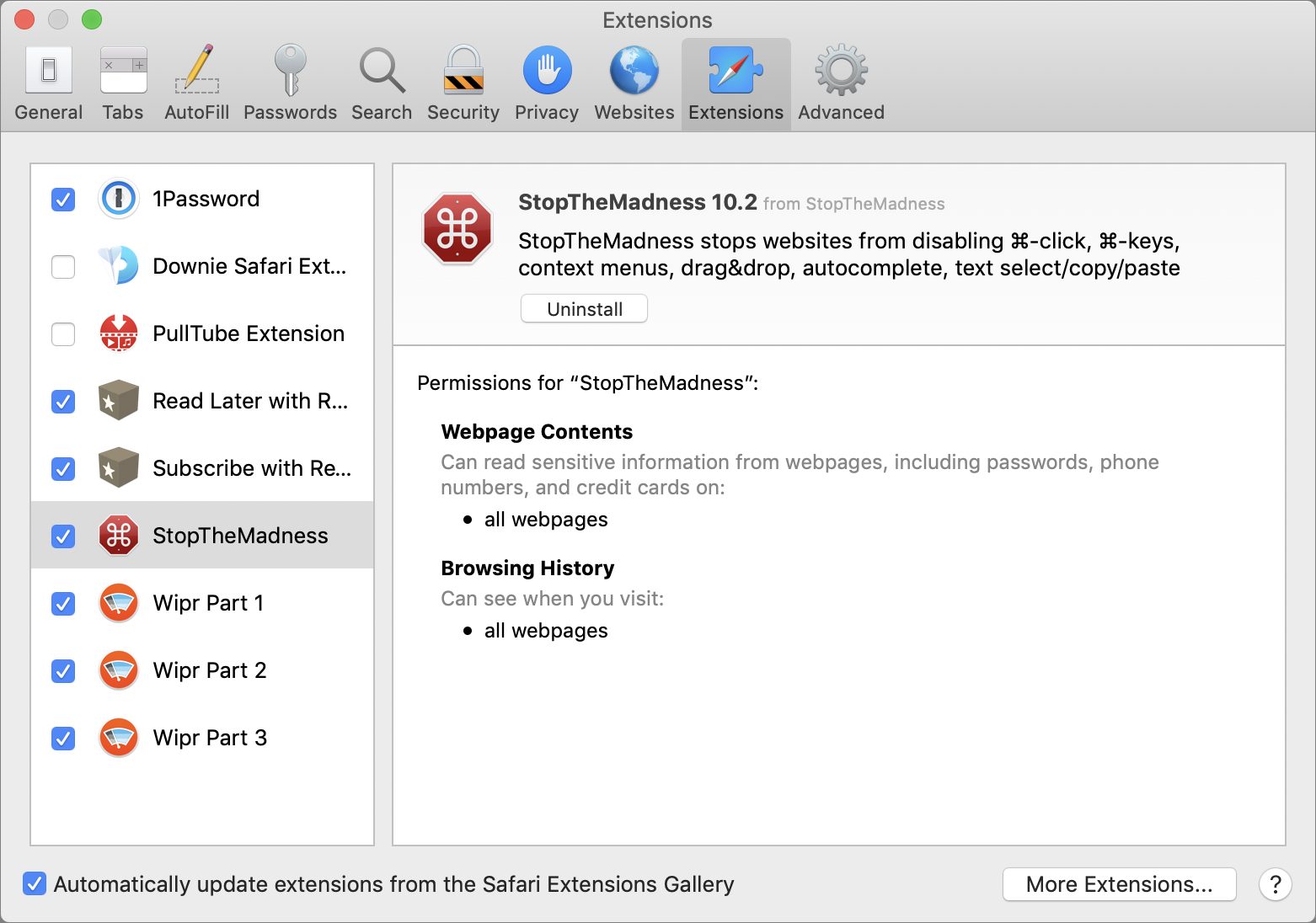
StopTheMadness enables a standard set of Recommended Protections by default. It also provides a Use With Caution set that it doesn’t enable by default because they can cause problems.
You can customize StopTheMadness for individual Web sites, and there are a few for which you’ll probably want to do that.
Stop the StopTheMadness Madness
When I first tried StopTheMadness, it caused some, er, madness, because it disabled the custom contextual menu in Google Docs, which is crucial for identifying autocorrect warnings. Thankfully, it’s easy to carve out exceptions for individual Web sites.
In StopTheMadness settings, click the + to add a Web site. Enter the domain like google.com. The Mac app shows a checkbox that lets you automatically disable all protections, but I prefer to uncheck just the protections that are causing trouble. Click OK to add the exception. Then you can select the settings you want for that particular site.
Note that the StopTheMadness app only works for configuring the Safari extension. That’s necessary because Safari no longer relies on its own extensions, but instead on macOS’s app extensions, which requires an accompanying app.
For other browsers, configuration happens in the browser, and while it looks much like the StopTheMadness app, the interface varies a bit based on what the browser can do. Here’s how to configure StopTheMadness in Firefox:
- Choose Firefox > Preferences.
- Click Extensions & Themes in the lower-left corner.
- Click StopThe Madness in the extension list.
- Click Preferences.
In Brave and Chrome, the interface is similar, but you get to it in a slightly different way:
- Choose Window > Extensions.
- Click Details under StopTheMadness.
- Click Extension Options.
And in Microsoft Edge, there’s yet another path to StopTheMadness’s options:
- Click the browser (•••) menu in the upper-right corner of the window.
- Under StopTheMadness, click Details.
- Click Extension Options.
Have you run across an annoying Web site that you want me to test with StopTheMadness? Post the link in the comments, along with what the site does wrong, and I’ll check to see if StopTheMadness fixes it.
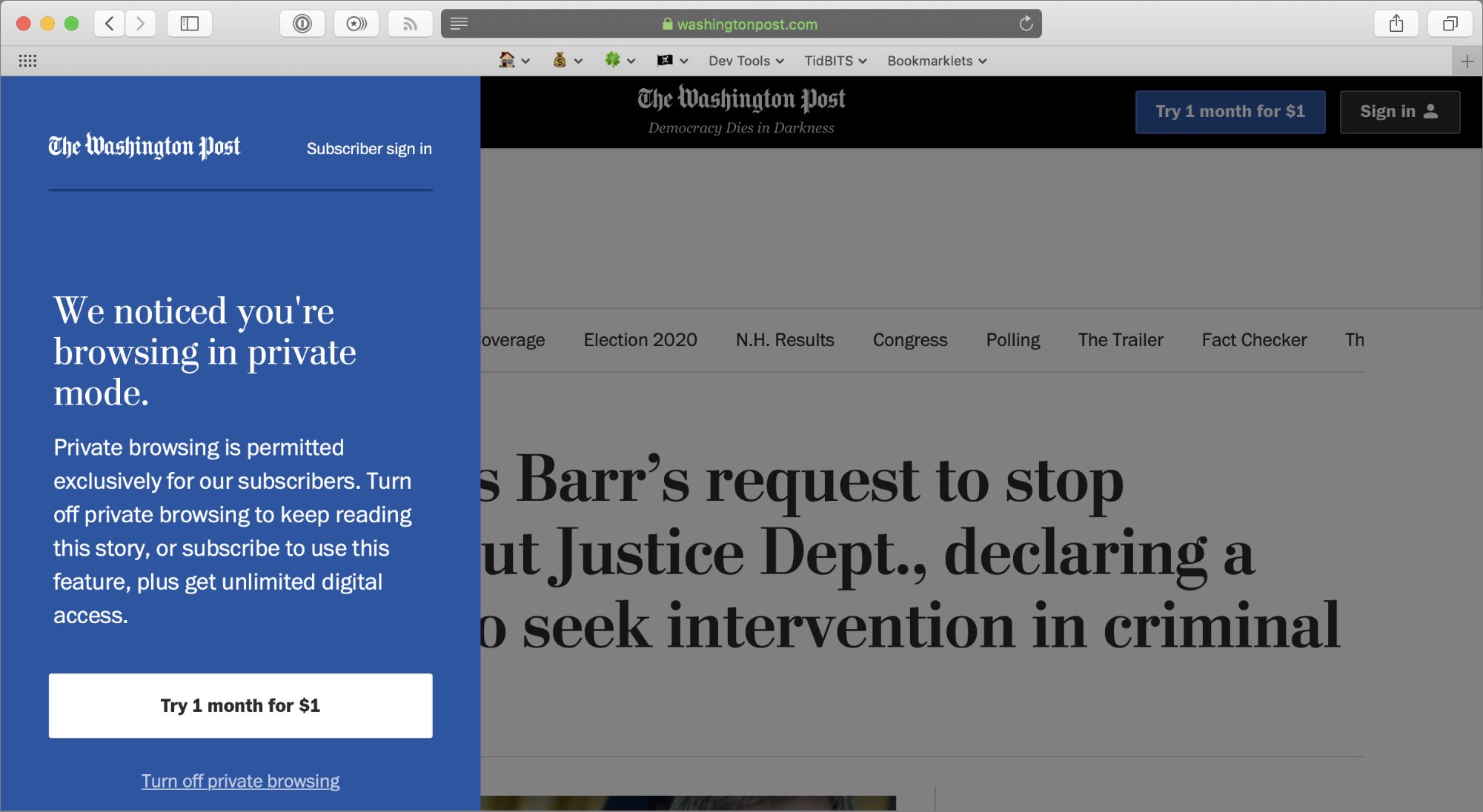
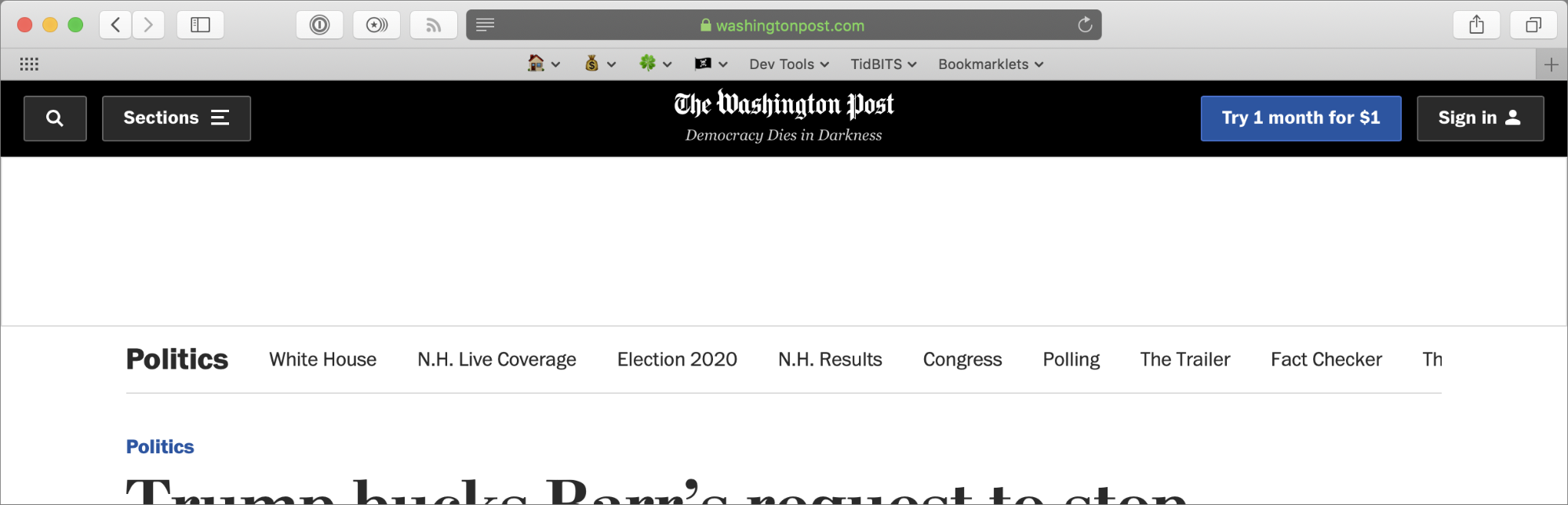
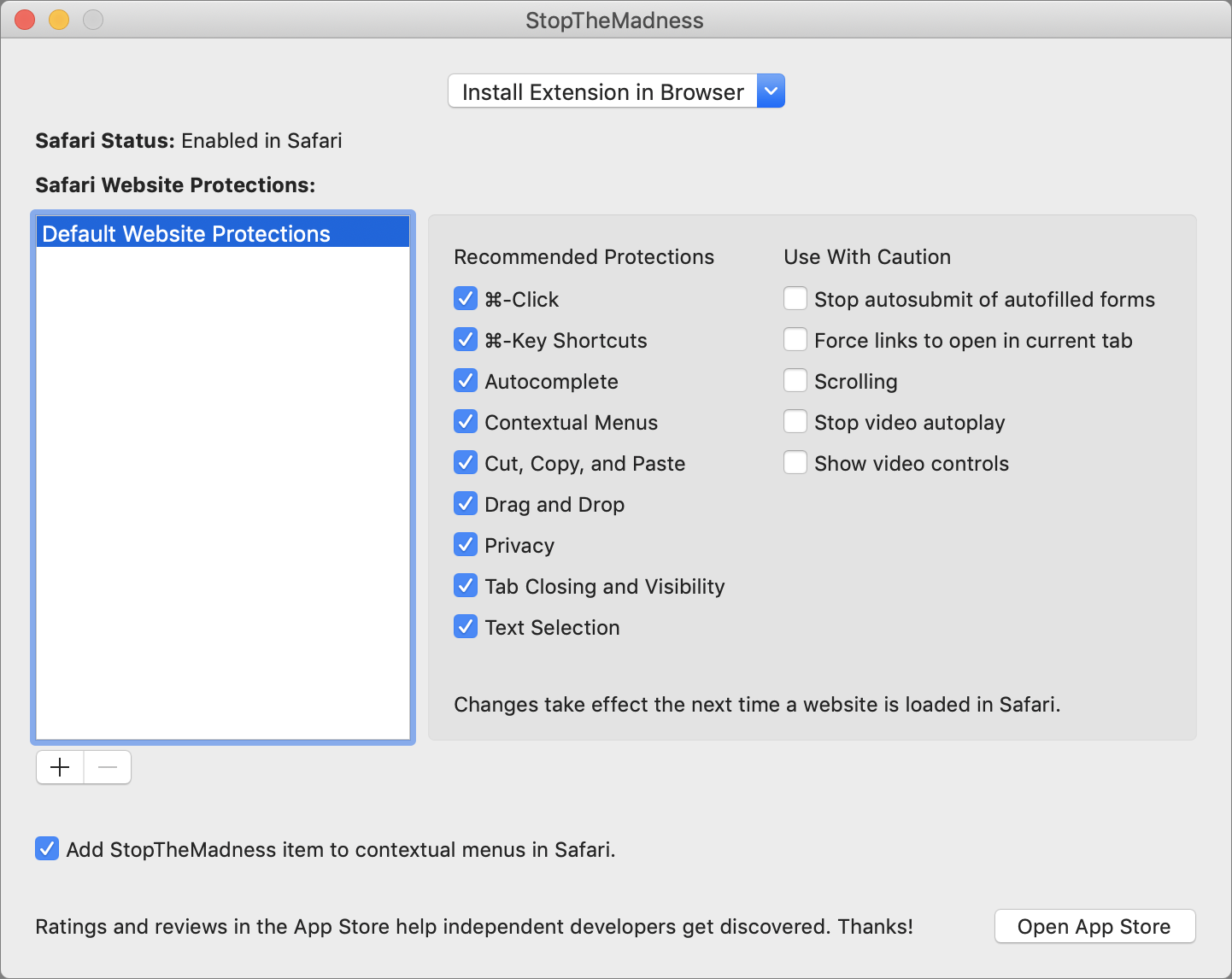
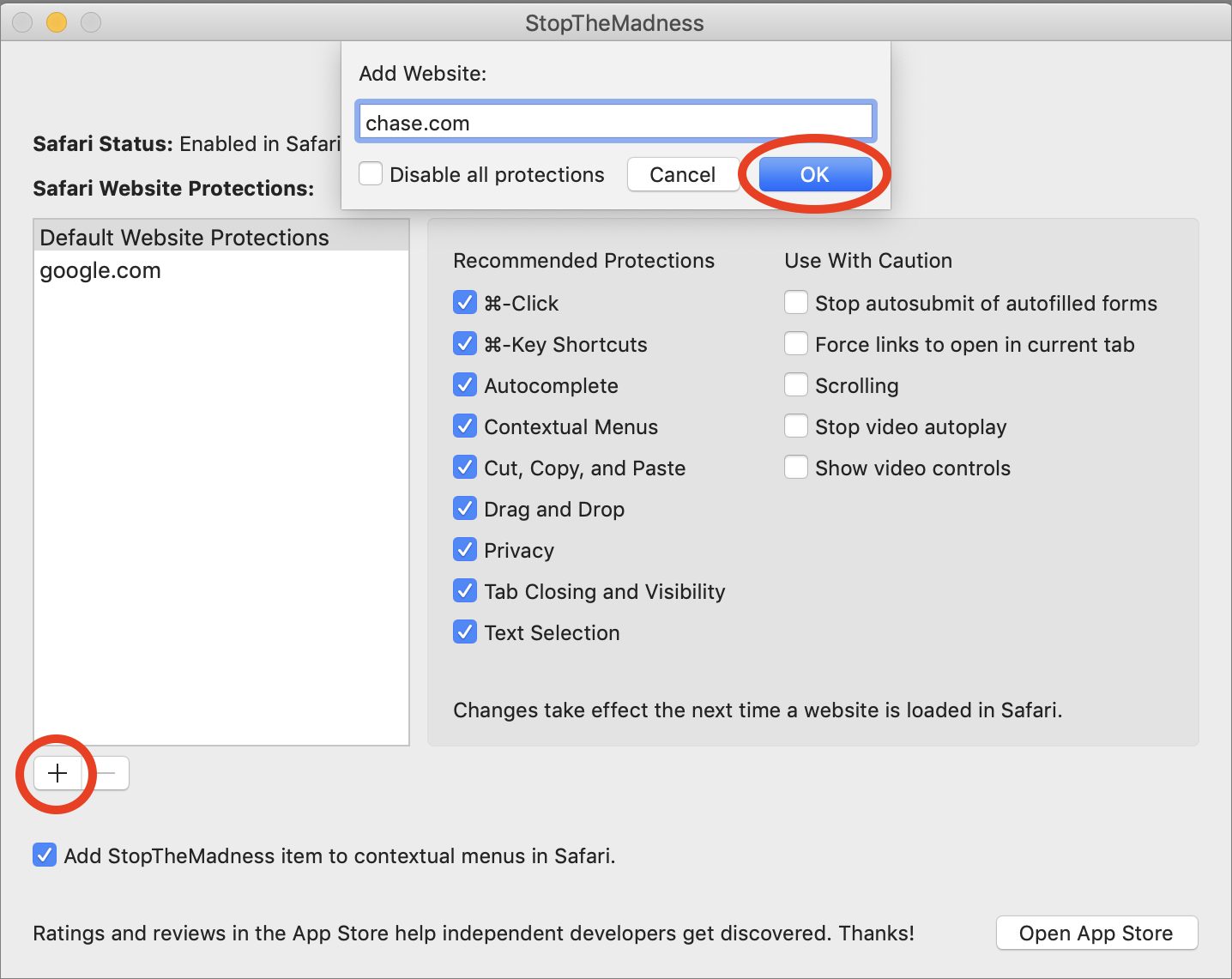

Wait, the article mentions a list of “popular browsers” and includes Microsoft Edge… when did that get released for macOS? I don’t recall reading about that in TidBITS, did I miss something?
It exists. https://www.microsoft.com/en-us/edge
Will it stop web sites from adding tracking code when the URL is copied and pasted elsewhere, or returning “sorry cannot find” if the tracking code is deleted? Just one example:
https://www.washingtonpost.com/local/legal-issues/trump-takes-on-judge-amy-berman-jackson-ahead-of-roger-stones-sentencing/2020/02/12/753e2a6e-4db6-11ea-bf44-f5043eb3918a_story.html
I’m surprised that I haven’t seen it covered in TidBITS though (unless I did miss that article?)
Yes, as long as you use “Private Mode” along with it. In fact the above TidBITS article shows a Washington Post page as an example of it’s being able to do that.
Yes, it will strip that stuff out.
Hm, could you explain like I’m 7 instead of 70? Can’t get it to work,perhaps because I’m a wapo subscriber so I never see that adblocker whining popup, but I still get the tracking info added when I copy a URL, even using a Firefox Private Mode window to open wapo.com.
https://www.washingtonpost.com/politics/at-fiery-democratic-debate-a-sour-welcome-for-bloomberg-and-criticism-for-sanders/2020/02/20/3b94ac2a-532e-11ea-929a-64efa7482a77_story.html
We considered it, but I honestly don’t see any reason to use Edge. Adam uses Brave, I use Firefox (funny enough, I originally got him into Brave), and of course we fall back on Safari as needed. I don’t see a reason to use any other browser on the Mac at the moment.
I’ve been meaning to write about Brave, which I like. I used Edge briefly during the beta but didn’t find it compelling enough to switch. I still have it and use it occasionally when I need Yet Another Browser.
I mostly use Safari, or Chrome for work (because they don’t have Safari) but occasionally some websites don’t work in Safari so I have to use Chrome. That most often happens with links to journal articles via my university library having too many hops, which Chrome handles OK but Safari doesn’t. Ideally I would have one browser that allows me to continue sessions between devices, regardless of whether it’s a home or locked-down work device/PC. I haven’t found that yet In any case, it’s a hassle to switch so inertia will probably keep me on Safari.
In any case, it’s a hassle to switch so inertia will probably keep me on Safari.
Oh, and of course, works with plug-ins such as StopTheMadness
Nope, I can’t seem to find any setting to block the addition of the tracking code when I copy a WaPo URL. Again, maybe because I’m a subscriber so I never see the whining “subscribe” popup?
Another example:
https://www.washingtonpost.com/sports/capitals/alex-ovechkin-scores-goal-no-699-but-the-capitals-fall-to-the-canadiens-in-overtime/2020/02/20/5648161a-5414-11ea-929a-64efa7482a77_story.html
Is that a tracking code or just a clunky URL? For example, if I click a random article on Cult of Mac’s Twitter feed without StopTheMadness, I get:
https://www.cultofmac.com/686545/apple-maps-look-around-boston-philadelphia-washington/?utm_campaign=twitter&utm_medium=twitter&utm_source=twitterBut then if I click the same link with StopTheMadness on, I get:
https://www.cultofmac.com/686545/apple-maps-look-around-boston-philadelphia-washington/You might want to shoot Jeff Johnson an email and see what he says about those WaPo URLs.
(Not picking on Cult of Mac, it’s just the easiest place I know off the top of my head to find those kind of tracking links.)
is the kind of added stuff I’m asking about, for sure. It seems to be a way of tracking any time someone copies a block of text off a page and pastes it elsewhere, kind of an automatic citation. Which annoys me because it’s tracking where I do read stuff routinely.
Here’s another: I copied and pasted just the article headline into a text file then clicked the resulting link and it opened the source page.
https://www.washingtonpost.com/world/asia_pacific/coronavirus-china-live-updates/2020/02/21/81d2aa50-543e-11ea-b119-4faabac6674f_story.html
I did not find a contact link for Jeff Johnson, so I guess I’m hoping he
follows this discussion. Pointer welcome.
It’s not tracking you, it’s simply tracking where the link was found so that the site will know what the effectiveness of various methods of pointing to their site. That way way know where to put their time and advertising efforts to best use.
Jeff can be reached at [email protected].
It’s tracking what I read – where I copied something from. Ask a librarian about that.
[### Toward the Post-Privacy Library? | American Libraries Magazine
americanlibrariesmagazine.org › 2015/06/16 › toward-the-post-privac…]
(https://americanlibrariesmagazine.org/2015/06/16/toward-the-post-privacy-library/)
Jun 16, 2015 - Statistics and optimization services like Google Analytics and New Relic don’t currently share Alice’s search history with advertising networks, but libraries should evaluate the privacy assurances from these services to see if they are consistent with their own policies and local privacy laws.
Recent tweet from DuckDuckGo: https://twitter.com/duckduckgo/status/1230866518675726342?s=21
HI,
Looks like a nice little useful app, thanks.
I hate is when password pasting and also video controls are blocked.
BUT
I see that StopThe Madness wants to read ‘passwords, phone numbers & credit cards’, should we be concerned about that?
I normally disallow expansions that require such access.
thanks to you all
Wow - thanks for this post. I would like to know the answer to that question too.
Al Varnell
16h
Recent tweet from DuckDuckGo: https://twitter.com/duckduckgo/status/1230866518675726342?s=21
The developer addressed this in detail in a blog post.
I’ve been using Brave for awhile and I like it enough that I only use Safari to view videos at Netflix and Amazon. (Brave lacks an extension that allows the playing of DRM-protected videos.)
I have noticed that more websites do not play nicely with 1Password 7 when using Brave than Safari. Will Stop The Madness generally improve the 1Password user experience in Brave?
Thanks for the heads up on this article. I don’t use Facebook, but I sometimes need to archive text that’s in posts there. It’s been extremely irritating that I can’t copy and past the content from that site. This did the trick.