Double-Check Your iPhone’s Medical ID Emergency Contacts
Have you configured your Medical ID on your iPhone? Mike Matthews wrote about this feature for us in “Can Your iPhone Replace Your Wallet?” (30 June 2017), but all too many people haven’t taken the time to enter the few bits of information that could save their lives in the event of serious injury. So it’s worth repeating, with an added bit of detail about emergency contacts that I’ve just learned.
Configure Medical ID
Apple has made it easier to create and edit your Medical ID in recent versions of iOS. You can now access it in one of two ways. Either open the Health app, tap your avatar, and tap Medical ID, or go to Settings > Health > Medical ID. Once you’re there, follow these steps:
- Tap Edit at the upper right.
- Fill in your personal details, including medical conditions, medical notes, allergies and reactions, and any medications you take regularly. This is the crucial bit—it’s essential that medical personnel have this information to avoid administering a drug that could cause an adverse reaction.
- At the bottom, tap Add Emergency Contact, select a contact, and—this can be confusing—select the phone number at which you would want them notified in case of emergency. Also, specify a relationship—it may be useful to emergency responders. Repeat for as many people as you’d want to be notified.
- Tap Done to save your information.
If you just want to add an emergency contact, there’s an easier approach.
- Open Contacts (or Phone > Contacts) and tap the contact card for the person you want to add.
- Scroll to the bottom and tap Add to Emergency Contacts.
- If the person has more than one phone number, select which number should be alerted in case of emergency.
One note: It doesn’t matter what phone number you select if it’s just for emergency responders or medical personnel to use. However, if you can imagine wanting to use the Emergency SOS feature of the iPhone or Apple Watch, make sure to select a phone number that can receive a text message, since Emergency SOS uses text messages to alert your emergency contacts.
Use Medical ID
To access your Medical ID, press and hold both the side button and either of the volume buttons for a few seconds to bring up Emergency SOS, and then slide the Medical ID slider. Note that this also disables Touch ID and Face ID; you’ll have to enter your passcode the next time you want to unlock the iPhone.
To access someone else’s Medical ID—if they’re in an accident and you’re helping—follow these steps:
- From the Lock screen, press the Home button or swipe up to get to the Passcode screen. You don’t want Touch ID or Face ID to work here—the goal is to see the passcode keypad.
- Tap Emergency in the lower-left corner.
- On the Emergency Call screen, tap Medical ID.
Verify Emergency Contacts
Here’s the problem a friend recently pointed out. When you add an emergency contact to your Medical ID, you’re adding a specific phone number, not the person’s contact card in general. What happens if you change the emergency contact’s phone number? At least in iOS 13, the Medical ID contact information updates properly; it’s conceivable that previous versions of iOS did not do this.
However, if you were instead to change the emergency contact’s phone number by removing the old number and adding a new one—a not unreasonable thing to do—the link between the contact and the Medical ID breaks, and the previous number remains listed in Medical ID. The solution is to remove the emergency contact from your Medical ID and add the person again.
The practical upshot of this realization is that if you set up your Medical ID some time ago, it’s worth checking your emergency contacts to make sure the correct phone numbers are still listed.
You can see them listed in your Medical ID, of course, but if you look in the Contacts app, you’ll also see a bold red asterisk next to the name of each emergency contact. In their contact cards, Emergency Contact will appear at the top, and that red asterisk will appear next to the appropriate phone number. (If the red asterisk doesn’t appear when you think it should, I suspect that means the link between the phone number and the Medical ID emergency contact has been broken, such that Medical ID is just holding onto the last-seen number.)
So take a minute and make sure you have a Medical ID configured in your iPhone and check that your emergency contacts show the correct phone numbers. The life you save could be your own.
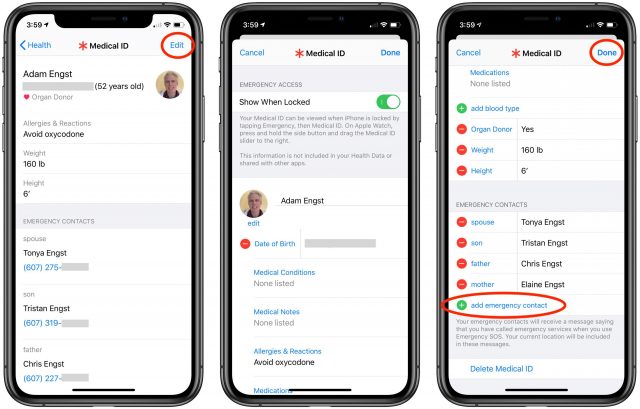
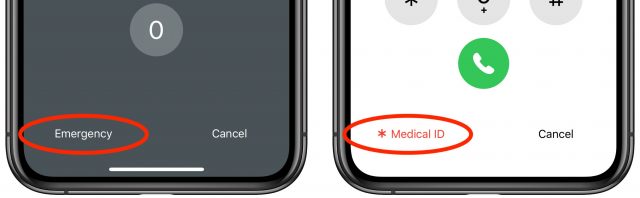
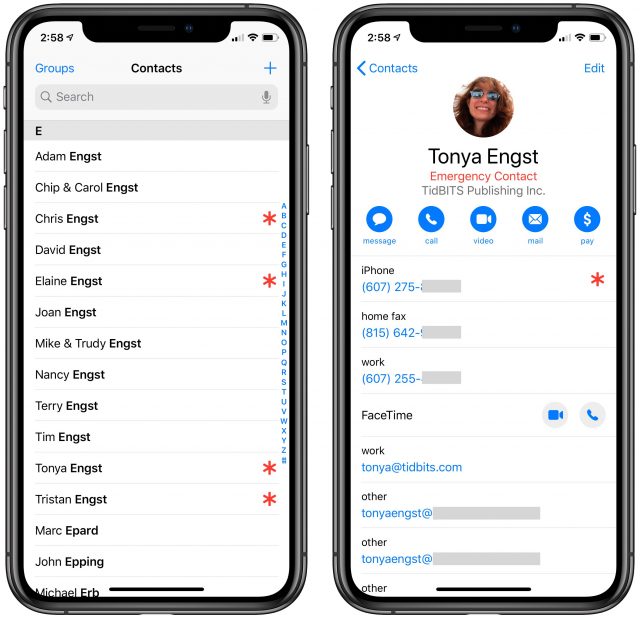
3 notes:
The Medical ID information is also available from an associated Apple Watch by holding the side button and then sliding the ‘Medical ID’ slider that appears. You can do that even if the watch is locked and not on your wrist.
Although a person’s contact information is not here, using the information for an emergency contact may help in getting a lost phone or watch back to the owner.
Conversely, since this information is accessible from a locked phone or watch, you may wish to NOT complete it if you are situations where making this information available on these devices could be harmful to you.
One feature I love about Android that Apple should adopt is the ability to put a personal message on the lock screen.
My Android phone’s lock screen has the message “Property of … if found, call …”, where I’ve provided my name and an alternate contact phone number.
With an iPhone, the only way to do this, as far as I know, is to embed the text in the background image.
Note that the Medical ID info can’t be obtained from an iPhone that was turned off (or whose battery was run down). When iPhone is powered up, the Medical ID info is kept hidden until the phone has been first unlocked (which requires entering the passcode). Apple’s privacy policies at work.
I encountered this impasse last year on an iPhone 10 that had been lost (between the seats on an Air Canada plane). By the time it was found, after a number of long-haul flights, the battery was flat. Or perhaps the owner had turned it off prior to losing it. In any event, I thought I might find some contact info in the Medical ID screen that would enable me to get it back to the owner. No luck. And Apple disavows all knowledge and ability to determine the owner of a lost phone. Fortunately, I was able to track down the owner and get it back to him (in Santiago).
This may be true of a phone whose battery died, but it is not true for a phone that was simply powered off (at least an iPhone 11 Pro running IOS 13). I just tried it. I turned off my phone and then restarted it. I did see the screen telling me that I needed to enter the passcode to unlock it, but the Medical ID and Emergency Call buttons appeared at the bottom. I was able to access the Medical ID information from that button.
Perhaps a change of behavior with iOS 13? Or a change in the h/w of the iPhone 11? I was never able to unlock the X that I found, and don’t know what version of iOS was on it.
Anyone who loses an iOS device should log into the associated iCloud account and put it in lost mode. In doing that you get to put in a phone number for the finder to call so you can then know where it is and work out how to get it back.
My Macs and the ones I support I use the:
System Preferences / Security & Privacy / Show a message when the screen is locked to put in their name address and phone number.
Also put some Brother see through tape at the top edge of the bottom case and on the back (if a case is on it) with the same information.
If you every leave something at TSA you’ll be glad they can call you vs. the “Someone left a computer at TSA please come back and get it if you’re missing one”
I just tested it now on my iPhone 6+ (iOS 12.4.5).
Power off/on. On the “Enter Passcode” screen, there is an “Emergency” link in the lower-left corner. Tapping it brings up the emergency call screen, which includes a “Medical ID” link in the lower-left corner. The screen has all the information I provided (including phone numbers for a few close relatives).
My iPhone 11 with latest 10.13.x doesn’t have the medical link.
I just double-checked. You need to enable this screen. Launch the Health app. Tap the “Medical ID” tab in the lower-right corner, then “Edit” in the upper-right corner. There’s a “Show When Locked” setting.
If you don’t enable that setting then the emergency dial screen doesn’t include the Medical ID link.
iPhone SE with iOS 12.4.1 does have the Emergency link on a reboot
Diane
I have an Xr running iOS 13.3.1 and to access this is different for me.
Once I have launched the Health App I do not see a Medical ID tab in the lower right corner. I see “Summary” and “Browse.” My Medical ID icon is in the upper right corner and once tapping that I get access to “Medical Details” which contains both “Health Profile” and “Medical ID.” I need to then tap the Medical ID tab and then the “edit” button that then appears to access “Show When Locked.”
It seems to me to be easier to go to:
Settings -> Health -> Medical ID -> edit
and then tap the “Show When Locked” button.
Mine was turned on and still no medical id after a power off.
iOS 13.3.1 iPhone 11 Pro
That’s weird. I just tried it and the lock screen after restart shows no link, but long-pressing the power and volume up button to bring up the emergency call screen does show the Medical ID slider without first unlocking the phone (iPhone X, 13.3.1).
@ddmiller
I have never seen the Emergency button on the lock screen. At least in the last number of iOS versions going back to my iPhone 7. I have to swipe upwards first to access the “Enter Passcode” screen to see it in the bottom left corner. Tapping that exposes the “* Medical ID” option. This is all seen with the phone still locked. (iPhone Xr, 13.3.1)
When I got my first iPhone 4, there was an app that added a text overlay to the lock screen picture. This could contain almost anything, but emergency contact details were suggested. I had that screen on the phone for years until I got a new iPhone.
Unfortunately, the app was no longer available, so I made up my own lock screen with Photoshop, and installed it on the phone. Not quite as easy to update, but it certainly works.
Actually, that screen demonstrates that some thought (but probably less than logic would suggest) has gone into what’s displayed (iPhone 11, iOS 13 here).
If I power up my phone, I come to the lock screen, which tells the person holding it to swipe up to unlock (in the owner’s chosen language). Doing so tells the holder that a passcode is necessary after restart. Again, everything on screen is in the owner’s chosen language.
If the holder presses on the underlined word “Emergency” at the lower left corner of the screen (why he/she would know to do so if his/her native language is NOT English, I don’t know), THEN a new screen appears with “Emergency Call” (underlined, in red) top center, and at lower left the text (again, red, underlined) “*Medical ID.”
What’s added is that the “Emergency Call” (but nothing else) then rotates through 8 languages. Whether the person who found your phone would have made it that far without already knowing the interface I don’t know. it’s also an open question what would happen if the emergency occurred on the steppes of central Asia, with the phone failing from the owner’s hand as she slumped to the ground, but then it’s a pretty good bet there’d be no cell service or first responder team to come to the rescue anyway
Defaulting to the user’s language makes sense to me, since most people will be around people who speak their language most of the time. How well known this interface is among normal users, I don’t know, but @rmogull (who’s an EMT and has lots of additional emergency response training and experience) tells me that emergency responders absolutely know to check Medical IDs. I imagine that’s true in other countries as well, since iPhones aren’t exactly rare.