Apple Takes macOS to Big Sur… and to 11
In the Worldwide Developer Conference keynote, Craig Federighi, known to some as Apple’s senior vice president of Software Engineering and others as “Hair Force One,” whipped through a summary of the changes coming later this year to the next version of macOS, dubbed macOS 11.0 Big Sur.
Look and Sound
The most noticeable change to long-time Mac users is a revised Finder interface in Big Sur. Gone is the gray metal window framing that has been around in one shade and texture or another since the Mac first did color. The new Finder takes some design notes from the Files app in iOS/iPadOS, presenting both title bars and toolbars with plain white backgrounds (or dark backgrounds at your choice). Other window features rely upon different visual indications, such as a Finder window sidebar that’s more translucent than ever.
Sidebars in general have received design tweaks in all of Apple’s apps, with the goal of reducing clutter and enhancing functionality. The Finder windows are also more gently curved and, courtesy of the plain framing, look less cluttered. Similarly, Apple has tweaked the Dock in Big Sur to be more translucent and has lifted it slightly from the bottom of the screen to float just above it, as in iPadOS. We’ve seen no word, yet, whether that separation from the screen edge persists for those who prefer the Dock placed on the left or the right.
Apple has also redesigned the icons in the Dock (and in Finder windows). They have subtly enhanced shading and coloring, a shift back to a three-dimensionality that many icons lost in the great Anti-Skeuomorphism Revolution that revamped iOS back in version 7 and migrated to the Mac soon after.
Sheets (those alerts that drop down from the top of a window and demand you do something) now appear accompanied by a dimming of the rest of the display to help you notice that your attention is being requested. They center themselves better in app windows as well.
Accompanying these visual changes is a big push toward interface consistency, with the symbols used for buttons, like Share or Undo buttons, all drawn from a single unified symbol collection. The hope is that developers will be less likely to come up with weird non-standard button icons that leave users guessing what that shape is supposed to mean.
Big Sur wants to tickle your ears as well as your eyes: Apple claims to have updated its system sounds: they may sound familiar (being based on snippets of the earlier sounds) but have been completely regenerated.
Center Enhancements
macOS has long had a hidden interface item stashed behind the right side of the screen that can pop out when some users least expect it: Notification Center. It lists recent notifications you have received and supports useful widgets, like a calendar or a weather widget, which can notify you of upcoming appointments and thunderstorms.
It’s unclear to us how many Mac users rely on Notification Center in a big way (many of us don’t), but Apple says that Big Sur enhances Notification Center’s capabilities in several ways, bringing it more in line with what iOS provides.
First, notifications in Big Sur gain increased interactive capabilities, allowing you to take action on some notifications. For example, pressing and holding a notification can bring up more information, or, in the case of a Mail notification, allow you to begin a reply. Some of that has been available for a while; we’ll see if the improvements are compelling. Second, just as in iOS, notifications are now grouped by thread or app, which should bring some order to the chaos of a Notification Center overwhelmed by Slack. You can turn that feature off if desired.
The widgets available to Notification Center have also multiplied. Apple is creating a section of its App Store for third-party developers to stock with their own Notification Center widgets. And, as in iOS 14, those widgets can come in multiple sizes so you can better arrange your Notification Center to suit your needs and your Mac’s display size.
Along with Notification Center, Apple has brought Control Center over from iOS. It consolidates many of your menu bar items into a single place so you can access them without opening System Preferences. As in iOS, you can customize Control Center with just the controls you want and dig into specific controls for additional options. For faster access, you can pin your most-used menu items to the top of the menu bar.
How Large of a Change Will Big Sur Be?
For many years, Apple took a “tick-tock” approach to macOS releases. Leopard and Snow Leopard, Lion and Mountain Lion, Yosemite and El Capitan, Sierra and High Sierra. However, that’s fallen away with Mojave and Catalina, and Big Sur seems to be continuing the trend of an independent release that’s more than just a refinement of the previous version.
Most obviously, Apple didn’t go for a Catalina-related name that would imply a tock release—Big Sur is a mountainous section of California’s Central Coast. So much for Avalon, the city on Catalina Island that was our vote for a Catalina-related name.
The bulk of the user-facing changes in Big Sur’s apps and related ecosystem aren’t particularly large, but that’s unsurprising given the elephant in the developer meetings—the switch to Apple silicon (see Adam Engst’s coverage in “Macs Make the Move to ARM with Apple Silicon,” 22 June 2020). Apple has had to recompile every one of Big Sur’s apps for Apple silicon, and while the company implies that’s easy, it’s still a massive undertaking when measured across all the apps that ship with macOS.
Plus, of course, the most significant changes are under the hood in Big Sur: the code necessary to run on Apple’s custom chips, the new Rosetta 2 translation environment necessary to support existing apps, and the Universal 2 approach to bundling the code for Intel-based apps and apps written for Apple silicon into a single package.
It’s essential that Big Sur works well when it ships later this year, and particularly that it works well on whatever the first Mac is to employ Apple silicon. Catalina has been a troubled release, and even as we head into another macOS development year, we hear from people who continue to worry about upgrading to Catalina. Lots of people will skip Catalina entirely and pin their hopes on Big Sur, so we’re hoping that Apple does a much better job of testing and polishing Big Sur than it did with Catalina.
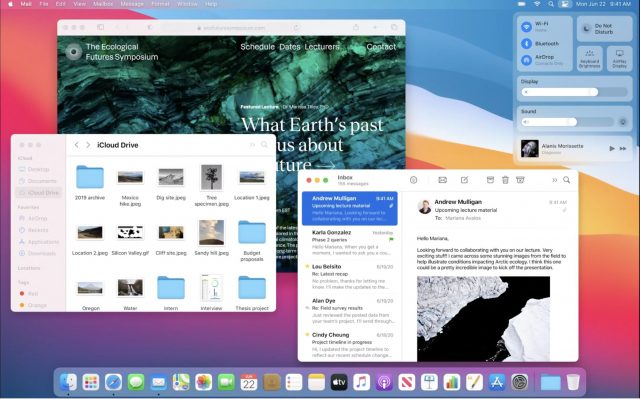
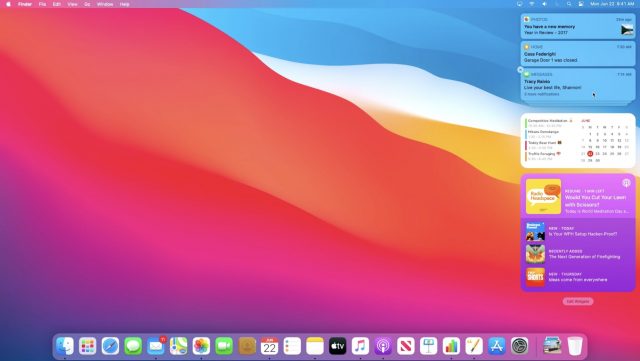
To me, the version numbering has been nonsensical, and this upcoming version should be either MacOS 15 or 17. The following would have made more sense:
OS X 10.9 Smilodon 2013
MacOS 11.0 Yosemite 2014
MacOS 11.5 or 12.0 El Capitan 2015*
MacOS 12.0 or 13.0 Sierra 2016
MacOS 12.5 or 14.0 High Sierra 2017*
MacOS 13.0 or 15.0 Mojave 2018
MacOS 14.0 or 16.0 Catalina 2019
MacOS 15.0 or 17.0 Big Sur 2020
I just notced in that first pic, I have a hard time discerning which window is foregrounded. It’s obvious Safari is at then back, it’s dimmed overall. But then there’s the iCloud Finder window which has solid dark black heading, but that’s not the foreground window. Mail is. Is there more than the traffic lights to tell?
Other than that, I don’t mind the new deign. The icons look a bit toy-ish, but the windows look clean and sleek. It looks very very bright though. Is this Apple’s ‘nudge’ for Dark Mode? I’m a bit put off by Apple’s choice of desktop background. Big Sur would have offered many awesome vistas for that.
I wonder what vintage Mac the cut off will be.
Basically ≤2012 means no dice. Details below.
macOS 11 - It’s not NeXT anymore.
Any jump in the sequence will confuse most users. If you’re going to do that, then you might as well sync it up with the Darwin kernel version, since that’s already used as the prefix for macOS build numbers. That would make Big Sur version 20 (which is also pretty cool, from a marketing viewpoint).
No, David, it was Apple that caused confusion. For decades versioning was:
Major New Release.Important Update.Minor Update with the Important Update and Minor update ending at “9” (if it was needed to go that far). Apple followed this even when they released Mac OS 10 UNTIL they realized they were closing in on Mac OS 10.9.9. Apparently panic set in or they were wedded to the number 10 so they released MacOS 10.10.0 and called it a Major New Release but only giving it an Important Update number. Oh, I used “Smilodon” for MacOS 10.9.x as I felt that was an appropriate “Big Cat” name.
I like your idea for the Darwin kernel versioning; does that mean the kernel version number for Mac OS 10.0.0 was “1”?
Although I don’t like it, my feeling is Apple’s annual OS releases are here to stay. In that sense, for all I care they could have just called it macOS 14 to match up and synchronize with iOS.
More to that point, they could have just used the year as version number kind of like the unofficial Mac hardware distinction. 2020 MacBook Pro runs macOS 2020 and syncs with iOS 2020. It’s really not more or less sensible than the forced annual OS update cycle.
No. They switched numbering schemes some time during the 10.1 (“Puma”) release. According to the Wikipedia table:
My suggestion is to just extend this same system into the public version number. But ultimately, very few people are going to care one way or another.
Still finding kinks in Catalina…not eager to jump to an OS that I’m sure is mostly focused on pivoting to ARM. At least now I know why Apple has been aggressively deprecating kernel extensions, 32 bit, and so of late.
Holding off on Catalina has pretty much been the recommendation from TidBITS (or at least from Adam) since the major Mail loss problems began being reported. Judging from comments here, I’m not the only one staying back, with it now looking like there will be no fixes coming at all or even being acknowledged for the entire Catalina release cycle!
I’m also concerned that going directly to Big Sur (if Mail is fixed) will now require going back to find old articles on “how to use the new features of …” for two major OS upgrades. And hoping that a direct move from Mojave to Big Sur will be possible without a risky stop at Catalina.
“So much for Avalon, the city on Catalina Island that was our vote for a Catalina-related name”
A little reminder: Apple has never done releases named after cities, far as I can recall.
A fair point—Apple has always gone for natural areas or formations. I’ll be curious if we ever get a clean-up release like Snow Leopard, Mountain Lion, El Capitan, or High Sierra again.
But if Apple ever does release a cleanup following Big Sur, maybe they’ll call it Esalen.
At some point I’ll have to tell you what it was like camping on Catalina, with the wild pigs.
Wait, Catalina doesn’t support 32-bit apps AND has wild pigs? That explains so much.
It also has buffalo.
But for those cute little foxes you need to go to close by Santa Cruz Island. Just never lose sight of your picnic.