Apple’s HomeKit Secure Video Leverages iCloud Storage and Preserves Privacy
Streaming your home security camera’s video to a company’s cloud storage may feel fraught. Even if you trust the company, and it properly encrypts video both in transit and at rest, the encryption keys are almost always controlled by the firm, not by you. That means employees of the company could gain access. That might be fine—you trust them, in this scenario. But then consider: anyone who obtains those keys illegitimately—a disgruntled employee, a cracker, an overweening government agency, and so on—can also see your video. They may be able to log in from anywhere in the world to view stored footage and watch your live feed, too.
Let’s also be frank. Even with everything managed perfectly, who among us really wants Amazon (Ring), Google (Home), or smaller but still massive consumer electronics firms to have streaming video access to our houses? It just feels wrong. I try to keep the so-called smart stuff out of my house, and my wife is an even bigger resister. (We do use Siri because we more or less trust Apple’s privacy stance so far, even after the company’s misleading and now corrected privacy missteps; see “Apple Workers May Be Listening to Your Siri Conversations,” 2019-07-29.)
Apple has pursued a privacy strategy for personal and intimate data that tries to walk a middle path between options unappealing to many: either storing video locally on hardware you own and have to manage and troubleshoot in your house or relying on fast broadband and cheap cloud storage to push it offsite for lower costs and better access in case of theft, disaster, or equipment failure.
Apple’s approach cleverly solves the problem by creating encryption keys on devices that rely on biometric data (backed by a passcode) and then securely storing them in the Secure Enclave built into every iPhone and iPad, and Macs with Touch ID. Since no one, not even Apple, can access those locally stored keys, the company can remotely sync and store data encrypted by those keys on its iCloud servers while providing a strong assurance of protection from crackers—or even pressure from the highest levels of domestic and foreign governments.
This is how Apple ensures that iMessage conversations can’t be read even if intercepted, and how it protects your credentials stored in iCloud Keychain. It’s how Photos syncs sensitive facial recognition data for the People album. And it’s how Apple architected HomeKit Secure Video, a feature that’s a free bonus when you pay for iCloud storage at the 200 GB or 2 TB level, whether for individual use or for a Family Sharing group. Video stored this way doesn’t count toward your storage total. However, the 200 GB plan allows just a single camera to be connected; at 2 TB, you can stream up to five cameras.
HomeKit Secure Video requires the use of a compatible third-party camera. iMore lists 11 cameras across several manufacturers that now offer HomeKit Secure Video support. Notably, once you set it up, the manufacturer can’t access the camera, and you can’t configure video-storage features or access stored video through the maker’s apps. (You may still need the vendor’s app to install firmware updates, and control and set certain camera-specific features, like pan and tilt.)

Instead, you use the Home app in iOS, iPadOS, or macOS. Over two dozen home security cameras include basic HomeKit support, like letting you control limited settings or view a live feed, but you use those cameras’ apps for most features. With a camera that supports HomeKit Secure Video, however, the Home app becomes the place you configure the camera, the source of notifications, and your hub for viewing live video or clips. Anyone on your local network can access it, although you can restrict that, too. While not all HomeKit-enabled devices need a “Home hub”—an iPad, HomePod, or Apple TV—HomeKit Secure Video requires a hub. (The bonus is that the hub enables both local and remote access.)
I purchased a Logitech Circle security camera in mid-2018 before my family left on a long trip, and the original Circle and Circle 2 (AC-powered models only) can now upgrade to HomeKit Secure Video with a beta firmware release. I recently took the plunge and have found it a generally positive change, though there are drawbacks in controlling the level of notifications and getting a broad sense of activity across time. (Logitech also now offers Circle View, its least expensive model, which works only with HomeKit Secure Video.)
Working with HomeKit Secure Video
Apple continually asks more of its Home app in iOS, iPadOS, and macOS, but at least—unlike the days of iTunes feature-cramming—Home is correctly limited to physical devices that enable us to control and monitor various aspects of our home. HomeKit Secure Video fits neatly into that category.
Once you’ve installed or updated a security camera that has been updated or configured to use HomeKit Secure Video, you may have to do as a little as open the Home app and configure the device. In the case of my Logitech Circle, I didn’t have to claim the device or even add it manually. It automatically appeared as an option available on the local network.
For the best experience with video, use the Home app in iOS or iPadOS. The Home app for macOS is relatively new, and few features are available in macOS 10.14 Mojave—you can mostly just view the live feed. In 10.15 Catalina, you can view clips and make some changes to settings. (I haven’t yet tested it in the upcoming 11.0 Big Sur.)
In all versions of the Home app, a thumbnail of live video from the camera appears when you open the app. Tap it, and you can access clips and more settings. I’ll focus on the iOS/iPadOS 14 version of Home for simplicity’s sake.
Apple designed HomeKit Secure Video around capturing video clips only when the camera detects motion. It makes this feasible by letting you mark capture zones within the field of the camera’s vision that trigger recording. The Home app sends those parameters to the Apple-compatible firmware in the camera, which relies on them for making decisions about when to record. You can set notifications separately, so you can be notified for only some of the events that trigger recordings. There’s no limit on clips, but Apple retains them on just a 10-day rolling basis.
Most people won’t want video recorded when they’re home, and the Home app can determine when you or your family members are present based on the location of everyone’s primary devices. That’s useful for some options. (In the days of COVID-19 that’s largely moot, but it won’t always be the case.)
Unusually for Apple, HomeKit Secure Video provides a huge number of options and settings, which interact in a complicated way. There’s no assistant to set up a camera for the first time, and it took me a while to figure out the ideal approach that would record just what I wanted and not notify me every few seconds.
Click the gear icon with the camera live view showing to make changes. Here’s what I choose to configure for my camera:
- Set up Activity Zones: In Select Activity Zones, draw areas by tapping four corners. You can tap the object and tap Clear to remove it or Cancel to avoid committing all the zones you’ve drawn. If you want to capture outside a given area, you can tap Invert Zones and the Home app does just that. Our camera captures part of the sidewalk and a nearby street, so I configure zones just where people would cross on our front walk and the porch at the front door. This means I might miss some action, but someone would have to be nearly floating above the porch for them not to trigger the zone.
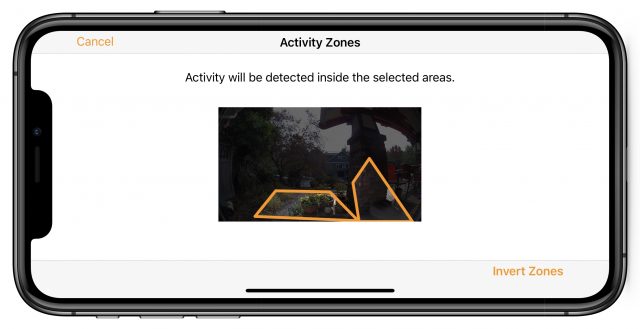
- Define recording options: Tap Recording Options, and pick different options for When Home and When Away. These settings let you, for instance, disable recording when anyone is in the house (Off) but stream to the Home app and record clips when you’re away. But there are many more combinations. Since we receive packages constantly and have animal visits at night, I chose to stream and record while both home and away.
- Limit which kinds of motion: Tapping Recording Options > More Options exposes the capability to limit recordings (for both when home and away) to specific motion: people, animals, and vehicles. I picked people and animals, as other motion hasn’t seemed useful. (This is also the buried location where you’ll find the command to wipe your iCloud storage of recordings, even though they’re available only to you and those you invite.)
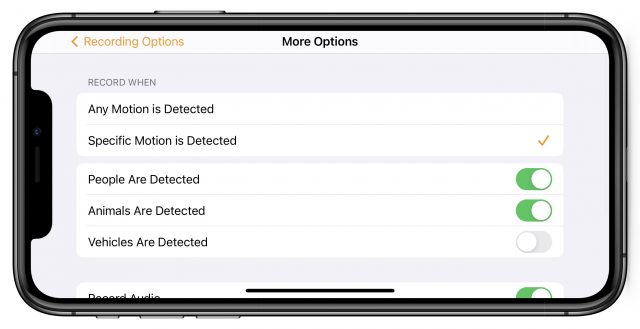
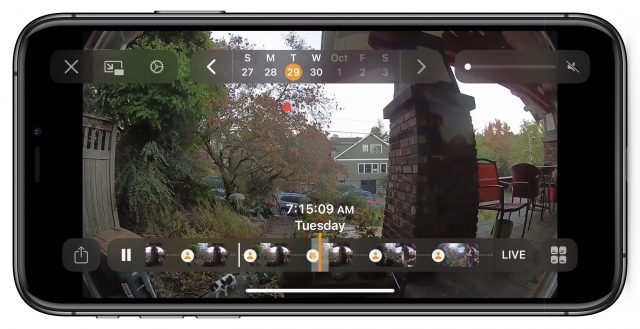
We don’t have a cat, but HomeKit Secure Video reveals that this black-and-white fellow (at bottom left-of-center) likes to visit our house regularly.
- Recognize faces: HomeKit Secure Video can capture the faces of people who appear in recorded clips. Because Apple is using a local hub to make certain kinds of decisions and to encrypt video with your device-based keys, you can choose to match captured faces against people you marked by name in Photos. Tap Face Recognition to enable the feature, and you can opt to match against your Photos Library. You can also control it so only you see matched names, not everyone, by tapping Your Name’s Library. Opt to not use the Photos Library, and you can still see recently captured faces in the Recent list and tag them with a name, as well as identify people who are part of your household. You can tap faces to match them against people in your Photos Library as well. I opted to enable this setting.
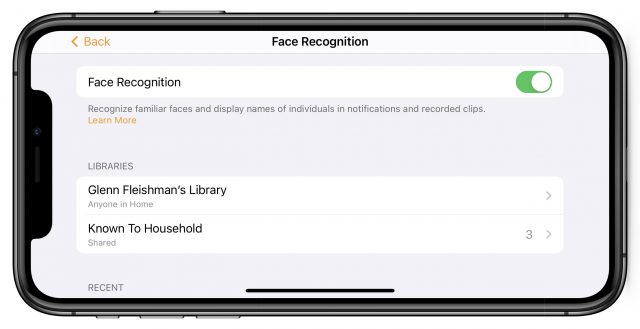
You can control whether faces recognized from your Photos Library are labeled for other people in your Home group. 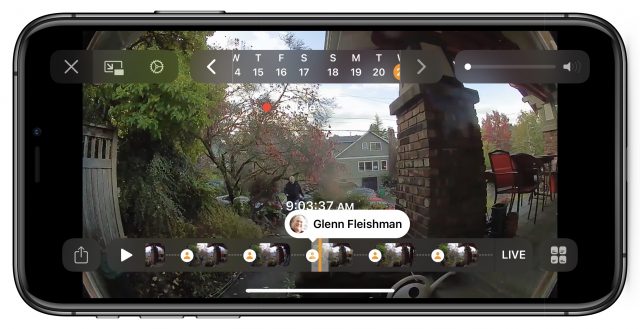
With Face Recognition on and linked to my Photos library, the Home app informed me that I was identified in this clip as I scrubbed over it.
- Tweak notifications: It’s easy to become overwhelmed by notifications. Tap Notifications, and you can set parameters to reduce them. For instance, you can opt to get messages only during certain times (though it also obeys Do Not Disturb settings on your device), and choose between being notified when any motion is detected (way too much unless you live in an incredible still place) or just when clips are stored based on your recording options. When you receive a notification, you can tap it to open the Home app, open the camera item, and play from the beginning of the clip. After some trial and error, I’ve gotten notifications working appropriately, with the one exception of when a family member is working in the front garden, which triggers the process repeatedly. It would be nice to have the choice of “only notify once every X minutes.”
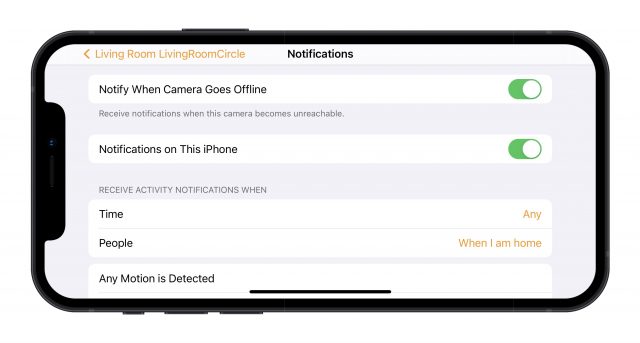
You review clips in the Home app. Tap the live image and you can scrub back and forth among clips all the way to 10 days before. You can also tap calendar days at the top of the window. Clips display icon tags if they record particular kinds of video, such as a silhouette of a person, animal, or vehicle. If Face Recognition is on and someone or people are recognized, their name appears as you scrub over a clip. Tap a clip and it starts to play.
You can tap the Share button and then trim a clip or send the whole thing to any destination in your Share options.
Enjoy Peace of Mind While Saving Money
HomeKit Secure Video comes with a lot of advantages that start with privacy and security. But it’s also a win in terms of cost. While many security cameras include some cloud-based storage for free with the purchase of a camera, it’s often no more than 24 hours’ retention or has other strict limitations, such as a total number of motion-triggered clips.
In contrast, HomeKit Secure Video will store as many clips as are triggered with a rolling 10-day history at no cost above the existing payment for iCloud storage. That beats the typical charges from security-camera makers. Logitech, for instance, has two plans for its original Circle and Circle 2 cameras:
- For 14 days of clip storage without zone-based triggers and without person detection, Logitech charges $3.99 per month for one camera or $6.99 per month (or $69 per year) for a household plan of up to five cameras.
- If you want features comparable to those Apple provides with HomeKit Secure Video, but with much longer clip storage (31 days versus 10), Logitech charges $9.99 per month (or $99.99 per year) for a single camera or $17.99 per month (or $179 per year) for up to five cameras in the same household.
Some services are much cheaper and offer more storage than Logitech. Amazon’s Ring Protect plans allow storage of up to 60 days of clips and still images at $3 per month ($30 per year) for a single device or $6 per month ($60 per year) for unlimited devices and an option for professional alarm monitoring with an optional Ring Alarm device installed.
We have considered getting a second camera to point at another angle from our house due to increased animal and human activity. With Logitech’s service, I would have to up my $99-per year Logitech Circle plan to $179 per year. With HomeKit Secure Video, I would only have to shell out for the cost of the device.
I can only imagine that Logitech and other companies have been willing to support HomeKit Secure Video to reach customers they would otherwise miss, as well as have their products available for sale in the Apple Store and promoted by Apple as part of a home solution. That explains why Logitech created the Circle View, as something Apple can sell as an ecosystem solution with no additional configuration.
HomeKit Secure Video is especially beneficial for camera companies that just want to sell hardware and don’t want the fuss of building and maintaining the back-end infrastructure. Because costs don’t go up for owners with a 2 TB iCloud plan—and the jump from $2.99 to $9.99 per month isn’t that much in any case for the combination of storage and security camera capture—it’s an easier sell to get people to buy more cameras, too.
However, Apple also creates a situation that most equipment makers hate: all cameras that support HomeKit Secure Video are equal in the eyes of the Home app. Just as with smart switches and other devices, you can mix and match HomeKit-equipped security cameras based on the hardware features you want, since all the software options are normalized.
The deep integration across Apple’s platforms and software is also a bonus, providing more security, presence, and identity options than I would ever be comfortable with when using any other company’s products.
HomeKit Secure Video Limitations
Since I spent two years using the fairly good Logitech Circle software, available from both a Web app and mobile app, I have a firm basis of comparison with HomeKit Secure Video. Some of the missing features are obvious shortcomings that Apple could easily add:
- No daily recaps: Many home-security cameras offer an option to generate a recap of the last however many hours or days, stitching together sped-up clips. This can be useful if you want an overview of what was happening around your house while you weren’t around or were sleeping. Apple could add this easily to a future update.
- Only 10 days of video storage: HomeKit Secure Video includes just 10 days of clip storage. That’s great at no additional cost, but Apple could let users pay for 30 or 60 days of clips.
- No continuous video storage: Some services allow continuous recording, which is useful mostly for business purposes, in which you need to show a negative—that something didn’t happen or that your capture zones omitted. (If part of an omitted area of a capture zone is very busy, you might miss something relevant to a theft or delivery.) It’s difficult to see this happening unless Apple were to offer a higher tier of storage.
- No “privacy zones”: I can’t criticize Apple for not having a feature that’s rare, but Amazon’s third-generation battery-operated Blink cameras now let users paint “privacy zones” that are blacked out while recording and in live video to prevent capturing activities that you don’t want—or that might even be illegal to record, depending on the expectation of privacy as interpreted by the laws in your city, state/province, or country. Every camera system should offer this, and I would expect Apple to understand its importance.
- Better notification controls: Other camera systems seem better at not over-notifying users. When family members repeatedly go in and out of the house or walk around the front, I receive a barrage of notifications. HomeKit Secure Video could be smarter—particularly with facial recognition enabled—about reducing push messages and bundling or summarizing information.
- Cloud-only storage: Apple is storing your data in the cloud, even though it’s processing and encrypting it locally with device-based keys. Some people may find the whole idea of cloud-based access a non-starter. In that case, you do have modern choices for security cameras that are affordable and keep video entirely on a local networked drive. Lorex Technology and Zosi Technology both offer multi-camera systems that work around a hub. While they both have remote-access options, you can disable that and keep all video local.
- Can’t control motorized cameras: If you have a camera that can rotate, pan, or tilt its lens, like the Eufy Indoor Cam 2K Pan and Tilt, the Home app cannot yet move it. You have to use the vendor’s app to adjust the lens.
Balance Security and Convenience
As a reluctant adopter of technology designed to monitor and control my home, I’m surprised at how comfortable I am with HomeKit Secure Video. Apple could further improve and refine it, bringing its weaker areas up to par with competing services. But you can’t beat a service designed to maintain your privacy and security that won’t cost a cent more for many Apple users who are already paying for additional iCloud storage.
For more about home security camera choices, privacy issues around using them, and how to make buying decisions, see my book, Take Control of Home Security Cameras.
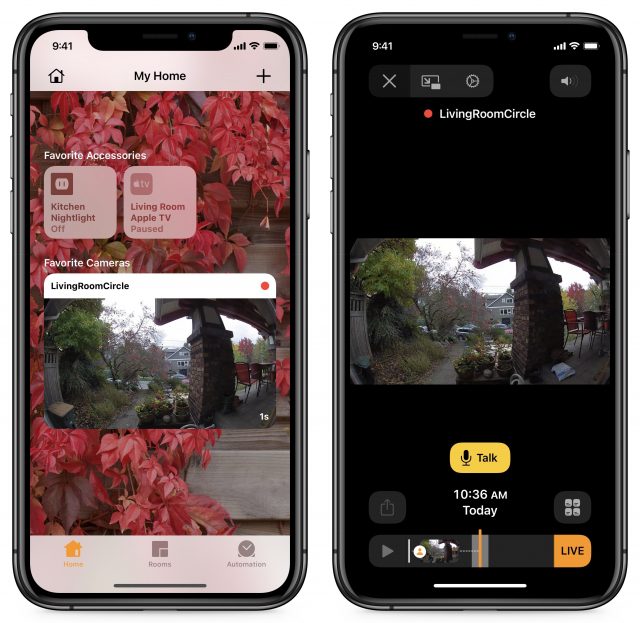

I have been hoping other camera makers would get into business of end-to-end encryption, since it’s the gold standard for all other forms of private communication, and video is awfully private. That makes the news that Amazon is offering end-to-end encryption for Ring video doorbells very welcome.
I am curious of what goes over the WAN. Obviously clips that are stored do. As is externally viewed video streams. What about video streams that are viewed on the same network? Do they go out and come back or stay local? Those of us with data caps would love to know! Does HomeKit Secure Video stay on the local network for local traffic?
This is a good question! I had to think about it a couple of different ways. My understanding is that local access to HomeKit devices is always local, including cameras. It doesn’t round-trip data to servers, because it wouldn’t be responsive over the LAN. However, 100% of everything stored, including clips, with both Apple and Amazon’s systems are retrieved in encrypted form from cloud-based storage. I don’t know how much metadata is exposed; ostensibly, there has to be some clip knowledge that’s local to retrieve the correct remote information, unless it’s tagged in a way that would be revelatory to third parties who could gain access.
Thanks Glenn, one of my desired uses of HomeKit Secure Video cameras is to have a security display. I currently have 4 IP cameras (very insecure video) being displayed on an iPad in my kitchen. I would like to replace them. The feed I get off the of 4 IP cameras is a local feed. I have a different feed, still insecure video, for viewing outside of the home. I can not find anything that says if I open the Home.app and display the camera “snaps” or even use a app like HomeCam for HomeKit, that I don’t bust my cable data cap.
This was a great, not good question, so I did the research to get a definitive answer. Apple offers an answer with a lot of crypto detail on a platform security page.
What I didn’t realize until now is that Apple considers HomeKit IP cameras as a category, and cameras that support HomeKit Secure Video as a sub-category:
Here’s one salient bit: “IP cameras in HomeKit send video and audio streams directly to the iOS, iPadOS, and macOS device on the local network accessing the stream.”
Is it one or the other (cloud storage or local storage) but not both? I have a Eufycam 2 which offers local storage on it “homebase”. I can view video clips stored on this local storage but although I have set up HomeKit Secure Video, all I can view with HomeKit is live stream, no stored clips. Do I have to disable Eufy local storage before the HomeKit video becomes available?
I have that same set up. I have found that you need to sign out of the Eufy App so that complete control in through HomeKit only. The. Make sure your settings are such that it is recording when you think it is (whether you are home or not, or time of day). You may have to recreate some automations or settings as I have have some that did not respond after a HomeKit update.
I have since found that setting each camera to “stream and record” in both home and away disables any recording on Eufy homebase and on the indoor camera’s microSD card. Live stream still operates in the Eufy app but you can disable cloud uploads to Eufy of “footage preview thumbnails” by selecting text only notifications under the content extension options for Notifications.