How to Use Color Balance in tvOS 14.5
Home theater nerds have long known that calibration is necessary to get the most out of your TV. Back in the day, that involved playing a DVD with test patterns and patiently cycling through them, making adjustments to brightness, contrast, and sharpness. Then came the fun part: using red, green, and blue color gels and more test patterns to fine-tune your TV’s colors.
You no longer need DVDs, as there are apps for the purpose, like THX tune-up, but if you own a modern Apple TV, you don’t necessarily need those apps anymore either. tvOS 14.5 has introduced a new feature, called Color Balance, that can automate the process of correcting the colors on video from your Apple TV (see “Apple Releases iOS 14.5, iPadOS 14.5, macOS 11.3, watchOS 7.4, and tvOS 14.5,” 26 April 2021). The feature is available on all tvOS-compatible Apple TV models: the Apple TV HD, first-generation Apple TV 4K, and the upcoming second-generation Apple TV 4K. However, you need an iPhone that supports Face ID.
Getting Started and Why You Should Turn Off HDR
To get started, update your Apple TV and iPhone to tvOS 14.5 and iOS 14.5, respectively. Color Balance calibration will fail midway if you have HDR enabled, so you’ll want to disable HDR on your Apple TV in Settings > Video and Audio > Format.
You might protest since HDR makes supported content look so vibrant, but here’s a tip from Take Control of Apple TV. Instead of enabling HDR in general, keep your TV on an SDR setting like 4K SDR, and instead turn on Match Dynamic Range in Settings > Video and Audio > Match Content.
When HDR is enabled all the time, the Apple TV tries to force HDR on non-HDR content, which looks weird (for example, the main menu looks washed out) and causes menu stutters and poor game performance. But if your TV (and HDMI cable) is HDR-capable, the Match Dynamic Range setting will turn on HDR for content that supports it. You get the best of both worlds!
Running Adjust Color Balance
On your Apple TV, go to Settings > Video and Audio > Color Balance. You see an onscreen notice instructing you to bring your iPhone closer to your TV.
In theory, you should see a pop-up on your iPhone prompting you to start the calibration process. I ran several Color Balance tests, and sometimes the notification wouldn’t appear at all. The only way I found to fix that was to exit the Color Balance screen on my Apple TV, restart my iPhone, and try again.
If the pop-up appears on your iPhone, tap Continue to start the process on your Apple TV. A sparkly iPhone outline appears on your TV screen. Hold the front of your iPhone about an inch away from your TV screen, inside the sparkly iPhone outline. Color Balance relies on the Face ID sensor.
Once the iPhone is in position and the iPhone and Apple TV are talking to each other, the iPhone outline will cycle through a range of colors. Hold the iPhone steady while this process completes. If you move the iPhone away (or forgot to turn off HDR), the process will fail.
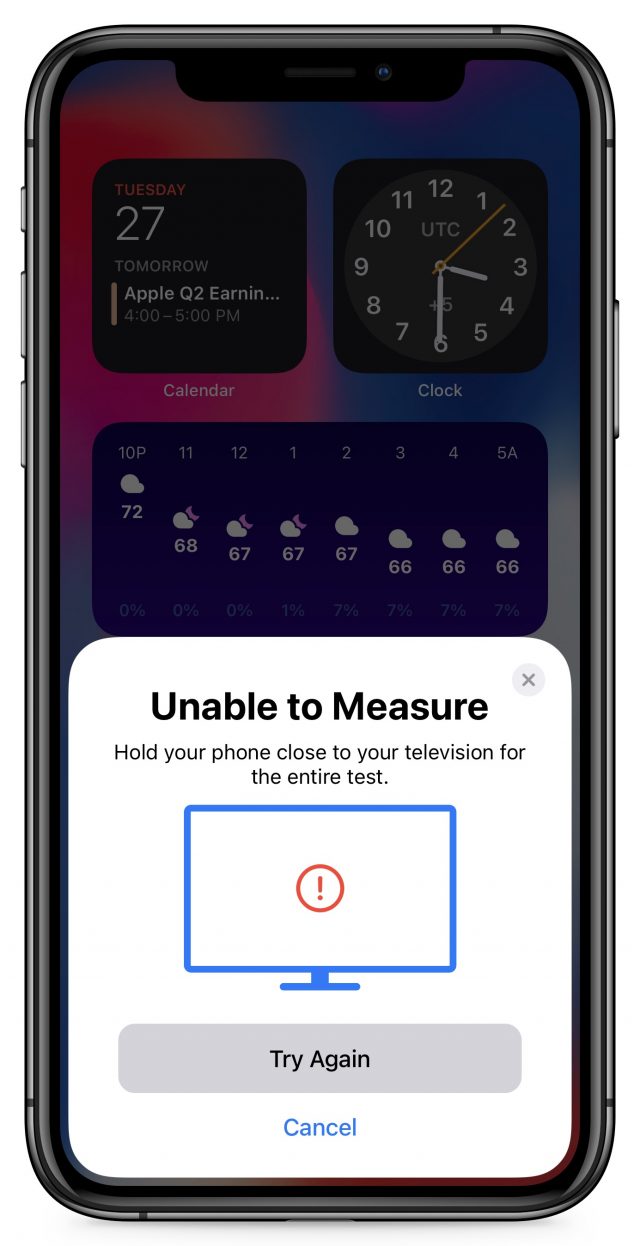
Once complete, click on the View Results button on your TV. It displays an overhead scene of a beach, and you can switch between Use Original and Use Balanced to see the difference between the two. The balanced setting will probably look a bit duller than what you’re used to since most TVs come out of the factory set to use overly saturated colors.
You can reset the color calibration at any time by going to Settings > Video and Audio > Color Balance. There, you see options to repeat the calibration, view the results again, or reset calibration.
Here are a few things to keep in mind:
- Color Balance corrects only color, not brightness, contrast, or sharpness.
- Color Balance doesn’t affect any settings on your TV. The color will be corrected only on video played from the Apple TV.
- If you change any display settings on your TV or change the Apple TV’s HDMI input (since many TVs remember separate settings for each HDMI input), you may want to run Color Balance again.
- If you move the Apple TV to another TV set, you’ll want to run Color Balance again.
There are also a few reports of the option not appearing or being grayed out. I don’t yet have any idea what causes this or how to resolve it beyond the usual recommendations to restart everything.
Color Balance may not make a huge difference, and it won’t change your life, but it’s a simple way to optimize the quality of video from your Apple TV. Between the new Siri Remote ditching gaming features and this new Color Balance feature, it appears that Apple is repositioning the Apple TV as the premier device for home theater enthusiasts.
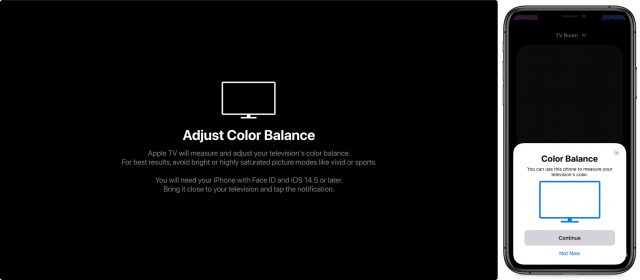
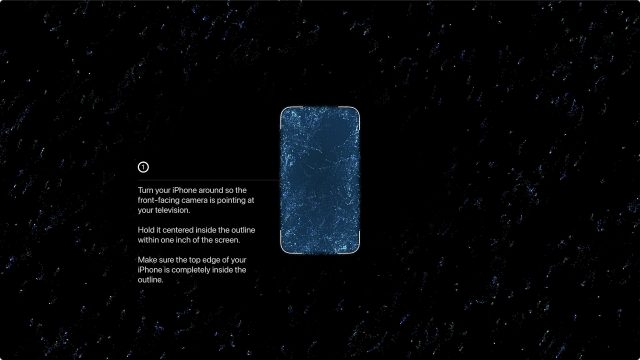
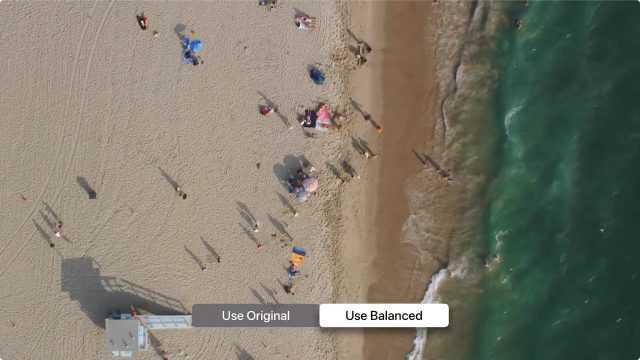
I’m sorry, but I don’t entirely agree with that. As you mention in the article, the color balance feature only works for content played via an Apple TV device, and only for color, it does nothing for anything else displayed on your TV. I think it is far better to adjust your TV setting via an app like THX tune-up so you can view all content properly.
Now if Apple would make this work for iPads and Macs…
The hardcore AV people will always use the apps/Blu-rays (I’m not quite sure what the gold standard is now, it used to be Avia and then Disney), but everyday Apple TV users don’t need to do all of that. And most people never bothered, because it’s a lengthy and fussy process.
OK, so I’ve installed iPhone & aTV OSs 14.5 and tried out the color calibration feature on my 55" Samsung LCD. It thinks my original setup (based on some online recommendations I came across six years ago) is a little too red, and after living with the results for a while and watching a bunch of content using the apps on the aTV, I agree.
What I’d like to know now is what my new settings are so I could transfer them to the TV.
As far as I can tell, there is no way to view or transfer those settings. However, Color Balance should give you a better sense of how your TV picture should look.
Yup, and as I said I do like the results. The drawback, of course, is that it can only be applied to the output of the aTV—not, for example, to what we see from our Blu-ray players. Since calibrating a TV by eye is IMO a fool’s errand, it really would be useful to know what the new settings are. Perhaps in some future software update Apple will decide to tell us.
I ran the calibration just now and the difference is hilariously slight. Which means that my eyeball-based calibration on the TV we bought just a few weeks ago must have been superb
This isn’t too unusual. MacRumors posted a video showing the calibration process. On the TV they used, the differences were so slight that I couldn’t see the difference on YouTube (seen through the author’s video camera).
On the other hand, some of the comments to the video showed that it worked wonders on some people’s TVs.
I’ll have to give it a try someday, but right now nobody here has a compatible iPhone, so that’s just something to try out in the future.
Alas, we have a projection TV. Does this calibration process cope with that situation?
Yeah, the change was pretty subtle on my TV as well. It seems like out-of-the-box calibration is a lot better than it used to be.
Judging from the before and after beach shot provided (is anyone seeing another one?) my differences looked slight too, at first. But the more content I watched the more significant it became. That’s the trouble with doing it by eye. I sure wish I knew what it did . . .
I ran this on the Apple TV that I use about 90% of the time on Sunday. (That Apple TV was still on 14.3, so I had to manually update the device first.) It found that my TV’s settings were a little too yellow (but it was noticeably different). Yes, it was the beach shot. After watching for a while, I haven’t decided if I will keep it or just turn off the calibration - I think I prefer it the old way.
(Just as an aside, I generally just let the Apple TVs update themselves, but I am a bit surprised that it never updated to 14.4, since it was more than three months after 14.4 was released. I wonder how often the Apple TV auto-update checks for new versions, and also wonder why it wouldn’t be updated more than, say, two weeks after a new update?)
Since I watch the Apple TV about 95% of the time on that TV, I really don’t need to know what setting I would need to change for the TV - if I watch another source, it’s only for something that I can’t get on Apple TV, and lately that’s been just live sports (which is almost always on Apple TV somehow for me), and color accuracy isn’t really all that critical. (Well, especially since I am thinking about turning off the calibration.)
I have three Apple TVs in the house. I just checked the second one - it is still on 14.0.2. It also has automatic updates turned on. 14.2 came out November 5, so this one is now six months out of date. (I’ll manually update it later today.)
I see that Apple will soon have competition from Samsung on this front.
The standard advice for calibration is to live with it for a few days to see how you like it and then switch back. Usually, you’ll find that the uncalibrated setting looks weird after you get used to the calibration.
Sorry, this slipped past me. I honestly don’t know! I would try it and see what happens.
OK, guys, set aside 20 minutes, grab a cup of coffee, and watch this, just posted by -Gonzo- on MacRumours.
Glenn,
Congratulations on having a good eye.
Unfortunately, I will never have the eye, time or patience to emulate your experience.
I think this is a good example of Apple simplifying the process for hitting color balance on the mark.
From what I’ve read, Steve Jobs always believed terribly complex processes should be accessible to the general user.
For those interested, I read this in Issac Jacobson’s biography “Steve Jobs”, which so far seems to be a pretty accurate picture of Steve’s intentions.
Agreed, as far as the calibration app is concerned, anyway. And it can give your older or lower-end TV a new lease on life.
And it can give your older or lower-end TV a new lease on life.
I see that TCL has joined Apple & Samsung in providing a calibration app of their own called iPQ, the difference being that it, like the Samsung app, calibrates the TV itself and works with only current models of the same brand.
I have one of the brand new AppleTVs. My setting is 4K Dolby Vision. Does your HDR-off recommendation apply also to Dolby Vision? I did also enable Match Source, as you suggested - will those settings work OK together? As far as Calibration is concerned, I find Color Balance turned off with a note “Not Required”.
Yes, Dolby Vision is just fancier HDR. Yes, Match Source will work just fine. If the content supports HDR/Dolby Vision, it will kick on automatically, which is what you want. Otherwise, you get forced pseudo HDR that looks weird. Color Balance won’t be an option, or the calibration will fail if any HDR is enabled, since HDR does its own thing in regard to color.