LittleBITS: New Year’s Resolution, macOS Upgrades, Ad Hoc Wi-Fi Networks
In this week’s installment of LittleBITS, I share some news posts that are informing my resolution for 2022, compare Tonya’s and my upgrades to new versions of macOS, and explore the mystery of what happened to ad hoc Wi-Fi network controls.
Happy New Year!
Welcome to 2022! The rise of the COVID-19 Omicron variant has been impossible for us to avoid in the news, not the least because Cornell University’s extensive surveillance testing of all students meant that our hometown of Ithaca was acting like a canary in a coal mine back in early December. Omicron was probably spreading everywhere, but with so many mild and asymptomatic cases, only places like Cornell were seeing the full extent of the spike in positive tests. Nevertheless, we had a lovely holiday thanks to our son Tristan’s visit from Vancouver, which has been extended due to CVS failing to return the COVID-19 PCR test results he needed to fly to Canada within the required 72-hour time frame. We’re trying again this week.
But what I want to share, along the lines of not succumbing to the drumbeat of negative press, are a few things we particularly appreciated reading as a summary of the year. FutureCrunch’s 99 Good News Stories You Probably Didn’t Hear About in 2021 helped lower our blood pressure, as did The Year in Cheer: 192 ways the world got better in 2021 from Reasons to Be Cheerful. From the FutureCrunch list, I learned that 10% of global vehicle sales are now electric cars, up from basically zero in 2010—as a Nissan Leaf owner, that was exciting to read. And the Reasons to Be Cheerful list, I discovered that Maine had passed a law requiring companies to pay fees tied to how easily their products’ packaging can be recycled, emulating a Quebec law that has generated $250 million in annual revenues and boosted recycling rates to 63%.
Also amusing were the “52 Things I Learned in 2021” lists from Jason Kottke and Tom Whitwell. These facts aren’t necessarily important, but I appreciate the inveterate curiosity they reveal. I still remember having brunch with Philip and Phylis Morrison—Philip was one of the physicists who worked on the Manhattan Project—in the late 1980s, and despite their age, they struck me as some of the most curious people I’d ever met.
As we go forward into 2022, these recommendations combine to create my New Year’s resolution, and one in which I hope many of you will join me: Stay positive, stay curious.
We Upgraded Our iMacs and Had Very Different Experiences
After New Year’s, Tonya and I both had a little free time to upgrade our 27-inch iMacs. I took my 2020 iMac from macOS 11 Big Sur to macOS 12 Monterey, whereas Tonya upgraded her 2014 iMac from macOS 10.14 Mojave to macOS 11 Big Sur, the latest version it can run. I had just been busy, whereas Tonya had been held back by needing to run AccountEdge, which wasn’t compatible with macOS 10.15 Catalina (see “Switching to Xero from AccountEdge,” 10 May 2021).
My upgrade went perfectly. I started it, went away for a few hours, and returned to my Mac running Monterey. The only problem I’ve noticed so far is that Nisus Writer Pro got confused about where its Dropbox-stored settings were. I moved them to iCloud Drive, and everything has been fine since.
Tonya’s upgrade was more troubled. It got stuck with a white progress bar on a black screen about 40% done. We had no idea what it was doing, but after about 8 hours, we shut the iMac off. When we booted it again, it came back up in Big Sur, and she started receiving all the “Mother, may I?” permissions requests that pop up when you upgrade from a much older version of macOS. The only problem was that the Security & Privacy preference pane needed her to authenticate before it would make changes. The authentication dialog didn’t list her username, and it shook off every attempt she made. A quick search revealed that a few users have their users demoted from Admin to Standard when upgrading, and standard users can’t make such changes.
The solution was to boot into Recovery, use Terminal to delete a hidden .AppleSetupDone file, and create a new admin user in the Setup Assistant. Once we were logged in with that user, it was trivial to promote her actual user from Standard to Admin, after which she was able to authenticate to grant all the necessary permissions requests. And after that, everything worked fine. It wasn’t the best upgrade experience, but it took only about 15 minutes to resolve once we figured out what was wrong.
Enable Legacy Networks to Create Ad Hoc Wi-Fi Networks
In SlackBITS, a TidBITS reader named Tony asked what had happened to the option to create a Wi-Fi network in the Wi-Fi menu. Initially, I wasn’t sure what he was trying to do and checked to see if he wanted to share his Internet connection via Wi-Fi, which you now do with System Preferences > Sharing > Internet Sharing. But then he clarified that he just wanted to create an ad hoc Wi-Fi network so an app running on an iOS device, like the marine navigation app iNavX, could connect to another navigation program running on a Mac to receive data—no Internet connection required. That gave me what I needed to know, and I quickly discovered an Apple support page that explained that starting in macOS 11 Big Sur, revealing the option to create an ad hoc network now requires an extra step.
To bring the Create Network option back to the Wi-Fi menu, open System Preferences > Network, select your Wi-Fi service in the left-hand list, click the Advanced button, and select “Show legacy networks and options.” Once you close the dialog by clicking OK and save your changes to the Wi-Fi service by clicking Apply, Create Network will once again appear at the bottom of the Wi-Fi menu.
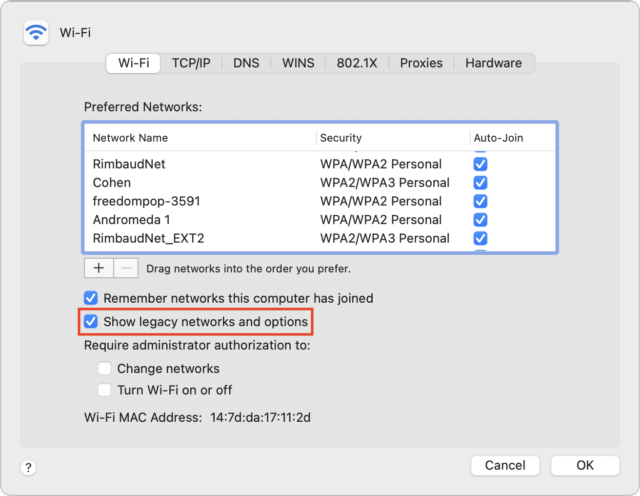
Ha, excellent topic!
Can anybody here point us to COVID-19 test options that result in a proper testing certificate (as needed for international air travel) yet can still be carried out at home? I’ve heard of such options that require a video chat with the supplier while you do the swab and then upon conclusion they email you your test certificate. For my own purposes, antigen would work just as well as PCR, as long as I can get the results within 24 hrs of departure. Can anybody point me to something they’ve had success with and that you can actually get shipped these days? :)
I hear this is what Google is using for its employees who have to travel.
Regarding the upgrade issue where the progress bar stopped for 8 hours - I recently had a Big Sur VM under Parallels that I upgraded to Monterey, and the progress bar also stopped for a very long period of time. After a while, I shut down the VM and then started it back up again, and it booted into Monterey without any other issues. Apparently, there are cases where the upgrade keeps on going, but the progress bar gets stuck.
New York City offers free at home testing for seniors and for anyone who is immunocomprimised, as well as for those who have been in close contact with someone who tested positive, or those who live in an area, or who work, or have been in a setting in which positive testing levels are high (which turns out to be almost all of NYC). And a if family, groups of friends, roommates have been exposed, they can be tested at the same time in the same home. The tests are administered by qualified professionals, and certificates are available to those who request them:
New York City also offers free in home vaccinations to those who cannot make it to another facility.
Some time ago, at the recommendation of a TidBITS Talk contributor, I created a second admin account on each Mac in the house. Would that have simplified Tonya’s upgrade recovery? Has the installer been known to downgrade all users? In Tonya’s case, was her iMac left with no admin users at all?
Good thinking. But it didn’t help—for whatever reason, all the admin accounts on her Mac were downgraded to standard.
I’ve experienced the multi-hour OS upgrade in the past. It turned out to be because of having TexLive installed. Does Tonya use that? My best recollection is that what happens is the upgrade process moves and restores all the files in the folder where TexLive installs its many thousands of tiny files (maybe /usr/local). It takes forever. I also remember there was a control key I could press to see a status window showing what the upgrade was doing (which was how I identified the TexLive files as the issue). Maybe Ctrl+L or Ctrl+T. I know Ctrl+T works to get status when using
ddto copy disk images.Edit: Looks like it’s Ctrl+L
Interesting! No, Tonya had nothing like that, but I’m dying to try Command-L during an update now.
It’s certainly the first I’ve ever heard of it. Come on, Apple, I need an update to test!
How did Tonya do the upgrade to Big Sur? I need to do the same upgrade to my Mojave 2014 iMac. Instead of an over the top upgrade, was considering a clean install of Big Sur on my iMac, then running Migration Assistant on external bootable CarbonCopyCloner clone to bring files over. Originally I was going to do a full clean install, but will save that for a future Monterey upgrade on a new Mac. Any thoughts appreciated.
Assuming the old version of macOS is running fine…then IMHO either an over the top upgrade or a new install and MA from either the original drive or a clone are fundamentally identically…all the operating system components and apps get upgraded to the new pieces and the old ones get deleted and all old extensions, preferences, etc, etc, etc from /Library and ~/Library get copied over and all user installed apps and home directories get copied over.
Some folks like the “clean install” because you get rid of “any old cruft” that’s hanging around on the old drive and there’s something to be said for that…but if the “old cruft” isn’t hurting anything then carrying it over still doesn’t hurt anything. You would gain however much drive space was previously used up by said “old cruft”…but with current drive sizes this is mostly a non issue.
The only way to actually not have all all the old cruft carried over…is to do a clean install and then reinstall every app, utility, and whatnot from original downloads or the App store…and to really do a clean install one also needs to not migrate home directories as a lot of said “old cruft” is actually inside the home directory. Doing a real, actual clean install is pretty time consuming by the time you dig up all the old serial numbers, download the latest versions of whatever you want to install, do it all over again because you forgot something important, and doing every bit of preference customization and toolbar layouts and etc, etc, etc.
You have to weigh the time involved vs the gain received in drive space and no longer having all the “old cruft” around…and personally I think it’s just not worth it unless your old macOS is having issues. I’ve done over the top upgrades for years and while my new M1 Pro MBP did have a fresh Monterey on it I used MA to move everything over from the previous laptop which was a 2015 rMBA running up to date Monterey. It wasn’t having any macOS issues so the time spent to start fresh just wasn’t worth it.
Mojave bugs & bit rot are getting to me. Over the top upgrades have worked fine in the past. Haven’t done a full clean install in over 15 years. If I were upgrading to Monterey on new M1 Mac, would really like to clean out cruft, but for now just want to move on. Big Sur upgrade is going to move a lot of files around to create SSV [Signed System Volume], so I thought maybe erase & Big Sur install, then Migration Assistant from external clone would be less churn on my internal SSD, and complete faster.
Just a standard upgrade. It’s usually not worth trying to do a clean install unless you know there are problems or if you’re trying to start fresh from a very messy system.
@neil1’s advice above is pretty much what I would have written too.