Cloud Storage Forecast Unsettled, with Possible Storms
Long ago, cloud storage meant Dropbox. With the rise of Apple’s iCloud Drive, Google Drive, Microsoft’s OneDrive, the enterprise-focused Box, and a host of competitors, it has become near-impossible to keep track of everything that affects regular users of cloud storage services. Here’s an attempt to bring those who don’t pay close attention to the field up to date.
My Cloud Storage Setup
It might seem as though you could pick one cloud storage provider and stick with it, but I haven’t found it to be that easy. Cloud storage has become yet another weapon in the ecosystem wars. If you rely entirely on Apple products, you may be able to get away with iCloud Drive, and the same goes for Google with Google Drive and Microsoft with OneDrive. However, as soon as you venture outside a walled garden, whether that means Gmail or Microsoft Office, it’s hard to stick to just one provider, as I found. Further complicating the situation is the need to collaborate with others in whatever ecosystem they use, whether that’s Dropbox, Google Drive, or Box.
After Dropbox limited free accounts to three devices (see “Dropbox Limits Free Accounts to Three Devices,” 14 March 2019, and note that the company doesn’t advertise this limitation on its pricing comparison page), I stopped using it as much for sharing files between my devices—at minimum, I have an iMac, MacBook Air, iPhone, and iPad, and there are often several older devices in play as well. I didn’t need more storage than was available with my free account, so I was uninterested in paying Dropbox $9.99 per month for the full 2 TB in Dropbox Plus. But I still use Dropbox for sharing files with people on the Internet; perhaps it’s just that I’ve done it for so long, but Dropbox feels like the easiest and most reliable way of sharing with others.
For sharing files between my devices, I decided to switch to iCloud Drive, figuring that I should know more about Apple’s solution. I had to upgrade to 2 TB of iCloud Drive storage because I needed more than 200 GB for iCloud Photos and our Family Sharing group, so I was already paying Apple $9.99 per month for cloud storage—that was another strike against paying for Dropbox.
That’s not all. My Gmail archive finally exceeded the space available (Google provides 15 GB for free, and I had a grandfathered plan that gave me 20 GB more for $5 per year), forcing me to upgrade Google One to 100 GB for $19.99 per year. Kudos to Google for not making me jump all the way to the 2 TB tier, which is priced in line with Apple and Dropbox at $9.99 per month. I use Google Drive heavily now, largely because it’s the best way of accessing Google Docs and Google Sheets, which don’t even count against my storage. For that, I interact with Google Drive primarily through its Web interface; the Finder integration comes into play only when I’m working with native Mac files.
Lastly, Tonya and I pay the Microsoft 365 subscription fee of $99 per year to have Word and Excel available when we need them. Although we don’t use anything else in the subscription, it includes 1 TB of OneDrive space, making Dropbox even less necessary should I suddenly discover the need to store a terabyte in the cloud. However, I’ve never needed OneDrive—or used it beyond a quick test.
In an ideal world, cloud storage would just work, providing a sufficiently large pool of online storage that you could access quickly and fluidly, syncing as desired among your devices. In recent times, however, things have been more unsettled.
Storage Kernel Extensions Removed in macOS 12.3
In the release notes for the beta of macOS 12.3 Monterey, Apple said the kernel extensions used by Dropbox and Microsoft OneDrive were no longer available. These extensions enable Dropbox and OneDrive to display files in the Finder as though they were stored locally and then download them on the fly when requested, a feature called on-demand downloads. Instead, cloud storage providers will have to use Apple’s new File Provider extension, which aims to provide a more coherent approach to supporting cloud storage. (For more details, see Apple’s WWDC 2021 presentation.)
Apple said that both Dropbox and Microsoft have replacements underway. Dropbox announced a beta release that would fully support macOS 12.3 in March 2022. Microsoft has been talking about changes to its Files On-Demand feature since last year, and it released a new version of OneDrive last month that moves further in that direction.
It’s hard to tell exactly what the situation is now, but it won’t matter until macOS 12.3 ships. At that point, if you rely on the Finder integration of Dropbox or OneDrive, you’ll want to delay upgrading unless Dropbox and Microsoft have shipped their updates.
Dropbox Finder Extension Can Get Disabled
Speaking of Dropbox’s Finder integration, its badges and contextual menu options (like the essential Copy Dropbox Link) haven’t been appearing on my iMac running Monterey, though I think the problem predated my upgrade from macOS 11 Big Sur. Since I wasn’t using Dropbox that much, I was putting up with the inconvenience of using the menu bar app when I needed to copy a Dropbox link.
If you’re in a similar situation, the solution turns out to be simple: go to System Preferences > Extensions > Finder Extensions and enable Dropbox. As to how this setting got turned off, I have no idea. Bits get flipped sometimes.
New Google Drive for Desktop App
Back in August 2021, Google replaced its Backup and Sync Mac app with Drive for desktop, which appears in your Applications folder as Google Drive. This was a long-planned merger of the consumer-focused Backup and Sync app and the business-only Drive File Stream. The new app appears in your Applications folder as Google Drive.
I don’t know if Google takes advantage of the new File Provider extension or not. It puts an ejectable Google Drive item in the Favorites section of Finder window sidebars and offers a choice between streaming and mirroring files, with the mirrored option’s local folder appearing in your home folder. (Access Google Drive’s preferences from the menu bar app’s gear menu.) On both of my Macs, I ended up with two Google Drive sidebar items, the ejectable one and another that pointed directly at the folder. In contrast, Dropbox and OneDrive put their items in the Locations section of the sidebar, where you can control their visibility from Finder > Preferences > Sidebar.
It’s all a bit confusing, but remember that you can move anything in the Finder window sidebar around, even pulling Dropbox out of Locations and iCloud Drive out of iCloud, if you’d prefer to have them in the Favorites section. Or just delete them by dragging them off the sidebar.
Beware Disconnected Local Folders During Migration
In the move from Google Drive’s Backup and Sync to Drive for Desktop, updating to the latest version of OneDrive, and installing the current version of Dropbox in Monterey, there’s room in the migration process for your previous local folder to get disconnected from the new version.
As I mentioned, Google Drive maintains a folder called Google Drive in your user folder (which is where it would have been before, too, in all likelihood), whereas the folders for Dropbox and OneDrive now live in ~/Library/CloudStorage.
Check your setup to make sure you don’t have two folders—we ran into some confusion on Tonya’s iMac because she had a manually created Google Drive folder in her Finder window sidebar that pointed to a different folder than Google Drive was using. Since she hadn’t realized this, she had stored some files in the disconnected local folder that wasn’t syncing to Google Drive.
Similarly, when I just installed Dropbox on my M1-based MacBook Air, it ignored the Dropbox folder in my home folder that had migrated there from my old 2012 MacBook Air. So I ended up with two Dropbox folders and had to delete the one in my home folder. You, like us, may need to do some manual merging to make sure everything is syncing.
Another aspect of these folder location changes is that any automation you have that looks for files in specific locations may break.
OneDrive Makes Files On-Demand Mandatory
I don’t use OneDrive, but users are up in arms after its most recent update made the Files On-Demand approach mandatory, removing the option to keep all files local with a single switch. Microsoft explained this move, but users remain unhappy for a variety of reasons.
The workaround seems to be to “pin” files or folders, which keeps them local. If you want everything local, you have to pin all your top-level folders. Unfortunately, and this is causing consternation for users who have vast amounts of data stored in OneDrive, that means you have to redownload everything from the cloud.
iCloud Drive Needs Resetting Regularly
I’d like to say that iCloud Drive has worked fine for me, but the reality is that I’ve experienced several instances where syncing gets stuck, either for a single file or everything. An indication that this has happened is a cloud icon next to a file that never goes away, though you may be more likely to notice when a file you’ve created on one device never appears on another.
The first thing to try in such a situation is a restart. That may be all that’s necessary to kick the necessary background processes into starting up syncing again. If nothing is syncing at all, a restart might fix it.
If you have only a small number of files that refuse to sync, a restart may not work. In that case, move those files out to the Desktop, go to System Preferences > Apple ID, and turn off iCloud Drive. After you work through the dire warnings, you can turn it back on to download everything fresh and reset syncing. To clarify, you don’t generally want to keep all files on your Mac—just those that haven’t been uploaded—and if iCloud Drive could update, you wouldn’t be turning it off. In my experience, since iCloud is unable to update, you’ll often get the promised iCloud Drive (Archive) folder in your home folder, where it could consume a lot of space.
When I did this just now to collect screenshots, iCloud Drive turned off and back on, but then promptly got stuck again; when I clicked the progress indicator in the Finder window sidebar next to iCloud Drive, I got a dialog telling me that it had downloaded 5.2 MB of 1.63 GB. When that failed to change, and I couldn’t open anything else in iCloud Drive, I restarted, which cleared iCloud Drive to download everything as it should.
Apple, we shouldn’t be left pining for an iCloud Drive refresh button.
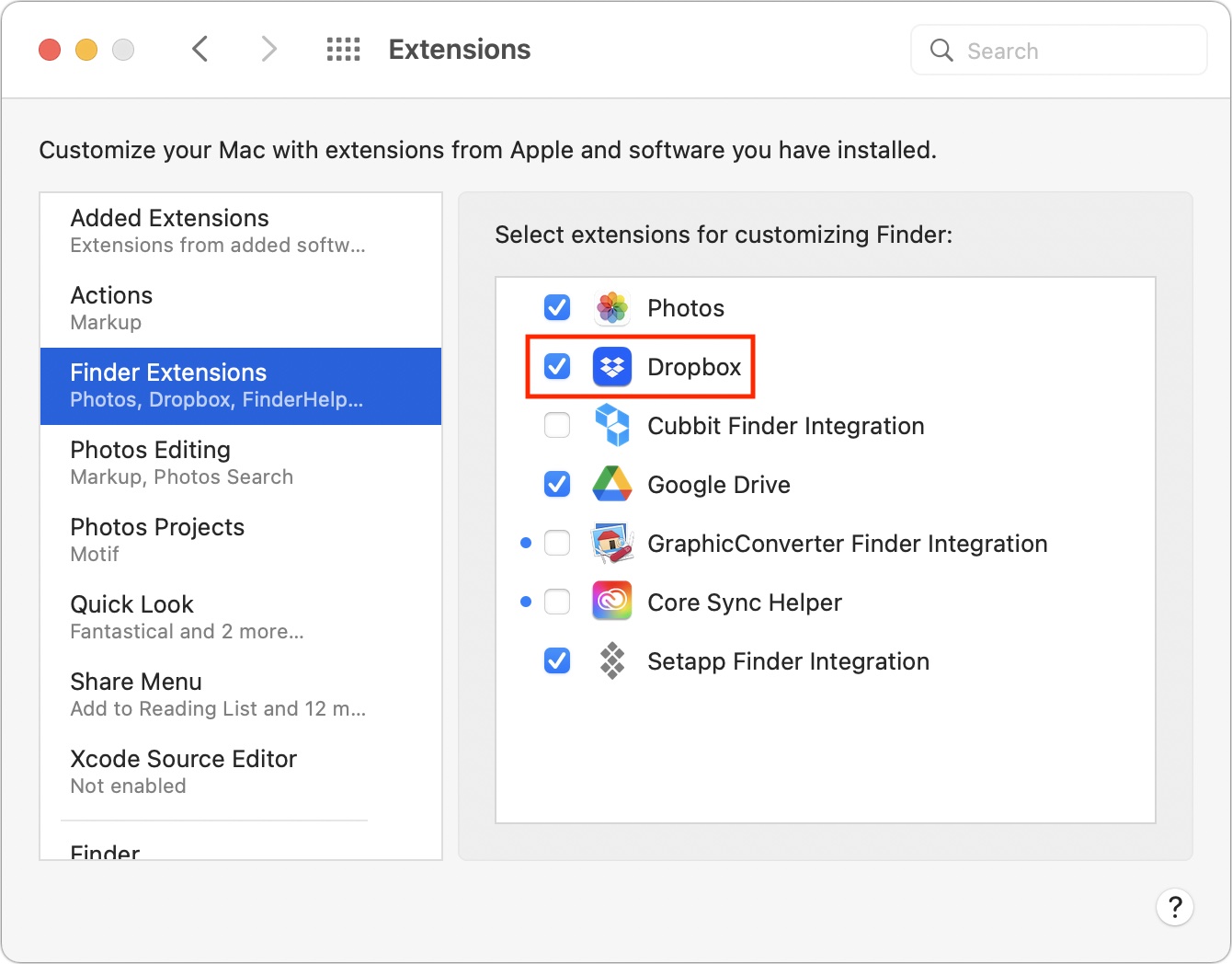
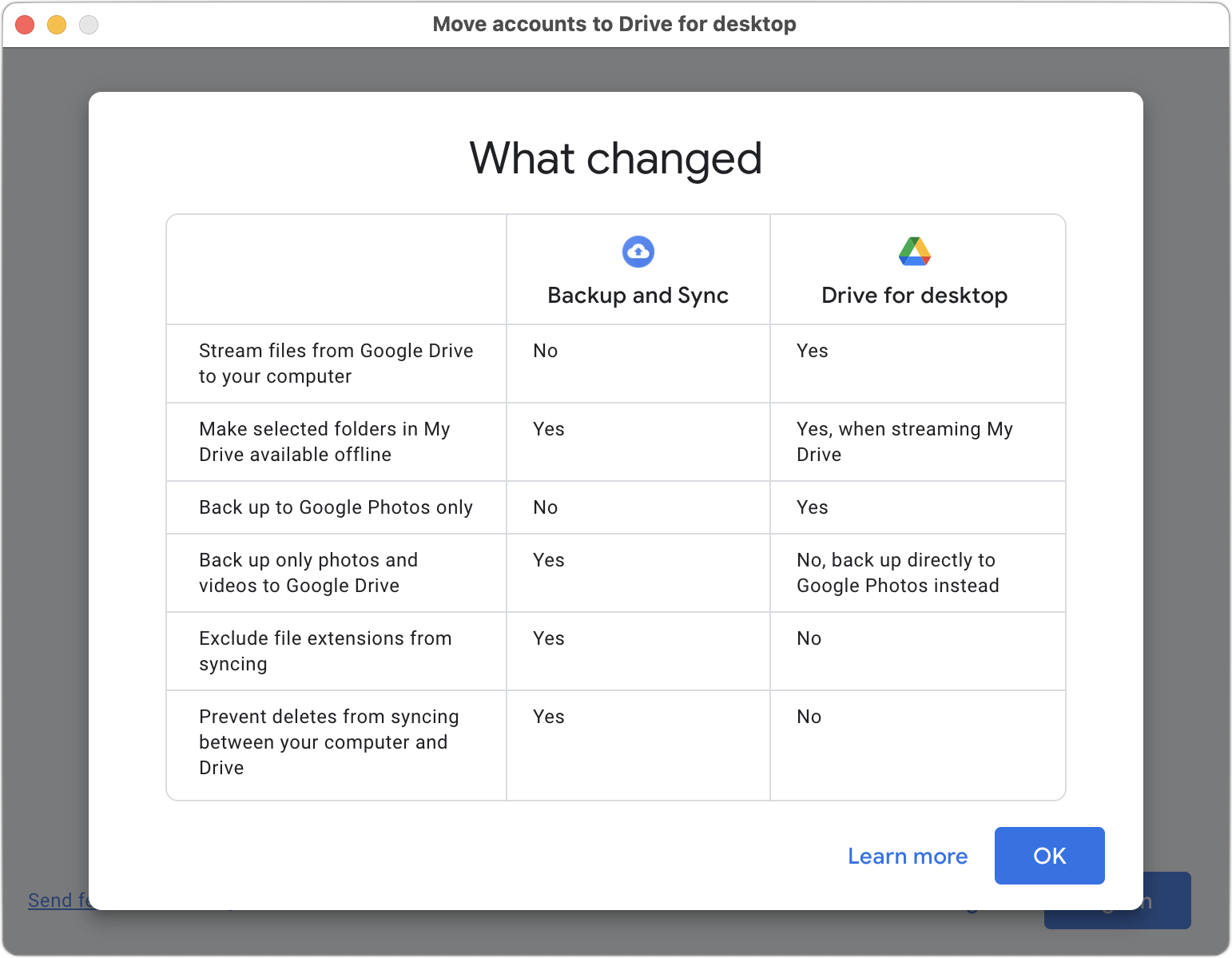
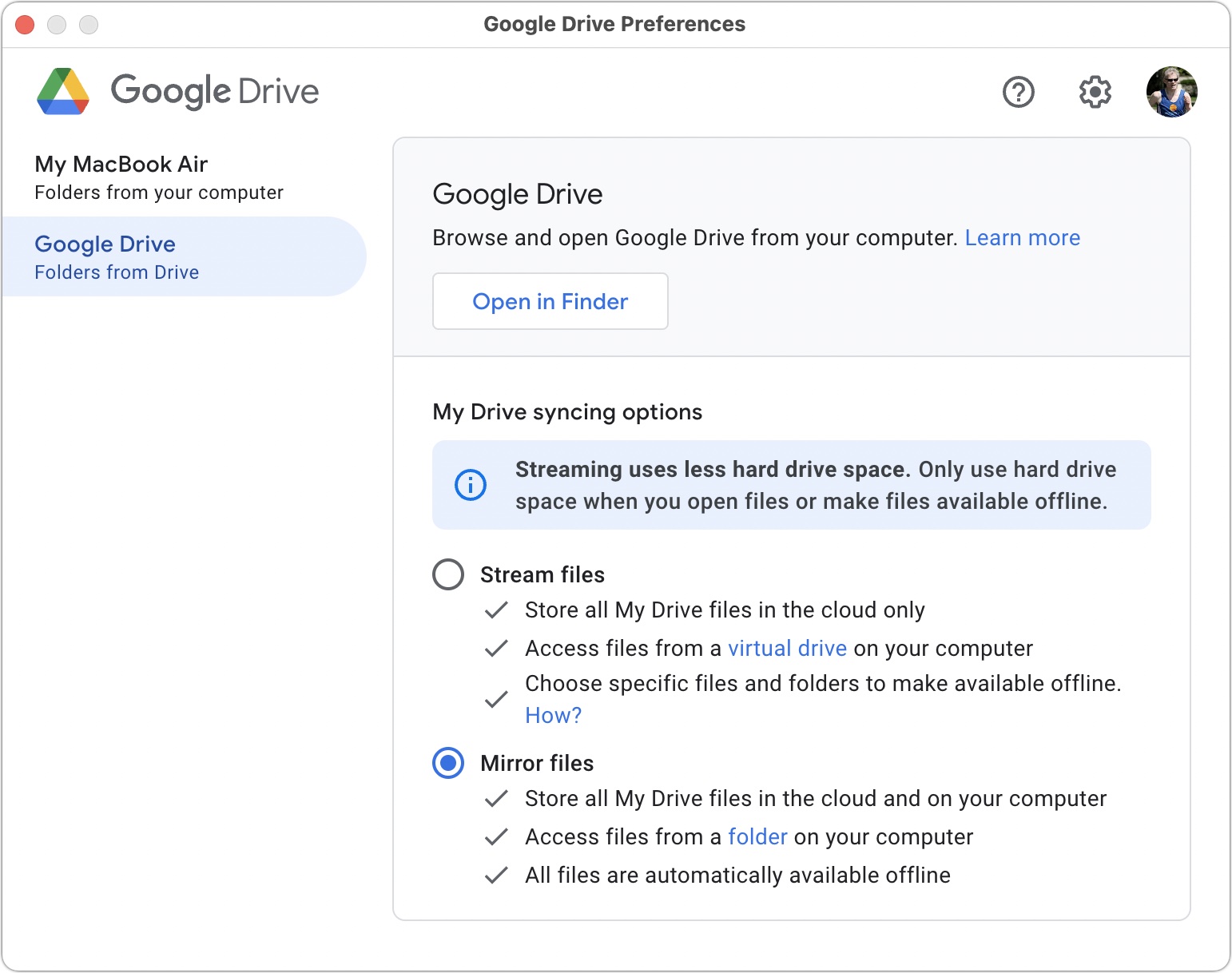
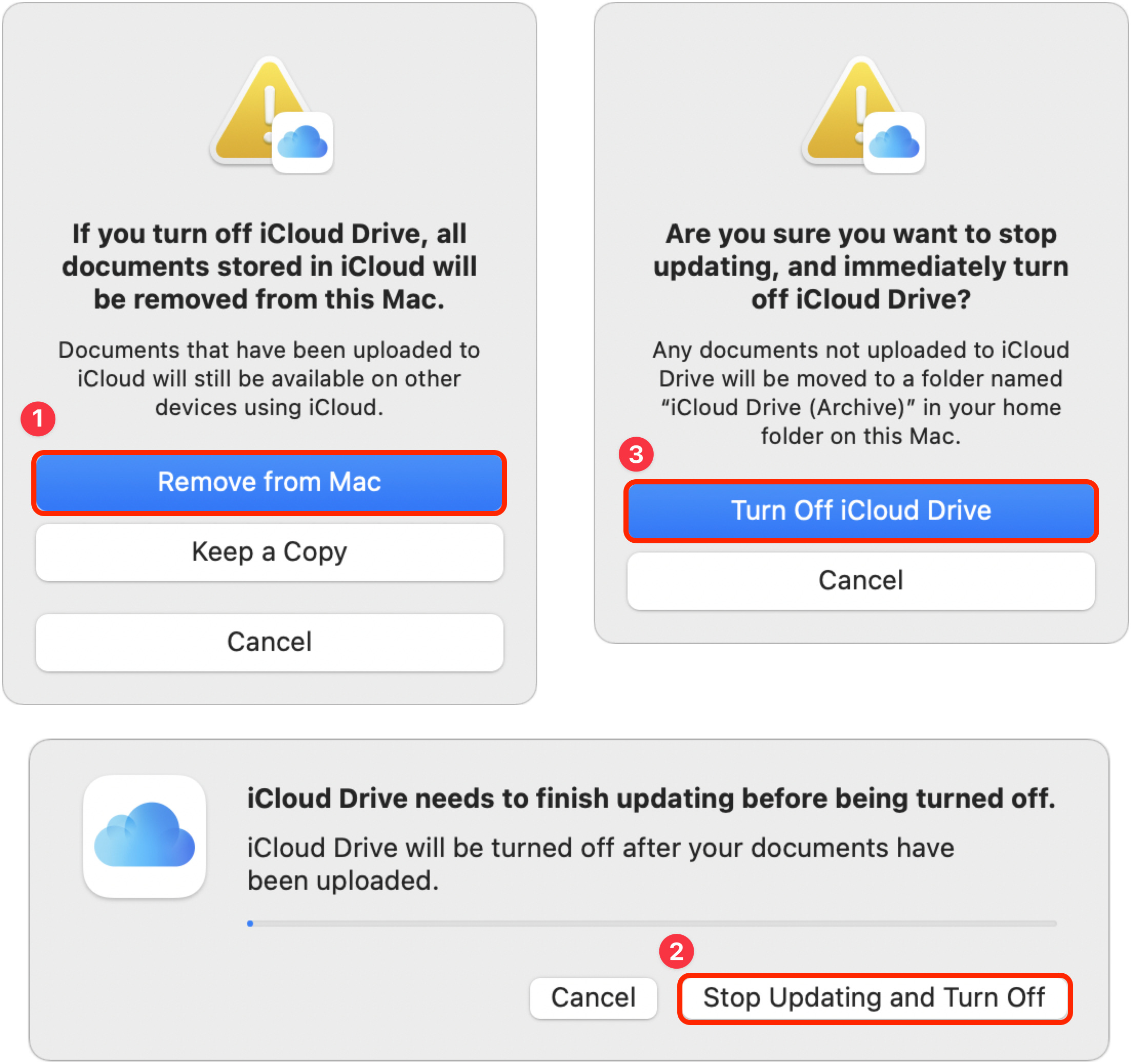
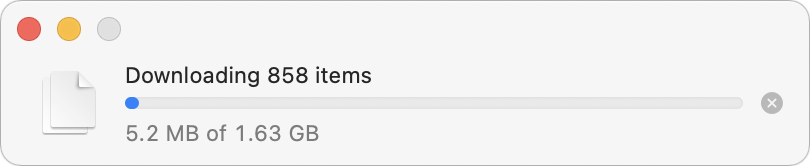
Just two little bits to add to @ace’s nice and comprehensive article.
You can get around Dropbox’ 3-device limitation (at least on Mac) if instead of their bloated client you use the nice and sleek Maestral. It’s free and open source. I’ve been using it for a while on my M1 pro MBP and I love it. Lightweight and gets the job done without all the useless bloat Dropbox added over the years (in fact, Maestral looks/feels kind of like the ~2015 Dropbox client).
Howard Oakley just today wrote a piece on recent iCloud woes and how for most people it would be advisable to view cloud storage as complementary to rather than replacement for local storage.
Strong agreement with Simon. I’ve removed Dropbox.app from most Macs, leaving it only on a work iMac which needs its proxy support (not available in Maestral, at least when I switched). Dropbox iOS/iPadOS clients don’t count against the 3-device limit, so I’m only using 1/3 slots. Unfortunately work blocks iCloud Drive too, breaking various Apple sync services, so Dropbox is still important to me…
Ooo, I’ve been meaning to check out Maestral, but I didn’t realize that it worked around the three-device limitation. That’s a game-changer for me.
I didn’t realize iOS devices didn’t count against the limit—I wonder if that changed, since I thought I’d had some arguments with Dropbox on my iPhone.
Unfortunately, that’s the only benefit to the app, in my opinion. You actually lose some important functionality.
From the Maestral website:
Limitations:
Currently, Maestral does not support Dropbox Paper, the management of Dropbox teams and the management of shared folder settings. If you need any of this functionality, please use the Dropbox website or the official client.
Maestral uses the public Dropbox API which, unlike the official client, does not support transferring only those parts of a file which changed (“binary diff”). Maestral may therefore use more bandwidth that the official client. However, it will avoid uploading or downloading a file if it already exists with the same content locally or in the cloud.
Thankfully, I don’t need any of these things. I just need my files to sync properly. My internet isn’t metered, so slightly more bandwidth is fine with me.
I don’t use Maestral to avoid paying for DB - I use it because the Dropbox client keeps trying to get me to give it admin rights with every app update that I don’t want it to have. Maestral in my experience also uses quite a bit less RAM than the stock DropBox client.
I downloaded Maestral and it crashes immediately on startup, and then puts up a window apparently unable to load something to report the reason (?). Does it require anything else installed first? I’m Big Sur, latest version.
Dropbox has the benefit that it actually works. Without any babysitting. On my Air iCloud stopped synching from one day to the next. Error messages or anything: no dice. I just tried to turn off iCloud drive and back on. Now I can’t put anything in the iCloud folder.
My scrollbars are set to show always. The listbox in System Preferences → Apple ID → iCloud doesn’t show a scrollbar.
I switched from Dropbox to Sync back when Dropbox seemed to always be installing large updates and forever asking for more permissions. Sync is fully encrypted and doesn’t seem to continually demanding attention.
My problem with iCloud Sync is that the Desktop and Documents folders in iCloud Drive refuse to stay on. I check the box, I close the window, I reopen that window and the checkmark is gone. Very frustrating. The actual syncing seems to work but I need to put aliases of the folders on my desktop.
I’m using odrive as a unified front end to Dropbox, Google Drive and (sometimes) OneDrive. I like the use of distinct empty place-holder files, since I can see and control what is and isn’t sync’ed, although this might be less of an issue depending how smart the new macOS feature is. No mention on the odrive forum of the impact of this latest change though.
This has been an ongoing issue on my '21 M1 Mac for the last 6+ months. Any file (even a tiny one) I create inside the iCloud Drive refuses to upload (the cloud icon and the “waiting to upload” message). Restart and resetting iCloud has not helped.
Files created on other devices do download, and the same iCloud account works on other Macs in the house on the same network. Have been on and off with Apple Support, and even after multiple rounds of diagnosis and data collection, the issue remains unresolved.
This has never happened with any of the other file sync services I have used in the past (Dropbox, OneDrive, Google Drive, etc.), and I would love to get off iCloud at this time, was it not for the storage I need for Photos (which, surprisingly, syncs without problems on the same machine).
I have effectively given up on iCloud Drive at this time, and am gradually moving these folders to my local Synology NAS. Unfortunately, the Synology Drive software has its own issues…
Does anyone have instructions for installing Maestral to replace Dropbox? It immediately crashes for me on startup. (Big Sur)
There seems to be a lot of misunderstanding about the term “deprecated”. It means it is not the preferred choice going forward and will not receive future updates - developers are warned to move development to newer more secure methods going forward. Deprecated in no way means abandoned, though in years hence it could be removed.
Also I have never had a synching issue with iCloud that has not involved an internet or wifi outage in general. I’d dig a little deeper to see what might be impacting you
I’d love to use sync.com, but my issue is that they have a 5 active device limit. I have four Macs, an iPad, and a phone, so I’d need to leave one of those devices off.
I think iOS things are included in Dropbox’ 3 device limit, or else I’ve still some old Mac connected. Because there is currently no Dropbox client for Raspberry Pi, this limit is not so much of a problem for me, as my employer provides the open-source Owncloud which works fine on my the Mac and my Raspberry Pi’s. Unfortunately there is no client for iOS. Like Adam, for collaboration I still use Dropbox.
Adam said:
In the last few months, I’ve occasionally had trouble with individual files not syncing (so, a much smaller-scale problem than Adam’s), and I found I could give them a kick by “touching” a nonexistent file (that is, with the line command /usr/bin/touch) in the right directory on iCloud.
That was on Big Sur. If it doesn’t work for you, I blame my decaying memory, or possibly the upgrade to Monterey.
Sometimes the cloud outline is darker and sometimes lighter. Please tell me the significance, if you know. Also, sometimes I have the cloud icon next to a folder, but when I look in the folder, no file has the cloud icon. What does that mean?
Thanks for the hint.
How do you identify the iCloud directory in Terminal? Is that ~/Library/Mobile Documents/com~apple~CloudDocs/ or something else? Do you need to touch the nonexistent file in the specific directory that holds the non-updating file? Do you have any similar trick if the file is not updating on an iPad?
A couple of other quirks of recent version of Google Drive:
When I wake up the computer and consult the Google Drive menu in the top bar, it reports being up to date. But it’s not. I have to pause syncing and then resume syncing to get the most recent additions downloaded to my local computer.
Also, Google Drive doesn’t store my files as individually-accessible files on my local computer, even when I’ve opted for full local mirroring. Instead it maintains its own data system on my Mac, and shows me filenames within an alias folder. Some apps (notably in my case Avid Pro Tools) have trouble re-linking to audio and video files within an alias folder. So if the file in question doesn’t reside in the place PT expects to see it, I have to use the Finder to locate that file in its aliased location, copy it to the desktop, then copy that into the location where PT expects to see it. Older versions of Google Drive didn’t have this issue.
Yes. If you use Terminal, just drag a Finder folder onto a terminal window to see its path.
I don’t use Terminal myself because I’m usually in an xterm served up by XQuartz. There I rely instead on an alias I created ‘cdf’ (cd to Finder) which does nothing else than
posd is an osascript embedded in a shell script that returns the directory corresponding to the frontmost Finder window. I got posd ages ago and installed it on my Mac. Unfortunately, I don’t have the slightest recollection where I got it from.
Somewhat unrelated, but a very useful trick to do the reverse is
which will open a Finder window for the directory your shell is presently at.
I had known that, but forgot it. (The time I need to forget something is decreasing at what, to me, is an alarming rate.)
I never knew that (or at least forgot that I had known it). Thanks. Is the trailing slash needed? It seems like
open .should work. (Answer: the trailing slash is not needed. Also, if the Finder has an existing window open on the shell’s working directory, then theopencommand will move that window to the front.)I still use Go2Shell to open Terminal in the currently open folder. (It’s groaning a bit with recent macOS versions, but still works.) And yes, where it goes is
~/Library/Mobile Documents/com~apple~CloudDocs.But for reasons mysterious to me, the shell doesn’t see all the iCloud subfolders in that directory. All the same, if you
touch junkright there, the new empty file appears in the Finder window. It has the little cloud icon, which soon goes away.Again, I know far too little about what’s going on to be a reliable source, but I hope it works for you. Sadly – well, sort of – I’ve never needed to fix the problem on my iPad. I’m hoping that when macOS converges with iOS and iPadOS, we’ll get the intersection of all the bugs instead of the union.
I have a fairly low bandwidth connection. When I tried backing up to iCloud, it immediately consumed the entire uplink, and the rest of the household’s internet connection came to a screeching halt.
This summer we should get ‘fiber to the house’ to replace our twinned DSL (different provider), but for now I’ve given up on cloud backups.
Indeed. Like all of us, I have experimented with these different services while trying to avoid collecting more and more paid subscription services - also to save me from wondering where to find things.
So, I have consolidated completely with Dropbox (for the moment), firstly because it works and secondly for its power to selectively download specified files and folders to different machines and devices. Its integration with Finder is faultless. It works as I expect on iOs. It’s solid for collaborative file sharing. I don’t use any of the fancy new features.
Google Drive is useful online, brilliant for sharing and integrating Forms and other Google things, ideal for small groups and project management. But a nightmare if you install the MacOS desktop/sync app as it constantly tries to take over every time you insert a memory card or external device, offering upload all your photos etc. It’s like Google can’t understand why you wouldn’t want to use Google for everything and is a bit offended.
Apple iCloud I use to a very small extent and without problem, but am still suspicious of the way (from iOs) that it like to file everything away by app, sometimes invisibly. I have a couple of applications where the ‘master’ is held out of sight in the Cloud. Seems to work, but it worries the hell out of me.
I’m guessing you mean complementary rather than complimentary?
Surprised the article made no reference to Nextcloud - the leading open source cloud platform. I’m a fan and have been using Nextcloud for shared cloud storage, online collaborative document editing, and a whole lot more, for some years.
I heard back from Sync on this. They said you can have as many devices configured as you want, but that only five devices will be syncing at any one time. Once one of the devices finishes updating, then another, sixth, device can sync as well. Their online FAQ doesn’t mention this: it just mentions that you can have up to five active devices.
I agree with everything noted about the updated Google Drive (GD). The user experience is now so clunky. I have both the ‘sidebar item’ that points directly to the GD folder and the ejectable GD item in my sidebar Favorites. So what happens if I eject the GD? Will both ‘sidebar items’ also go away? Will it stop GD from syncing?
Also noticed that on the ‘ejectable’ GD, the link to the GD folder is a shortcut vs. displaying everything on your drive or a direct link to the folder. This seems different than the way it used to be and also when comparing to Dropbox and other cloud services with Desktop integrations.
Yes, of course. Thank you. Fixed.
Well there’s also the excellent Syncthing that has been lauded by many long time Mac journalists. But I suppose (just guessing) the idea for this piece was to review broader and commercial syncing services geared at exchanging items with the rest of the world. If you’re looking for a sync service for your own devices, that’s a different ballgame where you don’t necessarily need to use somebody else’s cloud.
Certainly the focus appears to be on larger scale commercial offerings. Which isn’t to say that I couldn’t buy Nextcloud-powered services from a commercial provider. And in day to day use there seems to be not much to choose between it and some of these big brand services.
the Synching looks potentially interesting - thanks for the pointer.
Syncthing is great; I’ve been using it for years now to sync personal stuff between machines. No iOS or iPadOS options, though. (Unless something changed recently.)
As I noted, there are a vast number of other cloud storage options, so I didn’t want to go down that rabbit hole. :-) Good to hear that Nextcloud is worthwhile.
It does raise so many questions. A few answers:
If you eject the drive, that logs you out of Google Drive. A sidebar item remains, but clicking it produces two error dialogs.
If you then go to the Google Drive menu bar icon, you can log in again. That works, and brings back the functional sidebar items, but this error also appeared. No clue.
If you drag the ejectable Google Drive item out of your sidebar, it comes back after a restart. I didn’t try the other one, but I’d guess it wouldn’t.
You can drag the ejectable item down to your Locations area in the sidebar. I didn’t test if it stays there after a restart.
On a somewhat different topic, if you upgrade to the Dropbox beta for Monterey, remember that it will move your files, which could take some time. And it broke my Keyboard Maestro macro syncing, which I should have expected.
Yikes. What a mess!
Could you clarify what you mean by your last point about Dropbox and the “Beta” version for Monterey? When you say it will ‘move your files’…what do you mean? Dropbox is critical to some of my workstreams. I currently have v. 141.4.3299 installed on my iMac, which is running macOS Monterey 12.1
Thanks!
Right now, your Dropbox folder is in your home folder. When you install the beta (142.3.4155), the Dropbox folder will move to ~/Library/CloudStorage. Anything that’s looking for a file in the old Dropbox path will fail until you point it to the new location. For the most part, that won’t be a problem, but some apps store preferences or support files in Dropbox and they’ll be unhappy until you fix it.
Ah, got it. So may see some ‘barfing’ with apps like IFTTT and similar until details are updated. OK, makes sense.
with apps like IFTTT and similar until details are updated. OK, makes sense.
Just for my own curiosity:
Asking because I just checked my ~/Library directory and am not seeing a “CloudStorage” folder.
Apologies for all the questions.
I believe the Cloud Storage directory is created when you run either OneDrive or the next release of Dropbox. I have it now and believe it was created when I installed and started running a new release on OneDrive. Starting in Monterey 12.3, Apple is disallowing the kernel extension(s) used by OneDrive and requiring them to use an Apple-provided substitute method. Apple apparently made the Apple-supplied method in 2019, announcing that its use would be required in the future.
The OneDrive implementation initially removed all files from the computer-side OneDrive. You could get them back using a two-step process, but they were stored in a ‘secret’ cache with the Cloud Storage files only being aliases or hard links to the actual files. This process caused my Carbon Copy Cloner to throw errors when it attempted to deal with them; so I removed the Cloud Storage->OneDrive folder from my Clone task. I hope that the Dropbox implementation is cleaner.
Apple’s new File Provider extension seems to mean that Dropbox and OneDrive will be seen as external drives. Which leads to some funny dialogs.
My Dropbox folders on macOS desktops are on an external drives, except on my MacBook Pro used for travel and macOS beta testing. Every time a system update (macOS and/or hardware) that requires re-installing Dropbox, Dropbox assumes that their choice of Dropbox folder location is correct as well as insisting non-local storage is the also correct. This even if the previous preferences still exist. So before letting Dropbox loose to sync, I set the dropbox folder location to one that has more space available than has my boot drive, carefully verify that ‘New files default’: is ‘Available offline’, and verify that ‘Select folders’ represents my choice for the particular machine. Selected folders are everything on desktops and a small subset on MacBooks.
Every year or so, I survey the results to assure myself that the Cloud folders and the local folders contents match, resetting online-only bits as required. In all, I have found that I still trust Dropbox more than I trust iCloud. This is partly from experience helping clients recover from naively “optimizing” their storage and finding they cannot use iCloud mail until Jim has fixed it. Also, by using Dropbox as just a Dropbox and not a ‘jack of all trades’ if find both reliability and maintainability improved.
I have not tried any Dropbox beta release, at least for several years. My Monterey machines, both 12.2.1 (143.3.4090) and 12.3 Beta(21E5212f) run Dropbox 143.3.4090 with no apparent problems except configuration confusion as described previously. This continues a long tradition with Dropbox through many macOS Versions.
I do appreciate your warning about another vendor’s attempt to obfuscate the source of over-subscribed boot drive capacity. (Books, anyone?) My data in Dropbox is My Data on my hardware. There is no technical reason that My Data must be hidden from me. There is also no technical reason that requires any network access to store and use My Data on my hardware.
I finally got around to trying this.
When I tried
cd "~/Library/Mobile Documents/com~apple~CloudDocs", Terminal said “no such file or directory”. However, Terminal was happy withcd ~followed bycd "Library/Mobile Documents/com~apple~CloudDocs". Go figure.The file
junkdid appear, but that did not force an update in the Finder of the folders with the cloud symbol on the line with the folder name. Again, go figure. Clearly, it’s above my pay grade.It doesn’t like the quotation marks, or the blank between Mobile and Documents. This works better:
cd ~/Library/Mobile\ Documents/com~apple~CloudDocs.It’s above my training level too. I can’t remember exactly what steps I originally took, but I remember the mindset: “How about if I tickle Finder with a new file to copy, and let’s make it an empty one?” I’m sorry I didn’t help you, and if I find myself stuck sometime soon, will try to observe more carefully.
Thanks. I expected that it wouldn’t like the space between Mobile and Documents, which is why I added the quotation marks. And your solution works fine. But why did
cd ~followed bycd "Library/Mobile Documents/com~apple~CloudDocs"work? It seems that something about the tilde and the quotation marks together was more than Terminal wanted to handle.Thanks for trying. Not only am I no worse off than before, you reminded me that a backslash can be used as an escape character.
Putting the tilde inside the quotes means its special function, (~/ means “Substitute $HOME/”) is not recognized – the same reason putting Space inside the quotes hides its usual meaning to the shell.
The following should work:
~/"Library/Mobile Documents/com~apple~CloudDocs"The ~/ is outside the quotes, so the shell recognizes it.