Using a Synology NAS to Escape the Cloud
For a few years now, I’ve been wanting to move more of my data out of the cloud and onto my own local storage. I needed a better solution for local storage for this effort because my old system consisted of multiple external hard drives attached to my iMac, which was messy and made it hard to access files from other devices.
I knew I needed a home server, specifically a networked-attached storage (NAS) device, but I hemmed and hawed for years. A NAS is a big investment, but what finally kicked me into action was the recent iCloud outage, when I realized that my Mac had offloaded many of my important documents to iCloud and I couldn’t access them for about 2 hours.
After some research, I purchased a Synology DS 920+ and four 6 TB WD Red hard drives. The entire setup cost about $1000, but after a month of usage, I think the investment has been well worth it, even though I’m still in the process of transferring decades of data to the DS 920+.
Running a home server isn’t for everyone, but Synology makes doing so about as accessible as possible, and you can be up and running within an hour. It’s still a big investment in both money and time, but it’s well worth it if you have a lot of data you access from multiple computers. Your files are right there in your home and you don’t have to transfer them over the Internet to carry over your work to another device. A NAS makes even more sense for a small office where multiple people might be running into the same problems with needing easy access to a centralized set of files.
Why Synology?
Why did I choose Synology over the other options on the market, namely QNAP and TrueNAS? The primary answer is that the DS 920+ was in stock when I was shopping, while comparable QNAP and TrueNAS units were not.
I would have preferred a TrueNAS setup since TrueNAS is open source. However, the TrueNAS Mini X model I wanted was out of stock, and TrueNAS units are more expensive than Synology’s. Since TrueNAS is open source, I could have built my own server or repurposed some hardware, but with three kids and a farm, I don’t have time for yet another project. I wanted something that would work out of the box with minimal fiddling.
QNAP also has some advantages over Synology. Wirecutter says that some of their units perform better than Synology’s, and QNAP has a feature called QFiling that acts like the Mac app Hazel, which automatically reorganizes files based on your specifications. But again, the QNAP model I wanted wasn’t in stock. Plus, I hate how every QNAP app starts with a Q.
Other than supply chain hiccups, I chose Synology for the following reasons:
- The company makes the most popular NAS devices, which means they’re well documented and it’s easy to get help.
- The new Synology Photos app is awesome, and it’s probably the closest self-hosted photo management (if not editing) solution you can find to Apple’s Photos. It even supports Live Photos.
- While Synology NAS units aren’t cheap, they’re reasonably priced compared to other solutions.
- Synology setup is practically idiot-proof, and the company makes it easy to set up two-factor authentication and a domain name for your server.
Ultimately, what pushed me to Synology was that it’s the easy option. Easy to buy, easy to set up, easy to maintain. Years of dawdling and ruminating on options weren’t getting me any closer to a solution.
I ended up with the DiskStation DS 920+ after running a few different scenarios through the Synology NAS selector. Since I also want to use my NAS as a media server, I checked Plex’s compatibility spreadsheet and saw that the DS 920+ has some of the best support for hardware transcoding among the Synology options in its price range. Plus, the DS 920+ has a quad-core Intel Celeron CPU powerful enough to support running virtual machines, which lets you do things like run Linux or Windows.
Initial Setup
Setting up the hardware is as user-friendly as possible. The DS 920+ has four slots on the front of the unit, each containing a hard drive tray. You pop out the tray, load in a hard drive (it fits in only one way), and then insert it like an old Nintendo cartridge.

Plug in the hard drives, connect the included Ethernet cable to your router, plug in power, and you’re off to the races.
You can get a little bit fancier if you’d like. The DS 920+ comes with two keys that let you lock the hard drives in place, which I did to protect them from my kids. There is also a slot inside to upgrade the RAM. The DS920+ comes with 4 GB and you can upgrade it to 8 GB with Synology’s official module. I’ve heard of people upgrading it with 20 GB of RAM using Samsung memory modules (apparently the supplier Synology uses), but that’s not officially supported.
Even after running multiple services on the DS 920+, I only use up to about 50% of the RAM at any given time. But if I run a virtual machine, it’s more like 90%. I think most people will be fine with the built-in 4 GB, but if you want to run virtual machines, consider an upgrade.
You can also add two M.2 SSDs for caching, one for read and one for write. These SSDs don’t increase capacity; instead, the DS 920+ caches files to SSD to speed up performance, much like Apple’s Fusion Drives.
Synology Software Setup
Synology makes setting up a server as easy as I could imagine. That starts with actually figuring out the server address on your network. When you plug a device into your router, the router assigns it an IP address via DHCP, but you don’t know what it is, and since the Synology NAS doesn’t have a screen, you can’t just glance and see. There are various ways to figure out a headless device’s IP address, but Synology provides a dedicated Web app at find.synology.com that scans your network, finds your new device, and lets you connect to start setup.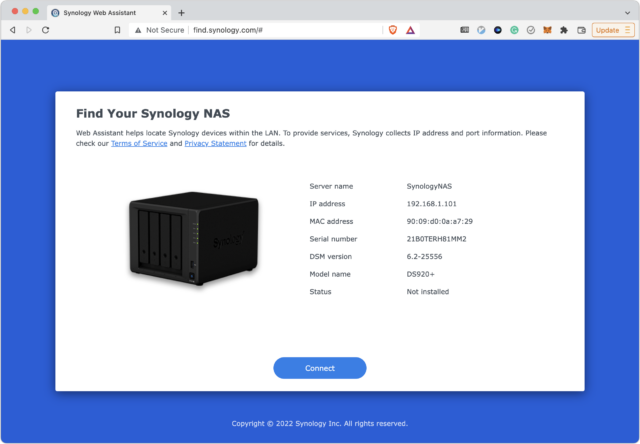
From there, it’s mostly a matter of following Synology’s setup prompts. The recommended settings are usually the best. Where things might get confusing is when you’re prompted to set up your storage pool, since it may not be immediately obvious what the right choices are.
I have a total of 24 TB in my NAS, but I don’t need that much storage. 12 TB is plenty, and I want that data mirrored so it’s redundant. That way, if one drive fails, my data is safe and repair is a simple matter of replacing the bad disk. The way to pool drives together like this is called RAID, short for “redundant array of inexpensive disks.” There are many RAID types that pool disks together in various ways depending on your configuration and whether you want to optimize for redundancy or performance. Synology offers an overview of the many RAID types it supports.
Since I wanted maximum reliability and minimal headache, I chose Synology’s SHR-2 RAID type, since SHR is what Synology recommends you use. SHR-2 takes those four drives, combines two of them for storage, and then mirrors the data on the combined drives to the other two drives.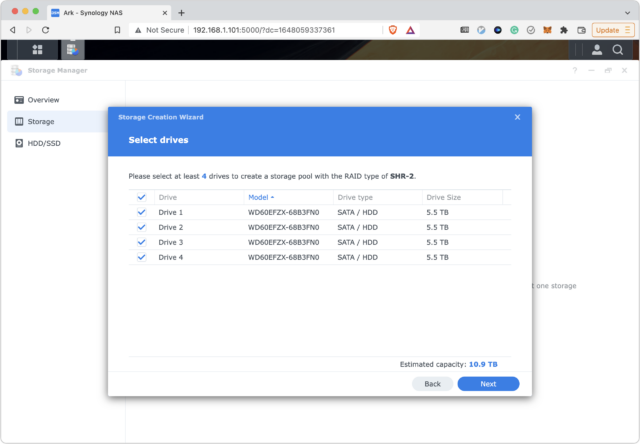
For the file system, you can choose between Btrfs and ext4. I chose Btrfs because—again—it’s what Synology recommends, and it enables advanced features like snapshots and better data integrity protection.
Once that’s done, the Synology setup assistant prompts you to take a tour of other features like system monitoring and two-factor authentication, which I strongly encourage you to enable. You can enable 2FA on both your synology.com account and on your account on the device itself, and you should enable it on both.
The only setup hiccup I encountered came when I tried to configure two-factor authentication. You must enter an email account so the DiskStation can send you an email for account recovery, but it wouldn’t take my Gmail account. The problem turned out to be a bug in the version of the Synology Disk Station Manager software that shipped with the DS 920+. Once I updated it, I was able to connect my Gmail account and enable two-factor authentication.
Aside from needing that update, this was the easiest server setup process I’ve ever experienced.
Accessing Files on the Synology NAS
Synology offers several way to access your files. Most Apple users will take advantage of SMB and Synology Drive.
After initial setup, you need to create what are called shares, which can be accessed through SMB or other standard network protocols. A share is like a virtual drive that you can mount on your Mac, and each share can have different permissions. For instance, you could set it so only you and your spouse can see your tax documents, but your kids can access stored movies.
SMB started out as a Windows file-sharing protocol, but it has become a de facto standard, even on the Mac. Some years ago, Apple deprecated its own AFP in favor of SMB, and you can connect to SMB shares in the Finder by choosing Go > Connect to Server.
The major downside of SMB is that you cannot access those files when you’re not connected to the server. I’m also not happy with the Finder’s SMB integration, which is prone to random disconnects, spontaneous slowdowns, and other issues. Working with SMB is much faster and easier on my Linux machines.
I also found that SMB tends to choke on extremely large folders. I moved my old Screenshots folder—which contains 6230 screenshots!—to the DS 920+, and sometimes the Finder chokes and eventually disconnects from the server when I open that folder. The lesson here is that you may need to divide large numbers of files into subfolders if you’re going to access them over your network.
Synology Drive is Synology’s proprietary alternative to cloud storage services like Dropbox. When you set it up, it creates a home folder for each user, with a Drive folder inside (for some reason, user home folders aren’t created automatically during account setup). You can then use the Synology Drive app to sync the files in that folder to your Mac—there’s also an iOS version that lets you access your files from your iPhone or iPad. Unfortunately, files stored in Synology Drive must also be copied to your Mac, which means they take up valuable local storage space.
I access most of my remote files via SMB but use Synology Drive under the following conditions:
- I need a local copy of the files so I can access them when I’m disconnected from the network.
- I want to keep a copy on the server, but need to sync them locally for performance reasons, like my giant Screenshots folder.
- I want to store and access multiple versions of files without logging into the DS 920+ or rifling through backups.
For instance, I keep my KeePass database file in Synology Drive so it’s always accessible and so I could revert to an older version if necessary (see “Moving from 1Password to KeePass,” 11 April 2022). Also, since it exists on my local filesystem in addition to the DS 920+, Time Machine also backs it up and maintains multiple versions as the file changes so I have multiple layers of redundancy.
Synology Apps
As you’ve realized by now, a Synology NAS is a full-fledged computer. In addition to their core file storage capabilities, Synology’s NAS units offer a suite of apps that you can download from the built-in Package Center and interact with through DSM—short for Disk Station Manager. DSM is essentially a Web-based Linux desktop that gives you a graphical interface to access files and settings. When I first heard about DSM, I assumed it would be painfully slow, but I’ve been impressed by how snappy it is.
I don’t use many of Synology’s apps, but here’s a partial list to give you an idea of the capabilities they provide:
- Calendar: Lets you sync your Mac and iPhone calendars with the Synology NAS instead of a cloud service like iCloud.
- Chat Server: Lets you set up a local chat server for friends and family instead of using Slack or Messages.
- Contacts: Same deal as Synology Calendar, only with your contacts.
- Office: A complete, Google Docs-like Web-based office suite. In my testing, it’s snappier than Google Docs, but I don’t use it because it stores files in weird proprietary formats.
- Plex: The Plex beta lets you play your videos and other media on a TV or other device.
- Surveillance Station: Lets you record directly to the Synology NAS from compatible IP security cameras.
- Web Station: Lets you set up your own Web server. Synology also provides packages for creating your own MediaWiki or WordPress instance.
- WebDAV Server: There are several iPhone apps that can only sync to a local server through WebDAV, and this package simplifies setting that up.
Most people probably aren’t buying a Synology NAS to use its apps, but they offer some welcome capabilities once you have an always-on, Internet-connected server.
Synology Photos
One of the big draws of a Synology NAS is the company’s new Synology Photos app. Previously, Synology split these functions between two separate apps, but with the recent DSM 7.0 overhaul, it combined them into a single app that functions similarly to Apple’s Photos and Google Photos.
It’s the best locally hosted alternative to these cloud services I’ve tried. It can recognize and play Live Photos, which is an unusual feature in third-party photo managers. Most of my photos are of my kids, and they rarely sit still, so the photo itself may be blurry, but the Live Photo has a memory I want to keep.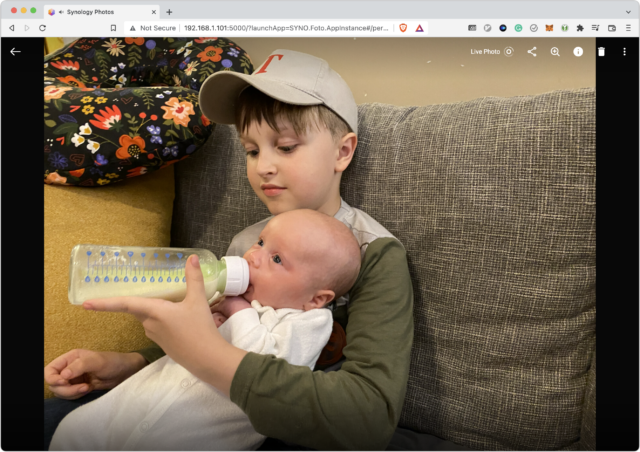
You can browse either by a timeline, much like Apple’s Photos, or by folder. You can also create slideshows, and it automatically creates People and Places albums, though the facial recognition isn’t great. In the albums it created of me, many of the photos don’t have me in them, or even anyone who looks like me! You can also share albums with other people or publicly, though that’s a whole other can of worms I’ll address next.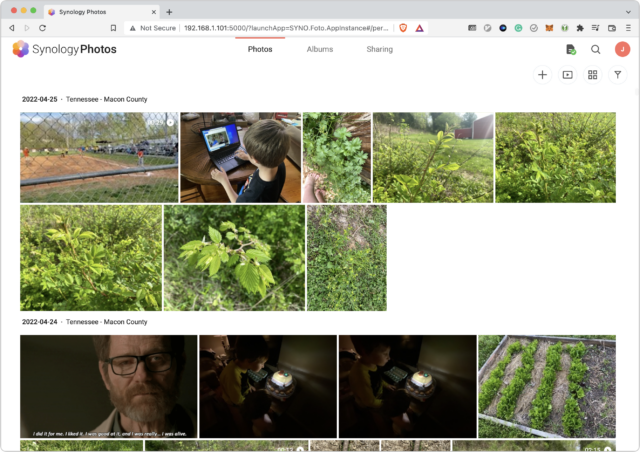
The major limitation of Synology Photos is that it doesn’t offer photo editing beyond a basic rotate function. That’s mostly what I need since I frequently end up with photos in the wrong orientation, but if you want more editing capabilities, look to something like Lightroom.
The hardest thing about using Synology Photos has been transferring my older photos out of Photos. I’ve been discussing the issue on TidBITS Talk, and I think I have a solution. However, the Synology Photos app for the iPhone and iPad does a great job of syncing newly taken photos over to the DS 920+.
Synology Cloud Sync
Another key app for those interested in disengaging from public cloud services is Synology’s Cloud Sync. It lets you log into cloud storage services like Dropbox, Google Drive, or Microsoft OneDrive and download your content from those cloud services to a folder on your NAS. It can be just a one-way download or a two-way sync, and you can set it up to be continuous so new files are swapped between your NAS and the cloud service as you create and edit them.
Cloud Sync has a neat feature that converts Google Workspace files—like those from Google Docs and Google Sheets—into standard Microsoft Office formats. However, if you do that, I strongly suggest that you make it a download-only sync. At one point I thought something had gone wrong with my sync configuration, so I set it up again, only to discover that it had added DOCX and XLSX versions of all my documents to Google Drive folders, even shared ones. Thankfully, I was able to clean up the mess by deleting those files on the DS 920+ with the two-way sync enabled.
Unfortunately, Cloud Sync doesn’t work with iCloud. To get those files onto your NAS, you must copy them over manually in the Finder. That doesn’t seem like it should be problematic, but I ran into a problem where iCloud wouldn’t download remote-only files to transfer them over. For some reason, it wouldn’t work on my iMac, but I was able to copy everything over using my MacBook Pro. I recommend starting such a transfer from a Mac that has Optimize Mac Storage disabled (such that all files should be mirrored locally) in System Preferences > Apple ID > iCloud.
Synology Remote Access and Security
You probably want to be able to access your NAS data while away from your local network, and Synology offers many ways to do this. You could forward ports on your router to desired services on the NAS. The main port for DSM is 5000. Synology provides a tool that automatically configures port forwarding for common routers, but it unfortunately doesn’t work with mine.
If you have a typical consumer Internet connection, your public IP address can change every so often. Fortunately, Synology offers a built-in dynamic DNS service, so you can choose a Synology domain name for your NAS and it will update your public IP address automatically as needed.
However, I do not want to expose my DS 920+’s admin panel to the Internet. Thankfully, Synology has some alternative remote access solutions. The easiest one is QuickConnect, which routes your connection through Synology’s servers to access services running on your NAS with no port forwarding required. It works well, but I strongly encourage you to set up two-factor authentication before using it. I tend to leave it off for security reasons, but may turn it back on in the future to make file and photo sharing easier.
My main method of accessing my Synology remotely is through a VPN. Synology’s Package Center includes a VPN Server app that makes this incredibly easy. A VPN lets you connect to your home network while away and access other computers on that network just as if you were home. I like how using a VPN gives me full access to services running on my DS 920+ but doesn’t require that I open many ports to the Internet.
Unfortunately, I experienced a lot of headaches setting up VPN connections, and it was difficult to test configurations because I don’t have cellular service at home to simulate a remote connection. Connecting to the VPN over my Wi-Fi network worked fine, but I couldn’t make a connection when I was actually away from home.
I eventually discovered that VPN Server lets you set up VPNs using different protocols. For some reason, I could connect to an OpenVPN server from iOS but not from a Mac. Conversely, my MacBook Pro worked with an L2TP/IPSec server, but my iPhone and iPad couldn’t make a connection. I have no idea why this is, but I was eventually able to work around it by setting up two separate VPN connections to my DS 920+, one for Macs and another for iOS devices. I’m not sure if this oddity is due to Synology’s software, Apple’s software, or my own bumbling.
While we’re talking about security, what if your Synology NAS were stolen? Synology enables you to create encrypted shares, much like turning on FileVault on your Mac’s internal drive. Unlike FileVault running on an M1-based Mac or Intel-based Mac with a T2 chip, there is a performance hit, so I have encrypted only one share, where I store my most sensitive documents.
Unfortunately, there are a few annoying quirks. you can’t encrypt a home folder because you have to encrypt a whole share, but you can’t encrypt the home share. I would prefer to encrypt all of my photos because some are sensitive (like pictures of my wife nursing), but Synology Photos reads photos only from the Photos directory of the home folder. I might try creating a symlink to an encrypted share in my Photos directory, but that’s a project for another time.
Backing Up a Synology NAS
You can use a NAS for backup—it can even be a Time Machine destination (see “Network Time Machine Backups: Moving on from the Time Capsule,” 14 January 2022)—but you must also back up the NAS itself, with both local and remote backups.
Local backup is simple. I found a 14 TB Western Digital drive on sale for around $200, and I use Synology’s Hyper Backup app to create a nightly backup. It also lets you encrypt your backup for extra security.
As for remote backup, backing up a lot of data to the cloud isn’t cheap. I eventually settled on IDrive, which had an offer for 5 TB of backup for $8 for the first year. That won’t back up everything I store on the DS 920+—I skip large, easy-to-replace files like movies—but it gives me cheap remote backup for my most important data. Plus, IDrive has an app in Synology’s Package Center that performs the backups automatically.
As an aside, I’ve connected both the DS 920+ and its backup drive to a UPS so they’ll work for a while after a power outage. Unfortunately, since I originally bought this UPS just for my router, I didn’t get one with a USB connection that would enable it to shut down the Synology NAS automatically during a power outage.
If you want to use it to back up your Mac to a NAS, Synology provides instructions for creating a Time Machine share. I prefer to use a USB drive for this, so I have not tested it.
Media Playback
Many people buy a NAS to store and view DRM-free movies and TV shows they’ve downloaded or ripped from discs. You have two options for playback:
- Access them over SMB and play them with an app like VLC or IINA on the Mac. On an Apple TV, you could again use VLC or something similar.
- Install a media library app on the Synology NAS like Plex, which organizes your media, slathers on a nice user interface, and helps with processing video files. Plex offers apps for the Apple TV and pretty much every TV platform.
I’ve only dabbled with media serving because we don’t watch much TV. For most things, Plex is fine. I pay for Plex Pass, which—among other things—enables transcoding, which means Plex uses the DS 920+’s CPU to help with video processing. I have one 4K movie that it struggles with, and I should probably re-encode it into a better format for streaming. However, if I play the same movie with IINA on my Mac over an SMB connection, it plays fine.
I also installed a second media library app called Jellyfin, which is an open source alternative to Plex. I did this using the Docker app from Synology’s Package Center, which takes us to some of the geekier things DS 920+ can do.
More Than Just a File Server
In some ways, DSM is similar to macOS in that it applies a user-friendly veneer on top of complex features for power users, such as:
- Docker, which is available from the Package Center. It lets you install third-party apps like Jellyfin as containers. There are dozens of services you can install this way, and you can even install Docker Compose from the Package Center to tweak and customize settings for those containers.
- SSH, which lets you log in to your NAS’s command line from the Mac’s Terminal app. I don’t recommend using this unless you have to, since it would be all too easy to break things this way. It’s also a bit of a security risk.
- Synology Virtual Machine Manager, which lets you create virtual machines that let you run other operating systems like a full-fledged Linux server or even Windows.
I’ve dabbled with virtual machines on the DS 920+, setting up a virtual Linux server to try Nextcloud. Once you set up a virtual machine, you can click the Connect button in Virtual Machine Manager, which launches a virtual monitor in another Web browser tab. From there, you can interact with your virtual machine in the browser, whether it’s a graphical interface or via the command line.
I haven’t tested Windows on the DS 920+, largely because I hate Windows, but if you switched to an M1-based Mac and miss Boot Camp or a virtualization app like VMware Fusion (Parallels Desktop has instructions for installing Windows 11 for ARM), it might be a compelling option for the occasional Windows app. As a plus, you can access that virtual machine from any computer on your network. I wouldn’t run anything heavy on it given the limitation of the hardware, but I’m tempted to try running some games on there to see how far I can push the DS 920+.
If you want to run virtual machines, I recommend that you upgrade the RAM, since you must dedicate a certain amount of RAM to each virtual machine.
Who Is This For?
Who should consider investing in a NAS like the Synology DS920+?
- Techies who frequently swap between machines and don’t want to store everything in the cloud
- Anyone who wants to make themselves less dependent on cloud providers due to network availability issues or to avoid recurring charges
- Small businesses that need a central, local place to store files for collaboration
For me, the DS 920+ has been an invaluable addition to my home, and I’m kicking myself for not getting one sooner. I can access all of my documents, photos, music, and videos without having to worry about cloud storage quotas or network speed. And I also have a central platform to experiment with hosting my own services.
The key to it all is that Synology’s software saves time. You don’t have to worry about which Linux distro to install, deal with dependencies, or wonder if your hardware is supported. Plug in the drives, fire it up, and Synology holds your hand through the rest of the process.

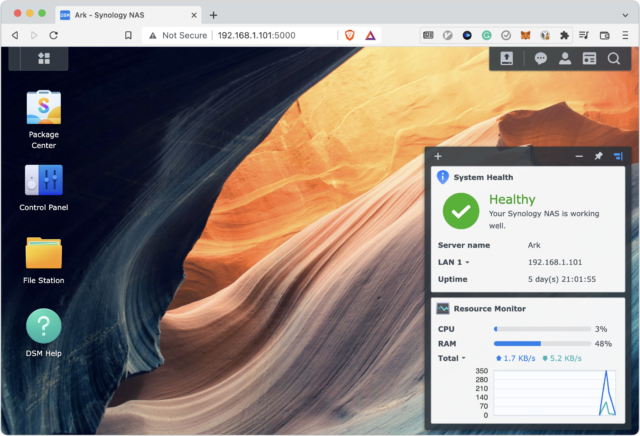
My needs being much simpler, I have two, two-bay NAS RAID devices, installed over the past year to replace a pair of aging WD NAS drives. Cost being a huge factor, I installed a QNAP TS-230 with a pair of 2TB SSDs, which I use for everyday storage I need constant access to. For long-term photo storage (locally, I also have a SmugMug site), I chose a Synology DS220j with two WD Red 8TB drives. The units these replaced were 1TB and 2TB, respectively, so I still have plenty of space for my needs. Because I shop aggressively for sales prices and deals, and bought the bays and drives separately, I kept the cost affordable and spread it over time (with promotional interest-free payments to boot).
Josh is right about the simplicity of setting up Synology – it’s a breeze. QNAP was a little more complex, but the one question I had was quickly answered in their online help resources. (Note here, I originally tried a Terramaster, and hated it – very persnickety. That one became the QNAP.)
PS: If you didn’t see it already, QNAP has an advisory out to disable AFP due to a major security issue. I only use SMB and have AFP turned off on both devices.
Nice article Josh - thanks!
I, too, have a Synology NAS (DS418play) and have, mostly, been pretty happy with it. I’m also grateful for you sharing your remote access experiences and may dig in to setting such up for password management synching, as you mentioned in your previous article on such
Echoing your comments about Apple sometimes dropping the server connection, I experienced such with earlier versions of DSM when Time Machine failed to back up there, and then, to boot, wouldn’t recognize it’s previous sparse bundle and, thus, had to start over. That seems to have cleared up and I haven’t had that issue since DSM 7, methinks. (I also have another Time Machine backup on an external HDD USB connected to my iMac)
I did have one particularly pernicious situation wherein thousands of files were subjected to "name mangling’ immediately after a DSM update. (e.g. file names were changed to six(?) alpha/numeric characters + extension when the original names included certain ‘offensive’ characters
Synology Tech Support advised the following:
“I would recommend avoiding special characters in file/folder names from here on. This includes / ? < > \ : * | " or any character you can type with the Option key. The widely accepted best practice for naming files/folders is to only use a-Z, A-Z, 0-9, dots, dashes, and underscores. You would also want to make sure that none of the folders have trailing space at the end of their names.”
Gratefully, I had a backup prior to the update I saved and used to help restore / fix file names so ‘mangled’ - what a pain that was…
As an aside, among my various ‘finders’ I used for locating errant file names/characters, I want to give a plug for the Find Any File app which was able to find some things that other apps (e.g., Spotlight, Finder, EasyFind) didn’t - like the ‘trailing space at the end of their names’
Thanks again for you article
I am glad you noted that about the illegal characters. Most mac users that never worked in or with Windows shares, would encounter such an issue. I’ve been frustrated at the constant reminder to users not to make mac file names into sentences like “student-changes/*fiscal Year 2020/[save for later]” and get a response, “but its fine on my mac”… Not if you intend to put on a Share (likely Windows servers).
The “|” is a pipe in shell use, btw.
And a Thank you Josh for this! since I am really pushing someone to move their TM to a NAS (Synology) and also file sharing. Can it be on the same Syn? Does the container design allow for a container for TM and then another as a share volume? Things to learn…
@macanix
Thanks for the pipe vs. pike note - I recollect it being pipe but Synology Tech Support folks kept referring to it as pike…
On Synology NAS you have a lot of latitude to create volumes and folders for different purposes, with different characteristics, eg., permissions, size limits, “speed limits”, among others
I’m a big Synology fan…DS920+ NAS, RT2600ac router, three MR2200ac mesh routers. Quite pleased with all and easy to configure.
I’m waiting for the new RT6600ax router to be released (they’ve missed the 1Q22 target) to see if it looks like a worthwhile upgrade.
B&H (bhphotovideo.com) is a good place to start price shopping. I’ve been buying from them since the late 70s.
The idea of a NAS is so alluring but the reality is not so great. I tried using a WD NAS for Time Machine backups and that fails. (It also doesn’t work with CCC.). I still use it, but only as a file server for my photographs that is reachable by all my Macs, iPhones, and iPad. I too gave up on “Cloud” backup - too slow and expensive. What I do now it put anything I want to save into iCloud, then back it up from my iMac Pro which has a RAID backup drive. (The RAID is then also copied to off-line drives stored in a safe.). If a centralized network resource is needed, then I think the best solution is assigning a Mac to this role - that appears to work reliably. But is is more expensive, though costs can be reduced by using older hardware or buying Apple “refurb” hardware. A lot of these issues were discussed at length in an earlier TidBits article about NAS backups. Josh knows what he is doing, but getting it to work is pretty complicated.
I discovered another use for my Synology NAS late last year. I realized that most of what we watched on TV was on local channels or through streaming. What made me hesitate about cutting the cord was the loss of DVR functionality, but I didn’t want to keep paying $70 a month for just that. While looking into perhaps getting a TiVo, I discovered Channels DVR Server which can turn the Synology into a DVR when paired with a tuner like the HDHomerun. The Channels client software runs on the Apple TV and on iOS. I’ve been very satisfied with this setup.
Oh, interesting! Looking at the two sites, I’m not seeing where the schedule of what will air on broadcast channels comes from. Is there a subscription for the HDHomerun to get the schedule? Or a subscription for Channels to get them? I assume this is information you still need to pay someone for and that it’s worth paying something for.
Yeah, you just create a separate share for the Time Machine backup and that will be available from Network in Finder.
It’s part of Channels, I believe. There’s the Channels for HDHomerun app which is free (I think) and doesn’t require a subscription, but there’s no way to record. The app Channels: Whole Home DVR requires a subscription which costs $8 per month or $80 a year.
It also looks like the HDHomerun app (from Silicon Dust) can also record, but the app hasn’t gotten good reviews on the App Store. I think Plex can also use the HDHomerun tuner, but I didn’t really look into that option.
When Apple started tearing the features from Server we decided to look at a NAS as an alternative. We purchased a maximum RAM, 9 TB (effective) Synology DS1517+ (4 bay Raid 5 with hot spare). I was very lax in my testing as I only used benchmarks as an indication of its suitability. It benchmarked quite well compared to the OS X Server - not quite as good, but not far off. Based on this we purchased a second device and set them up as a high availability cluster.
The problems started almost immediately. As a publishing company our stock and trade is InDesign and Photoshop and both performed terribly from the NAS. Now I know Adobe don’t recommend using any of their products directly from shares but I don’t know any company who doesn’t.
Opening an InDesign file from the Synology was just woeful - slow to open and constantly pausing and hesitating in use. Saving was slow. I was getting complaints within the first 15 minutes of switching some files over. We’ve NEVER had these issues running from OS X Server. We tried both AFP and SMB with no difference. We tried tweaking the SMB as there are some known issues but none of it solved the problem. It didn’t take long before I realised I’d made an expensive mistake and the Synology simply wasn’t going to work. I restructured our servers so the Synology became nothing more than a large archive and all our working files were put back onto OS X Server. To say I was disappointed was an understatement.
The other major issue is searching. You can use the Synology File Station or Universal Search but as they’re run from the browser interface they don’t give the option of simply double clicking a file to open it - you need to download it to your local machine then open it from there. Forget using the Mac OS to search - spotlight and the Command-F find are nothing short of terrible and even the excellent Find Any File lists the drives as “Slow”. Searching any sort of significant archive requires a short interstate holiday before it returns a result.
Of course it’s not all bad. Once you get your head around disk, volumes and pools the setup is straightforward. The Synology interface is easy to understand and the process of adding packages is simple. They’re also very reliable. The hot spares and high availability works exactly as they should. We’ve had a complete device go down with power issues and it was totally transparent to users - the passive device switched in and everyone kept working.
TL:DR - I wouldn’t use a Synology as an active file server. It is fine for a large archive and if that’s your plan make sure you plan your file structure to make locating files easy (don’t rely on search). I’ve found the packages solid and useful - we use the Mail Server as our mail archive server and I personally have use the Photo Station for sharing photos. I have no experience using Plex etc as it’s a work server.
Whilst on Synology, I like the interface enough that I was pushed towards the RT2600ac router and I’m a big fan. We purchased one for work and I liked it so much I bought another one for home - excellent product, easy to manage and comfortably handles my 1000Mb net connection.
One last thing I forgot, Synologys are subject to the same critical AFP security issue as the QNAPs. You need to update to DSM 7.1 to patch.
I’ve been using Plex and an HDHomerun tuner for several years for recording OTA, and I’m quite happy with it. You can rent Plex by the month, by the year, or purchase it (for I think around $130 or so?). Company (Silicon Dust?) making the tuner also offers a model which not only records OTA signals, but streaming signals–I have not tried that. As Josh mention in his article, Plex contains the necessary software to transcode the recordings, for many of the common servers. Plex and my other hardware (not an NAS) handle the 10TB+ files quite well, and are superior to the abominable “TV” and “Music” “apps” in my opinion. I keep the Apple “apps” around only because that’s the only way to play DRM copy protected TV shows, movies and music I purchased from the iTunes store.
I had been using a Synology (ds215j) for quite a few years. Replaced the initial drives with bigger ones a couple of years ago.
Then early this year things failed hard, to the point where the Synology wouldn’t even properly start up anymore. I was eventually able to use a PC, and ubuntu usb stick and instructions on the synology website to mount one drive and recover my data. Big plus for them for having those recovery instructions available.
However, this time around I decided to rebuild my NAS services manually, using a couple of external drives and a Raspberry Pi. Right now I’m more comfortable building and managing my own server rather than trusting my data to an off-the-shelf solution.
This kind of thing is of course contingent on being comfortable with setting up and running your own linux server, so it’s definitely not for everyone.
Is there any advantage to a Synology over a Mac Mini M1 with a drive bay attached? That’s what I have. All the macs in the house get backed up to it via TM, Arq over SFTP and CCC. We use it as a Plex server as well. Our ancient wired Scansnap is attached to it and a series of hazel rules / applescripts launch Fine Reader OCR on its contents.
The real advantage is simplicity of package setup. If you need a web server, mail server, FTP server, Plex, Photo Sharing, Wordpress etc they’re all one click installs on a Synology whereas you need to download them all and go through the process of installing on your MacMini.
Having said that, I have a MacMini at home with multiple RAID drives attached which we use as our home server. I have another which is my web server.
I went another way: renting a server in a datacenter. This suits me better for a few reasons.
It has 1Gbps upstream bandwidth where my home connection only has 50Mbps.
No noisy, heat-generating, space-consuming hardware in my (small) house.
More processing power for transcoding video and the like.
Hardware upgrades just involve migrating to a new server. Broken hardware is fixed by the datacenter.
The server has a 4-core, 8-thread Xeon processor and 4x2TB HDs in RAID5, but I’m in the process of migrating to a 4x10TB machine.
The downsides of this way are that, because the server is remote and runs Linux, you have to solve and diagnose any problems remotely. And it’s probably more expensive: for the $1,000 outlay of the OP, I’d get about 30 months of server rental with half the OP’s usable space. Then again, the OP will have electricity and maintenance costs that are included in the price of my server.
Nice article. I also had similar experiences. I started with QNAP and at that time it was less friendly to mac and bit clumsy, so I switched to Synology and everything was working better. If you use comparison Mac/win — synology would be mac and QNAP windows.
I was using time machine for backups, but every few months it went unstable and I had to do whole backup again. So I decided to use ARQ which runs nicely and I do every few hours backups to NAS and sometimes to Deep Glacier, so I have also off site backup version.
I use L2TP/IPSec on iPhone, but I vaguely remember that there were some problems when I was setting it up.
Right now my settings on server:
Authentication: MS-CHAP v2
MTU: 1400
Preshare key
Enable SHA2-256: disable
As for SMB problems with large number of files in directory, I think that it’s MacOS problem, because in work I connect to win shares from my mac, it’s very slow, but when I connect from windows machine to same share, it’s very quick.
@jcenters, thank you for sharing your experiences.
Behind me in my “gear closet” a Netgear ReadyNAS Duo is still sitting on a shelf, where it has been for way too long after a poorly-behaved Mac application hosed both hard drives. I’ve been wanting to move on from that sad experience.
I’m thinking this would a useful complement to the ASUS Zen WiFi router, because some services on the NAS are also offered on the Zen router, allowing perhaps some “mix and match”.
I’d really like to be less dependent on cloud services, and appreciate the nudge this article represents.
Yeah I guess I don’t find the advantage of “one click installs” to be so overwhelming as to tip the scales. We install apps on macs all the time, it’s not that tedious. Plus then it’s an operating system we’re familiar with and it can do so much more from an OS level than synology.
Whilst I have created my own servers at home, I love the simplicity of Synology’s package installer. You want Wordpress it’s a simple click install to get MySQL, PHP and Apache working. Same with their Mail Server; very easy to setup and I’m yet to see a similarly featured option which is as simple to install on MacOS.
Apple’s increasing focus on security makes running *nix packages more fiddly these days and I wonder if - at some time in the future - it may become problematic getting them to run at all. I hope that’s not the case but nothing would surprise me with Apple and their security fence.
If Synology’s performance for sharing was better I’d have little issue using them for most things. For now the Mac Minis are my choice.
I just plugged in a 10 tb wd external red and use it for carbon copy cloner/syncing for $189. Have a $500 4tb samsung ssd as my main drive. If I use heavy data stuff like fcp I edit/create on the internal 1tb ssd on my 2018 mini.