A Fix for MobileDeviceUpdater’s “Installation Failed”
Of all the processes Apple manages under the hood of macOS, few are as mysterious as MobileDeviceUpdater. When macOS requires a driver update to talk to a USB-connected iPhone or iPad, this software agent launches an installer that doesn’t look like any other macOS activity.
Despite MobileDeviceUpdater’s alert sometimes causing people to wonder if it’s malware or a phishing attempt, it’s a real and necessary update that you must install to enable your Mac to talk to your iPhone or iPad. Because you might update your devices on different schedules, it’s common to end up in a situation where an older version of macOS doesn’t know how to interact with a newer version of iOS or iPadOS.
When you see this alert after plugging your iPhone or iPad into your Mac, go ahead and click the Install button. You’ll see a progress window for downloading and installing. When it finishes, all will be well—or should be!
The installation can fail. What do you do in that event? Apple provides no suggestions about how to resolve the problem if you see this dialog at the end of the installation.
I hadn’t experienced this problem until about a month ago when I plugged my iPad Pro into a 2020 27-inch iMac running macOS 12 Monterey. I wasn’t even trying to sync; I just wanted to charge. Although I never sync my iPad or iPhone over USB, I figured I’d agree to the installation to prevent future dialogs from nagging me. So you can imagine my irritation when an installer that I didn’t even want to run failed. I tried restarting the iPad and the Mac, but neither made any difference.
By happenstance, TidBITS reader James Weil posted a solution on TidBITS Talk a few days later. It was my lucky day, and now it may also be yours. Follow these steps:
- In versions of macOS before macOS 13 Ventura, open System Preferences > Sharing; for Ventura, open System Settings > General > Sharing.
- Uncheck every service that’s enabled. For me, it was Media Sharing, Content Caching, and AirPlay Receiver.
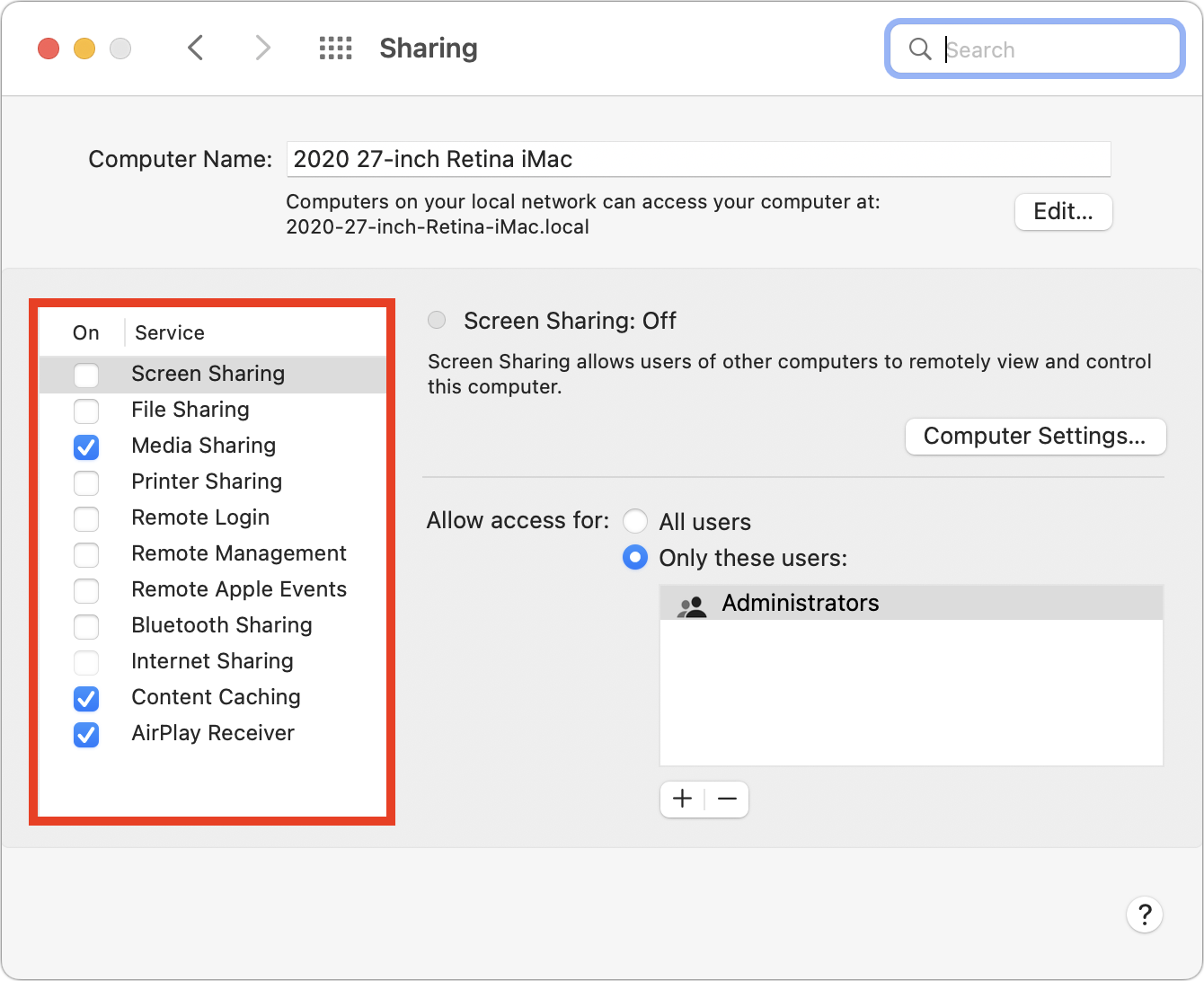
macOS 12 Monterey’s version of System Preferences is shown above, but the same actions happen with switches in Ventura. - Unplug the iPhone or iPad and then plug it back in.
- When MobileDeviceUpdater prompts you again, click Install. This time the software update should download and install correctly. Interestingly, the download took significantly longer to complete than when it failed, with a several-minute progress bar. That suggests the problem relates to the download.
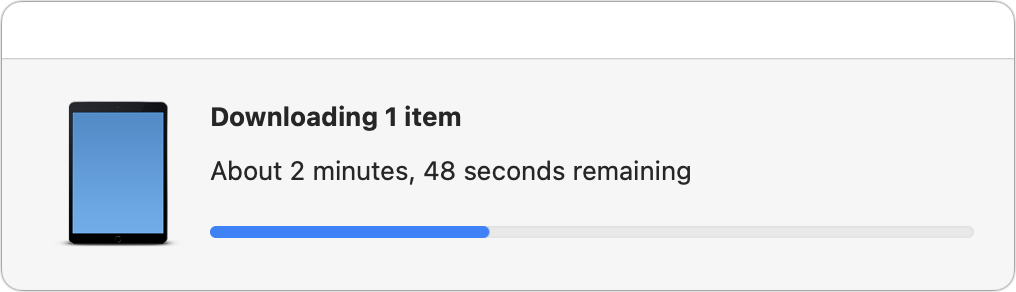
- Enable the services in Sharing that you previously turned off.
Because I successfully ran through this process in December, after James first posted, I was a little surprised when the same error cropped up again just now. It seems that the error can recur, forcing you to repeat this process each time new software updates cause your Mac and iPhone or iPad to fall out of sync.
Confusingly, it didn’t appear that any one of the enabled services was at fault. I turned off the three services I had enabled one at a time, attempting an installation before re-enabling the service and moving on to the next. I didn’t expect Media Sharing or AirPlay Receiver to be the culprit, but I could imagine a connection between MobileDeviceUpdater and Content Caching. But no: leaving any of the services running caused MobileDeviceUpdater to fail. As soon as I disabled them all, it downloaded and installed fine, just as James said it would.
This solution is deeply unsatisfying, along the lines of voodoo fixes of yesteryear like rebuilding the Desktop or zapping PRAM. I’m open to suggestions for what might cause the problem, but without such an explanation, I can’t guarantee that this solution will work for you. At least it’s easy to try. (And if it doesn’t work, post in the comments below, particularly if you find another solution.)
Apple should put in the time to fix this problem once and for all.
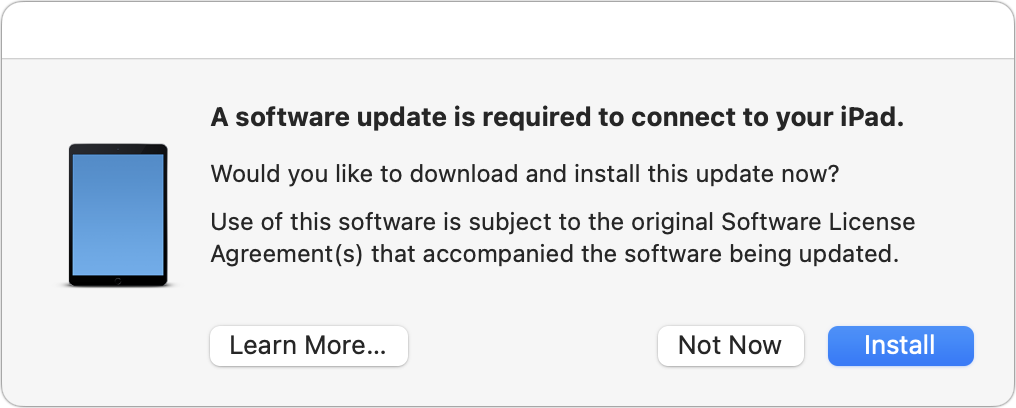
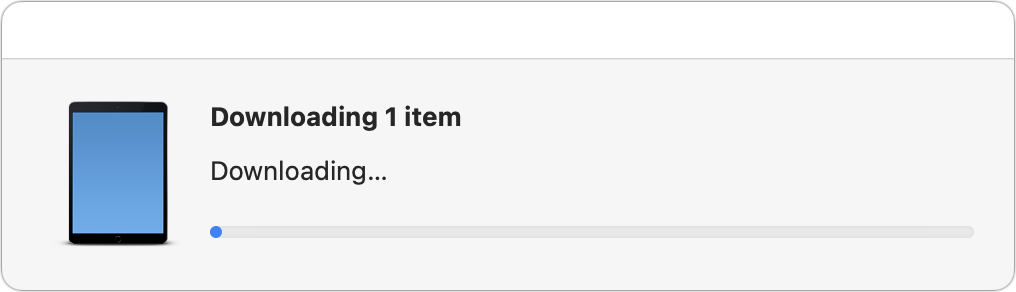
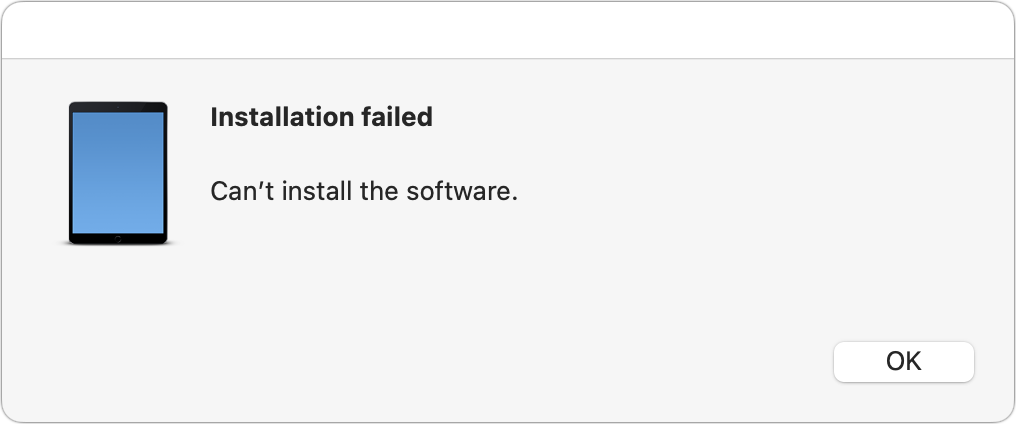
Howard Oakley has been reporting about problems with content caching since forever. I’ve grown so wary of this service, I turn it off on all my systems. I have gigabit fiber at home and 10G at work so I’m fine. But reading through your article it indeed sounds like it’s more than just that. You’re certain only once all those services – no matter how unrelated they might be – are deactivated that you get another prompt? That would be truly bizarre.
Yeah, @glennf and I were discussing Content Caching after he edited too. We agreed that we hadn’t seen it make any difference, so we both turned it off.
It was my most likely culprit in all this, but I actually checked it multiple times due to a misclick during the testing, and turning it off but leaving Media Sharing and AirPlay Receiver on didn’t help.
What I find particularly odd is how the download works differently. When it fails, the download doesn’t fill the progress bar hardly at all and has no time estimate. Then it flashes an Installing dialog (which I left out of the article because it didn’t seem relevant) and then shows Installation Failed.
When things work, the download takes longer, fills properly, and shows a time estimate. I wasn’t looking closely at the Mac when it finished, so I don’t know if there was a quick Installing dialog, but there was no final Installation Completed dialog or the like.
Fascinating!
I have had that updater pop up from time to time, and I always wondered what it was updating, but I have not ever had a problem with it!
Rich
I seem to get this update dialog every year or so with an iMac running Mojave - associated with some iOS updates.
I still use the USB/Mac method to backup my phone and iPad and manage content.
I haven’t had the update failure so far but am concerned that Apple will eventually neglect pre-Monterey systems for these updates.
BTW did Adam or James report this bug to Apple Feedback?
It’s required for all macOSs whenever a new hardware iDevice is released in order for iTunes or Finder to be able to recognize them, even if you don’t have one of them yet. Chances are that there will be an iOS update at the same time, but that isn’t directly related to the macOS Mobile Device update.
To me that would sound compatible with compromised caching though.
If it thinks it has a cached update ready to go that would lead to a short progress bar and immediate initialization of the update which then, however, promptly fails due to corrupted cached copy. If OTOH it first has to go and fetch a fresh copy from an Apple server that will take some time to d/l and you’ll see the bar slowly progressing. But then once complete it will go ahead and install because it actually grabbed a fresh and kosher copy.
I agree, there’s an excellent story for why Content Caching would be the culprit. I just wasn’t able to prove it.
I read the article you posted on this Adam A Fix for MobileDeviceUpdater’s “Installation Failed” - TidBITS, and it’s a bit overly broad.
The content caching server is the problem here, not “unclick everything you’re sharing.” The Content Caching service downloads stuff to a device on the network, and then redirects all other devices on the network to check with it first (in an attempt to save bandwidth by not having everything download its own copy of the same file). I’ve seen this be brittle, and sometimes there are bad assets that get downloaded.
Honestly, unless you’re on metered bandwidth, or are a school that wants to give the same update to 800 iPads, I’d recommend always just leaving it off (it defaults to off). In the even there is an issue, CC makes it obnoxiously hard to troubleshoot.
But you don’t need to uncheck everything in sharing, that indeed sounds like “voodoo.” This is just a content caching issue.
Thank you for the explanation. I will try it next time there is a macOS update.
As @Simon and I have been discussing, Content Caching seems like it should have been the problem, but it just didn’t pan out in my testing.
Well, I’ve been putting off posting this bug for many days. Simply clicking Not Now. Thanks, folks. Thanks, much.
My take on this problem is more serious (or tough, or—if you like—sore) than finding a work-around.
The message lacks essential information!
Here’s the tough (or sore) part: Apple–often–acts like the bad person, who tells you what to do, but not why you should. Or would want to.
Their motive–in some cases, perhaps this one–may be to avoid technical details that won’t help the typical user.
But we pay Apple for quality. Capital Q.
They can certainly find some text to add to the pop-up, to say WHY the user might wish to do this; or to say WHAT clicking will do.
Instead Apple fails to even say whether this is a software update to the desk/lap computer or an update to the tablet/pocket computer.
And Apple uses what I call a marketing lie.
All Varnell explains that this download is “required when a new hardware iDevice is released.”
Then the message
“A software update is required to connect to your iPhone/iPad."
is false.
This download is required to accommodate buyers of the latest machines. It is not required to connect to my iPhone.
And that explains why—although the update is claimed to be required, and I have never installed it—when I plug in my iPhone, Photos pops right up (even before the “required” message) and is ready and able to, and then does, “start to prepare” to import; then does import whichever I select. The message is false.
(I will guess that other connections work, too. Since the long-ago disastrous bug, I have not been using Contacts.)