A Roundup of Vertical Tab Support in Mac Web Browsers
One of the features that attracted me to the new Web browser Arc was the way it organizes tabs vertically in a left-hand sidebar (see “Arc Will Change the Way You Work on the Web,” 1 May 2023). Before Arc, I knew there were extensions for Google Chrome and add-ons for Firefox, but every time I played with them, they were too awkward to use for real. I knew that Microsoft Edge had added vertical tabs at some point, but the only reason I even have Edge on my Mac was so I could try Bing’s AI feature. My real blind spot was Safari, which added vertical tabs some time ago but failed to communicate that fact in the interface in a way I noticed. I’m not alone—when I mentioned this fact to Tonya, who uses Safari as one of her main browsers, she was equally unaware.
But now that I’ve become a complete convert to the wonders of vertical tabs, I’m seeing them everywhere. Or perhaps the industry has hit some sort of intersection between users clamoring for the option and browser makers gaining the gumption to brainstorm better interfaces. Whatever the reason, if you’re not using vertical tabs now, I’d encourage you to try them, either in your current browser or one of the newcomers mentioned below.
What makes Arc’s vertical tabs so compelling for me is how I can create, organize, and rename pinned tabs and then collect them into workspaces, making all the pages I regularly use just a click or two away. Of these other browsers, Vivaldi comes closest to Arc, followed by SigmaOS, though neither has encouraged me to switch. Of the major browsers, Safari stands out because it lets you create tab groups and pin tabs within those groups. All the rest of the browsers support tab groups and pinned tabs, but as soon as you pin a tab, it leaves its group and shrinks from an icon with a name to just a tiny icon. Frustrating, but perhaps these other browser makers will eventually come to their senses and keep pinned tabs in their groups.
Brave
Previously my favorite browser, thanks to its privacy focus and helpful features, Brave has just added vertical tabs in version 1.52. To turn them on, navigate to brave://settings/appearance and select Use Vertical Tabs. Once that’s done, your tabs appear in a left-hand sidebar instead of at the top of the screen.
It’s easy to create tab groups by selecting multiple tabs, Control-clicking them, and choosing Add Tabs to Group > New Group. To populate my tab groups, I Command-clicked my bookmark folders for TidBITS and FLRC to open all their tabs simultaneously, then combined them into tab groups.
Unfortunately, pinning tabs in Brave causes them to jump to the top of the vertical tab sidebar and display as tiny unnamed icons, rendering the feature useless for multiple pages on the same site. Without better pinning, if you navigate within a standard tab in one of Brave’s tab groups, the only way of reverting to the tab’s original URL is by navigating back within it. Brave does remember the tab’s history, even through restarts, but it’s still clumsy.
Although Brave’s implementation of vertical tabs doesn’t make me want to switch back from Arc, I prefer it to the old top-mounted tab bar and plan to keep it active.
Firefox
Mozilla hasn’t yet seen fit to support vertical tabs within Firefox, but the Vertical Tabs Reloaded add-on gets you part of the way there. It doesn’t replace Firefox’s top-mounted tab bar (and there’s no way I can find to turn that off), so you’ll have to put up with that duplication. Aside from that, Vertical Tabs Reloaded does a decent job of providing a sidebar of your current tabs.
Although Firefox supports pinned tabs, both it and Vertical Tabs Reloaded lack the concept of tab groups, so there’s no way to organize your tabs in the sidebar. Like other browsers, pinned tabs appear only as tiny icons at the top of the sidebar in Vertical Tabs Reloaded, rendering even a manual organization of tabs somewhat pointless.
While Vertical Tabs Reloaded doesn’t come close to replicating the capabilities of Arc, it was worth leaving active in Firefox for my minimal testing and troubleshooting activities.
Google Chrome
I’m surprised that Google hasn’t added vertical tabs to Chrome yet, given that Brave and Microsoft Edge—both based on Chrome—have. Nevertheless, the only way to get vertical tabs in Chrome is with an extension like Vertical Tabs. As with the Vertical Tabs Reloaded add-on for Firefox, Vertical Tabs provides an additional sidebar containing tabs along with the usual top-mounted tab bar, which can’t easily be hidden.
Vertical Tabs doesn’t acknowledge Chrome’s tabbed groups, and while it does support pinned tabs, Chrome separates all pinned tabs from their tab groups on the left side of the tab bar, and Vertical Tabs mimics that by placing them at the top of its sidebar.
Making it even fussier to use, Vertical Tabs doesn’t display its sidebar when you open a new tab, and it takes a second to appear after loading whatever page is in that tab, causing content to slide right. Plus, as you can see with the TidBITS site below, which should be centered in the window, Vertical Tabs sometimes confuses sites as to the page width.
As with previous times I’ve tested it (or extensions like it), I found Vertical Tabs more trouble than it was worth and turned it off after capturing this screenshot.
Microsoft Edge
The vertical tab implementation in Microsoft Edge is similar to Brave’s from a functionality standpoint. You turn it on by navigating to edge://settings/appearance and clicking the Turn On button next to “Show vertical tabs for all current browser windows.” That’s an odd interface decision; why not use a toggle switch like the controls above it?
Edge does a slightly better job than Brave in visually connecting the contents of tab groups in the sidebar, but it has the same problem with pinned tabs moving from their group to the top of the sidebar.
As with Brave, I’m not tempted to use Edge as my default browser, but I’ll stick with its vertical tab approach whenever I use it.
Opera
I haven’t used Opera in years, and while it continues in active development, even getting it set up enough to take a screenshot felt awkward. That quick impression aside, there is a Vertical Tabs extension available for Opera, and although it hasn’t been updated for over 4 years, it still seems to work.
It’s not particularly easy to set up, but once you install it and activate it from Opera’s sidebar (something that’s also not obvious), it does a decent job of letting you create, group, and access tabs. Although it supports pinned tabs, they’re removed from their groups and displayed as tiny icons like in many other browsers. Be sure to click the pin icon in the upper-right corner of the Vertical Tabs interface to keep it onscreen.
If you’re already a diehard Opera user, the Vertical Tabs extension is a boon, but it’s no reason to switch to Opera from any other browser.
Orion
I hadn’t been aware of the beta of the new Orion browser until Kagi, the company behind it, contacted me after my Arc review. (And yes, this Kagi is an entirely different company from the Kagi digital commerce company of yesteryear; the new Kagi purchased the kagi.com domain from the old one. See “Kagi Shuts Down After Falling Prey to Fraud,” 4 August 2016.)
Orion is extremely interesting. It’s built on top of WebKit, like Safari, but it also supports both Chrome and Firefox extensions, albeit with some caveats at the moment. The developers have put significant effort into making it fast and lightweight, and it boasts an impressive set of privacy options, with built-in ad and tracker blocking.
For this article, however, I want to focus on Orion’s vertical, tree-style tabs, which you can turn on by choosing View > Show Vertical Tabs Sidebar. What sets Orion apart is that it’s the first browser I’ve discussed so far that separates its tab groups—which it calls Named Windows—from one another. A pop-up menu at the top of the sidebar lets you switch between named windows, and Orion remembers their contents between restarts. Separating named windows in this way also makes pinned tabs more useful. Yes, they still appear at the top of the sidebar as nothing more than a tiny icon, but at least they’re specific to their named window rather than being all lumped together.
Orion even has a visual tab switcher like Arc, although its beta status was confirmed when I hit a bug that prevented the tab switcher from appearing when I moved Orion to another screen. Still, if you’re intrigued by independent Web browsers, Orion is worth a close look.
Safari
Safari needs no introduction, but you may not be aware that it has the most complete vertical tab implementation of any of the major browsers. You won’t find the term used anywhere in its interface or Apple’s documentation, but when you reveal Safari’s sidebar, you’ll see that tabs and tab groups appear there. (Part of the confusion is that the sidebar can also show bookmarks, your reading list, Shared with You links, and iCloud Tabs.) You may have to do a little clicking around to get your tabs groups to look how you want, but the capabilities are solid once you do.
When you’re in a tab group, creating a new tab puts it in the same tab group, and if it’s a page you want to revisit regularly, you can Control-click it and choose Pin Tab. Pinned tabs display a pin icon to the right of their names—thank goodness they don’t shrink to tiny icons!—and they’re sticky. Closing the window associated with a pinned tab displays Safari’s Start page, so you can’t accidentally close them. Control-clicking and choosing Unpin Tab lets you close it, or you can choose Close Tab to unpin and remove it in one step. To rearrange your pinned tabs in an order that makes sense to you, drag them around. Alas, you can’t rename them. Happily, you can turn off the top-mounted tab bar by choosing View > Always Show Tab Bar.
If you’re using Safari now, as I’m sure many of you are, I strongly encourage you to give vertical tabs a try and make liberal use of pinned tabs in tab groups. Apple did an excellent job with Safari, and if nothing else, its vertical tab support might encourage you to experiment with one of the newer browsers that has support for workspaces and additional interface refinements.
SigmaOS
Like Arc (and Vivaldi, as you’ll see next), SigmaOS is a radical rethinking of the Web browser interface, including a switch to vertical tabs collected into proper workspaces. I haven’t used it enough for a serious critique, but I found it quite challenging to wrap my head around and generally funky. For instance, you “mark tabs as done” with D instead of closing them with Command-W, and the File and View menus contain only a single command each (Print and Enter Full Screen). SigmaOS is just odd, but at least you can customize the keyboard shortcuts to bring Command-W back into play.
But, as I said, SigmaOS does let you create workspaces containing related tabs, and you can “lock” any tab to do what seems to be the equivalent of pinning it. You can drag tabs around in the list to arrange them in your desired order, although you can’t rename them, like in Arc, so the list is always a bit hard to read. SigmaOS also supports split-screen views, can open external links in standalone windows, and can sync the contents of workspaces between Macs.
As with Arc and Vivaldi, becoming familiar with SigmaOS would take at least a few days, during which you’d need to create and populate workspaces, configure keyboard shortcuts, and more. If neither of the other two fits with how your brain works, give SigmaOS a try.
Vivaldi
I’m embarrassed that I haven’t checked out Vivaldi before. It’s a mind-bendingly flexible Web browser that’s easily on par with Arc’s capabilities. Like Arc, it supports proper workspaces and displays tabs in a vertical sidebar, though you can also put them on the top, bottom, or right. You can pin as many tabs as you want, and they display like standard tabs rather than shrinking to useless little icons. It has a visual tab switcher and can sync your setup between devices.
As impressive as Vivaldi’s feature set is, it lacks Arc’s attention to interface detail. For instance, the sidebar picks up its color from the current site, so it’s purple in the screenshot below because it’s showing the TidBITS site. But when you move to any other site, the entire sidebar changes color, which is visually abrupt. You can switch to a Subtle theme that makes the sidebar gray for all sites, which is less glaring but still doesn’t compare to Arc’s clever approach of colorizing the sidebar differently for each workspace.
Similarly, although you can move pinned tabs within Vivaldi’s sidebar, you have to do it by Control-clicking and choosing Move Tab > Up/Down rather than just dragging. Nor can you drag a regular tab up into the pinned tab area to pin it; you must Control-click it, choose Pin Tab, and then move it. Configuring Vivaldi as you like would be tedious, and there’s no way to rename tabs, as in Arc, so you’re at the mercy of however the pages were named.
Nonetheless, If I weren’t already delighted with Arc, I would seriously consider a switch to Vivaldi right now—it’s that much better than the major browsers but doesn’t venture as far afield as SigmaOS.
In the end, those who seldom open lots of tabs and don’t spend hours per day in a Web browser may see vertical tabs as a distinction without a difference. But if you rely heavily on your browser—particularly if you prefer tabs to be represented by their names rather than just icons—I encourage you to experiment with the vertical tab options now available.
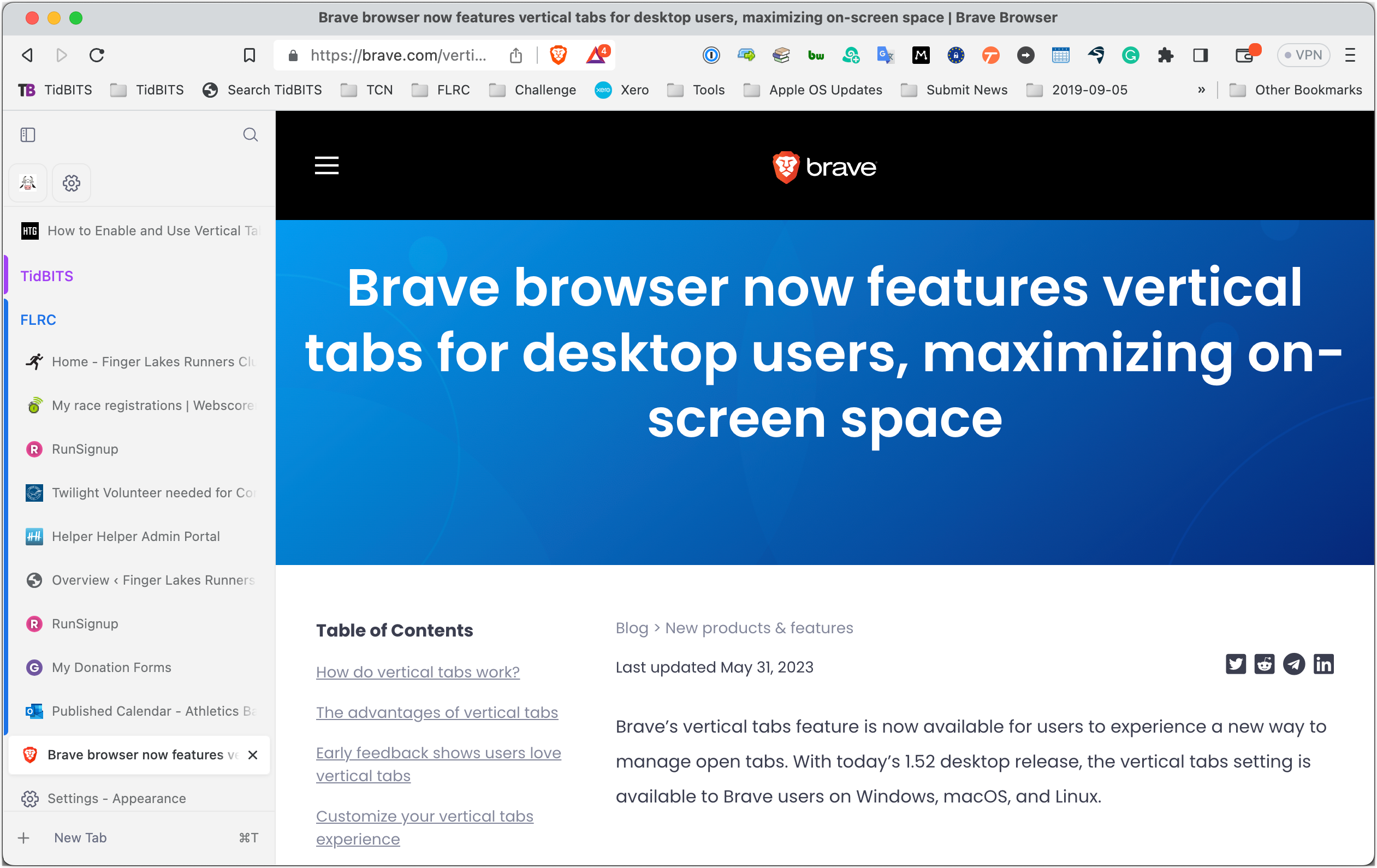
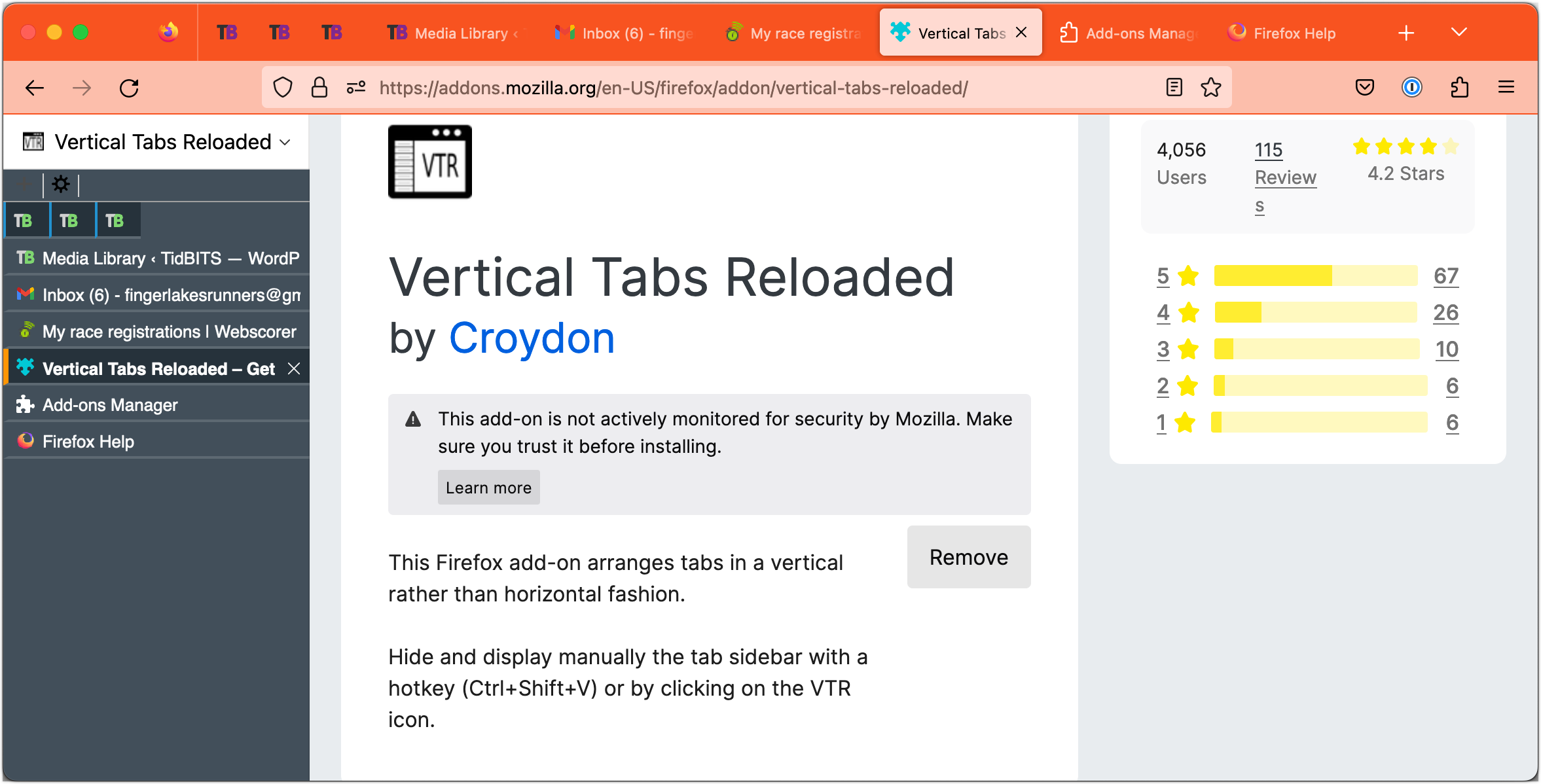
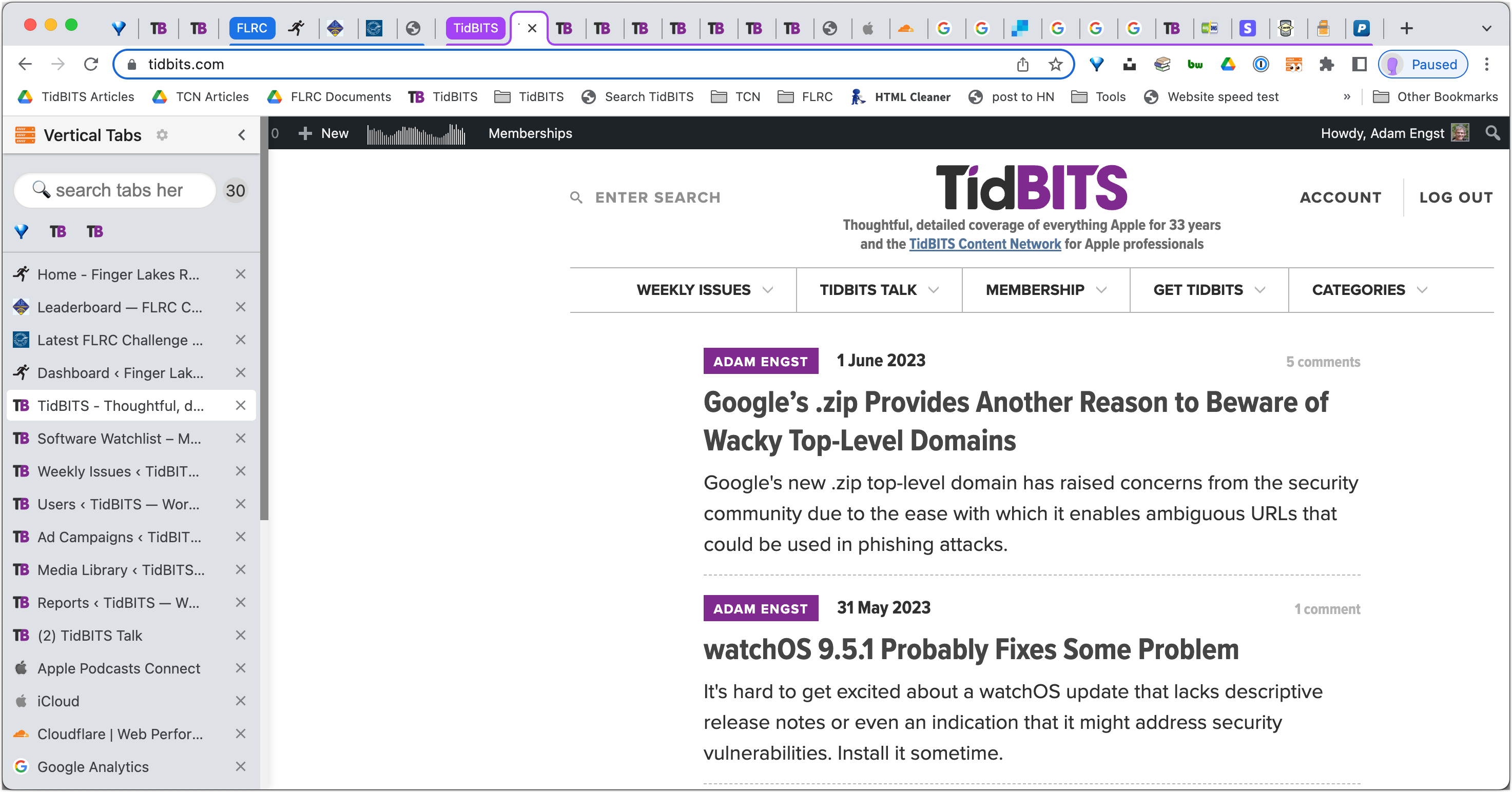
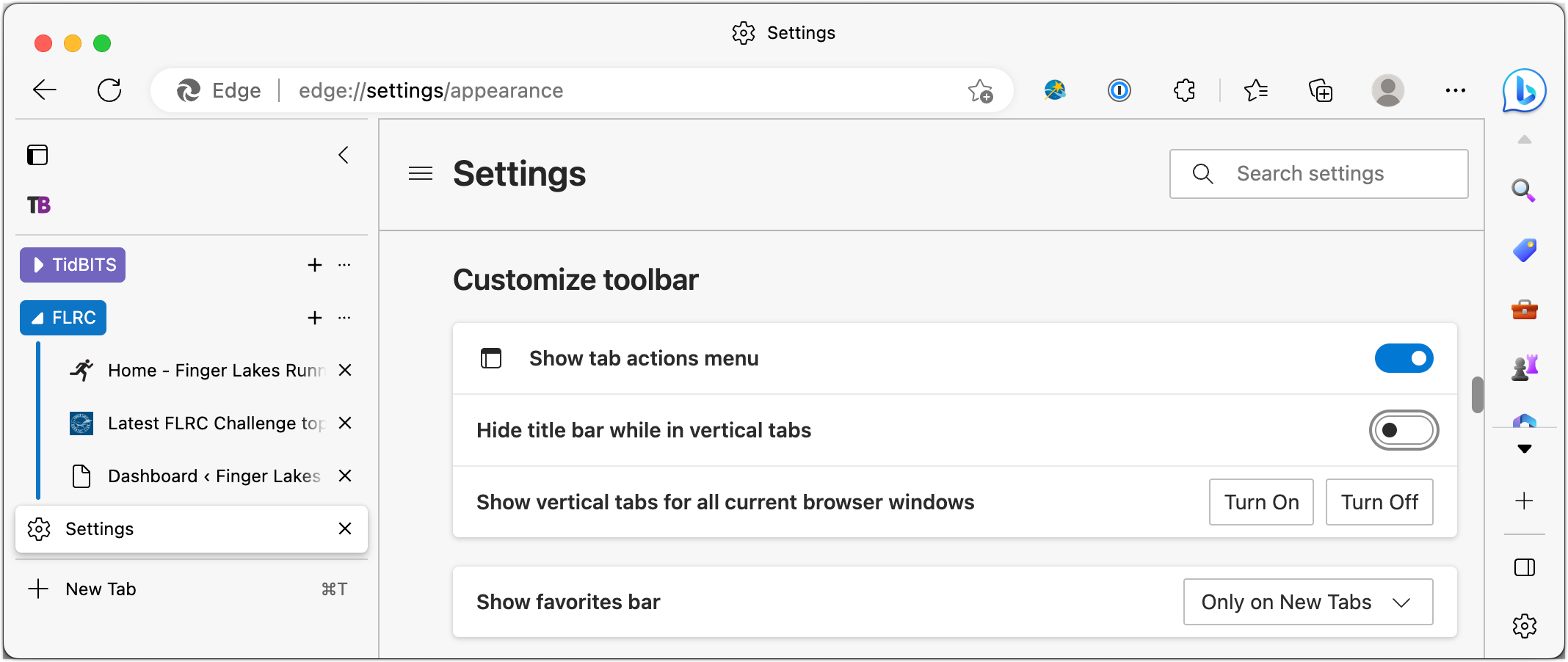
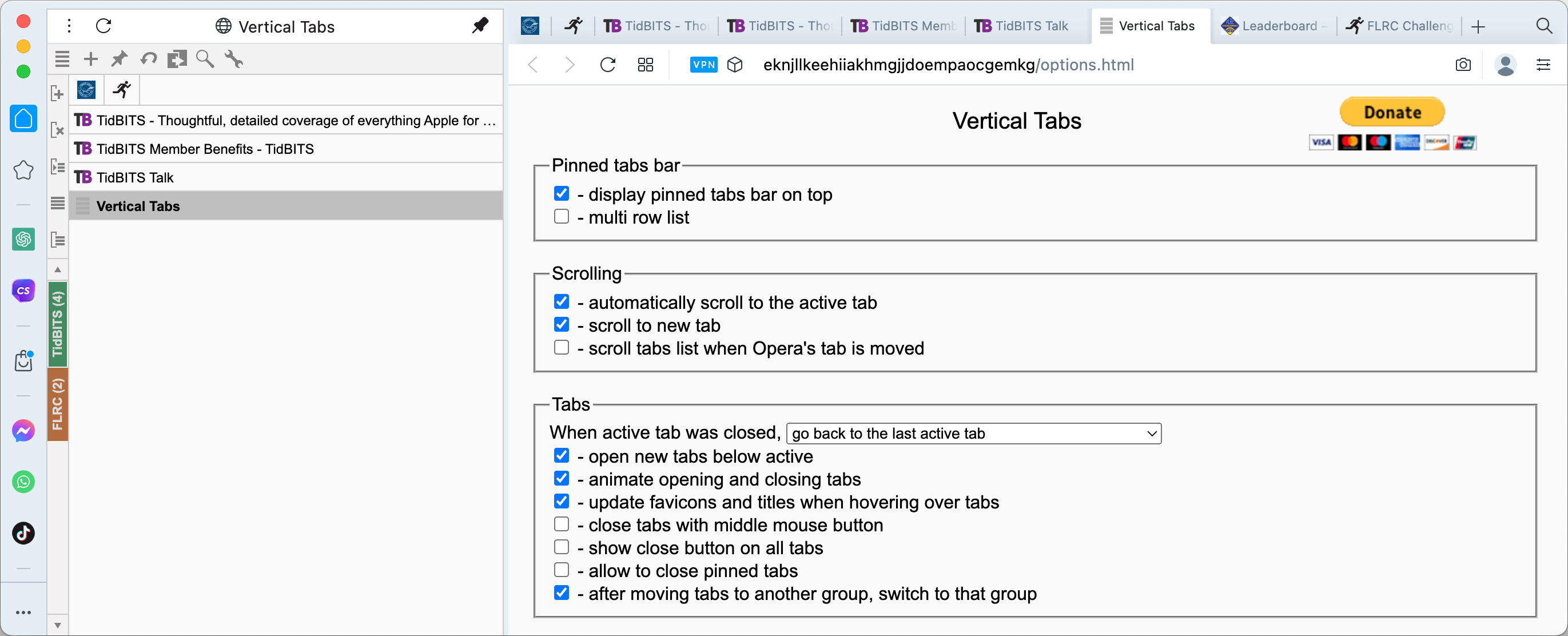
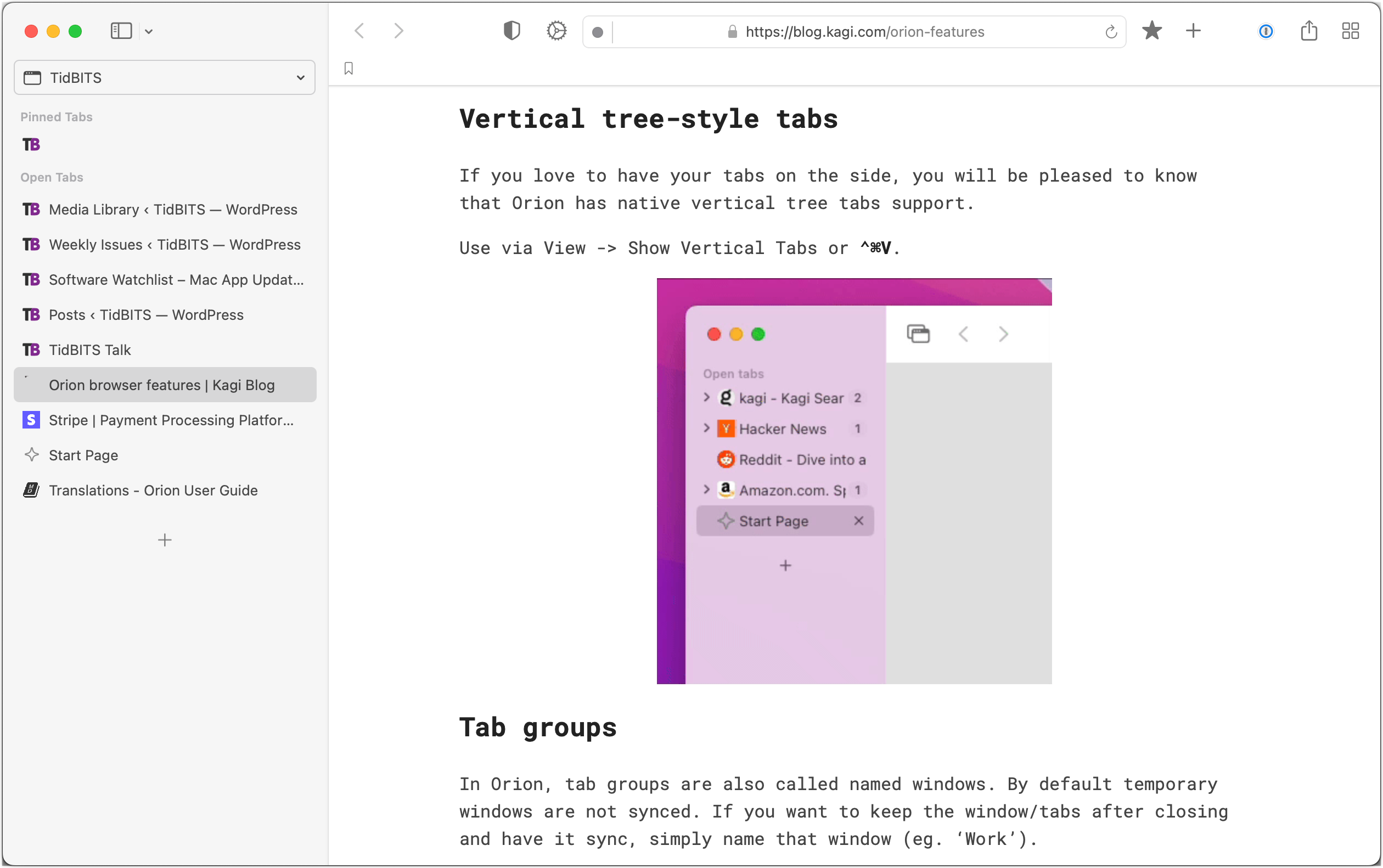
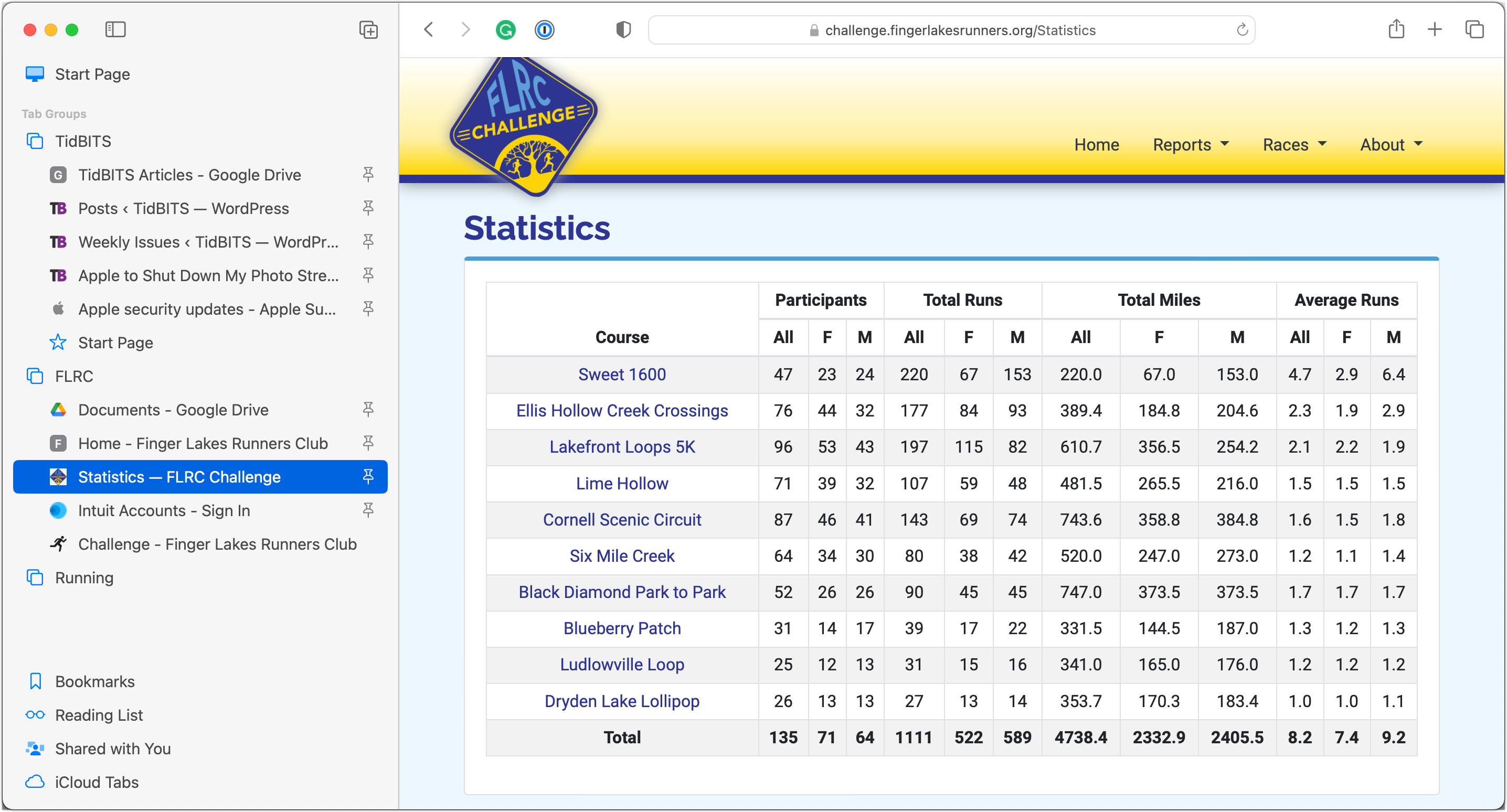
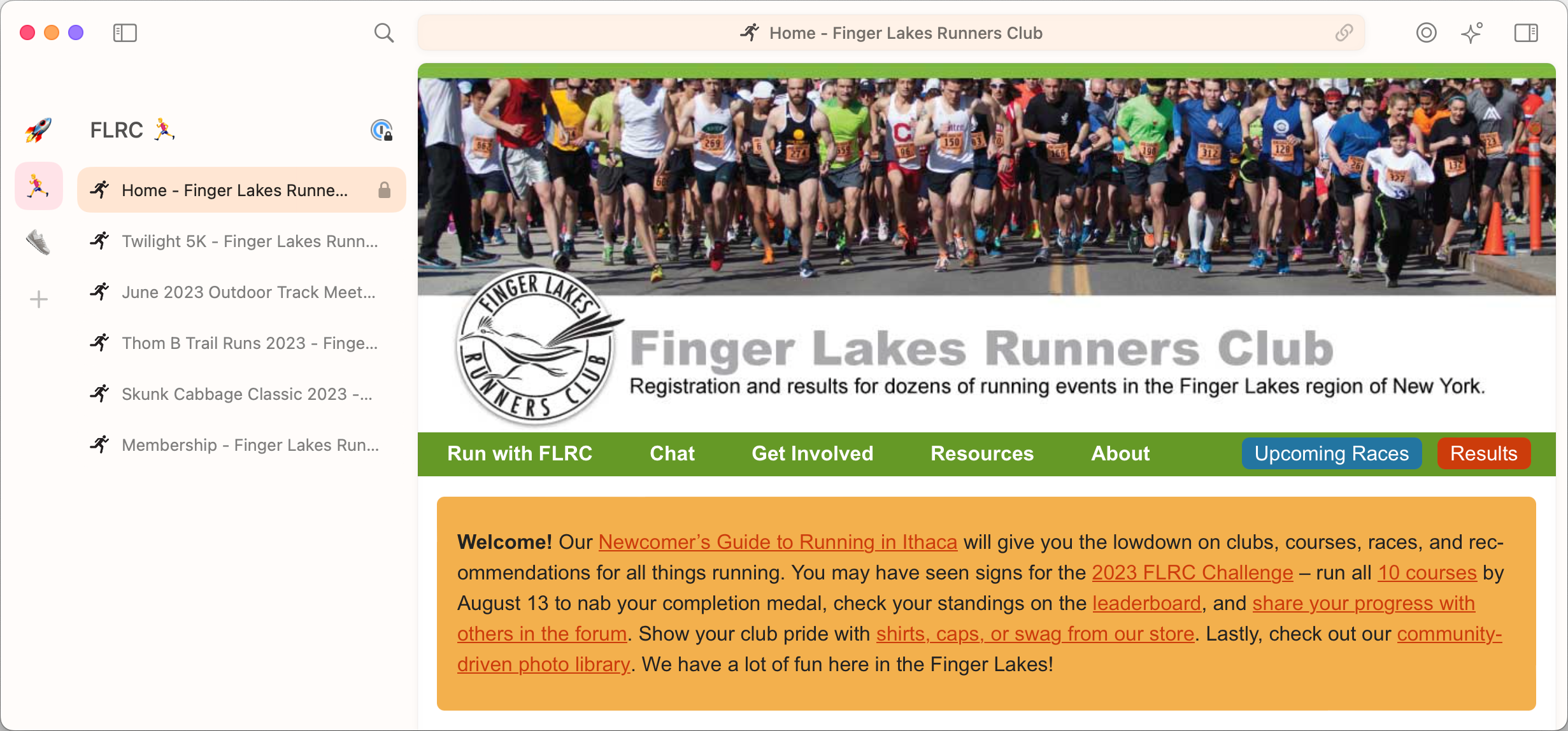
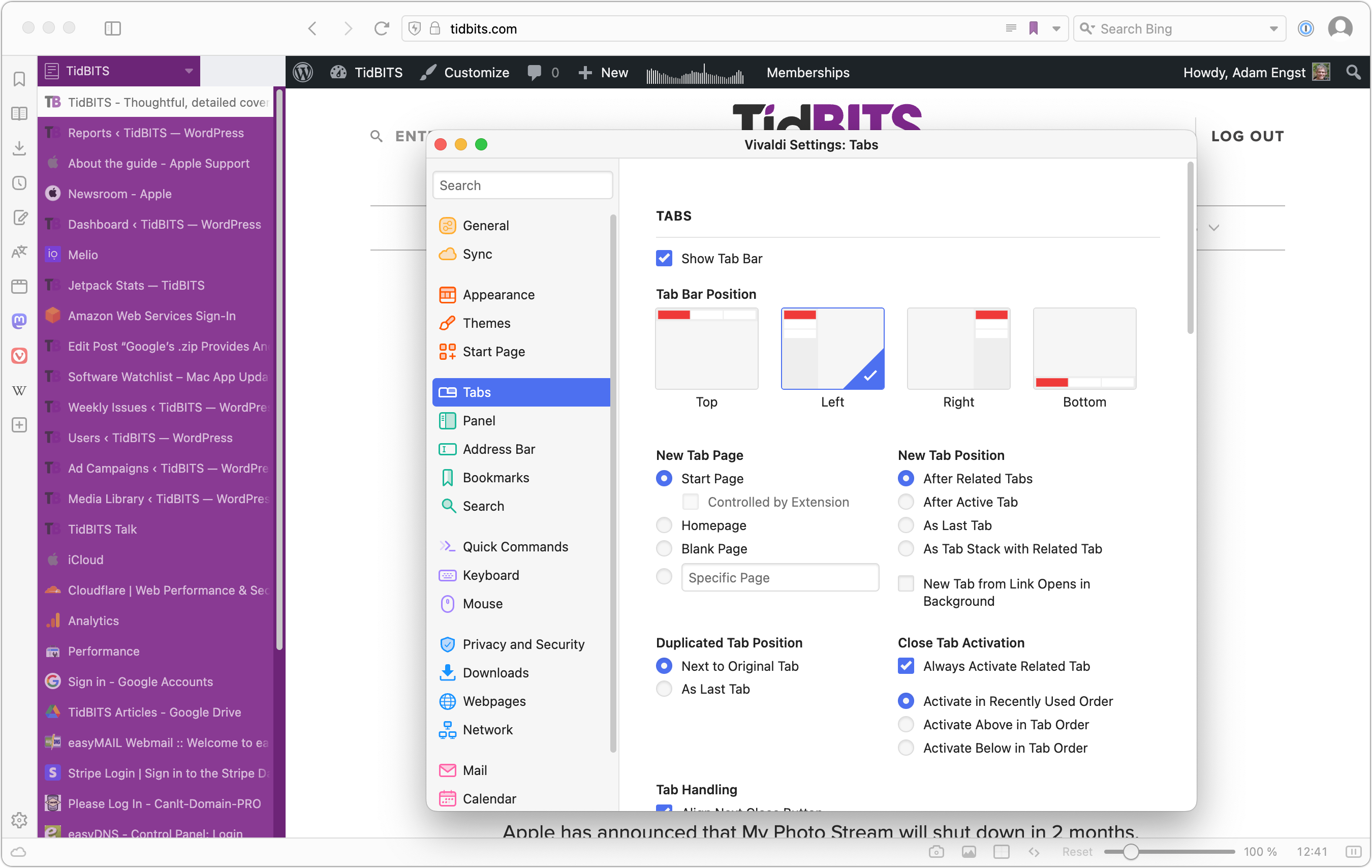
Happily, you can turn off the top-mounted tab bar by choosing View > Always Show Tab Bar
On my Safari, that just hides it if I don’t have any tabs open. If I have tabs, even vertical ones, the horizontal bar appears and the “Always Show Tab Bar” is greyed out. I suspect I’m doing something wrong, but I can’t figure out what?
Huh! Now I’m seeing that too, and I don’t know what changed, nor can I hide those top tabs again. Clearly it worked before since I was able to get a screenshot and it’s still working in another one of my tab groups. Bug?
You can get rid of the tab bar by moving the tabs up to the toolbar by selecting the compact view in Safari>Settings>Tabs.
This is not a great solution if you have a lot of open tabs.
It seems like you can only disable/hide the tab bar if there’s one tab open. When you open even a second tab, it gets grayed out.
The tabs still exist in the tool bar so that’s not really a solution.
FireFox has several extensions that support vertical tabs. I used the “Tree Style Tab” until I switched to Safari’s tab groups. The “Tree Style Tab” allows you to organize the tabs hierarchically in the sidebar, thus simulating the grouping capabilities other browsers.
Ah, I understand now. The command becomes unavailable if you have more than one normal tab in the tab group. You can have all the pinned tabs you want and still hide the tab bar. That’s really odd—what difference does it make?
Hmm…supposedly this did exist on iPad Safari: iPadOS 16.4 Safari - No option to hide tab bar? | MacRumors Forums
Maybe you could do this on Mac Safari before and Apple changed/broke it? I can see why they might want to do that, since I could see people accidentally selecting it then get confused because “all of their tabs disappeared”…
Judging from the screen shots in the article, you lose more screen space with these vertical tabs than you do with a standard tab bar at the top.
Yes, that is my experience in Safari 13.1.2 with High Sierra (my iMac is maxed at that OS version).
Yes, as measured by raw pixels, but not in reality because most screens are much wider than they are tall. A sidebar of tabs is unlikely to take any space away from an average Web page, whereas the top-mounted tab bar sucks space from every Web page that requires scrolling.
Plus, screen real estate is worth spending to increase productivity, and being able to see a tab’s name is far more helpful than a tiny icon.
I, too, am quite happy with “Tree Style Tab” in Firefox.
I agree with both of those points. Screens are quite wide; I just use a wider browser window with vertical tabs. Also, I use vertical tabs only in the browser I primarily use for research and work, where I might have 10 or 20 sites open and horizontal tabs become useless. Adam mentioned that Firefox add-ons don’t replace the horizontal tabs, but I just noticed that they aren’t there with Tree Style Tabs.
Exactly, which is why it’s so frustrating that the top-mounted tab bar insists on staying open even with the vertical tabs active. I could set Safari to compact view so that it sprinkled the top tabs in the address bar but that looks so cluttered.
It seems that I can’t try it on Safari 13.1.2 since that is the last version that will run on my iMac. I usually don’t have that many open anyway so I always see title of each tab in the bar.
In Mac Safari, there doesn’t seem to be a way to have the sidebar tabs lists always expanded?
I mean, I can expand the list, and then it stays expanded, but then on quit/restart, they all collapse again.
That’s what I was getting at when I wrote:
I tried using Safari with vertical tabs for secondary research tabs while writing in Arc yesterday, and while it worked, it drove me somewhat batty. Much easier to have a second Arc window so I can see both things at once.
After reading this roundup article, I kept on thinking that Firefox had this capability as well, but I couldn’t find it. Well after quite a bit of web searching, I found what I was thinking of.
Firefox 4 (March 2011) introduced a feature called “Panorama” (aka “TabCandy”). This feature lets you group tabs into application-spaces which can be quickly opened and closed and switched between.
The feature was removed from Firerfox in version 45 (March 2016), apparently due to lack of interest. It’s a bit ironic that this is a feature that people might want to use today. At least there are third-party add-ons that provide similar capabilities.
See also:
Adam,
You forgot about the progenitor of vertical tabs, OmniWeb (OW). If it wasn’t the first, it was one of the earliest.
You would have to ask Ken Case when he implemented the feature. I’m thinking around 10 or more years ago as I’m pretty certain I was using it on my G4 PowerBook.
If you want to check it out, it’s here: Omni Labs — OmniDiskSweeper, OmniWeb, and OmniPresence - The Omni Group
Right you are, I had forgotten about OmniWeb. But indeed, it has very nice vertical tab support. Not really an option for modern Web browsing, but Omni does keep updating it in small ways. The test build page was last revised on 12 April 2023, and that version launched fine on my iMac running Ventura.
I’m using Vivaldi on Linux (sorry, folks). I turned on vertical tabs, and I like them. However, some websites seem to break: the left sidebar disappears, seemingly replace by the vertical tab panel. I discovered that the website sidebar reappears when I make the browser window wider. BTW, the disappearing sidebar act occurs whether the vertical tabs are on the left or the right.