Apple’s Vision Pro Is Compelling… In the Future
I’ve been a fan of science fiction since I was a kid. Reading about spaceships and flying cars and computers was fantastic, and I was fascinated by how such technology impacted society and people.
But it struck me recently, as I was thinking about Apple’s Vision Pro “spatial computer” headset, that the tech in those stories was almost always finished and ready for use, with no obvious bugs or strange limitations. In fiction, we read about anti-gravity tech that can make a car fly, runs for a decade off a piece of fuel the size of a golf ball, and produces no waste. Science fiction authors don’t write about the 50 years of fictional engineering it took to refine it to that point.
Reality isn’t like that. New tech is always somewhat lame at first. It’s strange, expensive, and even off-putting. The first cars were hand-cranked, dangerous, complicated, unreliable, and uncomfortable. My grandfather used to tell me about the family driving the 70 miles to the Oregon coast in 1920 when he was 5 years old and having 11 flat tires. Cars back then came with mandatory tire repair kits.
The first personal computer didn’t even have a screen—you flipped dip switches to program it. The first mobile phones were the size of a loaf of bread and weighed as much as a concrete block. The first iPhone seems like a prank now: a tiny fuzzy screen, toy camera, dial-up Internet speed, no copy and paste, no third-party apps, and mere hours of battery life.
YouTuber Marques Brownlee (MKBHD) recently commented that this is the “worst Vision Pro” Apple will ever make. He’s absolutely right. I don’t know what Apple will do differently in the future or how the company’s engineers will solve some of the current version’s problems and limitations, but I guarantee they are working on it, and future devices will be better.
We all want something as simple and light as a pair of sunglasses, but that’s just not possible. Yet. In the meantime, we get something large, heavy, awkward, uncomfortable, weird-looking, severely limited… and absolutely magical.
It could be one branch of the future of computing.
When you think about it, the ability to recreate and manipulate reality is the end goal of technology. When reality is digital, anything goes. We might want to jump into a virtual world like Ready Player One, but that’s science fiction. Even if we had the hardware today, the software—the virtual world—is decades behind. Reality is hard.
The Vision Pro is an audacious step in that direction. It faces massive headwinds: it’s new and weird; the gear (no matter how refined by Apple’s designers) is cumbersome; it doesn’t have much native software; and it’s prohibitively expensive.
But everything has to start somewhere.
What impresses me the most about the Vision Pro is that it’s a genuine computing platform. Get into it, and you will see amazing depth and thoughtfulness. It’s a new paradigm with a unique interface, but Apple built it on tech we already know, so we’re already on the 100th floor on day one.
I love that Apple calls it “spatial computing”—not because the term has any particular meaning, but because it shows the company is trying to define the Vision Pro as a new type of computer.
Yes, it has aspects of VR (virtual reality), AR (augmented reality), and MR (mixed reality), but it’s not purely any of those. Instead, it’s a hybrid—with room to grow wherever the market leads. Apple is very much throwing features against the wall to see what sticks, much as it did with the Apple Watch. Perhaps the VR aspects will be the most popular, or apps that use AR will be the most useful. Who knows? This stuff is so complicated and mind-blowing that it could take years of development to discern the most compelling direction. Maybe AR and VR are both important, the platform will settle on something completely different, or both will be equally helpful. Apple doesn’t know, I don’t know, and no one else knows, either.
Because no one knows exactly what the Vision Pro will be good for, mass adoption will take a long time, much longer than for a product as obviously practical as a portable phone. That’s why Apple is starting so early with an overly expensive device full of compromises. Apple could have waited a few years for the hardware to improve, but better tech wouldn’t automatically give us the software we need. Releasing this device now will spur imaginations and demand, and when the headset is smaller and cheaper in a few years, the environment and content will be there. I predict an explosion in activity when that happens. Now is the time to get started on the future.
I’ll admit up front that I wanted this device from the second I heard Apple’s announcement of the Vision Pro last summer. I knew it was expensive, possibly useless, and would have first-generation flaws, but I didn’t care. I’m a sucker for gadgets, I’m a huge fan of Apple’s deeply detailed approach to tech, and I love exploring new interfaces and paradigms. I knew the Vision Pro was so different from anything before that I couldn’t just read about the experience of others—I had to judge it for myself.
So how did this fanboy react to the reality of Apple Vision Pro? It’s definitely not a “meh.” It is more of a “hmmm.”
The “Vision” in Vision Pro
The first caveat I should mention is that I have severe vision problems. I’ve been wearing glasses since third grade (and I needed them before that but didn’t know). I think my eyesight is something like 20/6000 or something crazy. My eye doctor tells me I have the worst eyesight of any of his patients (it is a small town). I have a strong astigmatism, too. It’s a miracle I can be corrected to 20/20.
My vision requires hard contacts, which are problematic with Vision Pro—Apple says they “might impact your experience with Apple Vision Pro.” I first discovered this during the pre-order process, which was a shock, but I ordered the device anyway. (I figured I could take it back within the 14-day return period, as some have done.) I had thought it might not work at all, but it does. However, the eye tracking for me is not as good as all the reviewers I’ve heard rave about. Everyone else says it’s “effortless” to use, but it has been a challenge for me.
The Vision Pro thinks my eyes jump around. There’s an option to turn on a pointer—a dot similar to the trackpad cursor on the iPad—that shows where you are looking, and it won’t stay still when I use eye tracking. The dot jumps around like a laser pointer held by someone with hand tremors. This makes it very hard for me to select small interface targets. The button will light up for a fraction of a second when it detects my gaze, but if my “tap” (touching two fingers together) doesn’t occur right when the button is highlighted, the touch fails to register. It can take me five or ten tries to click a button. Or the highlight jumps to a different place, so my “tap” performs that function. Several times, it brought up an App Store purchase screen when I was just trying to exit!
As you can imagine, wonky eye tracking makes using the interface challenging.
Fortunately, the eye-tracking problems aren’t constant. Sometimes, it works well. It’s especially good in the center of my vision (when I’m looking straight ahead). But when targets are off to the side (or way up or down), I might not be able to tap the button at all.
Thus, I have been experimenting with the Vision Pro’s Accessibility options, such as tracking head movements instead of my eyes and using voice to select interface elements, with mixed results. Accessibility is buggy. Sometimes, options mysteriously get turned off. In one mode that draws number labels next to each element (so you can say “Tap 17” to click that button), about 50 of these labels stuck around even after I closed the window! I had to reboot the Vision Pro to get them to go away. (For more on this topic, see zmknox’s Vision Accessibility on Apple Vision Pro.)
My current solution is using an Apple Magic Trackpad, which pairs with the Vision Pro via Bluetooth and provides a consistent, comfortable, and generally reliable experience, though that “reliable” comment might need an asterisk—during one session, the trackpad’s pointer vanished, and I had to reboot the Vision Pro to get it back. Hopefully, that’s just an early version bug that will get fixed.
I’m using the Vision Pro in my recliner, which has a broad, flat arm that holds the trackpad perfectly where my hand naturally rests, making its use comfortable.
Note that having the trackpad doesn’t override eye tracking and hand gestures: I can still use those if I want and doing so would be more convenient. However, I found that using the trackpad while having head tracking turned on caused conflicts because the Vision Pro didn’t know which input device had priority. I would be using the trackpad and apparently move my head slightly, causing the active pointer to jump to a different place. Things were much better once I turned off head tracking and just used the trackpad with eye tracking as a backup.
Using a trackpad means carrying an extra item, making the Vision Pro less portable. But this eye problem is specific to me and won’t be an issue for most people, and eye tracking works well enough that I can get by without the trackpad if necessary. The trackpad mainly relieves my stress and frustration when eye tracking isn’t working. It works as smoothly as it does on my Mac laptop and feels natural. (You can also pair any iPhone-compatible game controller (but not VR controller) and use it to navigate the interface, but a trackpad makes more sense if you’re used to one.)
Another issue with my eyes is that I periodically need to rest them by looking at things at a distance. Staring at screens all day isn’t great, especially when I get lost in content, and refocusing on trees 200 feet away is essential. I actually moved to my current mountain view home partly because of this. When I lived in town, there was nothing far enough away for me to focus on!
When I work on my Mac, use my iPhone, or watch TV, I glance out the window every few minutes. Once an hour, I get up and look at my view of the mountains. This is incredibly helpful for my eyes, which get tired from staring at screens all the time.
I can’t do that with Vision Pro. Even though I can bring up a virtual environment of Mount Hood that looks like it’s miles away, it’s actually just a projection on screens an inch from my eyeballs. That doesn’t relax my eyes and let them adjust focus the same way as real distance.
When I’ve removed the headset so far, my eyes have often felt quite tired, as though I’ve been staring intently at my Mac without a break for many hours. Granted, the Vision Pro is so new that I may have been overdoing it (and I have used it late at night when I’m already tired), but the closeness of the screens and eye health are still factors to consider. I plan to ask my eye doctor about it at my next checkup.
Using Vision Pro
So what is it like to use Vision Pro? The answer to this is clearly subjective. One person’s fun might be another person’s horror. Wearing the Vision Pro for hours might work for some and not for others. You have to try it for yourself.
I live alone with my dog, so the anti-social aspects of the Vision Pro don’t bother me. (Though Charlie does give me a wary look when I put on the headset!) In fact, I see the Vision Pro as a potential way to be more social and connected, virtually. I’m much more likely to use FaceTime in the Vision Pro than on my iPhone or Mac—the hands-free aspect is more natural. Once we can appear in each other’s environments using the Vision Pro, I can imagine visiting far-flung friends or attending virtual conferences from my sofa.
Even for couples and families, I can picture scenarios when the immersive capabilities of the Vision Pro could be a blessing. Those who work from home or in close quarters might appreciate being able to block out distractions. Using the Vision Pro to escape the chaos of your life for a few minutes could be healing.
But for some, the inability to share an experience with a loved one is a dealbreaker. Inviting your mates over to watch the game is pointless if you’re inside a headset. Everyone needs to take their situation into account. Some couples like the same shows and always watch TV together, while others can be in the same room or house watching different things. Vision Pro could make that easier.
I will draw two conclusions from my time using the Vision Pro so far. Initially, I found the headset comfortable and didn’t notice the weight or have issues with the fit. Later, however, when I sat back and tried to watch an hour-long TV show, I started to feel the heaviness of the headset on my face, mostly on the cheekbones. It was not exactly uncomfortable, but I became more aware of it. After a long session, I sometimes found my face a bit sore, and I had to learn to loosen the headband. My instinct was to tighten it so it wouldn’t fall off, but it’s better looser.
My deduction is that at first, when I was busy exploring the virtual world inside this exciting new device, my senses were so overwhelmed with interesting data that I didn’t notice any discomfort. This is similar to going to a concert or ball game and having so much fun that you don’t realize until later that the seat was as hard as stone or you developed a kink in your neck from straining to see.
This is a bummer because it means extended focused use of the device, such as watching a movie, could be a problem. I might get used to it after a while and think nothing of it, but maybe not. It’s too soon to say.
The Vision Pro comes with two headbands: the Solo Knit Band and the Dual Loop Band. The latter has a strap that goes over the top of your head and supports more of the weight of the device. Even though the Dual Loop Band is more complicated to put on, many reviewers have said they preferred it for longer Vision Pro sessions. However, I found the Dual Loop Band more uncomfortable and vastly prefer the Solo Knit Band.
Everything feels surprisingly comfortable when I’m using the Vision Pro to navigate windows, control apps, and use my Mac. Once I don’t have as much to focus on, however, I start fidgeting with the fit, adjusting the tightness of the headband, and so on. I also become more aware of tiny itches and sweat under the goggles, and once I notice those things, it’s hard to ignore them.
This is the opposite of what I expected. I would have thought that comfort level would bother me more while working and less during entertainment. We’ll see how it goes: it’s too soon to make long-term judgments about the Vision Pro’s comfort and ergonomics.
I watched the new Mission Impossible movie (2:45 hours) in the Vision Pro. While I was restless at first, once I got into the story, I really enjoyed it on a 70-foot screen and almost completely forgot about what was on my face. The quality of the footage is incredible, and the view was so big I had to turn my head slightly to see the far left and right edges of the screen, just like in a real theater. I could have moved my “seat” further back, but I like the giant widescreen effect.
I did break the movie into two viewing sessions, but that was mostly because I started watching it at 11 PM and had to go to bed after an hour, not due to discomfort. In fact, I hadn’t planned on watching the movie at all. I noticed it was available on a streaming service and cued it up, thinking I’d just check it out. The next thing I knew, I was settling in for a film. (It was not so much that the movie itself was that good—it isn’t, though it is fun—but that the experience of seeing it theater-sized was delightful.)
It’s difficult to eat and drink with the headset on. If you’re immersed, you can’t see your glass or food—be sure to use a drinking container with a lid in case you knock it over when blindly reaching for it. Eating popcorn while watching a movie is a recipe for getting butter all over your expensive new face computer.
But the Vision Pro truly provides an immersive experience. Putting on the headset makes it feel like you’re being transported to a magic world. There’s a remarkable but subtle disconnect when you switch environments. I get a thrill putting on the headset, like I’m in a rocket ship going to a far away and exciting place. Taking it off feels like a letdown, as I’m back to the boring real world.
As a creative person, I often experience this in real life: it can be called “flow” or “getting into the zone,” where I might be so focused on an article or a novel I’m writing that I have no awareness of time passing or the world around me. When I jump out of the zone, the world feels strange and surreal. For a few minutes, I walk around in a daze. It’s a cognitive shift to get back into reality. Perhaps you’ve felt the same after reading a really good book or coming out of an engrossing movie.
The Vision Pro triggers that feeling for me. It’s not that one world is better or worse than another. It’s just that they’re different. Not wildly different, but different enough. It can be subtle. The effect is much stronger if I use the Vision Pro in a fully immersive environment rather than passthrough mode, where I can still see my surroundings. Even in passthrough mode, though, I still feel the difference. It’s somehow both a relief and a regret to be back in reality.
That’s magical, and shows the power of the Vision Pro. It’s more than the sum of its parts. The interface design and hardware quality trick your brain into thinking you really are somewhere else. Even if you are only in your living room, the floating 3D windows and apps remind you that you aren’t in Kansas anymore. When you exit, your brain has to adjust.
This mental disconnect may happen only because the Vision Pro is so new, but I would suggest that this is only the beginning. As more virtual worlds become available, we’ll want to spend more time in those locations, and I expect the dislocation effect to be even stronger.
It’s a bit like how, after using an iPad for a while, when you jump over to a Mac, you might inadvertently tap the screen to close a window. I can picture a time when you’ll be in the real world and reach up to interact with a floating virtual window that isn’t there. In other words, this new interface could get into your head and mess with reality.
Is that bad? Or is it a sign that this environment could become a fundamental way for us to interact?
It’s too early to call. There isn’t enough software on the device to fulfill all my computing needs right now, so I won’t be living in the Vision Pro anytime soon. Some people will do that, and it could be a problem. Apple even advises during setup that users take it easy and gradually increase their time using Vision Pro rather than spending too much time with it right away. I think it will take our brains time to process this new world and all its ramifications.
One interesting thing I’ve noticed about Vision Pro is that I tend not to use it for casual things because the process of putting it on is a minor hassle—you have to take off the protective front cover, put on the headset, adjust the headband, wait for the Vision Pro to wake up, let it read your eyes to log in, etc. In contrast, it’s totally natural for me to grab my iPhone, launch my banking app, check my balance, and put the phone down. With Face ID, there’s zero friction, and the whole process takes seconds.
I can’t imagine doing that with the Vision Pro. It feels like putting on a winter coat, boots, and gloves just to run to the mailbox. That little bit of friction means I will probably only use it for major things, like when I intentionally plan to sit back and watch a show, work on a project for at least 30 minutes, and so on. On my Mac, I flit in and out of apps all day long. I’ll take a few minutes to make a note on an article, check out a website, write a bit, read some news, or catch up on my texts or emails. If I’m already in the Vision Pro I can do some of those things, but it feels like more work.
The best analogy I can make is that my iPhone, iPad, and MacBook Pro are light enough to go with me anywhere, so I use them everywhere. Using the Vision Pro is equivalent to going to a special room: an office for work, a home movie theater for watching video, and so on. It works great once you’re there, but getting there is a bit involved.
That could change as I become more used to the system and find more things I can do only within the Vision Pro environment, but this is how I’m feeling now. Putting on the headset is just enough friction to make me less likely to use it.
I expect it will get easier with time, and I should acknowledge that Vision Pro turns on quickly. It feels like a lot of steps, but the actual time is just 15 seconds from reaching for the headset to working with your floating windows. Apple was wise to make that process fast. It’s just that, compared to glancing at my iPhone or Mac, getting in is an extra process. The Vision Pro just doesn’t lend itself to casual use.
Media Pros and Cons
There’s nothing like the immersive experience within the Vision Pro. I can honestly say that when I watched the first episode of Apple’s Wildlife show, filmed in immersive 3D for Vision Pro, I had never seen anything more spectacular. It’s as close to the Star Trek holodeck as we can get. It’s like being in one of those 360° panoramic rooms at an amusement park, with video projected on all the walls and ceiling, only it’s vastly better and right in your home.
It felt like I was actually in a field in South Africa, surrounded by life-sized people and rhinoceroses. I could look left and right with a 180° view. Sounds came from all around me, wherever they would have been if I had really been in that field. There was no wind or smell, but it felt like there was. My brain was convinced of that. The 3D was so realistic and the resolution so high that the experience felt utterly real.
When a park worker walked past me, I jumped because I thought they’d bumped into me. When two rhinoceroses came forward to eat, they were taking huge bites of hay right out of my lap. I flinched back in my seat, startled. The rhino’s face was inches from me, and I could see every wrinkly detail of his hide, including caked mud and specs of dust. (It makes one wonder how it was filmed.) This all took place in three dimensions, which made it mind-blowing. I reached out my hand—somewhat fearfully, even though I told myself it was only video—and my fingers just passed through the illusion like the ghost or hologram effect often shown in movies.
The experience was transformative. I don’t remember watching my first-ever video display—I grew up with screens—but I imagine this is akin to how people who first saw moving pictures felt. Today, those flickering black-and-white images seem primitive, and today’s TV may seem like that a decade or two from now. But at this moment, there’s nothing on earth like what you can see inside Vision Pro.
Sadly, this is impossible to convey in two dimensions. A screenshot would look ordinary on another flat device. You can only see this magic within the Vision Pro. (Apple also blacks out any media because of copyright restrictions, so screenshots appear blank or missing video screens.)
Another bummer is that this immersive effect is only true of video shot with expensive 3D cameras with 180° views. While Apple includes a few samples on Apple TV+, there isn’t much. After being immersed in 3D content, 2D shows feel, well, flat. We’ll see more 3D content over time, but it’s sad there isn’t more to watch now.
You can shoot your own 3D footage with the Vision Pro’s built-in camera or your iPhone, but it isn’t nearly as immersive due to not having 180º lenses. The 3D is still incredible, however. I filmed a short clip of my dog walking toward me, and when I paused playback, I had a perfect hologram of Charlie floating in front of me with the real dog curled up at my feet on the floor. I could not tell the difference. The virtual dog looked so real that I tried to pet him!
There are 3D movies on Apple TV+ and other streaming platforms. These are not immersive but blow away any gimmicky movie theater 3D you’ve ever tried. The 3D effect looks natural, not phony.
Regular 2D video looks great in the Vision Pro, of course. But it’s flat and ordinary. The clarity and color is fantastic. I heard someone say the Vision Pro will be the best TV in your house, and that’s undoubtedly true. But it’s just TV. It does look surprisingly better when you use an immersive environment and make it look like you’re watching a giant screen in a theater or outside. It’s such a weird effect: I know I’m looking at tiny displays in front of my eyes, but it looks like an IMAX screen, and my mind completes the illusion.

That said, I have three problems with using the Vision Pro as a TV. The first may be specific to me. I still get most of my content via satellite TV and record it on my DVR. There’s no way for me to watch this content in the Vision Pro. I could get some shows via streaming, but not all. And even then, I find the use and performance of streaming far inferior to my DVR.
The second problem is that I’m a fidgeter. I multitask and do other things while I watch TV. I play Words With Friends on my iPad, check my email, read news on my RSS feed, visit recommended websites, pet my dog, and a hundred other things. Some of those I can do on the Vision Pro—I can have a giant Messages app to the side of my TV and text and chat while I watch. Other things I cannot—for instance, my RSS reader is not Vision Pro-compatible.
For serious movies, I can imagine putting on the Vision Pro, blocking away the world, and focusing on the show. But for routine sitcoms and action shows that don’t command my full attention? Definitely not. Maybe down the road, I might find I like watching TV inside the Vision Pro and doing other things on the extra windows, but that isn’t a good use case for me, at least right now. If you’re all-in on streaming and the apps for your preferred services are available on the Vision Pro, it could work for you. It could even be ideal if you live in a tiny apartment or were previously watching only on an iPhone or iPad.
A third issue is that you don’t get the Vision Pro-specific media controls when you watch a non-native video—say, a streaming service that’s supported only via its iPad app. This limits how you can watch the movie, and I hope we’ll see more native visionOS apps soon to rectify it.
For instance, Apple TV app lets me choose Theater mode and watch content on a virtual 100-foot movie screen. There are also options—which I love—that let you watch content at faster (or slower) speeds.
But Amazon Prime Video is currently only available via Amazon’s iPad app, which lacks such features. I have to watch it in a regular window, and while it can be quite large, it’s not the same as being able to make it look like you’re in a movie theater with appropriate lighting and shadows.
Alternatively, the native Max app lets me watch a show immersed in the Game of Thrones throne room, which was surprisingly cool. It’s a large, dark space with a massive movie screen, the castle walls are stone, a few flickering torches add to the atmosphere, and you can see stars in the night sky through some high windows.
The Disney+ service also includes a native app with several immersive rooms, but I haven’t tested it yet because I canceled my subscription when Disney dramatically raised prices last year. However, the video experience on Vision Pro is so good that I just resubscribed, so I’ll be testing Disney+ soon. I think the Star Wars shows will be particularly impressive in the Vision Pro.
In theory, one of the best things about Vision Pro as a TV is its capability to show multiple windows so you can watch several things at once. I imagined being able to watch several soccer games at once, have extra windows showing stats or game news, and so on. It sounded like a multitasker’s dream!
In practice, though, this doesn’t work well. While I haven’t had a chance to test this thoroughly, I found that content from the same source (such as Apple TV+) won’t let you view more than one window at a time, and only one active video can have sound. I also had problems running two different streaming apps at the same time. And Theater mode shows only one thing at a time—it even hides your Mac and other Vision Pro apps. No virtual video walls for us yet.
One aspect where the Vision Pro truly shines is looking at the panorama photos you’ve taken with your iPhone. For the first time, you can see these lifesize, all around you. It’s amazing.
Using a Mac Inside the Vision Pro
When Apple revealed the Vision Pro last year, the feature that convinced me to order one immediately was seeing that I could bring my Mac’s display inside as a giant screen. That sounded awesome. It made Vision Pro useful for real work. Now that I have the Vision Pro in hand and can do that, does it function, and is it worth it?
Like everything with Vision Pro, the answer is “maybe.” The first disappointment was learning that the Vision Pro provides only a single display for the Mac—you can’t add additional virtual screens. That ruins my fantasy of having several large virtual screens tasked to my 16-inch MacBook Pro. Perhaps that’s related to the video capabilities of the M2 chip, which can’t drive as many displays as the M2 Pro chip. There’s no apparent reason Apple couldn’t add support for multiple virtual displays in future versions of visionOS or the Vision Pro hardware.
What’s it like to use a Mac inside the Vision Pro? The short answer is it’s excellent. Everything works just like you’re used to, including things like Spaces that don’t work well via Screen Sharing. Because of my poor eyesight, I use the Mac’s zoom feature constantly, and I was delighted to see it works perfectly on the Vision Pro. visionOS has its own accessibility zoom feature, but it displays a giant magnifying glass you can move around the space, which I find far less useful than using two fingers on my trackpad to, say, zoom in and out on a file’s icon to confirm that’s the photo I want to open.
Because sharing a Mac to the Vision Pro requires macOS 14 Sonoma, and I am not quite ready to update my main Mac, I brought my travel laptop—a 13-inch M1 MacBook Air—into the Vision Pro. It’s the Mac I’d most likely use for this feature anyway, since it has the smaller display and benefits most from a larger virtual screen. It was easy to put the computer in my lap so I had full access to its keyboard and trackpad.
Note that the Mac’s physical screen goes black when it’s displayed inside the Vision Pro, and if you’re in full immersion mode, you can’t see the keyboard. It’s weird: your hands are visible, but not the keys under them. If you’re in a more transparent mode and can see the world around you, you can see your keyboard just fine. In fact, it seemed to me that the keys lit up when I looked at them! I thought it was the keyboard’s lighting kicking in, but the room wasn’t dark enough for that. The Vision Pro seems to light up the area around your hands when you look down at them. It’s a subtle but cool and useful effect.
The trackpad is a big win because I can use it to navigate my Mac and control Vision Pro apps. You just move the cursor off the Mac screen, and it jumps to a nearby visionOS app. That’s great because you can keep your hands on the Mac keyboard and not have to keep switching input methods.
I don’t have a desktop Mac, but I can imagine using one with the Vision Pro would be more involved and might not work as well, with several pieces of equipment to juggle. I don’t think a thin external keyboard would work as well in a lap, and you’d also need room for the trackpad. Of course, you could use the Vision Pro at the same desk where you have your desktop Mac, but that seems to me to miss some of the benefits of using the Vision Pro in more casual places like the couch. It all depends on where you’re most comfortable.
In my case, the Mac I use for hours each day is a 16-inch M1 Max MacBook Pro with an effective resolution of 1728 by 1117. I normally use it on my lap—not at a desk—with the built-in keyboard and trackpad. Because my work involves various types of writing and programming projects, I switch between five Spaces as needed. Each Space typically has one or two Safari windows with a dozen or so open tabs for items related to that type of work.
Many years ago, when I did desktop publishing full-time, I loved having multiple large screens on a desktop Mac, but I haven’t used one of those in over a decade. Over time, as I started doing more writing and less graphic design, I found that I valued the portability of a laptop more than bigger or multiple screens. Nonetheless, the idea of getting back to big screens via the Vision Pro appealed. Learning I couldn’t have multiple Mac screens was a bummer.
Scaling your Mac’s virtual screen up to a gigantic size seems like a no-brainer, but I found it of questionable utility. It’s not necessarily better than your existing Mac unless you feel restricted by a 13-inch screen, and making the virtual screen too large can be a disadvantage. Having a huge screen far away isn’t helpful, and when you have it too close, it feels like work to turn your head about to look all over, just like sitting in the front row of a movie theater isn’t the best experience.
When you push the screen further away, it’s still big—but not relatively bigger than your regular laptop screen. For instance, I have a 75-inch TV sitting about 10 feet away. With my 13-inch MacBook Air in my lap, my laptop screen is almost the same relative size as the TV! (It’s actually slightly larger.)
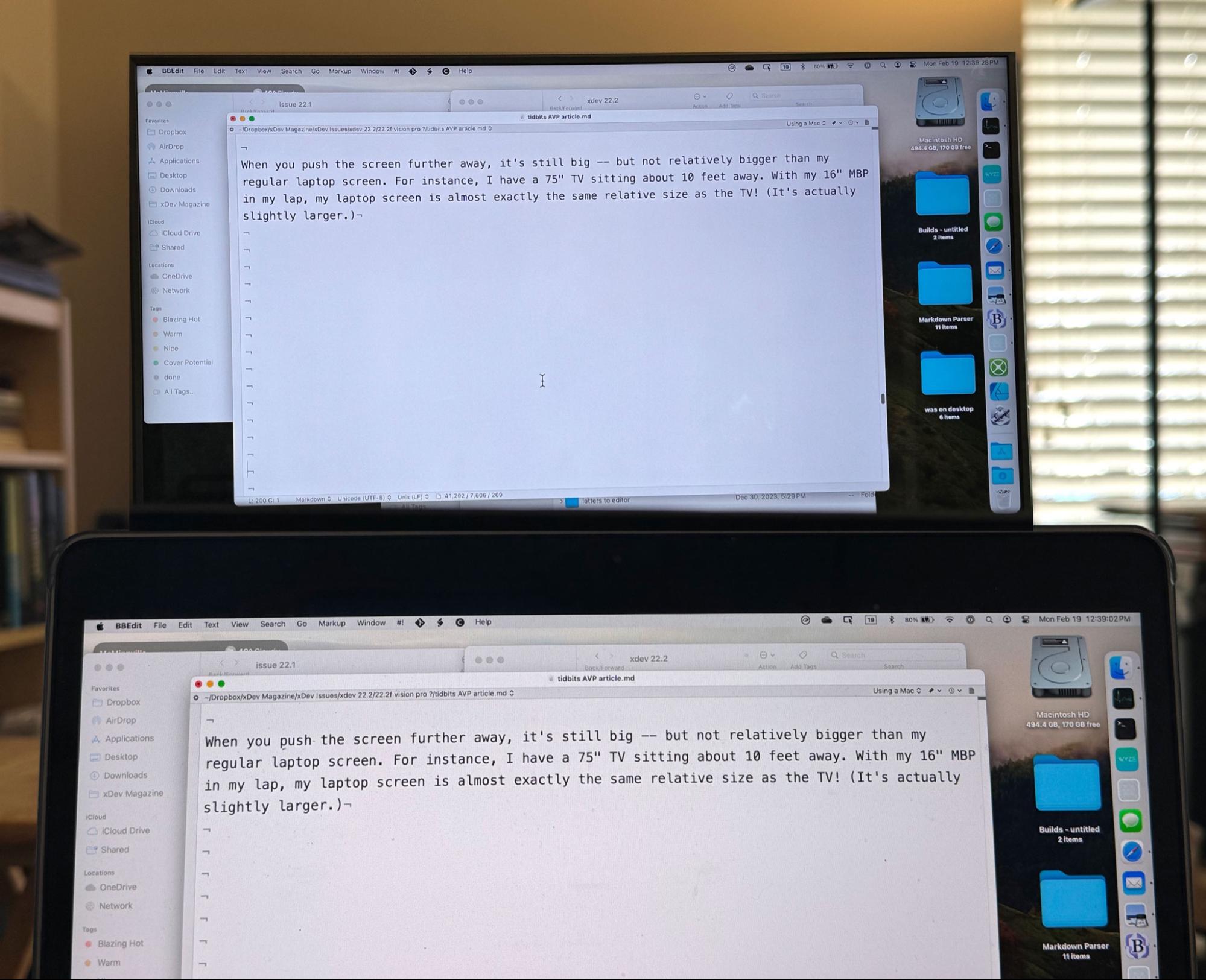
You can increase the resolution of the Mac’s display inside the Vision Pro and gain more real estate (up to 2560 by 1440 if you have a Mac with Apple silicon), but that’s only worthwhile if your Mac has a smaller screen. I did that with my 13-inch M1 MacBook Air, and while it works, it’s also annoying. For example, I have my BBEdit files set to use a particular size font that’s readable for me on the laptop screen, but the text was too small at a higher resolution within the Vision Pro. I could change BBEdit’s text size, but when I would return to using the MacBook Air alone, the text would be gigantic. To be fair, this problem afflicts everyone who switches between displays of radically different resolutions.
The same is true of everything else within the display. When I work on the MacBook Air, I zoom my text file to take over the entire screen and use a separate Space for a Safari window with open tabs related to my writing. I can quickly switch between the two Spaces with Control-Left/Right Arrow, and while I can’t see both simultaneously, it’s very usable. In theory, a larger display on the Vision Pro would let me adjust things so my writing and Safari windows are on the same screen, but when I would go back to work on that laptop with the smaller screen, my windows would all be the wrong size such that nothing would work as I had it before. Unless I’m going to commit to the higher resolution of the Vision Pro screen, I would prefer to leave the display at the default resolution of the MacBook Air’s built-in screen. Doing that makes using both environments easier but takes away some advantages of the bigger screens within the Vision Pro.
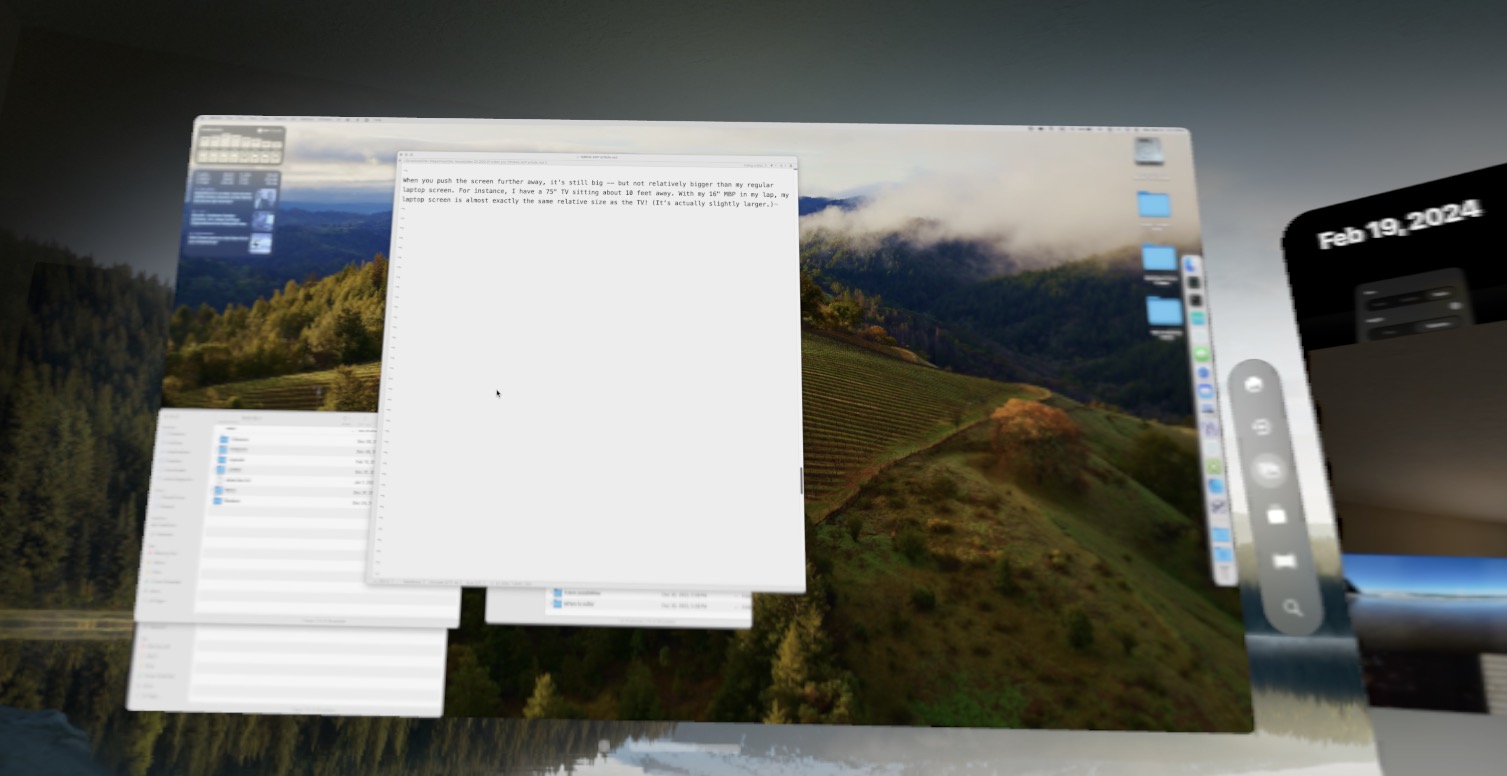
I could use the Vision Pro’s version of Safari and place it next to my Mac’s virtual screen. That would let me see two things at once (writing on my Mac and researching in Safari). But the Vision Pro has no Spaces and no way to compartmentalize different projects. My various work projects would all end up in the same Safari window. It feels like I’d spend more time managing windows than working.
And what if it’s not Safari I need, but email, Slack, Dropbox, or another app? While some apps are available for visionOS (in native or iPhone/iPad versions), many aren’t. That means you can’t fully take advantage of the Vision Pro’s “infinite” windows right now.
It’s important to remember that this can—and hopefully will—change. Apple will enhance window management, and third parties will add more native apps. But right out of the box today, using the Mac in the Vision Pro isn’t inherently better than using a Mac alone.
The one use case where I’ve heard it could be invaluable is something Marques Brownlee mentioned: working on an airplane. Because your Mac’s screen is blacked out, you can work privately. He likes to edit videos while flying, and the Vision Pro’s big screen would be helpful for such work and let him work without his seatmates watching. Some business users working on confidential material might find the privacy aspect alone worth the price of the Vision Pro. It could also be welcome when working in other semi-public environments such as cubicles or a work-share office.
Another concern is that the Vision Pro uses a foveated display that saves computing power by crisply rendering only the center of the image, where you are looking. The rest of the image is blurry. You can see this in screenshots.
Having items in your peripheral vision be blurry isn’t generally a problem because whatever you look at is always crisp, but when you shift your gaze from one side of a virtually large Mac screen to another—which could seem like 15–20 feet—you may notice some jaggies briefly before the content comes into focus. This didn’t bother me much, but I was aware of it, and you may use your peripheral vision more than I do. I didn’t notice the effect with native Vision Pro apps, only with the Mac’s mirrored display. That could be because text on the Mac screen is smaller, so the slight blurriness is more pronounced.
While I’ve heard that people have had success copying and pasting between the Mac and visionOS apps, I couldn’t get it to work consistently. I tried copying a picture in visionOS Photos but wasn’t able to paste it into an email on my Mac. However, Universal Clipboard has always been unpredictable for me, even on the Mac and iPhone; I can sometimes get it to work more reliably for a bit by toggling Bluetooth off and back on. Your general success with Universal Clipboard may be another barrier to working in a dual environment.
There are other niggling issues. For instance, while you can use the Mac’s trackpad to control visionOS apps, I had no luck getting it to control the Mac’s “move” bar and close button (which appear below the window). The Mac arrow cursor would not move off the screen to access those controls. I had to use my eyes, and since eye tracking is difficult for me, resizing and positioning the Mac’s display was complicated. My standalone trackpad had the same problem as it wanted to control the content of the Mac’s window, not the window itself.
While my Mac’s keyboard worked for typing in visionOS apps, the virtual floating keyboard had to be active for it to function, which seems odd. When I closed the keyboard, my typing wasn’t registered. When it was open, it obscured the window where I was trying to type. Typing worked, but it was hard to see it. I found this so annoying for typing text messages that I just gave up using visionOS Messages and used Messages on my Mac.
Finally, I sometimes had trouble getting the Vision Pro to see my Mac until I cycled Wi-Fi and Bluetooth on both devices.
Overall, the experience of using a Mac inside the Vision Pro is remarkably good, especially for version 1.0. It’s not perfect, however, and there are few advantages to using a Mac this way. That may change, but at present, the feature feels like a convenience, not a way to be more productive.
Conclusions
While this is a long article, it barely scratches the surface of the Vision Pro. There are so many fascinating topics related to this product, some of which I’ve ignored entirely:
- The radical user interface (aka “spatial computing”)
- The schizophrenic hardware that’s simultaneously highly advanced and not nearly advanced enough
- The isolating aspect of the headset and how you can’t share either the hardware or the experience with others
- The high price that’s simultaneously reasonable for what you get
- The uncanny valley of digital Personas
- The mind-blowing, immersive 3D experience
- The current lack of broad use cases, even while there are plenty of niche uses
- The unique ability to bring a fully functional Mac into the virtual environment
- The “Gold Rush” opportunity for developers to invent the Next Big Thing
- What VR and AR could mean to society over the long term
Whole articles could be written about many of these aspects, but ultimately, the Vision Pro is all about potential. It’s a unique device with incredible features, but much of that potential won’t be realized for some time, possibly for multiple hardware generations.
Do you want to take a flyer on the Vision Pro today? If you have the $4000 to spend, there’s nothing wrong with that. I look at it like gambling in Vegas—don’t wager what you can’t afford to lose. Here, you’re placing a bet on the future. The Vision Pro could turn out to be an over-engineered flop. Or it could be the next iPhone.
There’s also nothing wrong with taking a pass. For 99.9% of people, I recommend checking out a Vision Pro at an Apple Store instead of buying one. Most people will be better off waiting until the hardware improves and the price comes down. I wouldn’t hold my breath on the latter happening quickly—Apple is a luxury brand—but I could see a version for under $2000 by 2026.
I think the Vision Pro is worth it for developers, the curious, the adventurous, and businesses wanting to explore new technologies. Even with my eye problems and lack of a compellingly productive use case, I’ve decided to keep mine. I even ordered a case—not Apple’s, a cheaper and more compact one from the awesome Waterfield Designs.
I had been considering upgrading my 16-inch MacBook Pro to an M3-based model, but the M1 Max is already overkill for my needs, so why not spend the money on something unique and exciting? I don’t yet have the flying car of my childhood dreams, but I can’t imagine it will be long before we have immersive 3D flight simulations on the Vision Pro. Now that would be a killer app!
Mark,
Thanks for your deep drive and review. I’m glad you could find a reasonable way to overcome the problems created by your vision issues with the AVP.
I purchased an AVP the day after it came out, ordered prescription inserts, had them by the following Wednesday, and have worked with the device for a few hours a day since. I have some more comments and tips I have yet to see elsewhere.
When online ordering began for the AVP, I did the preliminary work, including the face scan, and obtained the sizing information for the Light Seal. For kicks, I also did a scan where I did not use the prescription insert option to see the difference. On the first day of availability, I got the demo and a sizing (which agreed with the one I had done from the online store). When I bought AVP in the store, they did not charge me for the inserts, but an email soon arrived to place that order. Once I did, a 2nd email came giving me access to a form for loading my prescription (it’s super easy if you have loaded to the iPhone Health app under Body Measurements>Vision Prescription)
Initially, I used the woven headband, but the AVP felt a bit heavy. Since I saw most reviewers were using the alternate band, I tried it and found I could eliminate any discomfort. For kicks, after about a week, I tried the prettier band again and felt real pain, so it’s the alternate band for me. I started with the standard width cushion between the Light Seal and my face. The pressure was noticeable; I occasionally got warnings that the AVP was too close to my face. I switched to the thicker cushion but initially had problems with the Optic ID (the iris scan equivalent of Face ID or Touch ID). However, those issues have not occurred recently.
Immersion
The scenes provided are quite lovely. For most of them, the forward portion is the most boring part of the view. If you turn on total immersion and spin around, more exciting items are to the side and rear. For example, the Yosemite background is a winter scene facing the south wall of Yosemite Valley, But El Capitan is behind you. Haleakala places you near the summit with a view over the clouds in front and the top of the mountain behind you. In Joshua Tree, you see a rolling collection of trees with rock formations to the side and back. Of course, this is great, allowing you to focus on the windows before you and relax by turning around.
Video Immersion
The Apple TV, Max, and Disney+ apps can each place you in cinema-like environments with a screen at the front. Disney also has a few non-theater environments that I have yet to try. The Apple environment doesn’t have extra scenic frou-frou but allows you to choose from 6 positions relative to the screen, labeling them Front, Center, and Rear either in the Balcony or on the Floor. I will always choose the AVP when I want to be immersed in a film or live event from one of these services.
Compatible Video Apps
Many iPad streaming apps are available. A fault with many is that, on initial selection, the video does not occupy the whole screen. While there is often an icon to hit to switch to full-screen mode, it is often small and hard to select with eye-tracking. The solution is to temporarily enlarge the app window to a massive size to allow the icon to be isolated. Once done, you can shrink the window to a comfortable size and continue.
Computer screen simulation
I have yet to do much of this. The default screen is 2560x1440 pixels, like the usual Retina view on an Apple Studio Display. However, it is not an accurate Retina view; to me, even the sharpest text is too small and not sharp enough. However, the 1980x1024 size, which does Retina processing with very little interpolation, is okay. So this means I have a smaller screen to use with my Apple desktop but a larger one than my 13" MacBookPro.
Photo Panoramas
Over the last 20 years of photographing digitally (first with various Canon S-series pocket cameras and now with iPhones), I have created a collection of 300 panoramas in my iCloud Photo Library. Usually, viewing them could be better, as they shrink to ribbons to accommodate their width. The panoramas can be viewed in their full glory on the Apple Vision Pro. It’s hard to put into words how wonderful this is. I have uploaded 34 of my favorite panoramas, ranging from a bike race and a play to natural scenes in Crater Lake, Lassen, and Yosemite National Parks, to my photo website. Each photo is about 30-35 MB, so the album is about 1 GB. Download the pictures and load them to your iCloud Library to view them. There is a minor glitch in AVP’s processing as neither the caption nor location will be presented on the AVP, but that information is available in the Photos app on other devices.
So, that’s it. I want to thank Mark again for his comprehensive article, which allowed me to present my scattered observations.
This makes sense to me. The AVP’s optics have a fixed virtual distance to the image. So you only need a lens to correct your vision for that distance. Whether that’s your prescription for distance, close-up or something in between will depend on your prescription and the AVP’s image distance.
The paragraph beginning “Because no one knows exactly what the Vision Pro will be good for, mass adoption will take a long time, much longer than for a product as obviously practical as a portable phone” could have been written with few changes in August 1993 to describe my reaction to my Day 1 purchase of an original Newton MessagePad, substituting "portable MacIntosh " for “portable phone”.
Mark, Thank you for the excellent experiential review!
As for “I can picture a time when you’ll be in the real world and reach up to interact with a floating virtual window that isn’t there.”
I know this will happen - I and my wife chuckle every time we try to pinch a magazine photo to zoom in on the page.
I find these devices from any brand to be awful. They have many social, psychological, vestibular, and physiological impacts which are clear. This one seems to be the absolute worse. I question what is it they are trying to solve in a way that makes them any different than curved screens or 3D TV or any number of gimmicky devices now no longer with us or sitting in a very niche space at best.
But the social isolation and isolation to your environment (the actual place you are in) is the most concerning.
That money is better spent on a road trip to Yosemite, Yellowstone, and Badlands National Parks (or some combo of) with any others great places along the way, IMO. Even a trip to the Greek islands or Paris or any nice or mind blowing place on Earth or a hour or day’s drive/flight/train from your home, would be a better use of this money.
I think Steve Jobs would agree with my view on this expensive boondoggle. He’d never have let it happen.
Here’s a little update on Vision Pro use that I haven’t mentioned before and didn’t include in my TidBITS article.
For the first few weeks I only used Vision Pro while stationery. This just felt best, there was so much to explore, and I didn’t feel a particular need to walk around with it. However, for the last few days I’ve been experimenting with using it in a more portable sense.
My main motivation is that the new season of Major League Soccer just started this weekend, and I found myself watching some games in the Vision Pro (a terrific experience). But I also felt rather trapped in one location. I needed to cook dinner, but didn’t want to pause the game. I’d seen some videos of people cooking while wearing Vision Pro and I decided to try it.
So I “dragged” a soccer game video screen with me into the kitchen (Vision Pro windows stay where you put them, so since the game was in my living room, I had to grab the window and take it with me with a pinch gesture). I set up a giant 20-foot screen to one side of the kitchen. Then I set about making some dinner. I could see everything just fine – no issues with cooking at all. (The clock on the microwave flickers when seen through Vision Pro, and occasionally you’ll get warnings about being “too close,” like when I was leaning forward to chop tomatoes and make sure I didn’t cut off any fingers, but it didn’t feel at all like there any risk involved.)
I could hear the soccer game in my ears and could easily just turn and see this giant TV in my kitchen whenever there was something interesting going on. It was FANTASTIC. I’ve always wanted at TV in my kitchen, but couldn’t figure out a way to get the signal from the living room to there. This is way better than any TV. You can make it as big as you want and put it anywhere. I don’t know that I ever want to cook again without it!
One wild thing I didn’t know because I hadn’t tried this and I haven’t heard anyone mention, is that even when a TV screen is set up in another room, you can still see it from a different room! It’s the strangest thing: it’s like you can see through walls.
Once while I was prepping dinner I needed something from the pantry in the garage, so I wandered out there. I got low-light warnings until I turned on the garage light, but I could still see fine – no danger of tripping or anything. Then I turned and looked through the wall toward the kitchen and like 20 feet away I could see my floating screen showing the soccer game! Obviously the sound was with me on the headset, but with the screen so big I could still see it just fine even though it seemed to be back in the kitchen where I’d left it.
This even worked when I went back into the living room. It was an amazing experience – terrifically useful. You can basically do chores and wander around the house while still keeping an eye on a giant TV in another room! I had no idea it worked this way. I assumed if the TV window was in another room, I had to be in that room to see it. This is revolutionary.
I’ve done a couple of meals this way so far and I can’t believe how useful this is. It makes the drudgery of meal prep or chores a joy. With your hands completely free you can do any task you need and not worry about the computer on your face.
The nature of LEDs is that if you don’t want to run them at full brightness, you typically have to flicker them with PWM. If the microwave’s PWM frequency is lower than the Vision pro’s camera frame-rate, you’re going to notice some flickering. Hopefully it isn’t too annoying.
You don’t need to drag the windows. When you get to your new location, press and hold the digital crown and the windows will appear around you, with the last window opened in front of you and the others in the same relative position to that window.
True, but I was watching the game and it was easier to just bring it with me without interrupting it. I only had the one window open, so I didn’t need to summon others.
I also appreciated the deep dive review of the new Vision Pro. What I didn’t appreciate, though, was you calling the first iPhone “a prank”. It was every bit as groundbreaking for cellphones as the Vision Pro is now. Not to mention that it had the most beautiful, luscious icons in the world—that I still miss.
I think @xdev’s point was that if you saw the original iPhone today, in a world where we have the iPhone 15 Pro Max, it would seem like a joke, not that it was anything but revolutionary then.
All good reviews/comments here, but still think it’s going to be a very niche expensive mostly toy for some time to come.
I think it’s going to be at least another two years until we see a second gen, but even then I’m guessing a minimum of another 5-6 years until we see something more compelling to a more generalist audience to garner more serious interest in it – and with inflation, of course, by then $3.5K starting price will seem more ‘affordable’.
8K per eye (i.e. four times 4K resolution) is probably going to offer the resolution needed to make it start to be compelling to more users and use cases.
How would more resolution help? I have heard very few people complain that the current resolution isn’t high enough.
Far more important are apps that improve the experience and provide new use cases.
For example, there’s a new app, SplitScreen, that lets you use a 2nd virtual monitor with your Mac inside Vision Pro:
I haven’t tried it yet and it sounds like there are some limitations right now, but it’s promising.
Which brings to mind a potentially awesome use-case. A massively virtual KVM.
In my home office, there are four computers (personal Mac, personal Linux PC, employer’s laptop and Raspeberry Pi). There are six screens displayed on five monitors (the laptop has two external monitors. The Linux PC is headless but I use VNC to display its desktop elsewhere).
Imagine, if you will, a scenario where I can hang six virtual displays around the room, and select one to interact with via a physical keyboard and mouse. And maybe be able to have these screens move around the house with me so I don’t need to be in that room all the time.
This could be even more transformative for people who routinely work with lots of large displays - like financial traders who may have 4-6 screens hanging off of a single computer. Being able to position these screens throughout a virtual space instead of needing physical monitors for them all may be a lot easier to work with.
Well the current model only offers one 1440p Mac display for example, so this would offer the retina quality ~218ppi we’re all used to by now inside the VP.
AFAIR, some reports out there by folks in the know, have said that all these type of devices need around 6-8K per eye to be a seamless match with real life sight outside them.
But the resolution you’re seeing in the Vision Pro is relative to the size of the display you create. For huge screens it’s definitely not Retina, but generally you push those further away from you (otherwise you get necks strain trying to see the entire screen) so the resolution isn’t so critical. You can always make the screens smaller for Retina resolution and they’d still probably be bigger than your existing screens (unless you have a 5K display).
I haven’t seen this to be a huge problem, though I wouldn’t complain if the resolution went higher. But then that means driving a lot more pixels, which could cause performance problems.
I did notice recently that Apple mentioned the immersive content they are filming with their “spatial” cameras is 8K, so maybe Apple is future-proofing their content.
Could be true, but far more important are the cameras. The current ones are good, but distance stuff is fuzzy and poorly exposed, and low-light images could use improvement. I notice those things and color shifts far more than anything lacking resolution.
I’m sure Apple will go higher res at some point, but since the Vision Pro has the highest quality screens on the market, I doubt that’s a reason for slow sales.
Sure, I understand. It’ll take time, hence likely several years for such resolution increases. And the cameras will improve over this time too, no doubt.
8K UHD TV’s are only now breaking through in the larger models (~60" upwards), and of course there are a fair amount of film cameras now that record at 8K (or even higher allowing room for editing overhead) – heck even phones are getting 8K! So makes sense they’re finishing these at 8K ready for the new standard down the road.
I find the 1440p display (same resolution as the Retina option on the 27" iMac or Apple Studio Display) a bit fuzzy. On the other hand the HD (1080p) resolution is quite clear. I’ve attached an image of the Computer Display Settings window for the AVP. Note than 1440p and 1020p are the only ones ‘Retina’ resolutions.
I was on YouTube tonight re-living a December FooFighters concert I went to and it made me wonder how long before they start shooting concerts with Vision Pro style immersion in mind. I imagine it would be quite an experience being on stage with Dave Grohl surrounded by the crowd and the sound.
I stumbled onto this very short clip on Youtube - Dave Letterman trying the AVP. It seemed a bit awkward at first but his expression when it ‘clicks’ is wonderful - https://www.youtube.com/watch?v=IHDvUU0tCBY This makes me want to try it more than anything Apple has produced to promote it.
I thought this was interesting in regards to the discussion about the Vision Pro’s resolution:
I just discovered a new use for Vision Pro.
So you know how in Vision Pro you can set yourself inside a virtual environment? My favorite is the Mount Hood one:
By default, the environment mimics time in the real world. That means if I go to Mount Hood right now, it would be dark with the stars out. That’s nice, but it’s a little creepy since you’re basically alone in the woods at night. Also, the dark isn’t great for my eyes. I need bright light.
So yesterday I turned that automatic time setting off so that it’s always light in my virtual environment. Tonight I went to watch a TV show in Vision Pro and I did it in the Mount Hood environment. It was daylight like the screenshot above. Very nice.
Now I live in Oregon where it’s dark and rainy all winter and depressing. It causes SAD (seasonal affective disorder). Some people buy sun lamps to help cope with that. Today it was gray all day and tonight it was dark, but when I put on the Vision Pro, I was at a beautiful lake with lovely sunshine all around me and guess what? My mood improved! I actually felt perkier and happier. This was a total accident. I hadn’t thought about this effect – it just happened.
Vision Pro is the ultimate anti-seasonal affective disorder device! It’s way better than a mere yellow light that mimics sunlight since it’s an entire environment. I’ll test this some more this winter, but it seems to me that putting on the headset for 30 minutes and enjoying a completely different environment could be the cure for the winter blues.
An academic paper on this would be interesting. It would definitely be more pleasant than a tabletop 10000 LUX light shining on you for half an hour. Though it is not as bright as we currently think it needs to be for treatment of SAD, but having the vista, the sound and the calmness may give us interesting findings on effects on mood.
Another quick update: last night I had to take my mom to an hour-long concert (local band playing). I just dropped her off and waited in the car while she attended. I brought along my Vision Pro. I had downloaded a few episodes of some TV shows and movies, but I also connected to my phone’s hot spot and could stream media.
I reclined my car seat and scooted it back, fired up Vision Pro, and turned immersive mode on. It was amazing. Gone was the dark parking lot and I was at the lake in front of Mount Hood in the mid-afternoon. I opened up a 20-foot screen about 10 feet away and watched some TV. The time passed quickly and I was comfortable. It did not at all feel like I was in a cramped car, bored to death. It was a really great experience.
Occasionally I heard car doors slamming and then some cars leaving as the concert finished. My dog was in the back seat and he sometimes wanted some attention (I patted him on the head even though I couldn’t see him).
This was a way better experience than just playing with your phone while waiting in your car. It wouldn’t be useful for a short wait, like 15 minutes, but for 30+ minutes it’s a great experience. Being able to tune out the rest of the world was awesome. If I’d brought my laptop I could legitimately have done some work without anyone bothering or distracting me or seeing what I was doing. I will definitely keep this use in mind for the future!
Occasionally I wondered if it was safe being so unaware of my surroundings (a thief could have broken the car window and I wouldn’t have seen them until too late), so maybe this wouldn’t be good in a crowded or crime-filled area. But the distraction-free experience was overwhelmingly positive and ideal if you’re stuck waiting in a boring parking lot waiting someone’s flight to arrive or something similar.
One more brief update. I went camping last week and the Vision Pro was terrific in my tiny 16-foot RV. I usually watch content on my 11-inch iPad Pro when camping, but it was fun watching movies on a virtual 100-foot screen in a space that’s less than 100 square feet!
I also got to test something crazy I’ve been wanting to try. At home I keep the Vision Pro downstairs in my den with my other computers, but I deal with my contact lenses upstairs in the main bathroom. I had been curious at how the Vision Pro would work without my hard contact lenses. Since I was in the camper, it was easy to test this.
Short story: eye tracking was clearly better without my contacts. I also didn’t experience flashes and color distortion when I rotated my eyeballs up or to the extreme right or left, so that is definitely caused by my contacts and is not part of the Vision Pro experience. Of course, I couldn’t see anything – everything was blurry and text was unreadable. I couldn’t read text even when I brought a window to within 6 inches of my face. I couldn’t even see the buttons I was staring at, but I could activate them with finger taps, so Vision Pro was tracking my eyes well.
Longer story: I also wanted to try something radical. Having worn contacts for decades, my eyes are quite comfortable shifting which is the dominant one. (I even had an eye doctor suggest I could use one contact for distance vision and another for reading, though I didn’t actually go that route.) On a whim, I took out just my weaker right contact. This mean my dominant left eye would be able to read text and see content, while my right eye would handle tracking.
Bizarre, but I was shocked at how well this worked. Eye tracking was much better! I had no issues reading text, watching movies, using my Mac in the virtual environment, and so on. I watched a 3D movie (one of the new Jurassic World movies) and it seemed great. It wasn’t radically 3D, but I could see some differentiation between elements on the screen (i.e. dino versus jungle background). I was just going to test it for a few minutes, but it was such a great experience I watched nearly an hour! Later I finished the movie with both contacts in place and the 3D was vastly better, which made sense since you need two eyes for 3D. It wasn’t as good as Apple’s immersive content (which feels as 3D as real life), but it was better than the goofy 3D glasses you get a movie theaters.
I don’t know if I’d use this “single contact” method often, but I actually might. It was comfortable and the eye tracking was noticeably better – I didn’t have to resort to my bluetooth trackpad at all. I’ll have to experiment with it more.
You can buy an 18-carat gold version of Apple Vision Pro from Caviar Apple Vision Pro CVR : Catalog : CAVIAR - Luxury iPhones and Cases They are the folks who sell gold iphones. They don’t list a price (meaning if you have to ask, you can’t afford it), but Display Daily says it goes for $40,000
Caviar Unveils Luxurious 18-Karat Gold Apple Vision Pro for $40,000 – Display Daily
I just got a promotional email from a guy who has released an app allowing you to have multiple screens from your Mac inside the Vision Pro.
Thought you’d be interested.