Do You Use It? Software Update on the Mac
I started thinking about how we Mac users decide to update when covering a bug in the Software Update system that caused macOS 14 Sonoma to be installed despite users dismissing the upgrade notification (see “Ventura and Monterey Users: Beware Unwanted Sonoma Upgrades,” 22 January 2024). Happily, those unwanted upgrades seem to have stopped.
The bug aside, the default settings in System Settings > General > Software Update > Automatic Updates (or System Preferences > Software Update > Advanced in macOS 12 Monterey and earlier) only check for updates and install low-level security updates. Is it uncommon to let Software Update download and install macOS and app updates automatically?
My guess is that relatively few people ask for automatic macOS updates because an update could be triggered at an inopportune time. But is that true? And if I’m right, how long do people wait to install the different types of macOS updates: minor bug fix and security updates, interim feature releases, and major upgrades? We always offer guidance about when to update, but are TidBITS readers following our advice?
That’s where this week’s Do You Use It? poll is headed: when and how do you install macOS updates?
A few notes. The poll has four questions, starting with which of Software Update’s settings you have enabled. For that question, if your answer is None, don’t answer the question at all, and I’ll compare the number of responses with the other questions to determine the number. (I didn’t think to add None to the answers until it was too late.)
For the three other questions, which ask when you usually install the different types of macOS updates, answer for your primary Mac, and please note the word “usually.” Specific situations will vary; I’m trying to tease out general approaches.
Finally, with the last question about major upgrades, the “Once the next major version of macOS comes out” answer is intentionally vague. That might be when Apple unveils the next version at WWDC in June, when the public beta is out in July or August, or when the next version ships in September. The point is to capture the intent of waiting until the current version is unlikely to change other than security updates.
Thanks for participating in the poll, and I’ll report on the results soon, along with my recommendations surrounding updates.
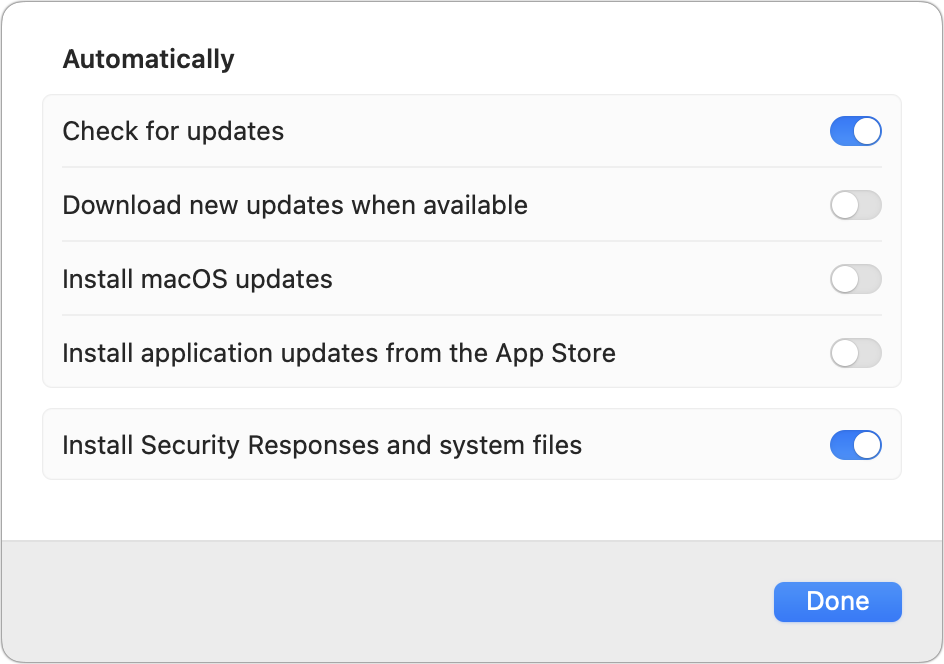
The first question could have another option: “None checked”
I was not able to vote on that question.
I don’t let Software Update check or install. I wait until I learn about updates then install when convenient.
How quickly I install bug fixes or interim feature updates depends entirely on the circumstances. Do I deem the security risk to myself elevated? Do I experience the bug Apple is reporting to have fixed myself? If yes, I’ll likely install within a couple days. If not, I have no problems waiting several weeks until I get around to it.
Same with interim feature updates. If it’s something I want to try out, I’ll update sooner, but if it’s just some gimick I couldn’t care less about, I’ll gladly hold off. Apple marketing and a lot of the fanboi outlets like to create a sense of pressure and urgency, but I have zero problems resisting that. And I openly oppose it. My systems, my schedule. End of story.
I try to be very conservative about what goes on my systems and that includes OS updates. Especially, since Apple is abysmal when it comes to change logs and documenting fixes. OTOH I’m also a realist – I need to use software to get work done and software updates that I want will at some point put requirements on my OS. So I’m no big fan of falling behind too far.
Also, updating pains usually scale with how big of a jump you make. If I get stuck on Sonoma now and hold off updating for 5 years, that jump is most likely going to be far more painful than doing major revisions every 1-2 years. I also want to be able to upgrade my Mac hardware whenever its performance or features become attractive. And with that also come minimum OS requirements. I don’t want to fall back so far that that would hold me off from getting a new Mac.
In my case, my Macs are all for personal use. So I can afford to wait a long time - sometimes over a year for a major macOS update.
But I don’t require much of my personal systems - Word, Excel, Firefox, Photoshop Elements, FileMaker and my scanner software. I could be quite happy running my old 68040-based Quadra and Mac OS 8.1, if not for the fact that you can’t get a modern web browser for it and old browsers are a major security hole (and incompatible with far too many web sites).
But my work PC (provided and managed by my employer) is different. The company routinely pushes down updates and I’m expected to install updates as they become available. The IT department maintains a centralized policy server which will block updates until they vet them, after which they appear to me and I’m expected to install them.
Oh, I didn’t even think about that because it’s REALLY dangerous to not have “Install Security Responses and system files” checked. You won’t get the XProtect updates that Apple releases regularly with no notice at all.
I can’t add an answer without deleting all the responses so far, so I’m going to stick with what I have, but I’ll comment on that above and when I announce it in TidBITS.
That lack of notice is one of the biggest reasons I don’t keep that one checked. I don’t want anything “stealth updated”. I want to know when my system is going to be modified, even if it’s something minor like the XProtect updates. Those updates are normally rolled into the next regular security update, so the delay is usually not excessive. I’d be more inclined to check that if there was an option to explicitly allow the XProtect updates and not whatever other unspecified updates may be included in that option.
I may not be the only one, but the answer really is “it depends” For my personal MacBook Air, I tend to update and upgrade pretty quickly, though on a Mac I usually wait at least a couple of days - I usually wait until I actually get the notice (unlike iOS, when I upgrade almost always as soon as I know about it, and seek out updates.)
However, I have a Mac mini that acts as a media server and mail spam catcher (using SpoamSieve) so I tend to be more careful about how often I update that machine. And the iMac that my wife and I share (and which is her primary Mac) I tend to update only when I think it’s critical. She is a little intolerant about changes, particularly in look and feel but also in how things work, so I tend to wait for a long while to show her what I know the differences to be before I update. Right now it’s still on Ventura. But when Catalina came out, that one didn’t get updated I think until after Big Sur was available, because of the changes from iTunes to discrete apps for music and other media. (These days her biggest use of a Mac is to print some documents but mostly to manage her music library and sync with her waterproofed iPod shuffle that she uses while she’s doing swimming workouts.)
FWIW I answered the questions as I use my personal MacBook Air.
Agreed. Not to mention the occasional secret, back-end tweak Apple silently pushes out.
FYI: You can manually check if XProtect and other Apple security tools are up to date with apps such as those provided by Howard Oakley (SilentKnight, Skint, etc.) The apps compare your system to the current Apple version numbers. If there is a mismatch, you can manually download the update from Apple with a button.
I would urge the use of these apps at least every month to verify you are up to date, even if you have “Install Security Responses and system files” checked. I have seen a variety of macOS systems that had all update options enabled, but were out of date by 1 or more versions of XProtect, etc. Sometimes things just don’t work as they should.
NOTE: All of Oakley’s tools on the page above (except Skint) have versions that can run on macOS as far back as 10.11 El Capitan. Be aware that older macOS versions no longer have updates to most of their security tools. I believe only XProtect is still updated on older macOS (as it was again just this week). Also note that older macOS versions will always report an error with the Firmware version because it does not match the most recent macOS.
Thanks for that warning. I already allow checking for upgrades, and just turned Install Security Responses and system files" back on. I may have turned it off when trying to block the unwanted upgrade to Sonoma. (My main worry is the problems with Mail in Sonoma.)
My policy doesn’t exactly fit in your survey. I have taken to waiting to upgrade MacOS until the successor until just before the next major version comes out because I’ve found it much easier to upgrade to the next MacOS than to skip over one or more versions of the MacOS. Apple seems to write its upgrade software from the previous version, and things can get lost if I skip versions.
Even if you miss the deadline, you don’t have to skip a version. You can download the installer via the App Store using one of Apple’s magic links (see How to download and install macOS - Apple Support) and run that installer.
I found this to be ambiguously worded. Is this meant to capture people who install a major version as soon as possible, or is it for those who install a major version when the next major version comes out. (For example, you’re currently on version 11, and you install version 12 when version 13 comes out.)
I usually install major releases soon after they are released. I may wait if rumors of issues in areas that I care surface quickly. I remember one MacOS release where the relevant Take Control book was less than assuring. For that one, I waited a few months. I fully recognize that the release may not be feature-complete and that things may be a bit rocky for a few .n releases, but I’m willing to roll with it.
On the other hand, I advise friends who don’t want to monitor the situation to wait for several .n releases, but unless problems surface, to upgrade shortly after the announcement of the next major release. This keeps them relatively current and makes it easier for them to get support from me if problems arise. I tend to get a bit antsy when asked to deal with older OS releases.
Yes, that’s the intent of the wording, to capture people who wouldn’t install macOS 13 Ventura until Apple turned its attention to macOS 14 Sonoma. I wasn’t more specific because there are people who trigger based on the announcement at WWDC in June, the release of the public beta in July/August, or the release of the final shipping version in September/October.
Between Silent Knight and two sites I check on a daily basis that promptly highlight those updates, that doesn’t concern me. Apple’s latest Sonoma incident earned “None checked.”
I used to check the first and last.
There was no option for my decision process and I didn’t notice any comments of others using it. I wait for Adam Engst’s advice on the safety AND then check all my major apps for compatibility. Frequently there is at least one significant application that is not yet compatible with the latest release. Currently, I am waiting for one application to achieve compatibility with Sonoma. Then I will check other important applications and finally upgrade when I can ensure I have enough time to solve any problems.
Sounds like you’re doing the manual research necessary to stay safe. Personally, I don’t have the time to do that—that’s what I keep computers around for.
Trivial compared to the time Sonoma has wasted here.
I use the options as intended, ticking all the boxes except for installing macOS updates, because those could be disruptive and require a restart (which, despite the sheer delight that is the Resume feature, isn’t always tolerable, such as when running a VM or in the middle of reviewing a timeline in a social or feed reader app). The only exception is when I’m travelling; in that case I’ll turn off the download of macOS updates too to save on bandwidth (which is typically cellular over some hotspot device, typically not an iPhone because of the stupid restrictions imposed by iOS tethering).
It’s not always easy to anticipate when to upgrade OSs: the Sonoma update may have been enforced for one of my machines, but the truth is that I’d failed to spot that there was a crashing bug caused in Fusion on another of them, mostly because I hadn’t had cause to use a VM in a while. Apple have finally fixed that bug, but arguably I would still have chosen to upgrade anyway because some of the features are genuinely unmissable (think AirPods switching now actually working as intended, so well in fact that I can no longer cheat and mute the speakers before automatically switching and muting the AirPods instead).
XProtect updates just add some text to an XML file. They don’t update anything that runs on the operating system.
I generally have my Macs set to download updates but not install them automatically. When I’m away from home I shut off all updating on my Air since I’m mostly using my iPhone for data & don’t want to chew up large amounts of my hotspot data on updates that can wait until I get home.
manually, only.
It’s interesting to see how other users handle updates. I personally hate them, and would be using a much older OS if my software didn’t force me. I recently updated from Catalina to Monterey and have decided I want to revert. They’ve badly screwed up Mail, and it isn’t stable for me, in any event. I think Apple tried to make the desktop work like a phone, which totally pisses me off. Not a happy camper!
I cannot install system updates until and if I get a new computer. I have a Mac Pro (Late 2013). I could update my wife’s and my MacBook Pro (late 2013) but I don’t want to be out of synch and I only use my MacBook Pro to read, check up on things in the evening.
I update as soon as they are available. I also run all the betas. I’ve never had any catastrophic issues, any issues I did run into were never game stoppers and I was either able to resolve on my own or they resolved in the next update. Been doing it this way for about 24 years now. (Of course I just jinxed myself.)
I’m not sure if my choices would even be counted as both my iMac and my MacBook Pro are supposedly maxed out at 10.13.6 and 12.7.2 respectively.
On the iMac, I don’t even have a “Software Update” option in System Preferences and the MAS doesn’t show any options to check.
On the MBP, I USED to have the first and the last options checked but when I learned that even those who had the first option checked but the middle three NOT checked were having unwanted updates forced on them, I UNCHECKED the “Check for updates” option just to be on the safe side.
As for the other questions, since I don’t have either MacOS 13 or 14, they wouldn’t apply to me, I figure.
There should also always be a “None of the above” option for each question to give you a TRULY ACCURATE sampling.
I didn’t think I had all of the options set to “automatically” until I checked while reading the article. I had thought my Mac was set to only check for updates & install security responses. But what was even more surprising to me was that while all were set to “automatically”, System Settings showed there was an update available. Despite everything set to “automatically”, updates were not being downloaded automatically. Another one of life’s little mysteries.
Even so, I’m going to adjust the settings, I prefer to have control over when updates are downloaded & installed. I normally take my cues from TidBITs articles.
Like the recent one called “Sonoma”?
I have them all checked, but none update automatically, so I have the equivalent of none checked.
I usually wait to update until Tidbits says it is OK.
Yes, but the wording of that option leaves the door open for other kinds of updates.
As I said, if I could turn on only the XProtect updates and leave off whatever other updates Apple may decide should be included in that option, I would. But the lack of notice and detail with the current update process means that if Apple did throw something more substantial into such an update, I wouldn’t know they had done so.
I don’t understand what’s so hard to accept about the fact that I want to know when something is being updated, regardless of what it is, and I don’t like that Apple wants to be able to do any updates without any notice. Apple doesn’t even provide an in-OS mechanism for looking back to see when such updates were installed, unless it’s hidden in some log somewhere. I’m a '70s and '80s computer child, and I want to be able to know what’s going on with my systems.
This is my approach as well. Hopefully by the time I make the macOS upgrade, Apple has sorted out the bugs and interface and connectivity issues.
I wait until TidBITs confirms updates are OK before I install them on all the OSs! TidBITs is incredibly important. Also, the more “buzz” there is about and OS, the less likely I will use it.
Yes, 70s 80s computer person. First computer I used was in 1964, 8 bit… blinking lights and oscilloscopes.
That didn’t work for Catalina for me – never saw TidBITS say it was ok. So I skipped it, and went directly to the next (Big Sur), trying to avoid reported (and never declared repaired) Catalina email losses. Unfortunately unbeknownst to me, it appears that the “smooth” transition of my music library from iTunes to Music didn’t occur without first applying the Catalina upgrade, and much of my arduously scanned CD library was not included. “Importing” it later still resulted in horribly screwed up metadata and album images which remain to this day.
Another outlier here, my two Macs are still running OS10.15 and quite happy about it. I only update when there’s an actual need–usually forced by some piece of software. Of course, the Macs themselves are 5-10 years old anyway. I do real work on these machines, day in and day out, and keeping up with OS changes holds no attraction as long as things are running smoothly. Wish I could turn off updates on Firefox and Thunderbird as well!
Thanks to the survival of Tidbits, I can still get a few words of advice on the new systems both before and after they come out. I read them carefully. I can’t remember the last time I felt any urgency to upgrade to the next system, so I usually take my time. Apple has utterly failed in coming up with compelling new features for many years, and often frustrated me by taking away features I love. I have a couple of old Macs with old systems I can turn on if I need them. But in the end, I always upgrade unless I need a new machine, then I wait to get the new machine.
Unfortunately, even seemingly trivial updates to such configuration data can have terrible consequences. You may remember, with great fondness and mirth, that time Apple accidentally blacklisted its own Ethernet drivers, automatically disconnecting some Macs that were connected to the network via Ethernet on the next boot (including headless Mac Minis).
Also, note that the wording is not vague: that last control is actually controlling two preferences internally, one for data (configuration) files and one for critical hotfixes. Examples of the latter in the past have included fixes for ntpd and bash, which would have been disasters for Macs running as servers on the Internet.
Time is precious, and you can only fight upgrades for so long. And, realistically, it’s not very long at all because of the many changes between releases which app developers and their SDKs and tools (including Xcode) rely on. And then there’s security fix disparities between the releases, and Apple’s general “deprecation” of anything older than, say, five minutes when interoperating with their other products and services. Though I really hate to say it, it’s a losing battle to maintain control beyond a very short window of convenience, and any effort you put in to staying put with what you have will more than be wiped out by the pain and trouble of not having the latest.
So just upgrade already.
I install updates of all kinds as soon as they become available, unless I’m slow and the auto-update during night time has beaten me to it.
I think most users let Apple install updates without their knowing i.e. automatic updates. Then they complain when “something’s wrong with the computer”, because they happened to want to do something when the computer was updating and have no clue that it’s doing that.
To me the real question is “do you permit automatic updates”. If you do, you’re an amateur computer user.
Personally, I update when notified except for system installs. Those I let wait a week or so and see what the geek universe is reporting about bugs.
I’m usually guided by TidBits on major upgrades, BUT I found that all my upgrade boxes were ticked when I looked (the first time for a while)(have now unticked automatic upgrades). I’ve allowed the updates to download but not allowed the final step until the coast seems clear.
The more major the update, the more cautious I am. I just upgraded to Sonoma two days ago. Why did I wait so long? First, there were some reported issues with some software I use. Once that was cleared, I ended up where between planned time away from home and some emergency travel, I was only home four weeks of the last four months. I’m not going to install a major update when I’m away from my backups. Finally, for a major upgrade (like Ventura to Sonoma), I want a more or less completely free day. It will hopefully go smoothly like this when did but if something goes wrong, I want time to deal with it.
I almost never install major updates. I’m still on Monterey, and don’t intend moving until I’m forced to. I moved to El Capitan in 2016 only because I was unable to find browsers that ran on my Snow Leopard, and an increasing number of sites were not prepared to work on my browsers.
As for bug fix / security updates, I wait till I’ve seen notice of them in TidBITS and then set a reminder for two weeks’ time, and with reluctance install them. I only do so after a FULL backup (usually my TM runs with quite a few exclusions), and it’s always a relief to see that the system works afterwards.
As a retired software engineer, I just prefer the old known bugs to the new exciting ones ;)
I have 3 Mac computers including 1 MBP16 and two Mac minis. Having been bitten by the ‘upgraded too soon’ bug, I generally wait a day or two and then update one of the MacMinis to see if there are any impact or bugs in the MacOS software install. I all goes well, I then upgrade the other and encourage my spouse to also follow.
I also work with quite a few senior adults(I am 79 myself) and I either advise them (or set their computer myself) to begin the upgrade to download and install as soon as released as otherwise they might forget and not install an essential upgrade at all. Many in this category are experienced users of apps or software but are not very familiar with the ‘under the hood’ elements of system software.
As a senior myself, with 3 Macs an iPhone and 2 iPads, it is easy to forget to install a useful and important upgrade in particular import bug fixes or malware preventers.
Among the elements of the Mac universe that causes angst with seniors are the changes to ‘upgraded’ system settings where the ‘old ways of working’ nor longer exist or the particular tool setting is now hidden in a different place. They often ask: why did Apple have to change that? To that I usually advised them to ask Google for the location of what they want to change and the answer usually appears.
Sometimes I skip entire OS versions. For example, I stuck with Monterey until last month when I went directly to Sonoma, completely bypassing Ventura. I have done the same in the past. As long as security updates are still being rolled out, I see no compelling reason to replace something that is stable and working well. There is always something unwanted in each new release. For me that was the appearance change in System Preferences. Instead of a nice panel layout where I could see everything at once, it is that idiotic sidebar that I have to scroll (or type in a search term) to get to what I want. Now that I think about it, why did I do it?
Re: Question # 1… your choices do not match with the choices shown in 14.3.1. ???
Click on the circled i next to Automatic Updates to see @ace’s choices.
Another poll can be for iOS updates. Something I notice is that I don’t allow the App store to do updates and prefer to manually tell it. Well, I’ve noticed that, ok, I see a Red Circle with number of updates. If I drag down on the page, then it updates to most current. (I posted about this before).
with number of updates. If I drag down on the page, then it updates to most current. (I posted about this before).
Seems that the indicator from Apple on iOS isn’t current.
As for Mac OS updates, I’m cautious. Since my work macs are Jamf-managed, updates must be installed within 30days (usually point updates). Security updates, sooner. And users must update…they can postpone a day or so, but once limit is up, they either update or can’t move the nag window until they do so.
Along with others, I’ve been burned from installing and not waiting to find out…uh oh. Something is broken now. While its better now, to re-install OS, its not without caveats. If you depend on a Mac for income, you should also have another that you can rely on.
I have my iPhone and iPad set to update apps automatically and don’t bother to look at the App Store icon, but every so often when I go in to see if some app has updated, I have to pull down on the list to get it to update as well, and it always brings in more updates than were there originally. I presume it’s on some sort of schedule.
Sure. It checks in the background once a day or so. If you drag down it updates right then and there. If updates have occurred between when it last checked in the background and now, you’ll see that number update. Same for macOS by the way — the number you see in the Apple menu next to the MAS tells you what it noted when it last checked. In the meantime, that could have increased. If you launch MAS and go the update section it should update (but often it doesn’t). If it doesn’t, cmd-r will get it to. That btw is truly a dirty hack, since the menu would lead you to believe you can’t “reload” the page. Turns out you can and in fact that is AFAIK the only way to force an update.
While I allow my iOS devices to update automatically, I plan my Mac updates and rarely do it, even for minor updates.
The main reason is takes forever to reboot my Mac and get all my windows set back up in my Spaces and back to work. I hate rebooting! I have to relog into various websites, move apps and windows back where they belong, and so on. Not counting the time to download, install, and reboot, it’s a good 20 minutes before I’m ready to work again. So annoying!
Another issue is that on the Mac, I find myself completely confused as to which version of OS is which. Back in the “cat” days, you could sort of tell that Tiger was better than Jaguar, or whatever, but how can I tell from the name if Monterey is after Big Sur or Mojave or Catalina? They all sound the same to me and no one refers to them by release number. (iOS is much simpler as even I can tell iOS 16 comes after iOS 15.)
This makes it easy for me to miss an OS release. Like recently when I updated a Mac to Sonoma I realized I’d completely skipped Ventura! I think of my main Mac as being current (it’s “brand new”) but it is still running Monterey which is now 2 years out of date! I didn’t even realize it.
Actually, you can reload the page via the Store menu. The catch is you need to be accessing the Updates view rather than any other view.
Today. In the past (not sure how far back), there was no such menu item. I stumbled across âR one day after typing it due to force of habit from my web browsers and was surprised to find that it worked.
I’ve occasionally seen cmd-R fail to refresh the Mac App Store’s “Updates” view, even though an individual app update may be available directly from that app’s particular “page” in the App Store. When that happens, I presume it is due to a caching issue of some sort.
I usually wait to see what TidBits recommends.
Forgive a quick off-topic side bar…
You can. Firefox/Thunderbird just does not allow you to disable checking for updates. While this may be annoying, I agree with their decision in the interest of pushing security updates ASAP.
You can change the Auto-Update setting in macOS via the Firefox menu > Preferences > General. The 4th section from the bottom is “Firefox Updates” where you can change how updates are handled under the heading “Allow Firefox to”. Choose the option “Check for updates but let you choose to install them” if you just want to be notified. This enables you to plan a time to run the update (which is important).
New update notifications can be dismissed. You may then update manually (Firefox menu > About Firefox). Once opened, this info window should run a network check and provide an update button if there is a newer version. You can abort by simply closing the “About” window and repeat the process later when you are ready.
RE: Viewing a list of past macOS/OS X updates.
You can do this via the System Information.app (in Utilities or by menus below):
Apple menu > About This Mac > Overview > System Report > Software (left side) > Installations (left side below Software header)
Change the sort order for Install Date and then drag the separator down so you can see more of the list. Unfortunately, there are no further details beyond what you see in the 4 columns (name, version, source [Apple/3rd Party], install date).
Thanks, yes, I do have the actual updating on manual. It’s the constant checking and reminding that
drives me (and many others) crazy. I’ve tried a few setting changes “under the hood” that were
suggested, but so far nothing has turned off this irritating behavior! Fortunately the frequency of
updates seems to have slowed down.
Well, except for TidBITS, where we always give the version number for the first mention of a macOS version before falling back on just the name for brevity.
My response to the first item in the poll would more accurately be “It depends.” I am now much more cautious with any system running Monterey. I use Silent Knight to “Install named update” and keep everything off in the system preference. I have older Macs running older OS versiions and with those I still enable checking for updates and installing security responses and system files.
One thing that has long frustrated me since Apple began annual operating system updates is the company’s effort to force me to adopt a new OS, even when it is not in my best interest (legacy software requirements being the biggest peeve, and I still haven’t forgotten the early OS X version that forced me to buy a new printer and scanner) – and its refusal, generally, to support those of us who have to keep using the older ones (the rare exception being an embarrassing security issue).
And when you do update an older machine “too far,” expect problems. Because a job change meant I no longer was hamstrung by certain older software, I upgraded my 2020 Intel iMac 27" to Sonoma – and it has more glitches than it ever did with Catalina (its “native” version) and Monterey.
You can still back out Sonoma (gets harder all the time), but got I around Apple earlier this month by making a bootable thumb drive Monterey installer.
But is it worth the effort? And I was almost a victim of the “don’t upgrade me auto upgrade,” which is what prompted me to go ahead and do it – on my terms, of course.
Based on information compiled here and on Howard Oakley’s site, ‘None checked’ did not prevent the erroneous Sonoma auto update, so there really isn’t a benefit to not letting MacOS install Xprotect updates automatically.
Would have been great if this survey included an extra question
“Do you avoid upgrades because your Mac doesn’t have sufficient disk space and it’s a pain freeing enough space”
I’m using Mac Mini and despite trying to minimise use of the internal drive it never has enough space to install major system updates without an hour of hunt,copy and delete…
Rod
DaisyDisk makes finding and freeing space much, much quicker. It’s been a life saver over the years.
Lightroom Classic is my key application. Therefore I will only install a new major version of macOS when I can be sure that all problems with Lightroom have been sorted out.
I’m generally not fussed about any new features in macOS itself. In fact I will often wait to upgrade to a newer version until the next one is about to be released in the hopes I will get a reasonably mature system.
I had this exact conversation with a colleague today. I have a bookmark to the Wikipedia page for MacOS Version History because I simply can’t remember in which order they were released. It was so much easier when they were simply 10.6, 10.7, 10.8 etc.
To be fair, they were always cats with no obvious distinction (though the occasional Lion then Mountain Lion) and now they’re California locations with little obvious distinction (though the occasional Sierra then High Sierra), and instead of 10.7, 10.8, 10.9 they’re now 11, 12, 13. I like that more.
If I had a gripe it’s that iOS and macOS and not in sync. I’d love for Apple to do something like choosing 2026 for the time to make everything 20 at the same time.
I usually take more than a week but less than a month to install a security update. I will always wait two or three days so the early adapters can tell me if there is a problem. I also READ all I can about what the fix is and then ponder on its applicability to me. In EVERY case, I do a full backup before installing any update. And, I keep two USB sticks with the last two system softwares around JUST in case I have to back step. Right now, I am CONTEMPLATING going fro 13.6.4 to 14.3.1 Still deciding. I use Quicken2017 to keep my check book and want to continue using it in 14.3.1 I abhor the idea that I have to pay an annual fee just to keep my check book digitally and to be frank, I am just too old to learn a new checkbook application. That is just me………
Have you considered doing it the other way around? There seems to be consensus that using version numbers would make it easier, like on iOS. So what if you stuck to version numbers and used the name only once just to remind the crowd of what it is Apple likes to market that number as?
This is apparently off-topic, since it deals with App Store rather than Software Update, but it does build on the vagaries of the Mac App Store.
Even after refreshing, MAS update section tells me I should update Numbers and Pages to 12.0. I’m running 12.1 of each. I told MAS to update Pages, hoping that would clear the nonsense. MAS gave me five consecutive, identical dialog boxes with the following text.
My options were to Cancel or Download. Each time, I chose Download, and after the fifth dialog box, nothing happened. Any ideas on how to clear the Update notification?
FWIW, my MacBook Air M1 is running 11.7.10 Big Sur, and the 12.1 versions of Numbers and Pages were installed in an Admin account while the notifications are in a non-Admin account. Thanks for any help.
Using the version number would lead to less confusion on my part, so I’m in favor of this.
For articles about macOS updates, I do that sometimes because the number version is all that matters. So I’ll say macOS 14.3.1 Sonoma once, but then just say macOS 14.3.1 afterward.
Normally, however, my sense is that people mostly use the macOS name and are less likely to know what number it is.
Ideally, Apple would drop the names, but they seem to like picking new ones.
I finally took my Mac Mini to 14.4 from the last supported release of Monterrey. It took about 50 minutes. The only glitch is a message regarding some syncing not working.
Back in the day I would wait for the .1 release of a major update, but in the past few years I find I feel I have to wait for at least the .3 before even the most obvious bugs are shaken out by apple. Which is disappointing. You can tell, therefore, that I do updates quite manually. Though I do take the xprotect updates automatically.
But I’ve outsmarted them on this ‘auto sonoma’ update bug… my mac won’t do sonoma. So apple’s unstoppable force has met with my immovable object. Ha.