Apple Launches Documentation Site for Manuals, Specs, and Downloads
Over the past five years or so, Apple’s user-facing documentation has drastically improved. I don’t know exactly why that is, but I’d attribute it partly to the demise of Macworld magazine (see “Macworld Lays Off Staffers, Closes Print Edition,” 10 September 2014). Within a few years, some former Macworld writers and editors had landed jobs with Apple, an experience one friend described as “surreal” after covering the company for two decades. There they joined a few other well-known industry figures who had made their way onto Apple’s documentation team. Since then, I’ve noticed a distinct upward trend in the utility, clarity, and comprehensiveness of Apple’s documentation. (And when I send corrections to one of my friends, they get fixed. Duty calls!)
Search, but Ye May Not Find
What hasn’t improved over that time is the search engine on Apple’s website, which is shockingly bad for 2024. For instance, imagine you want to learn more about dictation in macOS 14 Sonoma. If you search on “dictation Sonoma” on Apple’s support site, you’re presented with an article about controlling your home with Siri, release notes for two Sonoma security updates, a piece on new features in Sonoma, four more Sonoma security update release notes, and finally the desired “Dictate messages and documents on Mac” article. Worse, none of the articles above the desired one in the search results even include the word “dictation.” Come on, Apple!
Even when Apple’s support search engine works, it mixes support articles, documentation, and discussions from the Apple Communities forums. You can filter the results to include just one of those categories at a time, but how many users will know the difference between support articles and documentation?
Thankfully, Google, Brave Search, and Bing all do a better job. At least a dozen times per week, I search Apple’s support documentation by adding “Apple support” to my search terms. The desired article comes up at the top in all the search engines I asked to find “dictation Sonoma Apple support.”
In short, always search for information on Apple’s websites using an independent search engine. Using Apple’s is a waste of time. I hope everyone inside Apple realizes this, too, and it’s just one of those things that hasn’t gotten sufficient attention yet.
Browse to Avoid Befuddlement
Apple’s search capabilities may be terrible, but the company has just created an alternative approach to making its extensive documentation more readily available to users. The new Documentation site offers a browsable directory of information organized by product.
In classic Apple fashion, its name is hard to pin down. The top-level label is “Documentation,” but the heading on the main page is “Manuals, Specs, and Downloads,” and the titles of the HTML pages all say “Manuals and Downloads,” even when they contain only specs links. I’ll stick with Documentation, in part because the URL is https://support.apple.com/docs.
The Documentation site is available in multiple languages—I confirmed French, German, Italian, and Spanish—and in English for at least the US, Australia, Canada, and the UK. I don’t know exactly what’s different on each, but even the top-level items change sometimes, likely to reflect the Vision Pro not being available everywhere yet.
Whatever you do, don’t use the search field, or you’ll be back in Apple search result hell.
Click a category’s icon to navigate to a page that chronologically lists up to 12 current and recent products, sometimes with a Show More link to reveal the remaining items in that category. Some large categories, like Accessories, offer subcategories across the top, so you can drill into AirTag, AirPort, Keyboards, Mice and Trackpad, and Adaptors and Cables separately. That’s particularly helpful because the top-level collection of accessory pages seems weirdly organized until you realize it’s chronological within each subcategory.
For hardware products, Apple usually provides online versions of whatever minimal documentation shipped in the box, plus a guide to the hardware (MacBook Air Essentials) and the complete operating system user guide (macOS User Guide). Repair manuals are also included when available. Every hardware product also has a link for tech specs.
Software is more frustrating. The Mac category has a subcategory for macOS, but for each version of macOS, Apple only reliably includes a link to the macOS User Guide. Once you work back to macOS 10.15 Catalina, the page also includes links to all updates. The more recent macOS 11 Big Sur and later lack such update links, but realistically, they’re not helpful—it’s hard to imagine nearly anyone wanting to update an old version of macOS to a particular interim version.
What if you want an installer for an old version of macOS? The Documentation pages won’t help you there, even though a quick Web search on “install macOS Apple support” turns up the “How to download and install macOS” page with App Store or direct download links for all versions of macOS back to OS X 10.7 Lion. Why aren’t these download links on the associated Documentation pages?
Even stranger is the Software category, with three subcategories that are sorted randomly. Consumer Software includes the now-defunct iLife apps: iDVD, iMovie, iPhoto, iTunes, and GarageBand. With a few of them, you’ll find downloads for the actual app; others just include plug-ins or add-ons. Although some of the apps in Productivity Sofware (the iWork apps) and Professional Software (Logic, Final Cut Pro X, and so on) are still in active development, nearly everything here is old. The Keynote page links to current user guides for each of Apple’s platforms, but the Pages and Numbers pages don’t. It’s a real mishmash, and I’d like to see Apple add more links for modern versions of its apps.
The big win for the Documentation site is making it easier to access Apple’s rather good user guides. Navigation within them is generally self-explanatory, and the search fields that say “Search this guide” are actually useful because they limit their results to the guide in question. But there’s one important control I want to call out: the Select Version pop-up menu at the top of all internal pages.
That pop-up menu lets you travel back in time to previous versions of the page you’re viewing. Exactly how far back depends on when the feature in question launched and when Apple started these user guides. Many pages go back to 2017 (macOS 10.13 High Sierra) or 2018 (iOS 12). The Mac Essentials guides sometimes change multiple times per macOS version to account for changes necessary to accommodate new models.
I realize my needs are unusual, but I often use the version menu to learn when a feature launched or how Apple has changed how it explains a feature. For most people, the main reason to know about the version menu is that you could end up on a version of the page other than the one you want.
Overall, Apple’s new Documentation site is welcome, and I encourage everyone to bookmark it for future reference. Ironically, I had created an Arc folder of pinned tabs for all of Apple’s user guides just before it appeared. I’ll stick with that folder and add a top-level item to the Documentation site.
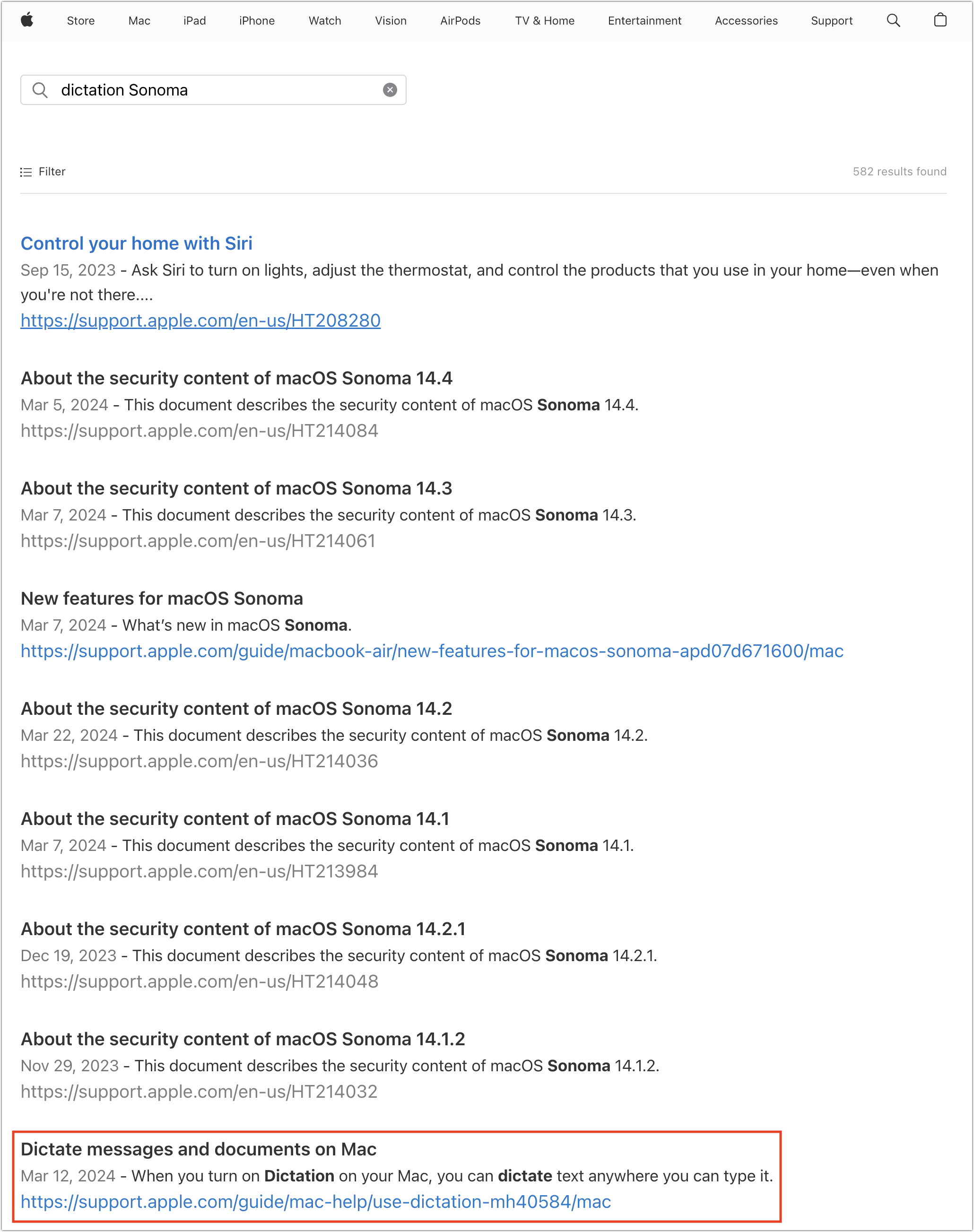
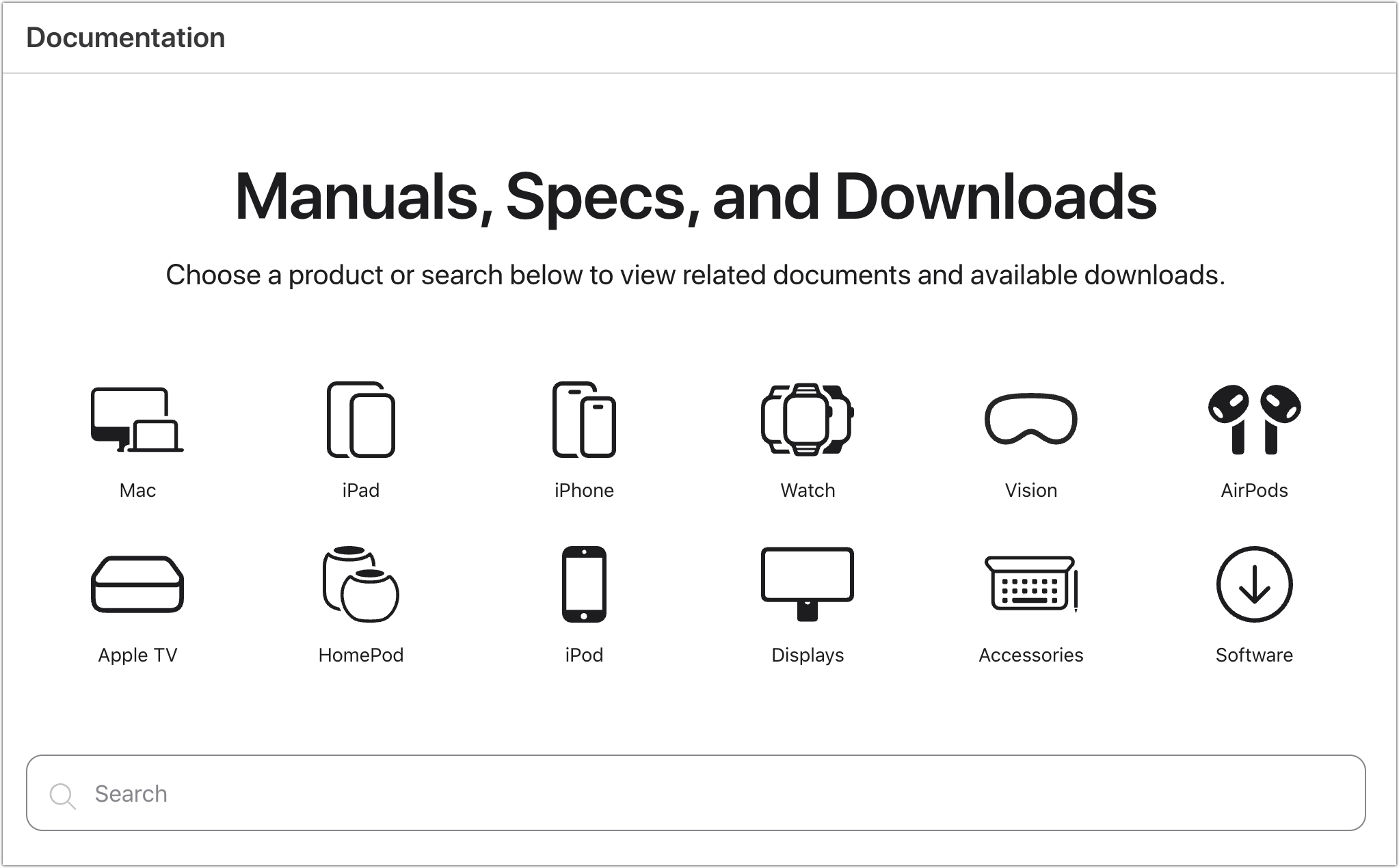
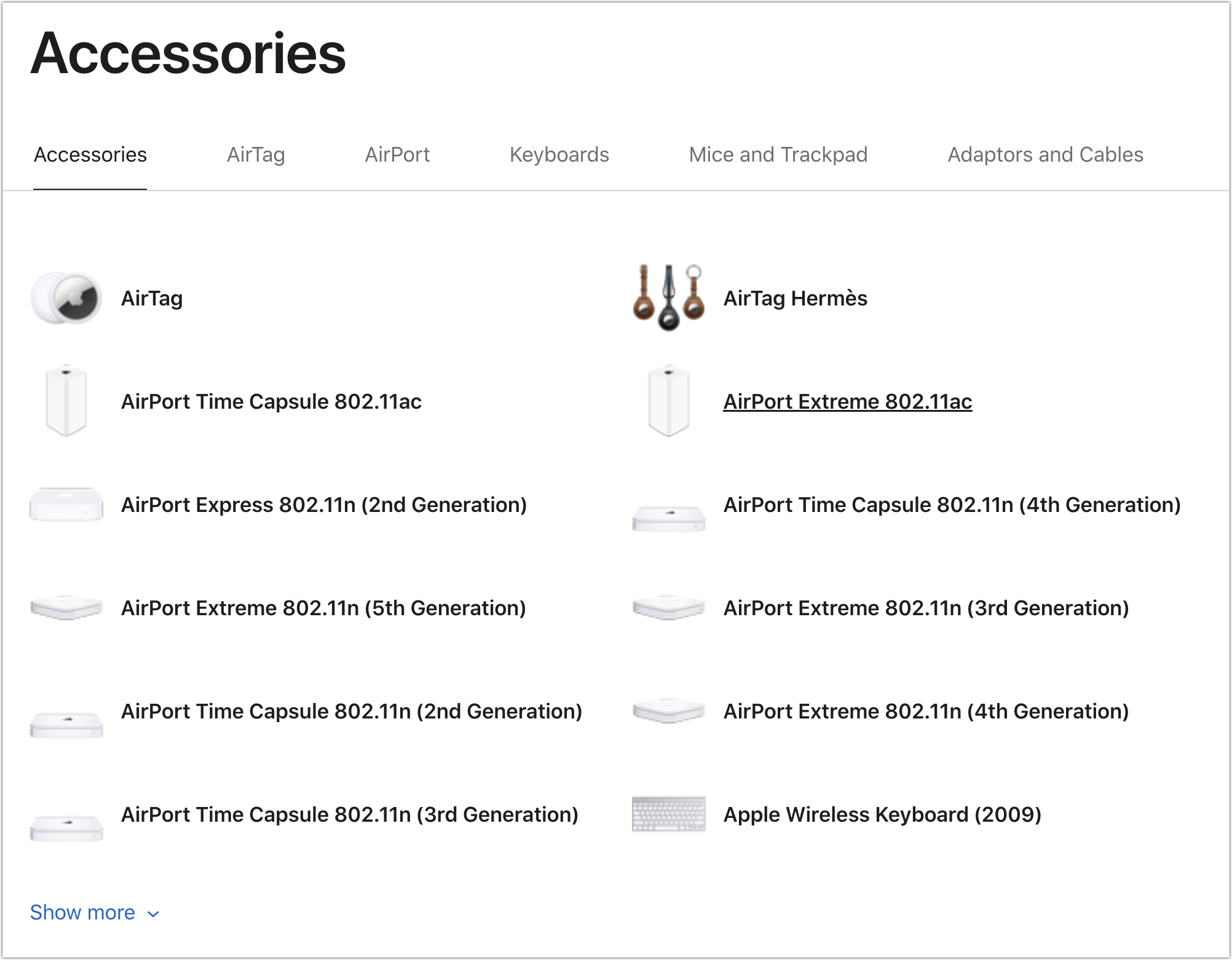
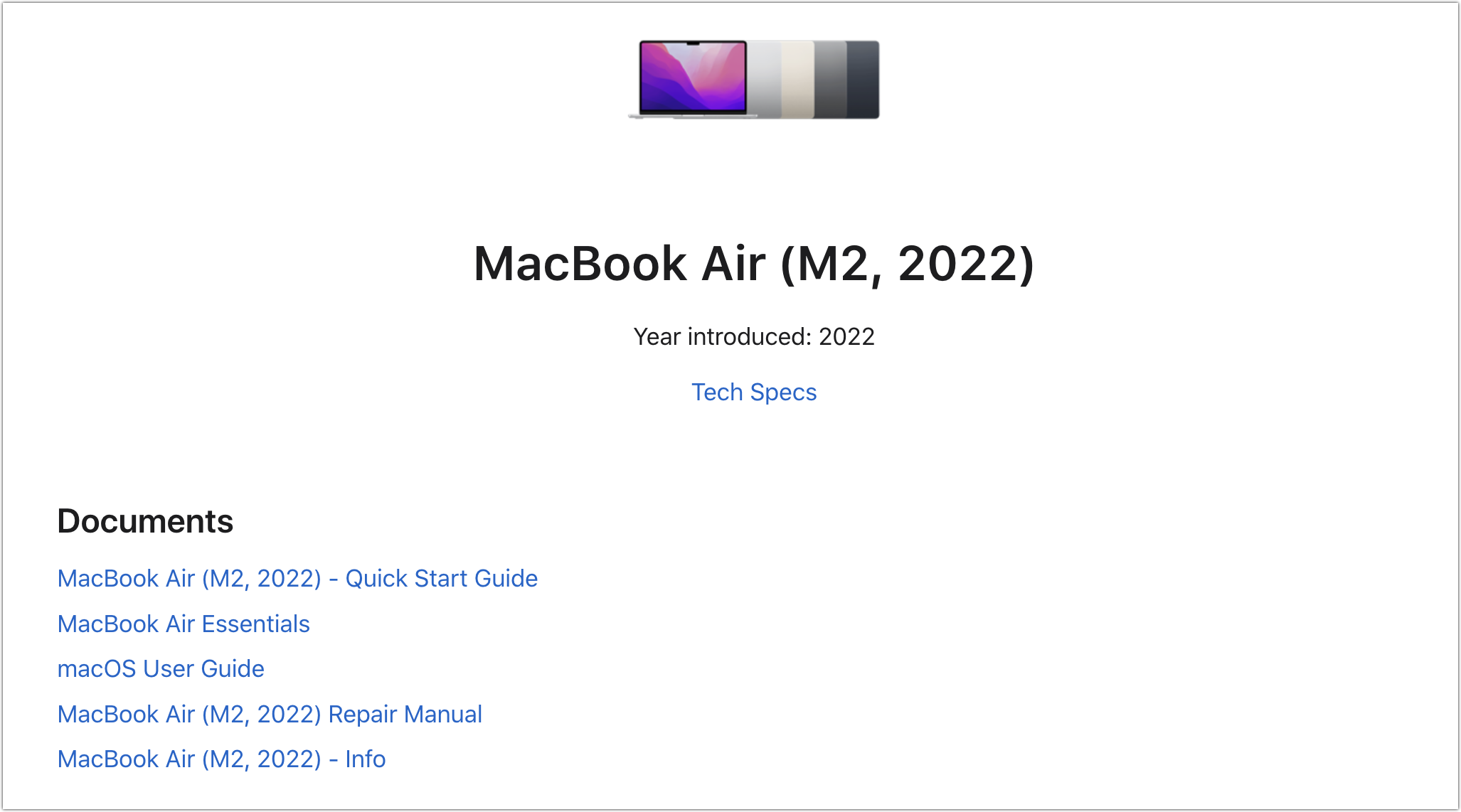
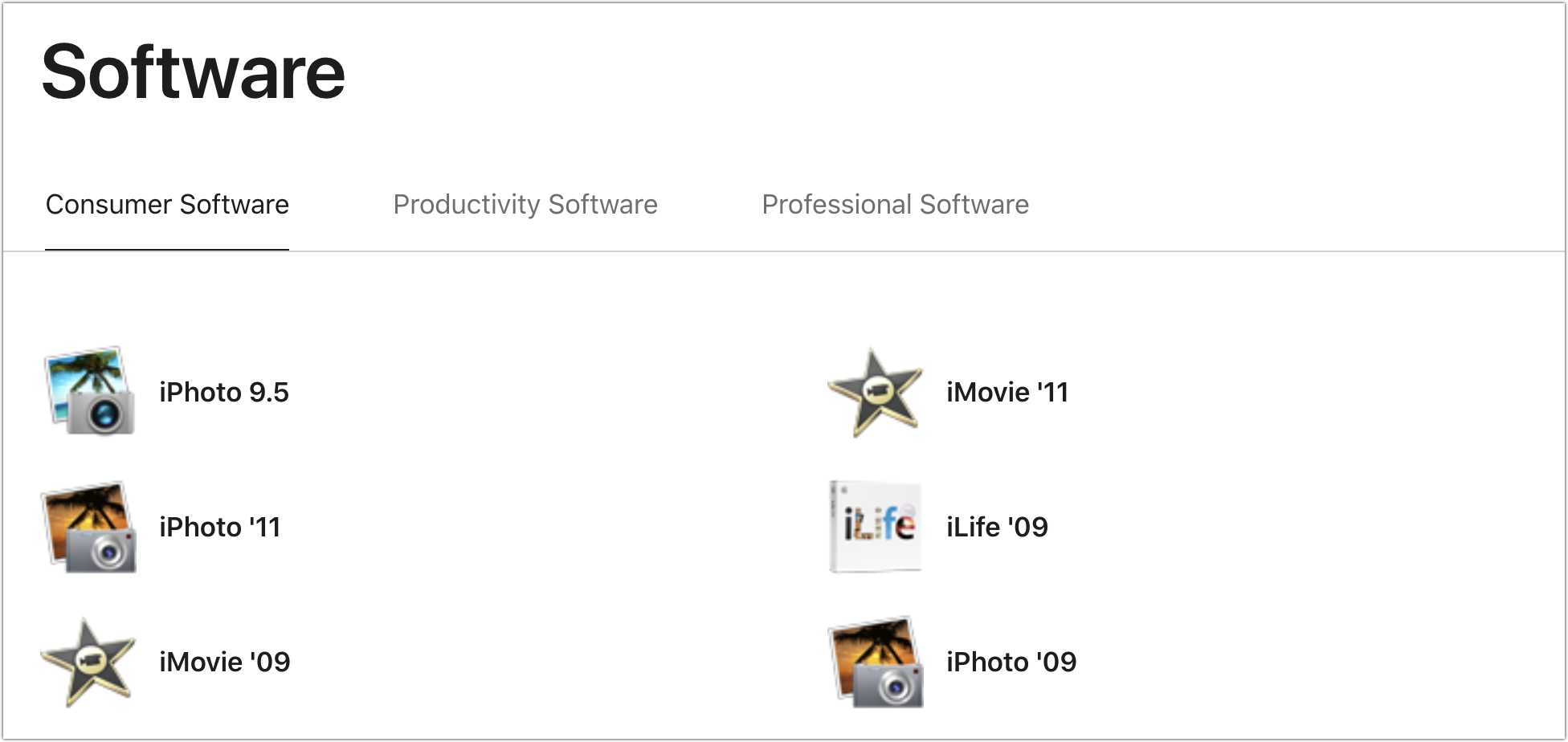
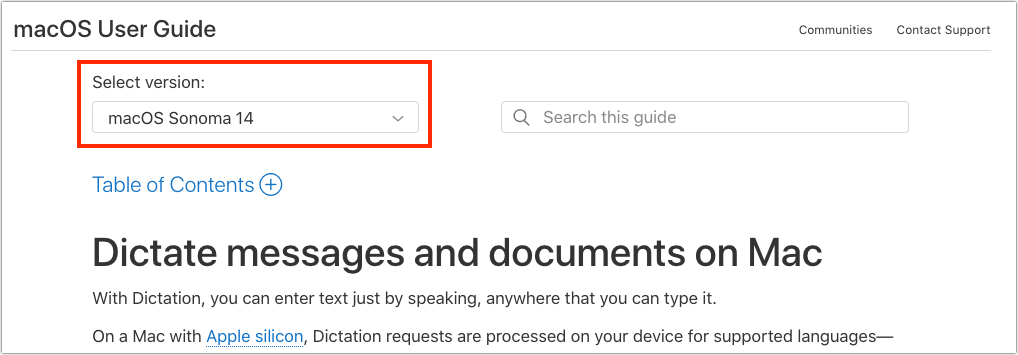
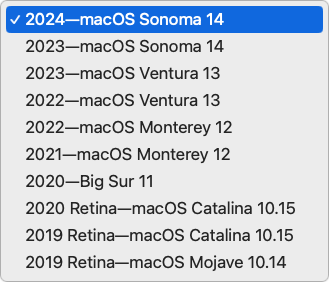
Thanks for this article, @ace. I don’t go to Apple’s documentation enough.
The rest of this is off-topic, except to make Apple’s search engine look good.
At Amazon, I can type the manufacturer and the start of a product, get a dropdown menu with the exact product I want, choose that item, and have it appear nowhere on the search results page.
My guess would be growing pressure along the lines of Right to Repair could also have something to do with this improvement to the display of user-facing documentation. Good Apple.
If you have the old support dot apple dot com slash manuals link bookmarked, it now takes you to the new site.
Unfortunately, if you are looking for fairly old products you’re out of luck. I tried to find documentation for my Newton 2100, Apple 2c, iMac G3, Macintosh LC without success, but I DID find some for my Macintosh Quadra 605 and PowerBook 145b!
A tip: You can force Google to only search the Documentation site by writing “site:” in the Google search field.
To find @ace example in the article MacBook Air (M2, 2022). You write:
site:support.apple.com/en-us/docs MacBook Air M2 2022I tried this:
site:support.apple.com/en-us/docs quadra 950This is mostly window dressing AFAICT, unfortunately.
Apart from the search being bad and info often being irrelevant (eg. iLife?), when it comes to deeper information on the specs for software and services, it’s simply non-existent. Will that ever improve? Who knows.
Thanks for the tip. I haven’t followed TidBits closely enough recently even though I’ve been a member for years. This is very useful information!
“I search Apple’s support documentation by adding “Apple support” to my search terms” works really well. I’ve been doing that for a long time.
I think that works with most or all search engines. It’s very useful to know.
site:[url] [search term]
‘In short, always search for information on Apple’s websites using an independent search engine.’
I figured that out years ago. It looks like you’re referring to Apple’s own search function on its own websites. What’s been abysmal for years — decades! —is the Apple help associated with Apple apps. Almost completely worthless, both the search function and the actual documentation. Doing a general Internet search is almost always the best way to find an answer to a question or problem.
Oregon has just declared parts pairing illegal.
One can also search for specific file types by adding
filetype(e.g.filetype:pdf).