TipBITS: Use Trackpad Mode When Editing Text on the iPhone and iPad
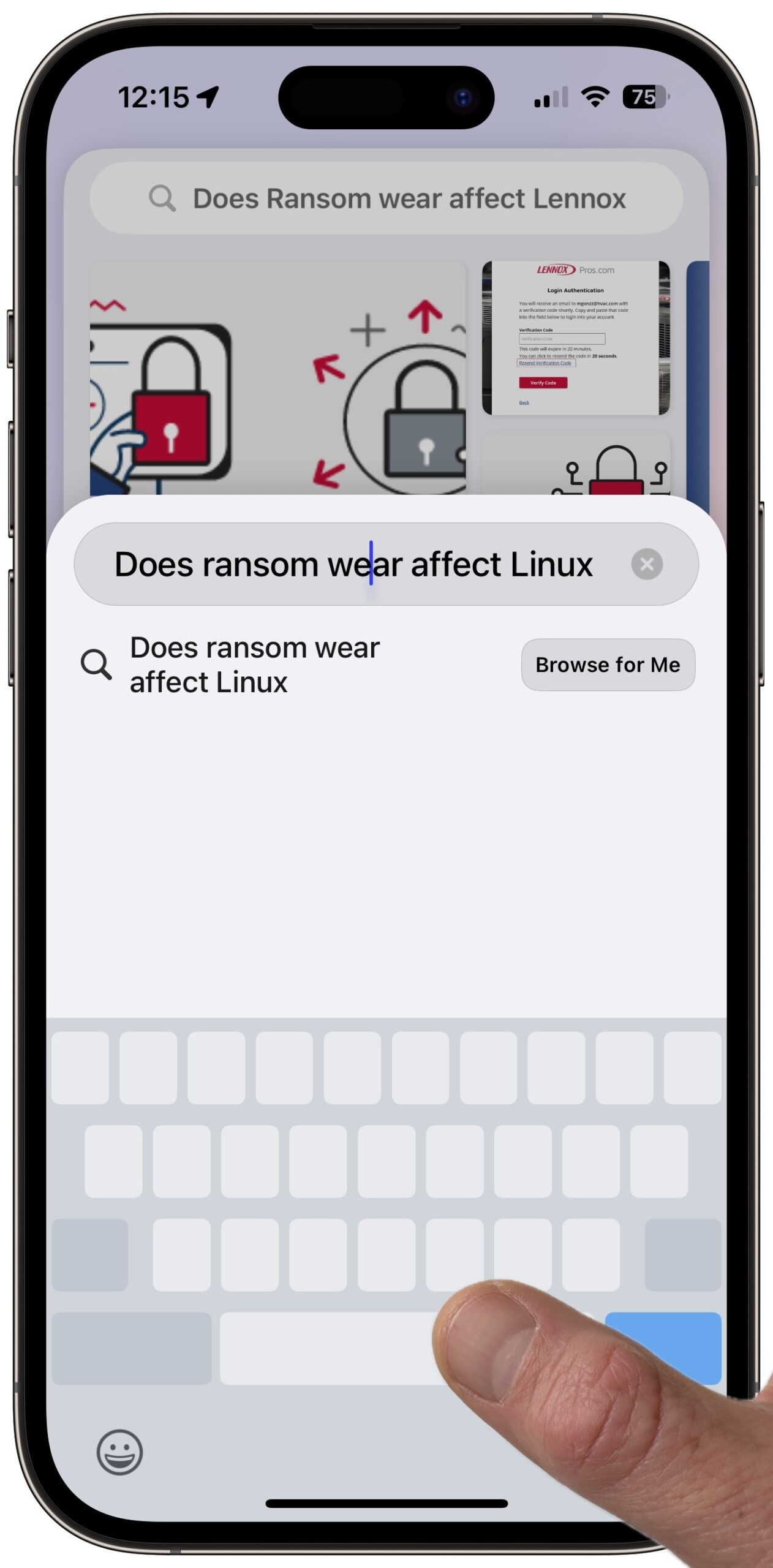
At a recent party, a friend watched me use Arc Search on my iPhone by tapping a widget and dictating a search, but iOS guessed wrong on an easily confused word. Slightly embarrassed at the voice recognition failure, I used trackpad mode to position the insertion point to tweak the incorrect word. My friend was amazed, partly by Arc Search’s results but more because she had long struggled with positioning the insertion point on the iPhone. No one had ever told her about trackpad mode.
Trackpad mode isn’t a secret; it has been around for years. Apple introduced it in 2015 with iOS 9 on iPhones with 3D Touch capabilities, enabling you to press the keyboard firmly to turn it into a trackpad. With iOS 12, Apple brought trackpad mode to all devices, embedding it in the Space bar on the keyboard, and it has been available ever since. But if you didn’t hear about it back then, or if you got started with an iPhone more recently, like my friend, how would you ever discover it?
If that’s you, now you know—just touch and hold the Space bar on the iPhone or iPad keyboard to turn the entire keyboard area into a mini trackpad. (You’ll know you’re in it when the key labels disappear.) Keep your finger down and move it around to reposition the insertion point in the text you’re editing. On the iPad, you can also put two fingers down on the keyboard to put it into trackpad mode.
Scrolling can be quirky. If the text you want to edit is out of sight to the left or right in a single-line field, you can usually push the insertion point past an edge to scroll. With multiple screenfuls of text in apps like Notes or Pages, you can try pulling down to scroll, but my experience is that you’ll only move a line or two at most. Instead, to scroll while moving the insertion point, touch and hold in the text and then pull down (or push up) while keeping your finger down.
Now that we’re all on the same page, go forth and share the word about trackpad mode so you too can be popular at parties.
I’ve been using this for years but I must say it is awfully finicky. I can’t count how many times I’ve inserted double and triple spaces and haven’t been able to find out the secret trick.
Dave
My experience is similar to Dave’s. I’d say that Trackpad Mode works about 90% of the time, but the other 10% I’m just inserting spaces. Fortunately, you can exit Trackpad Mode: if the keyboard doesn’t go blank after you press and hold, slide your finger up and off it; then you can try again.
There’s a much easier way to activate trackpad mode on the iPad – tap with two fingers anywhere on the keyboard. I find this quicker because the iPad being larger, I can put two fingers down wherever they already are. And there’s no risk of accidentally inserting a space.
Thanks, @jzw! I completely forgot about the two-finger method on the iPad. That makes it a lot easier in cases where you want to move the cursor down.
Clearly I was amongst the people unaware of trackpad mode although I’ve been an iPhone user since the 3GS. It seems simple enough to use and without a doubt much easier than trying to position the cursor with your finger when I tried it out.
It seems simple enough to use and without a doubt much easier than trying to position the cursor with your finger when I tried it out.  So, many thanks for this valuable information.
So, many thanks for this valuable information.  Still, I would rather have cursor keys and don’t really understand why Apple doesn’t have those on their virtual keyboard?
Still, I would rather have cursor keys and don’t really understand why Apple doesn’t have those on their virtual keyboard? 
I’ve been an iPad user since the 1st iPad & an iPhone user for even longer; never knew about trackpad mode. Thanks for bringing it to my attention.
Out of curiosity, I went to the Apple support site to see if there was any more info about it or possibly additional screenshots. Searched both the iPad & iPhone support pages & the online user manuals; couldn’t find any mention of it.
There is an iPhone support page that mentions it. Type with the onscreen keyboard on iPhone - Apple Support (ME)
and for iPadOS: Type with the onscreen keyboard on iPad - Apple Support
I’ve been using it for a few years now and find it amazingly helpful on my iPhone. And the few friends I’ve shown it to were impressed.
Thank you very much. I searched for trackpad mode & all I found were references to using a trackpad & Magic Keyboard. Guess Apple doesn’t use the phrase trackpad mode.
My main problem isn’t editing text on the iPhone – it is getting the keyboard to appear at all. Can spend minutes trying to get an insertion point so the keyboard will show at times. Pasting in text field is very close to impossible very often no matter what you do. Trackpad mode might be nice to use too though.
Wow! Lots of useful info in these Apple support links. Didn’t know most of them. Thank you for sharing them.
Brilliant, thanks for that. Always drives me crazy trying to get an insertion point in a website address when the whole lot gets selected.
Apple’s search capability has always been weak. See:
Thanks, Adam. Guess I expected more from the Apple support site, never occurred to me the search capabilities were so poor. I’ll know better next time.
Thank you, Adam. I had no idea this existed and it’s extremely useful.