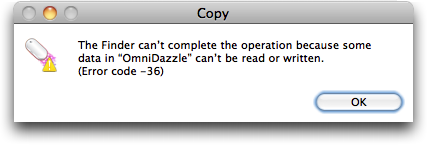TidBITS#1004/16-Nov-2009
The holiday season looms large, and we’re easing into it by soliciting suggestions for the annual TidBITS Gift Guide and by passing on news of free Wi-Fi hotspot access during holiday travel. In the iPhone world, we have a pair of new ebooks that will help you get more from your iPhone or iPod touch, news of a digital FM tuner for the iPhone, and links to several App Store rejection stories. On the Mac side of things, Matt Neuburg isolates a Finder-copying bug in Snow Leopard, and Adam passes along news of a workaround to a screen saver bug introduced in Mac OS X 10.6.2. Finally, Adam reviews the ViBook+ USB-based video adapter, explains how you can put Wikipedia in your pocket with the WikiReader, and looks at Waveboard, a WebKit wrapper around Google Wave. Notable software releases this week include Safari 4.0.4, Yojimbo 2.1, Wireless Keyboard Update 2.0, Freedom 0.5.1, Default Folder X 4.3.3, Microsoft Office 2008 12.2.3 Update, and Firefox 3.5.5.
Submit Ideas for the 2009 TidBITS Gift Guide
We may not be quite up to Thanksgiving here in the United States, but all the stores have been displaying their Christmas decorations and displays since Halloween was over. We don’t entirely approve of starting the holiday season so early, but we need the time to collect all the reader-driven gift suggestions into our annual gift guide.
I’m sure economists would appreciate a little consumer spending to prop up the global economy, and while it may no longer be possible to pick up an ailing investment bank or bankrupt country for that special someone, Apple aficionados everywhere will still appreciate gift suggestions from the TidBITS community.
Here’s how it works. Readers contribute ideas through November 27th, then everyone gets to vote for their favorites in an online survey through December 4th, and we’ll publish the top-ranked suggestions on December 7th.
We’ve started threads for some broad categories in TidBITS Talk where you can share your ideas for great presents, or feel free to post your gift ideas in the comments for this article. If you subscribe to TidBITS Talk via email, just reply to a message in the right thread. If you read TidBITS Talk via the Web, you can post via the Web too; scroll down to the bottom of the window in the appropriate thread.
- Hardware Gift Ideas
- Software Gift Ideas
- Game Gift Ideas
- Computer-Related Miscellaneous Ideas
- Non-Technical Ideas for the Macintosh-Minded
Please suggest only one product or idea per message, give the reason why you’re recommending it, make sure to include a URL, and recommend only others’ products.
To get your creative juices flowing, check out last year’s “2008 TidBITS Gift Guide” (8 December 2008) and the “2007 TidBITS Gift Guide” (10 December 2007). To refresh your memory on what readers have suggested previously, also see the last three full gift issues from 2006, 2005, and 2004. Thanks in advance!
Free Wi-Fi Abounds with Holiday Sponsorships
The twinkle of the holiday season is already upon us as companies are climbing over each other to pick up the tab for Wi-Fi access at hotspots that typically charge a fee, including two of the most expensive venues: on planes and at airports.
In unrelated sponsorship deals, eBay, Google, Microsoft, and Yahoo are providing free access to various networks and services over the next few weeks and months.
- Free airport Wi-Fi from Google. Google is sponsoring network access at 47 airports from 10 November 2009 to 15 January 2010, although a few of these airports already provide free service. On top of the sponsorship, Google offers a photo contest and up to $250,000 in matching donations for cash gifts made to selected charities through Google Checkout at the airport.
- Free Wi-Fi access on all Virgin America flights from Google during the same period.
- Free Delta in-flight Wi-Fi via eBay. From 24 November 2009 to 30 November 2009, eBay is sponsoring free Wi-Fi on Delta flights; Delta has about 250 Wi-Fi-equipped planes in its fleet.
- MSNBC recently rounded up a number of other, more limited free or discounted deals, too, including a 2-for-1 deal from AirTran (buy one session, then get the next free).
- Free airport and hotel access from Microsoft Bing. To promote the Bing search service, Microsoft partnered with JiWire – a firm for which I’ve worked and consulted – to offer sponsored access to hotel and airport hotspots. A Bing search is required to get the free service. The specific hotspots aren’t being disclosed, unfortunately, but you’ll know it when you see the promotion.
- Times Square in New York City from Yahoo. Yahoo is underwriting a year’s worth of free outdoor Wi-Fi in Times Square starting 10 November 2009, just in time for holiday shopping and festivities.
Other travelers may already have free access at many for-fee hotspots in the United States, including subscribers to AT&T DSL, fiber (U-Verse), and laptop 3G services; Cablevision (its coverage area only); Qwest (via AT&T’s hotspots); and most T-Mobile phone data subscribers. AT&T iPhone subscribers also get free Wi-Fi at AT&T hotspots, but only via the iPhone.
New Ebooks about the iPhone and iPod touch
For anyone who is perplexed by their iPhone or iPod touch, or who feels that they’d get more out of it if only they understood it better, two new Take Control ebooks are now available and ready to help.
Much as we wanted to release these ebooks shortly after Apple released iPhone OS 3 and the iPhone 3GS in June 2009, it took time to give these ebooks the depth and polish that we require. Luckily, during that time, Apple updated the iPhone OS several times, plus Snow Leopard and iTunes 9, so we were able to incorporate those changes as we worked. And so we are extremely pleased to announce the release of two very up-to-date ebooks: Jeff Carlson’s “Take Control of Your iPhone Apps” and Ted Landau’s “Take Control of iPhone OS 3.”
You can buy either ebook separately or purchase them together in a discounted bundle:
- “Take Control of Your iPhone Apps,” by TidBITS Managing Editor Jeff Carlson, teaches you iPhone app basics and offers numerous clever tips based on Jeff’s real-world experiences with using the iPhone for work, photography, and fun since its initial release. Apps that Jeff covers with the eye of a professional tech writer include Calendar, Camera, Compass, Contacts, iPod, Mail, Maps, Messages, Phone, Photos, Remote, and Safari (and, for iPod touch owners, the Music and Video apps). He also provides pointers to independent apps that further expand the iPhone’s capabilities.
This is Jeff’s first Take Control ebook, though he has written numerous books for Peachpit Press; contributes regularly to TidBITS, Macworld, and the Seattle Times; and has even edited various Take Control titles. We are pleased to have him on board as an official Take Control author, and we have particularly enjoyed his clear, concise text and illustrative screenshots. The 122-page ebook costs $10. - “Take Control of iPhone OS 3,” by troubleshooting guru Ted Landau, helps you deepen your iPhone and iPod touch knowledge by exploring the operating system and hardware. Ted takes you under the hood to clear up mysteries about many topics including backups, batteries, Bluetooth, buying and managing third-party apps, damage control, jailbreaking, Location Services, MobileMe, networking, passwords, ringtones, root access, security, SIM cards, syncing, tethering, voice control, and volume control, among much else. And, if you run into trouble, you’ll find a cornucopia of advice on handling freezes, crashes, and buggy behavior, as well as on solving problems with Safari,
syncing, and your network connection. Ted also discusses how to determine if a recalcitrant iPhone might need a hardware repair. The 202-page ebook costs $15.
If you already own Ted’s previous Take Control ebook about the iPhone – “Take Control of Your iPhone” – note that this is effectively the third edition of that ebook. You should have already received an email message with update information; if not, if you bought the second edition after 1 May 2009, get in touch with us. Otherwise, open your PDF of that ebook and – on page 1 – click the Check for Updates button.
If you would like to purchase both ebooks, you can do so at a discount; look on the left side of either of the book pages linked above for a 20-percent discount on both, or a 30-percent discount if you want additional ebooks that cover related topics.
HD Radio Comes to iPhone via Adapter
Radio Shack has brought digital FM to the iPhone through an external adapter. But is it necessary? The $79.99 iPhone adapter, called – deep breath – the Gigaware In-Line Control with HD Radio for iPhone, tunes in HD Radio, known generically as “in-band on-channel” (IBOC). Digital radio is broadcast alongside analog signals by about 2,000 U.S. stations, largely major commercial chains and public radio.
Pairing an HD Radio receiver with the iPhone makes for strange company, because the iPhone has so many options for listening to streaming and downloaded audio of all forms through free and commercial apps. It seems redundant with an unlimited data subscription to pay for and manage an accessory that streams a signal you can just tune in via an iPhone app. Or, you might simply start playing a podcast, which would likely have the same or higher quality as HD Radio, with the advantage of controlling when you listen.
I suppose this adapter makes HD Radio portable; most people who listen to digital FM tune in using a car stereo receiver. But you’re still reliant on receiving a strong broadcast signal and wanting to listen to what’s on the limited number of digital stations in your area – if you live in a major market with any digital signals at all. (For more on listening to HD Radio with a car receiver, see “Tag Radio Songs for Later Purchase While You Drive,” 19 June 2009.)
Apple offers built-in analog FM reception in just a single device: the revised iPod nano. The iPhone and iPod touch lack radio features, but you can use a variety of free and commercial Internet radio apps over cell and Wi-Fi connections, or simply download and then listen to podcasts offline. (For more background on the nano’s radio features, see “iPod nano Delivers Static in Radio Interface and Features,” 28 September 2009).
The Gigaware device description makes no mention of AM tuning or analog AM or FM reception. Only a handful of AM stations offer digital broadcasts for a variety of technical and regulatory reasons.
The only portable media device that has HD Radio tuning built in is Microsoft’s Zune HD. I tested the Zune HD after its release and found its tuning features poor – just as bad as Apple’s tuning features for the iPod nano – but it was capable of picking up Seattle’s digital FM stations.
The Gigaware adapter supports iTunes Tagging, which lets you mark songs that you’re listening to for later purchase via the iTunes Store. But only Clear Channel currently supports the over-the-air tag format required by Apple to identify songs, so it’s of little utility at the moment.
A separate, free application is needed to operate the Gigaware adapter, which works like an external radio in many ways. The adapter has external controls for volume, play/pause, rewind, and fast forward, as well as a Tag button. Details aren’t available about how its pause feature works.
DealBITS Discount: Save 30% on Labels & Addresses
Congratulations to Bill Gruber of mac.com, Louis Mendelowitz of pobox.com, and Paul Gould of maya.com, whose entries were chosen randomly in the last DealBITS drawing and who received a copy of Labels & Addresses 1.3.3, worth $49.95. But don’t fret if you didn’t win, since BeLight Software is offering a 30-percent-off discount on Labels & Addresses 1.3.3 to all TidBITS readers through 9 December 2009. Thanks to the 698 people who entered this DealBITS drawing, and we hope you’ll continue to participate in the
future!
Fix 10.6.2’s Broken Slide Show Screen Saver
After I upgraded to Mac OS X 10.6.2, I had to step out for an appointment. When I returned to my Mac, its screens were black, other than the dreaded spinning pizza of death. I realized the screen saver had crashed, but had to shut the Mac down forcibly since no other method I tried would give me control back.
I quickly isolated the problem to the Slide Show screen saver that’s bundled with Mac OS X (see “Mac OS X 10.6.2 Addresses Myriad Bugs and Security Issues,” 9 November 2009). It’s used to display a slide show of pictures, either from a folder or from iPhoto. In the past, it has handled very large numbers of images with aplomb, which is necessary, since many thousands of images are necessary to prevent image-based screen savers from becoming boring.
After upgrading to 10.6.2, however, the Slide Show screen saver (tested via the preview in the Desktop & Screen Saver preference pane) took minutes to scan folders that it previously could scan in seconds. And with too many photos, the Slide Show screen saver would just hang, requiring a force quit of System Preferences. Folders containing a relatively small number of images worked fine. With no free time to investigate further, I just made sure the Slide Show screen saver wouldn’t be used.
Kudos to Ernst Mulder, who also experienced this and figured out a workaround that he posted on Apple’s Support Discussions forum (and thanks to TidBITS reader Judson Dunn for the pointer!). Ernst believes that the new version of Slide Show does a file-by-file scan of the available images (presumably for randomizing) instead of using a Spotlight search. As such, rebuilding the Spotlight index, reinstalling 10.6.2 using the Combo updater, and testing from a clean user account made no difference.
Then Ernst figured out that he could work around the problem by replacing a key component of the Slide Show screen saver package with one from 10.6.1. I’ve replicated his suggestion, and it does appear to work, though of course you need access to a Mac running 10.6.1 to be able to perform the fix. The file you need to replace is deeply nested, and you’ll need to authenticate in order to copy it into the new location. It is:
/System/Library/Frameworks/ScreenSaver.framework/Versions/A/Resources/Pictures Folder.saver/Contents/MacOS/Pictures Folder
Note that to look inside “Pictures Folder.saver” you must Control-click the file and choose Show Package Contents from the contextual menu that appears; then you can navigate the rest of the way down to the necessary “Pictures Folder” file. It’s probably worth making a backup of that file in 10.6.2 before replacing it with the file from 10.6.1, just in case.
Catch a Google Wave with Waveboard
I’m a big fan of Mailplane, Uncomplex’s WebKit wrapper for Gmail, because it maintains Gmail’s clever interface tricks while adding integration with Mac-specific capabilities like drag-and-drop attachments, Growl notifications, and a built-in screenshot capability. Even better, Mailplane extracts Gmail from the overwhelming morass of open tabs in my Web browser, which is key – I think of email and Web browsing as entirely different tasks, and want them in different applications on the Mac.
So when I heard that a new application called Waveboard promised to provide the same sort of magic for Google Wave, for which I’d recently gotten an invite, I jumped at the chance to download the Mac version of Waveboard.
Written by Dirk Holtwick, Waveboard 0.9 is at the moment a rather simple application, since all it really does is display the Google Wave Web page and tie into various system resources. But as with so many Mac applications, it’s the little touches that make it successful. To wit:
- Most important for keeping you thinking about Google Wave, Waveboard provides notification of updates. If you don’t know you have something to read in Google Wave, you may go days without checking in. Waveboard offers three optional notification methods: Growl, a count in the Dock icon badge, and a count in a system status menu. This count reflects the number of changes, not changed waves, and can thus be quite high. To reset it, you have to mark a wave as read, or use the Space bar to jump to each change, marking it read and moving on.
- Although Google Wave offers its own keyboard shortcuts, Waveboard translates some of those into Mac-specific shortcuts, so you can stick with your Command key-based muscle memory.
- Waveboard offers an option to open the waves that were open as of the last time you quit, which makes it a bit easier to orient yourself each time you come in to Google Wave.
- With the addition of Google Gears, Waveboard provides drag-and-drop support for files you want to attach to a wave. The official version of Google Gears isn’t yet available for Mac OS X 10.6 Snow Leopard (it is Leopard-compatible), but Uncomplex has made a patched version of Google Gears that does work in Snow Leopard. This patched version works only with 32-bit applications like Mailplane and Waveboard, and basically just removes the Mac OS X version check.
- If you want to share a link to a wave with someone via email or iChat, Waveboard provides a Copy Wave ID command that loads that particular wave when clicked. Of course, it works only if the recipient also has Waveboard, which registers itself as the helper application for wave: URLs.
- Though I can’t say that I see wanting to do this often, Waveboard makes it easy to print an entire wave, something that’s impossible in normal Web browsers, which don’t understand how to present the entire wave as its own document.
I can’t pretend to be an expert on Google Wave yet. But as various TidBITS staffers get on, we’re playing with it more to see how it fits into the Internet communication and collaboration space. If you’re also trying to wrap your head around what Google Wave makes possible, give Waveboard a try, since it makes integrating Google Wave into your everyday life significantly easier.
Waveboard requires Mac OS X 10.5 Leopard or later, and it’s a 915 KB download. The program is free; Dirk Holtwick hasn’t said whether he plans to charge for it in the future as far as I’ve seen.
Dirk has also released a $0.99 iPhone version of Waveboard that lets you work with Google Wave without Safari’s browser controls taking up any screen space. A yet-to-be-approved version of the iPhone app will add push notification and an option to see a read-only list of the most recent waves as soon as the app launches.
WikiReader Puts Wikipedia in Your Pocket
I haven’t been able to lay my hands on one of Openmoko’s cute WikiReader devices yet, but given my 10-year-old son Tristan’s proclivity for reading Wikipedia over nearly everything else there is to do on the Internet, I may be checking one out in person for a Christmas present.
The concept is simple – embed all of Wikipedia in an inexpensive handheld device. Designed by Thomas Meyerhoffer, a former Apple designer, the WikiReader measures 3.9 inches (9.9 cm) square and 0.8 inches (20 mm) thick, and weighs in at 4.5 ounces (127 g). That’s about the size of a squared-off iPod touch, and although it’s twice as thick, it’s half as heavy.
For viewing, the WikiReader features a scratch-resistant glass touchscreen. It’s grayscale, but I haven’t yet been able to determine the resolution or how many shades of gray it can display. As far as I can tell, there’s no backlight, so it won’t work in the dark.
Most of what you’ll do – scrolling, entering search terms, clicking links – happens on the touchscreen, but there are three physical buttons that do exactly what you’d expect: Search, History, and, for a little serendipitous browsing, Random. WikiReader reportedly uses only open software and Openmoko will be posting their source code shortly.
Power comes from a pair of standard AAA batteries, which can run the WikiReader for – get this – about a year of normal usage. It’s such a joy to hear about a device that doesn’t need constant recharging.
Of course, the reason for the miserly power usage is that the WikiReader has no connectivity at all. Instead, all three million articles of the English-language Wikipedia are stored on a microSD card – presumably 8 GB in size. Users with microSD card readers will be able to download updates for free, but since the updates are over 4 GB in size right now (and will only be growing), Openmoko also offers a $29-per-year update service that mails you a new microSD card every six months.
The downside of this update mechanism is twofold. Wikipedia evolves constantly, correcting mistakes and adding new articles, whereas the WikiReader can show only a snapshot in time. Also, Wikipedia provides numerous links out to original sources on the Internet; you won’t be able to follow those.
But of course, eliminating the need for connectivity enables extreme battery life, ensures that the WikiReader works anywhere, and eliminates much of the concern some parents have with letting children browse the Web unattended. Apparently, WikiReader includes additional parental controls as well, since there are certainly bits of Wikipedia that some parents might not want their kids to read.
There’s no question that an iPhone or iPod touch with a Wikipedia app will provide a more up-to-date and colorful experience than a WikiReader, but Openmoko may have hit a sweet spot with the WikiReader’s price, size, and lack of flexibility that will make it perfect for kids of a certain age.
Although the WikiReader is available only in English at the moment, if it proves sufficiently popular, Openmoko could come up with versions that include other languages. Or, perhaps an international version could embed an even more capacious microSD card that could hold all Wikipedia articles regardless of language.
The WikiReader is available for $99 directly from Openmoko.
A Finder-Copying Bug in Snow Leopard
Here’s a bug in Snow Leopard that I’ve isolated. I haven’t seen it reported elsewhere (not in precisely this form, at least), so I’ll describe it and let you reproduce it for yourself. You’ll need two computers, one of them running Snow Leopard.
Preparation — Let’s call the machines A and B. Machine A must be running Snow Leopard. I don’t much care what Machine B is running; I’ve tested with Machine B running either Leopard or Snow Leopard, and it makes no difference. Machine B must have File Sharing turned on. Once that’s done, you will work entirely at Machine A.
Performance — To see the bug, perform (on Machine A) the following steps:
- Mount Machine B on Machine A (via File Sharing). So, you’re still working at Machine A, but in Machine A’s Finder you can see Machine B’s folders.
- Download The Omni Group’s OmniDazzle, using this link. (The bug likely has nothing to do with Omni’s applications per se, but many of them demonstrate the bug, so I’ve picked a small one that does.)
- If it hasn’t automatically opened and mounted, open the downloaded .dmg file. Accept the legal agreement. You are now looking at the OmniDazzle application on the mounted OmniDazzle volume.
- Drag the OmniDazzle application from the mounted OmniDazzle volume to a folder of Machine B to copy it. You can’t do it; the Finder puts up a dialog reporting Error -36. That’s the bug.
Further Details — The bug has nothing to do with the fact that the OmniDazzle application is initially on a mounted .dmg image. I just had you start with the mounted .dmg image for the sake of simplicity. If you copy OmniDazzle to Machine A (say, to the Desktop) and then try to copy that copy to Machine B, you’ll still get the bug.
The bug is unidirectional. You can’t copy OmniDazzle from Machine A to Machine B, but you can copy it from Machine B to Machine A (assuming you are working at Machine A).
The bug seems to affect only applications, but I’m not entirely sure about that. Moreover, it doesn’t affect every application; as I said before, it affects most of Omni’s applications, so I’m using one of them for demonstration purposes.
The bug has to do with File Sharing. If Machine A and Machine B are connected in some other way – for example, if Machine B is mounted in FireWire Target Mode on Machine A – there’s no problem.
The bug has to do with Snow Leopard. If Machine A is running Leopard, there’s no problem.
The bug has to do with the Finder. If you perform the copy using the Unix cp command in the Terminal, the copy succeeds. (A sample Terminal command is provided below; don’t do this, though, unless you already understand cp, because the syntax here is tricky and there is some danger if you make a mistake.)
cp -a /Volumes/OmniDazzle/OmniDazzle.app /Volumes/mattleopard/Desktop/
When using cp in this way, some error messages do appear in the Terminal, but they don’t seem to be fatal: the whole application is copied, and will run successfully on the remote machine. In fact, I wonder whether these error messages have something to do with the Finder’s error message. Perhaps some reader who understands extended attributes and symbolic links better than I do can explain what’s going on here.
Put More Pixels on Your Desktop with ViBook+
Earlier this year, Jeff Carlson reviewed the ViBook, a $129 device that enables you to add an additional monitor to any Mac (or PC running Windows) via USB (see “My Three Screens, via ViBook”, 29 May 2009). Although Apple’s desktop Macs now all support at least two monitors, and you can add oodles of them to a Mac Pro with the appropriate video cards, Apple’s laptops are limited to a single additional monitor.
“Now,” you might ask, “why would you want even two monitors on a Mac?” Productivity, my friends, productivity. Spaces is all fine and nice, but nothing beats having more screen real estate. I’ve been running multiple monitors on my Macs since my SE/30 in 1990, and I wouldn’t use a single-monitor Mac for my work.
“Fine,” you say, “but why would you want three monitors on a MacBook or MacBook Pro? Isn’t that just gilding the lily?” Not really, and although I can’t give statistics on this, my experience over the years is that two monitors that match in size and screen resolution (and ideally, manufacturer), positioned side-by-side, are better than two mismatched monitors.
Normally, on my 13-inch MacBook, I can connect one 24-inch display running at 1900 by 1200, but attempting to line that up with the MacBook’s own 1280 by 800 display is awkward at best, and ergonomically evil at worst. Call me greedy, but if I were to use a MacBook or MacBook Pro as my only Mac, I’d want a pair of 24-inch displays, plus the laptop’s own display.
A year ago, toward the end of 2008, when I bought my 13-inch unibody MacBook, I desperately wanted to make this work, but I just couldn’t, because the ViBook at the time couldn’t drive a display larger than 1680 by 1050. After researching all sorts of hacks, I finally gave up and bought a Mac Pro to run a pair of Dell 24-inch displays (which aren’t as good as Apple’s, but which do standard DVI instead of Mini DisplayPort and which cost about half as much). At the time, I was starting a new edition of my “iPhoto ’09: Visual QuickStart Guide” in InDesign, and I needed all the screen space I could get.
Undeterred by the resolution limitation, though, Jeff Carlson gave the ViBook a try, and although he found that it worked, he ran up against a number of issues, including lack of 3D acceleration, an inability to color-calibrate the display, and relatively slow performance. These limitations meant it couldn’t be used for iPhoto slideshows or Keynote presentations, or iMovie at all. And although video and games did work, their performance was often such that it wasn’t worth using the ViBook-driven display for those purposes.
So when Harmonic Inversion Technology – VillageTronic’s U.S. dealer – contacted us again to tell us about the $139 ViBook+, I jumped at the chance to test it. That’s because the ViBook+ can drive monitors at resolutions up to 1920 by 1200, making it compatible with my 24-inch displays (it works with up to 28-inch monitors), and it uses a new DisplayLink chip that reportedly improves performance. Otherwise, and with the exceptions noted below, it’s nearly identical to the unit Jeff reviewed earlier this year (so be sure to read his review if you’re considering purchasing one).
The ViBook+’s installation CD didn’t ship with a Mac driver, instead requiring a download, and there’s only a beta driver available for Snow Leopard (scroll down to get the latest version), but it installed fine, and my MacBook immediately recognized the 24-inch monitor plugged into the little ViBook box. The Displays preference pane had no trouble seeing the ViBook-driven display and let me arrange it with the directly connected 24-inch monitor and the MacBook’s built-in screen.
Although my beta driver didn’t include any new release notes, I discovered that some of the compatibility issues Jeff had encountered had disappeared, though others had taken their place. iMovie launched, and appeared to work on the ViBook-connected monitor, though I don’t use it enough to know if there might be further gotchas. iPhoto slideshows worked fine, though, strangely, editing did not.
Performance was totally satisfactory. I could tell, by grabbing a window and moving it up and down quickly, that the ViBook couldn’t keep up with the MacBook’s internal graphics controller, but it wasn’t troublesome in normal usage. YouTube videos played acceptably in their normal window with only the occasional stutter, but expanding them to full screen failed miserably, with the video quickly losing sync with the audio. I don’t play games, but I suspect full-screen games would suffer as well.
Luckily, these performance issues shouldn’t really be a problem in most cases, since you can always just move the offending program to a built-in or directly connected monitor.
I’ll note that although you can attach up to four ViBook+ adapters to a Mac, my experience is that unless your vision is extremely good, much more than two 24-inch displays side-by-side may prove hard to use. My eyes simply can’t focus much further to either side.
Put simply, the ViBook+ is the product I wanted a year ago, and which I would have bought in favor of my Mac Pro. At $139 from Harmonic Inversion Technology, it’s an inexpensive way to add additional monitors to any Mac, and as long as you go into the purchase understanding its limitations, you won’t be disappointed.
TidBITS Watchlist: Notable Software Updates for 16 November 2009
Safari 4.0.4 — Apple has released Safari 4.0.4, a maintenance and security update for Mac OS X 10.4, 10.5, 10.6, and Windows. Changes include improved JavaScript performance; improved full history searching in particularly large history folders; and enhanced stability for third-party plug-ins, Yahoo Mail, and the search field.
The update also addresses a number of security issues, including one related to a vulnerability in libxml2 which could lead to crashing when parsing maliciously crafted XML content, and another related to a vulnerability in the way Safari initiates navigation via the “Open Image in New Tab” option that could disclose local information. Also fixed are three other vulnerabilities related to how WebKit implements Cross-Origin Resource Sharing, handles FTP directory listings, and behaves when encountering an HTML 5 Media Element that points to an external resource. The update is available via Software Update or from the Apple Support Downloads page. (Free, 28 MB)
Yojimbo 2.1 — Bare Bones Software has released the latest version of the information organizer Yojimbo. In Yojimbo 2.1, the Drop Dock feature is now available in Exposé’s Show Desktop mode; Speech and Transform commands are now available from the Edit menu; and Snow Leopard support for spell checking, text substitution, and data detectors has been added. A number of bugs have been fixed as well, including a crashing bug that could kick in when clearing or closing the Downloads window. Full release notes are available on the Bare Bones Web site. ($39, free update, 6 MB)
Wireless Keyboard Update 2.0 — Apple has released a firmware update, Wireless Keyboard Update 2.0, to enable users to take advantage of its 2009 wireless keyboard’s special features. While the release notes do not specify what those features are, they likely include function keys that provide single-touch access to system features such as Exposé and Dashboard. Users must be running Mac OS X 10.5.8 or later to install this update, which is available via Software Update or the Apple Support Downloads page. Users who have already installed Mac OS X 10.6.2 needn’t worry about installing this update separately as it is included in the operating system update.
(Free, 10.95 MB)
Freedom 0.5.1 — Seeking asylum from your own procrastinating Internet habits? I certainly have in the past (see “Minimize Desktop Distractions,” 4 December 2008), and always keep my eyes peeled for new applications designed to keep me on top of my work. If you’re in the same boat, consider trying the latest version of Fred Stutzman’s Internet-blocking application Freedom. Changes in the most recent update include increased support for applications that require some share of network access, better support for remote filesystems, and enhanced stability. Also, an unspecified bug related to Microsoft Word has been fixed.
(Free, 771 KB)
Default Folder X 4.3.3 — St. Clair Software has released a maintenance and stability update to the Open/Save dialog enhancement utility Default Folder X. Version 4.3.3 fixes a number of compatibility issues with earlier versions of Mac OS X, including a bug that caused Default Folder X to use excessive amounts of CPU in Leopard, and a bug that prevented Default Folder X from working in Carbon applications under Tiger. Also, the installer now automatically starts the program after installation, and the Shift key now properly reverses the order of menu items in Finder Windows, Disks, and Favorites. ($34.95 new, $14.95 upgrade, free update for owners of
version 4.x or 3.x owners who purchased their copy after 1 June 2007, 10.7 MB)
Microsoft Office 2008 12.2.3 Update — The Microsoft Office 2008 12.3.3 update contains a critical security fix, as well as significant improvements in stability, according to Microsoft’s release notes. Office 2008 apparently contained a flaw that could be exploited to gain control of a computer remotely. An attacker would have to create a specially crafted Word or Excel file that a user opened. No reports of this attack, labeled by Microsoft as privately reported, have been heard of in the wild.
The hefty update also improves stability of all the Office 2008 applications. For those of us who work on Take Control ebooks, seeing the note that in Word 2008, stability is improved when “you accept tracked changes in a document” is music to our ears – we use change tracking constantly while editing documents and have seen regular crashes during revisions. (Free update, 349.5 MB)
Firefox 3.5.5 — Mozilla has released a minor stability update to its popular Internet browser Firefox. The release notes are terse, saying only that the update fixes “several stability issues.” A closer look at the bug list indicates several crashing bugs have been fixed, including one related to a GIF decoder and another related to startup. (Free, 17.6 MB)
ExtraBITS for 16 November 2009
Jeff Carlson Takes Control of Your iPhone Apps on MacVoices — It’s difficult work controlling everyone’s iPhone apps, but if Chuck Joiner of MacVoices says I’m taking control of your iPhone apps, I must oblige. Actually, I had a great talk with Chuck about my new ebook “Take Control of Your iPhone Apps,” why the built-in apps are overlooked in favor of the 100,000 third-party apps available in the iTunes App Store, and how you can learn to use them better, whether you’re using an iPhone or an iPod touch.
Rogue Amoeba Suffers Latest App Store Idiocy — The latest in a long series of embarrassments for the iPhone App Store has been described by long-time Mac developer Rogue Amoeba. In short, it took over 100 days to get a 1.0.1 update to the already-approved Airfoil Speakers Touch app approved because the app displays “Apple-owned graphic symbols” that are provided by a public function in Mac OS X expressly for this purpose. Shameful.
Macworld Suffers App Store Approval “Process” — Our friends at Macworld found themselves deep in the surreal world of Apple’s App Store approval process – if it can be called that – during their attempt to publish an iPhone app version of their “Macworld iPhone & iPod touch Superguide” ebook. Once again, negative publicity turned out to be the eventual solution. When will Apple learn?
Jailbroken iPhones Susceptible to Worm — TUAW reports on a worm that changes the background wallpaper of jailbroken iPhones whose users failed to change the default password after installing SSH. It’s not much of a hole, since few people jailbreak their iPhones, and hopefully most of those who do are sufficiently aware to change the default SSH password. But it’s a reminder that if you leave the door open, someone just might come in and do something unpleasant.
Hot Topics in TidBITS Talk for 16 November 2009
This week’s TidBITS Talk discussions cover several new topics. On the troubleshooting front, readers diagnose why Microsoft AutoUpdate is repeatedly pushing a conversion utility, why Magic Mouse tracking isn’t as good when connected to a Mac Pro, and whether something is wrong with an iMac’s FireWire bus. Suggestions are also offered for building a Mac help desk for a school, previewing photos on a virtual wall, and obtaining early versions of the Mac OS. We also look at the end of the Apple v. Psystar case and the ongoing costs of using Macs in the office versus Windows PCs.
Open XML File Format Converter for Mac 1.1.3 — A bug with Microsoft’s Mac AutoUpdater application could cause repeated notices of new updates. (5 messages)
Magic Mouse tracking — Using the new Magic Mouse with a Mac Pro appears to result in tracking problems, but other Macs aren’t affected. (7 messages)
Building a Better IT Help Desk — A reader is building a new IT help desk to support 1,000 Macs in a school, and is soliciting suggestions for best practices. (9 messages)
Hanging photos in a virtual room — To aid in designing a wall of photos, a reader is looking for software that would allow him to preview the look before implementing it. (3 messages)
Apple v. Psystar – Apple Wins — To no one’s surprise, Psystar has lost its lawsuit against Apple. Readers discuss how the company stumbled. (4 messages)
SheepShaver — After reading Matt Neuburg’s article about this application that emulates the Classic Mac OS, a reader realizes he needs system install disks earlier than Mac OS 9.1. (2 messages)
iMac FireWire conundrum — Is an EyeTV hogging the resources of an iMac’s FireWire bus? (3 messages)
Office Machines — Companies often don’t consider Macs for their businesses because of the higher initial cost compared to cut-rate Windows PCs, but readers point out numerous other factors that go into a corporate purchasing decision such as buying anti-virus software, paying for service calls, and so on. (7 messages)