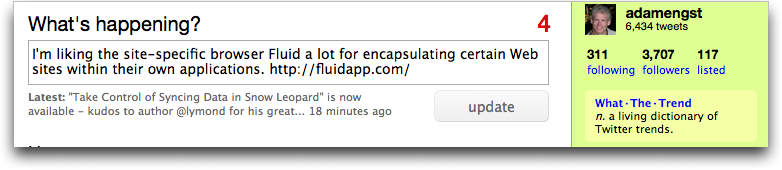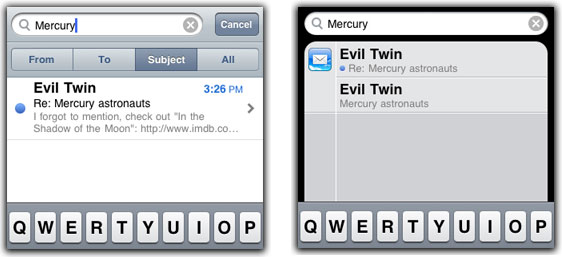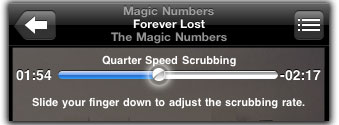TidBITS#1005/30-Nov-2009
It’s time to vote in our annual Gift Guide survey! Also, Matt Neuburg returns to update his investigations into Snow Leopard problems this week, noting that Apple has made the increasing deprecation of creator codes official and explaining how to eliminate Snow Leopard’s Finder-copying bug. Doug McLean revisits old territory too, covering how iPhoto 8.1.1 fixes the program’s face recognition bug, while Adam looks at how Twitter has rephrased the question that greets posters to the microblogging service. Adam also describes a new interface to article summaries on the TidBITS Web site. In the Take Control world, Jeff Carlson contributes some of his favorite iPhone tips from his recently released “Take Control of Your iPhone Apps,” and we announce the publication of “Take Control of Syncing Data in Snow Leopard.” Notable software releases in the past two weeks include Server Admin Tools 10.6.2, 1Password 3.0, Snapz Pro X 2.2.2, WireTap Studio 1.1.0, PopChar X 4.3, Electric Sheep 2.7b19c, NoteBook 3.0v366, Camino 2.0, Mailplane 2.1, Apple Printer Driver Updates, and Fetch 5.5.3.
Snow Leopard’s Creator-Code Snubbing Now Official
In my article “Snow Leopard Snubs Document Creator Codes” (6 September 2009), I described, and discussed the implications of, a change in Snow Leopard’s Launch Services behavior, where double-clicking a document in the Finder ignores the creator code metadata signifying what application the document belongs to. I also complained that this change had been instituted surreptitiously, with no notification in any official Apple documentation.
Well, now the change is official. A sharp-eyed TidBITS reader has pointed out that in a recent revision (17 November 2009) of its Launch Services documentation, Apple explicitly calls out the change in a boxed note:
Note: In Mac OS X version 10.6 and later, Launch Services no longer considers file creator signatures when binding documents to applications. Launch Services ignores the creator signature when it’s attached to a document. In addition, the functions LSCopyKindStringForTypeInfo and LSGetApplicationForInfo ignore the parameter containing the creator signature.
And in a later boxed note on the same page:
Note: Criterion 4a [i.e. the conflict-resolution rule that gives primacy to a document’s creator code, if it has one] does not apply in Mac OS X version 10.6 and later.
Although this merely confirms what was already known by experience and experimentation, and although it has no bearing whatever on the question of the advisability of this change, it’s nice to see Apple come clean at last and state the facts plainly, albeit more than two months after Snow Leopard’s release.
New Ebook Explains Syncing and Solves Syncing Problems
Syncing data from your Mac to various different devices is easy in theory, but often troublesome in practice, and truly annoying when something goes wrong. Whether you’d like to figure out how to sync contacts to your non-Apple smartphone, get your head around how your Apple TV syncs, help your father sync his Palm after upgrading to Snow Leopard, sync a particular set of podcast episodes to your iPod, or make it so you can update your calendar on any of six devices and have changes reflected on all of them, the $10 “Take Control of Syncing Data in Snow Leopard” has the answers you need.
Written by Michael E. Cohen, the 162-page “Take Control of Syncing Data in Snow Leopard” explains how to sync managed data from a Mac to another device or service. “Managed data” is data that you can’t usually see as separate files in the Finder, including things like iCal events, Address Book contacts, Safari bookmarks, and anything you store in iTunes or iPhoto. This ebook looks at how you sync data on a Mac running Snow Leopard with various devices and services including:
- Another Mac
- Microsoft Exchange
- The cloud (i.e. MobileMe or Google Calendar)
- An iPhone or iPod
- A non-Apple mobile phone
- A PDA like a Palm or Blackberry (specifics are brief)
- An Apple TV
Michael details how Sync Services and the all-important truth database work under the hood (fascinating stuff!), helps you get set up properly, and offers advice for what to do if you run into syncing conflicts or other problems. You’ll especially like this ebook if:
- You’re just getting started with syncing
- You’ve always wondered how syncing works behind the scenes
- You’re already syncing, but want to add complexity or solve problems
- You need to be able to answer a wide variety of syncing questions from clients or curious family members
If you own a previous edition of this ebook, you should have already received an email message with an upgrade discount; if not, open your PDF and – on page 1 – click the Check for Updates button.
Vote in the 2009 TidBITS Gift Guide Survey
Over the past two weeks, TidBITS readers around the world have been suggesting ideas for this year’s 2009 TidBITS Gift Guide. Suggestions have included Apple hardware, games, utilities, USB devices, speakers, laptop bags, iPhone apps, and many more esoteric items. Now it’s time to whittle down the suggestions into a guide to the top items to get for the Mac geeks in your life (and to add to your own list too, of course).
Please take a few minutes and vote in the 2009 TidBITS Gift Guide Survey, which is now open. Rate each item on a 1 to 5 scale, where 1 is the lowest ranking and 5 is the highest. If you’re unfamiliar with an item, you can either check it out via the link provided before voting or just skip it. We’ll collect votes through the end of the week, tally them, and publish the final results by 7 December 2009.
And of course, if you have more ideas to submit, just post them in the appropriate ongoing thread in TidBITS Talk. We won’t be able to include them in the survey, but they’ll be available for everyone to see.
iPhoto 8.1.1 Fixes Face Recognition Bug
Apple has released iPhoto 8.1.1, a maintenance update to iPhoto ’09 that addresses accuracy and performance issues with the Faces feature, improves the book-ordering process, and enhances iPod touch support.
A month ago we covered reports of the widespread bug that prevented the Faces recognition feature from working properly (see “iPhoto ’09 Faces Bug Awaits Apple Update,” 23 October 2009). Many users found that the program was unable to recognize additional matches for already-identified faces; iPhoto was either taking an inordinate amount of time to do so or suggesting inaccurate matches. At the time, Apple support representatives informed some users that they were aware of the problem and that a fix was underway. We’re pleased to see the fruits of that labor in a timely fashion.
Apple says that iPhoto 8.1.1 addresses the problem of slow performance when displaying suggested matching faces and improves accuracy to prevent mismatches. For users who have imported photos with iPhoto 8.1, an extra word of advice can be found in Apple’s full release notes. The company suggests that, after installing the update, users should select any photos originally imported with iPhoto 8.1, Control-click a selected photo, and choose Detect Missing Faces from the contextual menu that appears. Doing so will supposedly re-detect the faces in those photos and correct any issues introduced by the previous version.
According to reports on the support thread that first identified the issue, installing the update and following Apple’s advice for rescanning appears to have solved the problem for most users, although some people have had to delete the face.db and face-blob.db files from the iPhoto Library package first.
iPhoto 8.1.1 also corrects a problem that caused book order panel information to be displayed incorrectly in some languages. An issue that prevented the icon for the second generation iPod touch from being displayed correctly in the source list is fixed as well.
The update is recommended for all iPhoto ’09 users, is available free via Software Update or the Apple Support Downloads page, and weighs in at 12.31 MB. iPhoto ’09 is part of iLife ’09, which retails for $79 new or is included free on new Macs.
Twitter Stops Asking What You’re Doing
Twitter has finally acknowledged something that I’ve been complaining about since the early days – constant status updates in response to the “What are you doing?” question are generally boring. In my first mention of Twitter (see “Visions of the Sublime and the Inane,” 18 June 2007), I wrote:
Twitter defines itself well as "A global community of friends and strangers answering one simple question: 'What are you doing?'" You've heard of solutions looking for a problem? Twitter is thousands of answers looking for a question that no one cares about.
I’ve suggested elsewhere that Twitter’s question should be “What are you thinking about?” but given the widespread use of Twitter for sharing interesting links, talking about current events, reporting on clever comments by one’s kids, and more, Twitter has now changed its question to “What’s happening?”
And while I think it would be fun if Twitter changed the question occasionally – how about “What’s up, Doc?” – asking “What’s happening?” is fine, since it will encourage new Twitter users to post more interesting and useful bits of information. Anything that raises the level of discourse is a good thing.
To be fair, I suspect most serious Twitter users rely on a client like TweetDeck or Twitterrific and haven’t seen the Twitter Web site with its question for quite some time, but as Twitter has improved its Web interface, I could see more people sticking with it for longer before jumping ship for a more-capable client.
See TidBITS Article Summaries as Pop-up Balloons
Web design is nothing if not an iterative process, and with the number of articles and ExtraBITS links we’re publishing these days, I became unhappy with how quickly articles on our home page were pushed “below the fold” – visible only after scrolling. Depending on the length of article summaries, a MacBook screen might display only the two or three most recent articles, and while users can of course scroll to see more headlines, research shows that many people don’t.
So Glenn and Jeff and I put our heads together and came up with an optional refinement to the design of our headline pages that shows more headlines in the same space (headline pages include the Latest Stories home page, plus each of our individual sections and staff pages accessible from the left-side navigation bar). Instead of presenting the full article summary between the headline and its associated metadata, the redesign hides the summary entirely, displaying it in a pop-up balloon when you mouse over it.
We didn’t want to confuse regular readers, so the feature is turned off by default. To switch to balloon mode, click the Hide Summaries of Articles link under the featured article on any section’s headline page. It becomes a Show Summaries of Articles link, and clicking that restores the previous design so you can easily choose whichever approach you prefer. A cookie records your Hide/Show selection so it can be honored on your subsequent visits. Give it a try and see what you think.
You’ll also notice that we’ve updated the search results interface to use a similar approach.
Let us know in the comments if you have suggestions for improvements to this feature or other aspects of our Web site.
TomTom Car Kit Now Supports Original iPhone and iPod touch
TomTom has released version 1.2 of several of its turn-by-turn navigation software packages for the iPhone OS, including TomTom U.S. & Canada ($99.99). This new release enables owners of the original iPhone, which lacks internal GPS hardware, and those with any iPod touch to gain access to satellite-based navigation through the TomTom Car Kit for iPhone ($119.95).
The car kit is a suction-cup windshield dock (be sure to read “Beware the GPS Thieves,” 24 April 2009) with a built-in microphone and speaker, a stereo audio output jack, and a required connection to a car power port. The kit has its own GPS receiver, which communicates with the iPhone and iPod touch via the dock as an external device. Hands-free calling may be used over Bluetooth with an iPhone. The dock charges the iPhone or iPod touch as well. (Apple allows dock-based hardware to communicate with specific application software.)
The new version adds text-to-speech synthesis for street names and other information in several languages, drops in better volume control for vocal instructions, and features a minimal iPod control interface. Other GPS navigation apps have embedded nearly all the iPod functionality within themselves. The program also includes a display of lane positioning, showing a driver which of multiple lanes to be in, a feature found in some competing programs.
While this support for the original iPhone and all iPod touch models is welcome, the combined price of about $220 for the application and hardware seems rather steep compared to similarly featured low-end standalone GPS devices. The big advantage? One fewer device to keep track of.
How to Fix Snow Leopard’s Finder-Copying Bug
In “A Finder-Copying Bug in Snow Leopard” (10 November 2009), I reported the existence of a bug related to copying files in Snow Leopard, and explained how to see the bug in action. Basically, the bug arises when you attempt to copy a “troublesome file” from a Snow Leopard machine to another computer via File Sharing. I also provided specific instructions for reproducing the bug using an example troublesome file that anyone could download.
In the previous article I suggested that perhaps the troublesome file was always an application, but readers have supplied examples of other bundles that can also trigger the bug. So, a troublesome file is always a bundle, but not every bundle is troublesome. Then the question is: What, exactly, makes a troublesome bundle troublesome?
By comparing two very similar applications, one of which is troublesome and the other not, even though they have nearly identical internal structures, I have discovered that the answer involves Unix permissions on symlinks inside the bundle.
Here’s a quick Unix refresher. A symlink is a file that points to another file (the other file can be a folder). Unix permissions specify whether a file can be read (r), written (w), or executed (x), and they specify each of those with regard to three categories of person: the user that owns the file, the members of the group that owns the file, and the rest of the world.
A troublesome file turns out to be a bundle containing a symlink that is itself marked as writable by the group or the rest of the world. Here’s an example (generated by the ls -al command, with much of the information omitted):
lrwxrwxrwx /Applications/Interarchy.app/Contents/Frameworks/Growl.framework/Growl
-> Versions/Current/Growl
It’s a symlink (that’s what the initial “l” means), and it is readable, writable, and executable (“rwx”) by the user (the first “rwx”), the group (the second “rwx”), and everyone else (the third “rwx”).
In theory, permissions on a symlink should be more or less meaningless; a Unix system should ignore them. But apparently Snow Leopard does not ignore them, and therein lies the trouble. Here’s what seems to be happening. The user tries to copy the bundle, so the Finder proceeds to copy the bundle’s contents. The symlink is encountered before the file it points to. So the symlink is copied to the remote machine, and now the system sees (I’m guessing) that the symlink’s permissions are unusual, and tries to copy those permissions onto the file it points to, also on the remote machine. But the file that the symlink points to has not yet been copied to the remote machine, so this attempt to set its permissions fails, and the Finder
raises an error (-36).
If you’d like to know whether you have any potentially troublesome bundles, run this command in Terminal:
sudo find / -type l -perm +g+w -ls
You’ll be asked for your password. After you give it (and press Return), go get a cup of coffee, because this command takes a long time while your entire hard drive is traversed. In the end, a list appears showing all files that are symlinks (“-type l”) and also give write permissions to the group (“-perm +g+w”). The symlinks are each inside some bundle, so if you read the pathname backwards you can see what bundle it is. For example, the symlink listed in the example above is inside Interarchy.app. So, that copy of Interarchy constitutes a troublesome file, and cannot be copied to another machine using the Finder via File Sharing.
Both TidBITS Publisher Adam Engst and I tried the above command, and came up with a list of bundles that are troublesome on our respective machines. The list includes, on Adam’s machine, Interarchy, Nisus Thesaurus, Quicksilver, and an iPhoto Library, and on my machine, a bunch of Omni applications, including OmniWeb, OmniDazzle, and others. Why our results don’t match – why, for example, my copy of Interarchy has different permissions on its symlinks than Adam’s – remains a mystery. But what is clear is that, in both our tests, the bundles that are ferreted out in this way are exactly the ones that trigger the Finder copying bug.
If you’d like to fix the problem, by changing the permissions on the symlinks within a bundle, so that bundle can be successfully Finder-copied via File Sharing, here’s how to do it. In the Terminal, type:
find
Then type a space. Now drag the troublesome file from the Finder into the Terminal window; this causes the Terminal to enter the pathname of the bundle. For example, if at this point Adam were to drag Interarchy into the Terminal window, the Terminal would now read:
find /Applications/Interarchy.app
Now continue typing, so that your command has this form:
find /Applications/Interarchy.app -type l -exec chmod -h go-w {} \;
At the end, press Return. The command means: Traverse down into Interarchy, looking for symlinks (“-type l”). When you find one, change the permissions (“-exec chmod”) of the symlink itself (“-h”) so that neither the group nor the rest of the world have write permission (“go-w”). I’m not going to explain the other stuff, but it’s all essential, including the backslash before the semicolon. After running this command on a bundle, the bundle will still work fine, and it will no longer trigger the Finder-copying bug.
7 Essential iPhone/iPod touch Tips
I’ve owned an iPhone since shortly after it was introduced – yes, I was one of the saps who paid $600 for the original model just before Apple dropped the price to $400. Despite using it every day, and eventually upgrading to an iPhone 3GS, when I started writing “Take Control of Your iPhone Apps,” I was happy to discover many new techniques that had previously slipped under my radar.
The $10 book covers the main built-in apps – Calendar, Phone and Contacts, Safari, Mail, Messages, Camera, Photos, Maps, Compass, and iPod (plus Music and Video on the iPod touch) – as well as Apple’s free Remote app. It’s available for purchase and download now, and there’s also a bundle deal to buy it with Ted Landau’s excellent “Take Control of iPhone OS 3,” which was also just released.
Here are a few of my favorite techniques from the many I collected for “Take Control of Your iPhone Apps.”
Silence an Incoming Call — I don’t always answer my phone. If the phone rings when I’m talking to someone face to face, I prefer encouraging the caller to leave a voicemail message rather than interrupting my conversation. One option is tapping the Decline button on the screen, but that involves more attention to the phone (and away from the person I’m with) than I’m generally willing to give.
Instead, here are two excellent shortcuts you can perform when the phone is still in your pocket or purse:
- Press the power button once to silence the ringer; the phone still rings on the caller’s end and then goes to voicemail.
- Press the power button twice to send the call directly to voicemail.
I like the second option better because the short amount of time between the first ring and going to voicemail tells the caller I’m aware of the call and not just away from the phone.
Set the Camera as Your Instant-On App — If you frequently grab your iPhone to take photos, set the Camera app to launch when you double-press the Home button. You must still use the Slide to Unlock slider to wake the phone, but then you can double-press the Home button to go straight to the Camera.
Open the Settings application, go to General > Home and tap Camera in the list of options. If you listen to music often, set the iPod Controls switch to Off; otherwise, a double-press of the Home button brings up playback controls while music is playing.
The Best iPhone Camera Tip Ever — The iPhone doesn’t capture a photo until you release the shutter button. Instead of tapping the button to take a photo, press and hold the button as you frame your shot. On the iPhone 3GS, you can still tap the screen to set a focus area with the shutter button held down. When you’re ready to take the picture, release the button. This technique minimizes camera movement because you don’t have to both press and release the button with your finger.
Use Spotlight Search from the Home Screen — The system-wide Spotlight search function turns out to be quite handy. Press the physical Home button to view the Home screen and then swipe to navigate to the screen to the left of the first Home screen. (You can also press the Home button, wait a moment, and press it again.)
If your iPhone or iPod touch is packed full of apps, you may find it easier to use Spotlight the way you would use something like LaunchBar on the Mac (see “LaunchBar 5.0.1 Runs on Snow Leopard, Adds Clipboard History,” 20 October 2009). Start typing the name of the app and then tap it when it appears in the list of matches.
Spotlight can drill down into more specific items on your device. If you want to listen to a particular song, for instance, you don’t need to first open the iPod or Music app, tap the Songs button, and scroll down the list to find it.
(By the way, here’s a tip-within-a-tip: If you’re already in the iPod or Music app, swipe down to reveal the Search field, which is normally hidden at the top of the list.)
Instead, start typing the name of the song in the Spotlight search screen. The song appears in the list with other items; tap it to jump directly to the iPod or Music app, where the song begins to play.
Spotlight search sometimes gets results that the Search field within an app won’t find. In the Mail app, you’re limited to searching only the mailbox you’re currently viewing, such as an account’s Inbox. When you perform the same search from the Home screen, you can locate messages from other mailboxes, too, such as a message that has been filed and a reply to the message in the Inbox.
Scrub Playback in the iPod or Music app — When you’re listening to a song, podcast, or audiobook, tap the progress slider at the top of the screen to move to another section of the track. However, the combination of a relatively small screen, the size of most people’s fingers, and sometimes lengthy media make this a coarse way of scrolling. What if you just want to back up a few seconds in an hour-long podcast?
The iPhone engineers came up with a brilliant workaround. Tap the playhead on the slider and then drag your finger down to scrub the playback at various speeds; the rate appears above the slider, such as “Quarter Speed Scrubbing.” The farther down the screen you slide your finger, the more fine-grained control you have over moving the playhead.
Use the Clock App to Set a Sleep Timer — If you enjoy going to sleep to music or an audiobook, a combination of two apps lets you do it with the iPhone.
- Open the Clock app and tap the Timer button.
- Set the duration of the timer.
- Tap the When Timer Ends button and instead of selecting an alarm sound, tap Sleep iPod.
- Open the iPod app and play your audio.
When the timer expires, playback softly ends. But you’ll be asleep by then, right?
Hidden Functionality — By necessity, Apple’s iPhone designers had to be clever about adding functionality to a handheld device, making the experience richer for those of us who use an iPhone or iPod touch regularly while keeping the interface uncluttered.
That need has resulted in these and other tips and techniques – all covered in the book – that make a big difference in my everyday use of the iPhone. If you’d like to make your little digital companion even more useful than it is now, check out “Take Control of Your iPhone Apps.”
TidBITS Watchlist: Notable Software Updates for 30 November 2009
Server Admin Tools 10.6.2 — Apple has released an update to its Server Admin Tools package that enables users to manage Mac OS X Server 10.6.2. In the latest version, the Server Admin application is more stable, the Setup Assistant now enforces LOM password length requirements during setup, Server Preferences now includes an option for adding guest access for file sharing, the System Image Utility now includes Netboot/Netinstall model filters for Macs produced in October 2009, Workgroup Manager has resolved two different issues with creating users via the user interface, and the Xgrid Admin now enables you to connect to Mac OS X Server 10.5 Leopard Xgrid
controllers. Complete release notes are available on Apple’s Web site. The update is recommended for remote administration of Snow Leopard Server, and is available via Software Update or the Apple Support Downloads page. (Free, 241.4 MB)
1Password 3.0 — Agile Web Solutions has released a significant update to the popular password management utility 1Password. Version 3.0 includes an overhauled interface, a new 1PasswordAnywhere feature that enables you to access all your information securely from other computers, a new interface for organizing software licenses, the capability to add file attachments to any 1Password file, added browser extensions that enable you to edit information directly in your browser window, and the capability to organize your information by tags. Also, a new Selective Sync feature gives you more control when syncing with your iPhone or iPod touch, an Accounts vault
type has been added for storing passwords and information for programs that work outside of a browser, and a new Smart Search enables you to search with multiple filters. Full release notes are available on the Agile Web Solutions Web site. ($39.95 new, $19.95 upgrade, free update to users who purchased 1Password after 1 February 2009, 13.8 MB)
Snapz Pro X 2.2.2 — Ambrosia Software has released a minor maintenance update to Snapz Pro X, the popular still image and video screen capture utility. Version 2.2.2 updates the program’s framework to maintain compatibility with the new 13-inch MacBook Pro running Mac OS X 10.6.2 and fixes an issue with console warnings during the use of full-screen applications. ($69 new, free update, 11 MB)
WireTap Studio 1.1.0 — Version 1.1.0 of WireTap Studio, Ambrosia Software’s audio recording and editing tool, primarily updates the program’s framework to maintain compatibility with the new 13-inch MacBook Pro running Mac OS X 10.6.2. Other changes include the capability to record audio playing to all output devices, the reinstatement of the French localization, and the inclusion of AmbrosiaAudioSuport kext 3.2 which ensures proper loading on PowerPC-based systems running Mac OS X 10.4. Also, drifting no longer occurs when recording from multiple sources, a crashing bug that was occasionally triggered by opening MP3 files has been fixed, session
window sorting now behaves properly, and an issue with the Save Selection As command has been addressed. ($69 new, free update, 24.4 MB)
PopChar X 4.3 — Ergonis Software has published a maintenance update to PopChar X, the long-standing tool for finding and inserting special characters anywhere you can type text. The latest version improves Snow Leopard compatibility, adds support for font collections in Mac OS X’s font panel and Font Book, adds Unicode 5.2 support, adds a Check for Updates menu item, improves the installation and update process, and enhances the Clipboard save and restore processes. Also, a handful of bugs have been fixed, including one that caused invalid Clipboard contents to lead to a higher CPU load, one that prevented default buttons in sheets from being
highlighted, one that caused bookmarks to be created for every piece of copied text when working with Microsoft Word, and several known memory leaks. Full release notes are available on Ergonis Software’s Web site. (€29.99 new, free update for purchases made in the last 2 years, 1.8 MB)
Electric Sheep 2.7b19c — Scott Draves has released the latest official version of the dazzling community-based screensaver Electric Sheep. The update adds two distinct modes for the program’s multiple display support, the capability to switch VBL synchronization on or off, more precise information in the download status display, and a more-dynamic remaining-time display. Also, the next sheep to play is now calculated in the background, down-voted sheep are now properly deleted, partially downloaded sheep that were being considered complete are now recognized properly, and the shortcuts for Function keys have been reorganized. To learn more about
Electric Sheep, see “Top 10 Screensavers for the 21st Century,” 23 February 2009. A full list of changes is available on the Electric Sheep Web site. (Free, 16.5 MB)
NoteBook 3.0v366 — Circus Ponies Software usually updates its popular note-taking software NoteBook quietly, with upgrades noted primarily via the application itself. The list of features and bug fixes has grown significantly since TidBITS last covered the program (3.0v335; the current version is 3.0v366). Added features include Snow Leopard support, improved Spotlight importer performance in Tiger and Leopard, French and German localizations, the capability to highlight text in shapes and sticky notes, support for UC Logic tablets, and increased support for Bluetooth-connected tablets. Other additions include a Recent Changes menu item that enables users
to view update changes, an Open With contextual menu item for text attachments, a Delete contextual menu item for attachments that are aligned right or left, and options for Shapes, Stickies, and Flags on the toolbar’s View control.
Many bugs have also been addressed in the updates leading up to the latest version. Among these is a bug that caused the Select All command to select a page’s background shape, an issue that caused sticky notes to crash, a problem that occasionally prevented sticky notes from being edited, a crashing bug related to transferring Spotlight comments when rebuilding damaged notebooks, and an issue that caused empty text shapes to generate errors when exporting to a Web site. Also fixed is a bug that caused images to appear flipped at times, a crashing bug related to closing notebooks, a couple of issues related to working with due dates, and several bugs related to localizations.
Full release notes from all the updates since 3.0v335 can be found on the Circus Ponies Web site. ($49.95 new, free update, 16.18 MB)
Camino 2.0 — The Camino Project has released a significant update to the Mac-focused, Gecko-based Web browser Camino. The latest version has been upgraded to version 1.9 of Mozilla’s Gecko rendering engine, adds Growl support, improves full keyboard access in the browser window, enhances pop-up blocking, and heightens security with increased malware and phishing protection. The update also improves tabbed browsing by enabling users to rearrange tabs and providing a new tab overview feature. (Free, 15.8 MB for English-only or 21.2 MB for multilingual)
Mailplane 2.1 — Uncomplex has released a notable update to Mailplane, its WebKit wrapper for Gmail that maintains Gmail’s interface while adding standard Mac OS X features like drag-and-drop, Growl notifications, and screenshot capabilities. Changes include new Service menu items, the capability to insert images into message bodies, the option to have multiple rich text signatures, usage of Gmail’s offline capabilities, and an added warning when leaving a message with unsaved changes. Also, AppleScript support has been enhanced, new chat notifications have been added, and the Screenshot button and menu item are now always enabled. A full list of changes is available on Uncomplex’s Web site. ($24.95 new, free update, 6.4 MB)
Apple Printer Driver Updates — Apple has released several updates to its printer drivers for Mac OS X 10.6 Snow Leopard. The updates include the latest drivers for printers from HP (version 2.3), Canon (version 2.2), Brother (version 2.2), and Lexmark (version 2.1). More information on installing printer software updates, including a list of supported printers, is available on Apple’s Web site. (Free, 387.44/274.59/99.9/117 MB)
Fetch 5.5.3 — Fetch Softworks has updated its long-standing file transfer software, Fetch, with a handful of bug fixes. Version 5.5.3 eliminates bugs that could generate an 8905 error when opening Fetch or saving shortcuts in Snow Leopard, that caused occasional freezes when quitting, that caused the copy cursor to be displayed when moving a file, that sent redundant server messages to the transcript window, and that prevented some items from appearing in a parent folder’s file list after having been moved into the parent folder. You can read the full release notes available on the Fetch Softworks Web site.
($29 new, free update if you purchased after 28 January 2009, 17.4 MB)
ExtraBITS for 30 November 2009
Articles about Apple’s missteps with the App Store approval process continue to attract our attention this week, but we also have links to a fun game for designers who are also foodies, a collection of manuals for the iMac and Mac mini, a pointer to a Microsoft Office Holiday Sale, and an interesting article on how volunteers are improving online maps.
Apple Makes Nice with Rogue Amoeba — Rogue Amoeba has released an update to Airfoil Speakers Touch, the iPhone app whose update Apple delayed by 100 days because of an objection to the use of “Apple-owned graphic symbols” (despite the fact that the symbols, provided by a public function in Mac OS X, were fulfilling their intended use). After much hoopla, it appears that Apple has changed its mind, and the functionality Rogue Amoeba had to omit in version 1.0.1 has been restored in 1.0.2. Once again, it appears that negative press was necessary to push Apple into acting in a reasonable fashion, which is a
shame.
Try the “Cheese or Font?” Game — Think you’re a foodie? Think you’re a type snob? Give your self-image a test at the new “Cheese or Font?” Web site, which presents a single word and asks you whether it’s the name of a cheese or a font. Be warned that it may make you hungry.
iFixit Releases Mac Repair Manuals — iFixit, the Mac repair and troubleshooting blog, has announced the release of over 200 repair manuals for the iMac and Mac mini. The manuals, all free for download, cover every iteration of the iMac and Mac mini produced since 2004. The manuals provide detailed disassembly guides, troubleshooting methods, and information regarding upgrades and model identification. iFixit has simultaneously launched an online iMac parts store that provides hard drives, RAM, power supplies, and tools for taking your machine apart.
Adam Discusses iPhone Worm and App Store on Tech Night Owl — While talking with Tech Night Owl host Gene Steinberg, Adam explained how unlikely it is that most people would be infected by the new iPhone worm and how Apple’s App Store approval policies are starting to cause real damage by driving developers away.
Paul Graham Explains Apple’s App Store Mistake — Influential essayist Paul Graham has an excellent take on why Apple’s ridiculous policies with the App Store are a huge mistake. He argues that Apple is driving developers away, which is the first step on a slippery slope that could make it more difficult to attract the top notch employees necessary to continue innovating. Graham’s most devastating point: does Apple more resemble the hammer-thrower or the dictator in the 1984 ad?
Microsoft Office Holiday Sale — Microsoft’s Macintosh Business Unit is offering a holiday sale on its Office 2008 lineup through 5 January 2010. The promotion includes $20 off Office 2008 for Mac Home & Student Edition, $50 off Office 2008 for Mac Business Edition, and $40 off the Office 2008 for Mac Business Edition Upgrade. Participating resellers include Apple, Best Buy, and MacMall.
Volunteers Revolutionize Online Maps — The New York Times reports on the growing trend of including user-created content and corrections in online mapping tools. Sites such as WikiMapia, OpenStreetMap, and Google Maps all rely on volunteer mapmakers to enhance their maps by adding details and fixing errors. Often the changes reflect the kind of knowledge only locals have: back alleys, public art, the exact location of a restaurant, etc.
Hot Topics in TidBITS Talk for 30 November 2009
We took a week off from publishing our email newsletter due to the Thanksgiving holiday in the United States, but TidBITS Talk discussions continued during the break. In this week’s roundup, we touch on working with small screens, creating slideshows and presentations, putting an old Apple display into service, getting an old scanner and HP printer to work under Snow Leopard, and dealing with Intuit (both positive and negative experiences). Readers also seek troubleshooting advice for a Mac Pro that wakes itself up and for pushing outgoing email through a gateway when traveling, wonder if Apple has officially dropped support for Tiger, and discuss the version of Mac OS X 10.6 Server that comes with the Mac mini server.
Mac Pro wakes itself up and sleepwalks — The start of the robot apocalypse? More likely a USB device is waking up a sleeping Mac Pro in the middle of the night. (6 messages)
Generating slideshows and other presentations a less painless way — Readers suggest alternatives to iPhoto for building slideshows and presentations. (17 messages)
Screen size and apps — Do small screens, such as the one on the MacBook Air, hinder the use of applications? (7 messages)
Sending email when using a Wi-Fi hotspot — Changing the outgoing port may work around problems sending email when you’re connected to an unfamiliar network. (4 messages)
Good support from Intuit — A reader reports positive interaction with Intuit, but that’s overshadowed by Intuit’s use of security certificates to make Quicken support expire. (2 messages)
Unsupported HP Printer Drivers & Duplex Printing — A reader shares a workaround for getting older HP printers to work under Snow Leopard. (1 message)
Security Update 2009-006? Does the lack of the latest security fixes for Mac OS X 10.4 mean Apple has now abandoned Tiger? (5 messages)
New Mini Server — A reader wonders if the version of Mac OS X 10.6 Server that comes with the Mac mini server is restricted to just that machine. (15 messages)
Uses for old 15″ Cinema Display — In determining if it’s possible to press an older Apple display into service, you can learn an astounding amount of information about Apple’s monitors. (15 messages)
Scanner software — Readers offer suggestions for getting an old scanner to work under recent Mac OS X versions. (12 messages)