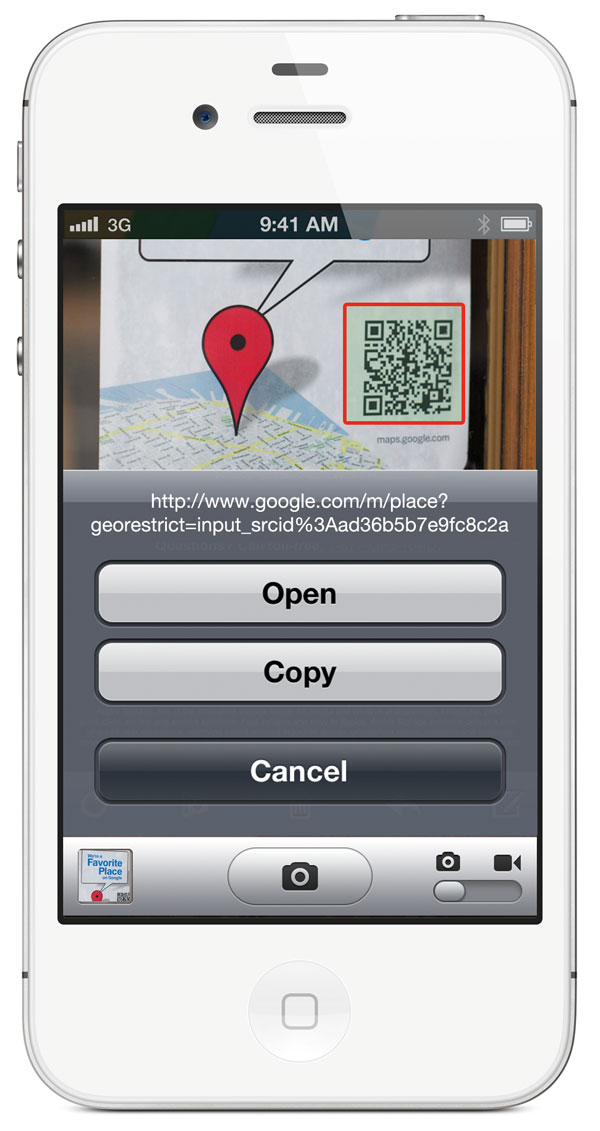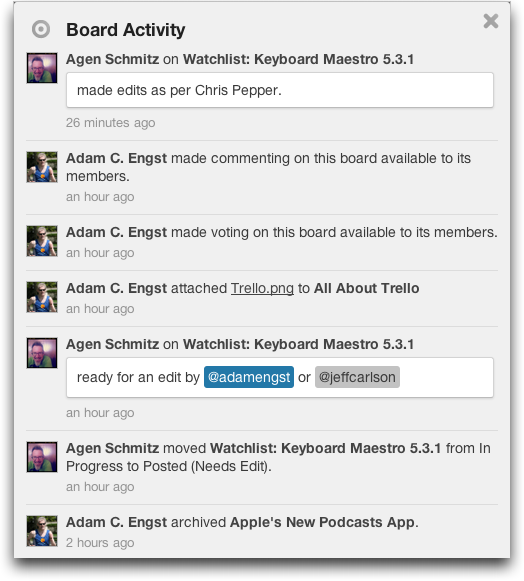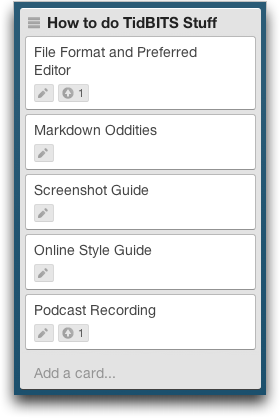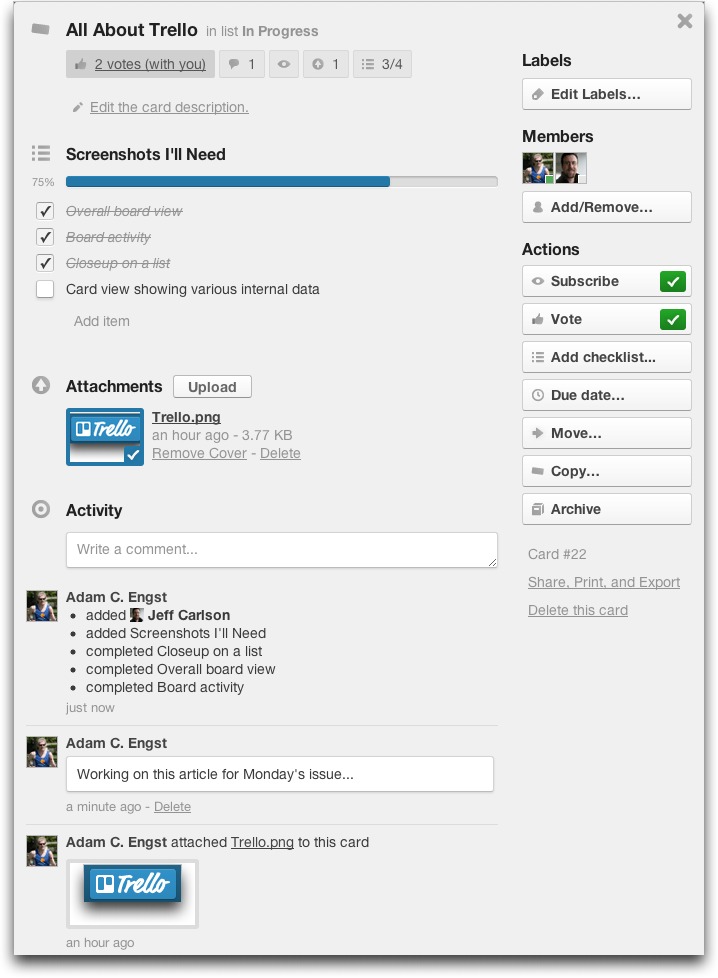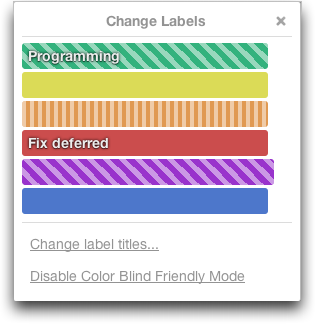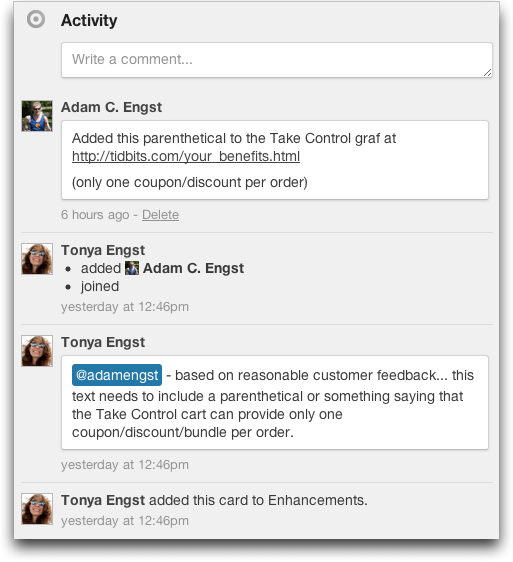TidBITS#1133/09-Jul-2012
We were heads-down last week, working to release Joe Kissell’s “Take Control of Upgrading to Mountain Lion” and the pre-order version of Matt Neuburg’s “Take Control of Using Mountain Lion,” so those announcements feature prominently in this issue. Also this week, Glenn Fleishman proposes a simple tweak to the iOS Camera app that could put QR Codes into the mainstream, and Adam Engst looks in depth at the fascinating collaboration tool Trello, which has become a core part of how we run TidBITS and Take Control. Notable software releases this week include Keyboard Maestro 5.3.1, SpamSieve 2.9.2, Hazel 3.0.9, and ClamXav 2.3.1.
Apple Could Make QR Codes Work with a Simple Tweak
Among my friends, I’m known as a QR Code fanatic, which isn’t quite true. QR Codes are the most popular form of 2D tags, which use regions of dots or rectangles inside a shape (typically square) to encode information densely. QR Codes often encode a URL, but can also include text or an address card. You can see an example of a QR Code tag at the bottom of this article’s Web page, in fact.
These codes seem ridiculous to many. “I could just type in the URL,” folks say, which is true. But that means the URL has to be legible from where you stand or sit. It can be a hassle to type in complex URLs on a mobile device, especially short URLs that have text like “3jkx81klk” as part of the path. You might rather just walk away or snap a picture of the URL for later entry.
I think about QR Codes as analog glue between two digital media. I’m doing something in the world of atoms, and I want to translate it into bits. A QR Code is an efficient, if currently awkward, way of making that transition. QR Codes can also be tied to location. Some cities have added QR Codes to kiosks and signs because that lets someone get highly specific information related to the location in question.
My friends give me a hard time because I thought QR Codes were just around the corner from worldwide popularity (not just in Japan, where their usage originated) back in 2009. I wrote this Economist article in August 2009 about the growing market, and a number of deals with cellular carriers. I penned a follow-up in 2010, when I started seeing QR Codes everywhere, and they began to be included in TV ads. But QR Code use never ignited.
A colleague at the Economist just filed this update in June that says “just around the corner” appears to be here at last. Nearly every day, I see a story about where QR Codes have cropped up lately. For instance, Simon & Schuster, the large book publisher, has opted to put 2D tags on the back of every book. But despite these changes, I’ve changed my tune and I am now unconvinced, because too much friction remains.
The problem is workflow. In Japan, where a large percentage of the population uses a QR Code at least once a month, that was solved over a decade ago with agreements among advertisers, publishers, mobile carriers, and handset makers. Turning a QR Code into a URL or text on phones sold in Japan is a simple operation, as easy as pressing a single button if I understand it right.
In the United States and most other countries, that’s simply not the case. On my iPhone, to scan a QR Code, I have to unlock my iPhone, and then find and launch QuickMark, a $0.99 app from SimpleAct that can scan many barcode and 2D code formats, and can produce them as well. (The firm makes a free app, horribly titled Best Barcode Scanner, that has fewer features.) Once I’ve opened the app, a camera sheet has to come up, which can take several seconds, and then I have to center the 2D code on the screen. QuickMark automatically recognizes the code as soon as
it’s centered (most other apps perform analysis only when you tap a button). Then you can choose to open a URL if one is embedded.
But imagine an alternative that would change the way QR Codes are used with a single software update.
- Tap the Home button on your iPhone.
- Slide the Camera button up to activate the camera.
- Point at a QR Code.
- The Camera app automatically recognizes the QR Code and lets you tap it.
- A dialog confirms that you want to open the URL in Safari. Tap, and Safari launches.
If the Camera app were revised to make this operation as simple as that, you’d be more inclined to start using QR Codes, wouldn’t you? Or does it still seem like an inane notion, and that typing in a URL is the better solution?
Who Needs the Code? — In the comments for this article, Lun Esex offered a perfectly brilliant suggestion. Why not just use OCR (optical character recognition) in the Camera app to read the URL’s text? I might have scoffed at this in the past, because of the complexity and computational burden, but there’s a perfect proof of concept: WordLens, a free app that performs live OCR coupled with statistical machine translation. It’s eerily good, even on older phones. (The app has language upgrades for $4.99 as in-app purchases.)
Lun is right. If the Camera app could be scanning for URLs and other useful information, such as phone numbers, addresses, and other formatted data, why would you ever need to use a QR Code or tap something in?
Prep for Mountain Lion with New Take Control Ebook
Joe Kissell earned his cred as an author who could explain the Mac OS X upgrade process back in 2003, when we launched the Take Control series with his “Take Control of Upgrading to Panther” ebook. In fact, that book spawned an entire genre of writing about how to manage the sometimes-stressful upgrade process. Since then, Joe has maintained his mastery thanks to countless hours spent considering upgrade strategies and testing installation scenarios, and he has helped many thousands of readers upgrade with confidence. The fruits of his labor are now available in his sixth such title, “Take Control of Upgrading to Mountain Lion,” along with a $5-off introductory
discount offer.
We’re also announcing a discounted pre-order of Matt Neuburg’s “Take Control of Using Mountain Lion,” which is the sixth edition of his initial Panther-related title and which builds on nearly a decade of experience to help Mac users who want to learn Mountain Lion’s new features, be reminded of existing and updated features from pre-Mountain Lion versions of Mac OS X, or strike a functional balance between the two.
Of course, Mountain Lion isn’t out yet — Apple is poised to release it later in July — but Joe and Matt have been deeply immersed in the process of creating a pair of ebooks that will smooth your transition to Apple’s latest big cat. There’s no reason to wait for Mountain Lion to ship to start preparing for the upgrade, and “Take Control of Upgrading to Mountain Lion” is ready for you to read now, with a free 1.1 update that we’ll publish as soon as Mountain Lion ships and Apple lifts our non-disclosure agreement. For similar reasons, we can’t release “Take Control of Using Mountain
Lion” until then, but you can pre-order it now and download it as soon as we can make it available.
Both books are available separately with $5-off introductory pricing ($10 instead of their $15 cover prices), but they work together to help you upgrade successfully and get started with Mountain Lion’s new features, so you can buy them together and save $10 ($20 instead of $30). Read on for details.
These offers will expire when Apple releases Mountain Lion into the wild.
Take Control of Upgrading to Mountain Lion — Join Joe for a pre-upgrade check on software and hardware compatibility. You’ll also benefit from Joe’s advice on making a suitable backup to simplify your upgrade or recover from an upgrade disaster, dealing with multiple Apple IDs, and deleting extraneous data from your disk so you can start using Mountain Lion with plenty of space. Joe also provides real-world guidance for handling these special concerns during what can be a stressful upgrade, especially if you’re upgrading from a pre-Lion version of Mac OS X:
- Managing iCloud: During your Mountain Lion installation, you’ll be asked for an Apple ID, but should you enter one? And, if you have more than one, which one? You’ll find advice for sorting out your Apple ID before you enter the installer.
- Upgrading from Tiger or Leopard: How will you download the installer from the Mac App Store on one of these Macs? What about Rosetta for PowerPC-based apps? Joe answers these questions and discusses the special challenges you’ll encounter when trying to upgrade efficiently from 10.4 Tiger or 10.5 Leopard.
-
Considering FileVault 2: If you secure your data and documents with disk encryption now, or would like to under Mountain Lion, get advice on what to do before you upgrade and learn about the much-improved FileVault 2.
-
Planning partitions: Read about what Joe thinks of partitioning and what you might want to do about it before installing.
-
Choosing an upgrade method: With Mountain Lion, the default is an in-place upgrade, but what if you want to perform a clean install to wipe out any lurking directory corruption and ensure that your disk is nicely defragmented as well? Joe talks you through the differences.
The 1.0 version of “Take Control of Upgrading to Mountain Lion” is 81 pages long. Once Mountain Lion ships, we plan to release a free 1.1 update that will more than double in length, thanks to the addition of full installation details, key post-upgrade tweaks, and troubleshooting tips in case your upgrade doesn’t go smoothly. It will also tell you how to migrate to a new Mac running Mountain Lion, install Mountain Lion Server, and use Recovery mode.
Take Control of Using Mountain Lion — In “Take Control of Using Mountain Lion,” Matt looks deeply at important features introduced in 10.7 Lion and at additional new options in 10.8 Mountain Lion, while also discussing long-standing but not-always-well-known capabilities of Mac OS X. Most importantly, you’ll get a thorough grounding in Mountain Lion’s new “modern document model” that gives you three ways to save documents: the old way, the new way, or the new way with iCloud.
Additional major topics help you to:
- Take control of the new Notifications feature.
-
Understand the new Gatekeeper security feature, and circumvent it when appropriate.
-
Take a quick tour of the new Voice Dictation feature that lets you speak instead of type.
-
Understand Auto Save, so you can let Mac OS X save for you with confidence.
-
Learn how Resume works, and how to disable it when you want a clean start.
-
Figure out how to navigate with Mission Control.
-
Enter and leave full-screen mode, and switch among full-screen apps with Mission Control.
-
Set up and use Launchpad, and get ideas for additional ways to launch apps.
-
Memorize useful trackpad and Magic Mouse gestures for controlling your Mac.
This pre-order “ebook” is only one page long; it’s a placeholder that you can use to get the full “Take Control of Using Mountain Lion” once it’s available. We plan to publish it as soon as possible after Apple releases Mountain Lion and lifts our non-disclosure agreement; ideally, the same day Mountain Lion becomes available.
Easing Your Way — I initially thought Mountain Lion would make me feel cynical and grumpy about having to install and learn yet another version of Mac OS X. Even so, I found myself smiling as I downloaded the installer and started to get excited to see what wonders Apple had wrought, what would be fabulous and what would be awful, and just where we’re going next on this long strange journey. Lion introduced a number of issues for Mac users who were happy with how things were, but Mountain Lion has addressed some of them and generally improved the user experience in a number of areas. If you want to keep current with your use of the Mac, I think Mountain Lion is well
worth its minimal price, and I hope these ebooks will ease your way — editing them has certainly eased mine.
Trello Offers Compelling Collaboration Tool
As a small organization that succeeds by working as smartly and efficiently as possible, we’re constantly on the lookout for tools that make us more productive. Our latest find is Trello, a free Web-based collaboration tool from Fog Creek Software, makers of the FogBugz bug tracking service, the Kiln version control system, and the Copilot remote tech support tool.
We’ve tried numerous pieces of Mac software and Web services that promise to help our small group be better at task management, but nothing has really floated our collective boat. What we liked about many of the services was the way the task became the nucleus of information, around which could swirl conversations, due dates, staff assignments, and more. And we’ve found that any system that doesn’t have an email notification component may as well not exist — people simply won’t remember to check a task management app or site without an email nudge.
But all the services we’ve tried in the past have fallen down in a variety of ways. Some were too slow, some were too confusing to learn, and some might have worked but were beyond our budget. The real problem that all of them had, though — and this was much the same issue we ran into years ago when researching content management systems — was that they all had a conceptual model about how task management should be done, and it often didn’t match well with how we wanted to work.
That’s where Trello shines, because it doesn’t presuppose much of anything, but instead takes a real-world approach to managing bits of information and converts it into a digital form that outdoes the analog version in every way. In essence, Trello is a generic tool that provides a structured way of looking at various different types of data, rather than assuming that you’re going to use it for specific purposes.
Trello Overview — Imagine a whiteboard on the wall, with columns drawn on it to indicate different stages of a process, and sticky index cards representing tasks. You can write on the cards, and move them around on the whiteboard, such that you can always see at a glance where things stand in the overall project — including tasks that are complete, in progress, or on deck. I’m sure some of you already have systems roughly like this, but the limitations become clear quickly. Index cards can hold only a small amount of information, there’s only a single board, the cards can fall off, and so on. (As an aside, this turns out to describe a system called Personal Kanban, which I learned about only while writing this article.)
Trello takes that basic concept and moves it into the virtual world, improving on it in nearly every way, especially for those of us who work in decentralized organizations. Some of Trello’s advantages over the physical approach include:
- You can have an unlimited number of boards, regardless of how much wall space you have. I currently have 13 active boards covering a wide variety of topics.
- Boards can contain as many columns (Trello calls them “lists”) as you want. You can add and remove lists, and rearrange them any time. (That said, you wouldn’t want too many lists, because then you’d have to scroll left and right a lot, and wouldn’t be able to see the entire board at once.)
- Cards can contain not only a lot more information than a sticky note, they can also contain specific types of data. They’re easy to move around within Trello — you simply drag a card to move it, which is a wonderfully satisfying action.
- Boards can be shared among groups, so multiple people can all get the same overview and work with the tasks, with updates propagating to other viewers nearly instantly. Compare that with having a single physical whiteboard that only one person can see most of the time.
Let me explain more about each of these advantages as a way of showing you how we use Trello, and giving you ideas about how you might use it too.
Trello Boards — One of the big problems I’ve had with all previous task management solutions is that it’s often unclear what constitutes a “project.” Is an individual TidBITS article a project? Or perhaps the collection of articles that makes up one of our weekly issues? Or maybe it’s the act of writing articles in general? And how do I group all TidBITS-related projects together, to separate them from Take Control-related projects?
With Trello, there are three hierarchical levels of information: the board, the list, and the card. Boards contain lists, and lists contain cards. So the best way we’ve found to determine what constitutes a board is by size — some “project” is a board if you can come up with three to five lists that the board will contain, and can imagine what more-granular items will live on cards in those lists.
What’s truly cool about this is that Trello in no way tells you what should be on a board. I have boards for:
- Tracking TidBITS articles from idea to published piece
- Managing development ideas and bugs related to the TidBITS Web site
- Keeping track of the status of Take Control books
- Tracking changes in our EPUB production workflow
- Listing out the tasks involved in Take Control book distribution
- Outlining an upcoming Take Control book
- Collecting ideas for Take Control marketing efforts
- Staying on top of personal projects, like refinancing the mortgage
- Making short- and long-term to-do lists for Tristan’s summer vacation
As you can tell, some of these aren’t exactly task-based — Trello lends itself to anything that can be broken into cards in lists. I’ve even heard about people organizing who will bring what to a dish-to-pass party in a Trello board — I plan to try that next time we have a large picnic.
One last thing about boards. Trello keeps track of all the activity that happens on a board and displays it on the right side of the board. That way you can see at a glance what other people have been doing in the board, even on cards that you aren’t subscribed to. You can also expand the Board Activity stream to see more than the last few events in a larger view.
Trello Lists — Lists are by far the simplest data structure in Trello — they have names and positions within a board, and they contain cards. That’s it, and that’s great, since you can assign whatever meaning you want to each list, and to the action of moving a card from one list to another.
For instance, in our Articles board, we have six lists. When I come up with an article idea — say a TidBITS Watchlist item — I make a card for it in the Ideas list. Then, Agen Schmitz moves the card into the In Progress list so I know he’s working on it. When he’s done, he posts the article and moves it into the Posted (Needs Edit) list. For longer articles or anything we want to make sure is edited before being posted, we have a separate Needs Editing (Draft) list. Either way, once I’ve taken my edit pass on the article, I move it into a Published list so everyone knows it’s done. And every so often, I go through and archive cards for completed articles to remove clutter.
That’s five lists, and the workflow of moving items from list to list is mostly what happens in this board. But there’s a sixth list that’s completely unrelated — it contains cards that explain how to write TidBITS articles, how to make and link in screenshots, how to create audio versions of articles, and so on. These instructional cards are in a list by themselves in this board because we have a few outside authors who can work in this board too, and it makes a great central location for easily updated documentation or items that need to be consulted frequently by staff members (such as the list of current sponsors to mention in an article’s audio version).
In another board, we’re outlining an upcoming Take Control book with the author. It started out with a list for the top-level outline headings — we call them A-heads. Within that list, we created cards for each A-head. Our next step, once we’re all completely in agreement about the top level (there’s a lot of back-and-forth discussion that takes place within the cards), is to create a list for each A-head, and then create cards for each second-level B-head inside, again going back and forth as necessary to
makes sure the B-heads are in the right A-heads and are in the right order.
In short, lists can contain whatever you want, and you can move cards around between them or not, as you wish.
Trello Cards — Cards are the atomic unit of information in Trello, and they can contain a lot. Each card can have:
- A title that describes the card in brief
- A more-extensive card description
- Colored and named labels for categorization separate from lists
- Reverse-chronologically ordered comments for discussing the card
- Members who are notified of activity within Trello and via email
- File attachments, for linking in files from your Mac
- Votes, a simple “thumbs-up” counter for determining popularity
- A due date, which provides an indicator as the date approaches
- A checklist, which can contain any number of items to be checked off
- An Activity view that shows all the comments and changes to the card
Some of these deserve a little more explanation. The card description, for instance, supports full Markdown formatting and can be edited and added to repeatedly. It’s ideal for storing fairly good-sized chunks of text — you won’t be writing the Great American Novel in it, but for a few paragraphs, it’s fine.
Although we haven’t used labels much, I suspect some people will appreciate them. You can have up to six, and they can have just colors or colors and names. There’s even a mode that uses patterns to make the labels easier to see for those who are color blind. We also haven’t used due dates much, since we don’t work on tight calendar schedules.
Trello has done a very good job of implementing comments. They’re ordered with the most recent at the top of the Activity stream, and it’s always clear who made which comment. If you wish to direct a comment at a particular person such that they receive a copy in email, you can use a Twitter-like @name to do so — Trello autocompletes as you start typing so it’s easy. Comments are the most heavily used aspects of cards in my experience, since they tie discussions to a card, whereas previously we’d end up with a
general discussion in email. The only two disappointments with comments are that they don’t support Markdown like the card description does, and they’re not editable, so you sometimes need to make multiple comments when you forget something in the first one.
Having to direct comments to people all the time is fussy, so the other option is to assign people to a card, after which they receive email notification of the main activity on the card, including comments, changes in title and description, and movements between lists. We tend to assign people to cards a lot, since it’s helpful to make sure everyone is seeing what happens with the card. You can always see tiny avatars for those people assigned to a card. You can also subscribe to a card’s notifications without being a member of that
card, in case you want to follow a card as an observer.
Attachments enable you to store normal files within a card; we’ve mostly used them for attaching screenshots that document particular parts of a workflow, although we also keep PodBOT linked to the card describing how to create an audio version of a TidBITS article for outside authors (see “PodBOT Improves TidBITS Audio,” 7 May 2012). Just added is the capability to attach files via drag-and-drop in most Web browsers. Also new is the capability to display a particular image attachment as the “cover” for a card; it shows on the front of the card when you see it in lists.
Checklists are in some ways a fourth level of hierarchy, since it’s easy for a card’s checklist to contain a number of tasks that have to be completed before the card itself can move on to the next part of a process. You can add, edit, delete, and rearrange checklist items at any time. We’ve used checklists for workflow, for Tristan’s summer reading list, to track what parts of a Take Control ebook need to be updated if we need to release a minor update, and so on. As you check items off on a checklist, Trello indicates just how complete it is.
Apart from moving cards from list to list by dragging, you can also move them to different boards, make copies of them, share them via URL, print them, export their data in JSON format, archive them (which hides them without deleting them), and delete them for good. One particularly welcome feature that was added recently is the capability to include a card’s internal checklists, labels, members, attachments, and comments when copying a card; that lets you make a “template” card and change it in only small ways. We’ve done that with a daily to-do list for Tristan during his vacation — the basics are always the same, and we add or subtract items each day.
Archiving cards is important, since lists that are too long become unwieldy, but if you simply have a lot of cards, you can search and filter the board. You can search on text in card titles, or by labels, or by people. No matter what, you can choose whether the matching cards will be the only ones that show, or if non-matching cards will instead be made translucent (while remaining fully functional).
Trello Sharing — The last aspect of Trello I want to focus on is sharing, because that’s central to its collaboration capabilities. Trello is a hosted service, so everyone who uses it needs an account, which can either be unique to Trello or connected to a Google account.
The board is the unit of sharing in Trello — you specify exactly who should have access to the board, and at what level. The permissions include visibility, commenting, voting, and adding members. Since it’s likely that you’ll be using Trello in a particular group, you can create an organization that includes a predefined set of members rather than having to add them individually. You can then differentiate in the permissions between organization members, board members (members of the board who aren’t in the organization), and public members (Trello users who haven’t been invited to your board).
All of our boards are private to members, but you can set the visibility of a board to public, so anyone can see it, even if they don’t have a Trello account. They will need an account to vote or make comments. You can see this in action on the Trello Development board, which is visible to the public but which limits voting and commenting to those who have joined Trello.
Once everyone is in a board and notifications are set up (you can choose whether notifications happen immediately or are combined and sent roughly once per hour), you can start collaborating in boards. We’ve found that Trello boards work equally well when working interactively and when working sequentially. In interactive mode, we might be having a Skype call, talking about the cards, and moving them around or making notes in them, all at the same time. Since Trello updates everyone’s view of the shared board nearly instantly, this is almost as fluid as moving sticky index cards around on someone’s office whiteboard during a face-to-face meeting. Sequential usage — where one person makes changes and other collaborators find out
about them only later — also works well, and is how we mostly use Trello with our distributed colleagues. You can get up in the morning, see in email that work has been happening, and click through either from the email notification or from the Notification stream within Trello to add your own comments or modify the card as necessary. It’s all incredibly fluid.
More on Trello — Speaking of fluid, it’s hard to convey just how well Trello works. It’s almost shocking that it’s a Web-based application, given the smoothness of the animation when dragging cards and lists around, the way fields open up for editing, how lists of members appear for assigning to a card and so on. You can even drag the background of a board to scroll it left and right.
Much thought has been put into creating an interface that can be controlled in multiple ways, so, for instance, you can click the X button when working in a card to close it, or you can press Escape, or you can click anywhere outside the card. Similarly, fields generally close when you click outside them, but they either autosave changes or give you another chance to save any changes. Plus, Trello has single-key shortcuts for many actions, making it easy to stay on the keyboard much of the time (click the i button in the header to get documentation at any point). After fighting with the interfaces of many other task management solutions, Trello is a welcome breath of fresh air, and the tactile aspect of dragging cards between lists is
almost addictive.
Staying with “fluid,” I’ve become so fond of Trello that I created a site-specific browser for it using the Mac app Fluid. While I’ve had trouble using Fluid for many Web apps, it seems to work perfectly with Trello, and even supports the drag-and-drop attachments. The big benefits of breaking Trello out of my Web browser are that it doesn’t get mixed up with other tabs I have open, I can make it full screen on my second monitor (Trello works best on a large screen), and I can switch to it with a single Keyboard Maestro keystroke. The only downside is that links clicked in email notifications still open in my Web browser; there’s no way to direct them to the Fluid instance.
The Trello Web app works in Mobile Safari on the iPhone and iPad, but it’s not as slick, largely because you can’t drag cards around and because the small screen is quite limiting. Fog Creek Software has responded to this by creating a free Trello iPhone app that lets you do most things you can in Trello. It’s a little clumsy, because the iPhone’s small screen size forces a great deal of extra modality, but it’s a good start. It’s also iPhone-specific, so it runs on the iPad only in compatibility mode, and only in portrait orientation. Also notably lacking from the iPhone app is support for push notifications; they’re next up in the Trello Mobile Apps board. Given Fog Creek’s skill in making the Web app so usable, I suspect we’ll see much-improved iOS apps in the future, as they find the time.
I have very few complaints with how Trello works right now, and Fog Creek Software has already addressed some of those. For instance, the Subject lines of email notifications were entirely generic when we started using Trello; now they attempt to provide more indication of what happened. This turns out to be a trickier problem than anticipated, since if Trello needs to notify you of multiple activities all at once, the Subject line can’t possibly be specific. Also still unaddressed is a minor bug that prevents Markdown ordered lists over 10 items from being formatted correctly.
More interesting are the feature requests on the Trello Development board, many of which we’ve had as well. Time tracking is the most popular at the moment, with almost 1300 votes, but Trello users are also asking for the capability to move or copy an entire list to another board, the capability to sort lists in various ways rather than just moving cards around manually, additional labels and tags, better exporting, editable comments, assigning of people and due dates to individual checklist items, and more.
One card on that list is titled “Let me pay you for Trello!” and in it, Fog Creek Software explains a bit of why the current feature set in Trello is — and will remain — free, and how they might adopt a “freemium” model for future features. At this point, I’d happily pay for a Trello account, and I appreciate that we’ve been able to use it so significantly without the specter of a large monthly bill hanging over our heads. Limited-time trials don’t work well when it takes significant time to get enough people using a tool to determine if it’s worthwhile.
So let’s sum up. Trello enables flexible collaboration of many sorts, provides an elegant and easy Web interface, has mobile apps that are usable now and will be improving in the future, and is free. The main downside — assuming you don’t desperately need a feature that’s still on the roadmap — is that it’s a hosted service. Some people don’t like having to create an account to play, and some companies cannot allow their data to go outside the organization — for such people and companies, Trello isn’t an option. And others may be concerned about security — Fog Creek Software says all the right things in the Trello privacy policy, but there’s no getting around the fact that
your data is on their servers.
But for the rest of us, Trello is compelling, and so much so that after I got everyone on the TidBITS staff to use it for article tracking, a number of our editors quickly adopted it for other purposes, drawing their spouses and other colleagues into the fold. I hope you find it as useful and engaging as we have.
TidBITS Watchlist: Notable Software Updates for 9 July 2012
Keyboard Maestro 5.3.1 — Stairways Software has released version 5.3.1 of its Keyboard Maestro automation utility, which fixes an issue with executing Automator workflows in the upcoming release of OS X 10.8 Mountain Lion. This maintenance release also patches some memory leaks, resolves a performance issue with the Button Condition, provides Growl notification when a timeout cancels a macro, fixes a performance issue with getting the Finder’s selection, fixes the SECONDS() function, allows “APPLICATION” in the menu condition, and ensures that triple click actions perform correctly. The Mac App Store version of Keyboard Maestro 5.3.1 (not yet available as of this writing) now includes a fix that avoids “no autorelease pool” warnings when launching the engine. ($36 new from Stairways Software or the Mac App Store, free update, $25 upgrade from versions previous to 5.0, 17.7 MB, release notes)
Read/post comments about Keyboard Maestro 5.3.1.
SpamSieve 2.9.2 — C-Command Software has released SpamSieve 2.9.2, which improves compatibility with OS X 10.8 Mountain Lion and updates some graphics for the new MacBook Pro with Retina Display. The latest release of the spam-filtering software also updates its recommended condition for Apple Mail rules to Every Message from Message Type Is Mail, and your rules will be auto-updated when you next open Mail in 10.7 Lion. Additionally, the release provides a workaround for a bug that prevented the app from analyzing some message attachments properly,
reverts to Growl SDK 1.2.3 to prevent high CPU usage and crashes, improves reporting of unexpected errors and script errors from Apple Mail, and updates several sections of the manual. ($30 new, free update, 10 MB, release notes)
Read/post comments about SpamSieve 2.9.2.
Hazel 3.0.9 — Noodlesoft has released version 3.0.9 of its file cleanup utility Hazel, which updates some icons and fixes some issues when viewing the app with the new MacBook Pro with Retina Display, as well as adding a Developer ID that allows the app to be installed without difficulty when using OS X 10.8 Mountain Lion’s Gatekeeper security feature. Hazel 3.0.9 also displays more-accurate error reporting in its preview, prevents a whole pattern getting deleted when you delete a custom token, and fixes an issue with the incomplete downloads setting that was causing prediction errors. ($25 new, free update from version
3.x, $10 upgrade from previous version, 5.2 MB, release notes)
Read/post comments about Hazel 3.0.9.
ClamXav 2.3.1 — Mark Allan has released ClamXav 2.3, which updates the free virus-checking software to the current 0.97.5 release of the open-source ClamAV antivirus engine. It has also been signed with a Developer ID that’s used by OS X 10.8 Mountain Lion’s Gatekeeper security feature. While not implemented in this version, the new release does roll in support for future sandboxing. Additionally, ClamXav 2.3 brings select all and copy functions to the Infected List, reworks ClamXav Sentry to keep its RAM usage at a lower and more constant level, adds support for system-wide preferences, adds Italian localization, and makes
modifications to the French localization.
A few days after the release of version 2.3, ClamXav was updated to version 2.3.1 with a fix for a bug that prevented the operation of scheduled scans as well as a temporary fix for a ClamXav Sentry bug that scanned folders in their entirety (rather than just new files added to a watched folder). Allan notes that ClamXav users still running 10.4 Tiger should not download this update, but instead download version 2.2.1 and turn off the application update checking preference. (Free from Allan’s Web site or from the Mac App Store (not yet updated), 16.5 MB)
Read/post comments about ClamXav 2.3.1.
ExtraBITS for 9 July 2012
Apple’s App Store weathered a few storms last week, with what might have been a Trojan horse sneaking through the approval process and a problem that caused all new and updated apps downloaded for a few days to be corrupted. Our linked articles have the details, along with a pointer to Mozilla’s announcement of Thunderbird going into maintenance mode and Glenn Fleishman outlining his working methods at Macdrifter.
Mozilla Backs Off from Thunderbird Email Client — The Mozilla Foundation has announced that it will be changing gears with regard to the open-source Thunderbird email client, providing security updates and maintaining mechanisms for the Thunderbird community to continue development, but not pushing Thunderbird forward internally. Mitchell Baker, Chair of the Mozilla Foundation, was candid about how Mozilla has tried and failed for years to innovate with Thunderbird and to engage an active contributor base. Some will no doubt claim that this move portends the death of
email; we would suggest it merely indicates that email is a mature and highly entrenched technology that does what most people want.
Apple Fixes Crash-Causing App Store DRM Error — Ars Technica summarizes a problem with an App Store server that generated faulty DRM code for several days, causing downloaded Mac and iOS apps to crash on launch and users to hit developers with angry 1-star reviews. Apple has fixed the problem, which affected at least 120 apps and tens of thousands of users who downloaded updates or new apps during the time the problem occurred. Apple also reset the version numbers of affected apps to conceal (but not remove) the angry 1-star reviews. If you downloaded any apps
around 5 July 2012, it’s worth checking for updates again.
Trojan Horse Pulled from iOS App Store — Security firm Kaspersky is reporting that a Trojan horse application called “Find and Call” somehow made it past Apple’s App Store approval process and was downloaded by a number of users before Apple woke up and pulled it. A similar piece of malware was also posted to — and pulled from — Google Play’s Android marketplace. Needless to say, if you downloaded this app but haven’t tried it yet, delete it immediately, before it can steal your contacts and spam them with SMS text messages. Clearly, Apple’s approval team blew it here,
but at least they were able to pull the app fairly quickly. Whether the company will go further in removing the app from devices remains to be seen.
Glenn Fleishman’s Working Methods — TidBITS editor Glenn Fleishman answered a query from Macdrifter to outline his writing process, including how he starts to write an article or essay, and the technology on which he relies.