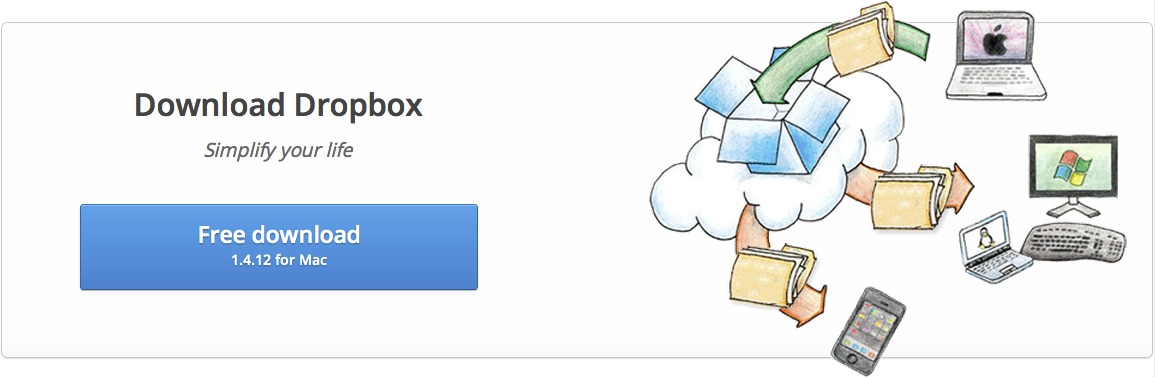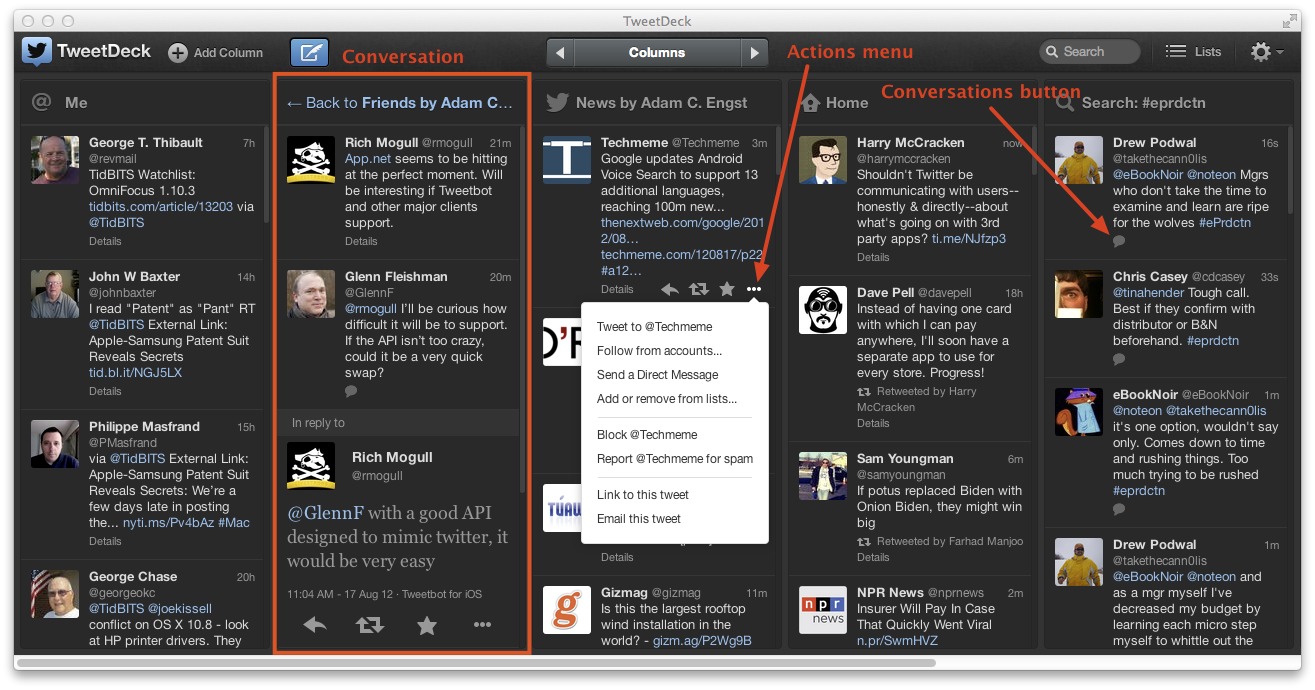TidBITS#1139/20-Aug-2012
After three weeks of non-stop Mountain Lion content, we’re shifting back to more normal coverage, starting with the announcement of the live TidBITS Presents “Protecting Your Digital Life” event on 22 August 2012. But you don’t have to wait until then to read Adam Engst’s look at how new features in the latest iteration of TweetDeck radically improve the program, or his explanation of how to update Dropbox manually if its automatic update doesn’t work for you. Plus, Michael Cohen shares the story of how an aging cable modem caused his Internet performance to degrade slowly, and he also explains how to set default fonts in Safari 6, which has removed those options from its interface. Notable software releases this week include OmniFocus 1.10.3, ClamXav 2.3.2, and DEVONagent Lite, Express, and Pro 3.3.
TidBITS Presents “Protecting Your Digital Life” on 22 August 2012
By now you’ve probably heard about the case of how technology writer Mat Honan was hacked, thanks to a combination of ill-considered security policies on the part of Amazon and Apple. The hacker turned out to be a 19-year-old whose goal was to take over Honan’s three-letter @mat Twitter account; he thought it would be funny to post racist and homophobic tweets from Honan’s account. The hacker also used iCloud to perform remote wipes on Honan’s iPhone, iPad, and MacBook, and while Honan was able to restore the iPhone and iPad from iCloud backups, he ended up paying nearly $1700 to DriveSavers to restore some of the data from his MacBook,
which he had never backed up.
In the end, it appears that Honan has managed to restore most everything to pre-hack state, he has learned the importance of backups and online security, and he has published some good stories out of the experience, so it wasn’t all bad. But he was also lucky — the hacker could have caused much more damage, and in most cases of online identity theft, lost data is accompanied by financial repercussions from stolen credit card numbers, compromised bank accounts, and scams aimed at friends and relatives.
Many people — us included — have found this story tremendously unsettling. Although similar hacks happen to people all the time, Honan has done such a good job documenting what happened — from Amazon’s and Apple’s mistakes to his own significant lapses of judgment (not even Time Machine backups, really?), that it’s easy to imagine yourself in his shoes. Since Honan’s story first appeared, we’ve been talking internally about it, trying to figure out how vulnerable we’d be, what we could do to reduce the chances of this happening to us, and what we should recommend to you, our friends and readers.
Now we’re bringing that discussion to you, in our next TidBITS Presents event — “Protecting Your Digital Life.” It will feature Rich Mogull, who is both our security editor and a principal at the security firm Securosis, and the polymathic Joe Kissell, who has penned both “Take Control of Passwords in Mac OS X, Second Edition” for us and the “Mac Security Bible” for Wiley (both of which are several years old). We’ll be focusing on the best practices for ensuring that, even if one of your online accounts is compromised (which can happen through no fault of your own!), your entire digital life can’t easily be laid bare for these
virtual vultures to peck through.
So please join us live on Wednesday, 22 August 2012, at 12:00 PM Eastern (9 AM Pacific) at the TidBITS Presents page (if you’re in another time zone, check out the Every Time Zone site to convert to local time). Or, here’s a .ics file you can import into your calendar. The presentation is open to everyone — we’re not limiting live participation to TidBITS members this time, but please, if you’d like to see us do more of these live presentations, which take a lot of work to put on, chip
in a few bucks to support our efforts. We’ll be trying to keep the main discussion to 30 minutes, and we’ll take questions from the live chat at the end for another 30 minutes. If you can’t make it live, you’ll be able to watch the recorded presentation afterwards at your leisure.
We continue to learn about the best ways to use Google Hangouts On Air, so be sure to scroll down and read the FAQ at the bottom of the TidBITS Presents page before the presentation. See you at noon on Wednesday!
Update Dropbox for Mountain Lion
Dropbox has long claimed that they have auto-updating of the Dropbox application, but for many people, it doesn’t seem to work. This is sometimes explained by Dropbox rolling out the updates over a week or so, or by there being interim updates that Dropbox doesn’t release via the auto-update mechanism. But the simple fact remains that when I started writing this article on 14 August 2012, we had a Mac running version 1.1.45, another running 1.2.52, and four running version 1.4.7, released on 24 May 2012. And that’s under all versions of Mac OS X from 10.5 Leopard to 10.8 Mountain Lion.
(To determine what version you’re running, hover over the Dropbox menu bar icon to see a yellow tooltip with the version number and status, or, for older versions, choose Preferences from the Dropbox menu and look in the Account pane.)
So I was a little perturbed to see that the current version of Dropbox is 1.4.12 from 26 July 2012, with release notes that outdo even Apple for useless brevity: “Mountain Lion support.” Since a number of our Macs are now running Mountain Lion, “support,” whatever that means, would be nice, given how heavily we rely on Dropbox for collaboration. To be fair, we hadn’t noticed any problems with any of the older versions of Dropbox, but with any cloud-based service, staying up to date is important in case there are any security updates buried under those three-word release notes.
Of course, realizing that our Macs were running obsolete versions of Dropbox was the necessary signal to cause two of the six to update themselves to 1.4.12 the very next day — three full weeks after the initial release — but the others remain stuck at older versions. Sigh…
My feeling is that if you have Dropbox 1.4.something, it will probably update itself eventually, but if your Mac is stuck in the 1.1 or 1.2 range (there was no 1.3 range that I see in Dropbox’s release history), I recommend downloading the latest version and installing it manually. Luckily, this is easy.
Go to the Download Dropbox page, where you can always get the latest stable release. Once you’ve downloaded and mounted the Dropbox disk image, be sure to quit the running copy of Dropbox, by choosing Quit Dropbox from the Dropbox menu, before you drag the new Dropbox application into your Applications folder and launch it. That’s it.
That this problem with automatic updates has lasted for so long with Dropbox is unnecessary. Dropbox could simply add a Check for Updates command to the Dropbox menu, or, if that’s deemed too geeky for average users, a Check for Updates button could be added to Dropbox’s Advanced preference pane. Then any user concerned about being out of date could check for and initiate an update easily, rather than having to poke around on Dropbox’s Web site.
TweetDeck 1.5.3 Becomes Usable
Since its inception, I’ve used the multi-column Twitter client TweetDeck on my Mac. Single-column Twitter clients just don’t show enough information at once for the way I like to use Twitter, which is to glance at it every now and then to see if there’s anything interesting happening (after which I go back to ignoring it for long stretches because, hey, I have work to do!).
Before being purchased by Twitter in May 2011, TweetDeck was written in Adobe Air, which resulted in it being a pretty mediocre Mac app. Eventually, Twitter rewrote TweetDeck as a true Mac application, polishing the interface while retaining the multi-column approach that differentiated it from other popular Twitter clients. While calling out the native TweetDeck’s limitations, Mark Anbinder said generally positive things about the application in “New TweetDeck for Mac a Breath of Fresh Air” (12 December 2011).
But I have to admit, I could never come to terms with some of those limitations. In particular, the native TweetDeck’s columns were wider than I liked, forcing me to scroll right and left to see the seven columns I have defined. And worse, since I dip into Twitter relatively infrequently, there was no easy way to see an entire conversation, making it annoying to figure out what friends were talking about several tweets into a back-and-forth.
In the recently released TweetDeck 1.5.3, though, those two annoyances fall by the wayside. A new Use Narrow Columns setting in TweetDeck’s General settings fits more columns in the same space, cutting down on the horizontal scrolling that was necessary before. (A new Columns button/menu, with left and right arrows, makes it easier to scroll if necessary, as does support for swiping left and right.) And a small dialog balloon button displays tweets in a conversation, with the conversation replacing the contents of that column temporarily.
Another welcome change is the new actions menu (click the ellipsis button), which provides quick access to a number of useful commands, as you can see in the screenshot above. The one I use most is Report for Spam, since I’m constantly receiving URL-only tweets from spammers that advertise free iPads.
Other features that you might find useful (but which aren’t necessarily new) include filters that let you ignore matched tweets from loquacious friends, scheduling for businesses that want to queue up multiple tweets, and support for multiple Twitter and Facebook accounts. Columns are extremely flexible and can contain a timeline, interactions, mentions, searches, lists, direct messages, trending topics, favorites, and more.
TweetDeck still isn’t perfect, but this and previous updates have resolved most of my issues with the initial release, making it a more usable Twitter client than it was during its Adobe Air days. It’s free, and is available only from the Mac App Store.
Fix Your Fonts in Safari 6
As those who have installed Safari 6 (which comes with OS X 10.8 Mountain Lion) have discovered, the capability to set the browser’s default proportional font and the default fixed-width font has vanished from Safari’s preferences. As a result, some sites — specifically those that don’t set their own fonts using CSS (Cascading Style Sheets) — have begun appearing in Times and Courier, regardless of the default font settings a user may have set in a previous version of Safari.
Two solutions are available. The first is for users to create a default CSS file that Safari can use. This document, a text file with the file extension .css, can be stored anywhere; users simply need to point to it from the Style Sheet setting in Safari’s Advanced preferences. The contents of such a CSS document might look something like this:
body {
font-family: "Lucida Grande";
}
code, tt {
font-family: "Consolas";
font-size: 90%;
}
With the style sheet in place, after Safari is quit and relaunched it uses the specified fonts for body text and code text if a page’s HTML and CSS don’t specify otherwise.
However, one can also set Safari’s default fonts with shell commands using Terminal. Even though the user interface for setting these defaults has vanished, Safari still has them. The magic shell command is defaults and it takes four uses of it to set the defaults that one formerly set in Safari’s preferences. All one needs to do is open Terminal and issue the appropriate commands on the command line, and then quit and relaunch Safari.
For example, here is how I set my default fonts to Lucida Grande (proportional) and Consolas (fixed-width). First is the command to set the proportional font family (each of these is a single line):
defaults write com.apple.Safari com.apple.Safari.ContentPageGroupIdentifier.WebKit2StandardFontFamily 'Lucida Grande'
Next is the command to set that font’s default size:
defaults write com.apple.Safari com.apple.Safari.ContentPageGroupIdentifier.WebKit2DefaultFontSize 14
Then one issues a similar command for the fixed-width font:
defaults write com.apple.Safari com.apple.Safari.ContentPageGroupIdentifier.WebKit2FixedFontFamily 'Consolas'
And another for the fixed-width font size:
defaults write com.apple.Safari com.apple.Safari.ContentPageGroupIdentifier.WebKit2DefaultFixedFontSize 11
Granted, opening Terminal and pasting esoteric commands instead of using a graphical interface is not a usability win, but at least you need not be forced to view Times when you want Lucida Grande!
(A brief aside. I like to tweak how pages look, so although I can use Terminal to try out different default font and size combinations, I have found it more convenient to make a TextExpander shell script snippet that I can use to set and reset font defaults. The shell script snippet uses the same syntax as the Terminal commands but can be edited and invoked far more quickly. Plus, it makes a satisfying “pop” sound when it’s done.)
Aging Cable Modem Causes Performance Decline
I got my current iMac a couple of weeks before the release of Mac OS X 10.7 Lion last year — in fact, Lion was the reason I decided to upgrade from my 2007 model iMac. As a registered Apple developer, I was eligible to download the golden master candidate of Lion a couple of weeks before release, and as someone who writes about technology I felt it was important to learn as much as I could about it as soon as I could. I also knew that my old iMac was reaching the end of its supported life, and that a number of Lion features (such as AirDrop) would not be implemented on it. So I migrated my Snow Leopard installation from my old iMac to the new one, and then downloaded Lion and installed it over Snow Leopard.
As with any migration and upgrade, some things felt snappier, and some didn’t. Overall, though, the performance of the new software on my new iMac was pretty good, but, at that time, I wasn’t so much interested in performance tests and specs as in learning the various new features and exploring the interesting idiosyncrasies of Lion. But gradually I began to notice a certain sluggishness. Web pages took just a little longer to load; videos seemed to buffer more often than before; Dropbox files seemed to take just a little longer to sync. It wasn’t so much as to be alarming, just a little annoying.
At the time, I chalked it up to the early version of Lion not being fully optimized, coupled with various digital detritus that had made its way onto my new iMac from my old one. I made a note that I would, when I had the time, take a look into Joe Kissell’s “Take Control of Speeding Up Your Mac” and see if I could track down what was making my shiny new iMac behave like it had a mild case of arthritis.
Of course, when it comes to dealing with housekeeping chores like that, there is usually something more urgent, or more interesting, to do. So I just kept putting off any serious attempt to fix things, especially since things weren’t really broken, just sluggish.
The slowness problem got worse. But it did so gradually enough not to make me take action. When I did think about it at all, I thought maybe it was my ISP being overloaded: I had noticed a steady lengthening of my AirPort menu as more and more neighbors activated more and more wireless access points around me, and I knew that cable modem connections were apt to show slowdowns as local usage and congestion increased. Besides, I had articles to do, as well as books to write and edit and help produce.
Then came the first TidBITS Presents event (see “Watch Joe Kissell and Adam Engst in TidBITS Presents: Adieu MobileMe,” 16 June 2012). Adam had asked me to lurk in the background and monitor the presentation, notifying him via a separate chat window if I spotted any problems. I was unable to do so: my link to the presentation kept losing sync, or freezing, or just being dropped. Finally, it was time to do some real investigation into my slowdown issues, about the same time Adam was experiencing his own bandwidth-related problems (see “Are You Getting the Bandwidth You’re Paying For?,” 11 July 2012).
The first thing I did was fiddle with the Wi-Fi channel my base station was using: I figured that with so many base stations sprouting up around me, maybe I should move to a non-default Wi-Fi channel where I might expect less congestion or interference. Doing that seemed to make things snappier when I restarted everything, at first, but the slowness soon (and by soon, I mean within hours) recurred.
Then I powered everything off, disconnected my base station, and connected my cable modem directly to my old iMac: the Ethernet cable wouldn’t reach to my new iMac, and besides, I wanted to see if it was the Lion installation that was the issue (my old iMac was still running Snow Leopard). Again, the slowness was somewhat alleviated, but only temporarily, just like it had been when I fiddled with Wi-Fi channels. I reconnected my base station and went back to my Lion-equipped iMac.
On my iMac, I went to Speedtest.net, ran the test, and saw that I was getting roughly 1.5 Mbps on downloads: about twice what I used to get with DSL years earlier, but well below what I was paying my ISP for. Finally, I made the phone call to my ISP to complain.
Over the phone, the technician ran a test or two and claimed that the cable modem seemed to be working fine. He instructed me to disconnect my base station, and to connect via Ethernet directly. I told him I had done that and didn’t want to crawl beneath my desk and fiddle with cables again. He said he really couldn’t help me, since the problem was probably at my end, but, after I complained more insistently, he reluctantly scheduled a service appointment for me for later in the week.
When the next technician arrived, he took one look at my cable modem and said, “I’ve seen this before.” According to him, the ISP had been delivering this particular model of cable modem to customers along with a power supply (a typical wall-wart-type transformer) that delivered just slightly more voltage than the modem required. This power supply apparently caused those modems to generate slightly more heat in operation than was optimal, and it caused the modems to fail gradually over time as internal components began to emit extra radio frequency noise — static, in short — that caused packets to drop and be resent. It all sounded somewhat specious to me, but it did seem to explain the gradual performance decay. What’s
more, when he swapped out my old modem and power supply with a different modem, I suddenly had ten times the downstream bandwidth that I had been getting earlier.
To this day, I don’t know if it was indeed overheating or something else that caused my old cable modem’s performance to degrade slowly, but the cable modem, for whatever reason, really was the cause of my bandwidth woes.
I learned several things from this:
-
Deal with technical problems as soon as you notice them, since they seldom, if ever, heal themselves, and the longer you wait, the harder it can be to remember salient details.
-
Don’t assume it’s software causing the problem: it often is, but not always — hardware can fail, too, and sometimes not so catastrophically as to be obvious.
-
And, in the case of network issues, don’t be afraid to call your ISP and be firm with them — sometimes a simple phone call can resolve a seemingly intransigent problem.
TidBITS Watchlist: Notable Software Updates for 20 August 2012
OmniFocus 1.10.3 — Focusing on resolving some compatibility issues with OS X 10.8 Mountain Lion, The Omni Group has released version 1.10.3 of its OmniFocus task management app. The maintenance update fixes some integration issues with Apple Mail on Mountain Lion, ensures that OmniFocus works correctly with MailTags 3.1 and later, squashes a bug with the “allowed mail senders” scripting property, and fixes a regression with the Japanese localization that made the Help menu item non-functional. While iCal Sync isn’t available when running on Mountain Lion, Calendar export in the Sync preferences will still
work. ($79.99 new, free update, 22.4 MB, release notes)
Read/post comments about OmniFocus 1.10.3.
ClamXav 2.3.2 — Mark Allan has released ClamXav 2.3.2, which fixes an issue that prevented ClamXav Sentry from launching at login when running OS X 10.8 Mountain Lion. The update also fixes an issue where ClamXav Sentry wasn’t able to communicate with the clamd background scanning daemon, plus Engine Uninstaller issues with Gatekeeper. The release’s one addition enables you to open the Sentry log from within ClamXav (and vice versa) by holding down the Option key. (Free, 16.9 MB, release notes)
Read/post comments about ClamXav 2.3.2.
DEVONagent Lite, Express, and Pro 3.3 — DEVONtechnologies has updated its three editions of DEVONagent (Lite, Express, and Pro), adding compatibility with OS X 10.8 Mountain Lion to the trio of research assistant apps. In particular, DEVONagent Pro now supports Notification Center (which can inform you when a lengthy search is completed) and Sharing services. Aside from Mountain Lion compatibility, version 3.3 of DEVONagent Pro and Express add 64-bit support (for result set sizes bound only by the amount of available RAM and performance of your Mac) and improve the Tube scanner with an
updated pre-made Marketing search set to help you build your own search sets. All three titles offer an improved Google Scholar plug-in for searching legal opinions and journals, plus add a French localization and compatibility with TextExpander. Finally, all three editions now require Mac OS X 10.6.8 or later.
The Mac App Store variants of DEVONagent Lite, Express, and Pro are now sandboxed. For DEVONagent Pro, that means the app no longer sets Spotlight comments for downloaded files or includes the “Convert Results to RSS Feed” action script. As usual, none of the Mac App Store versions of DEVONagent were updated to version 3.3 as of this writing. (All updates are free. DEVONagent Lite, free, 3.3 MB, release notes; DEVONagent Express, $4.95 new, 7.0 MB, release notes; DEVONagent Pro, $49.95 new, 19.6 MB, release notes)
Read/post comments about DEVONagent Lite, Express, and Pro 3.3.
ExtraBITS for 20 August 2012
ExtraBITS this week span the gamut, starting with Tonya Engst’s appearance on the Tech Doctor Podcast, Cult of Mac’s comparison of print and ebook prices for textbooks, some juicy Apple secrets revealed in the Apple-Samsung patent suit, a site that lets you navigate recent Mars photos using an iOS device’s gyroscope sensor, Lex Friedman’s explanation of how to turn on Google’s two-factor authentication, and a collection of reminiscences on HyperCard’s 25th anniversary.
Tonya Engst Talks Ebooks on the Tech Doctor Podcast — Take Control editor-in-chief Tonya Engst joined Robert Carter of the Tech Doctor Podcast to talk about how the Take Control ebook series has evolved from its inception in 2003 to today’s world of EPUB and iOS devices. The Tech Doctor Podcast has a focus on helping people with visual disabilities use technology, and at the end, Robert Carter demos using VoiceOver to read a Take Control ebook out loud on a Mac.
Back to School Savings with Ebooks — When it comes to saving on the cost of textbooks, college students might be well advised to invest in an iPad: Buster Heine provides cost comparisons between ebooks and print books for some typical students. (Appalling: an etextbook that costs $139.01. More appalling: the print version of the same book that costs $239.75!)
Apple-Samsung Patent Suit Reveals Secrets — We’re a few days late in posting these links, but it’s nonetheless interesting to read the technology gossip coming out of the Apple-Samsung patent trial. Nick Bilton of the New York Times frames the Apple-Samsung trial with an unsuccessful 1930’s patent suit to protect the illusion of sawing a woman in half, whereas the piece by Ian Sherr of the Wall Street Journal includes a fascinating slideshow of iPhone prototypes and other interactive media. Both are worth checking out.
View Mars Panorama Using a Gyro-Enabled iOS Device — Viewing the photos sent back from NASA’s Mars Curiosity mobile science laboratory has been exciting over the last week, but here’s one with a twist… and a roll. Open this link on an iOS device that contains a gyroscope sensor — like the iPad 2 and third-generation iPad, iPhone 4 and 4S, and fourth-generation iPod touch — and navigate the panorama by tilting and moving the device. (Bonus points for scanning the horizon while you’re sitting in a swivel chair!)
Enable Google’s Two-Factor Login — Over at Macworld, Lex Friedman explains how to turn on and use two-factor authentication with a Google account to combine a fixed password with a constantly updated additional code sent as a text message or accessible from a smartphone app. Be aware that two-factor authentication may be more trouble than it’s worth, depending on how often you need to sign into your Google account.
HyperCard’s 25th Anniversary Reminiscences — On 11 August 1987, Apple released the “software erector set” HyperCard at Macworld Expo in Boston, and while it hasn’t been with us for many years now, back then it made a huge difference in the lives of Mac users, enabling many to give life to ideas that would otherwise never have seen the light of day. That might include even TidBITS, since we published our first 99 issues in HyperCard format, in a stack that could import its content into a searchable archive. Without the thrill of publishing in an entirely new format, it’s possible that TidBITS
might have fallen by the wayside. Scroll through what others have posted in this Twitter search, and be sure to check out Infinite Canvas on the iPad too!