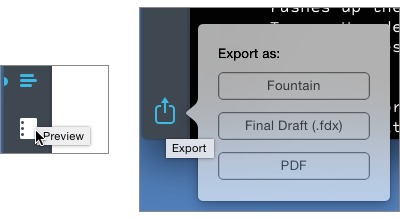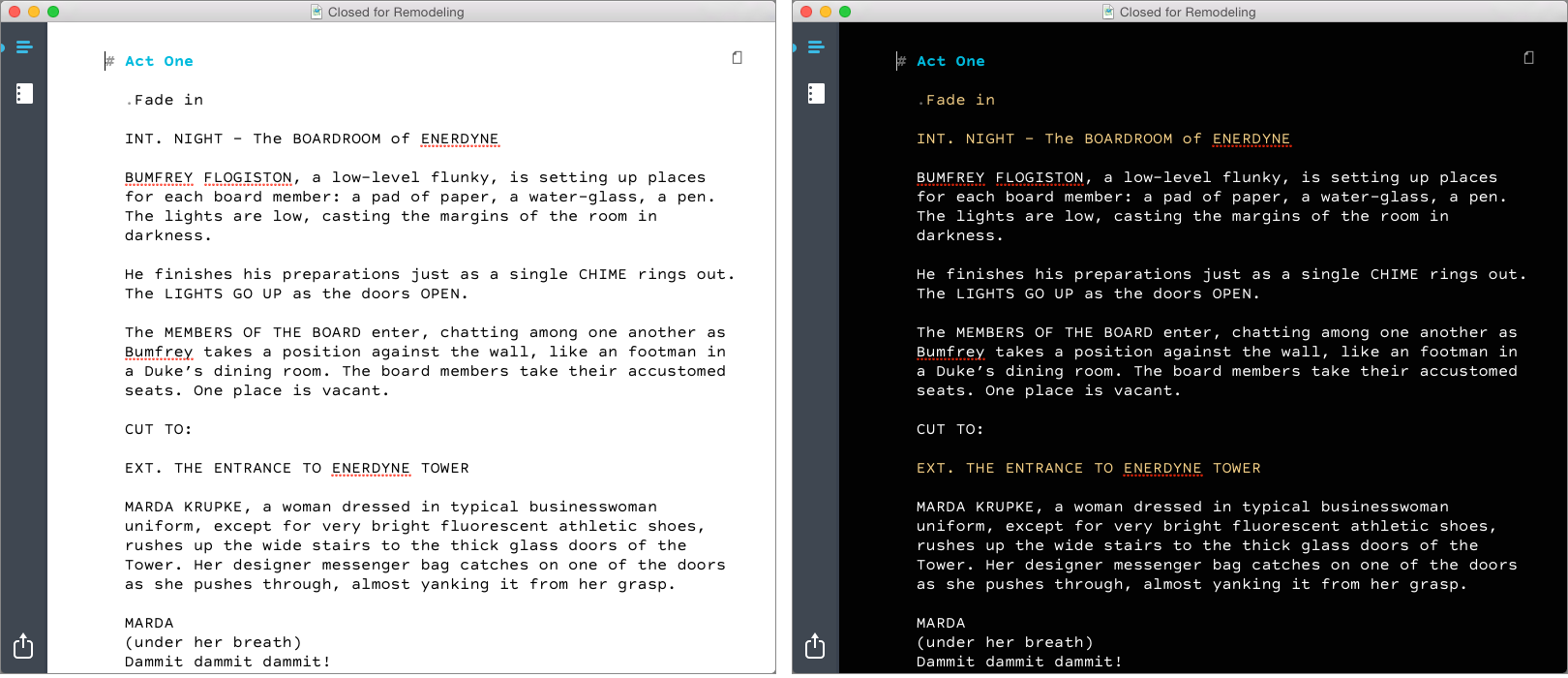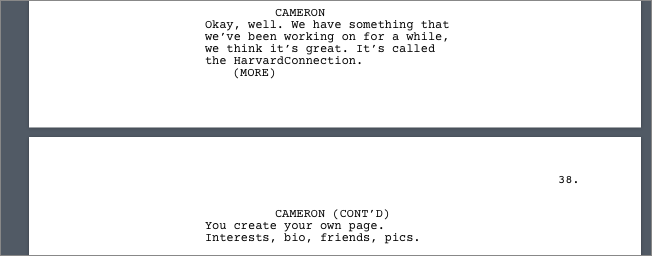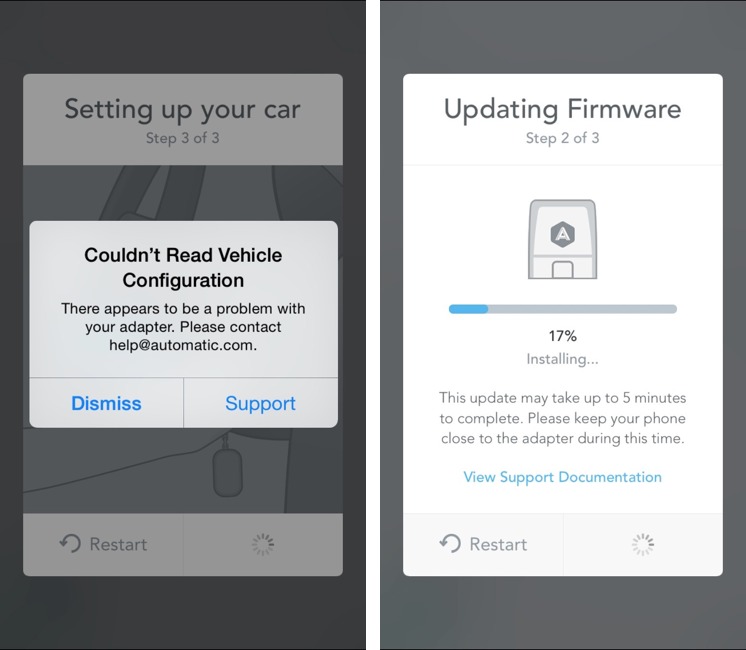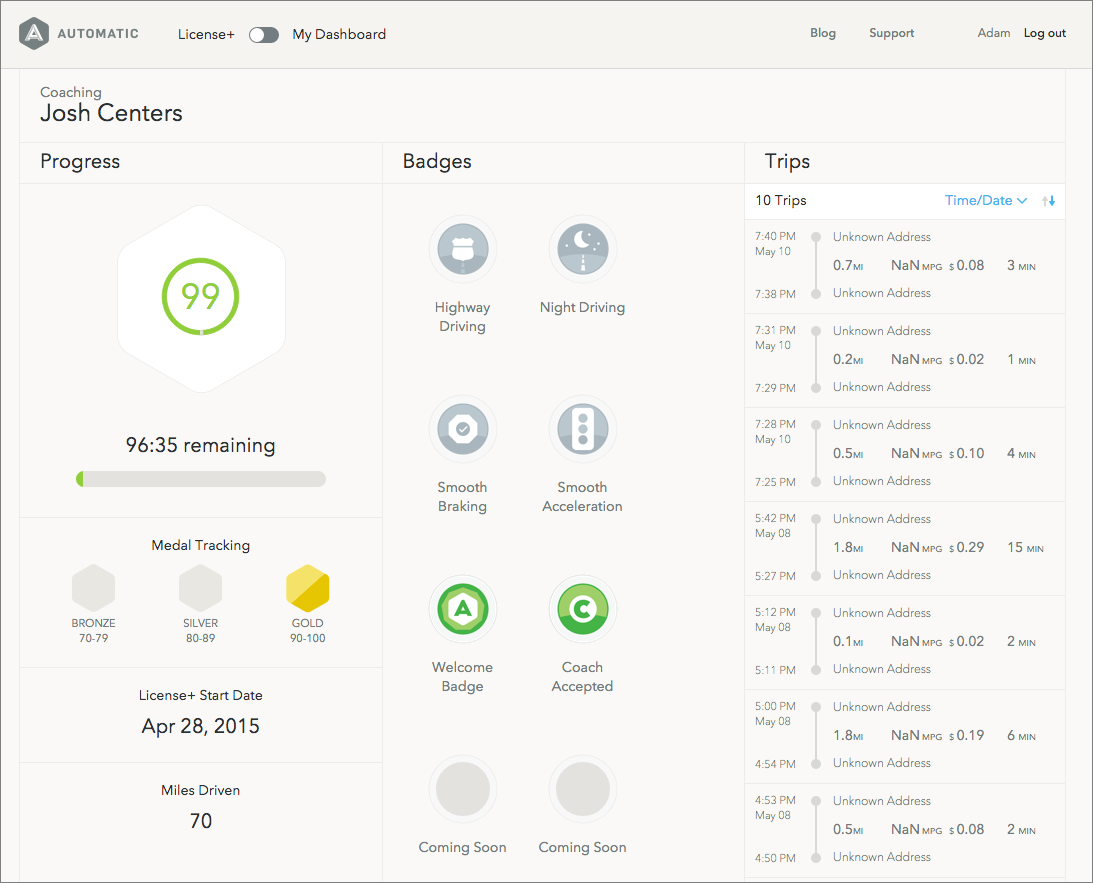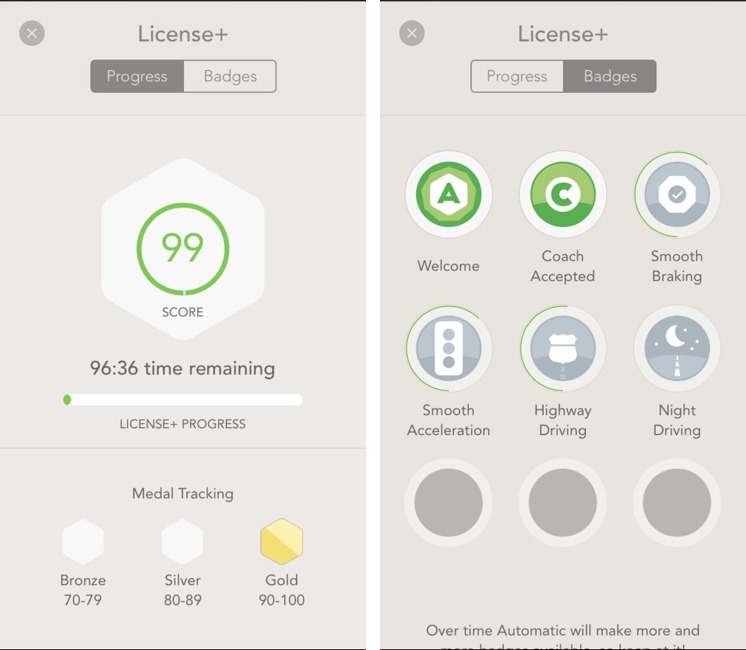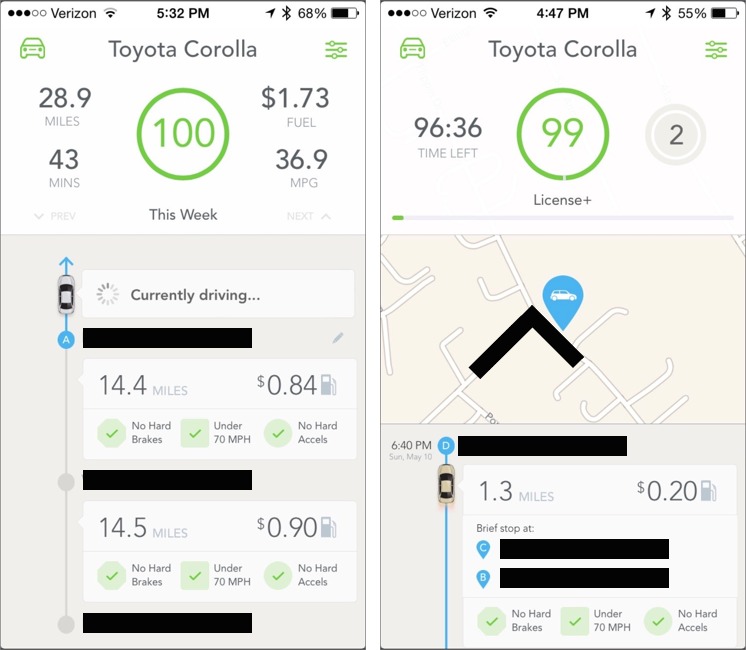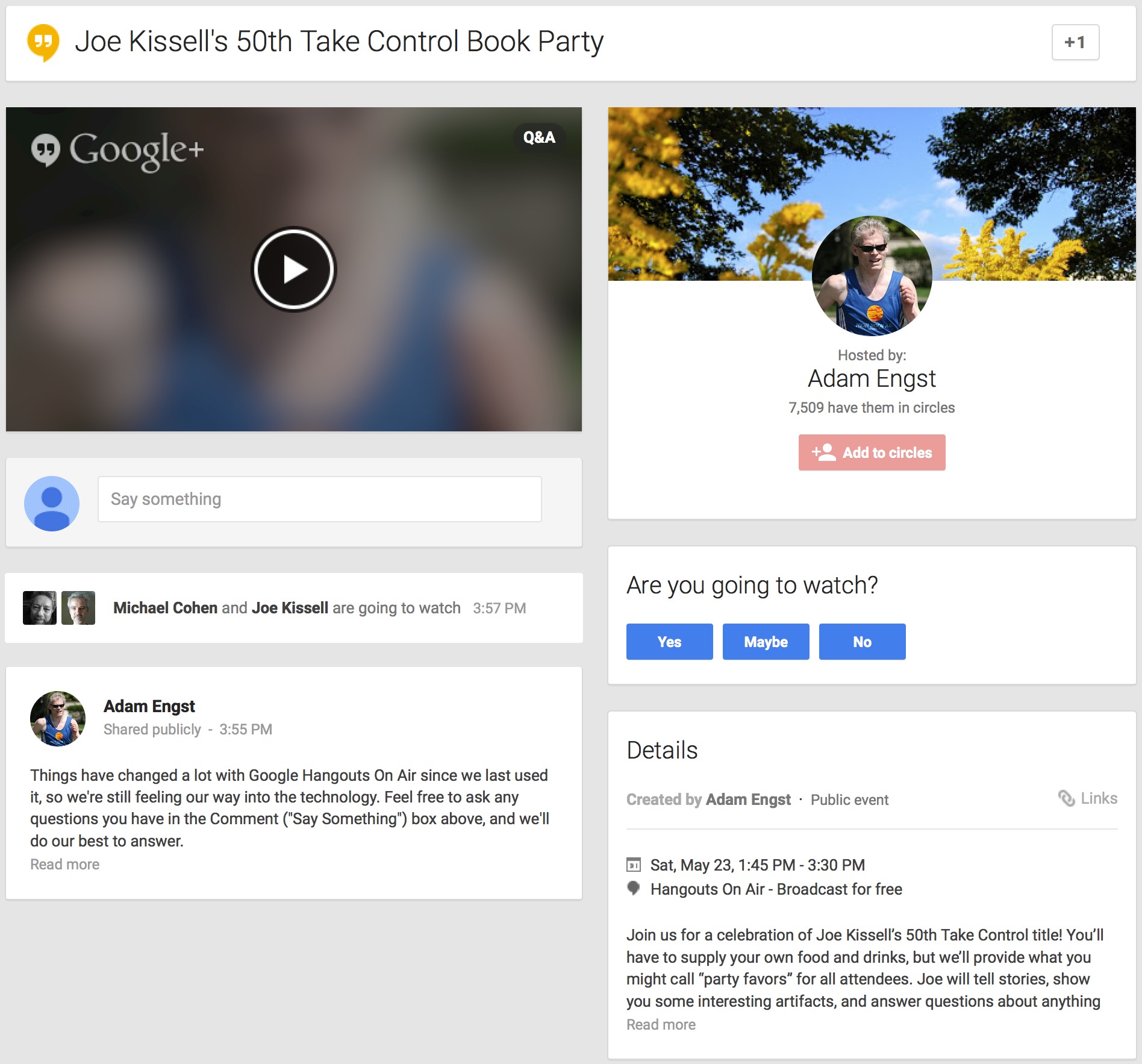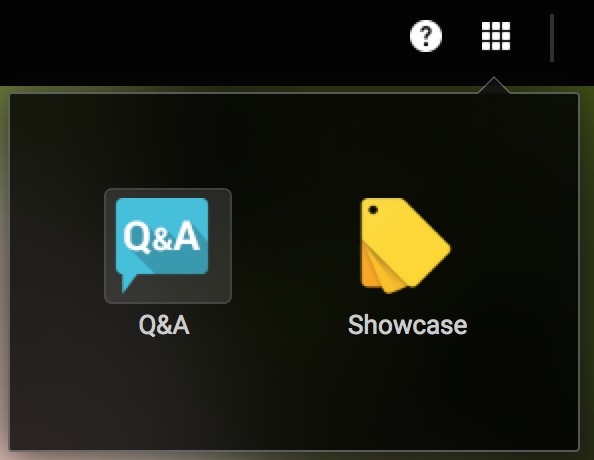TidBITS#1273/18-May-2015
This week in TidBITS, Michael Cohen expands on his coverage of the Fountain screenplay markup language with a brief review of Highland, a text editor designed around Fountain. In the first of a two-part series, Adam Engst explores the Apple Watch hardware for those interested in its fitness tracking capabilities. For people who spend more time behind the wheel, Josh Centers reviews Automatic, a combination dongle and iPhone app that promises to improve your driving. Finally, we’re pleased to announce the release of Joe Kissell’s “Take Control of Security for Mac Users,” which happens to be Joe’s 50th Take Control title. We’re having a party to celebrate, and you’re invited! Notable software releases this week include Postbox 4.0.1, Voila 3.8.4, Final Cut Pro X 10.2.1 and Motion 5.2.1, and FileMaker Pro/FileMaker Pro Advanced 14.
“Take Control of Security for Mac Users” Ready for Everyone
After serializing Joe Kissell’s “Take Control of Security for Mac Users” week by week for TidBITS members over the past few months, we’re pleased to announce that the final version of the 159-page book is now available for $15 (see ““Take Control of Security for Mac Users” Streaming in TidBITS,” 2 February 2015). So if you aren’t a TidBITS member who has already read every chapter, now’s your chance to get it; TidBITS members can keep reading on the TidBITS site, or can pick up a copy in PDF, EPUB, and Mobipocket (Kindle) formats for 30 percent off — click through to the Take Control site from your Member Benefits page to load the coupon.
Put simply, no Mac is an island — our Macs are constantly connected to the outside world and store our most important data: financial records, email communications, personal photos, and goodness knows what else. Allowing an Internet hacker, malware app, or Wi-Fi sniffer to compromise the security of your Mac and its data could have far-reaching consequences in your real life. Happily, with some common sense and appropriate precautions, you can increase your security without undue inconvenience. Topics in “Take Control of Security for Mac Users” include:
- Determining your risk level (from 1 to 4)
- Implementing essential quick security fixes
- Controlling access to your Mac via a firewall
- Managing local access to your data with user accounts
- Sharing Mac resources like screens and files safely
- Securing your home network and working securely on other networks
- Protecting your Mac’s data from snoops and thieves
- Keeping your iCloud data (such as email and photos!) safe
- Deciding whether to use anti-malware software
Perhaps most important, you’ll also find advice about what to do if something bad happens, with suggestions about how to recover from data loss, a malware or phishing attack, a network intrusion, or identity theft.
Because security and privacy often blur together, we’ve also just published the second edition of Joe’s “Take Control of Your Online Privacy” (135 pages; $15). Concern about privacy is a spectrum, and we all hit it in different places. But it’s a fact that your online activities are being tracked and analyzed. Some of that is good — if you’re going to see ads, you’d probably prefer they were for products that interest you, but that targeting could result in you being charged higher prices or reveal an embarrassing medical condition. That’s just one example, but Joe has distilled all the questions we normal people have about privacy — and what you can do about
them! — into this book.
Because they go together like chocolate and peanut butter, if you buy both “Take Control of Security for Mac Users” and “Take Control of Your Online Privacy,” we’ll knock 20 percent off the price, dropping your cost from $30 to $24.
To read Joe’s full security and privacy trilogy (adding some creamy nougat!), you can include a copy of his best-selling “Take Control of Your Passwords” (normally $10 for 105 pages) in your order and save 30 percent, bringing the $40 cost down to only $28. This book also just received a minor update to keep it fresh for 2015, so you’ll get all the latest advice on building your password system.
Writing Screenplays with Highland
A while back I described Fountain, a markup syntax for screenwriting (see “Formatting Screenplays with Fountain,” 5 March 2015). To recap briefly, Fountain allows screenwriters to use just about any text editor, on just about any platform, to compose a screenplay by employing a few simple formatting conventions: Fountain files can easily be converted into traditionally formatted screenplay documents using any one of a number of apps.
While the need to use a separate format converter app might seem an annoying extra step, it isn’t that cumbersome in practice: traditional screenplay format itself is a cumbersome thing to wrangle when you’re revising and editing a burgeoning masterpiece. Besides, Fountain files, by design, look just enough like screenplay layout not to appear distractingly alien while you’re writing and revising. Furthermore, you only need to do the conversion when you want to share your work with someone else. In any case, the advantage of being able to move your screenplay file from device to device, using whatever text editor is available, is enormous for the stereotypical coffee-shop-inhabiting screenplay scrivener.
Nonetheless, it would be nice to have a standard text-editing app that understood Fountain syntax and could produce a formatted screenplay at the click of a mouse. So nice, in fact, that one of the minds behind Fountain itself leads a team at Quote-Unquote Apps that has produced such a solution: the $29.99 Highland, a simple, Fountain-savvy text editor and screenplay formatting app in one.
In fact, Highland does more than just edit Fountain text files and output them as formatted screenplay PDFs. It can also import screenplay PDFs and convert them to Fountain text files (a process that Highland refers to as “melting”), and it can import and export files from Final Draft, a popular high-end word processor dedicated to screenplay writing.
As a text editor, Highland has few bells and whistles, which is not a bad thing: the more features an app has, the more features you have to understand and set up. (And Fountain files being mere text, it’s easy to fall back on something like BBEdit if you need powerful text manipulation tools.) Like a sheet of paper in a typewriter, the editing screen in Highland is a simple expanse of white emptiness, waiting to be filled with action and dialogue. The only on-screen controls are the two toggle buttons at the top of the left margin (to switch between editing text and viewing the formatted result) and an export button at the bottom of the left margin.
If white is not your preferred background color, you can switch to Dark Mode, which also colors the scene headings in your Fountain text to make them stand out. And, to eliminate distractions that might trip your procrastination switch, you can use Highland’s full-screen view; in it, Highland is smart enough to present the text in a readable column down the center of the screen instead of stretching the text out across the screen’s full width. You can also show or hide invisible characters, like spaces, tabs,
and returns.
Because Highland’s editor is Fountain-savvy, it provides some useful conveniences. For example, you can press Shift-Return anywhere in a line of text to make it upper case: useful for scene and dialogue headings. And it colors text that, by Fountain’s syntax rules, constitute notes or discarded material (the latter known as “boneyard” text in Fountain). Highland also has a menu item for inserting “markers” and for navigating among them: these markers
are nothing more than Fountain notes consisting of a single percent symbol, so you can insert or remove them with any text editor.
Rounding things out, Highland provides menu commands for marking boneyard text, and for bolding, centering, italicizing, and underlining text using Fountain syntax. You can also “force” scene headings and transitions using Fountain syntax if those headings or transitions don’t meet the Fountain syntax requirements on their own (for example, any scene headings that don’t begin with INT or EXT). It even provides a facility for generating a standard title page for your screenplay.
Highland comes with a built-in editing font, named Highland Sans, and a built-in preview font, Courier Prime, both of which are very readable. But you can choose any of the fonts you have on your Mac for those purposes instead if you prefer. You can also adjust the width of the editing column and its line spacing, and set some options for the preview view, such as whether scene headings are bold, and whether dialogue interrupted by a page break adds the “MORE” and “CONT’D” text typically used in screenplays.
When it comes to importing screenplay PDFs, Highland does a creditable, if not always perfect job with PDFs that include embedded text; PDFs that contain only images of text (such as screenplays scanned from paper) need to be run through an app that can perform OCR on such images (such as Smile’s PDFpen). You may encounter a few oddities: for example, when I converted a PDF of “The Social Network” screenplay that I obtained from a friend in “the industry,” I noted that
non-standard scene headings didn’t import as headings. In most cases, the amount of work you’ll have to do on most “melted” screenplay PDFs to correct such infelicities is minimal.
Highland can export standard Final Draft FDX files (which are XML files), and it can import them as well, though it ignores any features in Final Draft files that aren’t covered by the Fountain specification, such as starred revisions. However, as Fountain evolves to include new features, Highland’s developers intend to incorporate as many of those as possible.
As an aside, if you are traveling light with just an iPad or iPhone, Quote-Unquote Apps has something for you: although the company doesn’t (yet) provide a version of Highland for iOS, it does offer Weekend Read, an iOS reading app that can open any text file and present Fountain-formatted text in standard screenplay layout. Weekend Read can also import and display standard Markdown files, FDX files, and even screenplay PDFs. It is also iCloud Drive-savvy, so if you save your Highland files on your Mac in iCloud Drive, Weekend Read can display them.
As writing tools go, Highland is a one-trick pony. But it is a friendly and engaging pony and, if you have the urge to dabble in screenwriting, it’s one worth taking for a ride.
By the way: why the name “Highland”? For reasons related to those for the name “Fountain” — if you follow Bette Davis’s advice and take Fountain Avenue as the fastest route to get to Hollywood, you’ll want to turn north when you reach the intersection of Fountain and Highland.
Exercising with the Apple Watch: The Hardware
Apple markets the Apple Watch as a fitness tool, going so far as to sign up Christy Turlington Burns to blog about her experiences training for and running the London Marathon (finishing in a thoroughly respectable 3:46:45). It was a win-win — Apple got to feature a former supermodel in its ads, and Turlington Burns gained unbeatable exposure for her worthy charity, Every Mother Counts.
But is the Apple Watch even useful for marathon training? And what if your idea of a run is a couple miles around the neighborhood twice a week? Or if exercise for you involves taking the stairs instead of the elevator at work? What if your goal is only to lose weight, and if you could do that while ensconced on the couch, you would?
I’ll lay my biases out up front. I love running and racing, and little competes with running for an activity that requires almost no equipment or expense, can be done anytime and anywhere, takes relatively little time, and is fabulous exercise. As humans, our bodies evolved to run, and while Christopher McDougal’s book “Born To Run” is a bit over the top in its praise of barefoot running, it’s still a gripping read that I highly recommend. (For a sense of what it’s like to race competitively, John L. Parker’s fictional “Once a Runner” is the classic in the field, and its
sequel, “Again to Carthage,” is also wonderful.)
But I can hear the complaints about running starting even now. No worries, I get that many people can’t or won’t run, so if you prefer scenic bike rides or laps in the pool, more power to you. Or perhaps the gleaming machines and scheduled classes at a local gym are what get you going — that’s great too. Heck, if a walk around the block is what you can do, that’s way better than nothing. And while I’m distressed by how people view exercise as a chore or even a punishment — I run, ride an ElliptiGO, swim, snowshoe, Nordic ski, and ice skate because those activities are fun for me — if you need to motivate yourself through weight loss goals, digital nagging, or mental
self-flagellation rather than pure enjoyment, so be it.
When it comes to unpacking what the Apple Watch means for fitness, we have to separate what its hardware provides, and what the software that runs on it could do for you. I’ll look at the hardware now; the next installment will investigate the software side.
The most remarkable part of the Apple Watch is how much technology Apple has managed to squeeze into that tiny case. But remarkable though it may be, there are still tradeoffs, and nowhere do they become more apparent than in fitness scenarios.
Screen — The high-resolution color display offers stunning graphics and capacitive touch-enabled interaction, but neither of those is a win when exercising. The screen is difficult to see in bright sunlight, and that makes touch-based interfaces even harder to control than they already are. Since the screen is capacitive, you can’t operate it with normal gloves, just like an iPhone (some gloves now have special fabric at the fingertips to work around this problem).
The other real problem with the display is that it turns on only when you raise your wrist or tap the screen, and turns off quickly to save battery life. Thus, just looking at it requires extra arm movements or interaction, which isn’t always easy, safe, or possible.
In comparison, the Garmin Forerunner 620 sport watch that I run with uses an always-on LCD screen that’s perfectly visible in bright sunlight (with a backlight for when that’s necessary). Most important interactions rely on physical buttons that can be pressed without looking, and although it has a touch-based interface too, it’s pressure-based and thus works with any gloves.
GPS — Since it lacks a GPS chip, the Apple Watch cannot track your location, though it can report on such information as collected by its companion iPhone. From a fitness standpoint, location tracking is primarily useful in terms of determining where and how far you went. The practical upshot of that is that if you’re going to carry your iPhone with you when you run or bike anyway, you may be able to use the Apple Watch as a sort of remote control for an app on your iPhone.
The lack of GPS is a problem for those of us who like to track such information; although I have a running belt for carrying my iPhone 6 at the small of my back (arm bands can throw off running form, and those I’ve tried bugged me intensely), the only time I voluntarily run with an iPhone is when I’m in an unfamiliar city and the iPhone could be helpful for navigation or communication. If you don’t mind carrying your iPhone while working out, peachy, but hey, don’t text and exercise.
Accelerometer — Happily, the Apple Watch does have an accelerometer that enables it to detect your steps, from which it can determine both distance and pace, even if you’re not carrying your iPhone. It calibrates itself when you use it with the iPhone around, and I’m impressed at how accurate it can be. After a few runs, its numbers match quite closely with those collected by my Garmin and with the quarter-mile markings on San Francisco’s Bay Shore Trail, where I was running recently. Unfortunately, accuracy drops significantly if you run uphill (where your stride is shorter) or faster than normal (where it will be longer). I don’t know if it’s equally accurate
when walking (where stride length is again much shorter) — when I’ve taken long walks with it, I’ve had my iPhone with me, and not the Garmin.
Heart Rate Sensor — Apple makes much of the Apple Watch’s heart rate sensor, which uses optical techniques rather than the more common conductive approach. The utility of pulse tracking is that one of the major goals of exercise is to increase heart rate — the heart is a muscle, and like all muscles, it gets stronger when you force it to beat harder and faster. Athletes sometimes train by heart rate, choosing workouts that keep the heart in particular zones for different types of results. Apple’s technology seems well done, generally agreeing with the uncomfortable chest strap heart rate monitor I sometimes use with my Garmin. The real question in relation to heart
rate will revolve around software — how you interact with and interpret this data.
Water Resistance — Apple says the Apple Watch meets the IPX7 level of water resistance, which means it should be able to handle immersion in up to 1 meter of water for 30 minutes. Simultaneously, though, the company states:
Apple Watch is splash and water resistant but not waterproof. You can, for example, wear and use Apple Watch during exercise, in the rain, and while washing your hands, but submerging Apple Watch is not recommended. Apple Watch has a water resistance rating of IPX7 under IEC standard 60529. The leather bands are not water resistant.
This seems to be a case of Apple under-promising and over-delivering, since many people have taken the Apple Watch into the shower and even into the pool — for a comprehensive set of tests, see DC Rainmaker’s writeup and videos (his site is a must-visit for anyone interested in workout gear).
My take? Don’t worry about the Apple Watch getting wet accidentally (but be careful with your iPhone!). Personally, I still wouldn’t take it in the shower or the pond because there’s no benefit in doing so — I don’t swim with my Garmin either, and Apple’s Workout app doesn’t offer a Swim category. A third-party swimming app might emerge in the future, but I could imagine Apple rejecting such an app on the grounds that it encourages behavior Apple warns against. What remains to be seen is if Apple honors its warranty if you get your watch wet and it stops working, either for that reason or something else.
Battery — In my usage, the Apple Watch has run out of power only once, when it shut off at 10 PM. Days when it lasted fine included a number of running workouts of up to 10 miles and one 33 mile ElliptiGO ride that took a bit under 3 hours. My conclusion is that battery life isn’t likely to be a problem for most people, although you shouldn’t be surprised if a long workout coupled with a lot more watch use causes it to sleep early.
If power is a concern, you can disable heart rate tracking during running and walking workouts to conserve power; do this in the Apple Watch app on the iPhone, in Workouts > Power Saving Mode. If the watch gets too low on battery, you can put it in Power Reserve mode, where it shows only the watch face.
That said, I doubt the Apple Watch will be sufficient for serious bikers, triathletes, and ultra-runners, whose training and racing take place across many hours. These people are already buying specialized devices, though, since even standard GPS watches aimed at runners seldom last more than 5–8 hours.
Although I have no experience with them, some of the fitness trackers, such as those from Fitbit and the Microsoft Band, also offer sleep monitoring. I’d be surprised if Apple added that, purely because most people will recharge the Apple Watch at night.
(Personally, I’ve not seen the need for sleep monitoring — Tonya and I go to bed between 11 PM and midnight most nights and get up between 7 and 8 AM. If we get to bed late, have to wake up early, or have our sleep interrupted, we feel cruddy and try to get more sleep the next night. But if you have trouble maintaining a regular sleep schedule or are surprised when lack of sleep impacts your productivity, electronic nudging could be useful.)
Bluetooth Audio — Even without an iPhone, the Apple Watch can store and play audio on a paired Bluetooth headset. I haven’t tried this, so I don’t know how effective it is, but for safety reasons I recommend against blocking out all external sounds when biking or running outside. Just recently, I was running a trail race and nearly ran over several people who couldn’t hear me repeatedly telling them from behind that I was going to pass on the left. And since I exercise with friends, earbuds of any sort are socially inappropriate. That said, if it can be done safely, listening to music can apparently improve both your enjoyment of your workout and its health benefits.
Overall, the Apple Watch’s hardware will meet the needs of people whose preferred form of exercise is walking or using a machine in a gym, and of those who have already figured out how to carry an iPhone while running or cycling outside.
However, if you need to interact fluidly with the watch during exercise, want location tracking without carrying your iPhone, like to track swim workouts, or just enjoy exercising for long periods of time, you’ll be better off with purpose-built sport watches like those from Garmin, Suunto, and Polar. They’re easier to see in bright sunlight, can be controlled without looking, offer built-in GPS capabilities, support multiple sports including swimming, and feature long battery life. And if sleep monitoring is important to you, look to a similarly long-lived fitness tracker like a Fitbit or the Microsoft Band.
Of course, the Apple Watch’s hardware is only half of the equation, with software displaying and analyzing that data — apps are what you’ll interact with on the Apple Watch. While Apple can’t change the hardware behavior significantly before the next major release, software is an entirely different story, since both Apple and independent developers will be improving the user experience constantly. The moving target of software is where I’ll turn my attention next time.
Automatic for the People
If you’ve ever had a job that required a lot of driving, you’ve become painfully aware of the true cost of car ownership. There’s the price of gas, of course, but every mile you travel also puts wear on the engine, tires, and transmission. Even stopping the car costs you money, as it wears down the brake pads and rotors.
Beyond all of that, there are other annoyances with driving, such as losing your car in crowded parking lots, dealing with the check engine light, teen drivers, and most unfortunately, automobile accidents.
Fortunately, there is a gadget that can alleviate all of these woes. Automatic (a TidBITS sponsor) sells a Bluetooth dongle (called the Link) that plugs into your car, linking it to a corresponding app on your iPhone. In turn, the app helps track your driving habits, alerting you of potential pitfalls, and provides a host of other neat features. The Link usually costs $99.95, but for a limited time, TidBITS readers can pick it up for just $79.96.
Setting Up Automatic — The first thing that struck me about Automatic was the packaging. It arrived in a plastic hexagonal tube, with the Automatic Link at the top. To retrieve it, I had to strip the plastic wrapper, pull the silicone cap from the bottom, pull out the accompanying documentation, then reach into the tube, push a plastic tab to release the adapter, and finally pull a loop to release the adapter. Frankly, it was a pain to get out.
However, there’s a method to this package madness: it doubles as a lidded travel cup! The thick plastic is BPA-free and is perfect for taking cold drinks on the road. Not even Apple’s otherwise stellar packaging has such capabilities. And unlike my Apple Watch, Automatic came with a sticker.
With the Automatic Link freed from its plastic prison, you next need to download and launch the Automatic iPhone app. It will guide you through the setup process, including setting up an account at automatic.com.
To install the Automatic Link, you need to plug it into a gasoline-powered car with an OBD-II port, which is common to cars from model year 1996 and later. You can usually find this port between the steering wheel and pedals. When prompted by the app, plug the Link firmly into this port — it’s reminiscent of inserting a cartridge into an old video game console. Once installed, the Link is hard to notice, so don’t worry about it attracting opportunistic thieves.
Unfortunately, Automatic isn’t guaranteed to work with every car with an OBD-II port. I first tried it with my 1996 Ford Ranger, but the app displayed an error message saying there was a problem with the adapter. However, it worked like a charm with my 2008 Toyota Corolla, though I had to wait a few minutes for a firmware update.
At the end of the setup process, you’re asked if you’d like to enable License+, which is a training program for teen drivers.
Taming the Teen Driver — License+ is an Automatic feature that offers guidance to new drivers. It acts as a bridge between merely being licensed to drive and becoming an independent driver.
The License+ program lasts for 100 hours of driving time, though it can be disabled at any time. To sign up, you have to select a driving coach, who you can invite from your contacts. The coach will be able to track your progress and your trips. You can also check in with your coach when you reach your destination, and the Automatic app can be configured to prompt you to do this when you stop in Settings > License+.
License+ takes a gamified approach to driving. As the coached driver, you earn badges for certain achievements, such as avoiding hard braking, driving on the highway, and driving at night. As you progress, more badges are unlocked.
A number of automakers, such as Volkswagen, are launching programs to track teen drivers, but what I like about License+ is that it’s a transitional program with well-defined goals. It’s a smart balance between having free-range parenting and being a helicopter parent.
Using Automatic — Once Automatic is set up, using it is… automatic. The Link activates when you start your car, and there’s no need to launch the app while you’re driving.
The only interaction you have with Automatic while driving is a series of beeps from the Link. The Link beeps when it’s turned on, and it beeps at you when you do something wrong, like braking too hard, stomping on the gas, or going over 70 miles per hour. As a Star Wars fan, I like to think of it as having R2-D2 as my copilot.
The beeps help make you aware of costly maneuvers. Fast accelerations and speeding burn gas unnecessarily. Likewise, hard braking wears down your pads and rotors, and it could potentially cause a rear-end collision if the driver behind you can’t respond in time. You can adjust the beeps — or disable them entirely — in the app under Settings > Audio Feedback.
Another useful feature of Automatic, if your car supports it, is that it will alert you if you’re getting low on gas. Unfortunately, my Corolla doesn’t support this option.
The app’s home screen is packed with useful information. Unless you have License+ enabled, the top of the screen displays the number of miles you’ve driven in the current week, the total time you’ve been driving, how much you’ve spent on fuel, and how many miles to the gallon you’re getting. It also displays your weekly driving score, on a scale from 0 to 100, that’s based on your avoidance of fast accelerations, hard braking, and speeding.
You can also scroll back through your weekly history to see your stats for any given week. This is especially handy if you’re trying work out your gas budget.
Unfortunately, if License+ is enabled, you don’t see all of this information. Instead, you see only the remaining time left, your driver score, and how many badges you’ve earned.
On the home screen, below your stats, is a mini-map showing your car’s last known location. I often have trouble remembering where the devil I parked my car, especially at large stores and shopping malls. There are lots of apps that can mark your parking spot, but Automatic does it… automatically, because how often do you anticipate that you’ll forget where your car is? Tap the mini-map to see a full map, get walking directions with Apple Maps or Google Maps, or even share your car’s location
with a friend. If you have an Apple Watch, the Automatic app can display your car’s location on your wrist.
Below the map is a list of recent trips, detailing individual stops, how much each trip cost in gas, and whether you performed any verboten actions. Tap a trip to see its route map, to share the route, or to mark it as a business trip.
If you’re a business traveler, tagging business trips may sound exciting, but unfortunately, the feature isn’t quite ready yet, as there is no way to export just trips marked as business.
Of course, the OBD-II port was originally intended for auto diagnostics, and Automatic does that, too. From the home screen, tap the car icon in the upper left to see and clear error codes. That might justify the cost of Automatic itself, by saving you an unnecessary trip to a mechanic or auto parts store.
Another major feature of Automatic is Crash Alert. When Automatic detects a collision, it can automatically contact Automatic’s call center and send a message to people you’ve designated as emergency contacts. You can designate up to three in Settings > Crash Alert. Thankfully, I haven’t had a chance to test this feature.
While the iPhone app offers plenty of information, the Web site’s dashboard provides even more. You can view a map of every trip you’ve ever taken with Automatic, see your total average gas mileage, see a daily graph of gas mileage, export trips to CSV format for further analysis in a spreadsheet, and more.
Finally, if you’re an automation fanatic, Automatic can tie into IFTTT to perform actions based on your car’s location (Jeff Porten explained this tool in “IFTTT Automates the Internet Now, but What Comes Next?,” 20 December 2013). For example, IFTTT could message your spouse to say that you’re leaving work, or, if you had a SmartThings-compatible lock, it could automatically unlock your front door when you arrive home. Automatic can also tie into the Ford Sync system in select Ford vehicles, activating predesignated
IFTTT actions, hands-free. (I was unable to test this, as the most advanced technology in my Ford Ranger is a CD player I installed myself.)
Automatic Privacy — To be honest, seeing my exported Automatic data was a bit unnerving. It features a log of which car I was driving, my starting address, what time I left, where I drove to, and even the GPS coordinates of my origin and destination.
Thankfully, Automatic has one of the better privacy policies I’ve read. All traffic, from the Link to their servers, is encrypted with 128-bit AES. Information specific to you is not shared, though Automatic does aggregate anonymized data for research purposes.
Of course, Automatic is required to hand that information over to law enforcement if it’s requested. And all of the assurances in the world couldn’t prevent some sort of data theft, as we’ve seen with countless other cloud-based services.
Ultimately, you will have to decide whether the privacy risks are worth the many benefits that Automatic offers. However, you should also consider the potential upside of having a perpetual log of your location. “No officer, I didn’t do it, it was the one-armed man! See, here’s my Automatic log from the day of the murder!”
However, it would be nice if Automatic offered an option to keep the data only on my iPhone and off the Internet.
Is Automatic for You? — No matter how you look at it, Automatic is a great value, especially with the 20 percent TidBITS discount. Standard OBD-II scanners run about $50, and those only check for and clear error codes; Automatic does much more. Unlike many similar services, such as OnStar from General Motors, there is no recurring monthly fee. (And frankly, Automatic works better than any piece of software an automaker will likely ever crank out on its own.)
If you spend lots of time behind the wheel every day, whether for commuting or business travel, Automatic is a must-have that can help you save money, manage your gas budget, and call for help in case of an accident. Although the business tagging feature isn’t quite baked yet, being able to export the data is still handy for generating expense reports, even if you need to pick the relevant data out by hand.
Automatic is also a must if you have a teen driver. The License+ feature helps guide your teen to better driving, while offering you peace of mind.
If you’re like me and don’t drive very often, Automatic’s value proposition is dicier. However, I do think Automatic has helped me become more aware of bad driving habits. While my score has never dropped below the high 90s, my weekly average has been steadily ticking up, so I’m inclined to think that Automatic’s gentle alerts are effective.
But if you’re anxious about your personal privacy, Automatic might hit a sore spot. It is, after all, a tracking device. But as I explained above, it’s your choice as to whether the benefits outweigh the potential risks, and I think for many people, they do.
Regardless of whether Automatic is right for you, it’s a sleek, well-designed product from the packaging to the software. While there are still a few rough edges to be sanded down, it’s more polished than any competing solution I’ve seen, including those built in to modern cars.
Joe Kissell’s Reflections on His First 50 Take Control Books
When I tell people I’ve written well over 50 books, they tend to narrow their eyes in disbelief, as though waiting for a punch line. But I’m neither joking nor bragging; that’s just what happens when you write books one after the other, pretty much full-time, for 12 years or so. In any case, 50 of those books have been Take Control titles, and having reached that milestone, I think it’s appropriate to have a little celebratory party. That’ll happen on 23 May 2015, and you’re invited!
More on the party in a moment. First, I’d like to share a few thoughts about the unusual experience of writing Take Control books for a living.
The Story — I’d known Adam Engst since the mid-1990s, when I was working at Nisus Software, and I was already a long-time TidBITS subscriber. Adam was gracious enough to write the foreword to my 2003 book “50 Fast Mac OS X Techniques,” and a few months after that book was published, he called me to see if I might be interested in joining him, Tonya, and several other Mac authors and editors for a little “experiment” in electronic publishing. He described the vision for what would eventually become Take Control, and I thought it sounded interesting. I’d recently been laid off from Kensington (where I’d managed software development), meaning I had time on my
hands and needed extra cash.
So I wrote what turned out to be the first book in the series, “Take Control of Upgrading to Panther.” Much to my astonishment, it was an instant, runaway hit. Since that book was so successful and I still didn’t have a job, I agreed to start on another book, about Apple Mail, immediately thereafter. That book was so long that we split it into two titles (one of which dealt exclusively with spam). Those sold well too, so I kept at it. I’d finish a book and immediately start writing another one. Within a few months, I gave up looking for a job, because I was earning a healthy living from Take Control royalties, and I got to work at home, on my own schedule. Although I did other stuff on the side (like creating a briefly popular
Web site called Interesting Thing of the Day), writing Take Control books soon took up most of my time and produced most of my income.
I’ve lost track of the figures over the years, but I think I’ve written somewhere between a quarter and a third of all the titles Take Control has published. That’s not due to extraordinary effort but rather the fact that it was the path of least resistance. People kept buying my books, so I kept writing them. And along the way I began writing for Macworld and other publications, speaking at conferences and user group meetings, and branching out in other interesting ways. It even enabled me to spend five and a half years living in Paris — and then move back to California and buy a house. It’s been a pretty good gig!
“Take Control of Security for Mac Users” is my 50th Take Control title. (It depends on how you count, but I’ll explain how I came up with that figure at the end of this article.) That’s hard even for me to fathom sometimes, but as I look back on all those books, all those thousands of pages of text, I find that it’s been quite a learning experience.
What I’ve Learned — In no particular order, here are some of the things that come to mind as I scan my Take Control titles:
- Apple products still aren’t as easy to use as they should be. For a company that has historically been so obsessed with user interface, Apple’s standards have slipped in recent years. Every time a new version of an Apple app appears, I can find something that’s more confusing or obscure than it was before, as though the designers are deliberately trying to irritate users. And… that’s fantastic news for me! I used to worry that Apple would make its software so easy to use that no one would need to buy my books about it anymore. Luckily, someone there cares enough about my career to make products that are increasingly inscrutable, thus requiring an endless series of third-party books like mine. Thanks,
Apple! - No writer is an island. Everything I’ve ever published has been improved by editors (most often, by three or four different editors per book) and tech reviewers. No matter how carefully I try to check my own work, other people always find mistakes, awkward phrases, and sources of confusion. I try to notice the sorts of things editors correct so that I can make fewer mistakes the next time, and I think I get better as time goes on. [And he has! -Adam] But the process will never end. (I’ve also discovered that unedited prose written by other people sticks out like a sore thumb.)
-
Outlining is my superpower. Every book I write starts with an outline, and figuring out what topics to put in what order is the hardest part by far. Even though outlining isn’t much fun, I’m pretty good at it, and I’m nearly always happy with the result. Once the outline is done, the rest of writing the book is just filling in the (sometimes chapter-long) blanks, and that’s much easier for me.
-
My idea of fun has evolved. Some of my Take Control books were, to be honest, awfully boring and tedious to write. For example, I hate to say it, but writing about Apple Mail year after year is just excruciating for me. On the other hand, writing about Mac automation, the command line, and passwords (to pick just a few examples) is loads of fun. I’ve discovered that I especially like writing about topics that involve experimenting and learning entirely new skills. Speaking of which…
-
You learn by teaching. More than once I’ve agreed to write about a topic I didn’t understand well, because I knew that by figuring out how to explain it, I’d be forced to learn it thoroughly. Even when I think I understand something, trying to teach it to someone else makes me think about it in a different and deeper way.
-
They can’t all be winners. I’ve had best-selling books, but I’ve also had books that sold embarrassingly few copies and were commercial failures (notably “Take Control of Thanksgiving Dinner,” sigh). It’s not that the books weren’t good, but for whatever reason they failed to find their audience. Maybe the marketing was inadequate, maybe the timing was off, or maybe the topics weren’t interesting to the people we were able to reach. And although it’s always disappointing to put a lot of effort into something that doesn’t sell, I’ve stopped taking it personally. I write the best books I can and do what’s in my power to spread the word. Beyond
that, it’s out of my control. Life is too short to get hung up on a project other people don’t love as much as I do. On to the next. -
Take Control readers are great. I can’t tell you how many thousands of readers have written to me over the years. It would be a strange day indeed if I didn’t hear from at least a few. I’ve also had the privilege of meeting many of my readers at Macworld/iWorld, on MacMania cruises, at user group meetings, and at other conferences. With rare exceptions, the people who write to me about my Take Control books are intelligent, polite, and interesting — people I’m delighted to interact with. Readers ask great questions and make insightful suggestions that frequently find their way into updates of my books. And yet…
-
Inquiries often turn into tech support. As much as I enjoy talking to readers (and solving problems), I seem to have inadvertently given the public the impression that I offer free, unlimited tech support on any topic I’ve written about. It’s incredibly difficult to draw a line between “answering questions about this book” and “helping you solve specific problems related to the topic of this book.” And it’s frustrating because I don’t like saying no or turning anyone away, but I have only so many hours in my day — and I don’t get paid to answer email messages. (For perspective, if I were charging my regular rate for consulting, what I earned from that $15 book you bought would pay for about two minutes
of my time.)
The Future — Take Control is constantly evolving and trying new things, and I’m sure it will look much different in five or ten years. I plan to keep on writing Take Control books for as long as the ratio of time to money makes sense. However, I have to say that writing books at this pace (and keeping a large selection of them updated over a period of years) is exhausting. Last year I wrote seven new Take Control titles, plus updates and new editions, and that’s just not sustainable — even for me.
So I’m trying to shift to an approach where I write fewer titles but work harder to sell more copies of each. Part of that is giving titles a longer shelf life by choosing topics that won’t go completely out of date with the next version of OS X. “Evergreen” titles like “Take Control of Your Online Privacy,” “Take Control of Your Passwords,” and “Take Control of Your Paperless Office” are becoming more attractive than those I know will be all but useless a year from now.
Along the same lines, I’m starting to favor platform-neutral books. Some titles will always be Apple-specific, but when I can write about something like passwords or the cloud in a way that anyone can benefit from, regardless of which devices they use, I give myself an opportunity to expand my audience that much more.
And, although marketing is not my idea of a good time, I’m trying to learn more about it and try new approaches to publicizing and advertising my books. If I could write a mere two or three books a year and sell enough copies to make a living, that would be a pretty relaxing pace for me!
I’m also branching out into new areas, such as my fledgling site Joe On Tech. My long-term plan is to use that site to attract readers that are outside the current demographic for TidBITS and Take Control.
Party On — By my rough count, I’ve sold about 196,000 Take Control books since 2003. I don’t have the patience to figure out how many unique customers that works out to, but let’s just say many tens of thousands. I wish I could invite all of them over to my house for a barbecue to celebrate Book #50, but since that might pose some wee logistical challenges, let’s do the next best thing and have a virtual party!
On Saturday, 23 May 2015, from roughly 10:45 AM to noon Pacific Daylight Time, I’ll be in a Google Hangout, to which you’re all invited. You’ll have to supply your own food and drinks, but I’ll provide what you might call “party favors” for all attendees. I’ll tell stories, show you some interesting artifacts, and answer questions about anything (Mac stuff, writing, food, my time in France, whatever). There will also be guest appearances from other TidBITS and Take Control personalities. If you’ve ever wanted to hang out and chat with a very slightly famous author, this is your golden opportunity.
To join the party (which you can sign up for ahead of time), go to Joe Kissell’s 50th Take Control Book Party on Google Hangouts On Air. Once there, you can click the Yes or Maybe buttons to indicate that you want to attend. We’re not entirely certain what happens after that, but we anticipate that Google will send you reminders if you sign up early. (If you don’t want to log in with a Google account, it seems that you can just start the video at the appropriate time, but you won’t be able to comment or ask questions.) It would be good to have Google Chrome installed (since it’s likely to work better than Safari or Firefox), and you’ll probably need the Hangouts plug-in, if you want to install that ahead of time. Once the party starts, click the triangular Play button on the video to join in, and you can click a grid-like icon at the top of the screen to reveal the Q&A app’s sidebar, from which you can ask and vote for questions.
And now, a coda about the confusing task of counting books.
A One, and a Two, and… — Although I’m comfortable saying I’ve written “over 50” books, I can’t give you an exact number. Counting my own books is a curiously difficult undertaking, especially when it comes to Take Control.
After my first book was published in 1996 (“The Nisus Way”), I could say unambiguously that I had written one book. (Unless you want to count “Arnold and Sam, the Two Dragons,” which I wrote when I was seven, or my Master’s thesis in Linguistics from 1991. We’ll ignore those.) My second conventional book (“Cyberdog: Live Objects on the Internet”) had a coauthor, so I wasn’t sure if I could claim to have written two books at that point, or 1.6 books. But by the time I’d written “50 Fast Mac OS X Techniques,” I felt that rounding up to a total of three was reasonable. (Add “Mac Security Bible” from 2010, and we’re at a solid four old-fashioned, printed books.)
When Take Control came along, we had a number of discussions about whether these newfangled ebooks (some of which were also available in print-on-demand form) even counted as “books” at all. Part of me wanted to downplay their significance; after all, there is a qualitative difference between a 600-page paper book put out by a major mainstream publisher and a 90-page PDF from a tiny, unknown publisher in Ithaca, NY. But the process of writing, editing, and publishing a Take Control ebook is almost identical to what I’d gone through with conventional books, the only difference being the very last step of how (or whether) the book is printed. The quality is arguably better, because a number of experts weigh in on the text before
it’s published. And length is irrelevant; just count the number of pages in a Dr. Seuss book! So I quickly came around to the position that Take Control titles are every bit as deserving of the term “book” as anything else I’d written.
Nevertheless, the math started to get weird almost immediately. When a Take Control book is updated, is the update a new book, or the same book? And, is the answer different depending on whether it’s a minor update or an entirely new edition? Does a translation of one of my books count as a new book? What if a couple of my Take Control ebooks are republished as a printed title from Peachpit (like “Take Control of Apple Mail” and “Real World Mac Maintenance and Backups”) — does that print title count as an additional book? What if Peachpit publishes a printed compilation that includes ebooks by myself and several others (like “Take Control of Panther, Volume 1” and “Take Control of Tiger”)? What if a new book is based
on an earlier one, but with a new title and heavily reworked contents (like “Take Control of Upgrading to _” and several others)? And what if a “book” is in fact a series of live video presentations, with a companion PDF that’s basically a list of notes and links (like “Take Control Live: Working with Your iPad”)?
So, you could pretty much pick any number and make a case that I’ve written that many Take Control books, but the way I came up with 50 was by counting distinct titles. Here they are, in the order in which they were published:
- Take Control of Upgrading to Panther
- Take Control of Spam with Apple Mail
- Take Control of Email with Apple Mail
- Take Control of Mac OS X Backups
- Take Control of Upgrading to Tiger
- Take Control of Now Up-to-Date & Contact
- Take Control of Apple Mail in Tiger
- Take Control of .Mac
- Take Control of Maintaining Your Mac
- Take Control of Running Windows on a Mac
- Take Control of Thanksgiving Dinner
- Take Control of Passwords in Mac OS X
- Take Control of Troubleshooting Your Mac
- Take Control of Upgrading to Leopard
- Take Control of Easy Backups in Leopard
- Take Control of Apple Mail in Leopard
- Take Control of MobileMe
- Take Control of VMware Fusion 2
- Take Control of the Mac Command Line with Terminal
- Take Control of Upgrading to Snow Leopard
- Take Control of VMware Fusion 3
- Take Control of Easy Mac Backups
- Take Control of Getting Started with DEVONthink 2
- Take Control of Apple Mail in Snow Leopard
- Take Control of Mail on the iPhone, iPad, and iPod touch
- Take Control Live: Working with Your iPad
- Take Control of Mail on the iPhone and iPod touch, iOS 4 Edition
- Take Control of Your Paperless Office
- Take Control of Speeding Up Your Mac
- Take Control of Upgrading to Lion
- Take Control of Backing Up Your Mac
- Take Control of iCloud
- Take Control of CrashPlan Backups
- Take Control of Apple Mail in Lion
- Take Control of Upgrading to Mountain Lion
- Take Control of Apple Mail in Mountain Lion
- Take Control of Calendar Syncing and Sharing with BusyCal
- Take Control of Your Passwords
- Take Control of Dropbox
- Take Control of Your Online Privacy
- Take Control of 1Password
- Take Control of Upgrading to Mavericks
- Take Control of Apple Mail
- Take Control of the Cloud
- Take Control of Automating Your Mac
- Take Control of Beta Testing Yosemite
- Take Control of FileVault
- Take Control of Upgrading to Yosemite
- Digital Sharing for Apple Users: A Take Control Crash Course
- Take Control of Security for Mac Users
And yes, I’m already working on Book #51! I have no idea how high this list will eventually go, only that I’m not planning to stop any time soon.
Hope to see you at the party on May 23rd!
TidBITS Watchlist: Notable Software Updates for 18 May 2015
Postbox 4.0.1 — Postbox has issued version 4.0 of its eponymous email client with a modernized look, plus added support for Dropbox, Box, and OneDrive via the Cloud Sharing Add-on. Postbox improves the Focus Pane with the addition of more attributes and the capability to simultaneously select multiple attributes, topics, contacts, and/or dates. The release also introduces the Quick Bar, which enables you to drop signatures, topics, standardized responses, and more into a message (press Command-L to bring it up), a Domain Fencing feature that can warn you if you’re sending an
email to a recipient from the wrong account, a new Composition Goals feature that can tell you if you’ve hit a specified word or character count, a full HTML editor for the Compose window, and support for custom quote colors. Shortly after this release, Postbox updated the email app to version 4.0.1 to disable older language pack add-ons, fix an issue with accessing iPhoto menus, and fix errors that could occur when deleting an account. While there is no upgrade pricing available, those who purchased Postbox 3 on or after 20 November 2014 have a license key that will work with Postbox 4. ($15 new, free update, 25.9 MB, release notes, 10.9+)
Read/post comments about Postbox 4.0.1.
Voila 3.8.4 — Global Delight has released Voila 3.8.4 with added support for the Photos for Mac app within the contextual menu in the capture tray as well as from the Share menu. The screen capture utility also now prevents some Mac models from going to sleep while a longer screen recording is in progress, fixes a corruption issue with screen recordings from mirrored conditions, renames the Publish button to Share, and tweaks the Marquee tool so that a selection is copied rather than cut after moving it. ($29.99 new from Global Delight with a 25 percent discount for TidBITS members or from the Mac App Store, free update, 21.6 MB, 10.8+)
Read/post comments about Voila 3.8.4.
Final Cut Pro X 10.2.1 and Motion 5.2.1 — Apple has updated two of its professional video editing apps — Final Cut Pro X 10.2.1 and Motion 5.2.1 — with maintenance releases. Final Cut Pro X restores support for Panasonic AVCCAM video at 25p and 30p and improves accuracy when dragging to select a range in the Timeline, while Motion fixes an issue that imported Photoshop files with an incorrect color profile. Both Final Cut Pro X and Motion fix a bug that could cause the apps to quit on launch. (Final Cut Pro, $299.99 new, 2.82 GB, release notes, 10.10.2+; Motion, $49.99 new, 2.20 GB, release notes, 10.10.2+; both titles available from the Mac App Store with free updates for previous purchases)
Read/post comments about Final Cut Pro X 10.2.1 and Motion 5.2.1.
FileMaker Pro/FileMaker Pro Advanced 14 — Apple-owned FileMaker Inc. has updated its FileMaker Platform to version 14 with a number of new features to streamline the venerable database software as it celebrates its 30th anniversary. FileMaker Pro and FileMaker Pro Advanced receive the new Script Workspace where you can create, edit, and view scripts and calculations in one spot, plus a redesigned FileMaker WebDirect that delivers a 25
percent speed boost and a redesigned toolbar that adapts to the screen size of users’ browsers on desktops or tablets. The release also adds a bevy of design tools that work across mobile and desktop user interfaces, the new Launch Center for quickly accessing all your databases, improvements to FileMaker Server 14 that speed up recovery from a lost or unreliable network connection, and an updated user interface for the free FileMaker Go 14 iOS app. You can upgrade from FileMaker Pro 11, 12, or 13 to FileMaker
Pro 14 for $196 and to FileMaker Pro Advanced 14 for $329 (upgrade eligibility from version 11 ends on 25 September, 2015). ($329/$549 new, paid upgrade, 420 MB, 10.9+)
Read/post comments about FileMaker Pro/FileMaker Pro Advanced 14.
ExtraBITS for 18 May 2015
In ExtraBITS podcasts this week, publisher Adam Engst joined MacBreak Weekly to discuss Apple Watch fitness, and Adam and Tonya appeared together on MacVoices to look forward from the 25th anniversary of TidBITS. Also, veteran tech writer Ted Landau announces his retirement, the Nielsen/Norman Group analyzes the Apple Watch’s usability, Jason Snell argues for the return of “Mac OS,” and Verizon is buying AOL.
Adam Engst Discusses Apple Watch Fitness on MacBreak Weekly — Joining host Leo Laporte and guests Andy Ihnatko and Susie Ochs, Adam shares his impressions of the Apple Watch from the perspective of a runner. Other topics covered on the wide-ranging show include the 12-inch MacBook, Apple Pay, and looking forward to the Beats revamp at WWDC. Big fun, as always.
After 25 Years, Adam & Tonya Look Forward on MacVoices — There’s no escaping the Apple Watch these days, and this installment of MacVoices features plenty of discussion of how the Apple Watch works for fitness purposes. But to mark 25 years of publishing TidBITS, Adam and Tonya also talked with host Chuck Joiner about some of the technologies that they’re the most interested in watching going forward, including self-driving cars.
Ted Landau Retires from Apple Writing — Our friend and colleague Ted Landau has announced that he no longer plans to write professionally, noting that the end of Macworld’s print version, and the closure of TUAW and his own MacFixIt (run by CNET), marks a torch-passing moment to younger journalists. Ted’s writing career dates back to the introduction of the Mac in the mid-1980s, and he’s been a fixture ever since, penning both articles for numerous Mac outlets and a variety of books (including the classic “Sad Macs, Bombs & Other Disasters” and one of the first titles about
the iPhone, our “Take Control of Your iPhone”). We’d say that we’ll miss him, but we’re sure that Ted will still be popping up on Twitter when he’s not enjoying his time offline with his wife Naomi.
Nielsen/Norman Group Evaluates Apple Watch Usability — The user-experience experts at the Nielsen/Norman Group have turned their eyes to the Apple Watch. Raluca Budiu criticizes the Apple Watch’s reliance on tiny touch targets, and notes that a left-right scrolling “deck of cards” interface works better than a list view that requires users to “pogo-stick” in and out of a detail view. Budiu also comments that Handoff would work better if your iPhone was automatically unlocked when the watch was in close proximity, as is true of the Samsung Galaxy Gear smartwatch. Recommendations for developers include
focusing on the essential, avoiding buttons and complex navigation, and creating bits of text that stand on their own, along with realizing that the watch is not merely a smaller phone.
Taking OS X to Eleven — Over at Macworld, Jason Snell proposes dropping the “X” from OS X, and rebranding the Mac operating system as just “Mac OS.” Snell argues that unless Apple plans to run OS X on non-Mac devices, there’s no reason to not have “Mac” in the name. And dropping the “X” would give Mac OS the opportunity to push past the 10 version number before iOS 10 arrives.
Verizon to Buy AOL — Verizon Communications Inc. is purchasing AOL Inc. for approximately $4.4 billion. In addition to AOL’s surprisingly robust dial-up Internet business (2.3. million active subscribers), AOL also owns a number of high-profile blogs, such as The Huffington Post, TechCrunch, and Engadget.