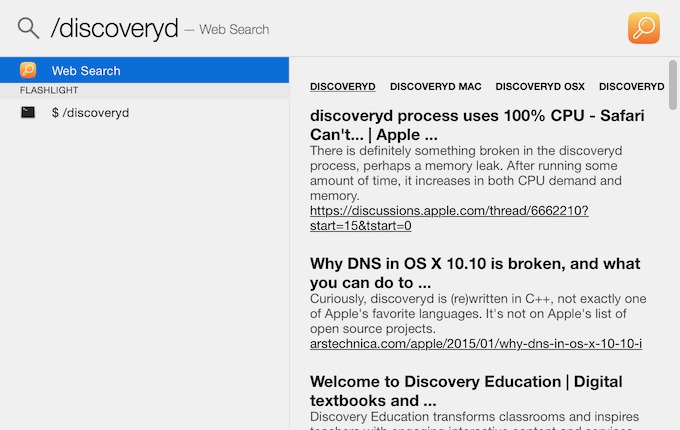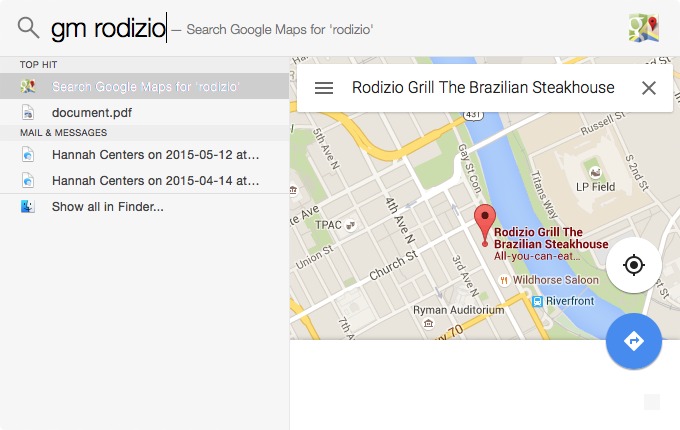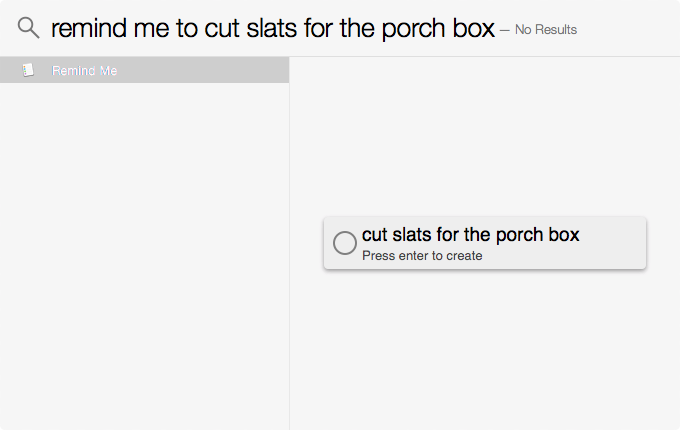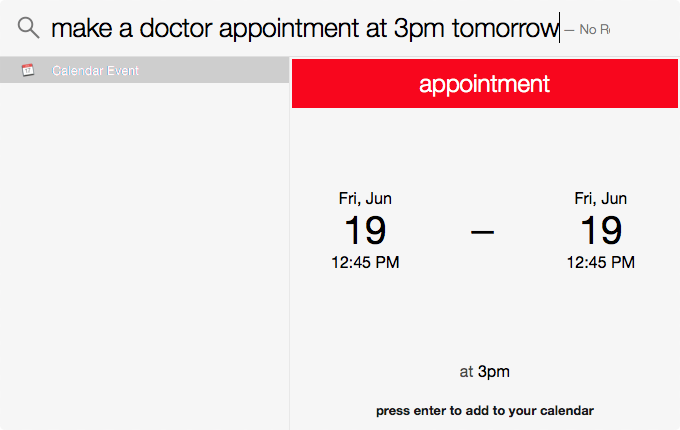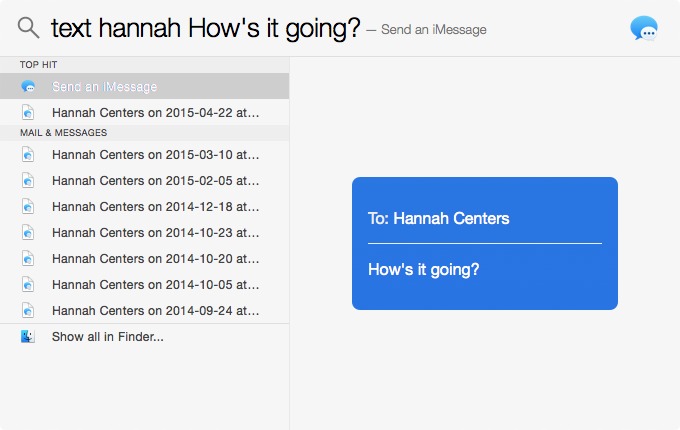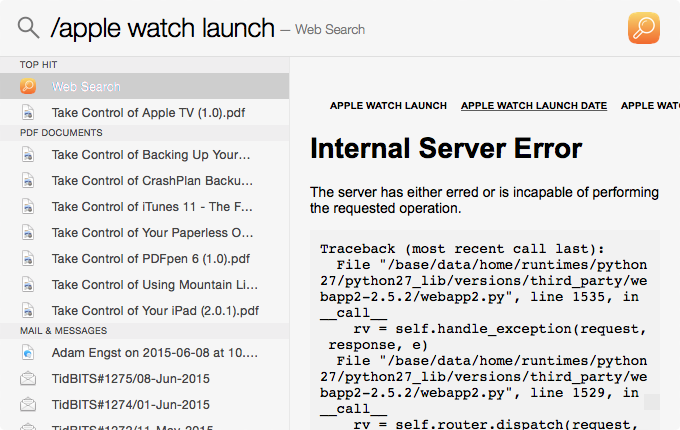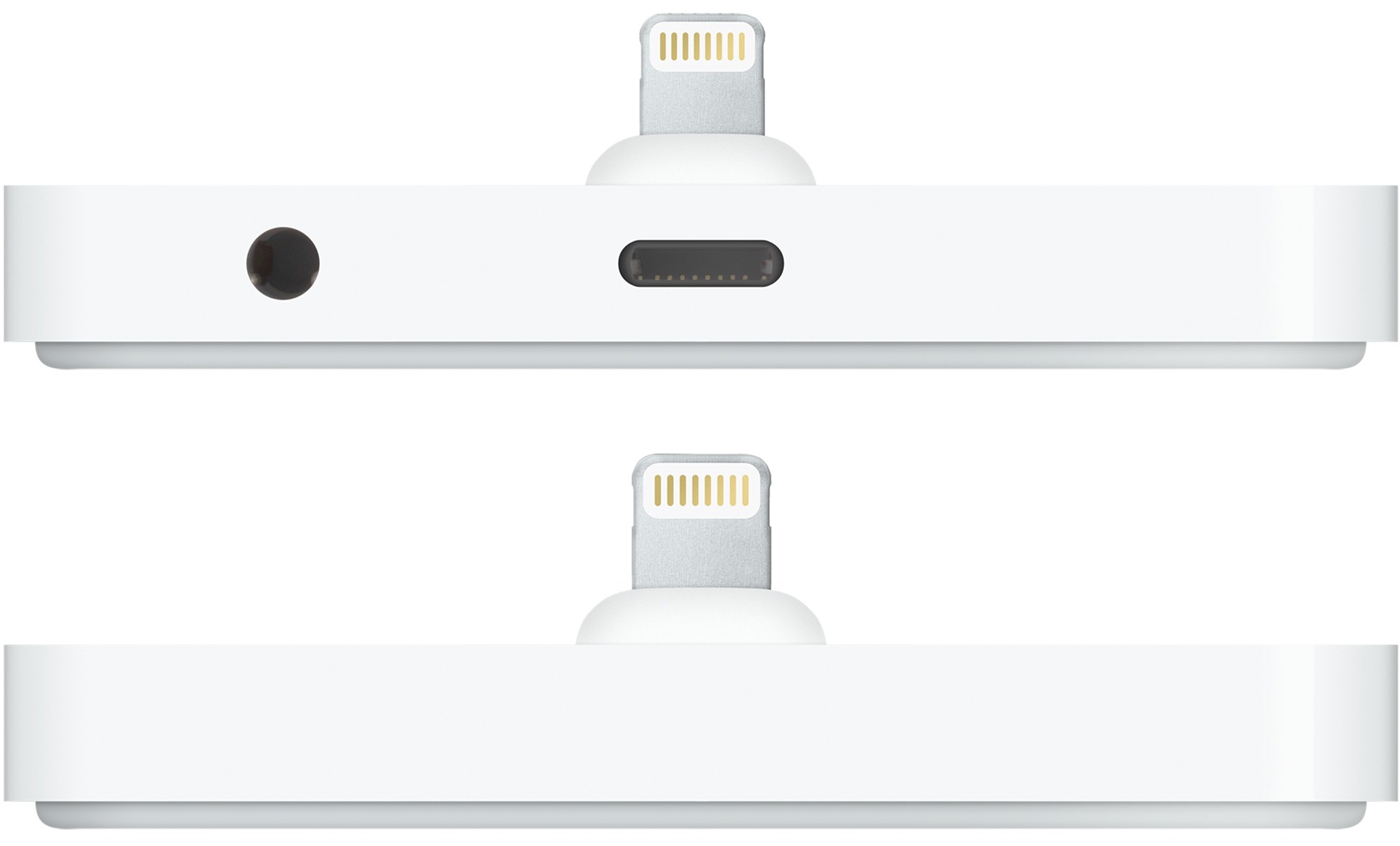TidBITS#1278/29-Jun-2015
In this issue of TidBITS, Julio Ojeda-Zapata takes a look at Apple’s new iPhone dock to see how it stacks up to the competition, and Joe Kissell counts off 11 stupid backup strategies that you should avoid. Then Josh Centers shines a light on Flashlight, which expands OS X 10.10 Yosemite’s Spotlight capabilities, and in FunBITS, he laments the lack of originality in gaming. Notable software releases this week include ClamXav 2.8.1, Toast 14 Titanium and Toast 14 Pro, and iMovie 10.0.9.
Flashlight Brightens Up Spotlight in Yosemite
For years, Mac power users have relied on third-party launchers like LaunchBar and Alfred to launch apps, search their computers, and perform numerous other actions. In OS X 10.10 Yosemite, Apple borrowed many of these features, incorporating them into a redesigned Spotlight. Beyond just finding files on your Mac, Spotlight can now search for things in Apple’s various digital stores, look up Wikipedia articles, perform calculations, and more (see “Apple Unveils iOS 8 and OS X Yosemite at WWDC,” 2 June 2014).
Part of what makes apps like LaunchBar and Alfred so powerful is their plugin architectures, which enabled developers to expand their capabilities, something that Spotlight lacked until recently. Developer Nate Parrot has created Flashlight, an open platform that makes it possible for developers to expand Spotlight’s repertoire of commands. The free Flashlight app helps you find, install, and manage the necessary plugins.
Once you launch the Flashlight app, you must click Enable Spotlight Plugins to open Spotlight up to Flashlight’s plugins. After that, it’s just a matter of going through Flashlight and picking the plugins you want. What can you do with Flashlight out of the box? Here are some examples:
- Perform a quick Web search by inserting
/before a Spotlight query. -
Search Google Maps by prefixing your query with “google maps” or just “gm”.
-
Eject a mounted volume. You can also eject all mounted volumes by typing “eject all”.
-
Create reminders, like “remind me to cut slats for the porch box”.
-
Create calendar events, with a certain amount of natural language processing, like “make a doctor appointment at 3pm tomorrow”.
-
Send iMessages by typing “text person your message”, assuming that person is in your contacts. Press Return to send your message.
To see a full list of installed commands, select the Installed category in Flashlight’s sidebar. You can also click the optional Flashlight menu bar icon to see sample searches for all available commands.
You can install any of hundreds of plugins. The Flashlight app offers browsable categories including Design, Developer, Language, Media, and System, or you can search through the full set. Here are a handful of the more interesting plugins:
- ESPN Scores: find sports scores with Spotlight
- Google Translate: translate words and phrases
- Lorem Ipsum: generate placeholder text
- Fast Tweet: tweet from Spotlight
- Spotlight Timer: set a notification timer from within Spotlight
- Terminal: execute Terminal commands in Spotlight; commands are run in the current Finder folder if the Finder is open.
If you want to create your own Flashlight commands, you can do so with Automator actions, or if you’re more technical, via a Python API.
While this initial version of Flashlight provides many interesting capabilities, it still has lots of rough edges. For instance, the weather command has trouble recognizing states alongside cities, so typing “weather lafayette, in” results in question marks instead of a forecast. I’ve also encountered server errors when trying to perform Web searches and rendering issues while browsing available commands. And while Flashlight extends Spotlight nicely, it has nothing to compare with LaunchBar’s extensive file and clipboard manipulation features.
But it’s hard to complain, given Flashlight’s price and how it extends Spotlight in useful new ways. For those who prefer sticking with Apple’s built-in services when possible, it’s worth turning Flashlight on to see if it shines a light on your queries.
11 Stupid Backup Strategies
Last month when Adam, Tonya, and I attended the ASMC (Apple Specialists Marketing Corporation) Spring Conference in San Francisco, one of the special activities was a field trip to the DriveSavers headquarters in Novato. DriveSavers is a data recovery company — they’re the ones you call when you lose critical data from a hard drive or SSD and don’t have a backup. They can disassemble your drive in a clean room, perform the electronic equivalent of brain surgery on it, and in most cases, recover your crucial missing data. (For more on DriveSavers, read Jeff Carlson’s article “DriveSavers to the Rescue,” 30 August 1999.) Needless to say, these recovery services come at a cost, but in truly critical situations, you can’t put a price on this sort of magic.
The DriveSavers facility was a geek paradise. The only time I’ve seen anything close to that amount of high-tech gear in one place was when I visited CERN’s Large Hadron Collider in Geneva. I loved learning about every part of the data recovery process. From a technical point of view, it was utterly fascinating. It was also eye-opening to hear about some of the high-profile customers DriveSavers had helped. The walls were covered with autographed photos of celebrities for whom the company had recovered data (including, somewhat ironically, Brent Spiner, who played Data on “Star Trek: The Next
Generation”).
All throughout the tour, I had two conflicting feelings. One was: “Wow, it would be so cool to work here!” The other was: “My mission is to put them out of business!”
I say this, of course, not out of any malice toward the fine folks at DriveSavers, but because I’ve been beating the backups drum for years, and if everyone had adequate backups, one of the main reasons for DriveSavers’ existence would disappear. (The company would be fine, in fact, because they also do lots of work for law enforcement and government agencies, and deal with plenty of situations in which backups wouldn’t have been a factor.)
In my new book, “Backing Up Your Mac: A Joe On Tech Guide,” I lay out a backup strategy that aims to be, shall we say, highly bullet-resistant. There are no guarantees when it comes to computers, and as Robert Heinlein once said, “It is impossible to make anything foolproof, because fools are so ingenious.” That qualification aside, the system I use personally and explain in my book offers Mac users a simple way to achieve peace of mind. As I often say, even if a meteorite destroyed my house and all my equipment (while I wasn’t at home, obviously), I have 100 percent confidence that I would lose absolutely no important data. (Nuclear war, a zombie apocalypse, or an
asteroid strike might be too much, but then I’d have bigger things to worry about anyway.)
As I talk to people about my book, I frequently hear responses along the lines of, “Well, here’s what I do to back up my Mac. What do you think of my system?” More often than not, I don’t say what I think, which is “Wow, that is one of the stupidest strategies I’ve ever heard of.”
The fact that your backup strategy is stupid does not imply that you are stupid. It only means you may not have given careful thought to what disasters could harm your data (theft, fire, hurricane, malware, software bugs, user error, and so on) or exactly what steps you would take if something did go wrong. I don’t want you to have stupid backups; I want you to have such excellent backups that you’re justifiably confident of being able to recover from any sort of data loss. In that spirit, here are 10 — wait, make that 11! — stupid backup strategies I urge you to avoid.
1. Having no backups at all. — According to a recent post on the Backblaze blog, an annual survey found that only 8 percent of respondents back up their computers every day (a figure that, worryingly, has dropped over the past couple of years), whereas 16 percent back up less frequently than once a year, and 25 percent never back up at all.
Doing nothing is of course the worst way to approach backups. You’re trusting that everything will work perfectly no matter what you do (or what someone else does), and that’s too much to ask of a computer. You will lose data at some point. Something is always better than nothing when it comes to backups.
2. Depending on data recovery apps or services. — If you accidentally delete a file on your Mac, you might be able to undelete it using any of numerous data recovery apps. If that fails (as it would if the drive is electronically or mechanically damaged), a company like DriveSavers may be able to rescue your data. But assuming you’ll be able to use one of these approaches if disaster occurs is unwise. Sometimes they fail, and if the cause of data loss is theft (or, you know, a meteorite that pulverized your Mac), there’s no disk to work with anyway.
This might be an appropriate time to mention that if you work for a company that makes data recovery software, you can stop pitching me about reviewing it. I’m all about prevention, and I think my readers’ money is far better spent on backups than on recovery tools.
3. Wishful thinking. — A couple of weeks ago, a novelist acquaintance of mine complained on Facebook about having lost three scenes from a novel revision because she accidentally deleted the document. A friend helpfully suggested that, since she’s a Mac user, she could retrieve the document using Time Machine. But no, she replied, she never actually saved or even named the document, so there was nothing for Time Machine to back up.
Head. Desk.
It’s true that some apps autosave your work, giving you a way to pick up where you left off even if you never name a new document. (BBEdit, which I’m using to write this article, is one such app.) But not all apps function this way, and even when they do, there are ways in which users might accidentally delete the autosaved files. Pretty much all backup systems assume users will take at least the basic, obvious step of naming their files and saving them once (after which regular autosaves often kick in, storing additional versions automatically).
4. Doing manual backups. — I know people who back up their Macs (or at least, a subset of their files) occasionally — whenever it occurs to them — either by making a clone or by manually copying files to another drive. Well, as I said, something is better than nothing, but in my experience, the day you forget to back up something manually (or run out of time) is the day you lose data. Having backups run automatically is a far superior idea.
5. Using only Time Machine. — I think it’s fantastic that Time Machine exists, and is built into OS X. Apple was absolutely right to make backups as simple and convenient as possible (not to mention free). And, to be sure, using Time Machine is way better than nothing at all.
But I’ve had too many troubling experiences with Time Machine (and have heard about countless more) to rely on it as my sole backup software. For example, as I wrote in my Joe On Tech article Why I Don’t Rely on Time Machine, in the last month my wife and I both encountered unrecoverable Time Machine errors that required us to erase our backup drives and start over from scratch. The disks themselves were fine, but the backup data wasn’t, and not even fancy disk-repair software could fix the problem. Time Machine might function perfectly for years, only to choke randomly like this. So although Time Machine is convenient (and totally fine as an additional
backup), I wouldn’t feel comfortable using or recommending it exclusively.
There’s another downside about Time Machine, too, which is that if your entire disk dies, your only option is to reformat or replace the disk and then restore the whole thing from your backup — a process that can take many, many hours. During that time, you won’t be able to use your Mac for anything else, which is why I strongly recommend a bootable duplicate (or “clone”) as part of your backup plan. But that brings me to the next problem…
6. Using only clones for backup. — Clones are great. They let you get back to work almost instantly if anything goes wrong (just reboot while holding down Option and select the clone). They also give you a way to downgrade to your previous version of OS X, should anything go wrong when upgrading to a new version. (By the way, if you’re not giving your clones names like Sarah, Alison, Cosima, and Helena, you’re Doing It Wrong.)
One problem with using only clones for backup is that they don’t necessarily give you a way to retrieve accidentally deleted files, or earlier versions of files, if you discover you need them only after updating your clone. (Some cloning software does let you archive such items, but you have to know what you’re doing.) Another problem is that if your clone is stored with your Mac, then anything that happens to the Mac (tornado, burglar, etc.) can also take out your only backup. This, in turn, leads us to…
7. Having no offsite backups. — You know that metaphorical meteorite I keep going on about? It might take out my house in California, but it almost certainly won’t also take out CrashPlan’s data center in Minnesota, or any of several other places I store my data. Same goes for data loss due to thieves, burst pipes, or a fire, all of which are far more likely than meteorites. If your only backups are stored locally, your data is protected against only a limited subset of dangers. You can address this by making extra backups that you store at a friend’s house, in a safe deposit box, or another safe location; or you can use a cloud service such as CrashPlan, Backblaze, or DollyDrive. But however you do it, make sure you have an offsite copy of your data.
However, the reverse is also true…
8. Having only online backups. — Online backups are great for many things, but if you should ever have to restore more than a few gigabytes from online storage (let alone an entire disk), you’ll be in for a long wait, because you’ll be constrained by your Internet provider’s bandwidth. You may also run into data caps that prevent you from downloading all your backed-up data in a single month. Faced with such a problem, you might be able to pay the backup provider to send your data on a hard drive. But while you’re waiting for your data to download (or for the FedEx truck to arrive), you won’t have access to your data. Personally, I’d have a real problem with all that downtime, which is why local
backups are part of the mix for me. (Of course, if you want to boot from a clone, it must be on a local hard drive.)
The next two stupid strategies are also related to online backups.
9. Relying solely on Dropbox (or similar services). — Dropbox is wonderful; I use it every day to store files in the cloud and sync them across my devices. Many other cloud storage services (such as iCloud Drive, Box, Amazon Cloud Drive, Google Drive, and Microsoft OneDrive) offer roughly comparable features. And most of these even offer a limited, primitive, backup-like feature: the capability to restore older versions of files or deleted files — at least if they’re less than a month old.
That’s all good, and in fact, using a service like Dropbox can make data restoration quicker and easier in some situations. But because you can’t count on these services to store all the data on your Mac, to keep it indefinitely, or to make it easy to recover a lot of data at once, they’re no substitute for proper backups.
10. Assuming Web apps don’t need backups. — Do you use Google Docs, Office 365, iWork for iCloud, or any of a zillion other such Web apps to create and collaborate on documents? Most of us do, at least occasionally. Fine, but do you also have a local copy of those documents? I’ll bet you don’t, and that’s a bad idea.
It’s not hard to find stories about people who opened Google Docs (or whatever) one day to find that a crucial document had vanished, for no apparent reason, and with no apparent recourse. These sorts of things don’t happen often, but they do happen. You can’t assume a cloud service will back up your data adequately — or that you’ll be able to recover it yourself, even if it was backed up. (And, even if the data is there, an Internet outage or server problem could prevent you from accessing it at a crucial moment.) Word to the wise: make your own backups of documents created in the cloud or use a specialized utility like CloudPull (see “Back Up Your Google Data with CloudPull,” 6 March 2012).
11. Thinking of RAID as a backup. — A reader suggested this addition after I posted my original list, and I couldn’t agree more. In fact, I discuss this explicitly in my book. A RAID uses multiple hard drives to function as a single logical volume. Among the many ways a RAID can be configured, mirrored RAIDs (RAID 1) are most often confused with backups, because they write every block to two different physical disks, providing 100 percent redundancy. (RAID 5 and 6 also provide redundancy, but in a different way.) Well, isn’t that basically the same as a clone, only better, since it’s always up to date?
No. Indeed, the fact that it’s always up to date is part of the problem. If you accidentally delete a file, for example, it’s deleted instantly on both drives in your mirrored RAID. If you have directory damage, file corruption, malware, or any of numerous other problems, it affects both drives equally. And, of course, if the RAID is stolen or damaged, it doesn’t help at all. The only thing a mirrored RAID protects you against is the hardware failure of a single drive. Fair enough; that happens. But it’s not the same thing as a backup.
Don’t have stupid backups! I hope you’ve spent this entire article rolling your eyes at these ridiculous excuses for a backup strategy, all the while reminding yourself that your own backup strategy is smart and doesn’t suffer from any of these defects. If so, then I’m glad you’ve enjoyed this entertaining look at how the other 92 percent live.
However, if by any chance you found yourself wincing now and then because you recognized something in this list that you yourself do, don’t feel ashamed. It’s OK; we’ve all been there. Just don’t stay there. Pick up a copy of “Backing Up Your Mac: A Joe On Tech Guide” and learn how to educate your backups. Then you and I can both have that meteorites-won’t-destroy-my-data confidence, and we can turn our attention to more pressing tasks, like protecting ourselves from zombies.
Apple’s New iPhone Dock Versus the Competition
Apple users have been in love with docks since the days of the original iPod dock. Sadly, Apple has not consistently met this need for iPhone users over the years.
The company once sold Lightning-based docks for the iPhone 5c and 5s (the latter backward-compatible with the iPhone 5, see “A Game of Docks: Apple Versus Twelve South,” 25 September 2013). But these cradles were so customized to their corresponding phones, with grooves contoured precisely for the handsets’ bottoms, that they were rendered obsolete with the arrival of the iPhone 6 and 6 Plus. After that, Apple provided no dock at all. This caused me no end of frustration.
Now, at last, Apple has released the iPhone Lightning Dock, with a much more accommodating base. It will work with any Lightning-based iPhone or iPod touch, often even if it’s in a protective case, which wasn’t true of Apple’s earlier Lightning docks.
The new dock is a delightfully minimalist, shiny-white contraption. It is little more than a pedestal with a Lightning prong protruding from it.
It is not, however, the only dock I have considered. Months ago, without an updated Apple dock in sight, I began scrutinizing third-party alternatives.
My key criteria for such a dock: it must accommodate all Lightning-era iPhone models, ranging from the relatively compact iPhone 5 to the comparatively large iPhone 6 Plus — and do so not only with a naked iPhone but with one in a protective case.
I tested with an iPhone 6 and iPhone 6 Plus that I sheathed in cases of varying bulk from the likes of Incipio, Seidio, and Zuna Designz. If a dock works with these iPhones and cases, it will presumably work with any future iPhone, assuming Apple makes no huge design shifts, such as a switch from Lightning to USB-C for charging and syncing.
My dock requirements helped me narrow down my choices to just three iPhone cradles in addition to Apple’s offering.
Grovemade — Most iPhone docks have a design flaw: they aren’t heavy enough to allow for one-handed gadget removal, without a second hand to hold down the dock during device extraction.
Grovemade addresses this first-world problem with heavy metal docks that, for a bit of aesthetic pizzazz, feature real wooden covers. The overall effect is groovy, if a bit over the top for my tastes, with a choice of black- or silver-colored steel for the dock, and maple or walnut for a cover. You must supply your own Lightning cable.
Setting up my loaner dock — a walnut variant with a black base — was tricky because of an unusual internal design it shares with all the other dock variants.
Assembly partly involves inserting a plastic component (vaguely resembling scissors or pliers) that holds the Lightning prong in place. Beware: the plastic piece is fragile, and I broke two before I figured out how to insert the component properly. (The dock kit as provided to consumers contains two; luckily I was able to beg Grovemade PR for replacements.)
Once I completed the procedure, I found the Lightning prong was a bit askew. This meant my iPhones rested at a slight angle when docked. I imagine most will not be overly bothered, but it drove this OCD sufferer crazy. No amount of futzing and component swapping fixed the problem.
But the three-pound dock functioned as advertised in letting me remove my iPhone with a one-handed yank. This isn’t possible with the other, more-lightweight docks, which require two-handed extraction.
The Grovemade dock in all of its permutations costs $99. A “special edition” version in brass and walnut runs $149.
The wooden caps are available with slots in a variety of sizes to accommodate different iPhone models, but I suggest getting your cap with the largest available opening so it will work with any iPhone or iPod touch, even in many protective cases — past, present or future.
Belkin — This longstanding creator of Apple accessories has an extensive line of docks for iOS devices, including those with Lightning ports, 30-pin variants and even micro-USB — the last of those three would apply to iPhones in battery cases, such as Mophie models, that have micro-USB ports for simultaneous charging of the phones and cases.
For the purposes of this article, I’ll focus on Belkin’s $29.99 Cradle with Audio Port for iPhone 5, which is older than most but more versatile than newer Belkin docks in spite of its name.
The Cradle with Audio Port meets my key criterion of accommodating all iPhones (and even, in this case, iPads) — naked or in cases.
I emphasize this point since newer Belkin docks are far less accommodating, accepting only the thinnest of iPhone cases. This is partly because the Lightning prongs built into those docks are flush with accessories’ bottoms.
These problematic iPhone docks include the Mixit Lightning ChargeSync Dock and the Express Dock for iPad.
Belkin notes that its newer docks are intended to be used with cases that have “a wide port opening for a full user experience.”
The Cradle With Audio Port has a different design: it consists of two attractively understated and magnetically joined pieces, one silver and one black, which you separate in order to add your own Lightning cable.
That cord threads along a hidden canal in the dock’s bottom, and the Lightning connector pops out of a hole on top. The connector rests high enough to accommodate just about any conventional iPhone sheath (excluding huge versions for waterproofing from the likes of OtterBox).
This cradle’s use of an add-on cable requires occasional futzing to re-seat the prong if it wiggles upward from its dock orifice, but this is a minor problem.
The Cradle with Audio Port has another small issue, as its name suggests. It incorporates a 3.5-millimeter audio plug that slips into the audio port of a docked iPhone 5 or iPhone 5s, along with an audio port in the back for jacking into external speakers. This feature won’t work with larger iPhone 6 and 6 Plus models because their audio ports don’t line up properly with the cradle’s audio plug.
Fortunately, the plug folds down into the dock base if it isn’t needed, which means current-model iPhones will fit into the cradle just dandy — though without access to its built-in audio features.
Unlike the Grovemade dock, the Belkin dock is not hefty enough to allow one-handed handset removal – that is, without another hand holding the dock down to keep it from being lifted up along with the phone.
Twelve South — This high-profile accessory maker has offered a HiRise dock with a unique pedestal design for a while.
I won’t spend a ton of time on it since TidBITS Managing Editor Josh Centers reviewed the dock a while back (see “A Game of Docks: Apple Versus Twelve South,” 25 September 2013).
Josh highlighted the dock’s flexibility in accommodating any Lightning-based iPhone, with or without a case, or even an iPad mini (but not a full-size iPad). But, he added, “with great flexibility comes great complexity. The HiRise is less of a dock and more of a hobby kit.”
That is still somewhat true, though with design refinements to make assembly a bit easier, and I must say I enjoyed putting together my review unit. My loaner is a slightly updated version, the $59.99 HiRise Deluxe, which didn’t exist when Josh wrote his piece. (The original HiRise is still sold in its hobby-kit form for $34.99.)
Enhancements in the HiRise Deluxe version include a gold option along with silver and black, a metal dial for easier adjustability, a subtly restyled base, and inclusion of a micro-USB cord (along with a Lightning variant) for those using an iPhone in a battery case.
One of the bundled cords in the HiRise Deluxe kit is required since they’re customized for the stand, which means a standard Apple Lightning cord or generic micro-USB cable won’t work. Twelve South throws in tiny plastic spacers to make the Lightning or micro-USB prong sit at different heights depending on how thick your iOS device (with or without a case) is.
The HiRise Deluxe, like the Belkin dock, is not heavy enough for one-handed phone removal – at least not the standard way, which involves grabbing the phone with one hand, and lifting upward. Try this, and the stand also rises, still attached to the bottom of the handset. But Twelve South suggests a clever workaround that requires a minor hand contortion.
Apple — The $39 iPhone Lightning Dock is One Infinite Loop’s KISS (keep it simple, stupid) reply to third-party accessory suppliers. Indeed, the makers of the third-party docks in this roundup have tended to overthink things a bit; that is particularly true of the complex Grovemade and Twelve South offerings.
The Apple cradle could not get any simpler: it’s a small, white platform with a Lightning connector near the front edge, protruding at a backward angle, along with ports in the back for a Lightning cord (not included) and a 3.5-millimeter audio jack.
There are no moving parts, and nothing to put together (aside from having to plug in a Lightning cable that you supply and, optionally, an audio cable). The dock just works with minimum fuss.
The audio port can be used with external speakers or as a completely functional replacement for the iPhone’s headphone port (which is inaccessible when the handset is docked). Plug in your Apple EarPods, and they have full control of the phone, just as though they were jacked directly into the device.
Apple has taken care to make its dock compatible with many third-party cases, including its own (though it makes no mention of cases from other companies). All of my sample third-party cases worked with it, except for one iPhone 6 Plus model, the Zuna Drive case from Zuna Designz, which is on the bulkier side.
As with most other docks, you’ll have to hold down the Apple dock with one hand while using the other to pull the handset loose.
Conclusion — For iPhone owners, all the docks in this roundup are fine choices, at least in terms of compatibility with many third-party iPhone cases.
Pricing is all over the map, ranging from $29.99 for the Belkin dock and $39 for Apple’s to $59.99 for the HiRise Deluxe stand and $99 for the Grovemade cradle.
Belkin’s dock is a bit on the fiddly side, but it’s compact and attractive, and it accommodates iPads as well as iPhones.
The Grovemade product is a bit of a Frankendock, and I’m not wild about its aesthetics, but it mostly works as advertised. It’s the only one with enough heft to allow easy one-handed handset removal.
Twelve South’s HiRise Deluxe is an excellent option, once you have puzzled through its complex assembly. It has a clever design, and compatibility with iPad mini tablets is a plus.
In the end, though, Apple’s own iPhone Lightning Dock has the cleanest and simplest design, and that makes it my favorite of the bunch.
FunBITS: Gaming’s Long, Sleepless Night
“With insomnia, nothing’s real. Everything’s far away. Everything’s a copy of a copy of a copy.” — The Narrator, “Fight Club”
The Electronic Entertainment Expo (E3), the big annual gaming conference, wrapped up on 18 June 2015. For 20 years now, E3 has been the signature annual event where the video game industry tells us where gaming is going. But despite this year’s E3 being proclaimed as the “best in years,” it feels like gaming is going in circles. Here’s a sample of what was announced:
- Doom (a reboot of a game released in 1993)
- Gears of War 4 (a sequel to a game from 2006)
-
Halo 5: Guardians (another sequel to a game released in 2001)
-
Fallout 4 (yet another sequel to a game first released in 1997, which was rebooted into a first-person role-playing game in 2008)
-
Final Fantasy VII (a remake of another game from 1997)
-
Rise of the Tomb Raider (another sequel to a game that dates back to 1996; the first movie adaption was released the year I graduated from high school)
-
Star Fox Zero (a sequel to a series that began in 1993; much of it based on an unreleased sequel from the 1990s)
-
Uncharted 4: A Thief’s End (another sequel to a game from 2007)
It feels weird to see gamers be so excited for stuff I played so long ago. This is only a partial list: there are many more sequels and remakes not mentioned here. Some are actually sort of interesting, such as Shenmue 3, an unexpected sequel to a long dormant series, and Mirror’s Edge Catalyst, another surprising sequel to a moderately successful parkour-inspired shooter — though this time, the awkward gunplay of the original will be done away with.
Don’t get me wrong, I love or at least like all of these series. Doom, Fallout, and Uncharted are three of my favorites, and Final Fantasy VII is often regarded as the best entry in the Final Fantasy series. A new Tomb Raider is always welcome, as it’s one of the few successful franchises with a female protagonist. There’s nothing wrong with franchises, sequels, or even the occasional remake, but where’s the new stuff? Gaming is a medium with unlimited boundaries, so why is most of what we’ve seen just a copy of a copy of a copy?
This problem extends even beyond the big game publishers. One of the most popular iOS games of last year, 2048, was a shameless ripoff of Threes (for my review of Threes, see “FunBITS: Threes Is Good Company for iPhone and iPad,” 21 February 2014). Browsing through the Top Paid games on the App Store, I see the now years-old Minecraft, Terraria, and even NBA Jam, another game from my childhood. Fallout Shelter, perhaps the most popular App Store game at the
moment, is a spin-off of the Fallout series, effectively a remake of SimTower, but with a creepy breeding element and real-time play that encourages you to wake up at 4 AM in the morning to play, like Farmville.
This lack of originality isn’t limited to video games. The biggest movies of this summer have been “Avengers: Age of Ultron,” “Mad Max: Fury Road,” and “Jurassic World” — all sequels, two of which were film franchises during my childhood. Even in literature, two of the most anticipated upcoming releases are the sixth entry in George R.R. Martin’s “A Song of Ice and Fire” (that’s “Game of Thrones” to you HBO viewers) and “Go Set a Watchman,” Harper Lee’s long-lost follow-up to “To Kill a Mockingbird,” which was actually written after “Go Set a Watchman.” Even Chuck Palahniuk, author of the aforementioned “Fight Club”, is jumping on the sequel bandwagon with “Fight Club 2”. Maybe Chuck, like his nameless narrator, has succumbed to insomnia? But I digress.
There are some bright spots in gaming, but you have to look for them. The highly anticipated No Man’s Sky promises to take the Minecraft formula to the next level, with an entire universe of procedurally generated planets to explore. Nintendo’s upcoming Super Mario Maker lets you create your own Super Mario Bros. levels, though the only examples so far have been the Nintendo equivalent of torture flicks. On the indie front, there are games such as The Long Dark, which is an open-world survival simulator still in development.
But surveying the mainstream of gaming, and even pop culture in its entirety, I feel like Bill Murray’s character in “Groundhog Day,” forced to relive the same day over and over again. Speaking of “Groundhog Day,” I’m sure Hollywood will announce a remake soon, with a CGI Punxsutawney Phil.
I’m not quite sure when this pattern began in gaming. I suppose, in a way, it has always existed; I remember a time when every first-person shooter, no matter how unique, was branded as a “Doom clone.” And long before that, there were endless clones of Pong and Pac-Man. But it seems to have grown worse over the years, as an oligarchy of franchises has achieved near-total hegemony over gaming.
My theory is that it’s so expensive to create the sort of high-definition, 3D experiences that gamers have become accustomed to that publishers can’t afford to take risks. A couple of years ago, Mark Rubin, an executive producer of the Call of Duty games, said “…games are becoming harder to make and more expensive to make. And I feel like smaller studios are having trouble. I can’t speak for them, but I would think they are having trouble making big games that hit the big AAA market because they’re harder to do.” As for indie developers who rip off other games, I’d suggest that it’s the same thing
on a much different scale. Why take a chance on a new concept when you can copy a working formula, like Flappy Bird, and make a profit? It makes sense from a business perspective.
Ironically, the very technologies that should make gaming an infinite canvas are turning it into a limited one, as the games have become almost impossibly complex and expensive. The PC version of Batman: Arkham Knight (the fourth entry in the “Arkham” series) was so buggy that Warner Bros. pulled it from sale — something that’s unheard of in the industry. Bungie, creator of the popular Destiny online shooter, was going to charge a total of $80 for players to get all the content in its upcoming expansion, The Taken King, until players lashed out (but kudos to the Destiny team for being original, if somewhat derivative). It’s easy to blame incompetence and greed for these situations, but I think we also have to make allowances for the sheer difficulty of modern game development.
Between endless rehashes, unplayably buggy games, outright money-grubbing, and online drama such as Gamergate, it’s no wonder that I don’t enjoy gaming as much as I used to. It’s not like I’m asking for a constant reinvention of the wheel, but even somewhat derivative titles like Destiny manage to mix up existing conventions to create fresh experiences, much like “Pulp Fiction” managed to be a watershed moment in film, despite borrowing heavily from earlier movies. Steve Jobs may have been right when he said, “great artists steal,” but the best artists steal from many places.
Regardless, I’m still on the lookout for fresh and original games to share with you here in FunBITS, because they must exist and their creators need encouragement. And if you’ve played a game that stands out from the copycat crowd, let me know about it!
TidBITS Watchlist: Notable Software Updates for 29 June 2015
ClamXav 2.8.1 — Mark Allan has issued ClamXav 2.8.1 with a big change for the Mac virus scanner — it’s no longer free. Now released through Canimaan Software Ltd. (of which Allan is the owner and lead developer), ClamXav costs $29.95 (though it’s discounted by 25 percent to $22.46 for a limited time). Allan notes that “by charging for ClamXav I will finally have the resources to devote to it and give it the attention it deserves,” including regular updates and fast turnaround of bug fixes. Version 2.8 brings Yosemite-inspired Retina toolbar icons, ensures
ClamXav and Sentry correctly exclude the quarantine folder from scanning, updates the ClamAV engine to version 0.98.7, fixes a bug with the animated Dock icon that caused inordinate amounts of CPU usage, correctly honors the exclusion settings in ClamXav’s preferences, and improves stability (particularly for Mac OS X 10.6 Snow Leopard). ($29.95 new, free update, 20.9 MB, release notes, 10.6+)
Read/post comments about ClamXav 2.8.1.
Toast 14 Titanium and Toast 14 Pro — Roxio has released Toast 14 Titanium, a major release for the venerable digital media suite. Version 14 brings with it the new Toast Audio Assistant, which enables you to import audio from external sources (such as microphones, tapes, and LPs) as well as streamed audio, and then either burn to CD or send it to iTunes. It also adds the Toast MyDVD video burning software, which can burn multimedia disc projects using themed templates to DVD and AVCHD. The release also adds support for the iPhone 6 and iPhone 6 Plus, as well as the Samsung Galaxy S6. Roxio also offers Toast 14 Pro with the same new features, as well as six additional software titles — Corel AfterShot 2, FaceFilter3 Standard, HDR Express 3, iZotope Music & Speech Cleaner, and BD Plug-in for Toast 14 and MyDVD. Toast 14 Titanium is priced at $99.99, while Toast 14 Pro is available for $149.99. Previous owners of Roxio Toast, Popcorn, and Easy VHS to DVD for Mac qualify for upgrade pricing of $59.99 for the Titanium edition and $99.99 for the Pro edition. ($99.99/$149.99 new, $59.99/$99.99 upgrade, 10.7+)
Read/post comments about Toast 14 Titanium and Toast 14 Pro.
iMovie 10.0.9 — Apple has released iMovie 10.0.9 with resolution for a compatibility issue with video clips exported from GoPro Studio using the CineForm codec. The video editing app also fixes a bug that caused iMovie to crash when sharing movies to YouTube. ($14.99 new from the Mac App Store, free update, 2.0 GB, 10.10.2+)
Read/post comments about iMovie 10.0.9.
ExtraBITS for 29 June 2015
In this week’s ExtraBITS, Josh Centers and Joe Kissell chatted with the Tech Night Owl, Apple expanded its AppleCare+ battery coverage and banned the Confederate battle flag from the App Store, and Google debuted a virtual climb up El Capitan.
Josh Centers and Joe Kissell Discuss Conspiracies, Backups with the Tech Night Owl — Our own Josh Centers and Joe Kissell were this week’s guests on The Tech Night Owl podcast. Josh talked about Apple Music, including a conspiracy theory about Taylor Swift, the Apple TV’s future, and the possibility of ARM-based Macs. Joe Kissell recounted the 11 stupid backup strategies from his recent TidBITS article, and explained why you should avoid them.
Apple Improves AppleCare+ Battery Coverage — Apple has boosted its coverage of batteries for iOS devices and Apple Watches under AppleCare+. Apple will now replace batteries in covered devices that retain less than 80 percent of their capacity; previously, the company would replace batteries only if they held less than 50 percent of capacity.
Apple Bans the Confederate Battle Flag from the App Store — Apple has removed from the App Store any app that prominently features the Confederate battle flag (though a casual search revealed a few that Apple missed). The flag has been increasingly under fire in the wake of the racially motivated church shooting in Charleston, South Carolina, and retailers such as Amazon, eBay, and Walmart have withdrawn sales of items depicting it. However, some say that Apple went too far, since the ban includes a number of Civil War games — some relied on by educators — that used the flag in an
appropriate historical context.
Take a Virtual Climb Up El Capitan — Google Maps has created a virtual climb up El Capitan. No, not the upcoming OS X release, but the actual rock formation in Yosemite National Park. Using Google Street View, you can experience more than 20 panoramic images taken by climbers who scaled the rock.