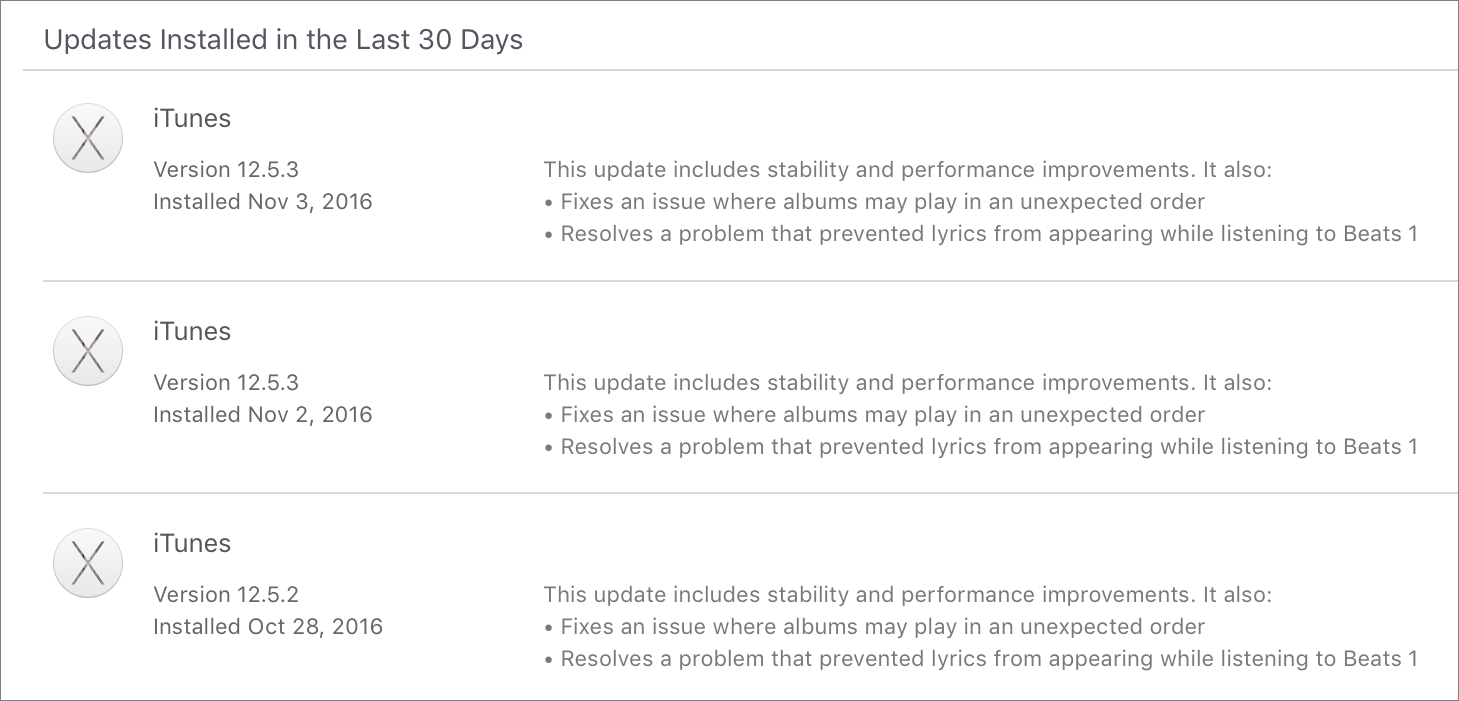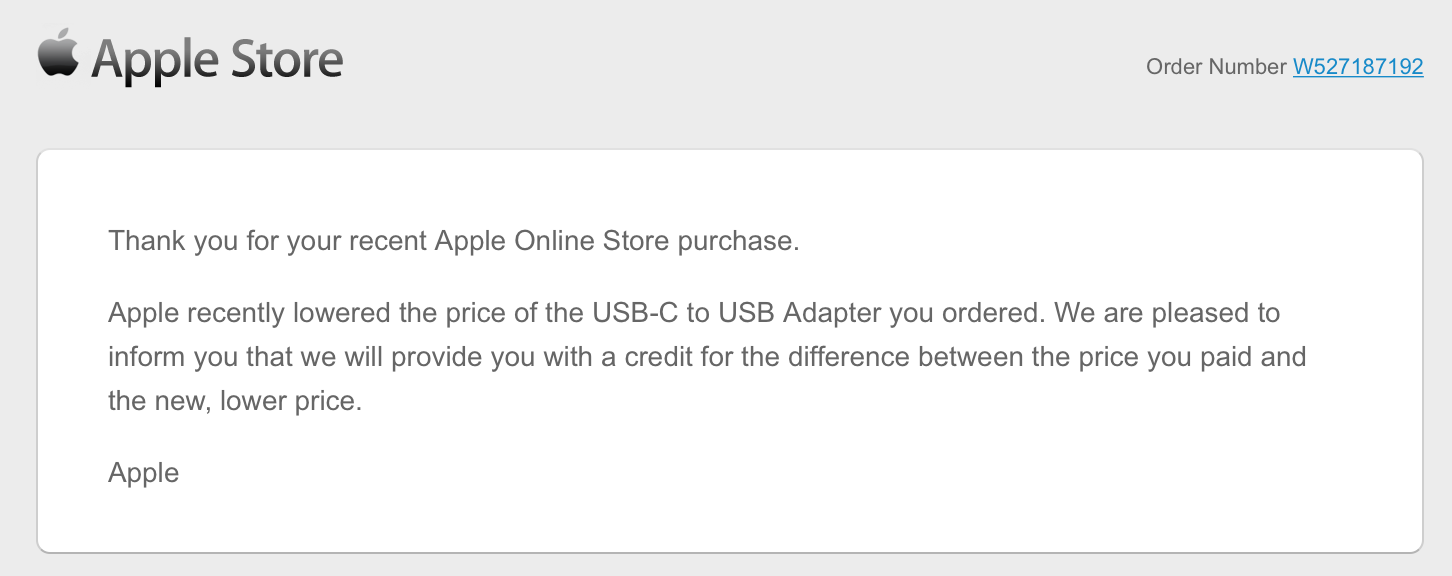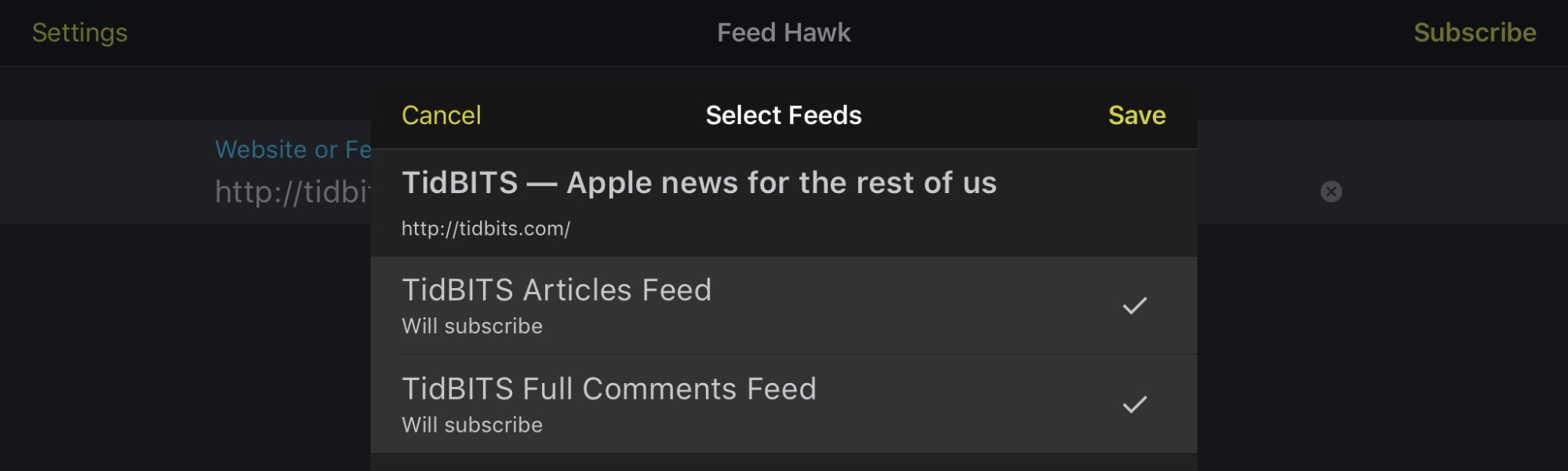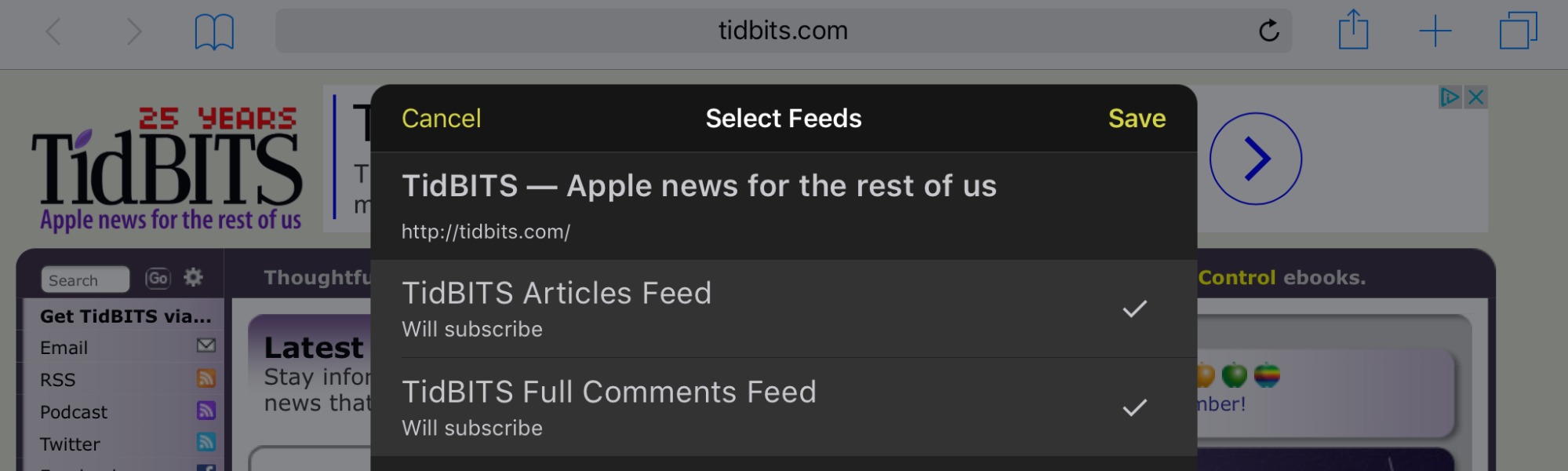TidBITS#1345/07-Nov-2016
First off, if you’re a U.S. citizen, please go vote on Tuesday for the candidates whose experience you believe best qualifies them for the jobs at hand. Elections aren’t about picking a new best friend or making a statement; they’re how we hire high-level employees whose actions will affect the entire planet. Meanwhile, back in the Apple world, if you’ve seen several seemingly identical iTunes updates in the past week, you’re not going crazy — Adam Engst explains what happened, though the differences between the updates remain a mystery. Julio Ojeda-Zapata reviews Feed Hawk, which makes it easier to subscribe to RSS feeds on iOS. Many Apple users are annoyed by the number of peripheral adapters they’ll need for a new Thunderbolt 3-only MacBook Pro, but thankfully Apple is temporarily cutting prices on its Thunderbolt 3 and USB-C accessories. And if the complicated world of Thunderbolt 3 and USB-C has you boggled, Glenn Fleishman joins us to explain what each of these standards is, how they relate to each other, and what other protocols they support. Notable software releases this week include Fantastical 2.3 and Nisus Writer Pro 2.1.6.
It’s Not You, iTunes 12.5 Keeps Updating
Apple released iTunes 12.5.2 recently to fix a problem with play order and squash a bug related to lyrics and Beats 1 (see “iTunes 12.5.2,” 28 October 2016).
However, many people were surprised when the App Store app started offering iTunes 12.5.3 shortly after that, with exactly the same release notes. Checking iTunes > About iTunes revealed that its extended version was iTunes 12.5.3.16.
A day later, those who had installed 12.5.3 wondered if something had gone wrong when the App Store app prompted them to install iTunes 12.5.3 yet again, with those same release notes once more. That version identified itself internally as iTunes 12.5.3.17.
We have no idea how these three versions might differ, but it isn’t related to anything you’ve done — Apple bears full responsibility for the confusion.
If you installed iTunes 12.5.2, it’s almost certainly worth installing the latest version of 12.5.3, under the assumption that whatever the changes may have been, they were so small that it wasn’t even worth moving the version number to 12.5.4.
Responding to Complaints, Apple Drops Adapter and Monitor Prices
Many Apple fans have been irked by how the new line of MacBook Pro laptops offers only Thunderbolt 3 ports (which are backward compatible with USB-C). To connect to existing peripherals, users will require one or more adapters, such as those for USB-A, DisplayPort, HDMI, Ethernet, and even older implementations of Thunderbolt. See “Explaining Thunderbolt 3, USB-C, and Everything In Between” (3 November 2016) for a thorough explanation.
Apple doesn’t get any points for thinking ahead, but happily, the company does appear to be responding to the waves of criticism. According to the Loop, Apple is dropping prices on many of its adapters through the end of 2016. Affected products include:
- USB-C to USB Adapter: from $19 to $9
- Thunderbolt 3 to Thunderbolt 2 Adapter: from $49 to $29
- USB-C to Lightning Cable (1m): from $25 to $19
- USB-C to Lightning Cable (2m): from $35 to $29
- USB-C Digital AV Multiport Adapter: from $69 to $49
- USB-C VGA Multiport Adapter: from $69 to $49
Apple is also discounting other USB-C products sold in the company’s online store, such as the SanDisk Extreme Pro SD UHS-II Card USB-C Reader, which drops from $49 to $29.
If you purchased any of these adapters in the past 14 days — Apple’s return window — the company may automatically credit you for the difference in price; Adam Engst got email from Apple about that after the initial publication of this article. If you don’t hear from Apple in a few days, I recommend calling them and asking for a partial refund. I did that and obtained a $30 refund for my USB-C to USB Adapter and my Thunderbolt 3 to Thunderbolt 2 Adapter.
MacRumors reports that Apple has also cut the price of the LG UltraFine 5K Display, which it developed with LG, from $1299 to $974 until the end of 2016. Also, Apple slashed the price of the LG UltraFine 4K Display from $699 to $524. The 5K Display isn’t yet available for sale but should launch in December 2016.
Apple could have avoided the entire hullaballoo by including an adapter or two in the box with new MacBook Pros or giving customers the option to receive the adapter of their choice for free when ordering. Instead, Apple came off as trying to nickel-and-dime its most eager customers, who were already spending significant sums on the company’s latest gear. And even still, dropping the prices only through the end of 2016 seems stingy, given that Apple’s adapters and cables are almost always the most expensive by far.
Explaining Thunderbolt 3, USB-C, and Everything In Between
The first Mac with Thunderbolt 3 is now available, the non-Touch Bar 13-inch model from Apple’s new series of MacBook Pro laptops (see “New MacBook Pros Add Context-sensitive Touch Bar,” 27 October 2016); the rest of the models ship soon. Thunderbolt 3 relies on the USB-C physical connector and, with the appropriate adapters, supports nearly all common peripheral-connection and networking protocols, including USB 2, USB 3, FireWire, Thunderbolt 2, Ethernet, and DisplayPort, and by extension, HDMI, DVI, and VGA.
The reason confusion afflicts this space is that a USB-C port on another computer may support just USB, USB plus display and networking protocols, or all of that plus Thunderbolt 3. The 12-inch MacBook’s USB-C port, for instance, natively supports USB 2 and USB 3 along with DisplayPort and, via adapters, VGA, HDMI, and Ethernet connections, but not Thunderbolt 2 or FireWire.
The summary for potential late 2016 MacBook Pro owners is that all current USB-C devices, cables, and adapters should work when plugged into a MacBook Pro’s Thunderbolt 3 ports. However, Thunderbolt 3-specific devices won’t work with computers and other devices like the 12-inch MacBook whose USB-C ports are less capable. Now, let’s drill down into details.
How These Standards Relate to Each Other — USB-C is a standard developed by the USB Implementors Forum to modernize and coalesce USB into a single plug style that supports a variety of data, video, and power options for ports, cables, and adapters. It’s reversible, just like the Lightning plug Apple uses for iOS devices and recent peripherals like the Apple Pencil and Magic Mouse 2.
Support for high-wattage and high-amperage cables allows USB-C chargers to charge laptops and other devices. While previous versions of USB allowed for high power flow, USB-C is the first version in which laptops take advantage of that, allowing external charging from an AC adapter or external battery. USB-C also offers bidirectional power, so a MacBook Pro could recharge itself via an external battery while also charging an iPhone.
(Although we’re focusing here on USB-C, or more formally, USB Type-C, USB also supports other plug types. These include USB Type-A, the standard rectangular USB plug we’re all accustomed to; USB Type-B, the squarish USB plug often used by large peripherals; and the smaller Mini-A, Mini-B, Micro-A, Micro-B, and Micro-B SuperSpeed plugs.)
USB-C appeared first in 2015 in the 12-inch MacBook, and shortly thereafter in equipment from Google and others. It has spread gradually, but it is still not the connection of choice for laptops and mobile phones. The third-party peripheral market, especially for docks and high-quality cables, started to accelerate only in early 2016.
Thunderbolt 1 and 2 use the same physical connector as Mini DisplayPort, which allowed a jack to fit easily into a thin laptop. Natively, they support two protocols: Thunderbolt (originally built on top of PCI Express) for general data and DisplayPort for video. With adapters, they can also carry USB, FireWire, and Ethernet.
Although Intel developed Thunderbolt jointly with Apple, Intel seems to control its future. In June 2015, Intel and the USB Implementors Forum announced that Thunderbolt 3 would rely on the USB-C plug style. That was good news: one fewer cable type and all ports would become multi-purpose! How this works has to do with abstraction: the hardware no longer defines a single associated communications protocol.
USB-C and DisplayPort exist both as a physical specification for connectors and cables, and also as a logical protocol that defines how data moves across a data bus. The USB-C data bus has a number of channels (called “lanes”) that can be assigned and configured to different protocols, depending on the USB-C controller hardware in the host computer or other device, including USB, DisplayPort, PCI Express, and Thunderbolt. DisplayPort can either use its own connector type or be encapsulated and carried by other standards, which include USB-C, whether or not the controller hardware supports Thunderbolt. This capability of DisplayPort made it possible for Thunderbolt to use the Mini DisplayPort connector type and be backward compatible
with existing DisplayPort devices.
Thunderbolt allows daisy chaining — plugging one peripheral into the next — though DisplayPort monitors have to be at the end of such a chain. Though I can’t find a definitive answer, it appears that you cannot daisy chain USB devices connected via USB-C, although you can simulate daisy chaining with the addition of USB-C–connected hubs. Power, which is effectively a different kind of protocol in USB-C, can be passed through multiple devices.
When it comes to protocols, USB-C natively supports:
- USB 2.0 (480 Mbps)
- USB 3.0 (5 Gbps, branded SuperSpeed, now described as USB 3.1 Gen 1)
-
USB 3.1 Gen 2 (10 Gbps, branded SuperSpeed+, which requires USB-C as a connector type)
-
DisplayPort (under the ungainly name “DisplayPort Alternate Mode on USB Type-C Connector Standard”)
-
MHL 3.0 (Mobile High-Definition Link, which you’ve probably never heard of: it’s a way to connect mobile devices to HD displays)
-
Thunderbolt 3 (on computers that have Thunderbolt 3 controllers, like the new MacBook Pros)
USB-C can create the appropriate electrical signals for these natively supported standards internally and pass them through a cable with a USB-C plug on one end and the native format, like DisplayPort or USB 3 Type-A, on the other. Some of these are in the form of a dongle with a jack on the non-USB-C end, but it’s still sending the signal straight through.
For other protocols, you need an adapter, which performs internal signal conversion between USB-C and the adapter’s input port, like HDMI, VGA, Ethernet, and FireWire. (The HDMI trade group added USB-C as an option recently and says that monitors with native USB-C support will be out in 2017. For now, Ethernet is supported directly only in a 10 Gbps peer-to-peer version that’s part of Thunderbolt 3.)
USB-C can drive at least a single 4K monitor, depending on the display circuitry on the host device. A computer with Multi-Stream Transport (MST) can drive two displays from a single USB-C port. Apple built MST into some Macs, but the 12-inch MacBook lacks it, and thus can only handle one external monitor. Thunderbolt 3 has more robust display support, enabling it to use higher refresh rates and manage significantly more pixels overall.
Thunderbolt 3 cables are labeled with the same lightning logo used by Thunderbolt 2 cables, while USB cables with USB-C connectors show the familiar USB logo and may also be branded with SS+ for SuperSpeed+. Older USB 3.0 (also known as USB 3.1 Gen 1) cables are sometimes also branded with an SS for SuperSpeed.
Happily, Thunderbolt 3, as supported by the new MacBook Pros, supports all the protocols handled by USB-C, plus Thunderbolt and FireWire. The end result is that nearly any device can be plugged into a Thunderbolt 3 port, with the correct cable, adapter, or dock, as I explain next.
(What kinds of ports are you using with a Mac laptop? You can fill out my survey and see the current results.)
Adapt or Die! — There’s both some FUD and reasonable caution about USB-C cables and adapters. Quality gear comes from the likes of Apple, Belkin, Google, and Kensington, although Apple’s products have historically been quite expensive. Apple recently cut prices of all its USB-C and Thunderbolt 3 accessories through 31 December 2016; see “Responding to Complaints, Apple Drops Adapter and Monitor Prices” (4 November 2016).
You can often find less expensive gear made cheaply by little-known manufacturers and sold via Amazon (see “Be Careful When Buying Apple Accessories on Amazon,” 24 October 2016). Before buying from unfamiliar brands, I recommend that you consult Google engineer Benson Leung’s Amazon reviews, whether or not you make the purchase via Amazon. He has extensively tested cables, adapters, and other equipment in his personal time, and he can steer you towards and away from USB-C products.
Let’s assume you have or are planning to get a new MacBook Pro with Thunderbolt 3. Here’s a rundown of what you’ll need for each of the various connection types:
- USB: For connecting older USB peripherals, you’ll need a USB-C adapter, cable, or dock. Existing products will work fine with the MacBook Pro models. If you want the simplest one-to-one converter, pick up a USB-C to USB Type-A adapter — or several. Apple’s adapter is $9; well-reviewed adapters on Amazon cost a couple bucks less.
My favorite dock is currently the Satechi Aluminum Multi-Port Type C Adapter, which I gave top marks to in a review at Macworld. It offers a 4K display output (via HDMI, compatible with DisplayPort), two USB 3.0 Type-A ports, and pass-through power. It held up well in testing, and it’s an attractive, compact unit.
-
Lightning: If you want to charge a Lightning-equipped device without using an adapter or dock, you can get Apple’s USB-C to Lightning cable, available in 3.3 foot/1 meter ($19) and 6.6 feet/2 meters ($29) versions.
-
Ethernet: To add gigabit Ethernet, which many people prefer over Wi-Fi when it’s available at a home or business office, you have plenty of options with USB-C now. Don’t overpay: the $17 Kanex adapter fits the bill. Like many USB to Ethernet adapters, it requires a free driver for the Mac. (Thunderbolt 3 uses the 10 Gbps Ethernet specification for peer-to-peer transfers between two computers using a Thunderbolt 3 to Thunderbolt 3 cable.)
-
FireWire: If you have older equipment that supports FireWire 400 or 800 as its only or fastest communications method, you may need to wait to see what materializes. There’s no direct adapter or cable available. Apple’s FireWire 800 to Thunderbolt 2 adapter would then have to pass through a Thunderbolt 2 to Thunderbolt 3 adapter (see below), a combination that hasn’t yet been tested for reliability, but which Apple says is supported. Some Thunderbolt 2 docks include FireWire ports, and an updated version of one of those could be the right path.
-
Thunderbolt: Because Thunderbolt 3 is backward compatible with the previous version, Thunderbolt 2 docks should work fine. It’s possible there could be incompatibilities with certain chips or features, so you may want to wait for others to test and report on them. Roman Loyola at Macworld rounded up the best Thunderbolt 2 docks in December 2015.
Docks will require a Thunderbolt 2 to 3 adapter ($29). Unfortunately, that adapter doesn’t allow for connections to Mini DisplayPort displays like Apple’s older Cinema Displays, although it should work with the 27-inch Thunderbolt Display. By the way, Thunderbolt 3 to Thunderbolt 3 cables are currently a little pricey: Apple is selling two Belkin cables: $22 for 0.5 meters (1.6 feet) and $52 for 2 meters (6.6 feet).
Belkin has announced a Thunderbolt 3 dock too. The Thunderbolt 3 Express Dock HD is a refresh of a previous version that cost about $250. It will sport pass-through power (up to 85 watts, enough for any MacBook Pro model), two Thunderbolt 3 ports, one full-size DisplayPort jack, gigabit Ethernet, two analog audio jacks, and three USB Type-A 3.0 ports. It can handle two monitors, each up to 4K, by using one Thunderbolt 3 port and the DisplayPort connection. A lot more Thunderbolt 3 docks are coming.
For more details on other adapters and cables, consult Roman Loyola’s recently posted Thunderbolt 3 adapter guide at Macworld.
-
Displays: On the monitor side of the equation, you should be able to use all displays, up to 4K resolution, that support DisplayPort 1.2 or later. You’ll need a USB-C to DisplayPort adapter or cable. An increasing number of monitors offer DisplayPort over USB-C as an option — sometimes the only option (see, for instance, “Acer H277HU USB-C Display Is an Affordable MacBook Companion,” 11 April 2016). However, 5K displays will need native Thunderbolt 3 support, as with the new LG 5K monitor Apple showed off in its keynote and which it will be selling in Apple
Stores.Apple just dropped the price on its previously expensive USB-C multiport adapters, both of which offer video out, along with a USB-C power-only port for passthrough charging and a USB Type-A port. The Digital AV Multiport Adapter with HDMI and the VGA Multiport Adapter are both $49, at least through the end of 2016, after which the price may return to $69. You can also get a variety of USB-C to DVI adapters from other parties, though we don’t have a particular recommendation.
The 13-inch MacBook Pro models have built-in video support for one 5K display or two 4K displays. The 15-inch models can handle two 5K displays and a whopping four 4K displays. That’s because the 13-inch models have one USB-C controller and a perfectly fine video system; the 15-inch models include two USB-C controllers and much better display circuitry.
Real-World Scenarios — Now that you know what the adapter options are, how do you apply them? There are two notable scenarios: moving data to a new MacBook Pro via the Setup Assistant or Migration Assistant, and working with Target Disk Mode.
Apple has published a support page explaining the possibilities for migrating data to a 12-inch MacBook or late-2016 MacBook Pro; also be sure to read “How to Migrate to a New Mac” (14 September 2016). Depending on the Macs in question, Apple suggests a few choices:
- Wi-Fi: Apple suggests that Wi-Fi is the simplest method, but it’s by far the slowest, and in our experience, it often fails in the middle. We recommend Wi-Fi as the last-ditch method.
-
From a backup drive: If you have a backup of your previous Mac, either a bootable duplicate or a Time Machine backup, you can attach that drive to the new MacBook Pro via USB-C.
-
Ethernet: With a USB-C to Ethernet adapter for the new MacBook Pro, and another adapter for the older Mac if necessary, Setup/Migration Assistant can transfer your data over a standard Ethernet cable.
-
USB-C: If you’re migrating from a 12-inch MacBook to a new MacBook Pro, a USB-C to USB-C cable will work. Not all such cables have full data transfer capabilities, so make sure to get one that does, such as this one from Belkin.
Target Disk Mode, a way to turn one Mac into a bootable drive for another Mac, is a somewhat different situation. Apple has updated its Target Disk Mode page to include a mention of Thunderbolt 3. Apple is light on the specifics but seems to imply that you will need two matching ports and a cable to connect them. From this reading, only the 12-inch MacBook and the new MacBook Pros will be able to employ Target Disk Mode between themselves, using either a USB-only USB-C cable or a Thunderbolt 3 cable.
However, Target Disk Mode also reportedly worked with a Thunderbolt 2-to-FireWire adapter, so that combination may also work with an additional Thunderbolt 2-to-3 adapter, but we haven’t yet seen confirmation.
USB-Cing Stars — This may all seem confusing initially, but it should pass quickly because everything on the market for USB and DisplayPort over USB-C today should work with Thunderbolt 3. The main group that will be disappointed are those who buy Thunderbolt 3 peripherals and expect them to work with a 12-inch MacBook, which doesn’t extend USB-C support to Thunderbolt. We can hope that Apple makes Thunderbolt 3 standard across the entire Mac line.
I anticipate that, now that Thunderbolt 3 is out and available in a mainstream Mac, other manufacturers will ship more new high-end computers with Thunderbolt 3 and USB-C. USB 3.1 Gen 2 tops out at 10 Gbps, which will be fine for lower-end systems, which don’t require 40 Gbps performance and aren’t intended to support more than two displays. Mobile devices outside of the Apple ecosystem will stick with and continue to adopt USB-C without Thunderbolt 3 for simplicity, power consumption, and controller cost.
With nothing else like either USB 3.1 Gen 2 or Thunderbolt 3 on the horizon and the broad industry support of the USB-C connector, USB is finally living up to the Universal part of its name — even when Thunderbolt is thrown in on top.
Feed Hawk Is Useful But Not Essential for RSS Junkies
Many information junkies keep up with their favorite Web sites by subscribing to their RSS feeds, pulling the latest updates from those sites into a central location for efficient perusal.
I rely heavily on RSS to keep me abreast of the latest tech news. I’m also addicted to political sites during this year’s bizarre presidential election, and I’ve tapped into a host of feeds to keep me up to date on the latest antics from the candidates.
Subscribing to feeds on a Mac is easy enough, with many options. For instance, browser extensions for Google Chrome can sniff which Web sites have feeds — not all do — and let you subscribe with a click or two. Similar extensions exist for other browsers. Alternately, you can plug a URL into an RSS newsreader – such as the Reeder desktop app or the Web-based Feedly – to unearth the site’s feed or feeds that way. (For more information on these apps, see “The State of Google Reader Replacements,” 27 June 2013.)
A $2.99 iOS app called Feed Hawk aims to do the same thing on iPads and iPhones. It’s not an RSS newsreader, but instead a utility to help you subscribe to a site’s RSS feed for subsequent consumption in the newsreader of your choice.
Feed Hawk works in tandem with a variety of newsreader services – including Feed Wrangler, Feedbin, FeedHQ, Minimal Reader, The Old Reader and NewsBlur – that RSS users harness to consolidate their feeds for reading sessions. These services are particularly helpful to those who read on multiple devices and want to sync what they have and have not read.
If you already use one of these services, Feed Hawk is a potential boon. Log in to your service of choice within Feed Hawk. Then, when you enter a site’s URL in Feed Hawk and tap the corresponding RSS feed, it will be added your service’s collection of feeds.
Even more conveniently, Feed Hawk is available in the share sheet of most iOS Web browsers, including Safari, Chrome, and Firefox. Invoke the share sheet when you are on a Web site of interest and select Feed Hawk. It returns feeds available for the site. Select the one you want and Feed Hawk adds it to your RSS library.
At one time, Feed Hawk would have been a godsend for RSS users on iOS devices for one reason: feed subscribing on an iPhone or an iPad used to be much more of a pain than on a Mac.
Unfortunately for Feed Hawk developer Golden Hill Software, that’s not necessarily the case anymore. It’s now easy to subscribe to RSS feeds within many newsreader apps, including iOS versions of Reeder and Feedly, along with apps like Newsify.
Even so, Feed Hawk would likely still be of more interest if it supported the hugely popular Feedly, along with less well-known services like BazQux Reader and Inoreader.
John Brayton, owner of Golden Hill Software, told me that the lack of Feedly support is beyond his control. He wrote, “I would very much like to support Feedly (but it) is in the process of creating a new version of its API and is not providing API access to new apps in the meantime. I will support Feedly as soon as I can, but I do not know when that will be.”
Feed Hawk isn’t the only iOS app of its kind. The $1.99 Add My Feed works on essentially the same principle, but with a slightly different mix of supported newsreader services (also not including Feedly, though the publisher claims support is coming soon).
Nonetheless, Feed Hawk is worth a look if your preferred newsreader is both supported and lacks an easy way to subscribe to new feeds.
But keep in mind that the popular Reeder app (iOS and Mac) also supports all these newsreader services. Log in to Feedbin, Feed Wrangler, or Feed HQ within Reeder. Then, when you subscribe to a feed with Reeder and sync with any of these services, it gets added to your Reeder library.
Notably, this also works with Feedly, which Reeder has supported for some time. A number of other newsreader apps also work with Feedly.
In short, Feed Hawk is a tempting and useful app, but far from indispensable unless you’re using a newsreader app and service that doesn’t otherwise provide simple feed adding.
TidBITS Watchlist: Notable Software Updates for 7 November 2016
Fantastical 2.3 — Flexibits has released Fantastical 2.3 with full support for macOS 10.12 Sierra, including an updated Today widget. The popular calendar app gains a couple of new features, including the capability to hide the sidebar in the main calendar window and calendar sets that enable you to set a default calendar and reminder list for each calendar set.
The update also improves support for Facebook so you can accept or decline invitations to events and set up alerts, adds a keyboard shortcut to reschedule an event or reminder, improves Office 365 login support for accounts that use two-factor authentication, adds support for mouse scroll wheels in the Day, Week, Month, and Year views, and drops support for 10.10 Yosemite. ($49.99 new from Flexibits and the Mac App Store, free update, 14.2 MB, release notes, 10.11+)
Read/post comments about Fantastical 2.3.
Nisus Writer Pro 2.1.6 — Just in time for NaNoWriMo (aka, National Novel Writing Month), Nisus Software has released Nisus Writer Pro 2.1.6 with some fixes for problems that crop up in macOS 10.12 Sierra. In particular, the powerful word processor addresses a crash that occurred when using the document version browser (File > Revert To > Browse All Versions); fixes incorrect spacing, indentation, and drawing that cropped up with the use of Soft Return characters; and eliminates a warning about invalid bookmark data that appeared after relaunching. The update also fixes a problem with using the
system’s Markup feature on an image and restores LinkBack functionality for OmniGraffle.
If you purchased Nisus Writer from Nisus Software, you must download the update directly from the Nisus Web site as the automatic update in the app is not working. Note too that Nisus Writer Express has been updated to version 3.5.6 with the same changes. ($79 new from Nisus Software and the Mac App Store, free update, 225 MB, release notes, 10.8.5+)
Read/post comments about Nisus Writer Pro 2.1.6.
ExtraBITS for 7 November 2016
In ExtraBITS this week, developer Marco Arment argues for the Mac Pro’s continued existence, while Apple’s Phil Schiller and Jony Ive give rare interviews to discuss the new MacBook Pro.
Marco Arment Argues for the Mac Pro — Is the Mac Pro dead? It has been three years since Apple last updated its top-of-the-line Mac, giving the impression that the company has abandoned it. Developer Marco Arment argues that dropping the Mac Pro would be a mistake. He provides a wide variety of reasons why the Mac Pro is still necessary, such as having more than four cores, more graphics processing power, the capability to install far more RAM than Apple’s other Macs, and greater reliability. Either way, Apple should issue a statement about its plans for the Mac Pro so professional users who rely on the
Mac Pro’s unique capabilities can react accordingly.
Apple’s Phil Schiller Discusses the New MacBook Pros — Phil Schiller, Apple’s Senior Vice President of Worldwide Marketing, spoke with the Independent about the just-released MacBook Pro models. Schiller admitted to being surprised by the backlash engendered by the new laptop, but he said that Apple’s online store has taken more orders for the new models than any previous professional laptop. He also explained why the new laptops have headphone jacks, why they lack SD card slots, and why we can’t
activate Siri on the Mac via “Hey Siri” without an Accessibility hack.
Apple’s Jony Ive on the Touch Bar and Thinking Different — Apple Chief Design Officer Jony Ive sat down with CNET to discuss his design process and the Touch Bar in the new MacBook Pro. Ive reveals that his team spent years working on the concepts that eventually became the Touch Bar. That process wasn’t easy — they often had to prototype what was essentially a full product before they could even test it properly. That begs the question: what ideas did Apple develop, test, and dismiss before moving ahead with the Touch Bar?