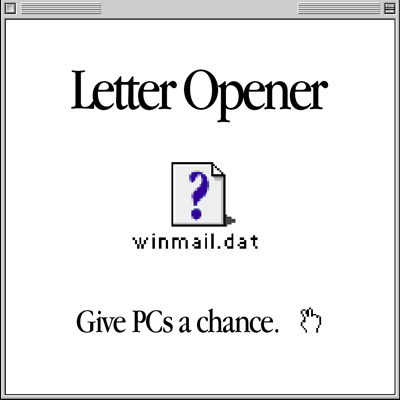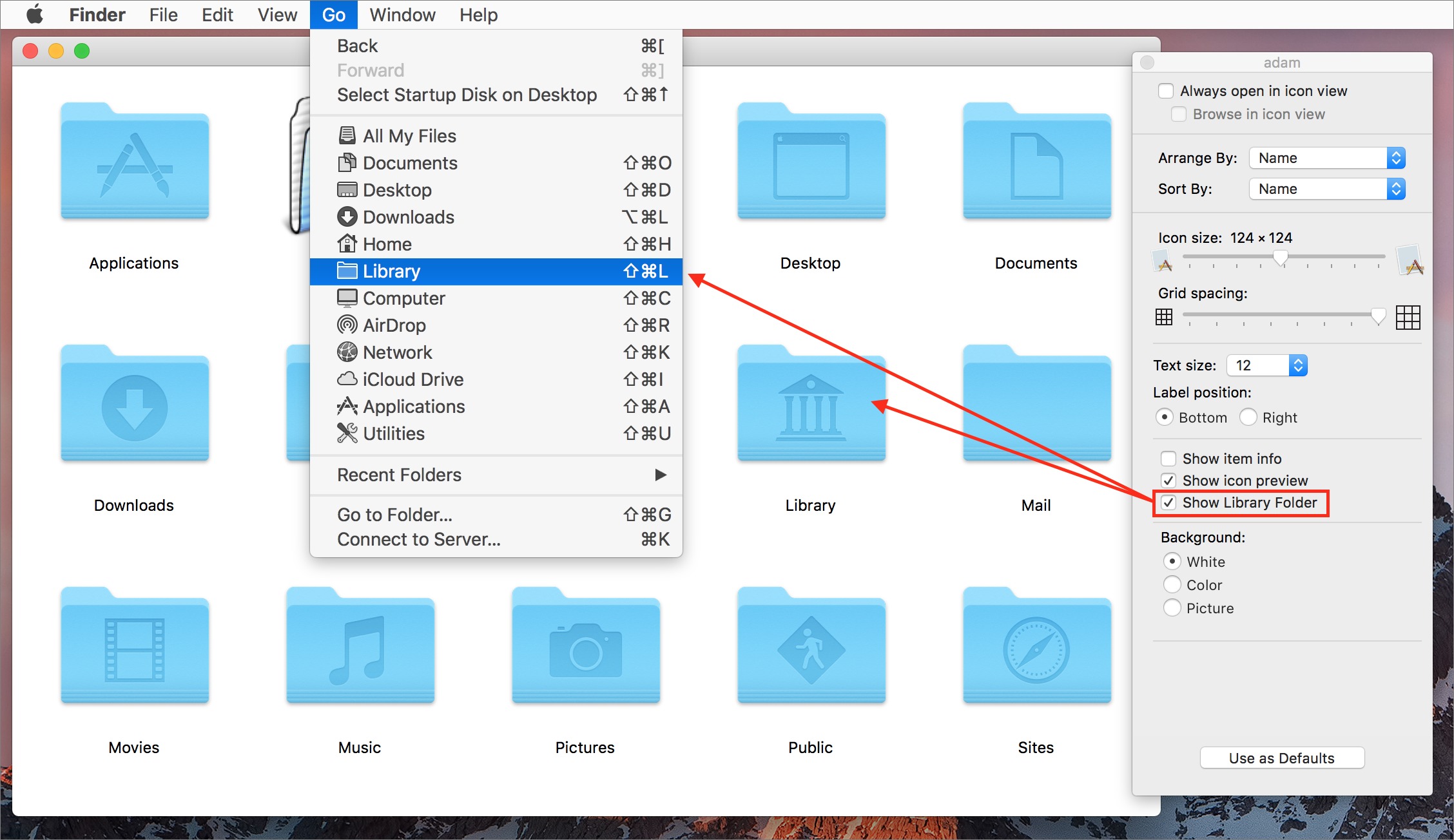TidBITS#1364/10-Apr-2017
Apple issued a rare mea culpa last week, all but calling the 2013 Mac Pro a mistake, dropping prices on that model by $1000, and promising a new Mac Pro in the coming years. If Verizon is your home ISP, pay attention, because the company will soon be dropping its email service for customers; Josh Centers offers some suggestions for switching. Michael Cohen looks at the TextExpander subscription service a year in; despite the initial controversy, it seems to be panning out well. Adam Engst explores the mystery of which key you should press in macOS 10.12 Sierra to reveal the Library folder in the Finder’s Go menu. Lastly, in our latest DealBITS drawing, you could win a copy of Letter Opener for macOS Mail, which automatically decodes those annoying winmail.dat files from Windows users. The only notable software release this week was OmniOutliner Essentials and Pro 5.0.1.
DealBITS Drawing: Win a Copy of Letter Opener for macOS Mail
winmail.dat. Does reading those words give you the beginnings of heartburn? Those who regularly trade email with Windows users are all too familiar with winmail.dat files, which are email attachments that can contain essential aspects of the email communication. Email generated by Outlook for Windows can create winmail.dat attachments for a variety of reasons. It may just be to include the RTF version of the message you can see as plain text. But winmail.dat might also contain an important attachment, such as an image, a calendar invitation, an address book contact, or nested messages.
To decode winmail.dat files, you need special software, and the easiest approach is with Creative in Austria’s Letter Opener for macOS Mail. Once installed, Mail in macOS automatically decodes winmail.dat files and displays their contents natively within Mail. It’s as easy as that.
Put simply, you know if you need Letter Opener by the constant presence of winmail.dat files in your email. If you do, enter at the DealBITS page before midnight on 16 April 2017 for a chance to win one of five copies of Letter Opener for macOS Mail, regularly priced at $39.99. All information gathered is covered by our comprehensive privacy policy.
Apple Drops Cylindrical Mac Pro Prices by $1000
It will be 2018 at the earliest before we see the redesigned Mac Pro that Apple has promised (see “Maca Culpa: Apple Admits Mac Pro Missteps and Promises More Transparency,” 4 April 2017), but if you need a cylinder-style Mac Pro in the interim, there’s some good news: Apple has rejiggered the configurations to provide existing higher performance options at lower prices.
(These changes have been called a “speed bump,” but in our opinion, a speed bump requires the introduction of a faster CPU that was previously unavailable. In comparing the technical specs, it seems clear that all Apple did here was drop the prices on existing configurations.)
For $2999, the new low-end configuration gets the specs of the previous high-end configuration, which equates to a $1000 price drop. It moves from a 3.7 GHz quad-core Intel Xeon E5 CPU to a 3.5 GHz 6-core Xeon E5 and from dual AMD FirePro D300 graphics processors with 2 GB of VRAM to dual AMD FirePro D500 graphics processors with 3 GB of VRAM.
The new $3999 high-end configuration moves from a 3.5 GHz 6-core Intel Xeon E5 CPU to a 3.0 GHz 8-core Xeon E5. It too gets beefier graphics processors, trading dual AMD FirePro D500 graphics processors with 3 GB of VRAM for dual AMD FirePro D700 graphics processors with 6 GB of VRAM. These aren’t new options, and our best guess based on current prices is that this configuration also received a $1000 price drop. Oddly, given the fact that these are existing options, the Apple online store reports this configuration as “Currently unavailable.”
Both models now feature 16 GB of RAM standard, up from 12 GB for the low-end model, with upgrades to 32 GB ($400) or 64 GB ($1200) available. They come standard with 256 GB of flash storage, and you can boost that to 512 GB ($200) or 1 TB ($600). For the ultimate performance, you can still upgrade to a 2.7 GHz 12-core Xeon E5 CPU ($2000). A tricked-out Mac Pro still costs a whopping $6999!
Nor do any other specs change. Notably, the Mac Pro still relies on Thunderbolt 2, so you can’t connect new accessories like the LG UltraFine 5K Display. Besides the six Thunderbolt 2 ports, it still has four USB 3.0 ports, two Gigabit Ethernet ports, one HDMI 1.4 port, and yes, a 3.5mm headphone jack with optical digital output. For wireless connectivity, it features Bluetooth 4.0 and 802.11ac Wi-Fi.
These improvements aren’t likely to make anyone jump on the Mac Pro train, but if you need to buy additional units for your business in the near future, they’ll provide more performance for the money. For many desk-bound professionals, the 27-inch iMac with Retina 5K display is a better choice, and most of us here at TidBITS now use that machine.
Maca Culpa: Apple Admits Mac Pro Missteps and Promises More Transparency
In an unprecedented move, Apple invited five prominent industry journalists to an on-the-record meeting with top executives Phil Schiller, Craig Federighi, and John Ternus (VP of Hardware Engineering). The writers included John Gruber of Daring Fireball, Matthew Panzarino of TechCrunch, Lance Ulanoff of Mashable, Ina Fried of Axios, and John Paczkowski of BuzzFeed.
The topic of discussion? The Mac Pro, why it has taken Apple so long to update it, and Apple’s commitment to the professional market. I’ll say more about that in a moment, but first, let me recommend that you read at least the first two of the articles linked above — Panzarino and Gruber, in particular, did an excellent job of capturing both what was said and the implications of those statements.
In short, Apple did something it has never done before — assemble a panel of reporters for an on-the-record talk in which it acknowledged design errors and missteps with the current Mac Pro, pre-announced a new Mac Pro accompanied by a new pro display that won’t ship this year, and admitted that it needs to communicate better with its pro users.
No, this wasn’t an April Fools prank.
In essence, this is Apple arguing with my claims in “Understanding Apple’s Marginalization of the Mac” (21 November 2016) that the iOS platform reigns supreme within the company and conceding the point Josh Centers made about the slippery slope of losing pro customers in “What Apple Can Learn from Airwalk” (6 February 2017).
To show how important the Mac remains to Apple, Phil Schiller said that the Mac user base is nearing 100 million users and is a $25 billion business — on its own, it’s nearly a Fortune 100 company. (Also interesting was the statistic that notebooks make up 80 percent of Mac sales, with desktops at 20 percent. It’s not surprising, given the stagnation of the Mac Pro and the Mac mini.)
The Apple execs also came right out and said that the Mac and the pro audience were key. Schiller said, “The Mac has an important, long future at Apple, that Apple cares deeply about the Mac, we have every intention to keep going and investing in the Mac. And if we’ve had a pause in upgrades and updates on that, we’re sorry for that — what happened with the Mac Pro, and we’re going to come out with something great to replace it.”
Craig Federighi chimed in, saying “The Mac is — we say it over and over, we’re saying it again here — a huge part of our future, we’re deeply invested in it.”
But the entire point of this meeting was to address the pro reaction to Apple’s lack of either concrete actions or announcements in the past. Gruber asked whether Apple is aware of just how many serious Mac users have begun to doubt the company’s commitment to the Mac in general, and the needs of professional Mac users in particular, eliciting this response from Schiller:
It’s a reasonable question, and this is why we’re here today, specifically, to address that question above all else. We’re committed to the Mac, we’ve got great talent on the Mac, both hardware and software, we’ve got great products planned for the future, and as far as our horizon line can see, the Mac is a core component of the things Apple delivers, including to our pro customers.
At the moment, Apple has only words to reassure pro users, since the executives said that a completely redesigned Mac Pro and pro display are coming, but they won’t arrive this year. So communication is essential if pros are to stick with the Mac platform for another eight months minimum. But openness isn’t Apple’s style, so we’ll see if the company continues to share details about the future.
Apple should be heartened to see that the community seems to be taking this increased commitment to transparency as a positive sign. In our informal Twitter poll, 75 percent of respondents said that it’s good news and isn’t too little, too late. (Next time we’ll run the poll longer, so more people have a chance to vote.)
Other useful statements that came out of the meeting include:
-
Existing configurations of the current Mac Pro are now available at lower prices (see “Apple Drops Cylindrical Mac Pro Prices by $1000,” 4 April 2017).
-
The redesigned Mac Pro will not include a touchscreen like Microsoft’s Surface Studio. Federighi suggested that Apple’s approach will involve making the iPad Pro work better with the Mac.
-
The iMac is slated to receive some upgrades this year, including configurations targeted specifically at the pro market.
-
Apple had nothing specific to say about the future of the Mac mini, though Schiller did say that was because “it’s more of a mix of consumer with some pro use.”
-
When Gruber asked about scripting and automation, Federighi replied, “We think scriptability and automation of the system remain super important.”
Verizon to Drop Email Service
If Verizon is your ISP, and you use a verizon.net email address, we have some bad news: Verizon has announced that it’s shutting down its email business. This move may affect more than 1100 TidBITS and Take Control readers. (Joe Kissell addressed a number of the issues raised by Verizon’s move in “FlippedBITS: Misconceptions about Changing Email Addresses,” 4 March 2014.)
Verizon hasn’t specified exactly when the shutdown will happen, but the good news is that you will be able to keep your verizon.net email address.
Now for some potentially bad news: if you decide to keep your Verizon email address, you’ll have to use it with the free AOL Mail service. Verizon purchased AOL in 2015 in what was thought to be strictly a content play, but now it looks as though Verizon had some other ideas in mind as well (see “Verizon to Buy AOL,” 12 May 2015). The upside if this approach is that Verizon will transfer your email messages, contacts, and calendars automatically.
If you decide to switch to another email host, you’ll have until the shutdown date to migrate your email and other data to your new address. Verizon says that when you log into webmail.verizon.com, you should see an “Email service notice” with further information and instructions. Verizon also says that it will post the shutdown date there.
I recommend transferring your existing verizon.net email address to AOL Mail, even if you don’t plan to use it. That way, even if you switch providers, you can still have AOL Mail forward any stray messages to your new address. There are a couple of ways to do this: Techwalla explains how to set up forwarding from AOL, while the Houston Chronicle describes a method that takes advantage of Gmail’s POP3 import to download mail directly from AOL. This latter method should also work with most other email providers.
If you’re shopping for a new email service, we can offer a few suggestions. Google’s Gmail is an obvious choice, and it’s TidBITS publisher Adam Engst’s preference. Gmail is free and offers innovative features, but it’s designed to be used via its Web interface or native iOS apps. Or, you can be like Adam and use Mailplane, which wraps the Gmail Web interface in a native Mac app (see “Zen and the Art of Gmail, Part 4: Mailplane,” 16 March 2011). If you want to access Gmail via Apple Mail or another standard IMAP client, you may run into usage quirks, since Google bolted on Gmail’s IMAP support afterward.
Apple’s iCloud email is another obvious choice, though it’s not as feature-rich as Gmail. Plus, if storing your mail in iCloud pushes you over the 5 GB of storage space that you get for free, you’ll need to pay Apple for more. However, iCloud email is second to none in terms of integration with Apple devices and can be used on other platforms. Our own Michael Cohen has been using it as his primary email account since the days of iTools.
Several other TidBITS contributors and I use FastMail, which is a paid service, but it works well with Apple Mail, offers excellent customer support, and lets you use your own domain name. FastMail is the only non-Apple email provider I’m aware of that offers IMAP push email on iOS. FastMail’s spam filtering isn’t as good as Gmail’s, but I’ve found that C-Command Software’s SpamSieve does a fantastic job. (TidBITS members receive a 20 percent discount on SpamSieve.)
The painful part of any email migration is moving existing messages from your old account to the new one. Gmail and FastMail both offer instructions on how to do this. You can also use Apple Mail to transfer mail between accounts manually by copying messages from a mailbox in one IMAP account to another mailbox in a different IMAP account. We’ve found that such transfers usually work fine for a relatively small number of messages, but trying to do a complete migration that way may require a lot of babysitting, restarting, and verification work.
Email is a complex topic, so if you have questions that you’d like us to cover more in-depth in future articles, let us know in the comments!
TextExpander by Subscription One Year Later
As I write this, it has been one year since Smile introduced TextExpander 6 for Mac and TextExpander 4 for iPhone and iPad, along with the bombshell news that the new versions would be free but require a paid subscription at textexpander.com (see “TextExpander 6 Adds Teams and Subscription Billing,” 6 April 2016). The mandatory subscription model provoked cries of dismay among many users, and within days, Smile had responded as we described in “Smile Brings Back Standalone TextExpander, Reduces Subscription Price ” (13 April 2016). Full disclosure: Smile is
a longtime TidBITS sponsor, and I have written books about both previous versions of TextExpander and Smile’s PDFpen.
Although I had worked closely with Smile while writing about TextExpander and PDFpen, I was as surprised as anyone when I heard about the subscription model and the tethering of TextExpander to a cloud-served snippet library. At the time, I thought that Smile had put itself into an awkward position: in order to defray the costs of running the TextExpander cloud service the company had to charge a subscription fee, but all Smile could offer customers at the service’s introduction was the promise of more frequent app updates and vague hints of new capabilities. Were there enough people willing to sign up for the plan? Was there really a demand for shared typing shortcuts?
As it turns out, there were and there was. According to Smile, about a third of the TextExpander customer base has moved to the subscription service, which gives Smile the income to pay for continued app updates and to keep the lights on in the server room. And the promised frequent app updates have come: Smile delivered 17 updates to the macOS app last year compared to only 7 the year before.
Shared snippets have also begun to blossom. For TextExpander users who are not part of a team or organization, textexpander.com currently offers almost thirty shared snippet groups, including text shortcuts for the names and birthdates of Renaissance composers, for Apple trademarks, for Keyboard Maestro clipboard history scripts, and for accessing parts of a self-hosted WordPress site. The regularly updated TextExpander Blog provides users with tips and information about new shared groups.
More interesting, and boding well for TextExpander’s future, is that the TextExpander service provides the management capabilities to build snippet-sharing teams in businesses and organizations. Such teams share common snippet libraries, turning the TextExpander service into something of a low-rent content management system through which, for example, all the members of a customer support team can have access to textexpander.com-hosted support documents and links literally at their fingertips. Smile reports that a typical team is about 12 people, but it hosts teams that have nearly 1000 members. The enterprise attractiveness of Smile’s TextExpander service was further enhanced by the successful introduction of TextExpander for Windows.
All that is driven by the utility of TextExpander. Smile estimates that enterprise team members generally save 4 hours of time per month by using the service, and it’s not uncommon for active TextExpander users to save double that, or a full work day per month.
Meanwhile, the single-user, non-subscription edition of TextExpander continues to be sold, satisfying the needs of those users who have no interest in a hosted snippet-sharing service. For some, it’s simply overkill, whereas others cannot store their content in the cloud for policy or confidentiality reasons.
From an undeniably rocky introduction, Smile seems to have accomplished what it set out to do: offer a subscription-based software utility at a fair price and develop the infrastructure and hosted content to make it attractive to both individuals and enterprises.
It also seems that subscription services for productivity apps are here to stay, with TextExpander joining the likes of Adobe Creative Cloud, Microsoft’s Office 365, 1Password Teams/Families from AgileBits, and MacPaw’s new multi-app service SetApp. Subscriptions aren’t appropriate to every situation, but they do show the utility of monthly recurring revenue for software companies that need to escape the inherent spikiness of a model that relies solely on new sales and (sometimes)
paid upgrades.
Colonel Mustard in the Library with the Shift Key
I love a good mystery… as long as it has a solution. The case of the Library’s changing modifier key had me stumped for a while, but thankfully, our buddy Rob Griffiths figured it out.
Starting with OS X 10.7 Lion, Apple hid the home folder’s Library folder (~/Library) to prevent users from meddling in it and causing trouble (see “Dealing with Lion’s Hidden Library,” 20 July 2011). We’ll ignore for the moment the question of whether this was a good move. To access that folder, you had to hold down the Option key and choose Go > Library in the Finder. If you were sufficiently irritated by having to do this, as many of us were, there was a Terminal command you could run to reveal the ~/Library folder within Finder windows permanently.
(Remember, there are multiple Library folders in macOS; ~/Library is the one in your home folder. Oddly, Apple leaves /Library and /System/Library visible, even though users should never mess around in them.)
In OS X 10.11 El Capitan, Apple pulled back a bit on pretending that we users weren’t capable enough to work in ~/Library, adding a Show Library Folder checkbox in the View Options window for the home folder. That checkbox appears only when your home folder is displayed in the frontmost Finder window, and if you’re in column view, you might need to select a folder inside the home folder. When that checkbox is selected, ~/Library appears in Finder windows, but Library does not appear in the Go menu unless you hold the Option key down too. In macOS 10.12 Sierra, Apple made it so that checkbox adds Library to the Go menu too, and in 10.12.3, also added a
keyboard shortcut — Command-Shift-L.
However, Sierra is also where things started to get funky. For many people, including me, the old Option key trick stopped working in Sierra. That wasn’t a problem for me because I had permanently revealed my ~/Library folder long ago and seldom used the Finder’s Go menu. But I did notice that Option had stopped showing the Library menu item, and when Kirk McElhearn wrote a blog
post about how the key had changed to Shift in one of Sierra’s minor updates, I was pleased to discover that, indeed, the Shift key now worked to show the Library folder in the Finder’s Go menu.
I didn’t explore further because Kirk’s solution worked fine for me, and it solved Tonya’s confusion over the loss of the Option key trick as well. Thinking I was sharing a neat little trick, I mentioned it briefly in an email message to Take Control readers. Little did I realize the can of worms I was opening.
Several people replied to say that Shift did not work for them, and Option still did. Lauri Reinhardt, who does support for Take Control, tested before passing those messages on to me. She found that, while the Shift key worked initially, after she toggled the Show Library Folder checkbox in the View Options window, Shift stopped adding Library to the Go menu, and Option started working again. Nothing she could do would make the Shift key work anymore. I confirmed that Shift still worked on both my iMac and my MacBook Air, toggled the checkbox on my iMac, and found exactly what Lauri had. A new test account showed that Option really was still the right key, but why had it been Shift for a while? Madness!
I was stumped, so I tracked backward from Kirk’s post to Michael Tsai’s initial Twitter thread and then followed a link to a post by Rob Griffiths that explained the situation.
Rob’s discovery was that relaunching the Finder (Control-Option-click its Dock icon and choose Relaunch) puts the Finder in a weird state where the Shift key takes over from the Option key. I was able to reproduce that as well. Doubly weird — this state persists across restarts! It’s a bug, and Rob reported it, so we hope Apple will fix it in a future macOS update.
My suspicion is that this weird Finder state, which may date back to the Sierra betas, can be triggered in ways other than relaunching the Finder. Quitting or force-quitting the Finder from within Activity Monitor doesn’t seem to do it, but I can imagine other scenarios that might leave the Finder in an unusual state — a kernel panic, for instance, or a loss of power to the Mac. Over years of usage, it’s easy to see something like this happening to many people.
Regardless, the practical upshot of this minor mystery is as follows:
- Sierra Power Users: If you’re running Sierra and you want
~/Libraryto be visible in Finder windows and in the Go menu, select your home folder, choose View > Show View Options, and select Show Library Folder. - Regular Sierra Users: If you don’t mind getting to
~/Libraryvia the Go menu in Sierra, open the Go menu and press the Option key to reveal the Library menu item. If the Option key doesn’t work, use the instructions in the previous bullet to show and then hide the Library, after which Option should work. - OS X Users: Those using 10.7 Lion through 10.11 El Capitan should either use Option with the Finder’s Go menu or enter this Terminal command to make
~/Libraryshow up in Finder windows permanently.
chflags nohidden ~/Library/
Finally, why might you want to work in ~/Library? Lots of reasons, but in 2012, Ted Landau wrote an article for Mac Observer about the top six reasons to visit the Library folder. It’s old but remains essentially correct. Still, as Ted says, don’t mess around with files in ~/Library if you don’t know what you’re doing — you can cause real problems. Always make sure you have a backup first!
TidBITS Watchlist: Notable Software Updates for 10 April 2017
OmniOutliner Essentials and Pro 5.0.1 — The Omni Group has released OmniOutliner 5, a major upgrade for the outlining and information organization app that introduces a new scheme for splitting the two editions while simultaneously dropping the price for both. Previously available in standard and Pro editions, OmniOutliner Pro 5 retains the Pro monicker (and all its features from version 4) while OmniOutliner Essentials takes over from the previous standard edition. You can learn more details from this Omni Group blog post.
The slimmed-down, minimalistic OmniOutliner Essentials eliminates sidebars and panels so you can focus more on your content. There’s also a Distraction-Free mode that hides the toolbar when switching into full-screen mode. It comes bundled with a set of clean, modern themes, displays document stats like word and character count, improves HTML export formats, and adds support for the Touch Bar in the 2016 MacBook Pro. Additionally, documents created in the Pro edition are fully viewable in Essentials (with an option to import a copy that removes all Pro content).
OmniOutliner Pro 5 includes all the features from the Essentials edition while adding saved filters based on different criteria (column values, status, note content, etc.), password-encrypted documents (using AES-256 encryption), customizable keyboard shortcuts, and support for exporting to Microsoft Excel and PowerPoint. Both editions, as well as version 2.10 of OmniOutliner for iOS, receive a new file format that is more compatible with third-party cloud sync platforms
OmniOutliner Essentials is now priced at $9.99, down from $49.99 for the previous standard edition, and you can upgrade from any previous edition of OmniOutliner for just $4.99. OmniOutliner Pro also receives a price cut — coming down to $59.99 from the previous $99.99, with upgrades from a previous version costing $29.99. OmniOutliner 5 is available from the Mac App Store as a free download (providing a 2-week free trial) with options for unlocking Essentials and Pro features at $9.99 and $59.99 respectively. ($9.99 new for Essentials, $59.99 for Pro, $4.99/$29.99 upgrades, 26.6 MB, release notes, 10.11+)
Read/post comments about OmniOutliner Essentials and Pro 5.0.1.
ExtraBITS for 10 April 2017
In ExtraBITS this week, AT&T is using HBO as a carrot to lure more TV and cellular subscribers, YouTube is rolling out its own TV service, Comcast is entering the cellular market, and developer Panic voices concerns about the market for professional-grade iOS software.
AT&T Adds HBO as Unlimited Data Plan Bonus — The unlimited data plan wars continue to heat up. AT&T has announced that customers of its Unlimited Plus wireless plan who also subscribe to AT&T-owned TV services like DirecTV, DirecTV Now, and U-Verse will also get HBO for free. In addition, streaming HBO will not count against the 22 GB soft bandwidth cap. Unlimited Plus customers will also receive a $25 per month credit toward the aforementioned TV services. If you live in an AT&T service area, that’s a sweet deal if you want unlimited mobile
Internet, TV service, and HBO (which usually costs about $15 per month on its own).
YouTube TV Rolling Out in Select Cities — Google’s promised YouTube TV streaming service has arrived, at least in Chicago, Los Angeles, New York City, and the San Francisco Bay Area. For $35 per month, you get local channels for the major broadcast networks, as well as popular cable networks. As with traditional cable, shows are not generally ad-free. The first month is free, and Google will give you a free Chromecast after your first payment. YouTube TV includes six separate accounts, so everyone in the family can have their own cloud DVR library. Interestingly, YouTube TV is primarily mobile-focused, though you can use a
Chromecast to watch on your TV. In our informal Twitter poll about TV streaming services, respondents were more interested in YouTube TV than DirecTV Now, PlayStation Vue, and Sling TV.
Comcast to Offer Cellular Service in 2017 — Everyone’s favorite cable and Internet provider, Comcast, has announced that it is entering the U.S. cellular carrier market with its new Xfinity Mobile service. Xfinity Mobile will use Verizon’s network and will offer unlimited data, talk, and text for $65 per month by the middle of 2017. Xfinity X1 subscribers with top-tier packages will be able to get service for $45 per month. Signups will be restricted to customers in Comcast’s current service footprint, and initially limited to those with Xfinity broadband service. We had originally
attributed the recent wave of unlimited wireless plans to competition from T-Mobile after the FTC prevented its acquisition by AT&T, but insider knowledge of Comcast’s plans could offer an alternative explanation.
Panic in the iOS Professional Market — Software developer Panic has released its report on 2016. While the company had a great year highlighted by the release of its first game, Firewatch, co-founder Cabel Sasser commented that “iOS continues to haunt us.” Panic killed its Status Board app last year and, despite a significant investment in pro-level apps on iOS, is now refocusing on macOS. “Trying to do macOS quality work on iOS cost us a lot of time for sadly not much payoff,” Sasser wrote. That’s troubling news for Apple, which has spent the past two years pushing the iPad as a professional-level
platform.