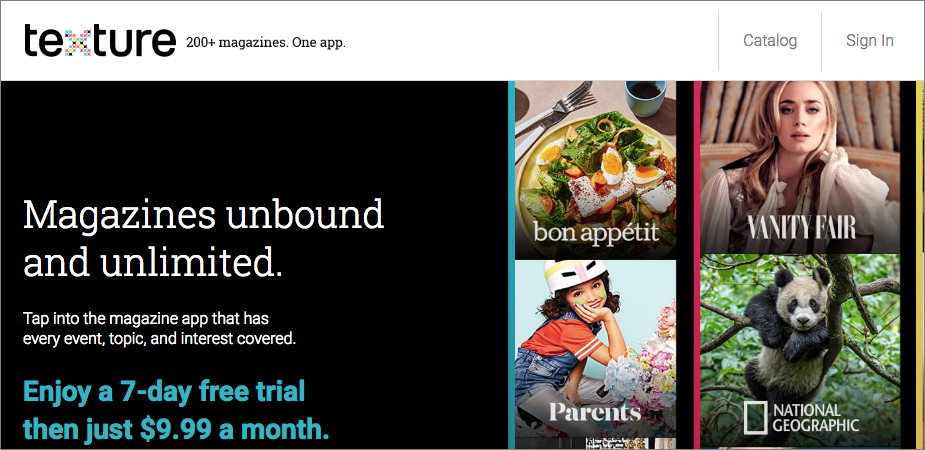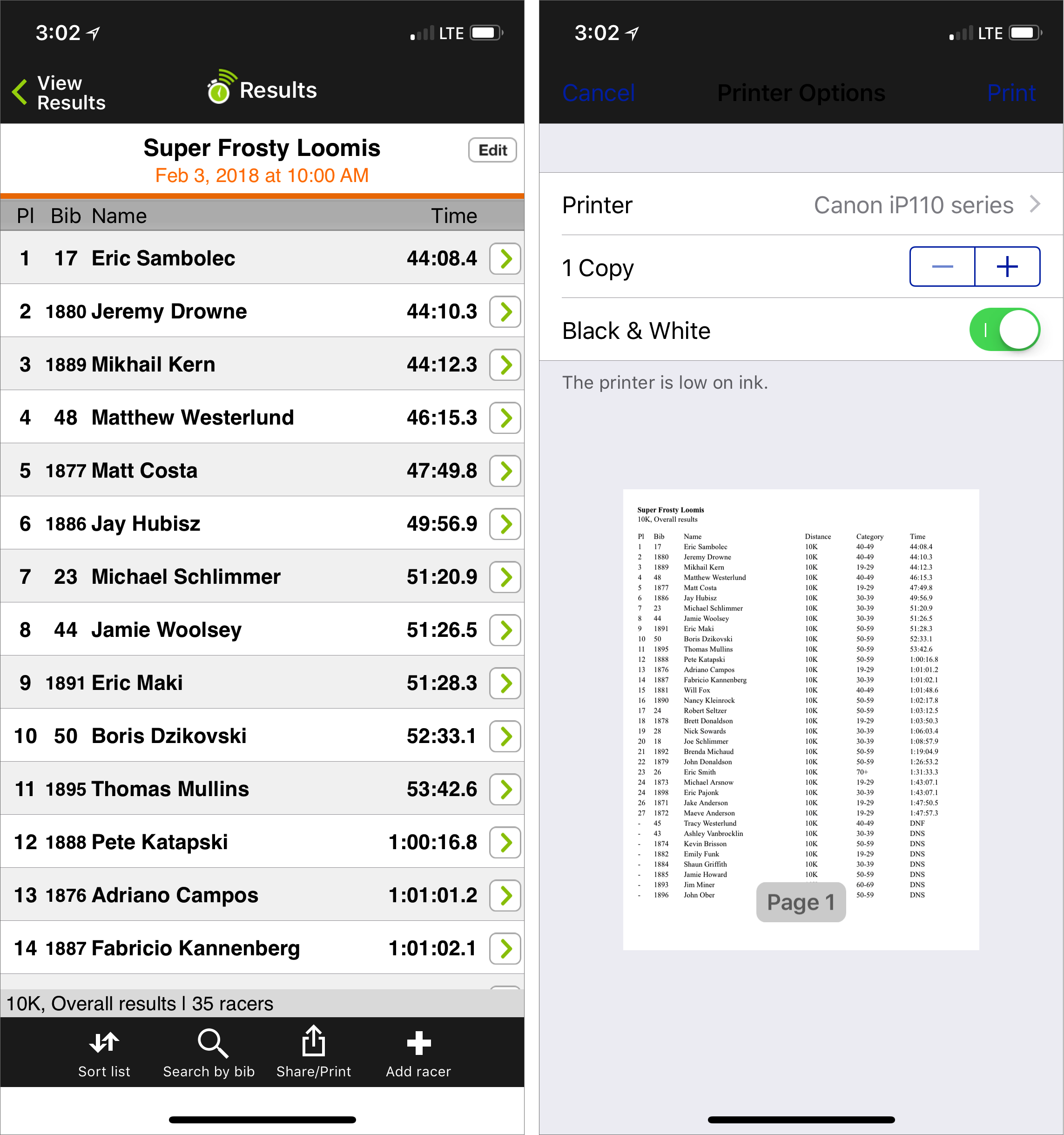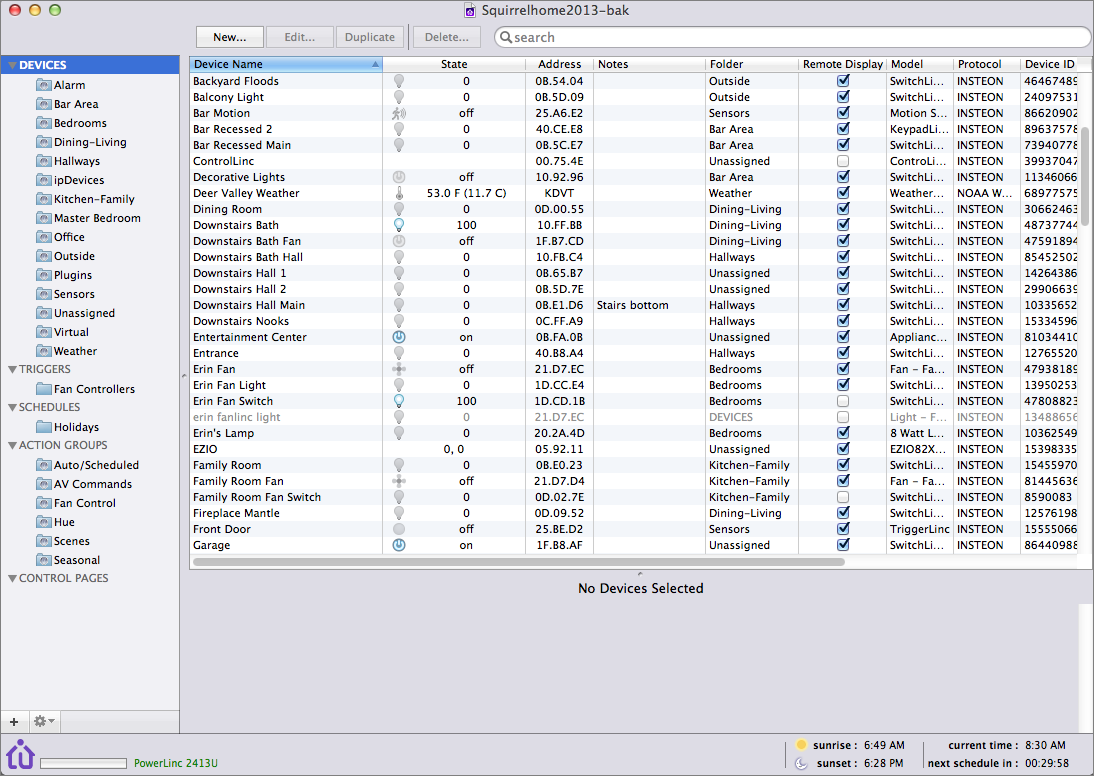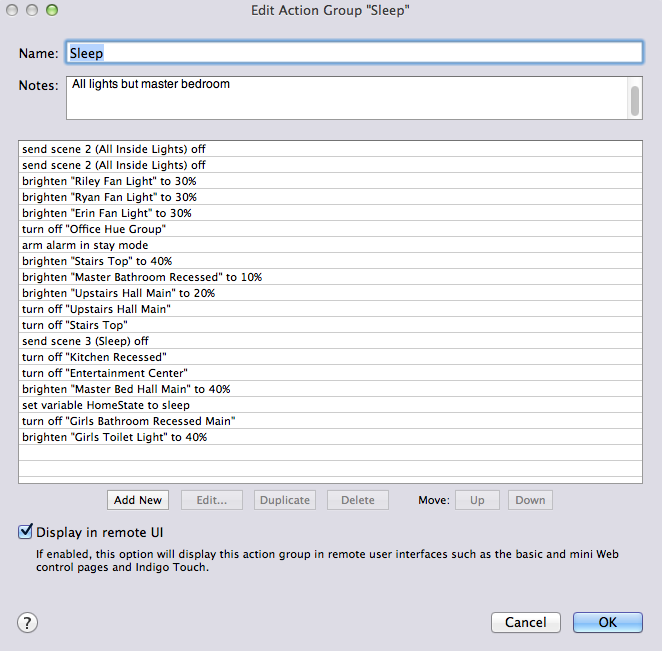#1408: Apple buys Texture, net neutrality, Canon Pixma iP110 printer, home automation
In breaking news today, Apple is acquiring digital magazine service Texture for an undisclosed sum and plans to integrate its content into Apple News. Geoff Duncan joins us to explain how the U.S. states are fighting back against the FCC’s rollback of Obama-era net neutrality rules, Adam Engst reviews the portable Canon Pixma iP110 printer, and Rich Mogull details his elaborate home automation system. Notable software releases this week include HoudahGeo 5.2, OmniFocus 2.12, and ChronoSync 4.8.5.
Apple Acquires the Digital Magazine Service Texture
In a press release today, Apple said it would acquire Texture, a digital magazine service that gives iPhone and iPad users unlimited access to a stable of 200-plus magazines for a single monthly fee. (Texture also provides apps for Android, Kindle Fire, and Windows.) Apple did not disclose how much it would be paying Texture’s current owners: Condé Nast, Hearst, Meredith, Rogers Media, and KKR.
Julio Ojeda-Zapata mentioned Texture briefly last year in “Lightening the Vacation Tech Load” (14 May 2017) as a way of bringing magazines to read while traveling. He ended up opting instead for the Zinio for Libraries service through his local public library, which offered many of the same magazines for free. Zinio for Libraries has since merged with RBdigital, from the Recorded Books company, and you’ll need a new app. Check your public library’s Web site for RBdigital support. I just used my Tompkins County Public Library card to activate an RBdigital account, and now I have more magazines on my iPad Pro than I possibly have time to read.
The magazine world hasn’t been terribly healthy of late, with numerous publications dropping their expensive print magazines in favor of their online versions. However, Apple must feel that it can expand Texture’s user base sufficiently to contribute real money to its Services revenues, which earned $8.4 billion last quarter and pulled in more than the iPad and the Mac (“Apple Posts Record Profits in Q1 2018, Though Unit Sales Flatten,” 1 February 2018).
Eddy Cue, Apple’s senior vice president of Internet Software and Services, said, “We are committed to quality journalism from trusted sources and allowing magazines to keep producing beautifully designed and engaging stories for users.”
Apart from that PR-speak, Apple revealed nothing about what it intends to do with Texture in the press release. However, in an interview at the SXSW conference live-blogged by Zac Hall of 9to5Mac, Cue said that Apple plans to integrate Texture’s content into Apple News. Part of the goal there is to present stories to readers while avoiding the concern with fake news. Interestingly, he noted that a year ago, Apple News users followed an average of 4 publications, but that’s now up to 20.
Here’s a list of all the magazines currently in Texture’s catalog.
Can U.S. States Hang on to Net Neutrality?
As anticipated, the U.S. Federal Communications Commission voted late last year to scrap net neutrality regulations that required ISPs and telecommunications companies to treat all traffic equally (see “FCC to End Net Neutrality,” 28 November 2017), however, the battle for net neutrality is still raging in the United States, with many individual states both suing the federal government over the new regulatory framework and moving ahead with their own state-specific net neutrality legislation. Washington State — home to high-tech giants like Amazon and Microsoft — is the first out the door with new net neutrality laws.
Do these strategies stand a chance? Don’t federal regulations pre-empt state authority? Or are these lawsuits and state regulations essentially stall tactics, hoping to muddy the waters long enough for a possible shift in the balance of Congress or perhaps even a new presidential administration?
The Lawsuit Strategy — The first major suit against the FCC over the new net neutrality framework was filed 16 January 2018 in the form of a protective petition for review from 21 states and the District of Columbia, which essentially is a fancy notification that a lawsuit is on the way. The states moved fast because federal law allows only a 10-day window for filing suits over new regulations as part of a multi-district lottery that determines which court handles a case when there are multiple challenges. The states (and I believe all other would-be plaintiffs) are aiming at the U.S. Appeals Court
for the District of Columbia, which has heard previous net neutrality suits.
But — funny story — nobody really knows when that 10-day window starts. Is it when the new FCC regulations are adopted (which happened 4 January 2018) or when they’re published in the Federal Register (which didn’t happen until 22 February 2018)? So, everybody wanting in filed protective petitions for review around both those dates to make sure they had a foot in the door. Other petitions were filed by Mozilla and advocacy groups like New America’s Open Technology Institute and Public Knowledge. Other organizations like The Internet Association — basically Silicon Valley’s biggest lobbying group — aren’t suing directly but plan to participate as intervening parties.
The states’ lawsuit will probably make three arguments:
- The FCC’s rollback of net neutrality is illegal because the FCC is prevented from making “arbitrary and capricious” changes to policy. The move is “arbitrary and capricious” because it fails to adequately justify breaking with the FCC’s previous decade-and-a-half of trying to defend net neutrality and (probably) because the FCC’s significantly flawed comment system meant that the rule-making process was subverted.
- The FCC doesn’t have the authority to make sweeping pre-emption of state and local laws.
- The FCC’s move to reclassify broadband Internet as a lightly regulated Title I “information service” rather than a Title II “communications service” subject to common carrier regulation is based on an incorrect and unreasonable reading of the Telecommunications Act.
That all makes sense on paper, but the effort is a bit of a Hail Mary pass. Broadband Internet was a Title I service up until a few years ago (see “FCC Goes All-In on Net Neutrality,” 7 February 2015), and courts have found the FCC has the authority to classify broadband Internet as it sees fit.
As for overriding state and local law, generally all the federal government has to do to make its policies preempt any state regulation is say “this policy preempts any state or local laws on this matter.” The FCC’s net neutrality rollback does exactly that (on page 194), and on several previous occasions, the FCC has exercised preemptive powers successfully to implement its policies. (The FCC’s preemptive power isn’t unlimited: it did get reversed on a municipal broadband case in 2016 but the legal basis was different. In that case,
the FCC was essentially giving muni broadband providers powers the states did not grant.) So, the states have to successfully argue the rule change meets the legal standard of “arbitrary and capricious,” which is a fairly high bar.
The Legislative Strategies — States aren’t pinning all their hopes on successfully suing the FCC: several are working to enact their own net neutrality laws, and this week Washington became the first state to put such a law in the books.
Washington State’s new law basically punches the new FCC regulations in the teeth. The FCC says things like fast lanes, rate limiting, and content blocking are now permissible? Well, not in Washington! This means the state is almost certainly headed to court, but only time will tell if it will take on the FCC directly or by proxy, perhaps instead being sued by one or more industry groups representing broadband and Internet operators. Washington State’s argument will likely be that, yes, the federal government can impose policy, but states have an absolute right to protect their citizens and the net neutrality rollback is a direct threat to consumers, especially in an era of giant media companies and ISPs being free to sell
customers’ browsing histories (see “Congressional Republicans Kill FCC ISP Privacy Rules,” 3 April 2017). Consumer protection laws are pretty powerful.
So far, the FCC has not commented on Washington’s new law. However, the last thing broadband providers want is to shift from a world where they had to deal with one set of federal regulations to a world with 50 sets of inconsistent state regulations. So the agency will be feeling some pressure to get Washington State in line.
Other states — like Oregon, New York, and Rhode Island — may swing for the wallet rather than the teeth. Bills up for consideration in these states — but not yet enacted into law — don’t try to impose state-wide net neutrality policy. Instead, they allow state and local governments to contract only with broadband operators that meet the states’ net neutrality criteria. This could mean that state and local governments won’t give direct business to broadband operators unless they’re net-neutrality compliant. However, the laws could also block broadband operators’ ability to use utility poles, access state- or city-owned land to run fiber, or install facilities.
Going for the purse strings is a nice idea — and very likely ducks under the FCC’s preemption authority — but broadband operators are already used to dealing with innumerable state and local utility commissions. It’s the sort of thing that can be sidestepped with shell companies and finagling — and in markets like New York, Texas, and California, there’s more than enough money at stake for broadband operators to do just that. In smaller markets, broadband operators may simply choose not to comply, effectively holding improved Internet service hostage until regulators relent. That too would hurt users — and, of course, state services like schools and educational institutions.
Look Who’s Not Talking — Notice who isn’t participating in this debate? Major Internet companies like Google, Facebook, Amazon, and Apple. All these firms took public stances in favor of net neutrality — because it helps their businesses — but have been remarkably silent on state efforts to preserve some semblance of net neutrality.
In part, this is because they don’t want to deal with a morass of individual state regulations any more than broadband providers, but it’s also because most of them aren’t strongly in favor of consumer privacy laws. If states can successfully use consumer protection laws to preserve net neutrality, it might not be good news for companies whose businesses involve collecting and collating oceans of data about Internet users. So, expect most of the major Internet companies to sit this one out.
The bottom line here is that it’s unrealistic to expect states to neatly solve the net neutrality debate: it’s going to be a complicated and messy fight. If nothing else, though, the states’ actions may buy time, potentially allowing party balance to shift in Congress. And, who knows, one day Americans might get a president willing to stand up for net neutrality. Stranger things have happened.
Canon Pixma iP110: Printing Without Wires
We haven’t reviewed a printer in TidBITS for almost five years, when Josh Centers wrote “Why the Brother HL-2270DW Laser Printer Sucks Less” (5 September 2013). In part, that’s because printers simply aren’t that interesting anymore. Hardware quality is generally good, upfront printer prices are usually quite low, print quality is acceptable for most uses, and consumable costs are almost always usurious. So it’s hard to say much more than that.
But today I want to tell you about the Canon Pixma iP110, a printer that is unusual, even though it too could be described as being reasonably priced, printing well, and using expensive ink cartridges. What sets it apart from the pack and makes it worthy of examination, is that it’s small, portable, wireless, and can run on an optional battery pack.
If a Printer Prints in the Woods… — One of my hobbies is managing the timing and logistics for track meets and running races, an activity that may rely on a great deal of technology in major situations like the Olympics but is often still extremely low-tech in small community events. The opportunity to improve races for the Finger Lakes Runners Club by careful application of technology is part of what attracted me to timing. (It’s also a great excuse to hang out with friends for a while, see the best part of a race, cheer for friends and family, and get volunteer cred for a few hours of socializing broken up by a small amount of work.)
The tricky part comes with providing results to runners during the race. Everyone wants to know how they — and their friends and competition — did, and they want to know as soon as possible after finishing.
Back in the day, FLRC would solve this problem by tearing off the bottom of the bib numbers that runners wear (the numbers are made of Tyvek, with a perforated strip on the bottom), pinning the numbers to a corkboard that had been marked up with a grid of finish place numbers, and then writing finish times on the tear-offs with a Sharpie. It works, but it’s labor-intensive, requires an additional volunteer, and is prone to error, and the effort doesn’t help with posting results on the Web for posterity.
The race management solution that I eventually chose for FLRC was a system called Webscorer, which combines an online registration Web site with an iOS app (also available for Android) for timing. I can write more about Webscorer if people are interested, but regardless, immediate race results continued to be a problem even after we switched to Webscorer.
That’s not Webscorer’s fault because the Webscorer app is free, so anyone can download it to their phone and use it to load results from any Webscorer-timed race. Those results can even be real-time, if the timers have selected that option and there is Internet access to sync times to and from the Webscorer servers. It’s a slick system.
Realistically, however, most runners don’t have their smartphones with them after races, and many of our trail races take place in wilderness areas with sketchy or nonexistent cellular coverage. Plus, Ithaca not being in Silicon Valley, most people aren’t that technologically involved and wouldn’t think about there being an app for that. As far as I know, in the years I’ve been timing with Webscorer — and advertising that fact — no one has ever pulled up the results while at a race.
Other possible solutions include a volunteer showing people results on an iPad or displaying the results on a larger screen hooked to a device that could download the results. Nice ideas, but an iPad may not be able to get Internet connectivity and is too small for more than one person to view at a time, and bringing an iPad or other display out into the woods where it could be wet and there’s no power is a tough sell. I think it could be done — I’ve seen battery-powered displays that can be weatherproofed — but it’s not a trivial problem.
The most obvious solution — printing the results — has largely replaced the writing of finish times on bib tear-offs at most races. But it’s fraught with problems too. Printers generally require power and USB-cable connections, and they’re not designed to be schlepped around and set up on rickety tables in the woods.
In fact, for a year or so, I used a standard inkjet printer to print heat seeding sheets and results at our track meets. That was possible because tracks almost always have power outlets at the finish line and because it never rains at indoor meets. But that printer was hard to transport and finicky, in part, I suspect because printers are designed to be stationary devices. And that approach worked only at track meets — without bringing (and smelling and listening to) a generator, or buying an appropriate battery, there would be no way to print from such a printer at a trailhead in the woods.
Enter the Pixma iP110 — Happily, there are still a few oddball printers out there for niche markets, and with some sleuthing, I discovered the perfect printer for FLRC’s needs: the Canon Pixma iP110, a portable inkjet printer for road warriors. With its paper feed and output flap folded up, it’s a small, boxy package that weighs 4.8 pounds (2.2 kg) and is about the size of four stacked MacBook Airs — 12.7 inches wide (32.2 cm), 8.0 inches (20.3 cm) deep, and 2.5 inches (6.4 cm) high. The printer lists for $169.99, but is readily available for $150.
What sets the Pixma iP110 apart, though, is that you can buy an optional LK-62 lithium-ion battery ($99.99 list; available for $85) so it can run without being plugged in, solving one of my main problems with normal printers. (The weight and depth measurements above include the battery, which screws onto the back of the printer, as you can see in the photo.) Canon
says you can print up to 290 sheets on a single charge, and it automatically goes to sleep when you’re not using it. I never print anywhere near that much in a single session, but I always make sure to charge it before I need to use it — it takes 3 hours to charge a completely empty battery. Note that if you fly with the printer, you may need to put it in your carry-on bag because of the battery.
If you end up carting the Pixma iP110 around, you might want to get a case for it. I didn’t know such cases existed until I was researching this article, so I have no experience with them. Casematix offers a hard-shell case lined with foam for $35, and co2CREA sells a nylon case for $24. I’ll be buying one of these for FLRC’s Pixma iP110 soon.
The Pixma iP110’s other superpower is that it incorporates its own wireless hotspot, supporting 802.11b/g/n. It doesn’t connect to the Internet, of course, but computers and smartphones — it supports Apple’s AirPrint — can connect to its network to print. It also sports a standard USB port, which I use when connecting it to my MacBook Air because doing so is easier than changing Wi-Fi networks, but when printing from Webscorer on an iPhone, the wireless AirPrint approach is essential. I’ve never had any trouble connecting to it from an iPhone, and my devices all remember its password, though a fellow timer’s Android phone never managed to make a connection.
More prosaically, the Pixma iP110 is a perfectly functional color inkjet printer that prints in black at 600 x 600 dpi, and with “9600 x 2400 maximum color dpi,” whatever that means. I printed a test photo on it once, which was acceptable, and for the sheets of mostly black text that I regularly print, its print quality is totally fine. It does suffer from one of the standard problems of inkjet printers — replacement cartridges that are relatively small and expensive. A PGI-35 black ink cartridge retails for
$14.99, a CLI-36 color ink cartridge costs $18.99, and you can save about $7 by buying a “value pack” that includes one color and two black cartridges for $41.99.
Luckily, it doesn’t suffer from another standard inkjet problem: cartridges drying out with lack of use. I regularly leave the Pixma iP110 in my timing bag for months in between uses, and while it wastes some ink cleaning itself, I’ve never had problems with a cartridge drying out. Nonetheless, I always carry replacement black and color cartridges, since ink is guaranteed to run out at an inopportune time. Canon claims that the black ink cartridge is good for 191 pages of mixed text and graphics, and the color cartridge would last for 249 pages in that usage (that latter number drops to 104 pages if you’re
printing 4-by-6-inch color photos). Although the Pixma iP110 reports low ink supplies to the printer driver, I’m never sure how accurate that information is.
As you can tell, I don’t print a lot with the Pixma iP110. For a trail race, I might print just 6 sheets of paper, and a track meet may need only 30–40 pages. The printer is not meant for large quantities of printing — the paper feeder holds only 50 sheets — and printed pages slide out onto the surface the printer sits on. They do come out quickly; a page of results prints in about 15 seconds. I never feel like I’m waiting for the printer, once it gets past its minute-long startup and print-head cleaning after powering on.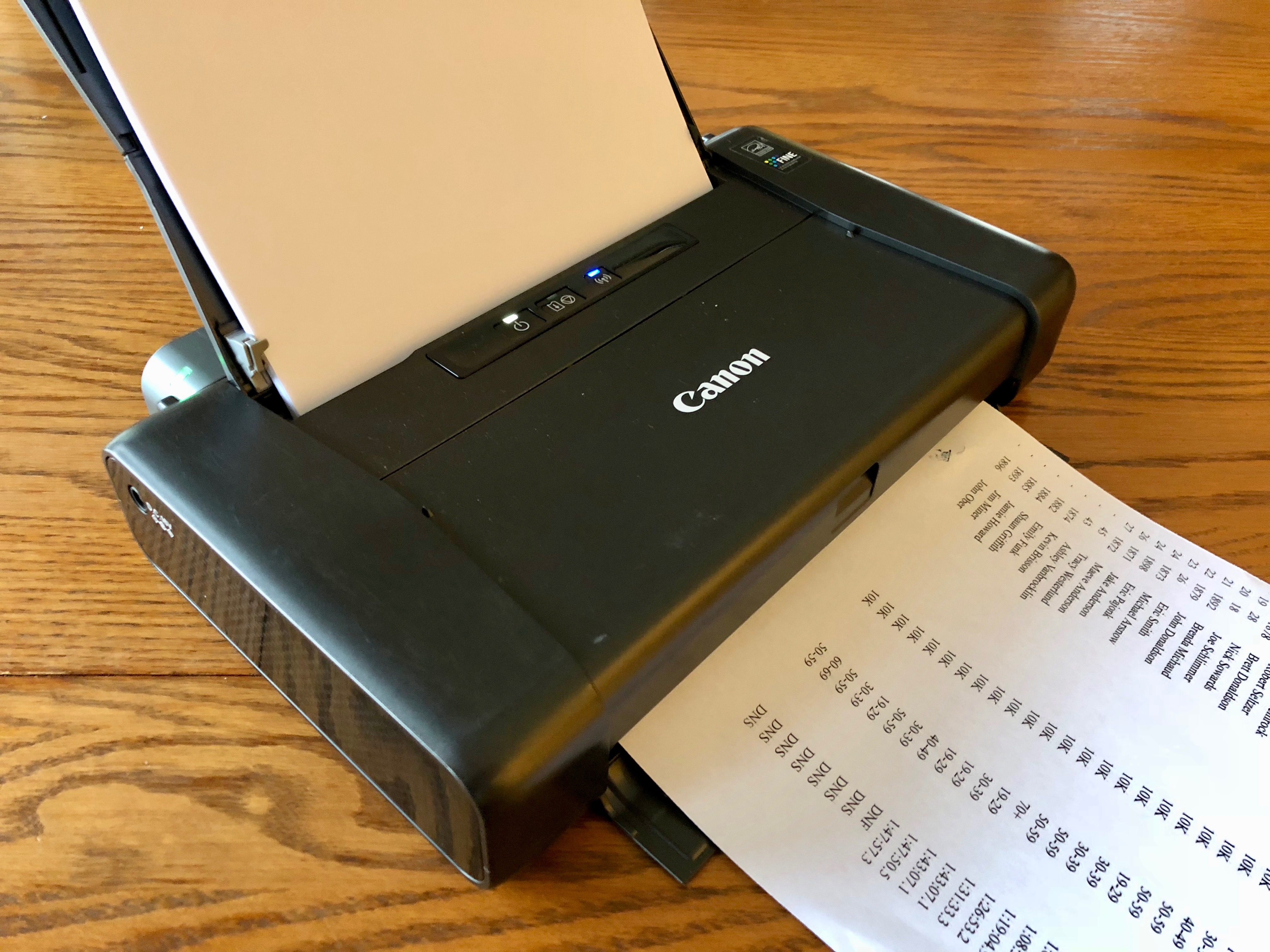
My most common complaint revolves around the printer’s physical interface. It has three lights, each associated with a button. The white Power light appears when you turn it on with the associated button, and flashes while it’s warming up and printing. The orange Alarm light turns on or flashes when some sort of error has occurred and the printer isn’t ready to print. The only way to figure out what’s wrong is to decode the number of flashes with the help of the Pixma iP110’s online manual. In the middle of a track meet, when a volunteer is printing seed sheets under time pressure, it’s difficult to remember what the orange light means and what to do — luckily, replacing an ink cartridge has always solved the problem. Finally, the blue Wi-Fi light indicates that its wireless hotspot is operating, and you can press the associated button to set up the Wi-Fi connection.
Because I use the Pixma iP110 only during stressful times — in brief breaks in finishers during a trail race, or when we need to publish heat seeding sheets to organize runners in a track meet — replacing an ink cartridge has always been a nerve-wracking event. But once I realize that the printer isn’t working and that the orange light is flashing, it’s merely a matter of opening the top cover to reveal the ink carrier, snapping the old cartridge out, snapping the new one in, and waiting a few minutes for the printer to prepare it
for use.
The other notable negative is that setup is difficult. You can download Mac software from Canon that theoretically helps you set up the Pixma iP110, but I found it massively confusing, in part because when you’re connected to the printer via Wi-Fi, your Mac probably isn’t also connected to the Internet (in theory, an Ethernet connection would make that possible). There’s also a Canon Print app for iOS that nominally lets you manage the printer, but it’s no better. I ended up
sticking with default settings and was able to get the printer working, but if you buy one, set aside time to set up the printer and connect to it well before you need it to work.
The main competition for the Pixma iP110 appears to be the Epson WorkForce WF-100 Wireless Mobile Printer, which lists for $299.99, but is available on Amazon for a bit less than $200. It has a built-in battery and offers a 1.4-inch LCD screen that’s likely more informative than the Pixma iP110’s flashing orange light. So it’s a bit cheaper than the Pixma iP110, and it’s also a little smaller and lighter.
However, the Epson WorkForce WF-100’s print speed specs are slower than the Pixma iP110’s, and several reviews on Amazon note that it guzzles expensive ink with self-cleaning if you don’t use it for a few weeks, unlike the Pixma iP110. At a recent conference I attended, Marsha Phillips, a digital printing expert and owner of F-11 Photo & The Print Refinery in Bozeman, Montana, confirmed this, telling me that Canon was known for inkjet printers that could go for weeks or months without being used. So if you don’t plan to print every few days, the Pixma iP110 is likely the better solution.
The Last Page — In the end, Canon’s Pixma iP110 is a specialty printer, to be sure. It’s more expensive to buy and run than a standard inkjet, and while the print quality is perfectly acceptable, I’m sure that you can find higher quality printers for less. It’s not a printer for everyone.
But for less than $250 for the printer and its optional battery, the Pixma iP110 is a brilliant solution for portable printing. Repair people could use it for printing invoices from inside a van, traveling salespeople might use it to print proposals or estimates, and mobile professionals might appreciate not having to rely on dodgy hotel printers.
Smart Home Lessons from a Home Automation Veteran
Trying to build a smart home nearly three years before the first iPhone was released was likely an act of combined hope, hubris, and stupidity. Early home automation products were limited in options and unreliable at best.
My smart home journey started back in 2005 when Smartlabs released the first light switches based on the company’s Insteon home automation technology. I had long been interested in home automation, and the combination of a new standard and a poorly located light switch finally motivated me to try living in the future. 13 years and 80 or so devices later, I’ve learned that adding automation to your home is more about creating reliable, convenient enhancements to your life than the crazy, complex demonstrations you so often see in movies, television, and product advertisements.
One advantage of picking up an unrealistic hobby early on is being able to teach newcomers the hard lessons now that home automation is hitting the mainstream with technologies like Apple’s HomeKit. If you’re getting interested in home automation, a good way to start is with “Take Control of Apple Home Automation” by fellow TidBITS editor Josh Centers. Josh does a great job of showing you how to integrate HomeKit-compatible devices into your home and
use Apple’s Home app to tie them together.
My Home, My Lab — There are a lot of ways to bring home automation into your life. I like to break these out into two big categories: parlor tricks and complete home automation.
Parlor tricks are simple, useful automations that require minimal investment and generally don’t involve ripping out drywall, like smart bulbs and outlets. They’re the best way to dip your toes into home automation to see if you want to dive in fully because they don’t require complex integrations or large investments. These days, thanks to a growing range of integration options, these parlor tricks are relatively safe investments you can build on over time. I started here, with a few switches and a single remote, and I recommend you do as well.
Complete home automation is a far bigger investment and a more complex, essentially endless path. To set the stage, here is a quick overview of my smart home.
My house contains over 80 physical devices and more than 20 virtual devices, all integrated via a central server. The collection includes dozens of light and fan switches, sensors, two separate alarm systems, thermostats, AV receivers, a television, Alexa and Siri, door controllers, external cameras, and a sprinkler system. I have Hue lights, Insteon switches, Arlo cameras, Logitech Harmony remotes, a Rachio sprinkler controller, and random devices you’ve probably never
heard of.
I tie everything together with the amazing Indigo home control software running on a 2009 Mac mini in my office closet. Indigo is the secret weapon of home automation; it natively supports Insteon and a competing home automation technology called Z-Wave (with bridge hardware). Indigo can be extended by plugins, and the user community has created a robust library of plugins. My Indigo system runs many dozens of automation and custom scripts without needing Internet
access (although it also integrates with Internet services via IFTTT) and enables all these disparate products to work together relatively seamlessly. I can build new automation with a point-and-click interface, or drop to AppleScript or even Python for full programmatic control.
Indigo is not only the glue and the bridge, it’s also the translator. For example, a plugin called Homebridge Buddy lets me connect my existing non-HomeKit devices into Apple’s Home app and Siri. A separate plugin enables Alexa control, and each plugin can cross-communicate through Indigo so I can, for example, use Alexa to issue HomeKit commands. I can do weird things like turn the backlights on a wall keypad on or off based on the status of an Internet service using IFTTT (for an example of that, see “Using Philips Hue Lights as a Hurricane and Tornado Alert,” 3 March 2017). Indigo is the smarts in my smart home.
Then the fun starts. Every morning, before I wake up, the house warms slightly to take the morning edge off, but only in winter, not that winter means much in Phoenix. As I walk downstairs into the kitchen to make coffee, the lights slowly brighten. Although I could automate a coffee maker, I prefer to make fresh coffee myself before walking down the hallway to my office. A motion sensor sees me approaching the office and turns on the lights set with a morning color scheme and activates the Roku TV I use as an external monitor, setting it to the right input. That may not seem like a lot, but even that simple setup involves two thermostats, two motion sensors, two Insteon light switches, Hue
light integration, and Roku integration, all tied together with six separate automations to manage the triggers, schedules, and devices.
Simple and reliable actions like this are the heart of home automation. The trick is to enhance your life slightly with little conveniences, not create a series of annoyances and failures that can quickly come to resemble science fiction satire.
Figure Out What You Want, Then Cut It in Half — Starting your full home automation journey is like planning for a big trip. Lay out what you think you want to bring… and then cut it down to what you can realistically carry. That applies to both devices and your desired automations. Unless you plan to pay an installer tens of thousands of dollars, you need to start simple and grow over time. Focus on small enhancements rather than big, complex scenarios.
Many of the automations you see on TV or in advertisements would, if you were to implement them, annoy you and anyone visiting your home. For instance, consider the simple example of turning on your lights in your bedroom to help you wake up in the morning, which is something that is easy to set up via HomeKit or with IFTTT: pick a time, pick the lights, and you are good to go. Sounds simple, but it’s not. Why?
First, don’t forget to exclude the weekends if you want to sleep in. Second, if you don’t sleep alone, make sure your partner is happy to wake up at the same time you do every day. Third, make sure you have an easy way to disable the automation when you are sick or on vacation, and don’t forget to turn it back on when things return to normal.
Similar examples abound:
- Want to turn on your security alarm automatically when you leave the house? In my case, that would complicate things for our babysitters and the local police.
- Want to disable the alarm when you get close to home on your evening commute? Make sure you stay outside the range of your location-based trigger in case you ever drive near your home without going home.
- Want to set the thermostat up or down when you go to work? That’s yet another automation that quickly becomes annoying when someone else stays home sick and doesn’t realize what the house is doing.
- Want to use your iPhone to control your lights? That’s awesome until someone visits and wants to turn on a light with the switch.
Josh addresses many of these pitfalls with the “10 Commandments of Home Automation” in his book, such as “Thou shall consider actual usage patterns” and “Thou shalt communicate with thy housemates.” The deeper you go, the more you realize that there is a subtle complexity in building automations that adapt to your life and the messy reality of living with other human beings. Implementing useful automations is all about understanding and handling these different conditions and situations. The need to encapsulate this complexity often marks the difference between what you can do with HomeKit versus Indigo or, to a lesser degree, an Insteon or SmartThings hub. The more advanced tools let you lean on increasingly complex conditional statements to handle all the different situations that would turn a simple schedule or location-based automation into an annoyance.
Enhance, Don’t Intrude — The real value in home automation today comes in enhancing your daily life without building intrusive annoyances. For me, this comes down to one primary rule: For a visitor, my house should work like any other house.
This dictum is a concise way of wrapping up many of Josh’s recommendations. Wall switches should control lights, no iPhone needed. The thermostats, alarm system, remote controls, and everything else should work like they would in any other home. If I go on vacation and a relative housesits to watch our cats, the house shouldn’t frustrate them.
There may still be some unavoidable small surprises. For instance, if Hue lights were turned off with an iPhone, you may have to flip the light switch off and then on again to get Hue lights to turn on. You can worry less about parts of the home that guests aren’t likely to use, such as your home office or master bedroom.
One of the strongest use cases for full home automation is simple app and voice control over all your lights. I love being able to turn off the lights my kids leave on downstairs with a Siri command or tap on my iPhone. Maybe it’s a dad thing. At least a lazy, technology-obsessed dad thing.
I like to focus on little enhancements that may be complex behind the scenes but are subtle or even invisible to those in my home. For example, my morning routine that turns on the kitchen lights can activate only after 5 AM so a midnight snack run doesn’t blind someone with bright lights and will run only once in a day. Indigo lets me set conditions on triggers and have other automations enable or disable triggers based on schedules or other criteria. As a result, I have sets of triggers and actions enabled differently for mornings and evenings, weekdays and weekends, and some even based on the time of year or who is in the home.
Another automation example that seems simple but is complex behind the scenes revolves around going to bed at night. I have a string of actions called “sleep” that sets the alarm, changes the thermostat, turns off most of the lights, dims the kids’ lights to nightlight level, turns on our master bathroom lights, starts up our bedroom ceiling fan, and turns on some hallway lights at the right dimming level for us to go upstairs, and then turns those lights off after 15 minutes.
Needless to say, I don’t want all these actions to run at a set time, so I created multiple triggers. I can press a button on a wall keypad, start it with Siri or Alexa, or invoke it by tapping a shortcut on my phone. But I always want some of those actions to run, so they also have a backup schedule that checks to see if I manually triggered the overall collection. If not, the backup schedule uses a time trigger to dim the kids’ lights and turn on the ceiling fan in our room.
I also have a variable I can set to put the home in a “vacation mode” and disable some of these time- and sensor-based triggers to reduce confusion for whoever is watching our cats. I can even set that mode automatically if my wife or I haven’t been home within 24 hours using presence detection and our iPhones. (Or maybe this is all just some subconscious plot to confuse the cats.)
One of my favorite automations is “babysitter mode,” which we can enable manually when an adult isn’t paying direct attention to the kids. I have a set of sensors (separate from alarm sensors) on all our doors that send alerts to my iPhone when tripped. I built it the day I didn’t notice my then 2- and 3-year-old children walk outside and sit on our front doorstep in their underwear until my wife came home while I was working in my office all of four feet away.
Those are the differences between a trick and an automation.
Add a Brain to Find the Useful — None of these examples are, on their own, particularly special. The magic is in how they adapt to the state of the home, the people in it, and other variables so they run reliably and unobtrusively. That isn’t to say I don’t experience glitches — this is technology, after all — but over the years I’ve continually refined my automations to the point where I now struggle to come up with anything new.
Keep in mind that everyone has different home automation goals. It’s just like picking out the furniture that matches your tastes. Aside from geeking out over the technology, I enjoy the combination of remote access, voice control, and automation that is now part of the fabric of our day-to-day life. But what works for my family may not align with your goals — our family patterns are different.
If you want to move past the basics, you could try to push the limits of HomeKit to get a better sense of what you actually want before you make a larger investment in time and equipment. Once you’ve decided you need more than HomeKit can provide on its own, I highly recommend trying Indigo or exploring a SmartHome or SmartThings hub. Indigo has the most robust capabilities but requires that you have an always-on Mac.
In terms of devices, I’ve gotten the most value out of replacing all the wall switches in my house. That process took years and cost more than anything else I’ve done, so I started in areas that mattered the most, like the kitchen and my office, and then slowly hit the other rooms.
Thermostats are a no-brainer, but I recommend making sure whichever one you choose has local control and doesn’t rely too much on Internet connectivity.
Insteon and Z-Wave motion sensors are inexpensive and scattering a few of them around starts to give you a home that can be more responsive to your presence. That said, if security is important to you, don’t tackle that until you really know what you’re doing. Even now, I prefer to keep my security system separate, and I use a professional monitoring service. Security is hard.
Along the same lines, I recommend being very careful with door locks (Josh advises against them in his book), but as long as you have a security system to keep an eye on things, you can consider garage controllers. The trick with them is to have backups, since the last thing you want to do is accidentally leave the largest door in your house wide open. So I put an Arlo camera inside the garage to make sure I can get a real-time feed of the doors if I ever question what my system is reporting. I also have both a security sensor and a motion sensor on each door.
If you get to this point in your home, you will likely have moved into the addiction and hobby phase, which opens up a world of options, from custom Raspberry Pi sensors to fully integrated AV controls. You’ll also realize that simple and elegant automations tend to be the ones you use the most. Those are the automations that fade into the background so completely that you forget about them until there’s an outage.
And having your house work in the background for you is, in the end, really the entire goal of home automation. You don’t want a house that confuses and frustrates, but one in which all sorts of small touches make life just a little bit more convenient. Most of us want to run our own lives, not have a computer tell us how to live.
If what I’ve described here sounds overwhelming, keep in mind that I’ve spent over a decade building up my home automation system. You can start off with just a single light switch or smart outlet, and unlike when I started, you have the benefit of being able to read Josh’s “Take Control of Apple Home Automation” before you dive in.
TidBITS Watchlist: Notable Software Updates for 12 March 2018
HoudahGeo 5.2 — Houdah Software has released HoudahGeo 5.2 with added support for Lightroom Classic CC (see “Why Lightroom CC Is a Big Step Up from Apple’s Photos,” 15 December 2017) and improved performance for bulk changes. The photo geotagging app also fixes a bug that prevented metadata from being read from the Lightroom catalog, updates the XMP MetadataDate tag when writing EXIF/XMP tags, writes timestamp data in IPTC metadata when exporting to EXIF/XMP so Apple’s Photos can see the updated timestamp, and ensures that maps maintain the current zoom level when
switching between locations. ($39 new with a 25 percent discount for TidBITS members, free update, 22.9 MB, release notes, 10.11.5+)
Read/post comments about HoudahGeo 5.2.
OmniFocus 2.12 — The Omni Group has released OmniFocus 2.12, bringing limited compatibility with test builds of OmniFocus 3 that adds improved calculations for the more complicated repeat rules coming in the new upgrade, expected later in 2018. The task management app is now smarter about creating the next instance of a repeating item when completing Due Again or Defer Another items ahead of time. The update also resolves a problem where the Inspector Notes field sometimes showed no content, fixes a bug that caused the Focus pop-up to appear behind the Perspectives window, ensures repeating actions are once again
published to the OmniFocus reminders calendar without repeat rules, and addresses a couple of crashes. Once you’ve updated all devices running OmniFocus (including OmniFocus 2.22 for iOS), you’ll be prompted to migrate to a newly introduced database format. ($39.99 new for Standard and $79.99 for Pro from the Omni Group Web site, $39.99 for Standard from Mac App Store with in-app purchase option to upgrade to Pro, 31.9 MB, release notes, 10.12+)
Read/post comments about OmniFocus 2.12.
ChronoSync 4.8.5 — Econ Technologies has released ChronoSync 4.8.5, a maintenance release for the synchronization and backup app with bug fixes and under-the-hood enhancements. The update fixes a “critical” bug introduced in version 4.8.4 that caused all hard links recreated on the destination of a sync to reference the same object. The release also brings enhanced error logging for keychain API errors to help when debugging keychain access issues, adds workaround logic to better deal with file managers that may not properly aggregate packages, reworks how the copy buffer size is negotiated,
resolves an issue that would cause the Bootable Backup Assistant to spin indefinitely, and fixes a bug related to aborting Amazon S3 connections. ($49.99 new for ChronoSync with a 20 percent discount for TidBITS members, free update, 48.7 MB, release notes, 10.10+)
Read/post comments about ChronoSync 4.8.5.
ExtraBITS for 12 March 2018
In ExtraBITS this week, we have a tip that could help if you lose your AirPods case, Spike Jonze has directed a stunning HomePod ad, we look at how PDF became a cornerstone of business, you can let Mario guide you in Google Maps for the rest of the week, we learn why Google Fiber didn’t set the world on fire, and Amazon explains why Alexa is laughing at us.
AirPods Tip: Save Your Serial Number — If you lose one of your AirPods, Apple is happy to replace it for $69. And if you lose your charging case, Apple will replace it (again for $69), but only if you can provide your serial number, something for which Apple reportedly isn’t always helpful. So it’s a good idea to make sure you can find that serial number, which may be on your receipt from the Apple Store. For online orders, you may have to log in, view the order, and then choose Print Invoice to find the serial number. Or, find the number now — on the AirPods
packaging, under the case lid in the indentation for the left AirPod, or in Settings > General > About > AirPods in iOS — and save it in a secure vault like 1Password or even just in an entry in the Notes app.
Apple Promotes HomePod with a Stunning Short Film from Spike Jonze — Apple tapped Oscar-winning director Spike Jonze to produce a four-minute short film — it’s an ad, but so far from the usual dreck that passes for advertising that the term barely applies — to promote the HomePod. Adweek provides some additional background on the piece, which features the English musician and dancer FKA twigs and is a tour de force of choreography, set design, and digital effects. Go watch it.
How PDF Became One of the World’s Most Important File Formats — The Adobe-created PDF file format isn’t particularly sexy these days, but Ernie Smith of Tedium suggests that it has become one of the world’s most important file formats thanks to its role in providing digital versions of paper documents. Smith documents how most people didn’t understand the point of PDF until the U.S. Internal Revenue Service adopted it in the early 1990s in an effort to cut down on mailing about 110 million tax forms every year. By 2001, the IRS had gone all-in on PDF for tax forms, saving millions of dollars in
printing and distribution costs.
Mario Can Guide You in Google Maps This Week — To celebrate MAR10 Day (on March 10th, natch), Google and Nintendo added a “Mario mode” to the latest version of Google Maps for iOS and Android. To try it out, search for a destination and tap the Directions button, but instead of tapping Start, tap the question mark block in the lower-right corner and then tap Let’s-A-Go! when prompted. Google Maps changes your navigation marker to Mario in a go-kart. Mario mode will be available only through 17 March 2018, so check it out soon.
Why Google Fiber Failed to Fix Broadband — In 2010, Google shook the tech world by announcing that it would get into the ISP business with Google Fiber, deploying gigabit fiber-optic Internet connections in what would become nine metro areas around the United States. Now Google has put the ambitious project on an indefinite “pause” and is even pulling out of Boston. You can likely guess the reasons why Google Fiber has struggled: local politics and the difficulty of installing real-world infrastructure. Despite its
challenges, Google Fiber has had a positive effect on the Internet market in the United States by generating discussion about broadband competition. Plus, in markets with Google Fiber, broadband prices have dropped and service speeds have improved radically.
Alexa Is Laughing at Us — Users of devices with Amazon’s voice assistant are reporting that Alexa is laughing at them randomly, sometimes as an inappropriate response to a query or even with no prompting whatsoever. Amazon says that the issue is caused by Alexa mistakenly hearing the phrase “Alexa, laugh,” and that it’s changing the phrase to “Alexa, can you laugh?” and also changing the response from simple laughter to “Sure, I can laugh.”