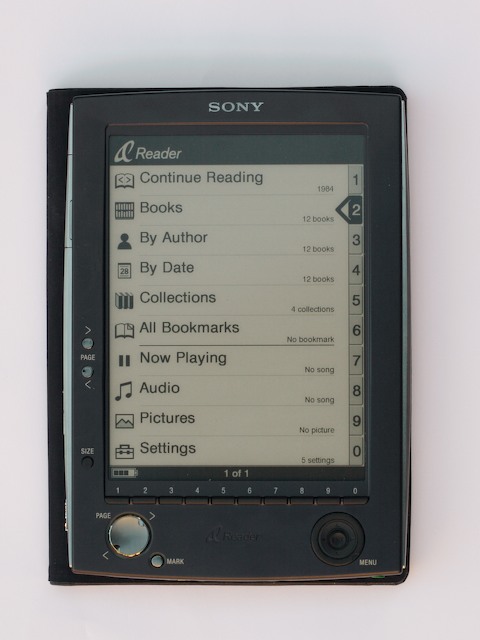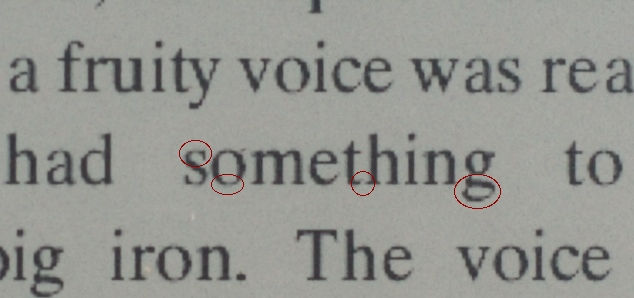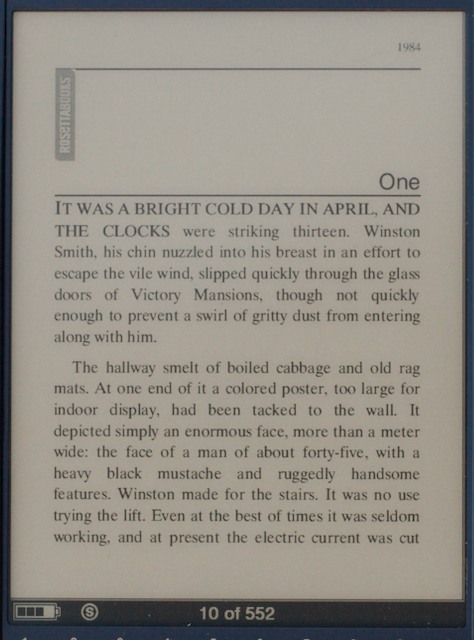TidBITS#860/18-Dec-06
Although this is our last issue of 2006, we’ve packed it with enough information to keep you busy until 2007. Glenn Fleishman notes the unusual release by Adobe of a public beta of Photoshop CS3 and peeks at the MacSanta promotion involving many key Mac software developers. Matt Neuburg examines a new version of Color It! (the mere appearance of which seems to necessitate the exclamation point in the name). Angus Wong interviews Ben Rudolph of Parallels about the company’s virtualization software, and Tomoharu Nishino contributes an in-depth review of the Sony PRS ebook reader. We also note the passing of self-professed “color geek” Bruce Fraser and look ahead to events at Macworld Expo in January. See you next year!
TidBITS 2006 Holiday Hiatus
After this last issue of 2006, we’re slowing down for a few weeks to spend the holiday season recharging with family and friends. The next issue of TidBITS will appear on 08-Jan-07, as we congregate in San Francisco to walk the halls of Macworld Expo and see what Apple has planned for us in the coming year. But for now, let me just express my deep thanks to all the people who helped Tonya and me keep TidBITS going this year: Jeff, Glenn, Joe, Matt, Mark, and Geoff; our corporate sponsors; Chuck Goolsbee and his colleagues at our Internet host digital.forest; the generous writers who contributed articles; all our Take Control authors and editors; our hard-working translators; the numerous participants on TidBITS Talk; and everyone who choose to spend time reading TidBITS each week. May your holiday wishes come true, and see you in 2007!
In Memoriam: Bruce Fraser, 1954-2006
We received the sad news that author and Mac expert Bruce Fraser passed away on Saturday after battling lung cancer. Bruce was one of those few people who can be honestly described as being the world’s top expert in his field. In this case, that field was color management.
If you’ve not done much work with publishing or image manipulation, it might seem trivial to make the image on your screen output on paper – that’s what computers do, right? Well, the steps required to accurately reproduce colors are numerous, complex, and bordering on mystical. Bruce knew it all. He wrote many books and articles on the topic, including several revisions of “Real World Photoshop,” “Real World Camera Raw with Adobe Photoshop,” “Real World Color Management,” and “Real World Image Sharpening.”
I worked with Bruce briefly in 1996 on “Real World Photoshop 3,” which he co-authored with David Blatner. I was the newly hired managing editor for Open House Books, a little book packaging company run by Mac author and publishing guru Steve Roth.
I was still getting my feet wet in the book publishing process, so I didn’t end up interacting directly with Bruce much, but one anecdote from that time sticks out. During an intense, sleep-deprived period of time working on the book, Bruce was making coffee at 4:00 AM and wondered why one of his faucets was labeled Cyan.
That’s the kind of subtle, dry humor that characterized Bruce. The digital world and the real world are both a little less colorful now.
Macworld SF 2007 Events
After we snap out of our dreams of sugar plum fairies and New Year’s celebrations, we’ll be trekking off to San Francisco for the annual Macworld Expo and Steve Jobs Keynote of Apple Goodies. This will be the first year in some time that Macworld Expo has occupied both the South and North Halls of Moscone Center, and by my count there are over 360 vendors currently signed up. Although oodles of them will undoubtedly be selling iPod cases and accessories, it’s still way more fun to see Macworld Expo once again large enough to expand into both halls.
Expo Happenings — Along with Steve Jobs’s keynote, other feature presentations include a Q&A with Kevin Smith (of “Clerks” fame), Macworld Live! with David Pogue, the presentation of Macworld Magazine’s Best of Show 2007 awards, the ever-enjoyable MacBrainiac Challenge game show, and a talk by photographer Joel Meyerowitz.
The show will feature numerous welcome extras, including the free advice from the Apple Consultants Network, the new Microsoft Blogger Lounge (booth #702 in the South Hall) for bloggers to take a load off their feet and their minds, the Taste of the Conference sessions, and of course the huge user group presence with a User Group Booth, the User Group Lounge, and guided tours from user group volunteers.
Conference sessions are becoming ever more a part of Macworld Expo, with five separate tracks of training, including the day-long Power Tools Conference sessions (plus Lesa Snider King’s intensive two-day Graphic Secrets for Business course), the MacIT Conference, the Users Conference, the Hands-on MacLabs, and the Market Symposiums. The sessions radically increase the cost of attendance, though, so pick carefully.
On Thursday, January 11th, the Netter’s Dinner is celebrating its 21st anniversary in traditional style at the Hunan at Sansome and Broadway, where the hot and spicy Chinese dinner (vegetarian dishes are available) costs $18. You must register in advance by Tuesday, January 9th, via Kagi; the link below has all the details. As in previous years, meet at the top of the escalators on the south side of Moscone at 6:00 PM and be prepared for a brisk, sometimes damp, walk that snarls traffic throughout downtown San Francisco. We’ll leave no later than 6:30 PM for the restaurant.
And of course, there will undoubtedly be a variety of other parties, though it’s a bit early for everything to be scheduled. Check out Ilene Hoffman’s Hess Events List for updates as we get closer.
TidBITS Events — As usual, a number of us will be at the show, singing, dancing, and… well, okay, not singing or dancing, but imparting whatever words of wisdom we can. Here’s our current schedule, and please do come by and say hello!
- Monday, January 8th: At 4 PM, Adam will be joining Chris Breen and Bob LeVitus at the User Group University for a Q&A panel with user group leaders. Everyone who was there last year had homework, so we want to know how well our ideas worked.
- Tuesday, January 9th: We’ll undoubtedly be in shock until the afternoon while dealing with news coverage of the keynote. But we hope to have recovered by noon, when Adam will be at the Macworld booth stage (#408) with Shawn King for a Your Mac Life presentation that will undoubtedly be covering the keynote announcements. Then, at 3 PM, he’ll be participating in a MacNotables Taste of the Conference panel with numerous other brilliant industry luminaries. Bring sunglasses.
- Wednesday, January 10th: At 11 AM, Adam and Tonya will be examining what’s hot at the show in the User Group Lounge, up on the mezzanine level of Moscone. Then at 3:15 PM at the Macworld booth stage (#408), come see the most interesting products of the show through the eyes of as many expert Take Control authors as we can round up. At 4:30 PM, Adam, Tonya, and the MacNotables will be back together at the Macworld booth (#408) for another go at making Chuck Joiner crazy.
- Thursday, January 11th: In the morning, Tonya will be bringing Tristan (who turns 8 on Tuesday!) to the show floor for the first time ever, undoubtedly a shocking experience. Meanwhile, at 9 AM, Adam will be joining Andy Ihnatko, Dan Frakes, and Ted Landau for another trivia-filled MacBrainiac Challenge against a slate of Macintosh developers. Then at 11 AM, Adam will be talking about iPhoto at the Peachpit booth (#1001), both in terms of features and bugs in iPhoto 6, and what’s new in iPhoto 7, should Apple see fit to ship it at the show. At 1:15 PM, Jeff Carlson will be speaking on “Graduate from iMovie HD to Final Cut Pro” as part of the Users Conference. At 3:00 PM, Jeff will be at the Peachpit booth (#1001) talking about iMovie and answering questions about iLife and whatever other topics come up. At 4:30 PM, Adam and/or Tonya will rejoin the MacNotables at the Macworld booth (#408) for one last hurrah – since it’s likely to be a somewhat different group each time, don’t assume that you can get by with listening in only once. Then, at 6 PM, Adam will once again be leading a herd of Mac geeks across San Francisco to the annual Netter’s Dinner; meet at the top of the escalators leading down to South Hall.
- Friday, January 12th: Come see if Adam’s voice has survived the show during back-to-back Expo wrap-up shows, first at 1 PM with Jim Dalrymple of Macworld and again at 2 PM, with Shawn King of Your Mac Life and Chris Breen of Macworld. Both panels are at the Macworld booth stage (#408).
Adobe Releases Universal Binary Beta of Photoshop CS3
Adobe Systems rarely releases public betas, which made the announcement last week that it would let anyone test Photoshop CS3, the company’s flagship image-editing program, even more remarkable. The download is a universal binary, the first public appearance of any core graphics application from Adobe that natively supports Intel-based Macs. A Windows beta is also available. The full Creative Suite 3 (CS3) is expected to ship in the second quarter of 2007 for Mac and Windows, with all applications available as universal binaries under Mac OS X.
Downloading the beta requires an Adobe ID, which is free, and you may already have one (and forgotten about it, as I do every time). The beta can be used for only two days after download unless you obtain a serial number for further testing by visiting a special URL and providing an existing serial number for Photoshop CS2, Creative Suite 2, Production Studio, Adobe Web Bundle, or Adobe Video Bundle. Adobe notes that any copy of those programs in any language will qualify, even though the public beta provides just the English language version.
The Mac download is 685 MB; the Windows download is 337 MB. System requirements are Mac OS X 10.4.8 running on a computer with a PowerPC G4 or G5 processor or an Intel processor; PC users need Windows XP SP2 or Vista.
Photoshop is a computationally intensive program, and while Photoshop CS2 runs at a reasonable pace using the Rosetta translation mode with Intel Macs, professional users have been eagerly awaiting a native version that should boost speed on any Mac Pro far above any Power Mac G5. Of course, this requires optimization for the new platform, and that’s part of what a beta (public or private) is all about. Often, code is still being optimized for speed during beta testing cycles, which can frustrate users who might not expect crashes and unusual slowness in some parts of a program, while seeing huge increases in speed with other features.
The release of this public beta has a few different meanings for those of us who read the tea leaves.
First, the Photoshop team is probably ahead of other product teams in the Creative Suite development cycle. Three years ago, Adobe tied together its core programs (InDesign, Illustrator, Acrobat, and GoLive), increasing the average time between major updates, but also providing better bundled prices and a predictable budget item.
But the Creative Suite also means that all development teams are yoked to the same harness. This was particularly disastrous for GoLive, a program that I have written books about and been particularly intimate with for several years. In Macworld, I gave the CS2 release two mice for crashes, flaws, and missing features, while other reviewers gave 4 or 4.5 mice to the other major programs in the CS2 suite. Six months passed before a maintenance update fixed many of GoLive CS2’s problems. (GoLive has been designated a non-starter in CS3, being dropped to get its own separate identity – perhaps as a revised entry-level Web design program; Dreamweaver will take its place. See “GoLive Booted from Adobe Creative Suite, Acrobat 8 Released,” 2006-09-18.)
In this case, the public beta program is a signal that Photoshop is right on schedule.
Second, this public beta is a market signal so that serious users and corporate buyers can expect not just an on-time release of CS3, but one that’s worth buying. It means that Intel-based Mac purchases that may have been on hold for designers and production artists, or by individuals including yours truly, may be given the go-ahead. Opening the doors to people who were primarily Adobe graphics tool users could significantly boost Apple’s sales in the first half of 2007.
Third, the beta release reduces the impression that Photoshop CS3 is vaporware. Adobe has done a good job with its initial CS and subsequent CS2 release in anticipating the date they would ship and hitting it closely. By producing a public beta of Photoshop CS3, they tell their customers and the stock market that good things are coming without having to commit to specific dates.
As a dilettante Photoshop user and one who hasn’t yet purchased an Intel-based Mac for myself, I’m also fascinated to see what new features will emerge; early reports show that this version could offer much more flexibility in non-destructive editing – a key feature in Apple’s more-focused Aperture editor – as well as a new interface approach.
MacSanta: You’d Better Not Pout
Correction appended.
For those who make their list to Santa using a text editor, for those who set up elaborate systems to capture the sound of reindeer hooves, for those who prefer not to receive a cured-meat product in a can or on their computer – the MacSanta promotion is worth a look for those last-minute presents.
The folks at a number of well-known Macintosh developers have banded together to offer a 20-percent discount on their software when you use the coupon code MACSANTA while purchasing the products directly from the companies’ Web sites.
Participating companies include Bare Bones, C-Command, Flying Meat, Potion Factory, Red Sweater, and Rogue Amoeba. Soon after announcing the promotion today, the number of participating companies increased threefold.
It’s clear that MacSanta comes in response to the MacHeist game and promotion of the last several weeks. The people who developed MacHeist combined the elements of a puzzle-laden mystery with a $49 software bundle that included about $350 in retail-priced software. Solve parts of the game, and you’d receive further discounts. The most well-known packages included were Delicious Library and DEVONthink Personal.
MacHeist said that they would contribute 25 percent of gross receipts to charity, a share that reached $190,000 during the multi-week event. In messages on their Web site, the promoters say that they sold nearly 17,000 bundles and decided to round the charity donation up to an even $200,000.
The MacHeist bundle was criticized by some because developers were reportedly offered flat fees for their products rather than a percentage of sales. Flying Meat’s Gus Mueller explained his opposition in what became an interesting conversation in comments, including remarks by MacHeist operators and other developers. John Gruber of Daring Fireball explained why he thought MacHeist wasn’t a great deal for developers, who he felt should have either held out for more money (based on what MacHeist reportedly offered) or walked away.
However, participating developers and others noted that the promotion was voluntary. Delicious Monster head Wil Shipley, for instance, said that it was tremendously successful in bringing new users to their software. The company will show version 2 of Delicious Library at Macworld Expo – linking its release to Mac OS X 10.5 Leopard later in 2007 – and thus the timing was quite good for them.
Correction: This article originally stated that the $49 bundle included software that would not be eligible for upgrade pricing. In fact, only a few applications given away as part of the MacHeist game are ineligible for upgrades.
Color It! Carbonized Crudely
For over a decade, the painting and image-manipulation program Color It! has had something of a cult following. (The exclamation point is part of the official name, but I’ll drop it from here on.) It has always been in financial trouble. When we first wrote about it in TidBITS (“Get Some Color,” 1993-10-25), it cost $150 and wasn’t selling, so the developers, MicroFrontier, were temporarily giving it away for free. Later, the price came down to something more reasonable, but even then, the program seemed always to be sinking beneath the waves for the last time, and by 2000, the last official version, 4.0, was already getting old. Still, Color It has always attracted a small but rabidly enthusiastic core base of users, as we were scoldingly informed when we omitted it in a poll about graphics editors (“Poll Results: They Come in Colors,” 2000-02-07).
Subsequent rumors of a Mac OS X-native version were dismissed by many as vaporware; the vapor, however, has now solidified, and the new version, 4.5, is available from a breakaway company, Digimage Arts.
Paint Your Wagon — As a paint program, Color It is full-featured, and is noteworthy for its innovative interface and flexible power. For example, you set brush size in a pop-up pane through an oval that responds to mouse movements. You can draw a selection as a bezier curve. A selection can be converted to a mask, which appears as a separate document. A “zap” tool lets you eliminate individual selection regions. Gradients can be created by dragging the eyedropper from one color to another. There’s an air brush tool, a clone tool, tools for blurring and sharpening and darkening and so on, and lots of paint modes, along with responsiveness to tablet pressure. Many convolutions (such as Unsharp Mask) are included, and you can even create your own.
On the other hand, Color It also wants to be an image manipulator, like Photoshop Elements; and here its place amid the competition is less secure. Certainly, just about every action you want to perform is easier with Color It than with Photoshop; but Color It lacks features. It has no layers. It can’t open RAW files. It doesn’t correctly run any of the Photoshop plug-ins that I tried. And even where Color It has a feature, it is often numerically insufficient or overly gross. For example, selection feathering stops at 64 pixels (I need at least 200 pixels for subtle vignetting effects I sometimes use), and JPEG export has just four quality choices instead of a slider. Furthermore, although Color It is often touted for its speed, I found that, against the heavily processor-optimized Photoshop Elements, Color It was a slug; a simple action such as creating a gradient sent it into spinning-cursor mode for so long that I ended up having to force quit. Thus, although I tried very hard, I could not find any place for Color It in my workflow when processing a recent set of digital photos.
The program has been carbonized, but only barely. An unsaved document lacks the dot in the title bar’s close button. The application is self-modifying – preferences are kept inside the application bundle, not in your Preferences folder, and if you want to install plug-ins, you have to put them in the application bundle, not in your Application Support folder; in a world of multiple users and restricted permissions, that’s totally unacceptable. It’s as if the Digimage Arts people have had their heads down so deep in the carbonization process that they’ve had no time to learn just what Mac OS X is.
The manual has been carelessly adapted from the existing 4.0 version, and is full of mistakes (spelling errors, repeated pages). I had no trouble finding bugs in the program: as I went through the tutorial, Color It’s main window started flashing uncontrollably, and even after a normal quit, I found that Color It had altered my monitor’s contrast settings.
Conclusions — The long wait is over; Color It is carbonized. Existing users can breathe a sigh of relief: Color It lives, and those migrating to an Intel-based Mac (thereby losing Classic support) can continue using it. Color It is also a welcome addition to the repertory of Mac OS X-native paint programs. To compete effectively, it must comply better with Mac OS X conventions, but that should be trivial compared to the already accomplished hard work. Whether Color It can catch up in the modern world of heavy-hitting image processing is another question. Still, it’s not impossible, especially if the developers can leverage the tremendous image-processing power already built into Mac OS X. Stay tuned.
Color It 4.5 requires Mac OS X 10.1 or higher. It costs $60 (slightly less if upgrading from an earlier version). There is no Intel version (it runs fine under Rosetta). Currently, no demo version is available.
InterviewBITS: Entering a Parallels Universe
The transition of the Macintosh from PowerPC to Intel processors is arguably one of the most significant computing milestones of the decade. Power consumption and speed efficiency gains aside, Apple’s migration essentially joined worlds that were historically not merely different, but decidedly antagonistic. Crude solutions had existed for years, but by powering its operating system with an Intel chip, Apple for the first time merged the realms of the dominant Windows-based PC and the Mac. In an Escher-esque manner of speaking, the Mac became a PC even as the PC was subsumed by the Mac.
But the hardware only provided the opportunity to dovetail architectures. Final fusion had to come from software. Despite initial success by the hacker community (and later Apple) to boot a Mac into alternative operating systems, the Holy Grail of concurrent instances of Windows and the Mac OS remained elusive.
Until Parallels Desktop.
Like hybrid engines powered by both gas and electricity, Parallels Desktop enables the new Macs to provide a seamless user experience where the operating systems actually become somewhat irrelevant, or at least invisible, as they perhaps should be. For the first time in their computing lives, people can simply buy a Macintosh and, virtually, use most of the programs in the world.
I caught up with Ben Rudolph, marketing manager at Parallels, to learn more about the company’s outstanding product.
[Angus Wong] What were some of the technical challenges in creating Parallels Desktop?
[Ben Rudolph] We didn’t experience anything outside of the normal challenges for building any software product. Because we already had a very mature virtualization engine and the technology was already proven on the x86 chipset, we were able to port our code to the Mac in just a few months. Apple released the first Intel-based Mac in January 2006, and we had a working beta in April!
As always, we need to give a huge “thank you” to the entire Mac community for all of their support during development and beta testing. We couldn’t have done it without you behind us!
[AW] With Microsoft halting development on Virtual PC, you’ve essentially cornered the market in Macintosh virtualization. But looking back, what prompted you to even consider competing against that product in the first place?
[BR] Virtual PC was an amazing piece of software for its time, but many users were frustrated with it because it was terribly slow. We realized that by bringing true virtualization to the Mac, and by fully supporting Intel Virtualization Technology, which is included in every new Mac, we could for the first time enable Mac users to run both Windows and Mac OS X at the same time at full speed. That’s a big deal for a lot of Mac users, because it breaks down the barrier between the Windows world and the Mac world by giving Mac users the ability to run industry-standard Windows-only apps like Internet Explorer, Microsoft Project, and Microsoft Outlook, without giving up their Mac desktop even for a second. Parallels Desktop effectively removes the tag of being a “Windows guy” or a “Mac guy” – it lets you be both.
[AW] What do you think about Microsoft’s new licensing restrictions for running Vista in a virtual environment?
[BR] Microsoft has stated that only Vista Business and Vista Ultimate can be installed on a virtual machine, meaning that Parallels Desktop users will need to purchase one of these high-end editions if they’re planning on running Vista on their Mac. Of course, Microsoft has the right to do whatever it wants with its licensing, but we hope they’ll see that there’s a big market for virtualization (for Windows, Linux, and Mac users), and that not every user wants, or needs, the highest-end versions of Vista to run a few critical Windows applications.
[AW] Do you think Boot Camp competes with or complements Parallels Desktop?
[BR] For the time being, it’s a complement, as Boot Camp offers a few things that we don’t, such as hardware-accelerated 3D graphics and support for USB 2.0. However, we’re working on both of those items and will be including them shortly. This means that, soon, you won’t have to reboot to get access to these important Windows features – you’ll be able to use them in Windows at the same time as Mac OS X via Parallels Desktop.
[AW] How can users become more productive with Parallels Desktop?
[BR] Definitely install Parallels Tools, as that will enable you to cut, copy, and paste between operating systems, share files and folders, move your mouse between Windows and Mac OS X without capturing and releasing, etc. Past that, I’d recommend downloading Virtue Desktops a free third-party application that enables you to have multiple desktops at one time – meaning you can run Windows and Mac OS X in full screen, and just toggle back and forth between them. If you’re a heavy Windows user, this is a great tool to have.
[AW] Aside from Windows, what other operating systems might be interesting to run?
[BR] Of course, Windows XP is the most common operating system that people run, but we’ve seen a lot of people starting to test Vista in a virtual environment as well. It gives them the ability to kick Vista’s tires without having to compromise a real machine. We’re also seeing a lot of pick-up from Linux users, who want to experience the great usability of Mac OS X, but still want to be able to have the customizability and power of their favorite Linux distro.
[AW] Are you going to be completely focused on virtualization, or are you also exploring other areas?
[BR] Virtualization is where we have our core competency. We will be expanding into the server virtualization space over the coming months, and will be releasing more virtualization management tools, as we did with Parallels Compressor earlier this year, that will help consumer and corporate users get the most out of their virtual IT environment.
[AW] What sorts of things can we look forward to with future versions of Parallels Desktop?
[BR] Our latest beta has a slew of new features that give you a sense of where we’re going. For instance, it enables users to point Parallels Desktop at the partition used by Boot Camp, includes the Parallels Transporter tool to turn a real PC’s hard disk into a virtual machine, and a new view mode called “Coherence” that lets users run Windows applications without ever seeing Windows. Windows apps sit on the OS X desktop and look like their running natively, much as Classic applications ran in the Classic environment but in their own windows in earlier versions of Mac OS X.
Thanks for the opportunity to share more about Parallels!
[Editor’s Note: There’s a free 15-day trial available for anyone who wants to give Parallels Desktop a try and a $10-off coupon for readers of “Take Control of Running Windows on a Mac.” -Adam]
Sony’s PRS Ebook Reader and Connect Bookstore
After many delays, Sony last month launched its “Portable Reader System” (PRS) ebook reader and Connect Bookstore service. There is clearly a great deal of interest in this $350 device – Sony is claiming “overwhelming demand,” and has been quoting delivery as late as the end of December.
There was a long discussion on TidBITS Talk back in February 2006 about whether Sony’s then-hypothetical PRS would do for ebooks what the iPod and iTunes Store have done for music.
Here, in partial answer to that question, is a quick look at this much anticipated device. (This review focuses on the ebook features of the PRS, and will not discuss the picture and music features, which are severely limited both by the hardware and rudimentary software.)
The Device — Overall, the PRS is sleek and handsome; it’s about the size of a paperback book and just weighty enough to feel comfortable to hold. I have tried reading on PDAs in the past, and found that they were simply too small to hold comfortably for any length of time. The PRS gets this just right.
The hardware is minimalist in its design and interface, and is reasonably well thought-out for an initial release. The PRS comes with a black padded vinyl cover with a faux brushed aluminum texture. For $350, I would have expected more than this cheap cover. If the PRS takes off, replacement covers will no doubt appear quickly from third parties, and in fact, Sony sells what appears to be leather replacement covers in red, tan and green for $40.
The screen measures roughly 3.5 by 5 inches (8.9 by 12.7 cm) and provides 600 by 800 resolution at 170 pixels per inch (ppi) in 2-bit greyscale (4 shades of grey). The E Ink display lives up to its hype: it is very sharp with good contrast, it’s comfortable to read in a broad range of lighting conditions (from a park bench in full noon sun to the light of a bedside lamp), and it’s readable from a wide range of angles. To eyes accustomed to backlit displays where black-white contrast is achieved mostly by increasing the brightness of the white background, the reflective screen looks strange at first, almost fake, like the printed screens of dummy display models – which is another way of saying that the display really does look like print. Perhaps most important, I found reading on the display for extended periods – especially in low ambient light conditions – to be much less fatiguing compared to reading on backlit displays.
The background is not bright white, but closer to the off-white color of newsprint. Some will no doubt be disappointed by this, though it may be one of the factors that contributes to making extended reading less fatiguing. Text is crisp and readable even at small type sizes, though the limitations of 170 ppi start to become apparent with the smallest type. The finer details of the fonts – serifs and the like – become “wispy.” It reminds me somewhat of the output that old inkjet printers used to produce. Nevertheless, this is by far the best electronic text display that I have seen.
Turning pages is accomplished using the page buttons, of which there are two sets: one along the left edge of the screen and another on the bottom left of the unit. The redundant buttons enable you to navigate while holding the book either along the “spine” or at the bottom – probably the two most common ways of holding a book. In addition, the bottom set of buttons is useful for using the PRS in landscape orientation. (This assumes that you are right handed and like to hold your books in your left.)
Menu navigation is done with the row of ten number keys at the bottom of the screen, or with the rather clumsy five-way navigator.
The Reading Interface — Any iPod user would instantly be familiar with the PRS’s hierarchical menu interface. Each menu screen displays up to ten menu choices directly accessible via the number keys, or with the five-way navigator. If a menu requires more than ten choices, you move through them using the page keys. You move back to the parent menu screen by pressing the menu key. This arrangement is a bit clumsy, but workable if the number of titles contained on the PRS is small. However, navigating through a large collection of ebooks in this manner would be cumbersome.
The PRS comes preloaded with a number of full titles and excerpts so you can evaluate the benefits of reading books in Sony’s BBeB format from the Connect Bookstore. The actual presentation of books is where the device really shines. The BBeB titles retain many of the formatting niceties of traditional books – a proper “cover” with art (within the limitations of the screen), table of contents (with hyperlinks to corresponding pages), proper front matter such as dedications, proper chapter lead pages, the book title in headers, etc. How well these are implemented no doubt varies by publisher, but the PRS gives you a reasonably close facsimile of a real book page. Reading raw unformatted text files on a PDA (which was the closest alternative until now) is just plain ugly and unsatisfying. The ability to retain some of the aspects of presenting text on a visually appealing page makes the reading experience much more satisfying. The PRS makes ebooks a realistic alternative to traditional books for the first time.
There is a slight pause between the press of the page button and the screen refresh, and with each refresh the screen momentarily inverts, which is rather distracting. This is exacerbated by the more-frequent page turning that is required. Due to its relatively small screen size, the PRS displays perhaps 200 words per page at minimum zoom, and 75 at maximum. By comparison, a typical paperback book might contain 400 words per page. Given this, the decision to retain wide page margins and footers in the BBeB format is questionable. While it better visually mimics a printed page, margins aren’t strictly necessary on a device like this, especially when including them reduces the screen real estate available for text. Sony and the publishers will have to think harder about what elements of print layout they want to retain in this new medium.
As noted, the PRS lets you zoom the text size in three increments – zooming in BBeB books simply increases the font size and reflows the text. Thanks to the crisp screen, even the smallest text size (about the size of standard paperback print) is perfectly readable. But that’s not all. Pressing and holding the zoom button rotates the screen to landscape mode, in which the PRS displays half of a portrait page at a time, enlarging the text further. Thus, the PRS effectively provides six levels of zoom to accommodate a variety of needs. (In landscape mode, the last few lines of the top half that overlap with the first few lines of the bottom half are rendered in grey, providing the reader with a visual cue as to when to page down – a nice interface touch.)
For manuals and how-tos that involve non-linear reading, the history feature (which keeps track of the most recently viewed pages), bookmarks, and table of contents are all useful. Unfortunately, there is no easy way to access any of these features while reading. Rather, you must navigate back through the menu hierarchy to access each, making them much less handy than they might have been.
Alternative File Formats — Along with ebooks in Sony’s BBeB format, the PRS supports three additional file formats: plain text, rich text format (RTF), and Adobe’s PDF.
Plain text files show up in the library with their filenames as titles, but with no author. They appear in the default serif font with no margins and no justification. The three levels of zoom continue to work, and text reflows as expected. (Just remember to remove extraneous line breaks from the source file before importing it to the device.)
The one major annoyance is that opening the text file for the very first time on the PRS requires formatting for display. Depending on the size of the file, this can take quite a long time. I downloaded a copy of Tolstoy’s “War and Peace” from Project Gutenberg – the longest novel I could think of. It took the PRS a full 2 minutes to format and open the file the first time. A more typical novel might take a minute – still quite a wait. Additionally, zooming the text requires the lengthy formatting pass the first time you use any particular zoom level. The formatting information is retained through subsequent zooms, switching to other books, power-off, and the removal of the memory card. So practically speaking this formatting requirement is a fairly minor annoyance that you will encounter once per text file. Other features such as bookmarking and history work as expected in plain text files.
RTF files are handled much like plain text files, although with basic formatting. Fonts and sizes are approximated within the capabilities of the PRS, which appears to have three fonts (serif, sans-serif and serif monospace). Other basic style information – italic, bold, and underline, as well as paragraph justification and very basic tables – also survives the transfer.
Like plain text files, RTF files also require formatting the first time the file is opened, and for each zoom level. The formatting procedure takes significantly longer than text files – over 5 minutes for Project Gutenberg’s copy of “War and Peace.” As with text files, the formatting information is retained through most operations, so you will only encounter this once per file.
PDF files are handled remarkably well. I tested this by loading one of the Take Control ebooks onto the PRS. The title and author information are properly picked up. [That’s due to our attention to metadata detail, thank you very much! -Adam] The hierarchical bookmarks (TOC) and the embedded links in the text worked as expected, and the various formatting such as tables and text boxes were properly reproduced. Graphics are preserved, though here the limits of the 2-bit greyscale screen become apparent. Some of the more complex pages took as much as 8 seconds to render, as did zooming on those pages. With less complicated documents, the rendering speed was faster at around 2 to 3 seconds a page – still not very snappy. Zooming with PDF files is limited to two levels: fit to page and fit to content.
The major problem with using the PRS to read PDF documents is that most PDFs are formatted for printing on 8.5 by 11-inch paper (US Letter), which makes the small text sizes in these documents unreadable on the small screen of the PRS. PDF documents designed for computer reading (like the Take Control ebooks) generally use larger fonts, so the text is barely readable on the PRS, but most ordinary documents formatted for printing would not be. Using the PRS in landscape mode improves readability significantly. However, beyond that the PRS does not provide any facility for reformatting or reflowing PDF documents for the small screen.
For Mac users interested in generating their own content or reading freely available text files from places like Project Gutenberg, using the Mac’s built in print-to-PDF function to create PDF documents formatted for the 3.5 by 5-inch screen may be the best approach. Simple text-only PDFs render quickly, and you can set the type size to your preference. Additionally, both title and author information can be set, aiding in organization.
Getting It to Work on a Mac — Technically, the PRS is compatible only with Windows XP. It can, however, read plain text, RTF, and PDF files from a Secure Digital (SD) card or Sony Memory Stick, both of which can be written to using a media card reader connected to a Mac. Alas, the PRS itself is not recognized as a USB storage device. To be able to use the PRS from a Mac, though, you must jump through a few minor hoops. First, you must create the following folder structure on a DOS-formatted memory card (the last two are optional if you do not intend to use the audio or picture viewer functions):
\Sony Reader
\Sony Reader\books
\Sony Reader\database
\Sony Reader\audio
\Sony Reader\images Once the directory structure is in place, simply drop plain text, RTF or PDF files in to the \books folder to make the document available in the PRS.
Remember that Mac OS X creates invisible resource fork files in the directory when you copy items to it. The PRS seems to ignore the .DS_Store file, but it shows any file with a name like ._filename.txt in the library menu. If you store a lot of text or RTF files with resource forks these quickly get to be annoying, so you will want to remove these invisible files via a utility or the rm command in Terminal.
The Connect Reader Software — Of course, for owners of current Intel-based Macs, there is another alternative. The PRS’s PC-based Connect Reader software installed fine in Parallels Desktop running Windows XP, although it did not install on the RC1 beta release of Vista, which may mean compatibility issues down the line. Nor did it install on the beta release of CrossOver Mac. So, if you want to use the Connect Reader software and do not already have access to a PC, you will need to obtain Parallels (or use Boot Camp) and at least a Windows XP Home license ($200) – a significant additional expense.
This exclusion of Mac users is difficult to understand since the store accessed through the Connect Reader Software is actually just a Web site. The additional functionality of the Connect Reader software – library and DRM, and content viewer – should not be particularly difficult to provide, especially because the software is so rudimentary. The Sony Web site indicates that this is due to the DRM component, and that “We do hope that in the future we will be able to offer our content on multiple platforms.”
Connect Reader superficially resembles iTunes. Your library, the store, and devices appear in a column on the left, with the content in the main window. Plug a PRS into the USB port and the device automatically appears, as does a memory card inserted into the PRS or a card reader.
But here the superficial similarity ends. First, there is no automatic synchronization between the PRS and the desktop library. You must manually drag content on and off the PRS. Admittedly, with books this may not be so critical. Most people will have only a handful of books on the device at a time, and it will probably take a few days to finish and replace a book, so the lack of a synchronization feature is not nearly as big a drawback as it might appear at first. Nevertheless, the ability to transfer newly purchased titles automatically, or to designate a category for automatic sync, or some other rules-based syncing would be useful.
Second, the Connect Reader software allows the user to designate “categories” – you might want to group your books by genre, for example. Any book placed in a category shows up as such when sorted by category on the PRS. The only problem is that this is strictly a filing scheme – the category is not an attribute of the file itself. Combined with the lack of any syncing, this means that each “category” folder must be manually transferred to the PRS, and each file on the PRS must be manually moved into the appropriate category for the changes to take place on the PRS. Any subsequent changes of category must be manually replicated on the PRS as well. Strangely, it is possible to create categories for books in internal memory, but not for books stored on a memory card. This is an odd omission since the internal memory can only hold about 80 books, while a memory card might hold hundreds. The lack of an organizational scheme for external memory could quickly become a problem.
Third, Connect Reader enables you to import text, RTF, and PDF files, which can then be placed either in internal memory or on an external card. The previously noted problems of cumbersome initial formatting and zooming of text and RTF files disappeared when the Connect Reader software was used to import and transfer the files. The files themselves appear to be unchanged, so the Connect Reader software must store some document attribute information in the PRS database. The exception were PDFs. For some reason, it took much longer to read the bookmarks (TOC) – nearly 1 to 2 minutes – when the PDF was imported via the Connect software. Page rendering speed for PDFs were unchanged. It appears that where PDFs are concerned, the better approach is to place them directly on the memory card.
Connect Bookstore — The Connect bookstore is accessed from within the Connect Reader software (much like the iTunes Store is accessed via iTunes). Purchasing books is a fairly simple process – and currently Sony is giving away $50 worth of books to each new user registering before the end of December. The bookstore allows up to six simultaneous devices – any combination of computers and PRSs – with access to your purchased content. Registering or unregistering new devices is a straightforward process as well.
The bookstore is well-organized and well-presented – it’s much less cluttered than the iTunes Store – and has good search features if you are looking for a specific book. As noted before, the formatted content is quite pleasant to read on the PRS.
Sony claims over 10,000 titles currently available. Nevertheless, coverage is uneven. Of the top five books currently on the New York Times Best Seller List in each of the four categories of hardcover and paperback fiction and hardcover and paperback non-fiction, only 13 were available, though 16 of the 19 authors were represented. Looking for older titles from just a few years ago was hit or miss, and literature was much more so – for example, there is only one work of Shakespeare (“Romeo and Juliet”) available. You can see the coverage in your preferred genre for yourself.
By way of comparison, when the iTunes Store first launched in 2003, it contained 200,000 tracks (which probably translates to about 20,000 albums). According to Apple, the figure is now up to 3.5 million songs, 65,000 podcasts, and 20,000 audiobooks. Whether the Connect bookstore will succeed, and allow publishers to capitalize on and cater to the “long tail” will depend on how quickly they can increase the available content.
The other issue is pricing. From my admittedly informal survey of about 20 titles currently available only in hardcover, Sony is selling the ebook versions for only about $2 less than the price at Amazon.com. For books available in paperback, the average savings is about 80 cents. For works of literature where the copyright has expired, the ebooks could be had for as little as $3 to $5, but given that most are freely available from Project Gutenberg, that might not be cheap enough. Since the device itself costs $350, you would have to be a voracious reader to justify the PRS on economic grounds.
Reading RSS Feeds — One final feature of the Connect bookstore is RSS. Basically, the bookstore updates RSS feeds from various sites once a day, packages them as a book, and you download them once a day. This could have been useful, but Sony limits you to about 20 pre-selected sites, and you cannot add your own RSS feeds. So, unless your tastes match exactly with Sony’s, this feature is pretty much useless.
This is doubly unfortunate since Sony already has a real RSS solution called Newspaper for Librie in Japan. It’s a Windows application that automatically makes a round of RSS feeds of your choosing, converts them to the BBeB format, and adds them to your library. You can download a trial version, and it does what it claims (though it is buggy and hangs often), and works just fine with the PRS. The only catch is that you must be able to read Japanese to use it.
Moreover, given the lack of automatic syncing of content between the computer and PRS, using the RSS feature is a fairly involved process. You need to log in to the Connect bookstore and from within Connect Reader click on the RSS link. This gives you a page with a list of all your RSS subscriptions. In order to update and download the feeds, you have to click the link for each RSS feed individually. The Connect Reader then downloads the feeds to your computer, after which you must manually transfer the new files to the PRS (and manually remove older files). Contrast this to the way in which iTunes, the iTunes Store, and the iPod handle podcasts seamlessly and automatically.
Still More Limitations — Although it should be clear by now that the PRS is by no means perfect, there are even more limitations. Given the beautiful screen, the capability to read and present vCard and vCal information would have been useful, since it would have turned the PRS into a basic PDA. I understand Sony’s desire to keep the product simple and focused, but it would certainly have been more useful than the extraneous features (the rudimentary music player and photo viewer) they did include.
Another obvious limitation is the lack of any data input method. Sony seemed reluctant to add a touch screen that would reduce readability and perhaps reliability. And, given the already ponderous speed of the device, additional capabilities may not have been practicable. However, the original Sony ebook device in Japan (the Librie) had a small keyboard. You wouldn’t use it for any serious amount of text input, but it did enable things like searches and more direct navigation. This makes the PRS fundamentally unsuitable for what would have been a natural application for this device – reference works. Moreover, the lack of any input method precludes, now or in the future, any sort of annotation feature.
Conclusion — Overall, the PRS is an exercise in frustration. Frustration because it performs its core function well, and it has so much promise as a platform. Once you have started to read ebooks on the PRS, it is a very pleasant experience. For the first time, it makes ebooks a realistic alternative to real books.
But all the various usability annoyances add up: the general unresponsiveness and pokiness of the device; the unrefined interface (particularly the lack of access to the table of contents, bookmarks and history from within books); the awkward five-way navigator; the lack of categories on the memory card; the hobbled Connect Reader software and poor device integration. All of these things make the process of getting to the reading more cumbersome than it needs to be.
(Note that the only issue that is specific to a Mac user is the issue of the slow initial rendering of text and RTF files. All the other annoyances would exist even if you were using the PRS with Windows XP.)
Add to this the high price of both the device and the ebooks at the Connect bookstore, and it makes no economic sense. If you are an insatiable reader or routinely read multiple books simultaneously (and thus like to carry around multiple volumes) the convenience might be worth it. If you like to read from the voluminous public domain text resources like Project Gutenberg, and want a nice portable platform, the PRS is certainly worth considering. But for most people, the $350 price tag is probably just too much.
In short, this is (sadly) a typical modern Sony device – great hardware hobbled by awful software and premium pricing. We can only hope that future versions will refine the hardware and software interfaces and provide more realistic pricing.
Take Control News/18-Dec-06
Latest Info about Running Windows on a Mac Available — Trying to run Windows on an Intel-based Mac? Have Windows running but want help with topics like printing, backups, or dealing with updates? Put yourself in the driver’s seat with the significantly revised and expanded second edition to Joe Kissell’s “Take Control Running of Windows on a Mac,” and get expert guidance on the best techniques for running Windows on a Macintosh.
The new edition includes up-to-date info on Parallels Desktop (including the latest beta), including how to use major new features and what to consider when updating. The ebook also looks carefully at the latest changes with running Windows using Apple’s Boot Camp, discusses how to back up Windows files when using either Boot Camp or Parallels, and has an overview of options for running Windows software without installing Windows.
New copies of the ebook cost $10, though you can save 30% on an entire order when you use our holiday discount on buying guides for cameras, Macs, and TVs, good through 31-Dec-06.
We’re offering a free update to anyone who purchased “Take Control of Running Windows on a Mac” after 01-Sep-06. We’ve sent email with the necessary link to those people; drop us a note if you missed yours. Anyone who purchased a copy of the book before September can get the second edition for 50% off; click the Check for Updates button on the cover of your current copy to take advantage of the limited-time discount.
Real-World Syncing Scenarios for iTunes 7 Explained — We’ve also just released a free update to Michael E. Cohen’s “Take Control of Syncing in Tiger,” largely to cover issues surrounding syncing an iPod with iTunes 7. As with all Take Control ebooks, Michael’s coverage goes well beyond a quick tour of the settings to examine real-world situations and answer questions like “How does iTunes decide how to categorize a video file?” and “Why was my half-played podcast deleted from my iPod when I synced?” “Take Control of Syncing in Tiger” also covers how to sync data and files between Macs, and how to sync PDAs and cell phones with a Mac. Those who already own the ebook can access the free update by clicking the Check for Updates button on the ebook’s cover.
Hot Topics in TidBITS Talk/18-Dec-06
Digital TV tuners — A suggestion in our gift issue leads a reader to query about digital television tuners that work with the Mac. (1 message)
Simple file server advice? Readers recommend several ways to use an old Mac as a file server in a journalism lab. (8 messages)
Mac Recipe Software Comparisons — Remember how computer companies used to advertise their machines as the ideal solution for keeping track of recipes? It turns out that several programs are available for the Mac. (3 messages)
Rolling Faster, Farther with the RollerMouse Pro — Adam’s review of the RollerMouse Pro elicits a question about how it performs with multiple monitors. (2 messages)
Take Control of Your Domain Names — Glenn Fleishman’s new Take Control book leads to a question about how to minimize the damage when someone sends spam that appears to be coming from your domain. (26 messages)
Browser Wars — Web browsing appears to be noticeably faster under Windows on an Intel-based Mac than under Mac OS X itself. What could be causing the difference? (13 messages)
Current opinions on challenge-response systems — Are challenge-response systems to thwart spam actually effective, or just annoying? (3 messages)
101 Uses for a Dead Zune — Could “Zune” become a synonym for failure or as a slur? Readers pile onto the Zune, with no remorse. (3 messages)
notMac challenge — A project is afoot to develop a free alternative to Apple’s .Mac service, leading one reader to speculate on the future of .Mac. (1 message)