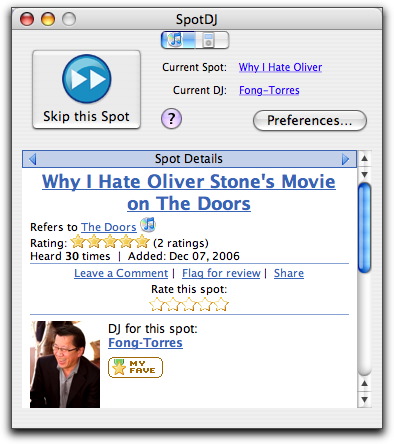TidBITS#872/26-Mar-07
This week we’re featuring audio and video, music and TV. First, Adam reviews SpotDJ, a new Web-enabled service that puts the DJ back into iTunes with short audio spots that you hear after appropriate songs play in iTunes or on your iPod. Then, Jeff offers his initial impressions of the just-shipped Apple TV after a popcorn-fueled “testing” session. But we didn’t spend the entire week goofing off, as Glenn looks at Other World Computing’s 3 GB memory kit to max out the RAM on certain Macs along with how it might impact performance. Adam also examines Chax, a free utility that gives iChat a tabbed interface and a plethora of useful configuration options. In the news, we cover the release of SpamSieve 2.6 and how to get MacTech’s VBA-to-AppleScript transition guide for Microsoft Office users.
SpamSieve 2.6 Adds Thunderbird Support
Michael Tsai has released SpamSieve 2.6, a notable update to his popular spam-filtering tool. This version adds Mozilla Thunderbird to the extensive list of supported email programs and improves detection of image spam and phishing messages. Both are tricky to identify, the former due to either a complete lack of text or to a great deal of random text along with the image payload, and the latter because the text so closely mimics normal messages. Other improvements include more efficient AppleScript support, improved compatibility with pre-release versions of Mac OS X 10.5 Leopard, and a variety of minor tweaks to the Apple
Mail plug-in. SpamSieve 2.6 is a free upgrade for registered users; new copies cost $30 and there’s a 30-day trial version. The program requires any version of Mac OS X after 10.2.8, with 10.4 or later recommended.
MacTech 25 Voting Open, VBA to AppleScript Guide Available
MacTech Magazine is once again accepting votes for the 2007 MacTech 25, a roundup of the people who contribute the most technical assistance to the Macintosh community through their writing, speaking, and problem-solving. MacTech internal staff aren’t eligible and Apple employees will be included only on an honorable mention list, so please, cast your votes for the people who provide you with the most useful technical information.
Last year, Tonya and I made the list because of our work on TidBITS and Take Control, but please let me encourage you also to vote for our colleagues, since Matt Neuburg has done great work in the AppleScript world, Glenn Fleishman is the preeminent journalist covering wireless networking, Joe Kissell has written our top-selling Take Control ebooks, and Jeff Carlson is well known for his books on video and Palm OS handhelds.
Also, if you don’t currently receive MacTech and are interested in scripting Microsoft Office, you might wish to consider subscribing. For only $10 shipping and handling plus some answers to survey questions, you can receive six months of MacTech along with the 150-page “Moving from Microsoft Office VBA to AppleScript: MacTech’s Guide to Making the Transition.” The next version of Microsoft Office for the Mac won’t support Visual Basic for Applications (VBA), Microsoft’s own scripting environment, and will instead rely on AppleScript, a move which will require changes in Office-based automation. The offer is good through 01-Apr-07.
DealBITS Drawing: BeLight Software’s Art Text
As a non-artist, I’m always a sucker for programs that let me create interesting graphical effects – especially with text – without requiring Photoshop. So BeLight Software’s new Art Text is a dangerous program for me to launch, since I can waste way too much time playing with its many built-in and user-configurable options for turning text and simple vector graphics into cool logotypes. A few minutes of fiddling with various options produced this graphic of the word “TidBITS” in the Ransom font, along with an arrow dingbat pointing at a penguin, each in different styles. In the just-released Art Text 1.2, BeLight added new transformation types for squeezing text
into particular shapes, additional shading materials, many new pictograms, and a set of styles for Web 2.0-like graphics, making it easy to generate those ray-traced logotypes that have become so popular on hip new Web sites. Personally, I like playing with the variables that control the color, light direction, depth, shadow, and glow, and Art Text can even import existing images as backgrounds, textures, or materials. Art Text requires Mac OS X 10.4 or later, and there’s a free demo available as an 8 MB download; be sure to watch BeLight’s screencast for a good overview of Art Text’s features.
In this week’s DealBITS drawing, you can enter to win one of four copies of Art Text 1.2, each worth $29.95. Entrants who aren’t among our lucky winners will receive a discount on Art Text, so be sure to enter at the DealBITS page linked below. All information gathered is covered by our comprehensive privacy policy. Be careful with your spam filters and challenge-response systems, since you must be able to receive email from my address to learn if you’ve won. Remember too, that if someone you refer to this drawing wins, you’ll receive the same prize as a reward for spreading the word.
Enhance iChat with Chax
iChat has increasingly become a necessary aspect of business and personal communication, but I still don’t love the program. I remain peeved by its approach to status (see “iChat Status Report,” 2004-03-29) and its general clumsiness. Oddly for an Apple program, iChat uses lots of individual windows, and since you often want to switch among them, having them in separate windows in the window-layered Mac OS X (as opposed to the way Mac OS 9 was by default application-layered) can require some additional fussing.
A while back, I was turned on to Kent Sutherland’s Chax, a free (donations gladly accepted) utility that extends and enhances iChat in numerous ways. It installs directly into iChat, so you can set its preferences in a tab of the normal iChat preferences window. I’ve seen no instability or odd behavior because of it, and as such I’d encourage anyone bothered by iChat to check it out. It is an Input Manager that injects itself into every application, which is entirely appropriate behavior, but if you install Chax and find that you’re not using it, you can uninstall it as explained on its Web site. (For more information about Input Managers, see Matt Neuburg’s “Are Input Managers the Work of the Devil?” 2006-02-20.)
Chax’s feature list is as long as my arm, but here are the features I find most useful.
Tabbed Browsing — This is Chax’s marquee feature, and the single capability that makes it worthwhile for many people. Instead of every chat appearing in its own window by default, Chax can embed them all in one window, separating them with tabs that look and work just like tabs in Safari. You can also “tear off” a tab to make it into its own window, if you want to watch multiple chats simultaneously. Tab names change color if the other user in that tab is typing or if there’s a new message you haven’t yet seen, and the tabs contain both names and user icons. You can move between tabs by clicking or with keyboard shortcuts, and you can even set the edge of the window that should contain the tabs (top and
bottom are good if you have relatively few active chats most of the time; left and right are good if you have tons of active chats).
Improved Away Handling — Although Chax can’t implement my suggestion of how iChat status should work, it does improve the situation. You can set Chax to make your status Away after a user-specified number of minutes, so if you’re Available, then leave your computer, iChat first changes your status to Idle, then Chax later changes it to Away after the time you set elapses. In my case, you probably wouldn’t see Idle as my state very often, since Chax can also switch the state to Away (with a custom message) when the screen saver activates, as it does on my Mac after about 5 minutes. I figure that if my screen saver is active, it’s a good indication that I really won’t see any incoming messages. Plus, Chax can
automatically reply to incoming messages when you’re away (once per conversation), and you can set a custom reply.
Better Notifications — iChat has a variety of alert sounds you can set, but I find them annoying if I’m not actually sitting at the Mac, so I like the fact that Chax can disable them if I’m Away or Idle. If I really don’t want to be interrupted audibly (such as when I’m recording a podcast), I can turn them off when Available too. I don’t tend to think of the Dock as a place for changing information, but Chax has a variety of options for showing notifications there. More useful for me is its support for the universal Growl notification system; I really like seeing the first message of new chats appear briefly in a Growl notification that slides up from the bottom of my
screen no matter what application I’m currently using.
Chat Enhancements — Chax also provides some tweaks to how chats themselves work. You can set Chax to accept text chat invitations and incoming file transfers automatically, though it warns you that the latter is of course a security risk. It can warn you before you send a message to a mobile phone user, enable you to open received graphics in Preview with a double-click, and can require you to confirm quitting when there are open message windows (it’s always embarrassing when you leave a chat because you thought you were quitting a different application). Chax can also hide the smiley button in the text input line and can embed a variety of status changes along with the chats themselves, so you can keep
track of when people come and go. And lastly, it can disable picture-in-picture in video chats, though I quite like that aspect of iChat, and it can keep audio and video chats going during active file transfers. If you’re disconnected by a flaky Internet connection, Chax can automatically try to reconnect you, and it provides a variety of options for modifying the look and feel of your chat and buddy list windows.
Chax in the Box — Apple has promised numerous enhancements to iChat for Leopard, but the kind of configuration flexibility that Chax provides isn’t usually the sort of thing Apple likes to inflict on undemanding users. But for those of us who prefer to configure our environments just so, Chax is an essential addition to iChat now, and I suspect it will continue to be equally as relevant in Leopard.
Chax 1.4.8 is a universal binary and requires at least Mac OS X 10.4.3 or later. It’s a 1 MB download.
Stick 3 GB of RAM in an Intel Core 2 Duo iMac, MacBook
Other World Computing has a 3 GB memory kit that it says is a first for Intel Core 2 Duo MacBook laptops. Apple doesn’t offer this option. The same $340 kit – a set of one 1 GB and one 2 GB PC5300 DDR2 SO-DIMM modules – also works with the Core 2 Duo iMac and the 15-inch, 2.16 GHz Core 2 Duo MacBook Pro. The other two standard MacBook Pro models include 2 GB as two 1 GB modules, and can be upgraded by swapping one of those modules for a 2 GB unit for $260 from Other World Computing.
Apple doesn’t offer a 3 GB build-to-order configuration for either its MacBook or iMac models, although the 1 GB stock MacBook Pro can be upgraded to 3 GB for $750, while the 2 GB stock MacBook Pro models can be upgraded to 3 GB for $575.
Other World Computing offers a trade-in rebate of between $44 and $60 for 1 GB of memory, depending on the Mac model it was pulled out of and the configuration (as two 512 MB modules or one 1 GB module).
Apple recommends or requires pairing identically sized RAM modules for all its Intel-based Macs. The Mac Pro and Xserve require paired modules, but the company emphasizes the benefits for those models that use system RAM for video operations instead of dedicated RAM for graphics purposes – the Mac mini, MacBook, and iMac. The Intel Core 2 Duo MacBook Pro models have no Apple recommendation for paired memory; the original Intel Core Duo models did, just to add to the confusion.
With paired memory, the processor can access RAM at up to twice the speed of unpaired memory, which is especially important for video output. What that means for actual performance can be determined only through real-world benchmark testing.
It’s possible that increasing memory to the maximum 3 GB may trump the increased performance of paired memory, because additional RAM can prevent an operating system from moving data back and forth between RAM and hard disk-based swap files as it pages data and program pieces in and out. The more RAM, to some extent, the less time the computer spends performing relatively glacial hard disk operations.
We recommend using TidBITS Contributing Editor Matt Neuburg’s freeware program MemoryStick to see whether or not you currently rely on disk swapping enough that additional RAM might improve overall application performance.
Oddly, OWC’s own benchmarking of a Core 2 Duo MacBook with varying amounts of RAM and varying tests doesn’t seem to show that more memory produces substantially different results. However, the benchmarks they used look at sets of operations or program functions, rather than a typical Mac user’s array of different programs in real-world usage scenarios.
Add a DJ to iTunes with SpotDJ
“There goes the last DJ, who plays what he wants to play, who says what he wants to say.” -Tom Petty in “The Last DJ”
I’ve never been sufficiently involved with radio to quite understand Tom Petty’s lament about the passing of the independent disc jockey as “the last human voice.” But even if I missed hearing Wolfman Jack live in his prime, there are times when I’m listening to my favorite music in iTunes or on my iPod that it feels, well, a little repetitive. Sure, being able to play random selections from the 4,800 tracks in my iTunes library means I’m not listening to the same songs over and over again, but in contrast to the days when I listened to the radio, even my favorite songs can sometimes feel a bit one-dimensional. The reason: no human voice introducing them, or relating a bit of
background at the end to give some depth and background.
Thanks to the Web-enabled SpotDJ, you can now add a panoply of human voices to your existing music, whether you play it in iTunes or on the iPod. SpotDJ comes from a tiny San Francisco company founded in part by Scott Kleper, who made a name for himself in the Mac world back in the late 1990s writing the KlepHacks shareware programs.
Getting Spots Out — Once you sign up for a free account and download the SpotDJ software (available for both Mac OS X and Windows; nearly 40 percent of the users are Mac users), you simply play songs in iTunes, just as you normally would. Whenever the SpotDJ application detects that you’re playing an artist or song for which someone in the SpotDJ community has recorded a “spot” – a short spoken piece – it waits until iTunes finishes playing the song, pauses iTunes, and streams the audio spot, starting iTunes again at the end of the spot. It’s that simple.
An option on the SpotDJ Web site let you control how often spots play, since hearing a human voice every so often is quite nice, but having someone talk after every song could become annoying. For the moment, SpotDJ is also restricted in how often it plays by whether or not it has any matching spots for a particular song or artist. The more esoteric your music, the less likely you are to hear spots. You can also choose to hear spots in English, in the language you record spots in if it’s not English, or both.
Of course, not all spots are equally well done, so you can use the SpotDJ application (which is essentially a Web interface in a custom window) to rate the DJ from 1 to 5 stars, or add the DJ as a favorite. Your ratings and favorites help control which spots you hear; if you don’t like a particular DJ’s comments, rating them poorly will ensure that you won’t hear from them again (to quote Lady Macbeth, “Out, damned spot! out, I say!”). You can also leave text comments about particular spots; SpotDJ is new enough that I haven’t seen many comments yet, though I seldom watch the SpotDJ interface while listening to music.
Adding spots to your iPod requires a bit more work. Click the little iPod tab at the top of SpotDJ’s window, select a playlist, and click Create Spotted Playlist. SpotDJ analyzes your playlist data, looks for associated spots, downloads the spots (normally they’re streamed, but that won’t work on the iPod, of course), and then creates a new playlist that interleaves the songs and the spots appropriately. After that it’s merely a matter of syncing that playlist to your iPod and making sure that you’re not shuffling songs.
Getting Spots In — Of course, listening to spots is only half the fun. The entire point of SpotDJ is that anyone can be a DJ and can contribute spots about their favorite songs. When you find yourself wanting to record a spot for the current song, just stop it, switch to SpotDJ, and click the Spot This Song button. In the drawer that appears, you can record your spot and preview it, repeating those actions until it sounds the way you want. (Please use a decent headset or microphone!) Then click Upload and your spot is automatically uploaded for everyone else to listen to. Spots can be specific to a song or can apply to anything by a particular artist.
Although it’s easiest to record a spot directly in the SpotDJ application, you can also record spots on the SpotDJ Web site, by uploading a pre-recorded bit of audio, and even by calling the company on the phone and leaving a message.
I don’t have any particular recording experience, so I found that I had to write my spots out first and then read them into the headset mic, but after the first one, it was easy. I doubt my spots will be heard all that often, since I attached them to specific songs that probably aren’t terribly popular right now, but you can listen to them on my DJ page.
Once you’ve recorded spots, you can also use tools on the SpotDJ site to email a notification to friends or to create an HTML snippet for embedding a customized SpotDJ badge on your Web site.
The Human Voice — Although SpotDJ isn’t the most elegant application around, it’s simple to use and is sufficiently unobtrusive that it’s easy to leave running. I’ve been using it for a few weeks now, and I quite enjoy hearing the spots.
The best ones I’ve heard so far are from Ben Fong-Torres, a fixture in the music world who wrote for Rolling Stone and who has many years of experience as a DJ. His many spots, apart from being impeccably recorded, also often feature recorded interview clips with famous musicians he was interviewing for Rolling Stone.
Perhaps the most obvious use of SpotDJ is for artists to record spots about their own songs – doing so both adds value and could serve as a marketing tool because SpotDJ plays spots after 30-second previews in iTunes as well. Other ways spots have been used is for relating trivia, providing reviews, pointing listeners to related music, offering interpretations of ambiguous lines, or just telling stories about the music. I could even see SpotDJ being used for music education classes.
Right now, SpotDJ has thousands, but not tens of thousands, of spots, but that number only stands to grow as more people find SpotDJ and realize how easy it is to record spots. It’s a little addictive, and great fun for anyone who is interested in sharing opinions about music. And like the iPod, I think SpotDJ is one of those services that somewhat transcends generations; aging hippies can participate just as happily as young hipsters. We’ll see…
SpotDJ is entirely free right now, and isn’t currently doing much with the usual approach of advertising and affiliate sales. In part, I suspect that’s because it makes more sense to license the technology and content database to a larger player – can you say “iTunes”? I’d certainly like to see Apple do so and build it into iTunes and the iPod directly.
The more I think about SpotDJ, though, the more I think Scott and the SpotDJ folks are on to something larger. It’s bigger than music, though music is a great start. What SpotDJ is enabling is ad hoc audio commentary on arbitrary virtual objects. Podcasting may be all the rage, but it’s far harder to record a podcast than it is to contribute a spot to SpotDJ, and podcasts stand alone, whereas SpotDJ spots are linked to songs.
What if SpotDJ could play spots when you visited particular Web pages, or viewed a particular book on Amazon.com? Most things on the Internet don’t have obvious end points, so you’d need a little more control over when spots were played, but imagine loading a TidBITS article and having a SpotDJ menubar icon display a “5” badge to indicate that there were 5 comments about the article. Clicking the menu would reveal them, in order of relevance, based on your preferences and others’ rankings, and you could play one or all of them, while you continue to go about your business. It would all be optional, of course, but it could provide an additional dimension to our everyday browsing.
But that’s all just possibility – for now, just check out what SpotDJ can do for you in iTunes and on your iPod.
Apple TV: The Real Video iPod
Although the iPod has been “video-enabled” for more than a year, Apple treats video playback on the portable device as an incidental extra feature. The upcoming iPhone comes closest to the video iPod that Apple fans have been waiting for, with its widescreen-capable display. However, it turns out that Apple’s true video iPod was released last week – and it’s the Apple TV.
No one will mistake the screen-less, silver box for an iPod, of course, but in functionality – from the features to the menus – the Apple TV is the iPod’s wireless, tricked-out cousin. Rather than build a box that would dominate your living room and take over your television (as the Windows Media Center attempts to do), Apple designed the Apple TV to be as familiar and easy to use as its multi-million-selling portable media player.
The Apple TV started to become available last week after a three-week delay from Apple’s original shipping estimate. I received mine on Friday, and although I’ve spent a fair amount of time doing research from the couch, I’m not ready to write a full review. Instead, I want to pass on my initial impressions, along with some valuable pointers and sources of other great information that have appeared online. For a rundown of the basic specs and capabilities, see our article from Macworld Expo, “Apple TV Connects Macs and TVs” (2007-01-15).
The Good and the Bad — Bridging the chasm between the computer and the television isn’t trivial. The Mac mini was a solid first step in the living room (and may be preferred by some people, as I’ll explain shortly), but it was still a computer attached to a television. You interact with it like a computer, and the television just happens to be a different variety of monitor. Apple’s Front Row software is helpful, certainly, but you have to switch out of “computer mode” into “Front Row mode” to get close to the simple, menu-driven method that most people use to operate their televisions.
The Apple TV may be a Mac OS X computer at heart, but it operates with a singular focus as a menu-driven gateway to your media. Its interface is almost exactly like an iPod: a main screen containing categories (movie, music, photos, settings) that lead to lists of each item type, all listed as you would find them on an iPod. So, the first main benefit of the Apple TV is that it will be familiar to everyone who has used an iPod.
But the Apple TV needs to overcome some hurdles, so let’s get them out of the way first. It’s not a TiVo that records broadcast television; the only link with any type of TV feed would be if you decide to stack the Apple TV on top of your TiVo or cable box. (I don’t recommend putting anything on top of the Apple TV: it runs really hot!)
It’s also not a DVD player. Its content comes from other computers on your home network (Mac or Windows), and only via iTunes. As a result, the image quality of movies is, practically speaking, limited to what Apple calls “near DVD quality”: 640 by 480 pixels using H.264 encoding. That’s actually not terrible, but it is noticeably worse than a DVD’s output. For this reason, some people may choose to go with a Mac mini or a stand-alone DVD player. Another disadvantage is that the Apple TV supports Dolby Pro Logic audio, not Dolby Digital 5.1 surround sound.
Of course, you can rip DVDs that you own using a program like MediaFork (formerly known as HandBrake), MPEG Streamclip, or VisualHub, import the movie files into iTunes, and then synchronize or stream the video to the Apple TV. However, Apple’s tagline of “If it’s on iTunes, it’s on your widescreen” is a little misleading. Although iTunes can play a variety of video formats, it won’t synchronize or stream material that isn’t MPEG-4 video encoded with H.264. If you ripped your DVD library into a different format, you’ll need to re-encode the movies.
The device does support 720p HD video, which is 1280 by 720 pixels, but so far the only content at that resolution are HD movie trailers and samples from Apple (the 720p option) or video you provide. If you have an HD video camera and QuickTime Pro, you can export footage from iMovie or QuickTime Player into Apple TV format. I’m optimistic that Apple will provide HD movies from the iTunes Store at some point, but even with compression, the file sizes for feature-length movies would be large enough that it would take many hours to download them over a typical home broadband Internet connection. (A feature-length movie purchased from the iTunes Store is about 1.5 GB, while HD content
would be about 16 times larger than that.)
And although it includes built-in 802.11n wireless networking (making it backwards-compatible with 802.11g and 802.11b networks; see “AirPort Extreme 802.11n Throughput Limits,” 2007-01-29), the Apple TV can’t download much content from the Internet, such as from sites like YouTube. It will stream 30 second previews of selected material from the iTunes Store (the day’s top songs, movies, etc.), but you need to purchase the songs or movies from within iTunes on a computer. Direct purchasing and downloading is another feature that I wouldn’t be surprised to see in the future once Apple TV gains a foothold in the market.
Lastly, it won’t work on most televisions. You need, in Apple’s words, a “widescreen, enhanced-definition or high-definition TV capable of 1080i, 720p, 576p, or 480p resolutions.” Some standard-definition TVs with component inputs will also work, as Paul Kafasis at Rogue Amoeba discovered when his Apple TV arrived. However, the display may appear scrunched; in a briefing last week, Apple told me that the interface has been designed for widescreen TVs, so hooking it up to a TV that falls outside the recommended specs may not be ideal.
So, that leaves us with a $300 device that plays media acquired primarily through iTunes. It sounds like a crazy move on Apple’s part, but the widespread familiarity with the iPod, and by extension people’s familiarity with iTunes, makes the Apple TV more appealing to people who see the value in accessing their digital content but don’t want to feel like they need to operate a computer (or need to call on their tech-savvy friends) to do so.
The Apple TV benefits from Apple design, which comprises much more than just the rounded-corner enclosure. Setup is easy and straightforward, including the process of pairing with computers on your network. As I mentioned earlier, the navigation system is similar to the iPod. (However, as with the iPod, you still have to get past the initial confusion of having a right-facing arrow icon (actually a greater-than symbol, or “>”) indicating more content, but pressing the right-arrow button on the remote does nothing; you need to press the Play/Pause/Select button instead. It’s one of the few odd design choices of the iPod system, but something that’s easy to adapt to.)
The interface’s look is simple without appearing basic, polished instead of garish. In fact, the Apple TV seems to value restraint; the screen saver that appears after a couple of minutes, for example, is composed of photos (or album artwork) that drift slowly from the bottom of the screen to prevent burn-in on plasma displays.
Another nice touch: when you resume playing a video, the two options (Resume Playing and Start from Beginning) are set against an out-of-focus version of the frame you last viewed when you stopped playback previously.
Lastly, the Apple TV feels like a product designed for the near future. The U.S. changeover to digital television broadcasting in February 2009 will bring more widespread use of HDTVs, which continue to drop in price. Although you can’t yet buy HD content from the iTunes Store, it makes sense that Apple would offer it in the future. And other capabilities, such as games like those found on the iPod (or even special versions of normal Mac OS X games), could be added by downloadable system updates. Perhaps the USB port on the back could be utilized for more than just diagnostics, as Apple currently states, perhaps even an adapter for a wireless game controller like the Wii Remote.
Sync and Stream — Okay, enough speculation. When you first begin using the Apple TV, you’ll want to jump in and start watching your movies and TV shows right away, but unfortunately there’s a wait involved.
The Apple TV synchronizes its content with one Mac or Windows PC running iTunes; once you’ve defined the sync machine, media is copied over the network and stored on the Apple TV’s 40 GB hard disk. That’s a lot of data to copy, even on an 802.11n network.
Fortunately, you can also view content that’s streamed over the network and not stored on disk. If you start watching a movie on the sync computer that hasn’t been copied over, syncing gets put on hold while the movie is streamed. When the show is over, or if you’re streaming audio only, syncing resumes.
To transfer your media more quickly at first, connect the device to your computer via Ethernet instead of a wireless network.
Only one computer can sync to the Apple TV, but you can stream to it from up to five other computers.
Remote Bleed — The Apple TV comes with an Apple Remote, the same type that’s included in all recent Macs. Out of the box, the remote’s infrared signal can work on any capable nearby Mac. My wife’s MacBook would jump into Front Row while I was using the Apple TV.
To avoid this inconvenience, pair each remote to its respective Mac. Hold the remote close to the IR receiver on the front and press and hold the Menu and right-arrow buttons. After a few seconds, an image of a remote with an interlocking chain link icon above it appears. On the Apple TV, go to the Settings menu and then choose Pair Remote.
As more Apple Remotes invade our house (this is the third), I’m also having trouble keeping them straight. My low-tech but effective solution is to wrap a different colored rubber band around each one.
Apple TV Hacks — Early Apple TV recipients wasted no time in voiding their warranties. Within a couple of days, tinkerers had disassembled the Apple TV, figured out how to replace the internal 40 GB hard disk with a larger one (which looks to be an involved process), and configured the device to play other video formats such as Xvid. In fact, it’s amazing just how hackable this little unit is. The Apple TV Hacks Web site is a good
source for tracking new developments, including ways to enable Remote Desktop on the Apple TV.
Still waiting for your Apple TV to arrive? You can get a taste of the snazzy startup animation by watching a QuickTime movie. [Note: As of 26-Mar-07, this link no longer works. I suspect either the movie was pulled due to overwhelming traffic, or Apple requested that it be removed. -Jeff]
I don’t have a burning desire to open up an Apple TV, so for the time being I’m content to keep testing it from the couch. With popcorn.
Hot Topics in TidBITS Talk/26-Mar-07
How to rationalize duplicates across 11 drives — With thousands of duplicated photos on 11 hard drives, where does one begin to cull the dupes? (9 messages)
UK Mac ads — The UK versions of Apple’s Get a Mac ads use two actors who not only complement each other, but also bring a little edge to the Mac/PC relationship. But is that good or bad? (7 messages)
We Are the Past — The TidBITS reader survey highlights some differences in how age groups perceive each other, and how some tools (like Web bookmarks) are adopted or ignored. (19 messages)
Automatically Attaching Network Drive — How can you make a network volume appear automatically when the Mac is restarted? (6 message)
Macs in Science — Feedback for Apple? A reader is going to provide feedback directly to Apple about Mac use in science fields. (1 message)
Mail rule for empty (blank) Subject — In moving from Entourage to Apple Mail, a reader hits a stumbling block in trying to filter out messages with empty Subject lines. (4 messages)
Signed iWoz books for sale on Woz.org — Apple co-founder Steve Wozniak is selling signed copies of his book. (1 message)