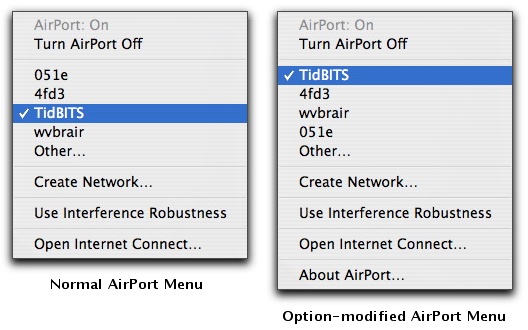TidBITS#874/09-Apr-07
If you’ve been waiting for more Mac desktop power, now might be the time to buy Apple’s new Mac Pro configuration outfitted with eight cores of processing power – but it will cost you. Speaking of price, Geoff Duncan, TidBITS editor at large and professional musician, offers his take on the Apple/EMI deal to offer DRM-free music at a premium. Also in this issue, Joe Kissell looks at the new Google Desktop for Mac beta, revisits the field of online backup services, and notes the release of VMware Fusion Beta 3. Adam passes along a simple but useful tip for locating strong Wi-Fi networks, cautions owners of third-generation iPods about using some speaker systems, and looks at a study that points out the dangers of using an iPod while driving. Lastly, Glenn Fleishman drives a stake through the heart of WEP security for Wi-Fi networks.
Apple Introduces Eight-Core Mac Pros
For those who have been waiting for new Mac desktops to land, Apple has one message: eight is great. Last week the company added an 8-core Intel Xeon processor configuration to the Mac Pro. The 8-core Mac Pro relies on two “Clovertown” 3.0 GHz quad-core Xeon 5300 series processors, available as a custom option when assembling a system at the online Apple Store for $1,500 more than the default configuration of a pair of dual-core Xeons. Each processor features 8 MB of L2 cache (16 MB total), 128-bit SSE3 vector engine, and 64-bit data paths and registers. Otherwise, the specifications for the Mac Pro remain essentially the same as the
quad-core configurations that are still available, including up to 3 TB of internal storage (increased from 2 TB thanks to Apple selling 750 GB drives), up to 16 GB of RAM, and a 16x SuperDrive with double-layer support.
If you’re wondering what difference eight cores makes to performance, you’re not alone. Apple has not updated its benchmark listings for the new configuration, and the company didn’t even issue a press release for the new Mac Pro. Macworld quotes an Apple spokesperson as saying that the new option for the Mac Pro gives software developers a platform from which they can prepare their applications for a future when eight-core technology is more prevalent. Our question: Is this really a custom Mac for Adobe’s development team to ensure that the CPU-hungry Photoshop and friends will be able to chow down on eight cores
in a forthcoming major update to the Mac Pro?
Find Strongest Wi-Fi Networks Easily
Like most other Mac users, when I’m travelling, I often need to connect to a Wi-Fi network to access the Internet for email and Web browsing. But what if there are multiple available networks and I don’t know which would be best to use? In the past, I would usually bring up iStumbler (MacStumbler hasn’t been updated in years), but Take Control author Sharon Zardetto Aker alerted me to a simpler method that’s built into Mac OS X. If you hold down the Option key when dropping the AirPort status menu, it lists available networks in order of signal strength, rather than the usual (and useless) alphabetical sort. Simple, yet effective, although the signal strength sort should arguably be the default,
not the hidden option. Alas, the AirPort menu doesn’t indicate which networks require a password for access. If you run into that problem regularly and don’t mind running extra software all the time, check out Christoph Sinai’s CoconutWiFi, which provides a constantly updating indicator of wireless network accessibility (see “CoconutWiFi Reveals Nearby Networks, Status,” 2006-09-11).
More on Apple/EMI and DRM-Free Music
[Editor’s Note: We weren’t able to touch base with Editor-at-Large Geoff Duncan in time for last week’s “Apple and EMI Offer DRM-Free Music via iTunes” (2007-04-02), but his extensive experience in the recording industry makes his commentary essential reading for anyone following the situation. -Adam]
For folks who aren’t regular watchers of the music industry: EMI is the third largest of the “big four” major music labels, and home to popular acts like Robbie Williams, Pink Floyd, The Rolling Stones, Norah Jones, Coldplay, and (of course) The Beatles. (If you’re wondering when The Beatles music might be available for download purchase, there’s still no timetable, although EMI CEO Eric Nicoli did say, “We’re working on it.”) EMI has always had a UK bent, but its roster also includes a number of well-known American artists like Bonnie Raitt, Lenny Kravitz, Liz Phair, and Wynton Marsalis.
So what about the remaining big record labels? Right now, all indications are that they plan to let EMI set sail alone into the unchartered waters of offering unprotected music, then wait to see what happens. And no one knows what’s going to happen: major labels’ market research is essentially limited to a handful of tracks (many released by EMI) intended to promote specific artists or album releases. EMI obviously believes the results of those tests were positive enough to warrant making their entire catalog available without DRM, albeit at a premium.
Right now, none of the other major labels feel so confident, but Steve Jobs has boldly predicted as much as half the music sold on iTunes may be DRM-free by the end of the year: that probably indicates he expects at least one other major label to come on board.
EMI will be offering other digital music services the option to sell non-DRM content in AAC, Windows Media, and standard MP3 formats. Although the iTunes Store will be the first to offer EMI music without DRM, there’s nothing exclusive about the deal. (A Microsoft spokesperson noted last week that the company is also in talks with other unnamed publishers.)
As a side note, yes, EMI’s wholesale price to distributors for unprotected tracks is higher than for DRM-laden tracks, but EMI is offering the same wholesale price for complete albums regardless of whether they carry DRM protection. Music labels are seeing revenue from traditional CD sales declining sharply, and revenues from digital sales are failing to make up the difference. Industry analysis seems to indicate online music stores’ a la carte purchasing systems are a contributing factor, encouraging customers to purchase just the handful of tracks they want rather than buying an entire collection. While consumers love being able to purchase individual tracks, the result is that, on an album-by-album basis, labels earn less money from
digital sales than traditional CD sales – even from artists’ fans. So both online music stores and music labels are looking for ways to encourage consumers to purchase entire albums – Apple’s new “Complete My Album” feature is another example (see “iTunes, You Complete Me,” 2007-04-02).
But the bottom line here will be the bottom line. EMI believes it can increase digital sales and overall revenue by offering its music catalog without digital rights management – increasing the encoding rate on iTunes offerings from 128 Kbps to 256 Kbps is a value-added feature to sweeten/justify that 30 cents/.30 Euros premium. If the expected revenue fails to materialize, we can probably expect EMI to put a swift end to this experiment.
When unprotected AAC tracks become available via iTunes, I’ll be curious to see what turns up as they’re inevitably deconstructed and analyzed. I wouldn’t be surprised if Apple encodes purchase identifiers or other watermarks to monitor piracy and trace tracks as they promulgate to file sharing services… but my gut tells me they won’t bother. Remember, it’s all about the bottom line: at this point, it’s no surprise that music is being copied and shared widely, and it doesn’t matter much whether it comes from traditional audio CDs, unprotected tracks offered for sale, or other sources. The question is whether offering non-DRM tracks encourages more people to tap into legal, revenue-generating sources of music. EMI and Apple apparently
believe the answer will be “yes.”
Hear Hear! Speaking of that encoding rate improvement, Glenn Fleishman suggested in the Staff Roundtable section of last week’s article that 256 Kbps AAC files “should be indistinguishable from the data encoded in a typical audio CD.” Between “should be” and “will be” are an essentially infinite number of variables, but yes, generally speaking, if you can hear the sort of artifacts and soundstage compression that happens with typical 128 Kbps AAC encoding, in most cases you’ll probably be happier with 256 Kbps AAC encoding.
However, if you fall into this category, you’ve just separated yourself from 99.5 percent of the music listening public, and you’ve probably put a lot of time and money into your gear. Although there are many variables – not the least of which is the nature of the recorded material – most musicians I know can’t tell the difference between a 128 Kbps MP3 and an audio CD until I start pointing things out. That said, once things are pointed out, musicians generally can hear them, which often isn’t true of non-musicians.
Glenn also postulated that optimizing the quality from the original digital masters could produce even better results. There are two main variables here: the encoding software and the masters. I haven’t compared AAC encoders, but I’m told there are significant differences between them. MP3 encoders are still highly variable. So, yes: let’s hope whatever third party does the encoding picks a good one and knows how to use it.
As for the masters… for the time being, most listeners only have the possibility of seeing high-res masters on specialized releases; for instance, some material mastered for surround, DVD-Audio, or SACD. Those generally aren’t the masters which will be used by EMI for iTunes or other music vendors. In the future, we may see digital services offering audiophile audio from high resolution masters, but the EMI non-DRM releases won’t fall into that category – they’re all about mainstream music. Audiophiles won’t be happy with anything but high-res lossless formats anyway, and then they’ll complain about the mastering gear (“At exactly 4:16.35 I can hear that characteristic 6072A tube ring in the left channel! Argh! The phasing is
intolerable!”) so I doubt it will happen.
Even if you’re able to acquire 256 Kbps AAC files with greater fidelity than 44.1/16-bit audio CDs, again, you won’t be able to hear the difference without putting time and money into your gear and having good ears. Most consumers stand little chance of hearing the difference because the DACs – the digital-to-analog converter chips in Macs and other digital music players – just aren’t up to the task. Without good ears and years of experience, users will have to get into systems with considerably better specs than what’s available in even high-end consumer gear before they can reliably detect a quality difference.
Google Desktop Comes to the Mac
Google has released the first public beta version of Google Desktop for the Mac, an application that rapidly searches files on your computer, messages in your Gmail account, and Google’s existing index of Web pages, all in a single interface. The file is a 2.8 MB download, accessed through another new Google application, Google Updater, which provides a centralized interface for installing, opening, updating, and uninstalling Google’s Mac software. Google Updater is a 1.0 MB download.
Google Desktop begins by indexing all your files in the background, a process that company representatives said should take a few hours on average. You can perform searches before the indexing is complete, however. Although it maintains its own index, separate from Spotlight’s, Google Desktop makes use of any Spotlight importers installed on your system (which is why it requires Mac OS X 10.4 Tiger). That means it can search for and display such items as Mail messages, Address Book contacts, PDF files, and Safari bookmarks. Our testing has shown that Google Desktop’s indexing can be significantly slowed by the presence of certain Spotlight importers; they can be disabled temporarily for now, and Google is working on a fix.
Google Desktop adds indexing of new data types, including Gmail messages and your Web history. That’s right: it indexes entire Web pages as you browse them, so you can quickly search for the content of pages you viewed last week or last month, even if you don’t know the URL (and even if the pages’ content has changed since then). Previously, this feature has been available only to OmniWeb users, or to those who have added St. Clair Software’s HistoryHound or SmileOnMyMac’s BrowseBack to their Macs.
Perhaps even more interesting is the fact that Google Desktop indexes and caches copies of your local files (such as word processing documents) each time you open them. So it functions as a sort of version control system: even if you delete or modify an important file, you can search for a previous version and recover it.
Keep Your Search to Yourself — Google Desktop respects Spotlight’s privacy settings; any volume you’ve told Spotlight not to index will be ignored. You can also enable or disable indexing individually for each mounted volume, Gmail, and Web history; by default, Google Desktop won’t index secure Web sites using https:// URLs. A variety of other preferences can be set in a Google Desktop pane of System Preferences. Search results include only those items for which the currently logged in user has access privileges, and remote connections to the program’s built-in Web server are disallowed.
If you want to remove some file from Google Desktop’s local index, you can search for it and then click a Remove from Index link in the Web interface. However, the program does not currently give you detailed control over the size of its index or the length of time old files are cached; Google says to expect a greater level of customizability in future betas.
A Tale of Two Interfaces — You perform a search with Google Desktop in either of two ways. One is to use your favorite Web browser (as long as it’s Safari, Firefox, or Camino – others are not yet fully supported) to open a special Web page delivered via Google Desktop’s built-in Web server that only your computer can access. On this page, which looks almost exactly like the Google home page, you enter search terms and click either Search Desktop or Search the Web. The results are displayed almost instantaneously (in the standard Google format), just as if you had visited Google directly. You can also filter the results by email, Web history, files, and media, and sort by relevance or date.
An easier way to search is to use a user-definable keyboard shortcut (by default, press the Command key twice) to display a floating, translucent search box. As you type in search terms, results from your computer are displayed immediately; press Return to open the first result or click another to open the associated item. Or, after typing your search terms, select the Search Web menu command to perform a standard Google Web search on those terms in your default Web browser; you can also press the up arrow key to highlight the Web search option, and then press Return. (And if you’re faster than Google Desktop, pressing Return before any results have appeared performs a Web search too).
When you perform a normal Google search in one of the supported Web browsers, Google Desktop also adds a few lines at the top of the search results that alert you to relevant files on your hard disk.
Like application launchers such as Objective Development’s LaunchBar, Quicksilver, and Many Tricks’ Butler, Google Desktop includes a learning algorithm that reorders search results based on a variety of factors, including which items you’ve opened recently (in Google Desktop or otherwise). So if you typed “s” and chose Skype from among the options, even though Safari was at the top of the list, Skype would be ordered before Safari in future searches. However, the current version does not yet look for things like initials, so you could type “act” to search for Activity Monitor, but not
“am.”
Staff Roundtable — Several TidBITS staffers spent some time testing Google Desktop prior to its release. Although this is the first beta and our conclusions are only preliminary, we would like to share some of our initial impressions.
[Joe Kissell] I have to say that my very first impression with Google Desktop was rather negative, because the initial indexing was freakishly slow while putting a big strain on my iMac G5’s CPU. After discussing the problem with Google engineers, we narrowed it down to an old version of the Spotlight importer for MailTags that was installed on my system. Once the offending file was removed, indexing sped up immediately and I was able to test it properly. My second impression was: Wow. This is so much faster than Spotlight, it’s ridiculous. I was impressed not only by the speed of the searches but their quality; Google Desktop has been, so far, more likely than Spotlight to show the item I’m looking for high in the list. I’m
also intrigued by the version control feature, though time will tell how well it stacks up against Time Machine and other third-party solutions, such as Acertant’s Versomatic.
[Jeff Carlson] Like Joe, my initial experience with the beta has been less than ideal. But to be fair, I haven’t had a chance to troubleshoot much due to other active projects, and this is beta software. I found the indexing to be extremely taxing on my system (a MacBook Pro with a 2.33 GHz Intel Core 2 Duo processor). Also, disabling indexing and quitting the application didn’t help until I restarted the machine; the hard drive continued to chug away as if it were still indexing. Those caveats aside, I’m optimistic about the tool, since I find myself rarely using Spotlight. At the very least, Google Desktop beats Spotlight in the capability to find a file by looking for its filename: type “filename:” and part of the name of a file
(with no space after the colon).
[Adam Engst] Initial indexing on my system was also very slow, but after hearing of Joe’s rogue Spotlight importer, I disabled all Spotlight importers I could (find a list of them by entering the following command in Terminal). Then I uninstalled Google Desktop and deleted its indexes using Google Updater (which promptly uninstalled itself too, since the current version of Google Earth doesn’t yet know about Google Updater, so Google Updater erroneously thought Google Desktop was the last Google application on my Mac) and reinstalled. After that, indexing proceeded much more quickly, and it completed in less than 12 hours (whereas previously it wasn’t even half done after 24 hours).
mdimport -L
I am bummed that Google Desktop doesn’t fully support OmniWeb, so although you can send a Google Web search to OmniWeb from Google Desktop, opening a file from the results loads a blank page, and Google Desktop results don’t appear in pages with normal Google search results. I’ll be interested to see if I end up using Google Desktop much, since finding things on my Mac isn’t a problem I have, although I search the Web with Google many times each day. Because of that, I’d like to see a single keyboard shortcut like Control-Return for performing a Web search on the entered term because otherwise it requires pressing Command twice, typing a term, pressing the up arrow to select Search Web For… at the bottom of Google Desktop’s search
results, and then pressing Return. There’s no reason to require two keystrokes for such a common user action when one would suffice.
Most concerning about the current beta of Google Desktop is something that became obvious only in the days after it finished building the initial index. For reasons that Google’s engineers are still attempting to figure out, some people (including me) see Google Desktop hitting the hard disk constantly, which is both disconcerting and a serious performance hit. I worked around this problem temporarily by turning off Google Desktop’s indexing, so I can continue to search for items already in the index. Remember, even though Google has been bad about leaving services like Gmail in beta for years, Google Desktop for the Mac is a real beta at the moment, with all the possible downsides associated with that status.
For more about the Google Desktop beta, be sure to check in on the TidBITS Talk discussion and part 1 and part 2 of my recent MacNotables podcast.
[Updated the original Web post with more information about Spotlight importers causing slow indexing, system requirements, trouble with hard disk thrashing, and links to TidBITS Talk and MacNotables.]
VMware Fusion Beta 3 Draws New Parallels
Last week VMware released Beta 3 of its Fusion virtualization software for running Windows on an Intel-based Mac. Among several new features are two that are obvious attempts to overcome advantages offered by competitor Parallels Desktop: support for booting from a copy of Windows installed under Boot Camp and an Easy Install option to automate the process of running the Windows installer. This version also includes performance improvements and a simplification in the way virtual machines are packaged, among other changes. Fusion beta 3 is a 135 MB download.
Step on a WEP Crack, Break Your Network’s Back
The oldest form of Wi-Fi network encryption, WEP (Wired Equivalent Privacy), is now truly, honestly, deeply dead. Yes, it was dead before, but now it's even more dead
Use iPods Cautiously While Driving
A recently published study by Dario D. Salvucci, Daniel Markley, Mark Zuber, and Duncan P. Brumby in the Department of Computer Science at Drexel University has been making the rounds, since it’s the first bit of research to confirm what everybody knows: that manipulating an iPod while driving isn’t the safest of ideas. I’m willing to bet that most people who listen to iPods while driving at least occasionally select music or podcasts on the iPod when they should be paying attention to the road and surrounding traffic. (I confess – I’ve done it too, though after reading the full study, I plan to curtail iPod
manipulation as much as possible while the car is moving.)
The primary finding of the study was that the act of making media selections from the iPod caused significant “lateral deviation” – in other words, the car swerved from the center of the lane. The amount of deviation for making simple selections on the iPod were comparable to what was observed in drivers dialing a cell phone (another dangerous activity that all too many people perform regularly), and making a complex selection on the iPod caused even more swerving than dialing a cell phone.
On the plus side, merely listening to audio and – I shudder to imagine this – watching video on the iPod while driving did not cause notable swerving, though test subjects who were watching video did slow down significantly, which probably accounted for why they could keep the car on the road. Selecting media on the iPod also caused drivers to slow down, which is good from the standpoint of reducing the mental requirements of driving, but bad if you consider that an unexpected reduction in speed is itself a traffic hazard.
There is one simple thing Apple could do to make iPods easier to use in cars. When a podcast episode ends, the iPod stops and returns to the main menu, forcing the user who wants to listen to the next episode to navigate to it manually, which is far more effort than merely pressing the Pause button to stop the next one from playing automatically. As far as I can tell, the workaround for this is to create and sync to the iPod a smart playlist that selects all the episodes of a particular podcast. Or, on the iPod, select the podcast’s name (one level up from individual episodes) and press and hold the center button for a second to create an On-The-Go playlist. Then if you play the podcast from the playlist rather than from the Podcasts
menu, the iPod will play through all the episodes in the order listed. I always do this with especially short podcasts like NPR’s Story of the Day, where each episode may be only three or four minutes long.
Although the Drexel study was performed with a 5G iPod, I’m sure the results are at least generally applicable to any other music player not integrated into the car’s own interface. In fact, the iPod is likely among the safest, since it is generally considered to have one of the most fluid interfaces available in portable music players. Interfaces that are more difficult to use would undoubtedly require more attention that’s best concentrated on the act of driving. Plus, the device used to hold the iPod at a usable position in the car also plays a role in ease of (and therefore safety of) manipulation; see my comparison of a number of iPod car adapters for details on those I thought were best; it’s in “Simple iPod/Auto Integration” (2006-07-17).
So hey, iPod users, be careful out there.
3G iPod Owners Beware Compatibility Claims
I recently set up a JBL On Stage Micro speaker device with an old iPod for Tristan so he can listen to music when he goes to sleep and can wake up to music at the ungodly hour of 5:50 AM on weekdays. (He’s 8 years old, wants control over when he wakes up, and his school bus comes at 7:00 AM sharp.) It was a frustrating experience, marred by confusing instructions (are batteries necessary even if you plug it into the wall?), difficulty finding four AAA batteries, an adapter that didn’t fit a second-generation iPod nano, and an iPod with disk corruption issues.
All that fuss was preceded (and in essence caused) by the fact that although the JBL On Stage Micro states very clearly that it is “compatible with all docking versions of the iPod,” it very obviously was not compatible with our oldest one, a 20 GB third-generation (3G) iPod. Although the iPod would play through the On Stage Micro, whenever it was docked, the controls became entirely unresponsive. Grrr…
That caused me to think that batteries were perhaps necessary and precipitated the whole-house search for four AAA batteries that I eventually cannibalized from our unused TV remote control. When the problem continued even with batteries installed, I tried the next handiest iPod, a second-generation iPod nano, which worked fine, but wouldn’t fit into the provided adapter. Then I had to fall back to an iPod photo that Tonya had completely wiped while editing the next version of “Take Control of Your iPod: Beyond the Music,” and it needed to be plugged into the wall to restart, after which it needed to sync, during which time it complained about disk corruption.
I mentioned this experience toward the end of a recent MacNotables podcast, and a listener wrote in to say that the problem with 3G iPods is a bit more widespread, noting an incompatibility between the 3G iPod and the iHome iH5 clock radio. That product claims to be compatible with 3G iPods too, even more specifically than the On Stage Micro’s “all docking iPods.” A customer comment on Amazon.com’s listing for the Memorex Mi4004 iWake Clock Radio for iPod
makes the same criticism – that the specs claimed compatibility with all docking iPods but his 3G iPod didn’t work. And then John Faughnan pointed me to a post he made about incompatibilities with the JBL Time Machine Alarm Clock.
I suspect these problems are cropping up because there’s a single supplier whose mediocre firmware is used by all these devices. Regardless, the moral of the story for iPod users in general, and people with 3G iPods in particular, is to beware of compatibility claims and to make sure that any dock-based speaker system that turns out to be incompatible can be returned easily.
Online Backup Options Expand
A number of years ago, when the commercial Internet was still young and hard drive capacities were usually measured in megabytes rather than gigabytes or terabytes, I subscribed to an online backup service. For a modest monthly fee, I could back up all my important files to a secure server somewhere out there on the Internet and, without investing in any additional hardware or software, feel certain that my files were safe in the event of any disaster.
Over time, the amount of data most of us had to back up increased dramatically. Conveniently, the availability of affordable, high-speed Internet connections also increased, while the cost of hard drives decreased. Nevertheless, several online backup services, including the one I used, went out of business because they simply couldn’t make money. The cost of backing up all that data had increased to the point that few people could justify the price, especially when compared to that of common backup media such as external hard drives and recordable DVDs.
A few of the old-school online backup services held on, but for individuals with large amounts of data to back up, they seldom make financial sense. Besides the cost, there’s the issue of time – even with the fastest consumer-grade broadband connection currently available in the United States, it could take weeks to do a full online backup of a moderately large hard disk. Naturally, restoring files takes a long time too, and if your Internet connection happens to die, you’re out of luck.
For all these reasons, although I mention online backup services as an option in my book “Take Control of Mac OS X Backups,” I’ve tended not to recommend them to most people. Over the course of even a few months, you can save considerable money and time by buying two or three inexpensive external hard drives instead. Yes, you’ll have to rotate one of them offsite manually from time to time, whereas online backups are inherently stored offsite. But the gain in convenience and control surpasses that minor inconvenience.
Recently, however, the online backup landscape has been changing. Last week I decided to do a survey of currently available options for Mac users, and I found at least 12 ways to back up your Mac online. Many of these options are still too expensive, or too limited in their capabilities, to make them strong contenders in my book. But two categories of service have emerged that could make me seriously reconsider my stance. Although they’re not yet mature enough to merit unreserved enthusiasm, they are certainly worth looking into.
Price Breakthroughs — The first category includes two backup services with unusually low costs, but with a full set of backup features. I described one of these, CrashPlan, in “CrashPlan: Backups Revisited” (2007-02-26). Not only does CrashPlan offer inexpensive online storage, at just $5 per month for 50 GB (and $0.10 per gigabyte thereafter), it also gives you the option of storing your files on a friend’s computer, with no monthly cost at all. But now even CrashPlan is getting a run for its money from Berkeley Data Systems’ Mozy, which offers unlimited storage for the same $5 per month. Mozy’s Mac client is new –
still in beta testing, pretty buggy, and missing some important features. But I’ve been in touch with the developer and it sounds like all my complaints are actively being worked on.
When these two programs evolve a bit, I could very well begin recommending one of them as a supplement to hard-drive-based bootable duplicates for most users. Already they’re very close to the point where they make more sense than hard drives – in terms of both cost and security – for archives of frequently used files. I also wouldn’t be surprised if some of the older, more expensive online backup services find a way to offer services that can compete with these in cost, and I hope they do: the more, the merrier.
Gimme an S! Another category of online backups makes use of Amazon.com’s S3 (Simple Storage Service), which provides virtually unlimited online storage space. The price is reasonable: Amazon charges $0.15 per gigabyte per month plus $0.20 per gigabyte uploaded or downloaded. Thus, you pay very little simply to let your data live on their servers, and a bit more to move it there or back. Assuming you transferred an entire 50 GB (one way) in a single month, you’d pay $17.50 to store that data on S3 for a month. That’s more than triple the cost of CrashPlan or Mozy, but it costs only $7.50 to store that same data the following month, which is easily in the same ballpark.
S3 provides only storage space, and doesn’t even offer an easy way for end users to access that space. In addition, Amazon currently disallows individual files larger than 5 GB, which is problematic not only if you have large files but also if your backup software combines multiple files into a single archive file. In my book I expressed the hope that mainstream backup programs, such as Retrospect and Data Backup, would add direct support for S3 at some point, solving both the access problem and the file size problem at once. They haven’t yet, but in the meantime a few other options have appeared.
First is Jungle Disk, an application that started out as a way to mount your S3 space as a network volume. Published by Jungle Tools, Jungle Disk has since added some backup capabilities. It can’t yet store archives with multiple versions of each file, nor can it perform CrashPlan’s neat trick of backing up only the portion of a file that has changed since the last backup, which saves a tremendous amount of time, bandwidth, and storage space. However, these features and more are reportedly in the works. Jungle Disk is free while still in beta testing; it will sell for $20 when it reaches version 1.0.
Maluke’s S3 Backup is also in beta testing and also free (final pricing, if not free, is undecided). Unlike the current beta of Jungle Disk, S3 Backup lets you set up several independent backups that are stored in separate folders (or “buckets,” in S3 parlance) on Amazon’s servers; it also lets you exclude files matching a wildcard pattern. However, it doesn’t yet support scheduled backups, while Jungle Disk does.
I don’t worry much about the current limitations of these programs because they both clearly have some distance to go before their final releases. However, I should note that neither makes any mention of a mechanism to deal with S3’s 5 GB file size limit, and it’s unclear whether either will create additive incremental archives in the manner of most desktop backup software.
A third entrant in the S3 category is Xackup’s Bandwagon, a service designed to back up your iTunes library. Bandwagon officially launched in mid-February 2007, only to be taken offline within less than a week when the company realized their pricing model (which provided storage on their own servers for a flat annual fee) was unrealistic. They plan to relaunch this month as a front end to S3 and with new pricing. (I discussed the whole launch-unlaunch-relaunch debacle on my blog; see “Bandwagon Undo and Redo.”) You’ll pay between $1 and $3 per month for the use of their software, which they say will eventually back up files besides iTunes content and offer the
choice of other storage destinations besides S3.
Back(up) to the Future — Alert readers will have noticed that of the software I’ve mentioned here, only CrashPlan is out of beta testing. Although I’m reasonably confident that Amazon isn’t going anywhere, I can’t comment on the likely long-term reliability or stability of the other companies involved. If you’re considering entrusting your backups to one of these companies, that’s worth pondering. And although the improved pricing is certainly attractive, it remains to be seen whether it’s sustainable. Even if it is, online backups won’t be anywhere near as fast as local backups in the foreseeable future, so you have any number of reasons to remain circumspect. However, despite these issues, I find myself
cautiously optimistic that online backups are on their way to becoming a reasonable option once again.
Another reason for optimism is that beyond the options I list here, there’s a whole raft of other services that offer inexpensive online storage, accessible via such mechanisms as SFTP and WebDAV. Although these services don’t include backup software, you can (with a bit of fiddling) get most of them to mount your storage space as a network volume, at which point almost any conventional backup software will work with them. (And several programs can already communicate directly with such servers even if they’re not mounted in the Finder. Retrospect, for example, can talk to FTP servers; Intego’s Personal Backup X4 can use WebDAV servers.)
Of course, none of these solutions offers the spiffy user interface Apple has promised us in Leopard’s Time Machine feature. But then, there may turn out to be a way to store your Time Machine archives using S3 or one of its competitors. I don’t know how effective or speedy that would be, but it could be an intriguing option. In any case, it’s clear that the backup scene, which seemed eerily static for so long, is rapidly evolving, and anything that makes backups easier, cheaper, or more secure is a good thing.
Take Control News/09-Apr-07
New Ebook Covers AirPort Networking with 802.11n — 802.11n is a newcomer in the world of wireless networking standards, and it’s also new in the version of the AirPort Extreme Base Station that Apple began shipping in February. If you own or are contemplating the purchase of one of these new base stations, the new “Take Control of Your 802.11n AirPort Extreme Network” has the information you need, whether you just want friendly guidance as you go through a basic setup or you need help with adding printers or USB drives to your base station, have a tricky Internet configuration, want to improve the range and coverage
of your network, or want to secure your network against outsiders. The ebook also covers connecting to an Apple TV, using older Wi-Fi gear without hurting performance, and streaming music via an AirPort Express.
Owners of “Take Control of Your AirPort Network” should click the Check for Updates button on the cover of their ebook to access a discount on this new title.
You can hear Glenn chatting with host Chuck Joiner about the AirPort Extreme, the 802.11n Wi-Fi standard-making process, and the ebook in a recent MacVoices podcast.
Hot Topics in TidBITS Talk/09-Apr-07
SpotDJ — Readers test out SpotDJ, a service for recording and sharing your own radio spots that Adam wrote about recently. (3 messages)
Digital watermarks — How difficult is it to circumvent a digital watermark, such as those that could be embedded within digital music files? (1 message)
Apple and EMI Offer DRM-Free Music via iTunes — With DRM-free music coming to iTunes in May, why bother selling 128 Kbps songs with DRM? Why not just remove the DRM entirely? (11 messages)
Use iPods Cautiously While Driving — Adam’s article this week prompts the tale of a teenager who died after being struck by an ambulance because she was listening to an iPod while driving. (6 messages)
Google Desktop Comes to the Mac — Readers test-drive Google’s new Mac desktop search application, relating their initial experiences and discussing Google’s use of Input Managers in the program. (23 messages)
Online Backup Options Expand — Joe Kissell’s article brings up a few other services that offer online data backups. (1 message)
Emacs on the Mac — How does one use emacs, which is included as part of Mac OS X’s Darwin Unix installation? (9 messages)
EU probe into Apple music pricing — The announcement of Apple and EMI selling DRM-free music tracks seemed to cool down opposition to iTunes and the iPod in the European Union, but the EU is also looking at whether Apple’s pricing model for songs is legal. (3 messages)
RedHat/CentOS under Parallels? Readers share their experiences installing and running Linux variants using Parallels Desktop for Mac (5 messages)
Google Book Search — Is Google’s book scanning and searching service a violation of copyright? (3 messages)