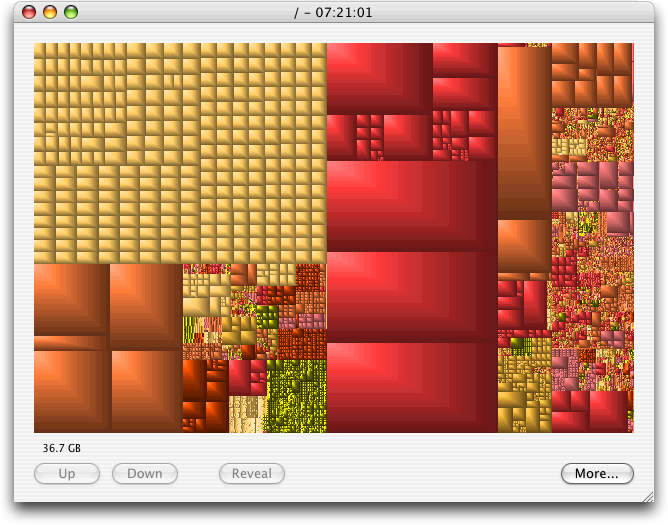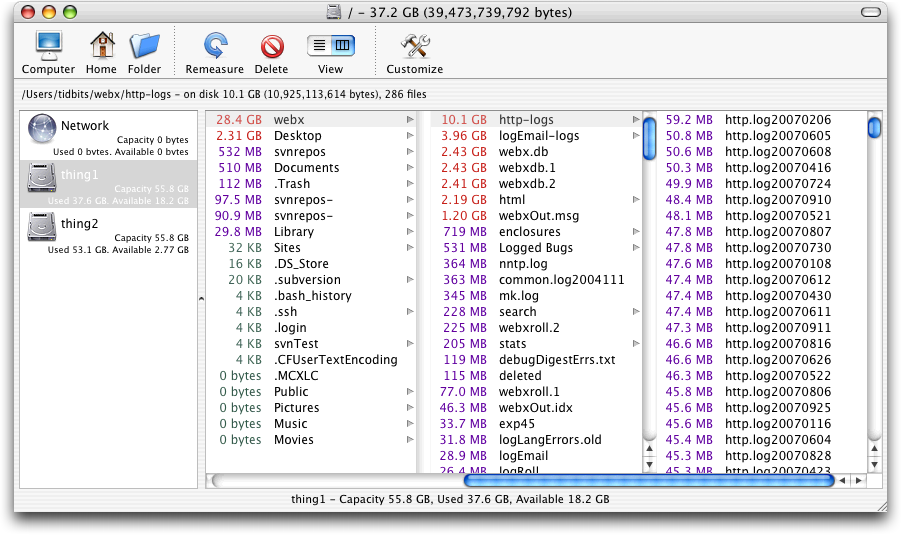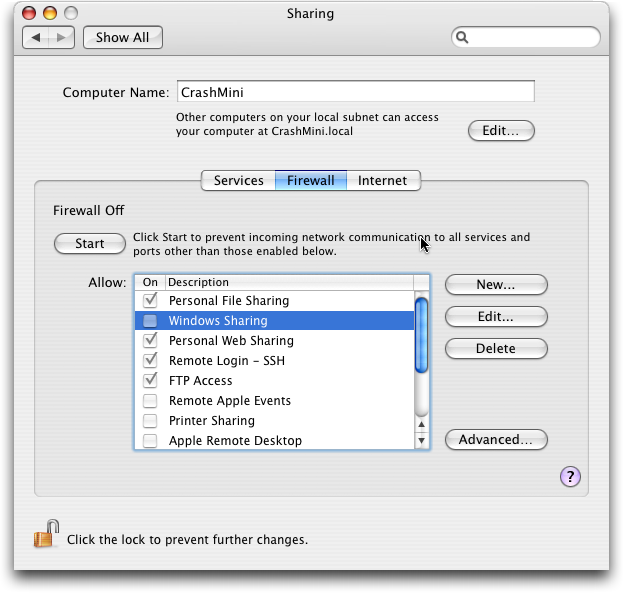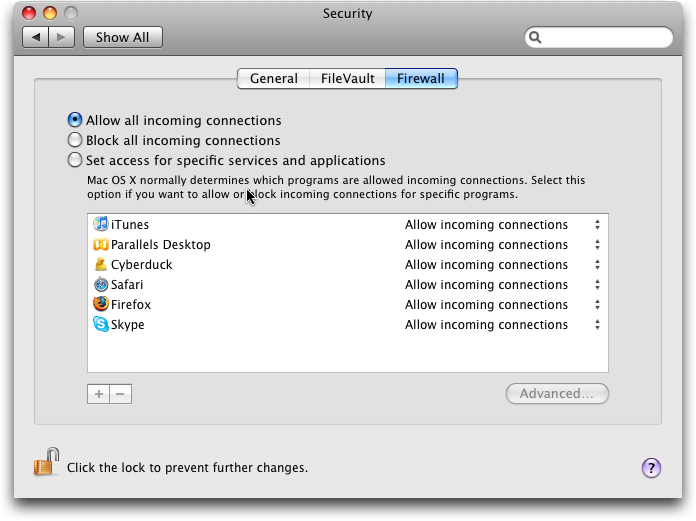TidBITS#903/05-Nov-07
Mac OS X 10.5 Leopard is still fresh in our minds, for good and ill. Adam examines the revelation that Apple’s software license agreement for Leopard Server now allows virtualization, a change that could save significant resources for those running Xserves. In less encouraging news, Rich Mogull finds Leopard’s new firewall wanting in multiple ways, and a Trojan horse called OSX.RSPlug.A is in the wild and targeting Mac OS X (but there’s an easy way to avoid it). Even after shipping Leopard, Apple has been busy, releasing minor updates to the MacBook and MacBook Pro, pushing out new versions of iTunes and QuickTime, and preparing for this week’s launch of the iPhone in the UK. Elsewhere, Glenn Fleishman relates the (possibly momentary) availability of AppSnapp for installing applications onto the iPhone; Mark Anbinder ponders what IMAP access for Gmail means for Mac and iPhone users; Adam uses GrandPerspective and WhatSize to identify large files on our server and explains why we’ve had some downtime; and we give away copies of SmileOnMyMac’s TextExpander 2. Finally, the jig is up! Crazy Apple Rumors discovered the TidBITS secret agenda, and, yes, it involves killer beavers.
Apple Releases Minor MacBook and MacBook Pro Upgrades
Apple has quietly updated the MacBook and the MacBook Pro, although the upgrades are so minor that they didn’t warrant a press release.
The MacBook Pro’s upgrade is limited to two new build-to-order options for the high-end 15-inch MacBook Pro and the 17-inch MacBook Pro models: a 2.6 GHz Intel Core 2 Duo processor for $250 (up from 2.4 GHz) and a 250 GB hard drive running at 5400 rpm for $150. Otherwise, prices remain the same, $1,999 for the low-end 15-inch model, $2,499 for the high-end 15-inch model, and $2,799 for the 17-inch model.
The MacBook’s update is slightly more interesting. The mid- and high-end models of the MacBook now come with a 2.2 GHz Intel Core 2 Duo processor, up from the 2.16 GHz processor in the previous incarnation. The new models also feature a RAM ceiling of 4 GB, up from 2 GB; a frontside bus of 800 MHz, up from 667 MHz; and a new graphics chip, the Intel GMA X3100 with 144 MB of DDR2 SDRAM shared with main memory that replaces the previous Intel GMA 950 with 64 MB. The new MacBook also features new media control keys along the function key row.
Although the new MacBook processors are only infinitesimally faster, the faster frontside bus should provide some performance boost, the new graphics chip could help in certain situations (although it also has some compatibility issues with advanced gaming applications), and being able to add more memory is always welcome. Prices remain the same, ranging from $1,099 for the low-end model up to $1,499 for the high-end black unit. The 250 GB hard drive is also available as a build-to-order option.
Both the MacBook and MacBook Pro now ship with Mac OS X 10.5 Leopard, which is generally a good thing. However, in places like universities and large corporations, where the just-released Leopard has not yet been approved for use, a tech note from Apple about the MacBook is causing some consternation. It states that the new MacBook (which Apple calls “Late 2007”) comes with a version of Leopard that can be installed only on this particular model, and that other Mac OS X 10.5 installation disks will not work on this model. It does not comment on compatibility with Mac OS X 10.4.10, but the fact that other 10.5 installation disks won’t work implies that 10.4.10 won’t
either. There’s a rumored 10.4.11 that could in theory enable the MacBook (Late 2007) to use Tiger, if and when Apple releases it.
iTunes 7.5 and QuickTime 7.3 Released
In its usual shot across the proverbial TidBITS bow – or so we egomaniacally believe – Apple released updates for QuickTime and iTunes this afternoon. Details on both updates are sparse, which we have come to expect.
iTunes 7.5 adds the capability to activate an iPhone “wherever service is offered,” which is a reference to this week’s launch of the iPhone in the UK, and subsequent launches in Germany and France. iTunes 7.5 is available for Mac OS X 10.3.9 or later (41.1 MB) and Windows XP SP2 and Vista (51.8 MB).
The update vaguely mentions “support for Phase, a new interactive music game” that’s meant for the third-generation iPod nano, the iPod classic, and the fifth-generation iPod. I synced a 5G iPod with iTunes 7.5, and saw no game nor a firmware update appear. I have no idea what “support for” means – perhaps an upcoming release on Tuesday, when Apple usually refreshes the iTunes Store content? Maddening.
Apple also released QuickTime 7.3 for Panther (51.5 MB), Tiger (49.3 MB), Leopard (52.6 MB), and Windows (20.3 MB). The update improves creating iPhone-compatible Web content without an explanation of what precisely was improved, works with iTunes 7.5, updates QuickTime plug-in JavaScript support, and fixes security-related bugs. The bugs included several that could allow “arbitrary code execution,” which is how an attacker
could insert a payload into an attack.
Apple thanks researchers, as usual, but also notes in several cases that researchers were working with one of several projects that pay for zero-day exploits – exploitable flaws that haven’t been patched – to avoid those exploits from being weaponized and used by malicious parties. The details of the security updates are detailed on this security update page.
OSX.RSPlug.A Trojan Horse Targets Mac OS X
Security software firm Intego is warning Mac OS X users about a Trojan horse that targets the Mac. OSX.RSPlug.A is showing up on pornography sites disguised as a video plug-in. When someone clicks the link to watch certain video clips, a Web page states that a new QuickTime codec must be installed. Opening the disk image that downloads results in the installer asking for an administrator password (which is the first serious sign of trouble); if the option to Open “Safe” Files After Downloading is enabled in Safari, the disk image opens automatically (you should disable that feature in Safari; see “Significant Safari Exploit Discovered,”
2007-09-07).
Once given root access, the Trojan horse changes the computer’s DNS settings to point to phishing sites or ads for other pornography sites. Even if the DNS is reset manually, a background task added by the Trojan horse changes the DNS again automatically.
Rob Griffiths at Macworld has written up instructions for removing OSX.RSPlug.A manually; Intego’s VirusBarrier X4 with updated virus definitions for 31-Oct-07 also identifies and removes the Trojan horse. Griffith writes: “This is really bad. Really. And even though it’s targeted at porn surfers today, the malware could easily be associated with anything else, like a new viral video site, or a site that purports to show commercials from the upcoming Super Bowl.”
As always, the best defense against such attacks is to avoid installing third-party software with which you’re unfamiliar, especially any that requires an administrator password. Although the Mac has proven remarkably resilient to the threat of viruses and other malware, it’s not immune.
Install Applications with iPhone 1.1.1 Software
The story around installing third-party applications on the iPhone changes every few days, so we at TidBITS have avoided trying to stick a pin in the process, as it were. But a few days ago, one set of the clever folks working in loosely organized teams produced AppSnapp, a successor to AppTapp (from a different group), which can “jailbreak” the iPhone 1.1.1 software, enabling third-party programs to be installed.
AppSnapp has an even simpler installation process: Just visit the Web site with an iPhone, select the installation options from the Web page, and the software is installed. You can then use the Installer application to choose other packages to install, including the Connect program for automated Wi-Fi hotspot connections that we talked about a few months ago (see “Connect More Easily to Wi-Fi Hotspots with the iPhone,” 2007-09-17). I tried the process and it was fast and seamless.
Now a word to the wary: AppSnapp makes use of an exploit in the TIFF image format rendering library. A buffer overflow allows a properly crafted TIFF image to install software, essentially. (AppSnapp also patches the exploit, which is rather nice of its developers.)
This exploit and installer provides unrestricted access to the operating system, which means you should take care in choosing the sources from which you install additional iPhone software.
Apple is certainly going to fix this flaw in their TIFF interpretation – it’s a significant one which could be exploited by any malicious Web site – which will then prevent releases of iPhone software after 1.1.1 from using this vector to install. Early reports from the UK, where Apple starts selling the iPhone via O2 on November 9th at 6 p.m. (actually 6:02 or “six O2”), indicate that a patched 1.1.2 release is installed on those phones.
Given the near-term arrival of an iPhone SDK, the motivation to jailbreak an iPhone will wane, unless the SDK turns out to be so lame as to push developers once again into unsupported pathways (see “iPhone Software Development Kit Set for February 2008,” 2007-10-17).
O2 Clarifies UK iPhone Data Limits
The UK cell carrier O2 will not enforce a “fair usage” policy on iPhone data plans, the British newspaper The Telegraph reports. Although I could never nail down precisely what “fair usage” meant in this context, the Telegraph writes that O2 was planning a 200 MB per month limit (see “iPhone Launch Set for UK and Germany, with Murky Data Plan,” 2007-09-20). That limit has now been lifted, and the contract terms on the O2 Web site changed.
The O2 head said, “Customers find ‘unlimited with limits’ confusing,” which shouldn’t be a surprise. Verizon Wireless just settled with the Attorney General of New York over the firm’s advertising its cell data service as unlimited, while limiting customers to 5 GB per month and restricting permitted activities in certain ways.
Gmail’s New IMAP Support a Boon to Mac and iPhone Users
Google’s announcement last week that its free, Web-based Gmail service would now support IMAP access in addition to the existing POP3 and Web methods is fantastic news for everyone, but especially for Mac and iPhone users. The new feature makes Gmail a great choice for those who want to access email on the road but have never liked webmail solutions.
iPhone users in particular will benefit from Gmail’s top-notch spam filtering. Since the stripped-down Mail program on the iPhone lacks any spam-handling whatsoever, iPhone users are especially reliant on server-side filtering, which not all providers offer. Some Gmail users thus use it only as a middleman between their existing mail server and mail client, taking advantage of Gmail’s settings that let the world see whatever email address you specify for outgoing messages.
This change makes Gmail a practical email solution for iPhone users. Previously, the options included using Gmail’s Web interface, which works in iPhone Safari but is quite cramped; or using Mail as a POP client, which defeats the purpose of Gmail keeping all your mail in one place. Google even features iPhone setup instructions, along with instructions for Mail, Thunderbird, and other clients.
For Mac users and iPhone users alike, IMAP support also means you can access your “labels” in Gmail as IMAP folders, and take full advantage of the rules-based filtering Gmail offers without losing mobile access to some of your mail.
DealBITS Drawing: Win a Copy of TextExpander 2
We’ve written often about utilities for expanding abbreviations, including SmileOnMyMac’s TextExpander, which has just seen an update to version 2. Notable new features in this release include support for grouping abbreviations (which TextExpander calls snippets), the capability to add snippet groups from external files, synchronization of snippet groups via .Mac, AppleScript snippets that expand to the results of the script, updating of snippet groups from URLs or external files, and lots of user interface improvements. Plus, our TidBITS AutoCorrect Dictionary is available for TextExpander users who wish to add a few
thousand common typographical errors to their abbreviation lists (see “TidBITS AutoCorrect Dictionary for TextExpander and TypeIt4Me,” 2007-09-10).
In this week’s DealBITS drawing, you can enter to win one of three copies of TextExpander 2, each worth $29.95. Entrants who aren’t among our lucky winners will receive a discount on TextExpander, so be sure to enter at the DealBITS page. All information gathered is covered by our comprehensive privacy policy. Be careful with your spam filters and challenge-response systems, since you must be able to receive email from my address to learn if you’ve won. Remember too, that if someone you refer to this drawing wins, you’ll receive the same prize as a reward for spreading the word.
CARS Discovers Our Secret Agenda
The investigative “reporters” at Crazy Apple Rumors Site have been poking around our corporate dumpster again, and it pains me to admit that they’ve come across our secret plans for, well, just about everything. Curses! I hope they also stumbled across the carcass left over from last week’s roast chicken dinner – it should have been pretty ripe by then.
GrandPerspective and WhatSize Identify Disk Pigs
I connected to my Xserve the other day to check on something, only to see the dreaded “The startup disk is almost full” error message. Mac OS X doesn’t like running low on disk space, so I immediately went looking for the culprits. I was trying to track a crashing problem in the current Web Crossing build, and it had indeed created a 1.3 GB core dump after a crash, leaving me with only 440 MB free on my 60 GB disk. But even after I archived the core dump to the Xserve’s second drive, sent it to the developers, and deleted the core file, I had only 1.8 GB of free space, which is still pretty tight. Curious as to what was chewing up the space, I turned to a pair of free tools I often find myself using in this situation: the open source GrandPerspective and id-design’s free WhatSize.
I like to use GrandPerspective first, because it shows a graphical map of how disk space is being used, with the rectangle size corresponding to file size. So, as you can see, my server’s disk has some really large files on it. Unfortunately, I forgot to take the screenshot before deleting files (I had server disk health on my mind at the time, not an article). With GrandPerspective, it’s trivial to see when a couple of very large files are responsible for the disk filling up; it’s less useful if you have a huge number of smaller files. When you mouse over a rectangle, GrandPerspective shows you its path; if you click a rectangle to select it, you can then click a Reveal button to display the file in the Finder. Filters enable
GrandPerspective to limit its view to just files of certain types or sizes, which could be helpful in some situations.
However, when I need to focus on the specific directories and files that can be pruned to recover disk space, I switch over to WhatSize. By default, it uses a Mac OS X-like column view, with files and folders sorted by size, rather than name, although it also offers a number of other views that I don’t find useful. You can also move files and folders to the Trash from within WhatSize.
I’m sure there are plenty of other applications that aim to shine light into the dark corners of your hard disk (including a new one in beta, called Baseline, that promises to show you just the files that have changed since a previous scan was saved), but you won’t go wrong with GrandPerspective and WhatSize. Neither is particularly speedy at scanning your disk initially, but otherwise they work as advertised. And since both are free, there’s no excuse for not trying them the next time you need to free up some disk space. Oh, and the culprits on my server? Back in August I had repacked the multi-gigabyte Web Crossing database, and to be safe, I had retained all the copies
generated during that process. Deleting them freed up about 16 GB of space. Server crisis averted.
Explaining Our Recent Server Woes
My apologies to anyone who has run into problems accessing the TidBITS and Take Control Web sites over the last few days. We’ve been experiencing some very weird errors, some of which have caused downtime, and in an attempt to isolate the cause, I’ve had to reboot the server numerous times and work with the extremely clued-in technicians at digital.forest to run hardware tests. Most notably, the machine was busy running memtest for most of Sunday night. The good news is that the RAM showed no problems across five passes (close to 12 hours of testing) so it can be eliminated as a possible cause; the bad news is that we’re still struggling to figure out what might
be happening.
We’ve tried to minimize the effect of this testing through four tricks:
- Since most TidBITS-related article traffic is actually served by Glenn’s Web server, which identifies itself as tidbits.com, we repointed the DNS settings at easyDNS (which we recommend highly for being easy to use and reliable) for www.tidbits.com to tidbits.com. That way, anyone visiting our home page wouldn’t see anything out of the ordinary. However, that worked for only the www.tidbits.com home page; other pages further down in the hierarchy just returned an error.
- For TidBITS Talk, the Check for Updates links in our ebooks, and other things that use emperor.tidbits.com, we again repointed DNS at Glenn’s machine, and he set it so any emperor.tidbits.com request was served a page explaining the situation. Not ideal, but better than a generic error.
- For Take Control, where we didn’t want to lock out potential ebook customers, we repointed DNS at Glenn’s machine and set it up so any www.takecontrolbooks.com request loaded a custom page that looked much like the normal Take Control home page and made it easy for people to buy our Leopard titles via eSellerate. For other books, I linked to the version of our catalog on the eSellerate site. To judge from the number of orders that came in during the downtime, this approach worked fine.
- Since all of our incoming mail goes through Postini (now owned by Google, though we haven’t seen any changes for better or worse since the acquisition) before arriving at our server, I tweaked Postini’s settings so it sends email to the IP number of our server, rather than the domain name. That way, when I took our server down, Postini just held onto the mail (since it couldn’t contact our server at its IP address) until I brought the server back online. Had I not made that change, Postini would have tried to deliver to Glenn’s machine (when it was responding to emperor.tidbits.com). Since Glenn’s machine doesn’t accept mail for tidbits.com addresses, it would have rejected the messages.
Alas, we’re still unsure as to the cause of the problems, but we have more things to try, all while attempting to minimize downtime. The server has great connectivity at digital.forest, and the technicians are helpful, but it’s still difficult to troubleshoot a remote production server that’s constantly modifying a 2.5 GB database file. I certainly hope we can fix things without anyone noticing, but if you do have trouble connecting, now you know why. For more detail, check my Twitter page, since I tend to post updates about what’s going on even while the machine (and thus my email) is down.
Apple to Allow Virtualization of Leopard
In a notable about-face, Apple has changed its stance with regard to allowing Mac OS X Server to be run inside a virtual machine (VM), much as Parallels Desktop and VMware Fusion make it possible to run Windows and other PC-based operating systems on a Mac. Until the release of Mac OS X 10.5 Leopard Server, Apple’s software license agreement explicitly forbade running multiple copies of Mac OS X Server on a single Mac, preventing Parallels and VMware from including Mac OS X Server among the operating systems that could be virtualized legally. Apple’s Tiger Server software license agreement reads:
This License allows you to install and use one copy of the Mac OS X Server software (the “Mac OS X Server Software”) on a single Apple-labeled computer at a time.
However, a sharp-eyed systems engineer noticed that Leopard Server’s software license agreement is significantly different. Dave Schroeder, Senior Systems Engineer at the University of Wisconsin-Madison, posted to the MacEnterprise.org mailing list about his finding, calling out this change:
This License allows you to install and use one copy of the Mac OS X Server software (the “Mac OS X Server Software”) on a single Apple-labeled computer. You may also install and use other copies of Mac OS X Server Software on the same Apple-labeled computer, provided that you acquire an individual and valid license from Apple for each of these other copies of Mac OS X Server Software.
This change applies only to Leopard Server, not to the desktop version of Leopard. Apple has not changed the software license agreements for either version of Tiger.
Virtualization Software Coming Soon? Both Parallels and VMware had said that making it possible to run multiple copies of Mac OS X in virtual machines was technically feasible, but neither company was interested in jeopardizing their relationship with Apple to create software that would help users violate their license agreements with Apple.
That has now changed, as apparently has Apple’s opinion of virtualization (Apple PR failed to respond to my calls and email by publication time). Ben Rudolph, Director of Corporate Communications for Parallels, told me, “Enabling Leopard Server to run in a virtual machine may take some time, but we’re working closely with Apple on it and will make it public as quickly as possible.”
Pat Lee, Senior Product Manager at VMware, concurred, saying “We applaud Apple for the exciting licensing changes implemented in Leopard Server. Apple customers can now run Mac OS X Server, Windows, Linux and other x86 operating systems simultaneously on Apple hardware, so we are excited about the possibilities this change presents.”
Although neither company committed to specific features or timetables, it appears as though we should be seeing virtualization products from both that will enable an Xserve to run multiple copies of Leopard Server in virtual machines.
Why Virtualize Servers? VMware’s Pat Lee said, “We have seen customers gain tremendous ROI in terms of better utilization, lower power consumption and ease of provisioning and management by deploying server virtualization.” In other words, server virtualization provides:
- More efficient use of server hardware. Dave Schroeder of the University of Wisconsin-Madison said, “For a variety of reasons, some technical and some organizational, we need to have individual Xserves hosting distinct instances of Mac OS X Server. Often, these individual modern servers are greatly underutilized. With virtualization, we could more effectively manage our computing resources, and combine several of these Mac OS X Server environments into virtual environments on one server.”
- Reduced costs. Schroeder explained, “With virtualization, we could likely cut costs by half or more, in terms of hardware, support, and other savings. Utility costs like power and cooling are shielded from us in our organization, but the savings in power, cooling, space, and so on from virtualization will be felt at other levels of the university.”
- Easier management and better security. By isolating each service (Web, email, FileMaker Pro, etc.) in a separate virtual machine, it becomes easier to move services between physical servers, prevent services from interacting in undesired ways, and reduce vulnerability should one service be exploited.
- The capability to run multiple platform services simultaneously. An Xserve could run not just several Mac OS X-based services in separate virtual machines, it could also host Windows- or Linux-based services in other virtual machines.
Ben Rudolph of Parallels emphasized this final point, saying, “We’re hearing from our customers – like you are from your readers – that the ‘holy grail’ of Xserves is to run multiple, isolated, near-native instances of Mac OS X Server on the same box, at the same time. If you couple that with the ability to run Windows and Linux next to those instances of Mac OS X, you’ve just made Xserves even more compelling for enterprises large and small, even non-traditional Apple shops.”
However, not everyone is an unalloyed fan of virtualization. IT analyst John Welch noted that virtualization is most important in the Windows world and isn’t as necessary with Unix-based operating systems like Mac OS X. “Normally, running more than one major service on a Windows box is a recipe for disaster. Windows simply doesn’t hold up well under continual heavy load. Unix allows for far higher utilization per box, so virtualization isn’t as big a deal. It comes down to use case and operational philosophy. Virtualization is great for some, not so great for others.”
Dave Schroeder responded, “Virtualization isn’t perfect for every task, but for distinct services that require their own servers and don’t utilize the hardware to its fullest, virtualization can more effectively utilize these hardware resources. This cuts costs not only on hardware, but on duplication of labor and other support costs. Each individual server, even in a virtualized environment, still has some baseline costs associated with it, but virtualization will help Mac OS X Server compete with the lower costs of some of our other virtualized platforms, such as Linux and Windows.”
Good News for the Xserve? Rudolph’s comment about making the Xserve even more compelling is important, and may hold the key to Apple’s change of heart. Although Apple is generally thought of as a hardware company, and there’s no doubt that the company wants to sell more Xserves, preventing virtualization may have been working against that goal. Dave Schroeder commented, “Right now, Mac OS X Server is the only platform we can’t virtualize, which is really beginning to limit its applications alongside more inexpensive general purpose virtual environments.”
The Leopard Server license agreement restricts virtualization to “Apple-labeled hardware,” preventing its use on non-Apple hardware. Although Leopard Server will run fine on most current Macs, those interested in virtualizing servers are most likely relying on the Xserve already.
So even though Xserve buyers currently need to buy more Xserves than they would if virtualization was available, the lack of virtualization is driving some customers to other server hardware. Plus, with virtualization, if Apple sells two additional ten-client copies of Mac OS X Server for $499 each, the profit on that software is nearly identical to the estimated $1,000 profit of a stock $2,999 Xserve (using Apple’s latest 33.6 percent gross margin for the Xserve profit estimate). Additionally, without virtualization, some groups might be tempted to rely on multiple cheap Mac minis rather than an Xserve that could run multiple virtual machines.
Paradoxically, then, enabling customers to buy fewer Xserves by supporting virtualization could result in Apple selling more Xserves overall, since the Xserve could become the server platform of choice in organizations that need to run multiple Mac OS X-based services alongside Windows- and Linux-based services. With virtualization, that could be all on one machine.
Or could it? According to John Welch, “You need big physical resources for virtualization. Our average VM server is an 8-way box tied to a SAN via Fibre Channel with a ton of RAM and network I/O. For me to virtualize my Xserves, I’d need some big VMs, with 4 GB or more of RAM each, and they’d be putting a serious load on the VM server. Apple doesn’t yet make a box that’s big enough to be an effective VM server for more than a handful of VMs if they’re heavily loaded.”
The current incarnation of the Xserve hasn’t been updated since August 2006, when it moved to an Intel-based architecture and increased the maximum amount of RAM to 32 GB, up from 8 GB in the PowerPC G5-based Xserve. The current Intel-based Xserve has been out for 14 months now, which, as you can see in the Xserve release timeline below, indicates that an update is likely to arrive soon, perhaps in January or February 2008.
- July 2002: Xserve G4 release
- February 2003: Xserve G4 update (7 months)
- March 2004: Xserve G5 release (13 months)
- January 2005: Xserve G5 update (8 months)
- August 2006: Xserve Intel Xeon release (19 months)
In the end, it appears that Apple may have been planning this all along. The change in Leopard Server’s license agreement now, coupled with ongoing development cooperation with Parallels and likely VMware, could lead to an early-2008 release of both a beefed-up Xserve designed to work as a VM server and virtualization products from Parallels and VMware. So although Apple’s recalcitrance in allowing earlier versions of Mac OS X to be virtualized has proven troublesome to system engineers like Dave Schroeder up to this point, these changes point to Apple becoming ever more of a player in the enterprise server space.
Leopard Firewall Takes One Step Forward, Three Steps Back
An improved firewall was one of the 300-plus features Apple touted before the release of Leopard, but a mix of design choices and functionality changes reduces its effectiveness compared to the firewall in Tiger, something I had heard only rumblings about when I wrote “How Leopard Will Improve Your Security,” 2007-10-22. While it’s not concerning enough that you shouldn’t upgrade, it is something Apple will need to address fairly quickly with an update.
What’s a Firewall? For you non-security-geeks out there, a firewall is a tool that blocks traffic to a system or network based on rules (for a more-detailed description, see Chris Pepper’s “What’s a Firewall, and Why Should You Care?,” 1999-02-22). Firewalls have existed since the late 1980s and were developed in response to the first Internet worms, particularly the Morris Worm, as a way of protecting systems and networks by blocking any unwanted traffic. Before firewalls, if you placed a computer on a network (including the Internet), anyone else on that network could remotely probe your system for open connections and
send you traffic directly. Since all computers tend to have some vulnerabilities, and some of those vulnerabilities are remotely exploitable over a network, this gives attackers an easy way to play on your network and potentially exploit your systems. Some of these attacks are self propagating – where malicious code takes over a system and then uses that system to take over other systems. This is what distinguishes a worm from a virus – a virus needs user interaction, while a worm “worms” its way through the network from system to system. Some of you might remember the Code Red worm from 2001 that took down major portions of the commercial Internet by hopping from computer to computer.
In the information security field we use many different kinds of firewalls. The most basic is a network firewall, typically a stateful packet inspection firewall, installed in a router. That’s a fancy way of saying we use network firewalls that are a little smarter and can track inbound and outbound connections. The way Internet protocols work is that when you make a connection to a remote computer, you do it over a port. These ports are standardized, such as FTP on port 21, HTTP (the Web) on port 80, and SSH on port 22. The remote system needs to communicate back to you, so when you set up the initial connection your computer gives the remote computer an arbitrarily high port number for the return traffic. Otherwise, you would be
limited to talking to only one Web site or FTP server at a time. A stateful packet inspection firewall keeps track of all these connections so it can allow traffic back to your system only if you have an open session, on those seemingly random ports that would normally be blocked.
Another kind of firewall, the one on our Macs, is a host-based firewall. Since our computers aren’t always behind big network firewalls, it makes sense to build a firewall into our computers to protect us from attack as we wander between different networks, something that’s increasingly common thanks to laptops. If you connect a laptop to any public network, such as at a wireless hotspot or a hotel, some person or automated program will almost certainly be scanning you.
The Tiger Firewall — In Mac OS X 10.4 Tiger, Apple used a good open-source firewall called ipfw. ipfw is software that sits deep inside Mac OS X and filters network traffic before it makes it to the rest of the operating system, providing the same protection on the road as we have at home. When you opened the Firewall view of the Sharing preference pane in Tiger, that was just a graphical front end to ipfw. Tiger didn’t let you adjust the really granular settings without writing your own configuration files, but the available controls were reasonably effective. When you enabled the firewall you could select which network services you wanted to let run. For example, if you had enabled file sharing, the
Firewall view would show that file sharing was enabled and that you had to disable it in the Services view. The firewall functioned in a “deny all” mode that blocked everything except ports you specifically enabled, and it offered some advanced options to block all UDP traffic and ignore requests to filtered ports (what’s called “stealth mode”).
This approach wasn’t perfect, but was good enough for the average user. It lacked any outbound filtering – a nice feature that lets you lock down your system to ensure that unapproved services on your Mac can’t connect to the outside world, and a good technique to help limit attackers or talkative applications. It also lacked application control, a useful feature common in most host firewalls that lets only approved applications talk to the outside world, no matter what port they use.
Firewalls in Leopard — Leopard still includes ipfw, but it’s no longer the default firewall. Instead, Apple has replaced it with a black box – a firewall program that is unknown to security researchers – that behaves a little oddly. From what we can tell, Apple developed the new firewall themselves to add application control. The firewall now lives in the Security pane of System Preferences and now has three options for the firewall: Allow All Incoming Connections, Block All Incoming Connections, and Set Access for Specific Services and Applications. Apple made the decision to move the firewall in an entirely new direction, which isn’t necessarily bad, but makes it more difficult to understand what’s being
filtered, and seems to leave some potential holes open.
The first problem with the Leopard firewall is that it’s difficult to tell what the Set Access option does. It starts the new application-level firewall and lists in the Sharing pane any services you’ve opened, but it doesn’t indicate if they are allowed or blocked. There’s also no option for you to add your own open services or ports anymore. Instead, you can add or remove individual applications, but not network services. Stealth mode is still available in the Advanced settings, but the UDP blocking, useful to stop port scanning and some other attacks, is gone.
Worse yet, when you install Leopard, the firewall is turned off, even if you’re upgrading and the firewall was previously enabled. Say what you want about Windows, but the firewall is enabled by default. Finally, the firewall can actually break your applications, which I’ll explain more about shortly.
Further investigation revealed some really strange (for a firewall) behavior. Some applications ask for permission to access the network the first time you use them, like Safari, Firefox, and Cyberduck, while others are ignored, like Colloquy and Twitterrific. If you have a service enabled in the Sharing pane, but select Block All, it still appears open to the outside world when you scan the ports, but you can’t connect to it. Some services seem to be open all the time, no matter what you do. If you ever connect to another computer for file sharing, TCP port 88 (for Kerberos authentication) is opened and stays that way until you reboot, no matter what you set on the firewall, even if you enable stealth mode. Bonjour (mDNS) is hidden in
stealth mode but available even if you select Block All. Finally, the firewall is a black box – the only way I could learn what was opened or closed was to scan it from the outside using networking tools (such as Nmap, the same tool Trinity used in “The Matrix Reloaded”). Unlike in previous versions of Mac OS X, you can’t check settings by looking in a configuration file.
There’s one behavior that caught me completely by surprise and calls for an immediate fix. If you have the firewall set to control applications, those applications that don’t already have their code signed are signed by Leopard when they access the network. (Code signing is the process of affixing a digital signature to an application, such that the operating system can tell if the application has been modified by malware, because the application’s checksum would no longer match the checksum in the signature.) If the application changes itself while running, as Skype does (and as some other applications do too), it won’t
match the signature the next time you go to run it and your application won’t launch. There are no warnings or errors, and the average user might assume something is seriously wrong with their system. I experienced this myself when I was recording a podcast with Glenn Fleishman: Skype failed to launch; I reinstalled, and it launched. The next time I tried to launch it, Skype failed again, and a reinstall fixed it. I looked in my console and saw a weird error. A quick Google search provided the answer.
All of these behaviors are considered “bad” on the whole firewall good/bad scale. Leopard breaks a number of conventions. First, if you select Block All, no network services should be enabled, even if you’ve turned them on somewhere else. Apple either needs to relabel that setting to “Block All Except…”, or change the behavior to block all traffic, especially Bonjour. Application control behavior also needs to be more consistent – having some active applications appear in the settings, but not others, is confusing and could lead to wrong assumptions. I may think I’m only allowing a few applications, when, in reality, all sorts of applications are accepting network connections without my permission. More seriously, Kerberos
shouldn’t linger on an open port just because you connected to another computer. Having a firewall arbitrarily break approved applications is also unacceptable. Finally, firewall rules need to be user-accessible to allow customized configurations or just to allow the more-advanced users to understand expected behavior.
I’ve listed some of the more technical details I’ve discovered on the firewall on my blog at Securosis.com
These are all problems Apple is perfectly capable of fixing and I’ll be surprised if they don’t address them sooner rather than later. Until then, I still recommend you activate the firewall in Block All Incoming Connections mode so you don’t break applications. If you need to enable file sharing or other remote access, you’ll need to either select the Set Access method, or turn your firewall off. One last option is to use ipfw and manually configure firewall rules, or use a GUI tool like the free WaterRoof, and skip the Leopard firewall completely. In WaterRoof, just click Rules Sets to pick your rules, and then go to Tools > Startup Script and install a startup script to run those
rules when you reboot.
The good news is that I don’t know of any active remote exploits for the Mac, and if you have to take the risk you should be OK for now even without your firewall running, especially if you avoid AFP for file sharing and use SMB instead (selectable with the options button in the Sharing preference pane). This isn’t ideal, but it does give Apple a little time to fix up the firewall so it protects users without breaking applications.
Hot Topics in TidBITS Talk/05-Nov-07
Time Machine — How does Time Machine work with several hard disks, and how does it differ from a similar Windows solution? (3 messages)
Desktop pictures in Leopard — An early Leopard bug seems to be related to making custom Desktop pictures stick. (1 message)
Booting separate computers from one drive — It’s possible to boot Leopard onto both PowerPC- and Intel-based Macs from a single external drive. (3 messages)
What Classic software is still in use? Leopard dropped support for Classic applications, but does that really affect many people? And how will people with data in Classic applications migrate it to Mac OS X? (28 messages)
Scanning problems in Leopard — One compatibility issue that’s arisen with Leopard is operating scanners. (1 message)
AirPort during installation? For some reason, the Leopard installer can see and connect to Wi-Fi networks, though actually establishing a connection has led to troubles for some people. (1 message)
Time Machine: The Good, the Bad, and the Missing Features — A reader shares a link to how you can change Time Machine’s backup schedule. (1 message)
Too many text editors, text storage, outliners out there — Text is a basic, near-universal medium, and yet there seem to be an infinite number of programs for manipulating it, all with different solutions and synchronization issues. (1 message)
Six Things I Hate about Leopard — Readers respond to Matt Neuburg’s article on what Leopard does poorly. (7 messages)
Installing Leopard on an Unsupported G4 — A reader shares his experience installing Leopard on a PowerPC G4-based Mac that falls outside Leopard’s compatibility range. (3 messages)
Screen Sharing with Leopard Extends to Tiger — The capability to share the screen of a Tiger computer to a Mac running Leopard brings up questions of getting it to work through NAT and whether you can control in the opposite direction. (4 messages)
Downgrade new iMac to Tiger from Leopard — Is it possible to take a new Mac that came installed with Leopard and downgrade it to Tiger? (5 messages)
Leopard’s firewall is broken — Although the security features in Leopard look promising, the firewall appears to be a mess in 10.5.0. (3 messages)
Gmail vs .Mac mail — Now that Gmail can handle IMAP messaging, how does it compare to Apple’s .Mac email? (6 messages)
Encrypted disk images and Subversion — Using an encrypted disk image seems problematic when paired with the Subversion document sharing service. (1 message)
Apple to Allow Virtualization of Leopard — Should Apple extend its license to run virtual copies of Mac OS X 10.5 Server to non-Apple hardware? (3 messages)
Reporting bugs to Apple — Finding bugs in Leopard? Chris Pepper explains how to report them to Apple. (2 messages)
Leopard and AppleWorks — Although unsupported, AppleWorks seems to run under Leopard. (6 messages)
Skype and Leopard (with a dash of Time Machine) — Another early casualty of Leopard is Skype compatibility (until an update is released, of course). Can Time Machine get an old version back? (4 messages)
Safari 3 update? When will the release version (instead of the current beta) of Safari 3 be made available to users of Tiger and Windows? (4 messages)
Spaces & Time Machine, near great features — Readers report their experiences with these two new Leopard features, specifically how they operate with Coda and Parallels Desktop. (4 messages)
Leopard Compatibility List Updated — In addition to our list of recently updated applications for Leopard, a reader notes some important applications which are not yet compatible. (3 messages)
Very Odd Wi-Fi Connection problems — Odd wireless connection issues prompt suggestions for troubleshooting using different AirPort profiles. (2 messages)
Apple Mail’s importing support in Leopard — Apple Mail under Leopard can no longer import some other email formats, so if you’re still using Claris Emailer or Outlook Express mail, you’d best import their messages before upgrading to Leopard. (1 message)