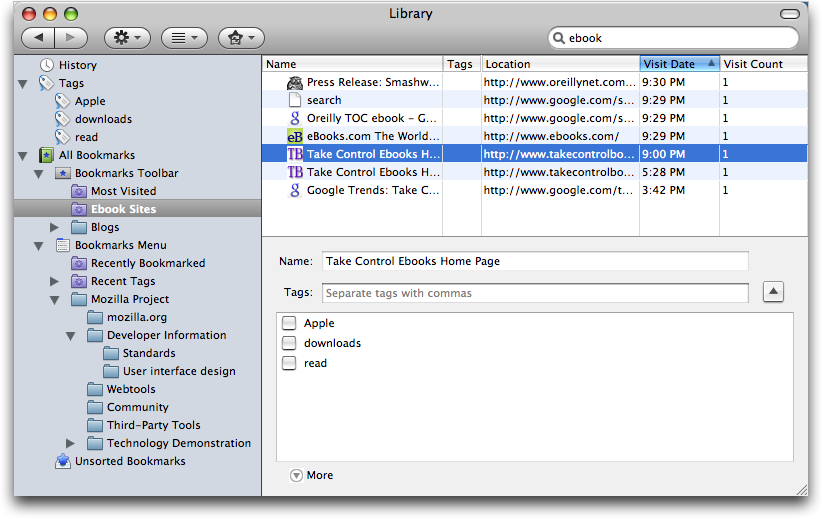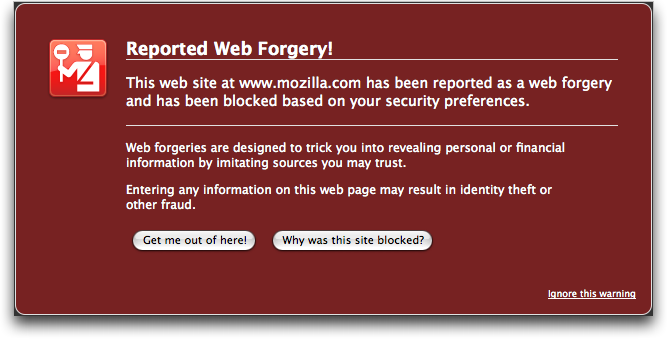TidBITS#934/23-Jun-08
As the heat of the summer kicks in, Adam turns his attention to the just-released Firefox 3 and finds it full-featured and surprisingly capable after the previous version, which could barely be considered a Macintosh application. Meanwhile, it’s Glenn Fleishman’s fate to explain complex Internet technologies, such as why there are public and private IP addresses, how to tell which your network has, and what that means for using Apple’s Back to My Mac service. Jeff Carlson changes gears entirely, and talks about how AppleCare once again proves its worth by providing a replacement battery for his MacBook Pro. In the TidBITS Watchlist this week, we look briefly at the releases of CrossOver Mac 7.0, the Xserve EFI Firmware Update 1.1, ConceptDraw Office, and Growl 1.1.4.
Making AppleCare Worthwhile: MacBook Pro Battery Replacement
Every time I buy a new Mac laptop, I question whether I should purchase AppleCare to extend the warranty from one year to three years. My MacBook Pro cost $2,800 (with tax and shipping) in November 2006, so laying out another $300 for AppleCare – well, frankly, it hurt. (For more on the purchase, and how it stacked up to previous PowerBooks I’ve owned, see “More Bang, Less Bucks for my MacBook Pro” 2006-11-20.) However, I’ve found that almost every laptop I’ve owned has needed some sort of after-warranty work done, so I’ve ordered AppleCare for every one.
True to my history, AppleCare has come through on this laptop, too. Recently I’d noticed that the battery (the original one that came with the computer) was delivering only about an hour of performance per charge. That seemed low even under constant use, and after reading a post on MacUser about a similar issue I resolved to call Apple.
First, of course, I prepared for the call. I jotted down the battery’s serial number (so I wouldn’t have to extricate the battery from the computer while I was on the call). I had previously reset the laptop’s System Management Controller (SMC) while troubleshooting the low charge, and run the latest version of coconutBattery, a freeware (donations encouraged) application that pulls status information from your battery; it informed me that the battery’s current capacity was less than half of the original capacity. I also do my best to discharge the battery at least once a month to keep it conditioned. (See an older article I
wrote about the topic for Macworld: “Laptop Battery Smarts, 2004-10-04.)
With that information in hand, I contacted Apple. Right away, the support representative directed me to Apple’s support page for the 15-inch MacBook Pro Battery Exchange Program to check if the battery’s serial number fell in the affected range (it didn’t). I told him about the diminished capacity figure from coconutBattery, and he also directed me to System Profiler, which provides the same information under the Power subheading. Lastly, he asked for the battery’s cycle count, the measure of how many times it had been discharged and recharged.
He quickly noted that the battery did seem to be defective, and because the laptop was under AppleCare the company would send me a new one, free of charge. He needed authorization from a manager, and at one point asked me to “restart the computer with four keys held down…”
“Zap the PRAM?” I asked (Command-Option-P-R). “I’ve tried that, too.”
Satisfied, he confirmed my shipping address and took my credit card number. The price of a new battery is charged while the replacement is in transit.
When I received the battery two days later, I packed the defective one into the same box, called DHL to arrange a pick up, and started using my new battery.
It’s worth noting that I could have also taken the laptop and battery to a retail Apple Store and probably received the same service at the Genius Bar, but in my case it was more convenient to just call.
I haven’t made up for the $300 cost of AppleCare with a new $130 battery, but the computer is also protected until November 2009. At some point when it’s more convenient to part with the laptop for a while, I need to have a spot on the screen checked out, and who knows what else will happen? So far, that’s still $300 well spent.
Firefox 3 Bounds Forward
After a seven-month public beta, the Mozilla Foundation has released Firefox 3, a major update to the open-source Web browser that is the Internet’s second most popular browser, with between 16 and 18 percent of the overall usage share, depending on whose numbers you believe. (The second position holds within the Macintosh world as well; on our site, for instance, 46 percent of visitors use Safari on the Mac, with the Mac version of Firefox second at 17 percent. Windows users visiting our site use Internet Explorer and Firefox nearly equally, representing 14 and 13 percent of visits, respectively.)
Whereas Firefox 2 was arguably a good browser, it could barely be considered a Macintosh application, but it looks as though Firefox 3 may significantly improve the user experience for Mac users. Most notably, a new theme provides a more Mac-like look and feel for Firefox 3, so it doesn’t feel nearly so much like a port from another operating system. Firefox 3 also supports Growl notifications for completed downloads and available updates, and the up and down arrow keys now act like they should in a Mac application and move to the beginning and end of text fields.
On the downside, Firefox lacks any of expanding text areas like OmniWeb and Safari, still doesn’t support the Mac OS X Keychain, and, although I’ve seen claims that it supports Mac OS X’s built-in dictionary, I haven’t been able to verify that in practice. There’s also an unusual (but fixable) incompatibility with Web sites built in iWeb 2.
Other changes fall into several categories – improved ease-of-use and personalization, performance, and security. Hang on, since this is a bit of a ride.
Ease-of-use and Personalization — If you’ve always hated being asked to save a password for a secure site before you’ve logged in (making it easy to save an incorrect password), you’ll like Firefox’s new information bar, which drops down to provide controls for saving passwords. Since it’s non-modal, you can wait until you’ve logged in successfully to save the password.
A new download manager lists the dates on which files were downloaded, provides a search field for finding downloads based on name or site, and lets you open, reveal, or link to downloads easily. If a download fails, you can resume it (though I wouldn’t bet on this working universally).
Numerous interface controls have been improved. A single slider makes it easy to resize the location bar and search bar simultaneously. The Find toolbar at the bottom of the screen now opens with selected text already entered – you can still set an option to do a quick-find just by typing when not in a text-entry field.
Speaking of text, you can now select discontiguous chunks of text by holding down the Command key while selecting; Firefox 3 also supports double-click and drag to select by word, and triple-clicking now selects by paragraph. A new zoom feature accessible from the View menu or via the keyboard zooms either all items on the page or just the text.
Although I’m not familiar enough with Firefox 2 to see the changes, Mozilla claims that in Firefox 3 tabs are easier to locate in the tab “quickmenu” (a pop-down menu on the right side of the tab bar) and that Firefox 3 prompts you to save tabs on exit (I always enable the option to re-open windows and tabs automatically). The Open All in Tabs feature now appends to the current tab set, rather than overwriting it, and new smart folders collect recently bookmarked sites, recent tags, and your most visited pages. I obviously haven’t used Firefox 3 for long, but I’m quite intrigued to see how useful the new Most Visited smart folder will prove.
Tags on bookmarks are a new feature; since it’s often difficult to find bookmarks after the fact, you can now add tags of your own devising. Once added, you can use tags to find sites in Firefox’s new smart location bar feature, which matches what you type with URLs from the history, page titles from the history, bookmark titles, and bookmark tags. Unfortunately, despite all this, Firefox’s location bar still cannot expand text such as “apple/support/downloads” to “http://www.apple.com/support/downloads/” like Safari and OmniWeb can; Firefox still falls back on Google in such situations. (Although falling
back on Google is probably a good idea for most people, it’s worth noting that the Mozilla Foundation also receives revenue from ads shown in Google search results.) Another improvement in the location bar is a star icon that you can click once to add the current URL to your bookmarks, storing it automatically in an Unsorted Bookmarks category. Click the star again, and you can remove the bookmark, name it, file it, or add tags.
Although I’ve never been a big fan of tags, or even of bookmarks, in the past, I’m contemplating using them as a way of eliminating tab buildup. I end up with tons of open tabs in OmniWeb (which is very good about not losing track of them), so much so that some of them have been open for months. That’s patently ridiculous, so I’m considering using Firefox’s new bookmarking and tagging features to save bookmarks to such pages with tags indicating why I thought the pages were worth saving. Perhaps one is an interesting article, or another provides background for a story I want to write, or a third is a piece of software I should test. Perhaps tagging will let me put them out of sight in such a way that I can get them back if
necessary.
A new Library window provides an interface for managing all these bookmarks, tags, and history items. If you end up with too many items (particularly in the history) to browse through reasonably, you can search through any collection in the Library. Even more interesting is the fact that you can save those searches as smart folders. So, for instance, I’ve done a search on “ebook” in my history and saved that as a smart folder; in theory, it should collect all the sites I visit that talk about ebooks. It doesn’t appear as though you can mix bookmarks and history items in a smart folder, but perhaps that makes sense, since the history items will eventually disappear, unlike bookmarks.
Lastly, the new Add-ons Manager available from the Tools menu lets you find new add-ons and manage them. (“Add-ons” include extensions that modify Firefox’s behavior, themes that change the look and feel of the program, and plug-ins that add new under-the-hood functionality.) I’ve appreciated certain Firefox add-ons in the past, but their constant updates can be annoying as well, so I’m hoping that this new interface makes it easier to try out new extensions and uninstall them quickly if they’re a pain.
Performance — Although I firmly believe that the browser’s interface is what makes the difference, which is why I’ve stuck with OmniWeb even during the ascendance of Safari, for many people, raw browsing and rendering speed is equally important. Honestly, that’s one area I’ve found OmniWeb lacking, especially when it’s dealing with lots of open tabs, which consume hundreds of megabytes of virtual memory. Safari 3 feels a bit faster than OmniWeb, but not so much that I’ve switched to it as my primary browser. Still, it’s always open, and I use it regularly for certain tasks.
In my initial use, Firefox feels noticeably faster than both OmniWeb and Safari 3, and Mozilla claims that the program has significantly improved performance due to improved memory usage. Also improved is JavaScript performance, which should help in Web apps like Google Docs.
Firefox’s new Gecko 1.9 rendering engine also provides better performance, along with support for new Web APIs (like offline support for Web apps that use it), and improved standards compliance. According to the Wikipedia entry on Firefox, version 3 is the first official release of a Mozilla browser to pass the Acid2 standards-compliance test, and it does better on the Acid3 test than Firefox 2.
A new but hidden feature is the capability to display images using their color profiles (data written to the image file that helps applications display the color correctly). Safari does this by default, and it can help photos display more accurately than in Firefox 2, although with a 10 to 15 percent performance hit in displaying images. To enable color management, type “about:config” in the Address bar, and after a warning – making configuration changes could lead to instability – type “gfx.color” in the Filter field to locate the gfx.color_management setting. Double click it to toggle the Value field from false to true, then close the window.
And although this won’t directly speed up everyday browsing, Firefox 3 now stores all bookmarks, history, cookies, and preferences in a transactionally secure database format that should prevent data loss even in the event of a crash. Crashes may not take much time if they don’t destroy data, but a crash that requires you to restore an old set of bookmarks from backup can waste a lot of time.
Security — Mozilla has also directed a lot of effort into making Firefox more secure. You can click the favicon (the tiny little icon in the location bar, next to the site’s URL) to see more information about a site, although this feature seems to provide identity information about the site’s owner only for https URLs (even Mozilla’s own site lacks identity information). Sites that use Extended Validation SSL certificates (like PayPal) have a green favicon and display the site name.
Even better, Firefox 3 displays a warning whenever a user tries to visit a site that has been reported as trying to infect your computer or as a forgery (phishing) site. This feature uses the Google Safe Browsing protocol.
Finally, Firefox 3 automatically checks add-on and plug-in versions, and disables older, insecure versions; add-ons that provide updates in an insecure manner will also be disabled automatically.
Try It Out — It’s always difficult to get a feel for a new Web browser without actually living in it for a while, so I’m planning on doing just that. One day may be enough to tease out most of the new features, but a Web browser is one of the tools upon which I rely constantly; like a carpenter’s hammer or a doctor’s scalpel, it has to come to hand perfectly and perform exactly as expected or I’ll find another browser that fits my needs better.
And so, if you’re at all curious about how Web browsing could be different with Firefox 3, I suggest you give it a try too. Set it as your default browser and see how it works for at least a few days, paying special attention to the new features that might set it apart from Safari or OmniWeb or Camino or Opera or iCab or whatever other browser has become your tool of choice.
Firefox 3 requires Mac OS X 10.4 or later, and is a universal binary. It’s a 17.2 MB download.
Does Your Network Have a Public IP Address?
I pose the question in the headline based on the early feedback from readers of my new book, “Take Control of Back to My Mac,” which covers using Mac OS X 10.5 Leopard plus the .Mac service (soon to be called MobileMe) for remotely accessing files on and remotely controlling the screens of Macs you manage or own.
The trouble with Back to My Mac, in comparison with Skype and LogMeIn, is that Back to My Mac requires a publicly routable IP address on either a computer that’s to be reachable or a router to which one or more computers with Back to My Mac are connected.
The question I’ve heard from multiple readers is, “I’m not a network engineer. How do I figure out if I have such an IP address?”
There’s a short non-answer and a long answer. The short non-answer is that I can’t give you a good short answer because the Internet is broken. The current system of public and private networks, designed in part to get around a shortage in the current IP addressing system, doesn’t allow easy end-to-end connections. For the long answer, read on. (I expand on the short non-answer in the last section, too.)
Public IP versus Private IP — Let me back up to explain what a public IP address really is. The Internet is Balkanized through something called Network Address Translation (NAT), which allows a single public IP address that’s reachable, or routable, from any other computer on the Internet to act as a kind of proxy for 1, 1,000, or 1,000,000 private IP addresses. A gateway mediates traffic between the public address and the private one. (You can read more about NAT in “Punch Through NAT with Port Map’s Port Forwarding,” 2008-04-16.)
If a computer on which you want to enable Back to My Mac has a public IP address – as do some computers in my office network – then Back to My Mac works without a hitch. It allows any other computers that you log into with your .Mac account name and password, and on which you enable Back to My Mac in the .Mac system preference pane, to access that publicly addressed computer. (If you have a public IP that’s assigned to individual computers, you probably already know that you do, because you’re likely paying your ISP more for that privilege.)
Where a computer is on a private network, using a range of addresses that can be reached only through a router, Back to My Mac has to perform a NAT end-run using one of two widely available protocols that let a privately addressed computer punch through the NAT gateway with the router’s assistance. Those protocols are NAT-PMP (NAT Port Mapping Protocol), an open standard used exclusively by Apple, and UPnP (Universal Plug and Play), another standard used widely by other routers and supported by Apple and Microsoft for various services.
By subverting NAT, these two protocols enable a router that has a public IP address to make services on private computers available publicly. It’s a secondary problem to let other computers know precisely which ports – a kind of numbered cubbyhole on an IP address, in this case the address of the router – are used by whatever game, remote access service, IP phone, or other software that has engaged NAT-PMP or UPnP.
Apple plays nice with networks by using these two protocols. LogMeIn, Skype, and other remote connection and voice-over-IP programs use their own techniques to link computers that can’t be reached via public IP addresses. Skype, for instance, uses “supernodes,” which are computers with a logged-in Skype user, a high bandwidth connection, and a reachable address. Supernodes are chosen dynamically by the Skype system, and they engender varying degrees of concern and irritation from network administrators. (Skype 3 for Windows has a checkbox to disable becoming a supernode; the current Mac release, 2.7, does not.)
Your Network’s Layout — The next piece in figuring out whether you have a publicly reachable IP is looking at how your broadband network is set up. Most of us at home have a cable, DSL, or fiber modem that connects to some incoming wire, and has one or more local Ethernet jacks, and optionally Wi-Fi.
Some broadband modems act as full-fledged routers: they assign private addresses to networked computers and let you configure firewall and other network settings. Others act like bridges: they enable the ISP to assign you an address (which can be public or private, and either dynamic or static) and relay traffic from the ISP’s network to yours.
With a modem that acts as a router, you may be unable to use Back to My Mac because that modem controls access to the network. If the modem doesn’t support or allow you to enable UPnP, you’re stuck using manual port mapping (if supported), which lets you set up only one computer to be reachable via Back to My Mac. (I cover the ugly details of port mapping in my book. It gets rather involved.)
I have this kind of modem in my home, for Qwest DSL service, and I’m stuck because it’s made by 2Wire. Although Qwest gives me a public IP address, 2Wire does not offer UPnP support in any of its modems; its customers are ISPs, typically DSL providers who don’t wish to allow users to make public services from networked computers available, largely due to security and control reasons.
A theoretical malicious program could use UPnP or NAT-PMP to open a tunnel to itself from other agents in the outside world, and become, for instance, a mail server delivering spam or any of a number of other activities. So there’s some justification for disabling UPnP, but it should be left up to the user, since viruses can work without enabling direct port mapping.
With the second kind of modem, the one that bridges a network, you can connect your AirPort Extreme Base Station or other gateway to the broadband modem, obtain what’s typically a publicly reachable IP address, enable the automatic port mapping option (NAT-PMP or UPnP), and then Bob’s your uncle: Back to My Mac typically works. Many broadband networks are set up this way, and it’s one of the best cases in which to use Back to My Mac.
Now, how can you tell which type of modem you have, and how can you tell whether you have a public IP address? Let’s get into that next.
Reach Out and IP Someone — We start with the broadband modem. Can you view your modem’s configuration by connecting to it over your local network via a Web browser? If not, then you find yourself in one of two situations:
- The modem is a bridge, and you still need to determine whether or not devices you plug into it obtain or can be assigned a public IP address.
- Your modem has a configuration locked down by your ISP, and you can neither enable UPnP if available nor use manual port mapping if UPnP is unavailable. In this second case, you’re out of luck with Back to My Mac.
If you can connect to your broadband modem via a Web browser, do so (this may require a password, which may require a call to your ISP), and see what the summary screen or status screen tells you about the modem’s Wide Area Network (WAN) connection – the modem’s connection back to the ISP’s network.
That screen should provide you the address the modem is using. In some cases, you’ll see just one number; with my Qwest modem, I see both a private address in Qwest’s network and a separate public address to which Qwest connects my modem, both of them clearly labeled.
You can tell whether this WAN address is public or private by looking at its first few numbers. Current IP addresses – using the ancient IPv4 numbering system – have four numbers separated by dots, like 10.0.0.1. If the WAN port’s IP address starts with 192.168 or 10., or begins with 172. followed by the numbers 16 to 31, it’s a private address. (Examples: 192.168.0.1, 10.0.0.1, 172.16.5.1.) You’ll need to contact your ISP to see if you can get a public address.
If the number doesn’t fit any of those patterns, it should be a public address, and should be generally reachable.
Now, if you can’t connect to your broadband modem from the local network or if you want to ensure the address you’re looking at for the WAN port is truly public, you can use a Web site that tries to tell you your current IP address; WhatIsMyIPAddress.com is one of many examples. These sites tell you what they believe the address is of the router or computer that sent the request. However, if your network is nested in one or more layers of NAT, the page shows the IP address of an ISP’s router.
Visit that link. Does it match the configuration screen (if any) of the broadband modem? If so, you’re almost certainly set to go.
If not, or if that doesn’t apply, you can try at least one technique to see if the router is reachable: the command-line tool ping. Make a note of the address from the Web page and leave your home or office. Using Mac OS X from another network, launch Terminal (in Applications/Utilities); under Windows, launch the Command Prompt program in the Applications folder. At the prompt type:
ping -c 10 address
replacing address with the IP address that you copied. Do you see a few lines in response in the Terminal like this one?
64 bytes from 34.33.111.253: icmp_seq=0 ttl=127 time=10.564 ms
That means the modem is responding to an “are you alive” request over the Internet, and is likely reachable.
Let’s put this all together.
Back into Back to My Mac — If, in any of the cases above, you believe or know that you have a public IP address connected to a modem or router that can use NAT-PMP or UPnP, or that you have used manual port mapping to enable access to one computer via Back to My Mac, turn on Back to My Mac and see if you can reach the computer from outside your local network. (You can’t properly test Back to My Mac with two computers on the same local network, since Leopard doesn’t offer any visual indication to show whether a computer in the Shared list in the Finder sidebar is available via Bonjour over the local network or via Back to My Mac over the Internet.)
If that doesn’t work, or you determine you don’t have a public IP address, there’s nothing more you can do on your own; it’s time to call your ISP if you want any hope of making Back to My Mac work.
To recap, Back to My Mac should work on a network in which one of these conditions is met:
- Your ISP has assigned your modem a public IP address and it supports either UPnP or manual port mapping.
- Your ISP bridges their network across the modem, providing a public IP address for your router, which supports NAT-PMP, UPnP, or manual port mapping.
Back to My Mac won’t work on a network in which either of these conditions are true:
- Your ISP doesn’t provide a public IP address to your modem or your router.
- You can’t configure UPnP, NAT-PMP, or manual port mapping on your modem or router.
If your network should allow proper Back to My Mac functioning, and you still get a yellow dot (in Mac OS X 10.5.3) in the .Mac preference pane’s Back to My Mac view (see “Back to My Mac Communicates Faults in 10.5.3,” 2008-05-29) then you either need to read my book, or try an alternative like LogMeIn Free for Mac or Timbuktu plus Skype. I have advised many TidBITS readers to try these alternatives because their networks simply won’t work with Back to My Mac.
The Future with IPv6 — As I said at the outset, the Internet is broken. IPv4 addresses are in short supply and running out. But take heart: IPv6 is IPv4’s replacement, has vastly more potential addresses (4 billion to the fourth power, versus 4 billion), and is designed and implemented in a way that will restore much of the end-to-end principle of the Internet. This introduces more security concerns, but also makes it much more likely that network services will just work.
IPv6 isn’t a simple migration; every single device on the Internet must support the new protocol and deal with the long, perhaps eternal, transition from IPv4. Mac OS X and Windows have supported IPv6 for years, but DSL and cable modems have lagged even as other components of broadband networks have been upgraded. Comcast, for instance, uses IPv6 for its vast internal routing network, because they simply couldn’t obtain enough IPv4 numbers for their needs. (You can read more about this in a recent article I wrote for the Economist, “Your Number’s Up.”)
I bring up IPv6 not to complicate your understanding, but because Apple has enabled IPv6 in two key places that have to do with your network and Back to My Mac. IPv6 can be tunneled over existing IPv4 networks, which means that data addresses using the new scheme can be wrapped within packages addressed with the old.
In fact, Back to My Mac takes advantage of this. Connections made with Back to My Mac use tunnels of IPv6 to transport data packets, which are wrapped in strong encryption. Back to My Mac essentially creates two IPv6 end points, one on each computer connected via Back to My Mac. Ultimately, this should enable better connectivity using more services – perhaps allowing third-party Mac developers to wire in their own services.
The other key point is that Apple has enabled IPv6 in their Draft N routers: any Wi-Fi-enabled base station released in 2007 or 2008, including the revised AirPort Express Base Station. Apple isn’t supporting just IPv6 addressing – which would be like letting postal carriers know that a house has an old house number and a new house number – but is also allowing tunneling IPv6 from the local network out to IPv6 gateways on the Internet.
These gateways, run at no cost to the user, let you connect native IPv6 networks, such as those run by Apple’s recent AirPort base stations, to each other using the current Internet without any need for changes by your ISP. Over time, experts and network operators have told me, IPv6 connections will expand further into the backbone of the Internet, and eventually IPv4 will primarily be tunneled inside of IPv6, instead of the reverse.
With IPv6, the idea of a public or private IP address more or less goes away, and the necessity of building and using a service like Back to My Mac drops a bit, too. You’d still want the security of Back to My Mac’s authentication (proving your identity) and encryption (securing the connection), but you’ll no longer need to muck about with the question of public and private IP addresses.
TidBITS Watchlist: Notable Software Updates for 23-Jun-08
- Growl 1.1.4 from the Growl Team is a minor update to the system-wide notification utility that provides highly customizable notifications of events from a wide variety of applications. Growl 1.1.4 fixes a few problems related to updating from the 1.1.3 version and failed installations in Leopard. Version 1.1.3 provided more interesting changes, including support for Safari 3.0 in the GrowlSafari plug-in, better compatibility with Leopard (particularly via the GrowlMail plug-in), the capability to show notifications in every Space, and some fixes to stop major memory leaks. (Free, 4.4 MB)
- ConceptDraw Office from CS Odessa uses the company’s new InGyre technology to provide a seamless workflow between ConceptDraw Mindmap, ConceptDraw Project, and ConceptDraw Pro. The idea is to integrate brainstorming, project management, and CS Odessa’s flagship business graphics and diagramming software. ConceptDraw Office costs $499, but that’s nearly $150 less than buying all three programs separately. ($499 new)
- Xserve EFI Firmware Update 1.1 from Apple claims to fix “several issues to improve the stability of Xserve computers.” I suppose we have to take Apple’s word for it, though a bit more detail would have been nice, such as the fact that this update applies only to Intel-based Xserves. Because this is a firmware update, you can’t just install it willy-nilly, especially since Xserves are often run without monitors or in co-location facilities. After you download the update, locate the Xserve EFI Firmware Update application in /Applications/Utilities and launch it, then follow the directions (Apple provides more
generic directions as well). If your Xserve lacks a monitor, Apple provides separate directions for headless updating, but note that if you cannot access your Xserve physically (to push the power button), you’ll have to wait to install this update until someone can lay hands upon the machine. (Free, 1.6 MB) - CrossOver Mac 7.0 from CodeWeavers enhances the WINE-based utility for running select pieces of Windows software under Mac OS X. CrossOver Mac 7.0 includes many of the elements of the just-released WINE 1.0, including significantly enhanced support for ActiveX controls in Internet Explorer. Other improvements in CrossOver Mac 7.0 include support for Microsoft Office 2007, newer versions of Quicken, and Adobe CS and CS2 (particularly Photoshop). Standard and Pro versions of CrossOver Mac 7.0 differ in that the Pro version has a longer support period and includes a copy of CrossOver Games with a variety of Windows
games. (New copies: $39.95 Standard/$69.95 Pro)
Hot Topics in TidBITS Talk/23-June-08
Interesting Australian twist to iPhone 3G — Cellular providers in Australia offer networks in several bands, but the 900 MHz networks being built in rural areas can’t take advantage of the iPhone 3G’s top data speeds. (5 messages)
Quicken 2007 and Internet banking – Help! The capability to download transactions directly from within Quicken 2007 is broken for some readers, but a workaround is possible. (4 messages)
Name: “Snow Leopard” — If Apple keeps the name Snow Leopard for its next major operating system release, will buyers be confused? (19 messages)
What to do with G3 233 MHz Blue & White PowerPC — Is it futile to install Mac OS X on a 9-year-old Mac? At what point is an old machine actually unusable? (19 messages)
iPhone 3G GPS Details, Power Adapter, and Industrial Design — The iPhone 3G’s power adapter is miniscule, but are its fixed prongs a mistake? It might just be small enough that the prongs don’t clutter one’s bag. (2 messages)
Palm Centro is an ex-Parrot — Mark H. Anbinder’s look at the Palm Centro makes some readers wonder if Palm is just delaying its end. (3 messages)
Entourage – whither tending? — How will Apple’s new push synchronization technology in MobileMe affect Microsoft Entourage (if at all)? (1 message)
Domain of frivolity — Apple’s purchase of the me.com domain for the MobileMe service leads a reader to snatch up clever @me.com email addresses. (8 messages)
Recent Items scrubber? Following our coverage of Service Scrubber, a reader wonders if it’s possible to clean up the Recent Items menu in Mac OS X. (2 messages)
Snow Leopard — Talk of the next version of Mac OS X and it multi-processor focus brings up questions of how many processor cores we’re likely to see in the near future (and whether you’ll need a plumber to install the water cooling system). (3 messages)
Whither My Dream App? The My Dream App contest pitted developers to come up with a great program, but what’s happened since? Will the Cookbook application remain vaporware? (1 message)
Choosing a system and software for an old G4 — Macs have incredibly long useful lives, but you can’t assume the latest version of the Mac OS will run on them. Readers discuss upgrading old machines, including reasons for keeping a Mac running Mac OS 9 around. (7 messages)