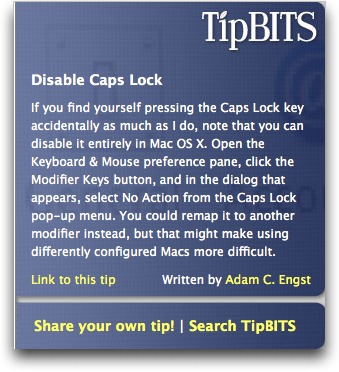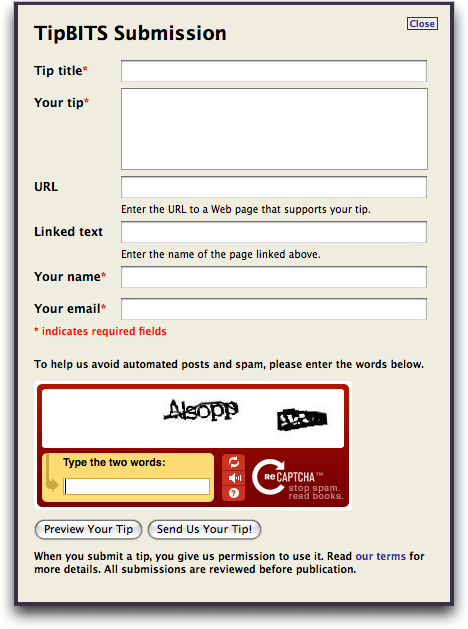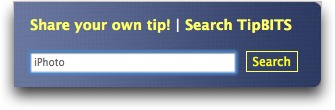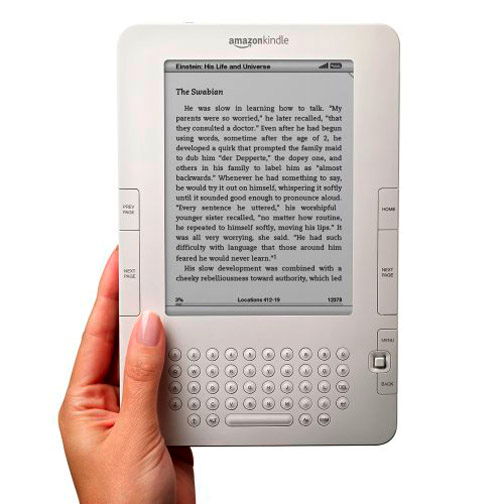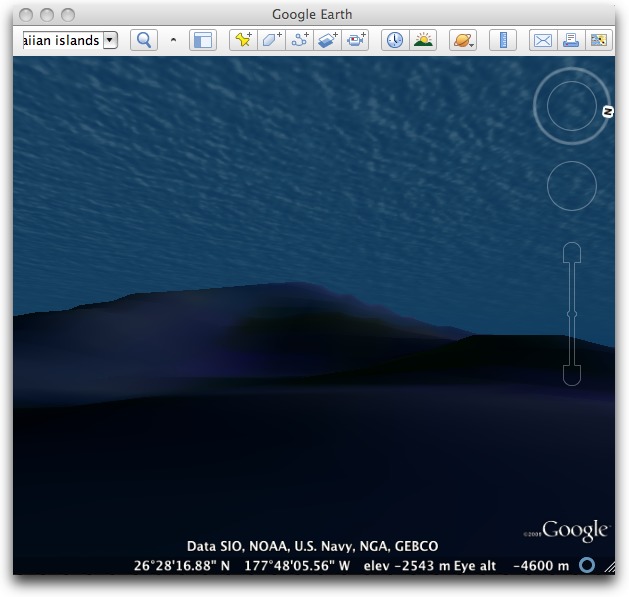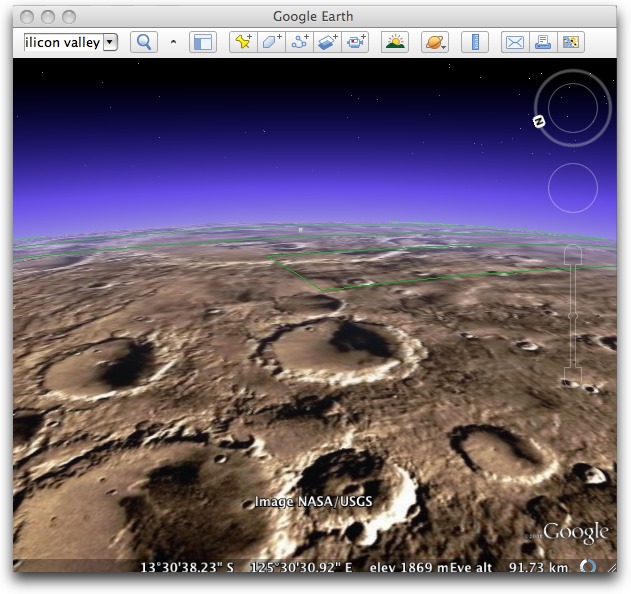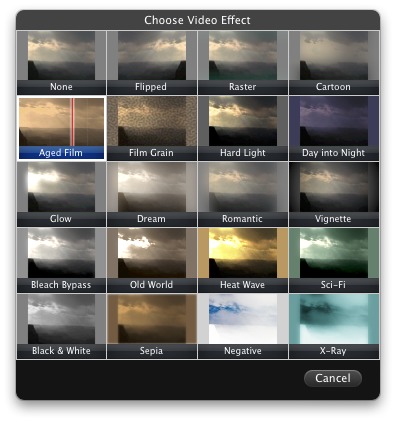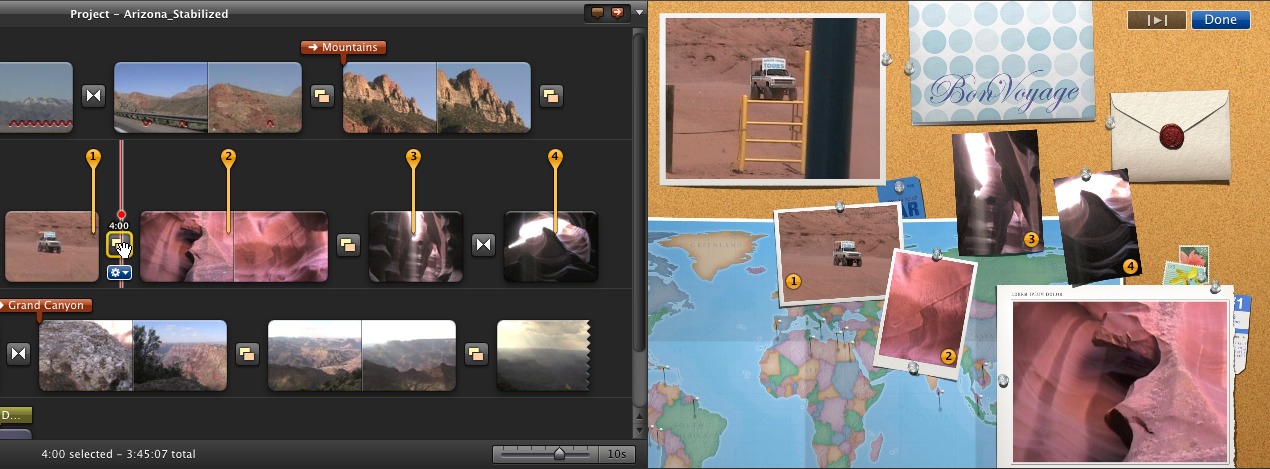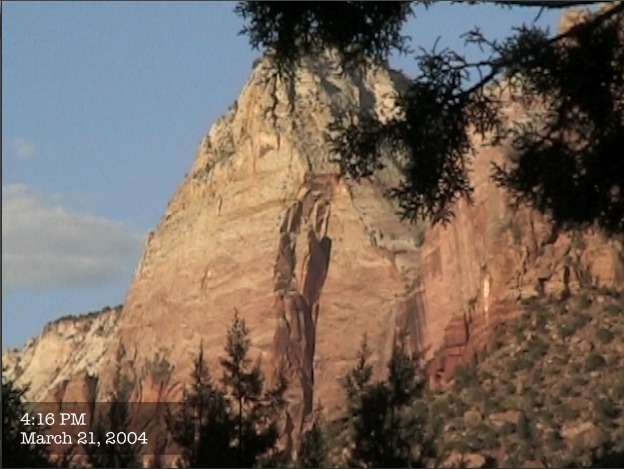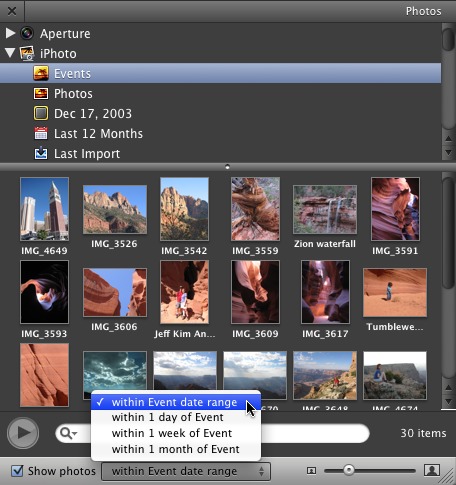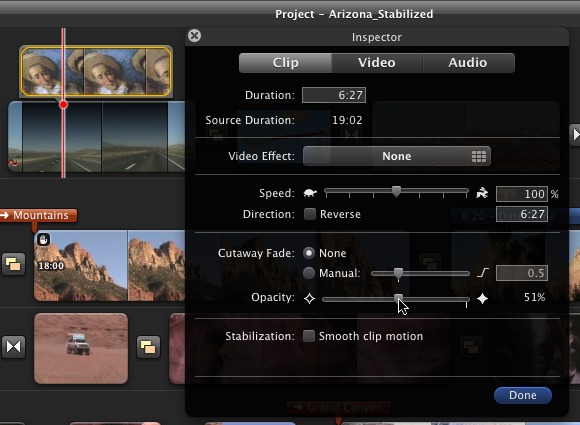TidBITS#964/09-Feb-09
Today’s big technology news is the announcement of Amazon’s Kindle 2 ebook reader, which adds increased storage, new features, and an improved industrial design, but no changes in terms of what it can display. In addition to looking at the Kindle 2, Adam focuses on the possibility that Kindle ebooks will appear on other devices, and notes iPhone-compatible versions of Safari Books Online and Google Book Search. Google has been busy in other areas, too, tweaking the interface to Gmail and releasing Google Earth 5.0 with information about oceans, Mars, and a neat time travel capability. Also in this issue, Adam unveils our TipBITS feature for sharing staff- and reader-contributed tips, David Weintraub raves about the collaborative benefits of Dropbox, Jeff Carlson reveals 10 secret features of iMovie ’09, and Doug McLean looks at Apple’s updates to iWork ’08. In the TidBITS Watchlist, we note the releases of Things 1.0.3, Firefox 3.0.6, GarageBand 5.0.1, PageSender 4.4, BBEdit 9.1.1, and Twitterrific 3.2.
Apple Releases iWork ’08 Update
Apple has quietly released minor updates for the three applications in the iWork ’08 suite: Keynote, Pages, and Numbers. The support notes for the Pages 3.0.3 update and the Numbers 1.0.3 update, are terse and essentially uninformative: “This update addresses general compatibility issues.” The Keynote 4.0.4 update notes give a little more information, stating that it primarily addresses compatibility issues with Microsoft PowerPoint 2007 and 2008. Pages 3.0.3 (27.3 MB), Numbers 1.0.3 (26.1 MB), and Keynote 4.0.4 (31.3 MB) are available via Software
Update or from the pages linked here.
As much as it’s disrespectful to professional users to restrict the release notes so completely, these updates send the much-appreciated message that Apple will continue to support the iWork ’08 applications despite the recent release of iWork ’09.
This practice is similar to Microsoft’s continued support of Microsoft Office 2004, which, though supplanted by Office 2008, is still widely used. Although iWork ’09 costs only $79, many users, especially those working in offices or schools with fixed budgets, may not wish to purchase the new version, particularly if iWork ’08 already meets their needs. So it’s good to see Apple extending the bug fixes and patches that are presumably included with iWork ’09 to users of the previous version.
Read and Share Tips with TipBITS
Today we’re announcing something that those of you who frequent our Web site have been enjoying for a few months: TipBITS. TipBITS appears in a box on the right side of our site and displays a new Mac-, iPhone-, or iPod-related tip every time you load a page, pulling tips randomly from an ever-growing selection.
Tips come from three main sources: TidBITS staff members, TidBITS readers, and our corporate sponsors.
For us, TipBITS is a nice way to share some of the brief advice and tricks we’ve discovered over years of using Macs, iPods, and iPhones. Sure, we could write articles for each item, but most tips are so short that they don’t warrant an individual article. Plus, we’re loading some of the tips from our Take Control books into TipBITS as a way of showing how useful our books can be for those who haven’t yet tried them.
TipBITS also gives us a way to keep evergreen information in front of our Web site visitors. Although most of the articles in our archive are interesting primarily from a historical standpoint, a good number contain content that’s still relevant and useful. We try to expose that information by linking to related articles (look for the Related Articles box on the right of each article’s Web page) and by providing a search field on every page, but too few people will happen across those useful articles in normal browsing through our site.
User-Contributed Content — Of course, we have no pretensions that we’ve included every imaginable useful tip. And that’s where the Share Your Own Tip link comes in. Click it, and a form appears, into which you can enter your own tip. Tips comprise a title and body, and, optionally, a link to additional information for which you can specify a URL and page name. We also ask for your name, so your tip properly credits you, and your email address, which we don’t publish but keep only in case we need to contact you about your tip.
A Preview Your Tip button lets you see exactly how your tip will look, and once you’re ready to post, the Send Us Your Tip button will do the honors. We use reCAPTCHA to keep spammers out, and while we realize it’s a slight annoyance for real people, at least your efforts are going to help digitize old books and newspapers.
We do check and edit all tips before posting to make sure they’re appropriate, accurate, and clearly written. (Hey, we’re editors, we can’t resist.) Oh, and please don’t just copy-and-paste someone else’s words – we realize tips can’t all be entirely original, but please do write them yourself since we’re not looking to rip off other sites. Once we approve a tip, it will go into random rotation on the site.
Tip submission is open to everyone, and if you have a favorite tip, I strongly encourage you to share it.
We’re particularly trying to encourage our long-term corporate sponsors – companies like Microsoft, Bare Bones, Fetch Softworks, and Mark/Space – to submit tips about their products, since we know many TidBITS readers would benefit from the information.
What’s Appropriate? So what sort of tips are we looking for? Quite simply, anything related to using Apple and Macintosh technology that’s both useful and isn’t inherently obvious. We’re not looking for news or any sort of time-sensitive information – the goal of TipBITS is to show tips that will be appropriate for a long time. (And if you see a tip that isn’t correct or has become obsolete, do let us know.)
Ideally, tips should be about a paragraph long – the TipBITS interface isn’t designed for very long tips. If you have something that’s more than a few paragraphs, let me know and perhaps it would make a good article.
Of course, the best way to get a feel for what’s appropriate in terms of topic and length is to read through a bunch of our existing tips. Just visit the TidBITS Web site and click around through various articles to load new tips.
Searching and Linking — Although our main goal was to provide more useful tips for people browsing on the TidBITS Web site, we know that people will want to find particular tips they’ve seen before, or will want to see if we have tips on particular topics.
To that end, there’s a Search TipBITS link that, when clicked, reveals a search field. Enter a search term, hit Return or click the Search button, and the results show up instantly. Since tips are short, the full text of each matching tip appears.
Plus, the title of each tip is a permanent link to that tip, should you wish to share it via email, Twitter, or a blog post. There’s also a Link To This Tip link in the main TipBITS box that provides the permanent link.
We have a few more ideas for TipBITS, ranging from RSS feeds to daily Twitter posts, but we’d like to concentrate on building up the database of tips from which TipBITS pulls before we put much more work into the back end.
So, please, check out TipBITS, contribute a few of your favorite tips, and tell your friends about it!
DealBITS Discount: Save 50% on MathMagic Equation Editor
Congratulations to C. Dale Flowers of cdale.com, Erik Wessel-Berg of iet.ntnu.no, and Joe Pitt of yahoo.com, whose entries were chosen randomly in the last DealBITS drawing and who received a copy of MathMagic Personal Edition, worth $89.95. If you didn’t win, don’t fret, because you can save 50 percent on any version of MathMagic Personal Edition or MathMagic Pro Edition through 17-Feb-09 when you order using coupon code TIDBITS from MathMagic’s offer page. Thanks to the 423 people who entered this DealBITS drawing, and we hope you’ll continue to participate in the
future!
Amazon Announces Kindle 2 Ebook Reader
At a press conference today, Amazon.com announced the Kindle 2, the second generation of the bookseller’s ebook reader. The redesigned Kindle – thinner, with a refined industrial design, and featuring text-to-speech capabilities – sells for $359 and is available for pre-order now, with shipments starting on 24-Feb-09.
The Kindle 2 improves on the original Kindle in a number of ways. It’s less than half as thick (0.36 inches, or 9.1 mm) as the previous model while retaining basically the same dimensions (8 by 5.3 inches, or 20.4 by 13.5 cm) and weight (10.2 ounces, or 289 g). And although the screen remains the same size (6-inch diagonal) and shows the same number of pixels (600 by 800), it now offers 16 shades of gray (up from 4) for clearer text and crisper images.
Amazon refined the Kindle’s industrial design as well. Its corners are rounded, and the device is more symmetrical than before, giving it a sleeker look. The next and previous page buttons are smaller, and click inward to prevent accidental page changes when you pick up the Kindle by its edge. Gone is the awkward navigation slider, replaced with a 5-way controller that’s reminiscent of the nipple-like joystick controller used for a long time by PC laptops from IBM and other manufacturers. Curiously missing is some sort of a light to make the Kindle usable in dimly lit situations.
Moving to the inside, Amazon beefed up the Kindle 2’s battery, claiming a 25-percent improvement. The original Kindle’s battery life was already impressive, thanks to the miserly power usage of the E-Ink screen, and Amazon is now saying that the Kindle 2 will let you read for up to 4 days with the Kindle’s 3G wireless access on, or up to 2 weeks with it off. As always, battery life varies with usage, and in areas where there’s only the older 1xRTT coverage instead of EVDO, the Kindle’s battery will drain more quickly. The Kindle 2 can also now charge via USB as well as from its included power adapter.
Also supposedly improved is page turn time. Unlike a normal LCD display, where every pixel is addressable independently and instantaneously, E-Ink screens must be written a screen at a time, and that process isn’t quick. With the original Kindle, there was a noticeable page flash as the page was redrawn; Amazon is claiming 20-percent faster page turns with the Kindle 2. Without being able to compare them side-by-side, it’s hard to know if a faster page flash will be less distracting. Many Kindle owners have said that they don’t find the page flash disconcerting, though there were also plenty of people who found it sufficiently annoying that they either didn’t buy a Kindle or returned one. Despite Amazon’s claims, TechCrunch has a video
that shows no speed improvement at all.
Another enhancement that may appeal to serious Kindle users is the massively increased internal storage. Whereas the original Kindle had about 180 MB of space available for storing content, the Kindle 2 provides a whopping 1.4 GB of storage, which Amazon says is enough for 1,500 books. Though this sounds good and is a no-brainer given the cost of memory, I tend to think it’s irrelevant in most cases, given the number of books most people would buy.
Perhaps the most significant new feature in the Kindle 2 is the addition of text-to-speech. The Kindle 2 offers male and female voices that can be sped up or slowed down and turns the pages automatically to sync with the text that’s being read. Most interesting is the way that the Kindle 2 lets you switch between reading onscreen to having the text read to you, enabling multiple modes of interacting with the same text without needing to find your place each time you switch. The sample of the voice I heard on Amazon’s promotional videos sounded good, but not as good as the Alex voice in Mac OS X 10.5 Leopard. It would be nice if the Kindle 2 had a sleep-timer capability, as does the iPod, so you could have a book read to you as you go to
sleep at night, something we find highly effective (see “iPods Defeating Insomnia”, 2005-02-25).
When it comes to the Kindle’s internal software and Amazon’s policies, I can’t find any indication that anything has changed. In particular, it seems that Amazon has not improved the layout capabilities of the Kindle 2 at all. The original Kindle can’t handle even HTML tables, much less CSS styling, making it acceptable only for text in very simple layouts. That’s fine for novels, but completely worthless for modern magazines and highly designed books that go beyond a simple column of text with the occasional picture.
Also unchanged is the fact that Amazon sells only DRM-protected books, which is sad in comparison to the company’s sales of DRM-free music. I’m sure the requirement for DRM-protected books comes from the publishers, but you’d think that publishers would have more foresight after the recording industry was finally dragged (kicking, screaming, and suing everyone in sight) to realize that DRM didn’t help their business. That’s especially true with books, where sharing has long been built into the culture. We have intentionally avoided buying certain books for the Kindle because we wanted to have the option to share them with friends and family.
And of course, although the Kindle provides access to 230,000 books, along with lots of newspapers and blogs and Wikipedia, it offers only an experimental Web browser. That may be because the 3G wireless access from Sprint that Amazon provides as part of the Kindle’s purchase price would be far more heavily used were the Kindle to be a halfway decent Web browser. And as before, if you want to convert your own documents so you can read them on the Kindle, you can either get the documents converted for free and transfer them to the Kindle via USB yourself, or pay $0.10 per document to have the converted document sent to your Kindle wirelessly.
In the end, the Kindle 2 is a welcome update to the original Kindle design, but still doesn’t change the ebook game in the way that the iPod did for digital music. I can’t see most existing Kindle owners paying another $359 to replace their existing Kindles (though you can at least transfer all your purchased ebooks to a new Kindle for free). Were Apple to create a larger-screened version of the iPod touch to compete with the Kindle, I think it would eat the Kindle for lunch.
More Ebooks Available for the iPhone/iPod touch
Although Amazon.com’s new Kindle 2 ebook reader is garnering most of the headlines in the ebook world at the moment, I think a pair of mobile-related announcements from Google and Safari Books Online may make more of a difference for the future of ebook reading.
Google Book Search — Last week, Google announced a mobile version of Google Book Search, which gives you access to 1.5 million public domain books in the United States (and 500,000 in other countries) from your iPhone, Android-based phone, or other Web-enabled mobile phone.
The only new piece here is the mobile-optimized versions of the books, which required that Google use optical character recognition to extract the text from the page images made by scanning physical books. Needless to say, there are plenty of recognition errors, but you can tap on any paragraph to see the image of the original.
Although the normal version of Google Book Search offers limited previews of in-copyright books, along with purchase links, preview-only books aren’t yet included in the mobile version of Google Book Search. I imagine it’s only a matter of time before that changes.
Of course, the mobile version of Google Book Search works only when you’re online, rendering it less useful than an actual iPhone app that would let you read when you’re on a plane, unable to pick up 3G wireless data service, or using an iPod touch out of range of a Wi-Fi network. For that, one of the ebook apps in the App Store would be better. I wouldn’t be surprised to see either Google or another company figuring out how to make books from Google Book Search available offline in the future as well.
To visit Google Book Search from your iPhone or iPod touch, go to http://books.google.com/m.
Safari Books Online — Coinciding with O’Reilly’s Tools of Change for Publishing conference, Safari Books Online announced a beta version of the subscription-based library service. With Safari Books Online, you (or more commonly, your organization) pay a subscription fee that gives you access to thousands of technical books from O’Reilly, Peachpit Press, Prentice-Hall, Microsoft Press, lynda.com, and others. And – full disclosure here – although they’re not quite all available yet, we’re working with O’Reilly to add our current Take Control ebooks to Safari Books Online as well.
If you have a Safari Books Online account, point your iPhone to http://m.safaribooksonline.com to login and see how it works. It will launch officially on 23-Feb-09, so there may be quirks until then. As with Google Book Search, the mobile version of Safari Books Online requires that you be online.
Amazon Ebooks on the iPhone? Although the specifics aren’t yet clear, Amazon has started to talk about making their 230,000 ebook titles available on mobile devices other than the Kindle. In the Kindle 2 press release, there’s the following ambiguous quote: “Kindle 2 will also sync with a range of mobile devices in the future.”
Plus, last week, Amazon spokesman Drew Herdener told the New York Times, “We are excited to make Kindle books available on a range of mobile phones. We are working on that now.”
It’s hard to imagine exactly how all this would work, given some of the technical limitations. First, Amazon’s Whispernet system uses the Sprint network – does that imply that only Sprint-compatible mobile phones would be supported? I can’t see Amazon negotiating 3G data service plans with every carrier out there when they haven’t even been able to make the Kindle available outside the United States. That points instead to Amazon allowing connections over the Internet, but that would then cause potentially large charges for mobile phone subscribers who don’t have unlimited data plans.
And then there’s the question of DRM. Decoding DRM protection requires special software, which Amazon would have to write for multiple mobile phone platforms – iPhone, Windows Mobile, Symbian, etc. That’s not inconceivable, but it seems like a lot of work, and potentially a tricky distribution issue for devices other than the iPhone and iPod touch.
Finally, although it’s easy to imagine a decent iPhone app for downloading and reading Kindle ebooks from Amazon’s Web site, Apple’s SDK agreement restricts applications from providing access to other online stores without permission. Apple tends to do things that benefit Apple, so I could see Apple withholding that permission unless Amazon coughed up a percentage of sales made through its iPhone app.
"Without Apple's prior written approval, an Application may not provide, unlock or enable additional features or functionality through distribution mechanisms other than the App Store."
In short, although none of these issues are insurmountable, there are many technical and contractual stumbling blocks that could prevent Kindle ebooks from appearing on the iPhone and iPod touch any time soon. I certainly hope I’m wrong, but I’m not holding my breath.
Gmail Adds Move To and Label Menus to Toolbar
One of the disconcerting things about Web applications is that they can change in small ways underneath your very feet. This morning, I checked mail in Gmail and saw that I needed to edit an article for Doug, but when I came back to reply to his message, I noticed that the Gmail toolbar had changed, both in style and contents. Luckily, Google’s engineers posted on the Gmail Blog to explain the changes (which may not be available for all users for a day or so – Google rolls changes out in waves, which is another disconcerting aspect of how Web applications update).
Stylistically, the buttons became large and more rectangular, and Google also added a pair of menus: Move To and Labels. On first glance, the menus seem redundant, since they both contain all the labels you’ve created. (I must admit, I had a brief moment of glee seeing Gmail’s interface designers come up with something that’s at least visually similar to Eudora’s Mailbox and Transfer menus.)
Here’s the trick. Gmail doesn’t really do folders, as we think of them. Instead, it offers labels, which are in many ways more powerful and flexible, since you can apply multiple labels to any given message. For instance, you could have a label for messages to or from your closest colleague along with a label for a particular project you’re both working on, and any given message could have one or both of those labels.
But if you’re used to folders, it can take a little time to understand how labels can be most effectively used (and to be honest, I’m still largely using labels as though they were folders). People who are new to Gmail often find the labels confusing, and have trouble mapping between folders and labels. Further confusing the issue is how Gmail implements IMAP, where labels do become folders in your email client.
So the point of the Move To menu, much like Eudora’s Transfer menu, is to apply the selected label and then archive the message, which essentially removes the Inbox label. Archived messages appear in the All Mail collection in Gmail, and if any other labels are attached, they’ll appear in those collections as well. In other words, users accustomed to putting messages in folders will probably find the Move To menu a familiar way of filing messages away.
Although the Labels menu appears similar to Move To, selecting an item from it merely applies the selected label to the current message or selected messages. Checkboxes make it possible to apply multiple labels quickly. Previously, the labels were accessible only at the bottom of the More Actions menu, but given the dominance of labels within the Gmail interface, it makes sense to promote them to a top-level control.
In my ongoing real-world test of Gmail via its Web interface, I’m doing pretty well. The main commands that I find myself missing from Eudora are Send Again (to resend a sent message) and Redirect. Send Again hasn’t been a major loss, since it’s easy enough to copy and paste text from a previously sent message, or to use Forward and tweak the headers. But I do bemoan the loss of Redirect, which enables forwarding of any given message to any arbitrary address in such a way that it appears to the new recipient that it came from the original sender. Not having Redirect is frustrating, but not a deal-breaker.
Google Earth 5.0 Adds Oceans, Mars, and Time Travel
Google Earth 5.0, the latest version of the popular 3D earth visualization tool, unleashes several major new features and loads of additional content. New additions announced by Google include the capability to view 3D bathymetric maps of the ocean’s floor, thumb through historic maps and satellite imagery, explore the surface of Mars, and record journeys within Google Earth to share with other users.
The Oceans — While technically Google Earth has always included the oceans, until now that’s consisted only of an expanse of blue with low resolution shading to indicate varying depths. In the new Google Earth 5.0, you can dive below the ocean’s surface and explore the 3D terrain of the floor, as well as watch videos and gather information from various data points. The data points consist of text, videos, and links, which cover subjects ranging from animal tracking patterns and surf spots, to shipwrecks and historic expeditions. A great deal of this content is provided by National Geographic and Cousteau Ocean World. I had fun just plunging beneath the waters, crawling around, and randomly popping up to see
where I’d travelled. To activate the Oceans layer, check the box next to Oceans under the Layer section of the sidebar.
Historical Imagery — The next best thing to time travel, the new Historical Imagery feature enables users to view maps and photos of any given location throughout recent history. While the timeline is limited by the scope of Google’s image archive, for some locations this still means looking at imagery 60 or 70 years old. For most locations in the United States though, information appears to date back only as far the late 1980s at best. However, for the launch of version 5.0 the Google team did put together some historic data sets for San Francisco and Las Vegas which are definitely worth checking out. This new feature is loaded with potential, and provides an easy way to explore the development of
neighborhoods, cities, and the changing face of the environment. To activate the historic imagery feature, and its timeline slider, click the clock icon in the top menu bar.
Mars — Thanks to a collaboration with NASA researchers, Google Earth 5.0 introduces a new mode wherein users can explore the Red Planet. As one might expect, the 3D terrain imagery for Mars isn’t great, but Google does include other information such as significant landmarks, featured satellite imagery, day/night infrared shots, and excerpts from the book “A Traveler’s Guide to Mars.” To activate the Mars mode click and hold the, um, Saturn icon in the top menu bar and select Mars.
Touring — Designed to make Google Earth even more of a shared experience, the Touring feature enables users to record journeys within Google Earth, along with accompanying narration. Likewise, users can download and watch tours that have been created by others. Check out Google’s Lat Long Blog to find a handful of great Google Earth tours for download, including a Jimmy Buffett concert tour and a tour exploring the shrinking of the Aral Sea in Central Asia since the 1960s.
Unfortunately, the recording controls are fairly limited. For example, there’s no pause button, so tours must be recorded straight through from start to finish. Also, there’s currently no built-in way to export the file for viewing in a program other than Google Earth. Hopefully, in subsequent releases this feature will be further fleshed out as it might be nice to share these tours via YouTube or Facebook. To activate the Touring feature, click the movie camera icon in the top menu bar.
Google Earth continues to demonstrate a commitment to fun and interactive education with these excellent new features. Whether you’re a newcomer to the program or a veteran user, I highly recommend checking out version 5.0. It’s a 35 MB download, and is available from the Google Earth Web page.
One caveat – installing Google Earth 5.0 also requires that you install the omnipresent Google Software Update, which has generated complaints among those who want more control over what’s running on their Macs and when updates are downloaded and installed. At the moment, there is no supported method of disabling Google Software Update or running it only at specified times.
10 Secrets of iMovie ’09
I’m one of those people who thought iMovie ’08 was pretty much okay. It advanced consumer video editing on the Mac in several ways, such as having live transitions and effects that don’t require re-rendering clips and putting your entire video library at your fingers without opening old projects.
But iMovie ’08, having been written from scratch as a new application, was sparse in many areas, especially compared to its predecessor, iMovie HD 6. The good news is that iMovie ’09 restores most of iMovie HD’s features. (Read my Macworld review of iMovie ’09 for more.) The better news is that iMovie ’09 boasts a lot of other new features and hidden secrets that aren’t immediately apparent.
I’m hard at work on my book iMovie ’09 and iDVD for Mac OS X: Visual QuickStart Guide (click this link to pre-order it now and help support TidBITS), and am enjoying discovering many of iMovie’s hidden tips and features. Here are 10 things I’ve discovered that aren’t entirely obvious.
Double-click Clip to View Inspector — iMovie ’09 now collects its adjustment controls in a new Inspector heads-up-display, instead of providing separate floating panels for video and audio adjustments. You can select a clip and click the “i” icon in the toolbar, or choose an option from the new Action menu that appears on every clip, but it’s easier to double-click the clip to bring up the Inspector. (If you prefer iMovie ’08’s behavior of double-clicking a clip to play it, you can change the action in iMovie’s preferences.)
iMovie’s adjustment controls can also be invoked from the keyboard by pressing the following letters (with no modifier key): I for Clip adjustments; V for Video adjustments; A for Audio adjustments; and C for Cropping, Ken Burns and Rotation adjustments.
View Your Movie on a Secondary Display — iMovie’s monitor occupies the top-right corner of the program’s interface, and it can be resized by choosing one of the following sizes from the Window > Viewer submenu: Small (Command-8), Medium (Command-9), or Large (Command-0). That feature isn’t new, although the keystrokes have changed from iMovie ’08.
What’s cool about iMovie ’09 is that if you work with multiple displays, iMovie can use one of them as the monitor to play back your movie. Choose Window > Viewer on Secondary Display. (If you don’t see the menu item, make sure Show Advanced Tools is enabled in iMovie’s preferences.) This feature not only gives you a larger preview – it scales to fit the screen – but it removes the monitor from the iMovie interface, giving you more horizontal room for editing your project.
Copy and Paste Adjustments — One of iMovie ’09’s new features is the return of video effects. With a clip selected, bring up the Inspector and click the Video Effect button to view the effects iMovie offers. Now, let’s suppose that you also apply some other edits to the clip: increasing the exposure, muting the audio, applying image stabilization, changing its speed, etc. Quite a lot can happen to one clip, as you can see. If the following clip (or other clips) come from the same scene, you’d have to reapply all of those adjustments to make them match up.
Instead, Apple expanded on a powerful feature that deserves attention. With the adjusted clip selected, choose Edit > Copy or press Command-C; all of the adjustments are copied. Then, choose one or more clips and choose which edits to apply from the Edit > Paste Adjustments submenu, either all at once or piecemeal. iMovie ’08 could paste only video, audio, or crop adjustments. This version also adds cutaway edits, video effects, stabilization, speed, and map style adjustments.
Move Projects and Events to Other Drives — In iMovie ’08, events (the folders in which raw footage was stored on the hard disk) could be kept on your computer’s startup disk or on external disks, but your movie projects had to be located on the startup disk. iMovie ’09 lets you choose where projects are stored, too.
You can also move projects from drive to drive, such as you might want to do if your startup disk runs low on space. Relocating event files in iMovie ’08 required that you move the applicable projects in the Finder. Now, drag a project or event to another drive’s icon in either the Project Library or the Event Library to copy the content. In the case of relocating project files, you’re given the option of copying just the project file or the file and its associated event footage, too. (Here’s a video example.) To move the files instead of copy them, hold the Command key while you drag.
Choose Which Clips Appear in Theme Transitions — iMovie ’09 offers new themes that add motion graphics to your clips, specifically to your movie’s opening and closing scenes and some transitions. Some themes transition between two clips by, for example, focusing on one clip “mounted” to a bulletin board, zooming out, and then zooming in on the next clip. Other transitions have several clips on the bulletin board.
You can choose which clips appear in which frames. Click one of the theme transitions to view a zoomed-out image that displays all of the available drop zones. A set of numbered yellow pins appears on your footage, each representing one of the drop zones. Drag the pins to the areas of your movie you want to appear in the other photos. (Here’s a video example.)
Consistent Map Styles in Themes — Speaking of themes, the Bulletin Board theme includes a map tacked onto the background of the board. If you already have a map in your project, or you add a new map, the map style on the board automatically assumes the same style from the project for consistency.
Add Locations to Travel Maps — iMovie includes an internal database of 4,000 cities, airports, and other locations for use when adding markers to its interactive maps. That’s a good start, but what if you want a location that isn’t included? With a little work, you can add it to iMovie’s database. (Credit for this tip goes to user markstew on Apple’s iMovie discussion forums.)
First, find the latitude and longitude coordinates of your destination using a service such as iTouchMap.com. Next, make sure iMovie is not running and open the application’s package: Control-click on the iMovie application icon and choose Show Package Contents from the contextual menu. (iMovie, like many applications, is a Mac OS X “package,” a folder that appears normally as a single file.)
Go to Contents/Resources/ and open the file WorldLocations.txt using a text editor. Copy an existing entry similar to the one you’re about to add; for example, find a city in your state or country. Paste that at the end of the list, and change the city name. Then, copy the coordinates you looked up on the Web and paste them in place of the coordinates in your custom line.
Save the file, close the folders, and launch iMovie. When you add a map and perform a search, your new location appears in the list.
The Date/Time Title — When you add this title style to a clip, the clip’s actual date and title appear. Only the start time is displayed – it won’t keep a running clock on your footage – and you can’t edit the text style. But if you need a quick notation of when the clip was shot, this title can save you some work.
View Photos from Same Time Period — If you’re like me, you capture not only video during a trip or other occasion, but also a lot of still photos. iMovie ’09 makes it easier to find the photos you shot at the same time.
Select an event in the Event Library and then click the Photos button on the toolbar. At the bottom of the Photos pane is a new Show Photos pop-up menu; click its checkbox and then choose a time frame (Within Event Date Range, or Within 1 Day/Week/Month of Event).
Adjust the Opacity of a Cutaway — With the advanced tools enabled (an option in iMovie’s preferences that unlocks a lot of features), you can drag one clip on top of another and create a cutaway – the new clip is superimposed on top of the existing one. When you bring up the Inspector on the cutaway clip, a new Opacity slider lets you adjust how transparent the clip appears.
Dropbox: A Collaborator’s Dream
I am in love. Well, maybe not love. After all, I don’t want my wife to get jealous of a computer application, but I’ve found that in the few weeks since I’ve downloaded it, Dropbox has become an important part of my computing environment.
Dropbox is similar to another tool called SugarSync. They both back up select folders on your Mac or Windows PC to a remote server. Both can also synchronize those folders across a variety of other computers. (See “SugarSync Sweetens Online Syncing,” 2008-08-30.)
On the surface, SugarSync seems more sophisticated. For instance, it has an actual iPhone app as well as a Windows Mobile phone application, whereas Dropbox offers only a Web interface for the iPhone and other smartphones. With SugarSync you can select which folders to monitor, while Dropbox synchronizes only a single folder called “Dropbox.” Yet while SugarSync focuses solely on backup and synchronization, Dropbox also keeps collaboration in mind.
When you install Dropbox, it creates a special Dropbox folder in your home directory. You have the option of locating it elsewhere on your computer, and you can move it later if you choose. Dropbox also adds a special Dropbox icon in the menu bar (or in the System Tray in Windows), offering easy access to the Dropbox folder, the Web interface, and several Dropbox commands. Plus, it adds a special Dropbox menu item to the Finder’s contextual menu.
Aside from those minimal interface items, Dropbox is almost invisible. The Dropbox folder operates like any other folder in the Finder, with a significant twist: When you put a file in your Dropbox folder, it is automatically synchronized with the Dropbox server.
Dropbox also provides a Web interface that enables you to download files, delete them, update them, or even upload newer files using any modern Web browser. Changes are reflected in your Dropbox folder.
You can subscribe to this folder and download it to any other Mac, Windows, or Linux machine. Any changes you make on a subscribed computer are automatically synchronized with the server and, accordingly, to any other computer subscribed to the Dropbox. So far, this doesn’t seem to do anything that SugarSync doesn’t already do. However, in the immortal words of Ron Popeil, “But wait! There’s more!”
Like Time Machine, Dropbox doesn’t simply synchronize your files, it versions them. Did you make a bunch of changes you now regret? Don’t worry; Dropbox enables you to revert to an older revision. What if you accidentally delete a document? No problem, Dropbox keeps a backup of deleted documents.
Enabling Collaborators to Drop In — However, the feature that really won me over was the capability to allow other Dropbox users to share folders inside my Dropbox. Simply select any folder in your Dropbox and invite the Dropbox users with whom you want to share it. When these users accept your invitation, they will see your shared folder in their own Dropbox. Like any other folder in their Dropbox, they have full rights to view, modify, delete, or add any files to this shared folder. You see any change they make immediately.
If granting other people the power to modify your documents sounds a bit scary, don’t forget that Dropbox versions everything. If you don’t like the changes your collaborators make, you can always revert to a previous version. Dropbox acts like your own private wiki, enabling multiple users to contribute changes. However, unlike a wiki, you aren’t limited to a text-based environment. You can collaborate on spreadsheets, images, and even entire Web sites.
Before Dropbox, I would mail documents back and forth between people. There would often be confusion as to who had the latest revision of a document. We’d have to make changes gingerly to ensure everyone agreed on them, and it would sometimes take a few weeks to make even minor modifications. It was a confusing and messy process. But now with Dropbox, everyone on the team automatically has the latest version of any given document. We also no longer worry about making changes without first getting everyone else’s approval. We now plow on ahead. If someone makes a change that others don’t like, we can always revert the document back to the previous version. Collaboration is much faster, and we can now accomplish in days what it used to
take weeks to finish.
Other Collaborative Capabilities — A few other features in Dropbox enhance the collaborative process. Sometimes I need to share a document that is too large to send via instant messaging, or even email. Your Dropbox folder contains a special folder called Public. Any file placed in this Public folder gets its own URL. (You can get this URL via the Dropbox item in the contextual menu). Now, all you have to do is send this URL (via instant messaging or email), and the receiver can retrieve the document through a Web browser. They don’t even need a Dropbox account. For example, here’s a picture of my kitty. (Aww… isn’t he cute?)
And what would a piece of Web 2.0 software be without the capability to share photos? Inside your Dropbox is another special folder called Photos. All folders you place inside this Photos folder get their own URLs and become their own Web-based photo gallery. You can have an unlimited number of these Web-based galleries. Place photos inside your gallery folders, and share them with your friends. For example, here are some snapshots from my trip to Austin. Flickr it isn’t, but it’s simple to use.
Dropbox, like SugarSync, enables you to synchronize your files between multiple computers. However, Dropbox goes farther with its collaborative features. By sharing a folder inside your Dropbox, you create your own wiki-like area with your fellow Dropbox users. Also, unlike SugarSync, Dropbox also works on Linux and integrates with the Gnome Desktop and the Nautilus file browser just like it does with the Mac OS X Finder.
Dropbox is currently available as a free beta, which gives you up to 2 GB of storage. You can upgrade the capacity to 50 GB for either $9.99 per month or $99 per year.
TidBITS Watchlist: Notable Software Updates for 09-Feb-09
Things 1.0.3 from Cultured Code is a minor update to the Getting Things Done-inspired task manager. Changes include syncing between the order of projects in the Next list and that of the sidebar, the immediate program-wide reflection of changes to projects and tags, and the capability to deactivate both selected inactive and active projects at the same time. Additionally, the update provides a handful of bug fixes, including one that prevents the date chooser from disappearing after editing a project’s due date, and several iPhone sync bugs. ($49.95 new, free update, 4.3 MB)
Firefox 3.0.6 from Mozilla is a maintenance update to the popular Web browser with changes focusing on various security and stability issues. Specific fixes target a bug that causes parts of the screen to display incorrectly after Firefox has been open for long periods of time, a bug that causes problems with the display of Indic scripts, and a problem with scripted commands properly working with plug-ins. Among a short list of security issues addressed, the most serious one involved the possibility of crashes resulting in memory corruption being exploited to run arbitrary code. (Free
update, 17.2 MB)
GarageBand 5.0.1 from Apple is a minor update to the iLife ’09 version of the popular music editing software. According to Apple this update, “improves overall stability and addresses specific issues with downloading lessons from the Learn to Play Lesson Store.” The update is recommended for all GarageBand ’09 users, and is available via Software Update or the Apple Support Downloads page. (Free update, 26.7 MB)
PageSender 4.4 from SmileOnMyMac is the latest version of the company’s fax application. Changes include support for new fax-via-email services such as Faxaway and Ring Central, support for 64-bit applications in anticipation of Snow Leopard, support for QuickBooks 2009, and a handful of unnamed minor bug fixes. ($39.95 new, free upgrade for 4.x users, 7.1 MB)
BBEdit 9.1.1 from Bare Bones Software updates the powerful text editor with some minor changes involving the save procedure for FTP/SFTP servers, and the default font name (which is now “Consolas for BBEdit”). Mostly though, this latest version addresses a slew of bugs. A glance at the fairly lengthy list of resolved issues indicates that many of the fixes revolve around improved FTP connection stability. ($125 new, free update, 15.5 MB).
Twitterrific 3.2 from the Iconfactory is the latest version of the popular Mac OS X Twitter client. Changes include old tweets being marked as read when the application is launched, a new rate limit check at startup, better HTTP authentication that improves the reliability of access through a proxy, HTTPS encryption of all communications with Twitter, the capability to have up to 200 tweets read into your timeline, and an optional menu available on the Dock icon. The update also contains a variety of bug fixes that address accessibility issues with VoiceOver, support for Mac OS X 10.4 Tiger, and more. ($14.95 or
free with ad display, free update, 1.2 MB)
ExtraBITS for 09-Feb-09
Google Sync for iPhone Debuts, But Be Careful — Google has released Google Sync for the iPhone, along with a number of other mobile phone platforms. If you rely entirely on Google Calendar and Gmail, it might be worth checking out, but beware, since it deletes all your existing contacts and calendar information during setup. We’ll stick with other syncing solutions for a while, thank you very much. (Posted 2009-02-09)
How to Break Strong Encryption — The xkcd Web comic has an excellent two-panel strip that lays out just how bad guys would go about getting through strong encryption if they really wanted to. Hint: it’s cheap, easy, and doesn’t involve distributed computing. (Posted 2009-02-07)
Gmail’s Task List Comes to the iPhone — Gmail Labs’s Task List feature, released this past December, has come to the iPhone. The new mobile version available at gmail.com/tasks is very similar to the original, enabling users to add and delete tasks, and manage several lists. Unfortunately, also like the original, there’s still no syncing with Google Calendar (and thus with iCal). (Posted 2009-02-04)
Hot Topics in TidBITS Talk for 09-Feb-09
Backup & Large Drives — With hard drives getting ever more capacious, what’s the best combination of storage and convenience for backing up data? Also, readers discuss the lack of an easy solution to upgrade problematic Seagate drives. (19 messages)
SATA drive in Xserve’s SAS drive sled? It appears possible to put a SATA drive into an SAS drive sled, but Adam would like to hear about some firsthand experience before giving it a try. (1 message)
Twitter & Mr. Engst — Twitter has reached the point of acceptance where people argue about its terms: does a person tweet or twitter, and do the tweople listen? (14 messages)
iPhone GPS in Europe — If you’re traveling in Europe from the United States, look into getting a temporary AT&T international data plan. (6 messages)
Is the Zune Dying? Microsoft’s latest financial statements revealed that the Zune’s sales were pretty miserable during the holiday period. Are we seeing the last of Microsoft’s iPod killer? (1 message)
10 Secrets of iMovie — A reader notes that iMovie ’09 on his computer does not include a cool new feature: the option to view the movie on a secondary display. (2 messages)