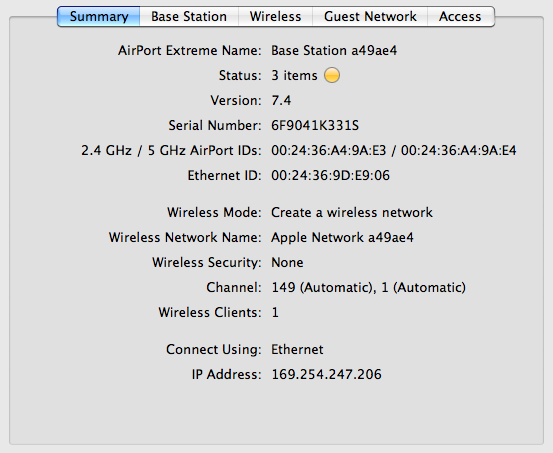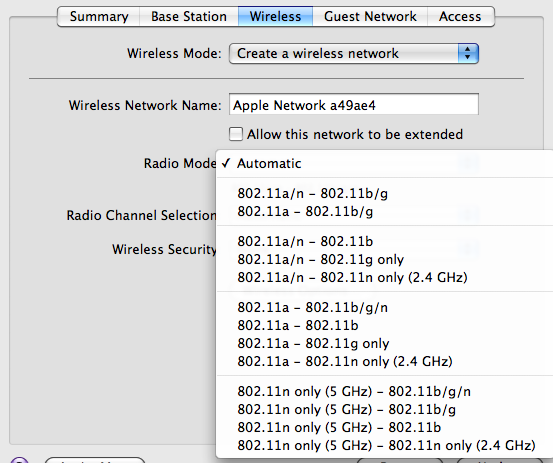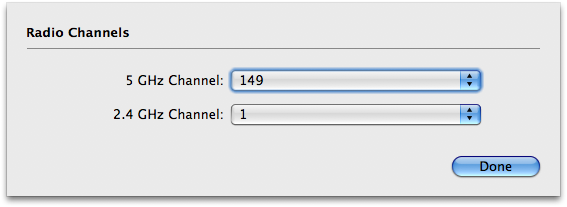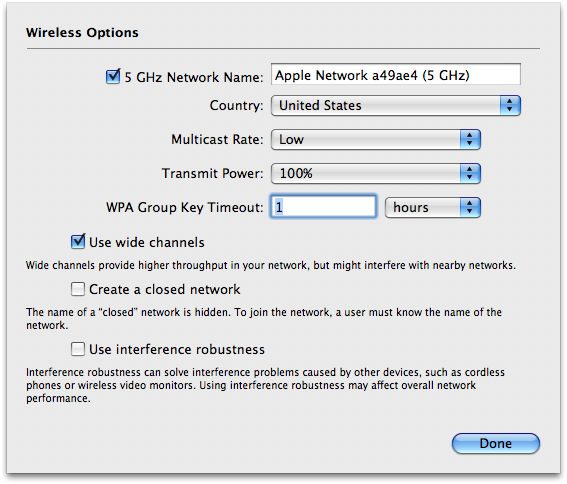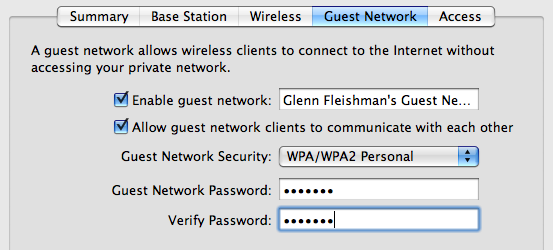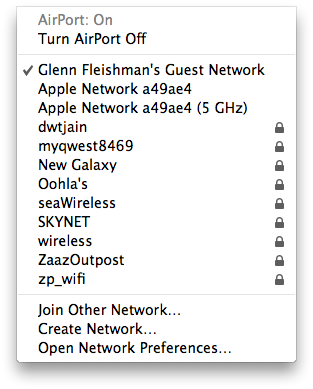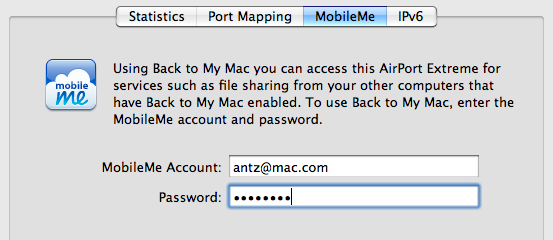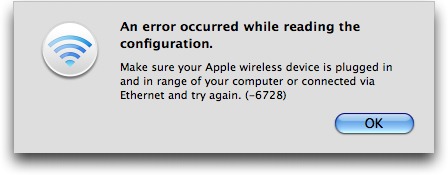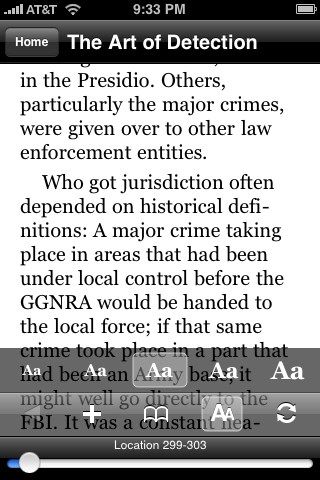TidBITS#968/09-Mar-09
Apple took control of the news cycle last week with a massive set of releases, including notable updates to the Mac Pro, Mac mini, and iMac, plus a minor speed bump for the 15-inch MacBook Pro. We have details on all of these updates. Apple also pushed out new AirPort Extreme Base Station and Time Capsule models, and our Wi-Fi expert Glenn Fleishman explains what their new features will mean to you. Joe Kissell wasn’t as pleased with the update to AirPort Utility 5.4.1, and you can follow along as he troubleshoots a serious problem and reports the results to Apple. In other news, Amazon released free Kindle software for the iPhone and iPod touch, and Adam and Doug McLean team up for a look at how the App Store encourages iPhone users to remain iPhone users forever. Notable software releases this week include Time Capsule and AirPort Base Station Firmware Update 7.4.1, AirPort Utility 5.4.1, iLife Support 9.0.1, iPhoto 8.0.1, Firefox 3.0.7, PDFpen 4.1 and PDFpenPro 4.1, AirPort Client Update 2009-001, Apple’s Battery Update 1.4, Apple’s Digital Camera RAW Compatibility Update 2.5, Adobe Lightroom 2.3 and Camera Raw 5.3, and Checkup 2.1.
Mac mini Receives Multiple Performance Boosts
Apple updated the Mac mini last week, keeping the form factor of the diminutive desktop Mac the same, but expanding most of the specs in what appears to be a successful effort to keep the Mac mini a compelling low-end desktop machine.
Although it will never compete with Apple’s beefier desktop Macs, the new Mac mini now offers the choice of a 2.0 GHz or a new 2.26 GHz Intel Core 2 Duo processor, dropping the previous 1.83 GHz option. The new model sports a frontside bus speed of 1066 MHz (up from 667 MHz) and 3 MB of on-chip L2 cache that will help boost performance. Oddly, the latter spec is down from the previous 2.0 GHz Mac mini model, which offered 4 MB of L2 cache, though the previous 1.83 GHz model had only 2 MB of L2 cache.
The Mac mini also now comes with an Nvidia GeForce 9400M graphics processor, much like the new MacBook line, leading to claims of improved graphics performance of up to five times over the previous Intel GMA 950 integrated graphics. However, the video card’s memory is still shared with the main memory, which reduces performance. Also like the new MacBook line, the new Mac mini features a Mini DisplayPort, but it also has a Mini-DVI port, and includes a Mini-DVI to DVI adapter (a Mini-DVI to VGA adapter is sold separately). The two ports mean that the Mac mini can now drive two monitors, one at 1900 by 1200 on the DVI port, and another at up to 2560 by 1600 through the Mini DisplayPort connection, though driving such a large monitor on
the latter requires a separate Mini DisplayPort to Dual-Link DVI Adapter.
You can now put up to 4 GB of RAM in the Mac mini, and a new 320 GB hard drive option joins the previous 120 GB option; 80 GB is no longer offered. The new model also trades FireWire 400 for FireWire 800, and adds a fifth USB 2.0 port to the back panel. Bluetooth 2.1+EDR and Gigabit Ethernet remain standard, but Apple bumped the new Mac mini’s wireless capabilities up to 802.11n. A slot-loading SuperDrive is now standard, eliminating the Combo drive option.
Apple is also pointing out that the Mac mini now uses less than 13 watts of power when idle, supposedly making it the world’s most energy-efficient desktop computer. Pricing on the new Mac mini starts at $599, and even maxing out the processor, RAM, and hard drive options brings it only to $1,049.
With this update, Apple has done a good job of addressing most of the compromises and criticisms of the previous Mac mini. Sure, it won’t compete with the iMac in terms of performance, and attempting to mimic the iMac’s specs with a Mac mini would likely cost more in the end for a slower Mac, but the Mac mini plays in a different sandbox. For anyone who already has a monitor and keyboard, or wants an inexpensive Mac to run a media center or home server, the Mac mini no longer feels underpowered.
Apple Refreshes iMac Line
Apple has released updates to its popular consumer iMac line. Both the 20- and 24-inch models have been updated with improved processor speeds, graphics cards, memory capacities, and hard drives.
In its new base configuration, the 20-inch iMac sports a 2.66 GHz processor, 2 GB of RAM, a 320 GB hard drive, and the same Nvidia GeForce 9400M graphics processor that has been appearing elsewhere in the Mac line of late. The updated model can support up to 8 GB of RAM, and has 640 GB and 1 TB hard drives as options.
The 24-inch iMac now comes in three different configurations with 2.66 GHz, 2.93 GHz, and 3.06 GHz Intel Core 2 Duo processor speeds (these options are nearly the same as the previous lineup, which offered 2.66 GHz, 2.8 GHz, and 3.06 GHz configurations). The 24-inch model also now comes standard with 4 GB of 1066 MHz DDR3 SDRAM (upgradeable to 8 GB), which is double the previous amount, and either a 640 GB or 1 TB hard drive.
The 2.66 GHz model of the 24-inch iMac has the same Nvidia GeForce 9400M graphics processor as the 20-inch version, but the 2.93 GHz model uses the GeForce GT 120 with 256 MB of GDDR3 memory, and the 3.06 GHz model relies on the GeForce GT 130 with 512 MB of GDDR3 memory. You can also configure these latter two with the ATI Radeon HD 4850 discrete graphics processor, with 512 MB of memory.
As usual, all the new iMacs come with the built-in iSight camera, microphone, and speakers. Also included is Apple’s Mini DisplayPort for connecting a second monitor, built-in AirPort Extreme 802.11n, Bluetooth 2.1+EDR, Gigabit Ethernet, four USB 2.0 ports (with an additional two ports on the wired keyboard), and one FireWire 800 port (dropping the previous FireWire 400 port).
The price point for the base 2.66 GHz 20-inch model remains the same at $1,199, but Apple now offers the 2.66 GHz 24-inch model for $1,499, which is $300 cheaper than the previous revision. The 2.93 GHz model comes in at $1,799, and the 3.06 GHz model costs $2,199.
Although all these changes are welcome, they’re by no means earth-shattering. In some ways, the most interesting change is the addition of the now-standard Mini DisplayPort, making it possible to connect Apple’s 24-inch LED Cinema Display to the iMac. That said, the 24-inch LED Cinema Display still seems aimed directly at the MacBook line, given its triple-headed cable, and it doesn’t appear that the 24-inch LED Cinema Display and 24-inch iMac will sit at the same vertical height, making the combination less than ideal.
New MacBook Pro Gets Tiny Speed Bump
Almost lost among all of Apple’s other recent announcements was the tiny speed bump for the 15-inch MacBook Pro. Previously available in three configurations – Intel Core 2 Duo processors running at 2.4 GHz, 2.53 GHz, and 2.8 GHz – the MacBook Pro now replaces the top two options with 2.66 GHz and 2.93 GHz processors. Prices and all other specifications remain the same.
Well, that’s it. Nothing more to see here, move along.
New Mac Pro Uses Intel ‘Nehalem’ Xeon Processors
Whereas Apple’s other recent Mac announcements ranged from the highly welcome (the Mac mini) to the nice (the iMac) to the barely noticeable (the MacBook Pro), the new Mac Pro is far more significant despite the lack of outward changes to its aluminum shell.
Faster, More Capable CPUs — Leading the way is the switch to the “Nehalem” family of Intel Xeon processors, in either a single or dual quad-core CPU configuration, for a total of either four or eight cores. The quad-core Mac Pro is available in either a 2.66 GHz or 2.93 GHz configuration, whereas the 8-core model adds a low-end 2.26 GHz model.
But performance isn’t all about clock speed, and in fact, these new processors run at slower clock speeds than the models they replace. Apple claims that the new Mac Pros will be nearly twice as fast as the previous generation of Mac Pros, thanks to a single-die architecture that keeps cached data on the chip as it travels from core to core. Also helping boost performance is an integrated memory controller that gives the processor faster access to data in RAM, reducing memory latency by up to 40 percent.
Three other technologies also contribute to the performance increase. Turbo Boost is a dynamic performance technology that automatically increases the clock speed of active cores by up to 0.4 GHz (increasing a 2.93 GHz chip to 3.33 GHz, for instance), based on workload. Turbo Boost also shuts off idle cores, presumably saving power when it’s not needed.
Also new is Hyper-Threading, which lets two threads run simultaneously on each core, enabling the Mac Pro to present Mac OS X with what appears to be 16 cores and letting the processor take advantage of resources available in each core. We suspect that Snow Leopard, the next version of Mac OS X, will make more of this processing power generally available to applications.
Lastly, the new Mac Pro uses a bidirectional, point-to-point connection technology called QuickPath Interconnect to connect the processor to the disk, I/O, and other subsystems. QuickPath Interconnect is also used to connect the two quad-core processors, keeping processor-to-processor data from being slowed down by traversing the I/O hub.
Enhanced Graphics — Given the Mac Pro’s status in the high-end graphics world, it’s not surprising that Apple enhanced its graphics capabilities as well, making Mini DisplayPort standard at the same time. The default graphics card is the Nvidia GeForce GT 120 with 512 MB of GDDR3 memory, and Apple claims it provides up to three times the performance of the previous Mac Pro standard graphics card.
For those who need even more graphics power, the ATI Radeon HD 4870 with 512 MB of GDDR5 memory is a $200 option, providing up to five times the performance of the previous generation ATI Radeon HD 2600 XT with 256 MB GDDR3 memory. This card is also available on its own as a $349 upgrade for the older Mac Pro (Early 2008) models, giving them a Mini DisplayPort connection and faster graphics performance.
Both cards offer Mini DisplayPort and a dual-link DVI port and (with appropriate adapters) can drive two monitors at up to 2560 by 1600 pixels. Since the Mac Pro has three additional PCI Express 2.0 slots (two x4 slots and one x16 slot), you could put up to four video cards in a Mac Pro and drive eight 30-inch displays. That’s 32,768,000 pixels, for those who are counting. If you have to ask how much all those pixels would cost, you can’t afford it.
Other Specs — On the storage side, the new Mac Pros ship with either 640 GB or 1 TB hard drives (previously, the options were 500 GB, 750 GB, and 1 TB), and an 18x SuperDrive (slightly improved from the previous 16x SuperDrive). Blu-ray support is still missing. As before, the Mac Pro can hold up to four hard drives and two SuperDrives. Drive pricing is still significantly higher than pricing from independent resellers.
6 GB of RAM is standard across the board, with support for up to 32 GB. Apple’s RAM prices have dropped, making it easier to justify buying RAM from Apple rather than from an independent reseller, although maxing out with 32 GB of RAM will still set you back a hefty $6,100.
FireWire 400 has disappeared entirely, and there are now four FireWire 800 ports, two on the front panel, and two in back. Five USB 2.0 ports (plus two on the wired keyboard) remain standard, as does the built-in Bluetooth 2.1+EDR, the pair of Gigabit Ethernet ports, and the optional AirPort Extreme 802.11n card. Also unchanged are the front-panel headphone minijack and internal speaker, the optical digital audio input and output TOSLINK ports, and the analog stereo line-level input and output minijacks.
Pricing — The base quad-core model of the new Mac Pro starts at $2,499, $300 less than before, and the 8-core model starts at $3,299. Although Apple’s RAM prices are reasonable and hard drive prices a bit high, where you’ll really increase the tab is by adding faster processors. Jumping from two 2.26 GHz CPUs to a pair of 2.66 GHz processors costs $1,400, and going all the way to two 2.93 GHz processors increases the price by $2,600.
With these updates, Apple continues to push the Mac Pro beyond what used to be considered the “professional” market and into the workstation market. The iMac and Mac mini now offer sufficient capabilities for most professionals. But for those whose jobs involve high-end graphics, audio, or video, or the use of scientific and engineering software that will happily take as many cores and as much RAM as it can, the new Mac Pro has power to burn.
I fall squarely into that first category. Three weeks ago, I purchased the previous generation Mac Pro, not because I needed its full power, but because I needed something that could run a matched pair of 24-inch monitors, since for me, productivity scales directly with screen real estate. Ironically, had I been able to wait for all these updates, the Mac mini might almost have been sufficient for my needs. I say “almost” because the maximum RAM ceiling of 4 GB in the Mac mini might have been too limiting.
Apple Adds Petite Aluminum Keyboard
Apple last week released a new Apple Keyboard, which offers Apple’s sleek aluminum look and two extra USB 2.0 ports, but no numeric keypad. The keyboard costs $49 and requires that you be running at least Mac OS X 10.5.6 Leopard.
In the recent past, if you wanted a small aluminum keyboard from Apple, you had to purchase the $79 Bluetooth-based wireless keyboard. It eschews a numeric keypad and suffers from the hassle of dealing with batteries and Bluetooth, though it does eliminate a cable from your life.
The new Apple Keyboard is noteworthy for people buying a new iMac because it’s the default option when you shop from Apple. For the moment, though, you can substitute the Apple Keyboard with Numeric Keypad at no extra charge (the default situation is reversed for Mac Pro purchasers). For those buying a Mac mini, both keyboards cost the same. The Apple Wireless Keyboard costs an extra $30.
AirPort Extreme, Time Capsule: Like Two Base Stations in One
An update to Apple’s two higher-end Wi-Fi base stations enables a single gateway to serve any connected device at the highest possible speed. The trick? Apple stuck two radios in its latest AirPort Extreme Base Station and Time Capsule models, while keeping prices the same. The new models also offer an intriguing guest network feature. Alas, official support for Time Machine backups to an AirPort Extreme with an external hard drive remains lacking.
A firmware update for all 802.11n-capable base stations adds Back to My Mac support for remote file sharing with any AirPort Extreme Base Station or Time Capsule, and remote configuration via AirPort Utility to those models and the AirPort Express.
Dual-Band Networks — The choice facing anyone setting up a new Wi-Fi network is which of two spectrum bands to use, obscure as that sounds. In most countries, including the United States, the 2.4 GHz and 5 GHz bands are both available for use for Wi-Fi. The 2.4 GHz band is crowded: it’s used by microwave ovens, cordless phones, Bluetooth, and many other purposes; and there’s not much spectrum in the allotted range. The 802.11b and 802.11g (original AirPort and pre-2007 AirPort Extreme) standards can use only 2.4 GHz. The iPhone and iPod touch include 802.11g hardware.
The 5 GHz band is wide open, with several times the spectrum and far fewer conflicting uses. The 802.11n standard that Apple has offered since February 2007 can use either band, but 5 GHz is better for closer, denser networks because network throughput can be up to several times better than in 2.4 GHz. The Apple TV and nearly all Macs released since October 2006 include 802.11n support. (The Mac mini was finally updated last week to offer 802.11n.)
With last week’s update to the AirPort Extreme Base Station and Time Capsule, you no longer need to make a choice or connect two different base stations to get the best features of both bands: backwards compatibility with 2.4 GHz and throughput for 5 GHz. The revised models offer simultaneous dual-band networking at the same price as previous models: $179 for the Gigabit Ethernet AirPort Extreme, $299 for a Time Capsule with a 500 GB drive, and $499 for a 1 TB Time Capsule. The $99 AirPort Express base station remains unchanged, with support for either spectrum band, but only one at a time.
(I don’t currently recommend purchasing a Time Capsule for three reasons: First, I and others have experienced Time Machine disk image corruption repeatedly with no explanation, and no alternative but to delete older images. Second, Time Machine has proved unreliable for me in three separate installations. Third, the premium Apple charges for its server-grade – meaning, more reliable – drives is far too high compared to purchasing the same class of drives separately. I suggest referring to Joe Kissell’s “Take Control of Mac OS X Backups” for alternative network-based backup solutions.)
The advantage of using both spectrum bands is that slower, older devices can use the pokier 2.4 GHz band, while video streaming and file transfers among computers with 802.11n or an Apple TV can zoom along as much as three to five times faster in the 5 GHz band. The 5 GHz band’s signals don’t penetrate or carry as far as those in 2.4 GHz, however, making it more appropriate for closer networking.
In a briefing, Apple explained that you can give the 2.4 GHz and 5 GHz networks the same name, and Apple hardware that supports 802.11n can choose which network to join based on quality of the signal and the speed that’s available. This feature is unique to Apple gear; Windows and other platforms select somewhat randomly from available networks with the same name.
You can also name the two bands’ networks separately, and manually force 802.11n clients to join the 5 GHz network.
It’s worth noting that older base stations cannot be updated to support simultaneous dual-band networking because Apple added a second radio to these new models. All previous 802.11n models have a single radio that can be switched to use either 2.4 GHz or 5 GHz.
Guest Networks — Apple also added an intriguing guest access feature to both the AirPort Extreme and Time Capsule. With a guest network active, the base station broadcasts a second network name for visitors (a password is optional). Multiple network names are typically supported on corporate-oriented equipment; this is known as a virtual SSID (service set identifier), the technical name for a Wi-Fi’s broadcast network identity.
Those connected to the guest network have access only to the Internet; local hard drives and network traffic are locked out. A separate, advanced option lets you set whether or not guests can see each other’s network traffic, such as Bonjour discovery messages for shared volumes or iChat.
Note that you cannot configure the guest network to have different names for the 2.4 GHz and 5 GHz bands. The guest network must have the same name for both bands. Nor can you disable one of the bands for guest access without disabling the main network on that band as well.
As with the dual-band support, the guest network feature will not be made available to older base stations.
Remote Access with MobileMe — The update includes one last addition: a MobileMe tab that, when filled in with an active account, turns a base station into another accessible device from any Leopard system with Back to My Mac enabled. Back to My Mac creates a secure tunnel between any two devices using the same account credentials. This is the first time Apple has extended Back to My Mac beyond Leopard. (Normal provisos about Back to My Mac requiring a publicly reachable IP address on the gateway still apply.)
The Back to My Mac support works initially with two networked features: file sharing from internal or attached hard drives, and remote configuration via AirPort Utility.
A reader reported that his remote Time Capsule made its drive available to Time Machine, but that no backup was possible. Apple advised me that even if a user were to figure out a way to make this work, the backup time would be prohibitive because of how Time Machine creates a duplicate directory for each snapshot, involving a huge number of disk transactions.
The good news is that this feature, unlike the other additions to the new models, applies to any 802.11n base station Apple released, which is every model starting in 2007 via a firmware update released last week (see below). Because the AirPort Express doesn’t support plugging in hard drives, it won’t gain file-sharing support.
A system with Mac OS X 10.5 Leopard and a MobileMe account is required. The same account must be logged in at the base station and on the computer from which you’re trying to access the base station.
Software Updates and Troubles — Older 802.11n base stations – those that were released in 2007 or later – require the 7.4.1 firmware update that was released a few days after the new base stations were announced. Apple also pushed out AirPort Utility 5.4.1 and Leopard client software changes that enable Mac OS X to make the smartest band choice.
Launch AirPort Utility and it will either notify you of the new firmware, or you can select Check for Updates from the AirPort Utility menu. The update may also be downloaded directly from Apple’s Web site, and then installed via the Upload Firmware item in the Base Station menu in AirPort Utility. (The update includes bug and security fixes, too.)
You can get the AirPort Utility and client updates via Software Update or from Apple’s site: AirPort Utility for Mac OS X 10.4 or later (17.4 MB), AirPort Utility for Windows XP (SP2 or later) or Vista (10.9 MB), and AirPort Client Update 2009-001 for 10.5.6 or later (2 MB) are all available. There is no Tiger client update.
Joe Kissell had some trouble with the AirPort Utility 5.4.1 software and an older firmware release on his Time Capsule, which he figured out how to solve in “AirPort Utility 5.4.1 Update May Be Problematic,” 2009-03-05.
I was unable to get AirPort Utility to download the new firmware for my new simultaneous dual band base station at home, but was able to get MobileMe to work. Using remote access to my work machine, I used AirPort Utility at work to upgrade the firmware at home! Crazy, but it did the trick.
Hands on with a Dual Network AirPort Extreme Base Station
My new AirPort Extreme Base Station has arrived, and my first thought was: how did they do it? By squeezing two radios into the same box, Apple needed to revise AirPort Utility to let those two radios be set separately for certain options. Let’s take a look. (See “AirPort Extreme, Time Capsule: Like Two Base Stations in One,” 2009-03-03, for product details.)
From the start, you can see this is a different animal. The summary screen shows a line for “2.4 GHz/5 GHz AirPort IDs,” and the Channel item lists the two channels in use.
In the AirPort pane’s Wireless tab, you can also see the complexity of trying to make this all work right. The Radio Mode pop-up menu shows, by default, just three choices – Automatic, and a backwards compatible pairing of 802.11a/n for 5 GHz and 802.11b/g for 2.4 GHz. Automatic, for me, chose 802.11a/n and 802.11b/g/n.
But what if you want a bit more control? Hold down the Option key and hold onto your socks. The full matrix of compatibility appears.
Because few people have 802.11a devices, which were originally released mostly for corporate office use, you could opt for 802.11n only (5 GHz) and 802.11b/g/n for 2.4 GHz.
To choose channels manually, choose Manual from the Channel Selection pop-up menu, which reveals the current channels in an information item underneath, and presents an Edit button. Click that, and the Radio Channels dialog lets you choose directly for each radio. You might need this option if you have existing networks or interference that you know of, and would rather override an automatic assignment. (Automatic channel selection should avoid these problems, but sometimes it’s best to put a pin on what you want.)
Now what about naming these networks separately? Click the Wireless Options button in the Wireless tab, and the same-named dialog appears with a new checkbox at the top: 5 GHz Network Name. Check that box, and enter a name, and you have two distinct entities, between which a Wi-Fi adapter won’t roam automatically.
Guest Network options get their own tab in the AirPort pane. Click it, and then you can check the Enable Guest Network box to turn it on. A second checkbox lets you choose whether guests can “communicate with each other,” which means whether the base station passes Bonjour messages and other local network traffic.
You can choose only three encryption options: None, WPA/WPA2 Personal, or WPA2 Personal. (802.11n doesn’t allow for the use of WEP, and 802.11n devices must support WPA2.)
The Guest Network settings require a restart of the base station to load the new settings, so it’s something you won’t casually turn on and off. Once on, the network appears as a uniquely named item in the AirPort menu.
Finally, the last of the new features is revealed in the Advanced pane in the MobileMe tab. It’s simple: Enter your MobileMe account name and password, and then click Update. When the base station restarts, hard drives inside the Time Capsule and external drives attached to either base station model should be available to any Leopard system with the same MobileMe account active that also has Back to My Mac turned on.
When you launch AirPort Utility on any such Leopard system, the remote base station appears with an IPv6 address – Back to My Mac uses IPv6 as part of its system – and you can configure it just as if you’re on the same network, without knowing the IP address.
As the author of “Take Control of Your 802.11n AirPort Network,” you can imagine that I’m rather passionately interested in these changes. I’ll be updating the book as soon as I can to reflect all the changes in the setup assistant (not shown in this article), AirPort Utility, and how you plan an Apple-based Wi-Fi network!
AirPort Utility 5.4.1 Update May Be Problematic
As I mentioned in “Take Control of Maintaining Your Mac,” I’m the sort of person who compulsively applies every new software update the minute it becomes available, but that doesn’t mean I recommend this practice to others. Any update can contain bugs, and a few of Apple’s releases over the years have had some truly significant ones, so I suggest that most people wait a few days before installing updates to see what the word on the street is. Well, I may have just encountered one of those cases in which an update is significantly worse than the previous version, and I want to tell you what I’ve discovered to help you avoid some potential grief. (At the same time, I
want to show you how to go about tracking down the source of a problem, and what to do with that information.) The software in question is version 5.4.1 of Apple’s AirPort Utility, released on 03-Mar-09.
Let me share my experience with you. I installed the new version of the AirPort Utility on my main Mac, a fully loaded 17″ MacBook Pro (running, naturally, the latest version of Mac OS X and everything else). Then I opened it, selected my Time Capsule in the list on the left (last year’s model, not one of the new dual-band models), and clicked the Manual Setup button to make a few changes to my configuration. After a minute or so with “Reading Configuration” shown in the window, an unhelpful error message appeared, suggesting that I make sure my Apple wireless device is plugged in and in range or connected via Ethernet and try again. Well, it was not only in range, it was already directly connected to my MacBook Pro via Ethernet. So I
did try again – and also tried clicking the Continue button rather than the Manual Setup button – but got the same results.
Looking for Clues — I wanted to determine whether my Time Capsule, my Mac, or the software was at fault, so I conducted a series of experiments. I tried launching the previous version of AirPort Utility on another Mac on which I had not yet installed the update, and it worked just fine. Then I ran the update on that computer – which is also directly connected to the Time Capsule via Ethernet – and encountered the same problem as on the MacBook Pro. I copied the older version of AirPort Utility back onto my MacBook Pro, and it worked correctly. So I had preliminary evidence that the new version of AirPort Utility, and not my hardware, was at fault.
But I still had to confirm that my Time Capsule wasn’t malfunctioning. I tried restarting it; I also tried a soft reset, disconnecting and reconnecting the power, and then a hard reset. After each attempt, I checked to see if AirPort Utility 5.4.1 would successfully read the configuration, but it never did. I also tried both old and new versions of the AirPort Utility on a third Mac, and got exactly the same results. (All the while, by the way, my Time Capsule itself functioned correctly – both as a shared disk and as an AirPort base station.)
Still, I realized my Time Capsule could have some subtle error that these tests didn’t reveal, so I then tried the same test with an AirPort Extreme Base Station and got exactly the same results. AirPort Utility 5.3.2 could read its configuration, but AirPort Utility 5.4.1 could not.
Since AirPort Utility 5.4.1 had failed on three different Macs and two different base stations that were otherwise working perfectly, while AirPort Utility 5.3.2 had worked with the same three Macs and the same two base stations, the evidence pointed to a bug in AirPort Utility 5.4.1 that prevents it from reading the configuration of existing AirPort base stations and Time Capsules, even when directly connected via Ethernet. This wasn’t a serious problem for me, since I’d already discovered a workaround in my testing, but I knew it could be a serious problem for other people. Unless you can get past the “Read Configuration” step, you can’t change anything at all about your device’s settings. If you encounter this problem and are unlucky
enough not to have a backup of the old version (you do have backups, don’t you?), you could be in trouble.
The Plot Thickens — I checked in with Glenn Fleishman, our resident expert on all things Wi-Fi, to see if he’d heard about this problem, but he hadn’t. So I first filed a bug report with Apple – which I strongly recommend that everyone do when encountering a reproducible problem with an Apple product. In order to use Apple’s Bug Reporter, you must be a member of the Apple Developer Connection, but that doesn’t mean you have to be a developer, or pay any money. Anyone can sign up for a free membership, and it’s worthwhile even if only for the ability to file bug reports. (By the way, if you file your own bug report and want
to reference mine, its tracking number is 6650938.)
I assumed that my report would go into Apple’s “Get Around to It One of These Days” pile, so I next wrote an earlier version of this article for TidBITS, partly as a way of warning people who hadn’t yet upgraded to be circumspect, and partly to see how widespread the problem was. I got quite a bit of feedback. Numerous people said they’d upgraded with no problems at all. A few people said they experienced the same symptoms I did, or similar ones. And a few others said they had different problems, such as AirPort Express base stations not showing up at all in the new AirPort Utility or MAC address filtering no longer working.
One reader suggested I try connecting remotely to his AirPort Extreme Base Station with my copy of AirPort Utility 5.4.1 (if a base station is configured to allow setup over the Internet using Bonjour, another user can access it by choosing File > Configure Other and entering the remote base station’s domain name or IP address and password). Surprisingly enough, that worked. Another reader said he’d used the Configure Other command on his own base station that wasn’t responding – he simply entered its local IP address (which is usually 10.0.0.1 or 192.168.0.1). So this information added a new twist: even if AirPort Utility 5.4.1 is faulty, at least it offered another way to configure one’s base station, and it seemed as though
one’s network configuration may also play a role in the problem.
A day or two after the new AirPort Utility appeared, Apple released a new version (7.4.1) of the firmware for Time Capsules and AirPort base stations – you can download and install it from within AirPort Utility. I decided to apply the firmware update to my Time Capsule (which was still using the previous firmware version, 7.3.2) to see if it changed anything. The new version of AirPort Utility wouldn’t let me install the firmware update – but the old version did. With the new firmware, my copy of AirPort Utility 5.4.1 could once again happily configure my Time Capsule and my AirPort Extreme.
So I’d found two workarounds (reverting to the older version of AirPort Utility or using the Configure Other command) as well as what appeared to be a lasting solution (applying the new firmware update using the older AirPort Utility). For me the problem was gone, though of course it may still exist for other people.
To my utter shock and delight, I also received two different email messages from Apple within 24 hours, asking for more information about my setup, and requesting that I perform some additional tests. I don’t know whether Apple has been able to reproduce the problem or if a fix is in the works, but at least they are aware of the issue and, it appears, actively investigating it.
The Bottom Line — What’s the moral of the story? I’d like you to take away the following three things:
- Waiting a few days before installing software updates is a smart thing to do. Let compulsive updaters like me try them out first and see if there are any significant problems. If you don’t hear anything within a few days from sources like TidBITS, chances are the update is fine.
- This particular update does seem to have some problems, for some users. If you’ve already installed the update and you encounter difficulties, try one of the solutions I described here. If you haven’t yet updated, you might consider waiting another week or two to see if Apple releases any new information.
- If you have a problem with an Apple product, file a bug report. Don’t expect Apple to “just know” about a bug or to read all the discussion forums on the Internet looking for problem reports. Tell them. It’s easy to do, and they really do pay attention to those reports. (The same, of course, goes for any product – if you have problems, inform the developer, who’s in the best possible position to fix it and who may not know about it otherwise. And of course, software makers should always provide a direct method for users to send this sort of feedback, something that’s unfortunately not yet universal.)
Amazon Releases Kindle Software for iPhone
The other shoe has dropped: Amazon last week released Kindle for iPhone, a free application that provides access to the catalog of books available for purchase for Amazon’s dedicated hardware device, the Kindle 2. (See “Kindle 2 Improves Design, Not Features,” 2009-02-26, for a review.)
Once you provide your Amazon account name and password, and the software has logged into your Amazon account, any books that you have purchased through the Kindle store appear in an Archived folder. You can select any book in that folder and it’s immediately downloaded and stored on your iPhone or iPod touch.
If you already own or have owned a Kindle and purchased books, Amazon has – as expected – tied these purchases to your account rather than to the device. This is how Amazon treats its Video on Demand service, providing you a media library instead of delivering files, a distinct difference from purchases made from Apple’s iTunes Store. Lose an iTunes file, and Apple won’t replace it without you jumping through hoops. Delete a Kindle file or Video on Demand file from a device, and you can simply download it again.
You can buy books via Amazon using any Web browser, through the Kindle, or, although Amazon discourages it for reasons of awkwardness, via Safari on the iPhone. Books purchased through any means are available on both Kindle hardware and software.
The iPhone Kindle app offers the same straightforward and simple approach as the Kindle hardware. It provides a slider to page through the book, an add bookmark button to note the current page, a bookmark button to zoom to particular places in a book or marks you’ve noted, and a text size control.
Text is quite legible. The application has the same problem that the Kindle 2 contends with: publishers apparently control whether to allow text to be fully justified (flush against left and right margins, no matter the width), or flush left with a ragged right, traditionally more legible for narrower columns. Full justification often results in strangely spaced lines of text, with rivers of white in lines that contain only longer words. Some sensible publishers opt for flush left justification, which along with hyphenation, seems more appropriate.
Amazon uses what it calls Whispersync (a counterpart to its Whispernet download system) to ensure that you find yourself at the same page in the book you left off at if you read using multiple devices. A sync button helps you make sure that you have the latest page in front of you, too, and the software alerts you if your click of the sync button was unnecessary, too.
The unfortunate omission of magazine, newspaper, and blog subscriptions may be temporary, or it might be intentional to avoid conflicts with Apple about paid subscription content. No information has surfaced regarding any deal allowing Amazon to sell content through a free iPhone app, something that requires special permission from Apple.
Kindle for iPhone is a bit of a game changer. Overnight, 240,000 books are suddenly available for the iPhone through a free application. This might also signal that Apple has no plans to enter the electronic book reader market – otherwise, why allow Amazon to set up a beachhead?
High App Spending Points to iPhone Lock-in
Recently, the technology research firm ABI released a report about U.S. smartphone application purchases. Surveying 235 customers, the company found that 17 percent of users who downloaded applications onto their smartphones spent upwards of $100 in 2008. That’s an astounding figure when you consider the low cost of most smartphone applications. In Apple’s App Store, for instance, most apps sell for $1 to $5, with few costing more than $25. However, these findings don’t represent just Apple’s sales, and applications for other platforms are typically priced between $7 and $25.
But what’s really interesting about this survey’s results is that it shows just why the App Store and a thriving collection of independent developers are absolutely essential to the long-term success of the iPhone. Historically, mobile phone users have been targeted by carrier lock-in – buy a Verizon Wireless subsidized phone, for instance, and you’ll probably end up signing a two-year contract. You can switch to any other phone that works with Verizon Wireless during those two years (often with a contract extension, to boot), but you can’t switch to a different carrier without paying a hefty cancellation fee. That’s led the mobile phone manufacturers to produce a wide range of phones, to keep users continually buying new models while
sticking with the same carrier.
With the iPhone, Apple is changing the game, because carrier lock-in helps AT&T, not Apple, and Apple isn’t content to be just another mobile phone maker subject to the whims of the carriers. Instead, Apple is applying lessons learned from the Macintosh world to the mobile phone industry, and using the App Store and its applications as a way of generating platform lock-in on top of AT&T’s contractual carrier lock-in.
Platform lock-in occurs when a customer becomes committed primarily to the phone’s software, as opposed to its carrier’s service. If you’ve bought $200 worth of applications for your smartphone, you’re much less likely to switch to a different model in the future. In short, high spending on smartphone apps ensures long-term platform loyalty.
This is the genius of the App Store: By creating a thriving marketplace for developers, Apple has created a huge reason for customers to stick with the iPhone no matter what cool new features appear in competing smartphones like the forthcoming Palm Pre.
Following this logic, it’s arguably in Apple’s best interest for developers to do well across the board, since the more apps we buy for our iPhones, the less likely we are to switch to different phones at the end of the two-year AT&T contract. So far, however, Apple hasn’t done all it could to support a wide range of developers, instead setting things up such that a small number of trivial apps tend to rise to the top of the App Store lists, preventing more serious apps from gaining much-needed exposure. A cheap joke app is currently far more likely to make it into the top app lists than a focused productivity app, but joke apps like iBeer or iSteam won’t keep iPhone users loyal to the platform.
Once an app drops out of the top lists, it’s nearly invisible. Imagine spending months and thousands of dollars developing a product, only to have it be utterly lost in a sea of similar apps. James Thomson, developer of the scientific calculator PCalc, has written a bunch about how hard it can be to get iPhone apps noticed. Concerns like this about the effectiveness of the marketplace inform and reflect the platform’s health. The happier developers are with selling their products in the App Store, the more apps are developed for it and sold to users, and the stronger Apple’s platform lock-in becomes.
To go further, Apple has an ace up its sleeve that competing mobile phone platforms won’t be able to beat – Macintosh-savvy developers who make iPhone apps that are useful on their own, but become even more useful in conjunction with Mac software. Look at the task managers Things or OmniFocus, for instance, which enhance the functionality of Things and OmniFocus on the Mac and the loss of which would significantly deter an iPhone user from leaving the fold. Even the free Keyboard Maestro Control falls into that category –
anyone who becomes accustomed to executing macros on the Mac from an iPhone won’t want to give that up for a different phone. Anything Apple can do to encourage such Mac-iPhone connections will pay off down the line.
In addition to making it easier for apps to be noticed in the App Store, Apple would significantly benefit from introducing the concept of the free trial in the App Store. Since users can’t try apps before purchasing them, many people simply won’t purchase an unknown app. That’s led to the rise of innumerable free “lite” versions that effectively act as demos but further clutter the App Store. Worse, when people do purchase an app without having been able to test it first, it’s not uncommon to learn that the app wasn’t appropriate after all, and so it falls into disuse.
Such a behavior pattern ultimately hinders platform lock-in, which should concern Apple. Pinch Media produced a study that confirms the notion that people tend to stop using most apps shortly after purchasing or downloading them. If most apps are used only a couple of times before being abandoned, it means people actually have very little that would be missed were they to switch to a new phone. By helping customers make smarter purchasing decisions via free trials, Apple would likely increase the number of keeper applications on a user’s iPhone. Additionally, the ability to try apps for free would almost certainly result in users finding and purchasing apps they might have
otherwise left unexplored, further increasing the value of the iPhone platform.
At the end of the day, what’s best for the iPhone marketplace is what’s best for Apple. The App Store is a tightly knit ecosystem of needs and wants of developers and customers, but unlike most ecosystems, Apple’s strong control means that the App Store can’t evolve organically. As such, to help guarantee the long term success of the iPhone no matter what competition appears, Apple will have to do its best to ensure the satisfaction of both users and developers.
TidBITS Watchlist: Notable Software Updates for 09-Mar-09
Time Capsule and AirPort Base Station Firmware Update 7.4.1 from Apple is a maintenance update that includes various bug and security fixes. The security threats addressed include ones that could lead to an unexpected device shutdown, a denial of service attack, the observation of a private network’s traffic, or the injection of forged packets. Apple recommends that AirPort Utility 5.4.1 or later be installed before installing this update, which is available via AirPort Utility or from the Apple Support Downloads page. (Free update, 17.4 MB)
AirPort Utility 5.4.1 from Apple is the latest version of the AirPort base station management utility, adding features necessary to support the dual-band network, guest network, and MobileMe-based remote access features of the just-updated AirPort Extreme base station and Time Capsule. The update is available via Software Update or from the Apple Support Downloads page. [Editor’s note – also be sure to read “AirPort Utility 5.4.1 Update May Be Problematic,” 2000-03-05.] (Free update, 17.4 MB)
iLife Support 9.0.1 from Apple is an update recommended for all users of Aperture, iLife ’09, and iWork ’09. Unfortunately, its release notes are terse, saying only that it “Improves overall stability and addresses a number of other minor issues.” The update is available via Software Update or from the Apple Support Downloads page. (Free update, 50.56 MB)
iPhoto 8.0.1 from Apple is a maintenance update to iPhoto ’09 (thanks for the confusing version numbers, Apple!) that improves stability and addresses minor issues regarding Internet connectivity, keyword imports, and slideshow exports. The update is available via Software Update or from the Apple Support Downloads page. (Free update, 11.9 MB)
Firefox 3.0.7 from Mozilla is a maintenance update to the popular Web browser with changes focusing on various security and stability issues. Stability issues addressed include a bug that caused cookies to go missing after a few days, a bug that prevented the Flashblock plug-in’s audio from stopping when the corresponding window had been closed, and a bug that caused items in the File menu to show as inactive after choosing the Print command. There is also now support for the Estonian, Kannada, and Telugu languages. Finally, several critical security patches have been issued, including one
that addresses memory corruption resulting from crashing. (Free update, 17.2 MB)
PDFpen 4.1 and PDFpenPro 4.1 from SmileOnMyMac are the latest versions of the PDF editing utilities. In both versions there is now a Continuous option in the View menu that enables users to scroll through a PDF document continuously and thus view multiple pages at once. Also added is AppleScript support for OCR and a handful of minor bug fixes. (49.95/$99.95, free updates, 12.1 MB/12.3 MB)
AirPort Client Update 2009-001 from Apple “Addresses issues with roaming and network selection in dual-band environments.” The update corresponds with Apple’s release of the new AirPort Extreme which is capable of simultaneously handling connections in both 2.4 GHz and 5 GHz. The update is available via Software Update and Apple’s Web site, and is recommended for all Intel-based Macintosh computers running Mac OS X 10.5.6. (Free update, 2 MB)
Battery Update 1.4 from Apple improves the capability of the MacBook battery in models produced from late 2006 to late 2008 to hold charges when the system has been shut down and in a state of disuse for an extended period of time. More information on the update, including steps users can take to determine if they need to install the update, is available on Apple’s Web site. This update is currently available only from Apple’s Support Downloads page. (Free update, 210 KB)
Digital Camera RAW Compatibility Update 2.5 from Apple adds raw file compatibility for Aperture 2, iPhoto ’08, and iPhoto ’09 for the Nikon D3X and Epson R-D1x cameras. The update also addresses undisclosed issues for specific cameras and improves overall stability. The update is available via Software Update or Apple’s Web site. (Free update, 3.81 MB)
Adobe Lightroom 2.3 and Camera Raw 5.3 from Adobe provide raw file compatibility for the Nikon D3X and Olympus E-30 cameras. The Lightroom update also addresses a memory leak and other unspecified issues with Adobe’s professional photography application. The Camera Raw update is available for owners of Photoshop CS4 and Photoshop Elements 6 for Mac (as well as Photoshop Elements 7 and Premiere Elements 7 for Windows). (Free updates, 33.1 MB/41.6 MB)
Checkup 2.1 from App4mac is a maintenance update to the multipurpose maintenance utility. Changes include an improved user interface, support for RAID disks, improved support for Spaces, new documentation, and a handful of unnamed bug fixes. For more on CheckUp, see Joe Kissell’s review of version 1.0, “CheckUp 1.0: A Beautiful but Unripe Maintenance Utility,” 2008-02-29. (19 euros, free update, 16.7 MB)
ExtraBITS for 09-Mar-09
Massive Apple Memorabilia Fundraiser — It’s the situation all freelancers dread: a troubled economy, a lack of health insurance, and impending medical costs. That has led graphic designer and long-time TidBITS reader Blair Saldanah to part with one of the largest collections of Apple memorabilia we’ve ever seen. He has items from the very beginning of Macintosh history, so if you collect Apple t-shirts, posters, keychains, brochures, disks, or hardware, now’s a good chance to add to your collection and help out a fellow Mac user. Prices are negotiable. (Posted 2009-03-06)
Wall Street Journal Quotes Adam about App Store Competition — Will Apple allow independent App Store knock-offs that provide apps Apple won’t allow (perhaps only on jailbroken iPhones)? We’ll see soon enough, as the wraps are about to come off the Cydia Store. Adam comments on the possibility that an independent store could provide a better experience for developers. (Posted 2009-03-06)
MacTech Posts Updated Virtualization Benchmarks — Although raw processing performance is by no means the main criterion when it comes to choosing a virtualization product for running Windows on a Mac, it does have a role. MacTech has now completed their latest tests of Parallels Desktop 4 and VMware Fusion 2. (Posted 2009-03-05)
Kindle 2 and Kindle for iPhone on Your Mac Life — Glenn talks about the Kindle 2 and Amazon’s new Kindle for iPhone application, how easy it is to read on either device, and what makes a book “booky” on Your Mac Life. Also, Peter Cohen, Lesa King, and Mark Gollin. (Posted 2009-03-04)
Roku Player Officially Gains Amazon Video on Demand Access — Amazon.com’s Video on Demand service, which offers a catalog of over 40,000 movies and TV shows for rental or purchase, is now accessible via the $99 Roku Digital Video Player. The partnership, announced in January 2009 and officially cemented on Tuesday, extends the Roku Digital Video Player’s capabilities beyond Netflix’s Watch Instantly feature. (Posted 2009-03-04)
The MacJury Considers Kindle 2 Speech Synthesis — This MacJury podcast looks at whether authors are justified in trying to establish a separate right for books to be read aloud using text-to-speech technology, specifically in the Amazon Kindle 2. Chuck Joiner hosts a conversation with Bryan Chaffin, Peter Cohen, Glenn Fleishman, Ted Landau, and Keith Lang. (Posted 2009-03-04)
More AirPort Extreme/Time Capsule Update Detail — Macworld offers Glenn’s deeper look at some of the new features found in the AirPort Extreme and Time Capsule hardware update, and how you can make use of them. (Posted 2009-03-03)
Hot Topics in TidBITS Talk for 09-Mar-09
Safari’s 3.x RSS Database3 file corruption problems — A corrupted RSS feed may be the cause of problems reading news in Safari; checking against an online feed validator can help identify the culprit. (3 messages)
Kindle 2 Improves Design, Not Features — Does the Kindle’s new text-to-speech feature pose a threat to audiobooks? Readers respond to Glenn’s article. (5 messages)
Time Machine vs. Retrospect — Both backup approaches have their pros and cons, both of which get the full TidBITS Talk treatment. (42 messages)
Cheap, Small Netbooks — Is buying a netbook worth living with its limitations? For people who value small size and low price, the answer is yes. (17 messages)
Why the Kindle 2 Should Speak When Permitted To — Readers continue to debate the Kindle’s text-to-speech feature, and whether authors should have any say in the matter. (38 messages)
Time Machine vs. Retrospect (and Stolen Laptop Redux) — The discussion of backing up data turns to offsite, Internet backups. (2 messages)
AirPort Extreme, Time Capsule: Like Two Base Stations in One — Is the price difference between the low and high end Time Capsule models inflated? (7 messages)
Binding AppleScript to a hotkey in Mail — It’s possible to create a key combination that runs an AppleScript script in Mail, but other third-party options are also available. (4 messages)
H.264 Decoding in New Macs — The graphics processors in Apple’s newest machines greatly increase the performance of H.264 video encoding. (2 messages)
Amazon Releases Kindle Software for iPhone — Readers discuss Amazon’s move to let iPhone and iPod touch owners buy and read electronic books using its Kindle software. (4 messages)
AirPort Utility Update May Be Problematic — The TidBITS Talk community pitches in to help diagnose a problem with the latest AirPort Utility software. (14 messages)