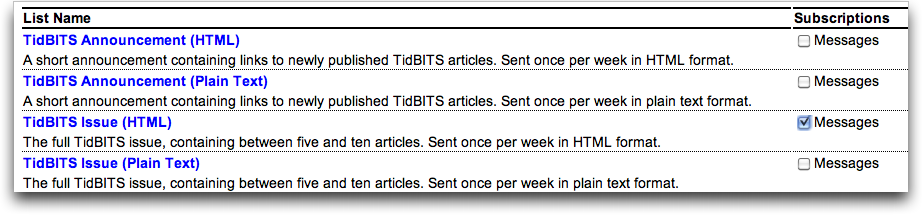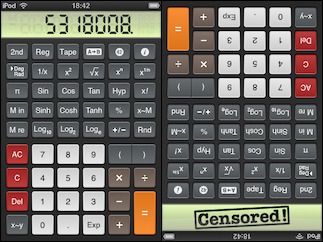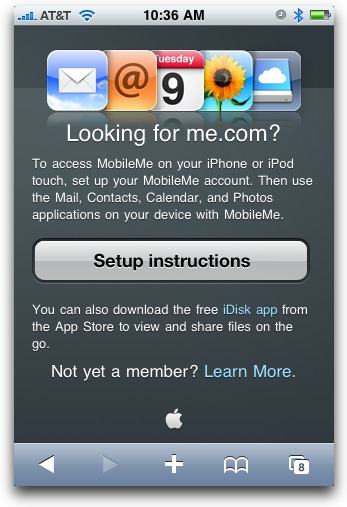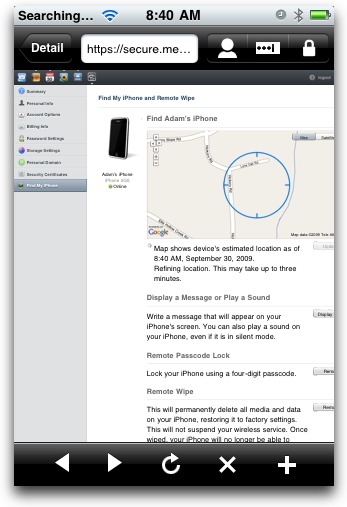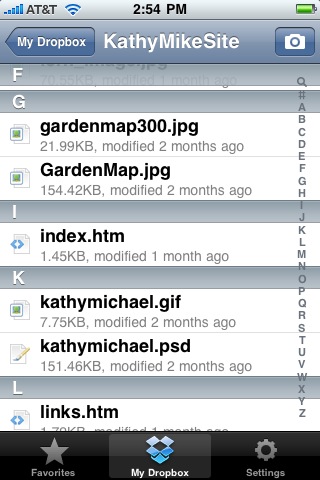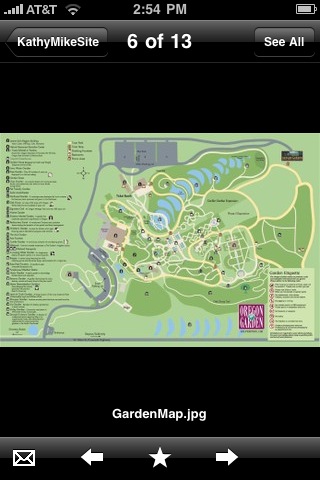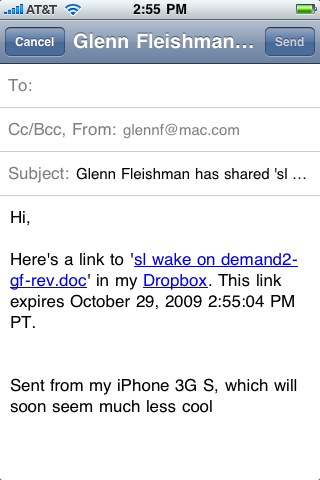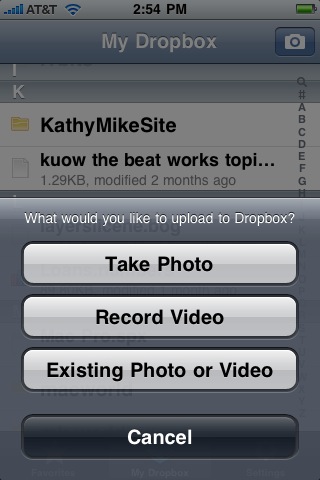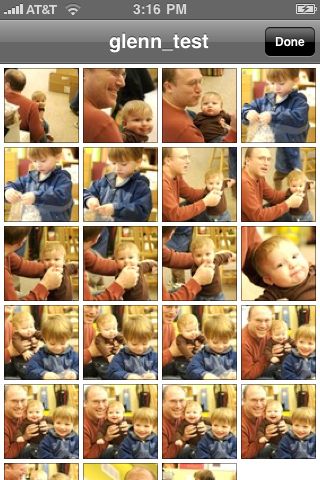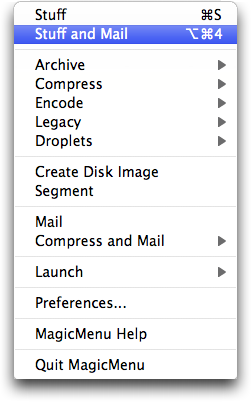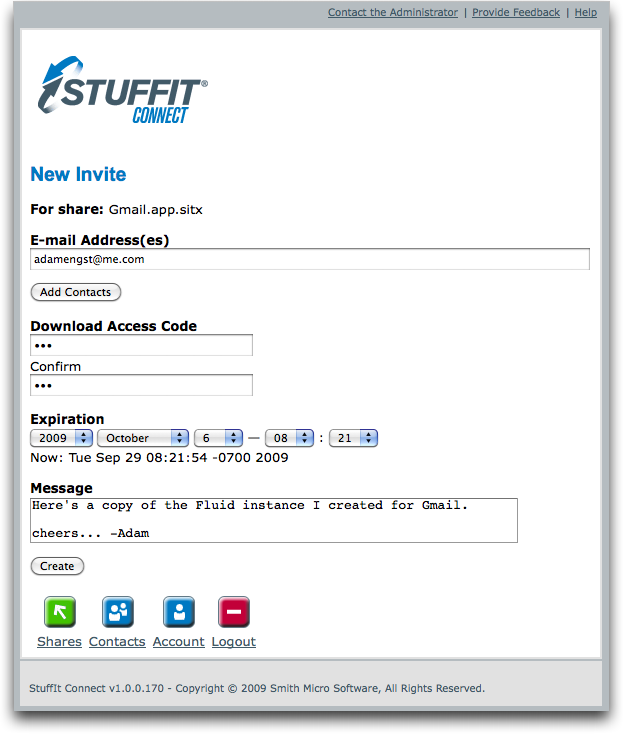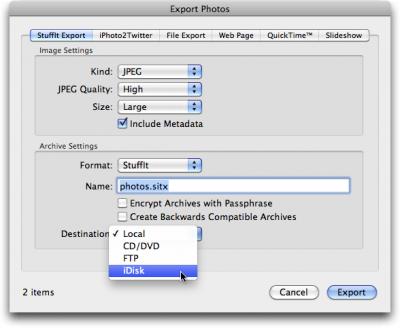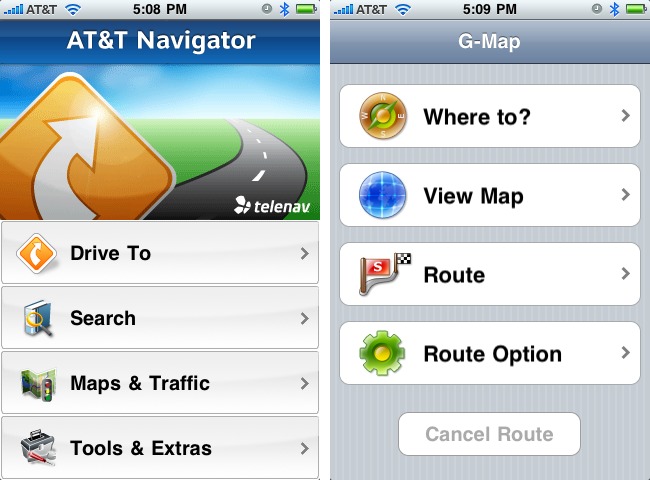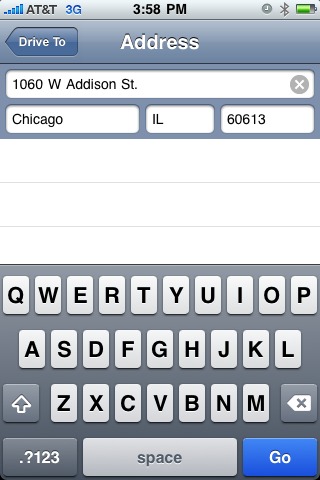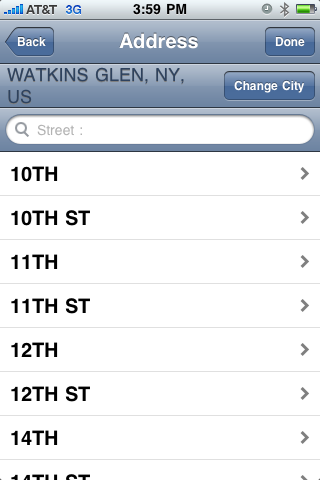TidBITS#998/05-Oct-09
We’re all over the map this week, or at least Adam is, as he reviews two of the early iPhone GPS navigation apps. Adam also reports on a profanity-free iPhone calculator, explains how to use the Find My iPhone service from an iPhone, looks at the new StuffIt Deluxe 2010, and wonders if anyone is using the unimpressive iWork.com. Glenn Fleishman has been busy as well, reporting on the just-announced pricing for the TomTom iPhone car kit, describing the new Dropbox iPhone app, and solving the mysterious case of the USB hard drive that couldn’t be reformatted by Leopard or Snow Leopard. Notable software releases this week include ClickToFlash 1.5.3, BlackBerry Desktop Manager for Mac 1.0, VMware Fusion 2.0.6, Camino 1.6.10, Growl 1.2, BusyCal 1.0, PDFpen 4.5, Typinator 3.6, Bento 3, and iWork ’09 Update 3.
Images Now in TidBITS HTML Edition
As those who read TidBITS on our Web site or in RSS are aware, we’re increasingly using screenshots of Mac and iPhone applications to illustrate what we’re saying in the article. In the text edition of TidBITS, those graphics are represented purely by normal links to files in the /resources directory of our Web site. Until this week, we’ve replaced the images in the HTML edition with a [View Image] link to the original on the Web.
Those [View Image] links have been bothering us, so we’ve finally replaced them with the actual images, loaded from our Web site when you open the email message containing the issue. If you have turned off image loading, you’ll see whatever placeholder your email client uses. Clicking an image displays it at full size in your Web browser.
We’ve also tweaked the encoding on our issues so we can finally use accented characters and other special symbols in both the text and HTML editions of TidBITS. That’s right, we can now spell Exposé properly, and we can give prices in pounds (£) as necessary. There’s only one minor caveat – the euro symbol (€) displays properly in the HTML editions of TidBITS, but is replaced in the text edition by a ? because it isn’t supported in the ISO-8859-1 encoding we’re using for text email.
If you’re currently subscribed to the plain text edition of TidBITS but would like to switch to the HTML edition so you can see images inline, click the Email link under Get TidBITS Via in the left-side navigation bar of our Web site (or just visit our mailing list management page), log in using the email address with which you’re subscribed, select “TidBITS Issue (HTML),” deselect other editions as necessary, and click the Submit link.
PCalc Prevents iPhone Profanity
Kudos to James Thomson of TLA Systems for the new profanity filter in PCalc for iPhone – protecting the innocent minds of society’s young mathematicians from turning their iPhone calculators upside down…
Oh 7734, just 376006 on “calculator words” if you want to go beyond 5318008 and see what other 378163771 words you could have made when you were really bored in math class. And be sure to read James’s 6078 post, but remember, it’s a joke!
Now if only James can use the motion sensor in the MacBook and MacBook Pro to determine when the Mac has been turned upside down, perhaps we’ll see this feature ported to PCalc for Mac too.
TomTom Prices Car Kit for iPhone App
TomTom will sell its car kit – a complement to its iPhone app – for $119.95 in the United States, £99.99 in the UK, and €99.99 in Europe. The car kit will ship in October 2009. The iPhone software is not included; TomTom offers several apps, each for a different part of the world.
In what appears to be new information, the car kit will work with every model of iPhone, including the original 2.5G (EDGE) model that lacks an internal GPS radio. That means that TomTom is embedding its own GPS chip and antenna into the car kit, which is good news.
In my testing of the TomTom app on an iPhone 3GS over several hundred miles in the Pacific Northwest recently, GPS lock-on time, signal quality, and refresh intervals were the weakest elements in using TomTom’s turn-by-turn navigation, and Adam noticed similar problems with the AT&T Navigator GPS app (see “Comparing Two Early iPhone GPS Navigation Apps,” 2009-09-25).
The iPhone plugs into TomTom’s dock via its dock connector. The dock, which uses a suction cup to attach to the windshield, includes a microphone and speaker as well as a USB port for charging (via an included power adapter) and an audio output jack.
Use Find My iPhone from an iPhone
This past summer, when I was using Apple’s Find My iPhone service to check up on where Tonya was during her long training rides, I bemoaned the fact that Apple actively prevents you from accessing the MobileMe Web site via Safari (see “Find My (Wife’s) iPhone,” 2009-09-23).
That’s largely because Apple has created apps – Mail, Contacts, Calendar, Photos, and iDisk – that provide iPhone-specific interfaces for all the primary MobileMe features.
But there’s one glaring omission – Find My iPhone. And once this summer, while meeting Tonya at the end of a 55-mile one-way ride, it would have been useful to have Find My iPhone working on my iPhone so I could locate her iPhone.
As much as I wanted the feature this summer, it wasn’t until TidBITS reader Anyse Joslin asked how to access MobileMe via an iPhone on TidBITS Talk that I had my brainstorm. I realized that Apple is probably sniffing the browser to figure out that it shouldn’t load the MobileMe Web site on an iPhone, and if I could use a different Web browser that identified itself differently, I might be able to get in.
The only iPhone app I have handy that implements a full browser is Selznick Scientific Software’s PasswordWallet. It’s designed to simplify accessing password-protected Web sites by giving you buttons that insert pre-configured usernames and passwords into Web forms. It’s actually a good choice for accessing Find My iPhone, since you must first log in to MobileMe with your user name and password, and then enter your password again to access your account settings screen, where Find My iPhone is located.
When you first connect to http://www.me.com/ from an unusual browser, the site warns you that it’s designed to work only with Safari or Firefox, but a Continue button lets you keep going, which is all that’s necessary to get in.
Unsurprisingly, the MobileMe Web site works poorly on the iPhone, assuming a larger screen and being generally difficult to navigate, due to tiny interface elements. But, as you can see from the screenshot, it did work, and I was able to use Find My iPhone to show that my iPhone is right in my hands at home.
Anyse wanted to access older messages in Mail via the MobileMe Web site that couldn’t easily be retrieved via the iPhone’s Mail app (this is one reason why I use the Gmail mobile client in Safari, rather than the Mail app). I’m uncertain if the MobileMe Web site will do what Anyse wants, unfortunately, since although I could view messages, scroll bars didn’t appear at all, and searching didn’t seem to work either.
Subsequently, I tried sending myself the MobileMe URL in a direct Twitter message so I could try accessing it from Twitterrific’s Web browser, and that worked as well, though without PasswordWallet’s form-filling capabilities. I would guess that other non-Safari Web browsers on the iPhone would work similarly.
The moral of the story is that you can use Find My iPhone from an iPhone; you just have to think outside of Apple’s Safari box.
Dropbox Releases iPhone App for File Viewing and Sharing
Dropbox has released the Dropbox app, an iPhone utility for accessing files stored in a Dropbox account. The simple app lets you view any iPhone-supported document types – including text, Word, PDF, and movie files – and share files from within the app.
The Dropbox service enables you to synchronize files in an anointed folder among multiple computers, including those running Mac OS X, Linux, and Windows; files are also accessible via the Web. The company offers 2 GB of storage for free, and charges for more storage. Dropbox also stores older versions of files – either 30 days’ worth or unlimited, depending on your account type. You can share subfolders with others, and make publicly available photo galleries. (For more details about Dropbox, see “Dropbox: A Collaborator’s Dream,” 2009-02-03.)
The new Dropbox app extends a view to the iPhone, and lets you store files locally on the device for offline access. You can also upload photos and videos on your iPhone, or capture new ones directly from within the Dropbox app.
After setting up a new account or entering account details, you’re presented with a file-list view of your Dropbox folder.
Tap a folder to see its contents, or tap a file to view it. While viewing a file tap the favorite icon (a star) to store the file locally on the iPhone for offline viewing. Stored items are found in the Favorites view, available via any file list. Older versions of files aren’t accessible from the app.
You can share an item you’re viewing by tapping the envelope icon. This generates an in-app email message with an embedded, expiring link. Unfortunately, you can’t yet configure folder sharing from within the app, which currently requires a trip to your Web-based account.
Nor can you email someone a download link without first transferring the file to your iPhone (as you can with SugarSync; see “SugarSync Sweetens Online Syncing,” 2008-08-30), which can take a long time for large files – especially if Wi-Fi is unavailable.
It would also be nice to be able to set an expiration date and a password, as with MobileMe’s iDisk option to email a link to a file.
In a file list, you can tap the camera icon at upper right and take a picture, record a video (on the iPhone 3GS), or upload a photo or movie from the iPhone’s stored media. If you already have a photo gallery set up, you could drop the image or movie into that directly, updating what visitors see.
Dropbox carries over another bit of its photo-gallery feature, too. With any image selected, Dropbox adds back-and-forth navigation arrows at the bottom to view other images in the folder. A See All button at upper right reveals a gallery view of all readable images at the same folder level.
The Dropbox app is definitely a welcome adjunct to the rest of the service, and would have saved me much monkeying around recently when I was officiating at a wedding out of town. Leaving my iPhone behind, I used the Air Sharing app to copy a few critical Word files and PDFs with schedule information and my remarks for the wedding. With the Dropbox app, however, I would simply have had them available.
iWork.com Enhanced, Does Anyone Care?
Back at Macworld Expo in January 2009, Apple released iWork ’09 and announced the beta of iWork.com, a Web-based service aimed at giving iWork ’09 users a way to share files online and perform limited collaboration (see “iWork ’09 Adds Catch-up Features,” 2009-01-06). iWork.com was to be free during the beta period, and Apple didn’t announce how much it would cost or when free access would end.
To put it mildly, we were unimpressed. iWork.com enables users to add comments to shared iWork documents and to maintain an ongoing chat-style discussion in a Web interface. Users can also download shared files in their original formats, as PDF documents, or as Microsoft Office files.
But that’s it. You can’t share a document and let others actually edit it. You can’t download someone else’s shared document, work on it, and give it back to them as a new version (though you can share it again from your account, breaking all links to the original). You can’t even share non-iWork documents like, say, images or sound files or InDesign layouts.
I corralled an iWork.com product manager at Macworld and explained why this read-only approach to collaboration would be a non-starter for our situation and, I believe, for many other small workgroups. I was told, patronizingly, that Apple didn’t intend iWork.com to meet the needs of everyone and that we were an edge case.
You know what? Until iWork ’09 Update 3 was released last week, I hadn’t even seen the words “iWork.com” online. And when I searched backwards in Twitter, it was mentioned only in conjunction with the iWork ’09 Update 3 and after a 23-Sep-09 TUAW post asking if anyone used it. The buzz is nonexistent.
Although I’m sure a few people will give iWork.com a try after hearing about it, the changes in iWork ’09 Update 3 aren’t going to change anyone’s basic perception of the service. They are:
- You can now protect shared documents with a password, and iWork.com now uses 128-bit SSL encryption.
- You can now be notified of new comments via email.
- When you share a document with someone, the email invitation is now sent via Apple’s servers, rather than through Mail (since not everyone uses Mail).
As you’ll note if you read the above links, Apple has opened an iWork.com News page, which might indicate a little motion in iWork.com, minimal as these features are.
But in the 9 months that Apple has taken to add password protection and email notification to iWork.com, we and millions of other people have actually been getting work done via Google Docs, EtherPad, Zoho’s services, and others. With iWork.com, Apple is bringing too little to the table, and they’ve brought it far too late.
If iWork.com had existed 5 years ago, it would have been ground-breaking. Now it’s not even worth trying, because its basic features don’t match up to those from more mature offerings available for free elsewhere, and its limitations are deal-breakers for any workgroup that needs actual collaboration, not just kibitzing.
When critiquing the iPod nano’s new FM tuning capabilities, Glenn Fleishman commented,
"For Apple to add any feature, it needs to be best in class, and a rethought-out way to carry out a process we've become so used to, we forget how much time we waste."
That’s what I’d expect from Apple with iWork.com, not excuses about how it’s designed only for people who don’t have significant collaboration needs.
Solving the Mystery of Disk Utility’s Failure to Erase USB Drives
I was already tired, and then my generally lovely boys gave me a hard time bathing and getting to bed while my wife, Lynn, was out. Finally the kids passed out, and I moved on to backing up Lynn’s hard drive with SuperDuper; the battery-charging circuitry was failing again in her MacBook despite an Apple fix, and she needed to take it into the Genius Bar again.
Of course, this is when Disk Utility told me it couldn’t format an external Iomega 300 GB drive I had brought home from the office for the backup task.
Lynn’s MacBook is still running Leopard, and despite trying many, many pieces of advice scattered across the Internet, Disk Utility continually told me, “Disk erase failed: input/output error.” How useful. How user-friendly. Apple has no advice on the topic in its massive KnowledgeBase, either.
“Well,” thought I, “let’s try formatting with Snow Leopard’s version of Disk Utility.” It was infinitely helpful, providing a dialog that read: “Disk Erase failed with the error: POSIX reports: The operation couldn’t be completed. Cannot allocate memory.” Thank you so very much for such clear and comprehensible error messages, Apple.
After 45 minutes of Googling and grumbling, I finally realized that the Iomega enclosure had both FireWire 400 and USB 2 interfaces. I dug out a FireWire cable, plugged it in, and all was golden. I was able to erase and partition at will.
(An unrelated but widely discussed issue was that you might need to change the partition type from Apple Partition Map to GUID Partition Table in the Partition view’s Options dialog in Disk Utility. GUID Partition Table is generally the right choice for Intel-based Macs.)
I later found some additional background advice on this topic from other users: it seems that there’s some incompatibility introduced in Leopard that prevents Mac OS X from talking over certain USB drive interfaces.
Based on comments and discussions all over Mac sites dating back to the release of 10.5 Leopard, you have three choices:
- Switch to FireWire. That only works, of course, if your drive has a FireWire interface.
- Boot off a Mac OS X 10.4 Tiger installation disc, and use Disk Utility to reformat the drive while booted in Tiger. That’s a clever, if slightly tedious, approach, although it won’t work for machines too new to allow a Tiger boot.
- Remove the drive and put it into another enclosure, preferably one with a FireWire interface.
I’m writing this article partly to attract Google searches – not for the hits (not at all!), but so that if you search for the error messages above, you’ll find an article with some answers!
And yes, when my wife came home, she was quite grateful that I had conquered the dread formatting errors.
(See the comments on this article for more solutions that our readers have found for this and related problems.)
StuffIt Deluxe 2010 Eases Large Archive Sharing
Few programs have as long a history as StuffIt Deluxe, the venerable compression and archiving utility now developed by Smith Micro, and the latest version, StuffIt Deluxe 2010, brings to the program a welcome integration with the Internet via the new StuffIt Connect service.
It’s interesting – although the Mac world as a whole no longer relies on StuffIt as much as it used to before Apple built Zip compression and expansion into Mac OS X, I often hear comments expressing an inexplicable disdain for StuffIt Deluxe. I’ve never quite understood it – just because a tool is no longer as necessary as it once was doesn’t mean it isn’t useful for lots of people.
And don’t be misled – lots of people do use it. While I was researching StuffIt’s reach in today’s world, Matthew Covington of Smith Micro told me that they served up roughly 2 million downloads of StuffIt Expander in the last year, and sold approximately 90,000 copies of StuffIt Deluxe 2009… on the Mac alone. Include the Windows versions of both, and you can nearly double those numbers.
SmartSend and StuffIt Connect — The goal of compressing files is of course to make them consume less space. But in this day and age of terabyte-sized hard disks selling for under $100, the primary reason to compress files is to speed transfers via the Internet. When you’re dealing with an occasional large file or folder, Mac OS X’s built-in Zip compression and transmitting it as an email attachment will probably work fine.
But if you find yourself regularly needing to send large files to different people, the problem becomes notably more complicated, thanks to the entirely reasonable tendency of email admins to limit the size of incoming attachments, often to about 5 MB, and to reject or simply drop messages containing Zip archive attachments, the vast majority of which are viruses.
StuffIt Deluxe 2010 addresses the latter problem with StuffIt archives that are exceedingly unlikely to be identified as containing viruses by overactive email scanners.
And the former problem? That’s where StuffIt SmartSend comes in. Select a file or folder in the Finder and choose Stuff and Mail from the Magic Menu icon in the menu bar. (Due to the change with contextual menu items and services in Snow Leopard, you can’t currently Control-click items in the Finder as you could in Leopard; Smith Micro tells me this will likely return in an update after they’ve had more time with Snow Leopard.) Following your settings for archive size and preferred email client, StuffIt compresses the file and creates a new message with the archive attached to it. It even includes some text with a link for the recipient to download StuffIt Expander, in case they don’t have it already.
But that won’t help if the attachment is too large for the recipient to receive, and it’s impossible to know without trial and error what size will trigger bounces. 5 MB is generally safe, and that’s the default for StuffIt SmartSend to switch from creating a local attachment of the archive to uploading it to your StuffIt Connect account (which can be created from within Magic Menu’s Preferences window), to your MobileMe iDisk, or to any FTP server on which you have write access.
With StuffIt Connect, you’re presented with a Web interface for specifying the email addresses of your recipients, setting a download access code, specifying an expiration date after which the file will no longer be available, and writing a short message. The access code and expiration date advantages of StuffIt Connect are somewhat weighed down by having to enter email addresses manually, though you can create a contact list on StuffIt Connect for frequent recipients. Smith Micro is looking into providing access to your contacts in Address Book to make address entry easier.
It would be nice if StuffIt Deluxe could present an interface for setting such options directly and then optionally use your email program to create the messages. Although StuffIt Connect can be used via Magic Menu, you can also work with it solely via the Web, making it accessible from an iPhone or iPod touch.
With MobileMe (the file is uploaded to your iDisk’s Public folder) and FTP, StuffIt SmartSend instead does just this, creating a local email message containing a link to download the file, along with a message explaining the download requirement. Unfortunately, the boilerplate message text for none of these services includes the link to StuffIt Expander, which is undoubtedly less well-known by new Mac users than it would have been 10 years ago.
StuffIt Connect is a subscription-based service, but the first year is included for free with StuffIt Deluxe 2010. Subsequent years will cost $49.99, but I wouldn’t be surprised if upgrading StuffIt Deluxe regularly would provide ongoing free access to StuffIt Connect. You can store up to 2 GB of files on StuffIt Connect, and you can transfer up to 4 GB per month (that includes both uploads and downloads). Going over your bandwidth allocation will result in the account being suspended until the first day of the next calendar month. Ideally, Smith Micro would come up with some way you could continue to work in such a situation, perhaps by charging extra, but at least you can switch to MobileMe or FTP if that happens.
Other Features — StuffIt has long been known for handling a huge variety of file formats, so if you want to expand, for instance, an encrypted RAR file or a file compressed in one of 25 other unusual archive formats, StuffIt is almost certainly your best bet. But StuffIt Deluxe 2010 has other new features as well, including:
- Export Plug-ins for iPhoto and Aperture: One of the most common types of large files that people want to share are photos, so StuffIt Deluxe 2010 now includes export plug-ins for both iPhoto and Aperture (they’re a separate install; look in the StuffIt folder in /Applications). The plug-ins let you control both the JPEG export quality and can further compress the exported JPEGs, one of the benefits of the StuffIt X format. Both plug-ins can also save the final archive to the local hard disk, to a CD or DVD, to an FTP server, or to your iDisk. Oddly, there’s no integration with StuffIt SmartSend or the StuffIt Connect service, though I suspect that will appear in an update.
- Create Disk Image: Sometimes the best user experience with sending files around comes when the files are stored on a disk image, and the user copies them from the disk image to the local hard disk. To facilitate that, StuffIt Deluxe 2010’s Magic Menu can now create disk images from a selection of files in the Finder. Plus, if you want to create an installer-like experience, the StuffIt SEA Maker utility lets you store the self-extracting archive on a disk image.
- Improved Image and Audio Compression: Many of StuffIt Deluxe’s users are graphics professionals working with large images, which is why Smith Micro has put significant effort into lossless compression of image formats like JPEG. In StuffIt Deluxe 2010, the image compressor can now further compress TIFF and PNG files losslessly. Also new is improved compression of WAV audio files.
StuffIt Deluxe 2010 requires Mac OS X 10.4 or later, and supports Mac OS X 10.6 Snow Leopard. The Quick Look plug-in and MacFUSE plug-in require Mac OS X 10.5 or later, and both the MacFUSE support (which enables you to mount StuffIt archives as though they were disks in the Finder) and the Growl support (which provides notifications of completed actions) require separate downloads.
The Rest of the Family — As has been true for many years, StuffIt Deluxe remains the flagship of the StuffIt fleet, and it costs $79.99. However, if you go to the demo download page, there’s currently a $49.99 offer, and Smith Micro is offering StuffIt Deluxe 2010 for TidBITS readers for only $39.99 through 31-Oct-09. (Annoyingly, downloading the demo version requires putting a pending charge on your credit card that must be cancelled.) Upgrades, which require a qualifying serial number from any previous StuffIt product, cost $29.99.
But if you don’t need SmartSend or StuffIt Connect, or the capability to browse archive contents, or integration with the Finder via Magic Menu, StuffIt 2010 gives you the functionality of StuffIt Expander, DropStuff, DropZip, and DropTar in a single program. It costs $49.99, and upgrades from previous versions are $19.99.
And of course, StuffIt Expander 2010, which offers all of StuffIt’s expansion features, remains free to download.
Comparing Two Early iPhone GPS Navigation Apps
One of my favorite gadgets of the last four or five years is the car navigation GPS. Enter an address or pick a point-of-interest from a database, press the Go button, and it not only provides turn-by-turn directions in real time, it speaks the instructions out loud so you can focus on driving. I’ve reviewed numerous models from GPS manufacturers Garmin, Magellan, and TomTom, but my first experience with GPS navigation came from a cell phone in a rental car during a Mac user group tour in the Southwest.
When the iPhone 3G first appeared with a GPS chip in 2008, I was ecstatic, thinking that would mean iPhone users could avoid buying yet another gadget. But as much as the Maps app is useful, I found it devilishly difficult to use while driving, and it wasn’t until Apple announced iPhone OS 3.0 that a turn-by-turn GPS app became possible. I have yet to hear why that should have been true, but it was.
Although we’ve seen additional apps from TomTom and Navigon (and probably others) appear since I started this review, the first two GPS navigation apps for the iPhone were AT&T Navigator and G-Map from XRoad, and those are where I’ll start. I hope to look at the others soon.
AT&T Navigator is a free app from AT&T, but requires a $9.99 monthly service charge. I hate that. G-Map costs $34.99 and consumes 846 MB of space, but requires no monthly fee. During a multi-day trip from Ithaca, NY to Boston, MA, I tested both, sometimes simultaneously with a Garmin nuvi 255W, which I reviewed a year ago (see “Garmin nuvi 255W Focuses on Navigation,” 2008-08-07).
Online vs. Offline — The first major difference between AT&T Navigator and G-Map – and all other standalone GPS devices, for that matter – is that AT&T Navigator stores hardly any information on your iPhone. Instead, it requires constant communication with AT&T’s servers to download route information.
Needless to say, this can be a significant limitation if you drive in areas that lack cellular coverage, as is true of parts of upstate New York. There were a few times that AT&T Navigator was unable to connect, but luckily, none of those times coincided with a turn. During later testing in Ithaca, where cell service is often spotty, there were times I couldn’t even get AT&T Navigator to load, due to the lack of service.
I’m surprised that the AT&T Navigator app doesn’t download and cache the entire route upon starting, so that it could rely at least on cached instructions if connectivity was lost, throwing up its hands only if you were to deviate from the cached route.
G-Map didn’t suffer from the same limitation, of course, but the tradeoff is that it requires 846 MB of space on the iPhone… for just the East Coast of the United States. That’s a large percentage of the iPhone’s space to allot to a single app, although you could of course load and unload it as necessary. If you want additional maps from G-Map, you must buy separate apps.
In contrast, the Garmin nuvi 255W contains maps for all of North America or Europe (depending on model), and a card slot lets you add even more maps. Score one for the standalone GPS.
Finding Destinations — Aside from actual navigating, the primary interaction you have with any GPS is locating your destinations. GPSes offer several basic ways of finding locations, of which entering addresses and looking up points-of-interest are the most common.
Here’s where I hoped the iPhone apps would prove significantly easier to use than the Garmin nuvi 255W, because, although it has a touch screen and a large database of points-of-interest, its interface is clumsy, and it doesn’t integrate with your normal contact database.
Although I could swear this wasn’t true of the initial release of AT&T Navigator, the app now offers direct integration with your contacts list, which is huge. Most of the time, when you’re going to someone’s house, you already have their address in Contacts, and if you don’t, it’s easy to enter, either via the iPhone itself or in Address Book on the Mac.
If you do need to type an address into AT&T Navigator, it provides a screen with four fields – house number and street, city, state, and ZIP – and a keyboard for entering information. It’s easy to move from field to field, and the app even guesses at likely results as you type. You don’t even have to fill in all the fields: city and state or ZIP is sufficient to go to a town.
There is an alternative – you can call an AT&T voice response system that will attempt (poorly) to do speech recognition and walk you through finding your destination. I’m sure there are people who like using these systems, but I prefer ingesting lumps of wasabi when I’m feeling masochistic.
Oddly, G-Map has no integration with Contacts, which is a shame, given that its awkward interface makes the Garmin nuvi look polished. Instead of the fields in AT&T Navigator, G-Map makes you enter the street name and the house number on successive screens, and if you need to change the city or state from the previous search, doing so requires entering data on two more screens. Since all the screens look pretty much the same, you have to read carefully to figure out which screen you’re on at any given time. Score one for AT&T Navigator.
AT&T Navigator also won out when it came time to find businesses and other points-of-interest. Since G-Map must carry its point-of-interest database along with it, it isn’t nearly as comprehensive as AT&T’s, which can live on AT&T’s servers. Some categories I searched – like car rentals and hardware stores – were completely barren for Ithaca in G-Map, but had numerous entries in AT&T Navigator. In other categories, such as gas stations, both apps performed acceptably.
Plus, AT&T Navigator showed ratings for at least some businesses, which is a help when you’re on a trip and trying to decide between restaurants. Unfortunately, you cannot rate business from within the app itself, which would be helpful; AT&T claims in its FAQ that you can do so from the Tools/Extra menu, but that’s apparently untrue of the iPhone app.
G-Map did have one significant advantage over AT&T Navigator when searching points-of-interest. Since it didn’t have to query remote servers over what could be a slow or nonexistent cellular connection, results were instantaneous. Many times I found myself annoyed at how long it took for AT&T Navigator to retrieve the results of my search.
Time Delay Navigation — Here’s the real crux of the matter – would I rely on these apps for directions in an unfamiliar city? The answer is yes, but not without some hesitation. Here’s why.
The iPhone’s GPS capabilities are certainly the stuff of science fiction when viewed from the perspective of what was possible 10 or 15 years ago. But compared to a modern-day car navigation GPS unit, the iPhone can’t quite compete. To be specific, it’s not as accurate as the Garmin nuvi 255W I was using as my control, and as a result, the GPS apps are more likely to get your position slightly off and take longer to notice if you make a turn that deviates from the current route.
Although it varied, my experience was that G-Map recovered from an unexpected turn more quickly than AT&T Navigator, often within 5 seconds, undoubtedly thanks to its local database.
AT&T Navigator had to notice the incorrect turn, transmit the new location to AT&T’s servers, receive the new route back, and display it. That could take up to 30 seconds, which I found highly troubling in some situations.
If you’re on a slow-moving freeway with few exits, 30 seconds may not matter, but if you’re on a busy city street, you could miss an important turn or simply be more at risk of an accident. My experience with the standalone devices is that they usually recover within a few seconds, and in any event quickly enough that there’s no more stress added to the situation.
G-Map wins on two counts here, in fact. Its route recalculation is faster, and because its maps contain more details – specifically, more street names – than AT&T Navigator’s maps, you can glance at the screen and see more of what’s around you.
Routes — Some trips aren’t simple, if you need to make several stops along the way, and in other situations, you may need to consult a route list to ensure the directions make sense.
AT&T Navigator offers useful route summaries, both in text and in map form. You can also see a traffic summary that supposedly shows traffic delays, and you can ask it to avoid particular segments of the route. It’s a clean interface, and easy to use under pressure, which is often the situation when you’re consulting the route list.
In contrast, G-Map can show you a list of intersections along with a close-up of the turn, but the list lacks distances and turn directions, so it’s not useful on its own. It can also preview a route graphically, showing how you’d drive. You can increase the speed so it’s not as slow as actually driving would be, but it’s still tedious to watch.
G-Map also enables you to create multi-point routes. I find that I generally just go from one point to the next, reprogramming the GPS once I’m ready to head out to the next destination, but I’m sure there are instances where a predefined route would be useful. AT&T Navigator has no such feature.
Speak Up — I appreciate the visual maps provided by these apps, and both are totally usable (G-Map’s have more detail), but the real utility of a car navigation GPS is its capability to speak directions to you, so you can keep your eyes on the road.
AT&T Navigator works as expected, reading both directions and street names (this is optional, though the default). Unfortunately, and this may be because of needing to download data from AT&T’s servers, the voice quality is poor. I had no trouble understanding the AT&T Navigator voice, but the difference was obvious once I switched to G-Map, which has a much clearer voice.
Alas, G-Map can read only directions audibly, leaving you to glance at the map if you’re uncertain which of two upcoming left turns it means. It does play a two-note tone every time you come to a turn (an audible interface element pioneered by Magellan), which helps.
AT&T Navigator won out in another way as well. If you want to listen to music or a podcast while driving, you can run the iPod app in the background, and AT&T Navigator will pause the music to speak some directions, then start playback again. The only downside is that AT&T Navigator is one of the chattiest GPS navigators I’ve ever used, so the constant pausing and playing was almost more annoying than it was worth. On one trip I shut it off entirely because I couldn’t stand the constant interruptions from the low-quality voice.
Weirdly, G-Map not only wouldn’t allow me to play music in the background – it just didn’t work – but the app’s voice directions also stopped working entirely if I plugged my car’s cassette adapter into the iPhone’s headphone jack. Since it was impossible to hear AT&T Navigator unless I ran it through the car stereo, this G-Map bug threw me for some time.
Neither app offers choices of voices, as do the standalone GPS devices, most notably TomTom’s units, which let you download custom voices and even record yourself. Both apps offer a basic female voice, which is fine. AT&T Navigator does offer the option of English or Spanish.
More Power, Scotty! One area in which neither iPhone app could excel was in power usage. Relying on the app to give you directions requires that it keep the GPS chip and the screen active at all times, which drops battery life to about 2 hours.
The battery-powered standalone GPS units I’ve tested aren’t notably better, but of course, if you let your iPhone run out of power, you’ve lost more than just your navigation help.
AT&T Navigator can dim or even black the screen, but that may not be safe, since you’re most likely to want to see the map when you’re in a confusing situation, and that’s the worst time to need to fiddle with the iPhone.
So if you’re going to use any iPhone GPS app, make sure to get yourself some sort of car charging device so you can be sure your iPhone will be fully juiced up at the end of the trip.
Various Nits — Along with the criticisms I’ve noted so far, they also suffer from a number of minor nits, some which may disappear in future versions, but others of which are artifacts of the iPhone platform.
- All standalone car GPS units come with mounts and power adapters. Neither iPhone app does, of course, which means that you need to acquire a mount and power adapter separately. I ended up getting the Arkon IPM129-ST Removable Air Vent Mount, which is a cheap (in every sense of the word) mount that attaches to an air vent; it works, but was hard to install and fit only on the side vent in our Honda Civic, which means the Griffin Technology PowerJolt SE power adapter cord barely reaches.
- Both apps present a splash screen that you must dismiss on every launch telling you not to interact with the app while driving (standalone GPSes do this too). I understand why the lawyers require such an interface abomination, but it’s still an abomination. Perhaps it could appear on a random sequence, but with fewer appearances as you used the app more and more.
- G-Map’s content – addresses, business names, and so on – is entirely uppercase, which makes parsing it visually difficult. AT&T Navigator uses mixed case, which is much easier to read.
- Neither app was very good at what is often the most confusing part of a new route – figuring out how to get started. That may be due to the lack of accuracy in the iPhone GPS chip, but if I’m in a driveway, I’d like to have an instruction to turn right or left out of the driveway.
- Once, when returning home from a location near Cazenovia, NY, G-Map simply couldn’t give me a route home. It displayed a dialog saying that the route calculation had failed, and then crashed. AT&T Navigator worked fine in that situation.
- On several occasions, G-Map failed to pick up my current location right away when starting a new route, which was annoying if I’d travelled some distance since I last used it. Other times it found its new location nearly instantly.
- Neither app worked in landscape mode, which all of the standalone GPS devices use. It wasn’t a huge problem, and might not work well with various iPhone mounts, but it would have been nice. AT&T Navigator’s iTunes page claims it has this feature in version 1.3i, but 1.2 seems to be the latest version available.
- Although AT&T Navigator can seemingly detect traffic problems and route around them, all this seemed to entail was hearing it say “Checking traffic” ad nauseam – I never saw it actually change its behavior.
- AT&T Navigator’s extreme chattiness was exacerbated by the fact that if it could come up with a different name for a street, it would, unlike G-Map and the Garmin nuvi 255W, which seemed to map better to how the streets were actually labeled in the real world.
- Although G-Map shows how far to your destination and how long it will take, it does so in such small type that it’s nearly impossible to read while driving. AT&T Navigator uses larger type and toggles back and forth between arrival time and distance to destination.
Still Looking — Overall, although both apps would clearly do the job in the end, neither gave me the confidence to drive in the Boston metropolitan area – I continually wimped out and retreated to the Garmin nuvi 255W, which has never let me down in a major way.
The skinflint in me can’t stomach recommending AT&T Navigator unless you’re really good about canceling the service when you won’t be needing it. At $9.99 per month, a year of use would make it more expensive even than the pricey TomTom ($99.99) and Navigon ($89.99) apps.
And while G-Map’s (introductory) $34.99 price is more appealing, its clumsy interface, rough edges, lack of integration with Contacts, and inability to read street names make it a less-than-ideal choice. Plus, if you regularly travel on both coasts and Canada, you’d need multiple apps that would cost the same as the TomTom app. G-Map does have apps that cover more limited areas – California, New York/New Jersey, Florida/Puerto Rico, Texas, Wisconsin/Illinois, Minnesota/Indiana, and Canada – and that cost only $19.99 and weigh in around 100 MB.
But in the end, I’m canceling the AT&T service – I just don’t need to pay $9.99 for a trip or two per month – and I’ll be using G-Map until it’s time to review the next iPhone GPS app.
TidBITS Watchlist: Notable Software Updates through 05-Oct-09
ClickToFlash 1.5.3 from ClickToFlash Developers is a highly recommended stability update to the free WebKit plug-in that blocks Flash content from loading in Web pages in Safari. The latest version addresses a number of issues, including a crashing bug that occured when parsed Flash variables were being released prematurely, duplicate whitelist entries that resulted in hangs and crashes, and embedded YouTube videos displaying a question mark when loaded with the VIDEO element. Full release notes are available on ClickToFlash’s Web site. (Free, 524 KB)
BlackBerry Desktop Manager for Mac 1.0 from RIM is the first official release of the Mac-compatible desktop management system for BlackBerry smartphones (previously, the only syncing option was to use third-party software like The Missing Sync for BlackBerry, from Mark/Space). RIM’s new software enables BlackBerry users to sync calendars, contacts, notes, and tasks with their Macs. The program also includes BlackBerry Media Sync, which lends the capability to sync media files without having to resort to third-party programs, a feature that’s currently unavailable for
Windows users. A more-detailed review is available on CIO.com. (Free, 26.73 MB)
VMware Fusion 2.0.6 from VMware is a stability and security update to the popular Windows virtualization software. The latest version addresses various compatibility issues with 32-bit kernel mode in Snow Leopard, improves 3D performance in Snow Leopard on Macs with Nvidia graphics cards, and fixes over 20 other bugs. Security fixes of note include two that stem from kernel extension vulnerabilities, one that could lead to a denial-of-service attack, and another that could lead to code execution. ($79.99 new, free update, 291 MB)
Camino 1.6.10 from The Camino Project is a security and stability update to the Mac-focused, Gecko-based Web browser. The latest version has been upgraded to version 1.8.1.23 of the Mozilla Gecko rendering engine, improves ad-blocking features, disables Java when running on Snow Leopard to prevent crashes, and fixes a bug that occasionally caused crashes when clicking on a tab’s close button. (Free, 15.9 MB for English-only or 19.9 MB for multilingual)
Growl 1.2 is a compatibility update to the open-source customizable system-wide notification software. The latest version is now fully compatible with Snow Leopard, adds 64-bit support so System Preferences doesn’t have to relaunch in 32-bit mode when you open the Growl preference pane, restores functionality for the Growl Mail bundle, resolves several memory leaks, and adds a new icon for HardwareGrowler. While Growl is still compatible with Mac OS X 10.5 Leopard, Mac OS X 10.4 Tiger is no longer supported. (Free, 5.3 MB)
BusyCal 1.0 from BusyMac is the first official release of the iCal-inspired desktop calendar with built-in sharing capabilities. Features include multi-user editing, a host of security options, offline editing capabilities, and Bonjour, Google, and iPhone calendar syncing. Also featured is a floating Info panel, weather forecasts, the capability to add graphics and sticky notes directly into your calendar, and the capability to make recurring to-do items. ($40 new, $10 upgrade for current BusySync users, 4.4 MB)
PDFpen 4.5 and PDFpenPro 4.5 from SmileOnMyMac are major updates to the company’s PDF editing utilities. The latest versions greatly improve their OCR capabilities with the integration of the OmniPage Capture SDK OCR engine. Additionally, users running Snow Leopard now have the capability to scan directly into PDFpen from Image Capture or TWAIN scanners. Finally, a text highlighting tool has been added which can select and highlight text as a single action. ($49.95/$99.95 new, free updates, 44.6 MB/44.8 MB)
Typinator 3.6 from Ergonis Software is a significant maintenance update to the auto-typing and auto-correcting utility. Changes include added support for Dropbox and iDisk synchronization, the capability to use abbreviations that begin with a space character, the option to select to which folder Typinator will save abbreviations sets, more flexibility for applications that have special requirements, more robust management of set files, improved efficiency in Clipboard saving and restoration, and a new support interface for registration and other support activities. Various compatibility issues have been addressed with World of Warcraft, MYOB Account Edge, TeamAgenda, Chromium,
FirstClass, Papyrus, Perforce, Mariner Write, TextMate, AlphaX, Nisus Writer Pro, and Tex-Edit Plus. Finally, a crashing bug related to importing or exporting sets in Snow Leopard has been fixed. A full list of changes can be found on Ergonis’s Web site. (19.99 euros new, free update for purchases within 2 years, 2.7 MB)
Bento 3 from FileMaker, Inc. is a major update to the personal database software. The latest version adds iPhoto integration, a new thumbnail Grid View, the capability for the Related Data field and File List to display thumbnails, and an enhanced Table View with a new media display area. Also, a new Simple list field type has been added, library folders have been refreshed, security options have been expanded, and collaborative multi-user features have been added. A full list of new features is available on FileMaker’s Web site. ($49 new, $20 upgrade, 106 MB)
iWork ’09 Update 3 from Apple is a stability and compatibility update to the office productivity suite. The latest version reduces the file size of images with Instant Alpha applied, better manages a file’s size when movies are inserted, improves working with dates and durations in the Chart Data Editor for Pages and Keynote, and enhances the exporting of data from Numbers to CSV when using table categories. A full list of changes for Numbers, Pages, and Keynote is available on Apple’s Web site. The update is recommended for all iWork ’09 users and is available via Software Update or the Apple Support Downloads page. ($79 new, free update,
59.62 MB)
ExtraBITS for 05-Oct-09
Gorillamobile for 3G/3GS Holds iPhone in Impossible Positions — The popular Gorillapod, a Gumby-legged camera tripod designed to grip poles, handles, and other oddly shaped objects, now comes in a model designed for the iPhone. The $39.95 Gorillamobile for 3G/3GS enables you to affix your iPhone to a solid object for better still photography and video, or just for tying your iPhone onto something like a baby stroller handle. (Posted 2009-10-02)
Amazon Agrees to Conditions on Kindle Book Deletions — Amazon has settled a lawsuit over its “1984” Kindle book deletion with a student who lost his notes. In the process, Amazon spells out the very few (seemingly legitimate) circumstances in which the company will, in the future, remotely delete books. A court must still approve. (Posted 2009-10-02)
iSinglePayer App Rejected for Being “Politically Charged” — Actually, it’s worse than that. According to the developer, the iSinglePayer iPhone app was rejected from the App Store not just because it was “politically charged,” but because it comes from a lone developer rather than a large organization. Apple shouldn’t be taking sides in political debates, and certainly shouldn’t be biasing rejection decisions based on the size of the group behind an app. (Posted 2009-09-29)
Car-Sharing Firm ZipCar Releases iPhone App — ZipCar has released a much-anticipated iPhone app that works directly with the car-sharing firm’s reservation system. ZipCar lets members rent cars by the hour, locating cars all over cities in which the firm operates. The iPhone app combines location with immediacy to make it even easier to get a car when and where you need it. The app also locks and unlocks the car and can remotely honk its horn, so you can find it. (Posted 2009-09-29)
“Out in the Wind” Web Artwork — Web artist Rafael Rozendaal considers his sites to be his artworks. In “Out in the Wind,” watch as your cursor slowly blows away in the virtual breeze. But don’t worry, since once your cursor has been reduced to nothingness, simply moving it out of your browser’s window restores it. A poetic meditation on the nature of our digitized existence, or a just a nifty bit of code? You decide. (Posted 2009-09-28)
Hot Topics in TidBITS Talk for 05-Oct-09
Slow network printing in Snow Leopard — Is anyone else seeing slow printing times in Snow Leopard? (1 message)
Spotlight issue (Mac OS X 10.5) — A user is looking for help with poor Spotlight performance when searching documents after upgrading to Mac OS X 10.5 Leopard. (2 messages)
Fragmented Communities — Readers discuss how expansion and fragmentation of online groups can lead to a loss of community, specifically looking at Google Groups and Usenet. (3 messages)
Trouble with Brother 5170DN and Snow Leopard — A reader having compatibility issues with Brother printer drivers and Snow Leopard is advised to add the printer via the CUPS interface. (2 messages)
Accessing MobileMe on an iPhone — Adam advises a reader looking to access MobileMe from the iPhone to try a browser other than Safari, which MobileMe refuses to load in. (2 messages)
Nehalem overheating with sound play — Is anyone else experiencing extremely high CPU temperatures under 10.5 and 10.6 on a Nehalem-based 2009 Mac Pro when playing Web-based video, Internet radio, QuickTime, and the like? (1 message)
Laptop Security — Prey — A reader recommends the open source laptop security program Prey. (1 message)
BlackBerry Desktop for Mac — How does the new Blackberry Desktop for Mac stack up to similar programs? (4 messages)
Keyboard remapping in OS X — Readers discuss how to remap keys, specifically the period on the numeric keypad, for a user in a country that uses the comma as the decimal separator. (4 messages)
User Caches automatically deleted — A reader who has inadvertently set up his system to replace the caches in his home Library with an alias at login automatically seeks advice on how to revert to the system default. (1 message)
iPhone chess apps — Does anyone know of an iPhone chess app that enables both players to see their side of the board in the correct orientation at all times? One reader suggests Chess With Friends, which comes close by switching the view depending on whose turn it is. (2 messages)
Address Book data syncing strange to-from iPhone — Anyone seeing discrepancies between a contact’s Address Book information on your iPhone, and the same contact’s exported .vcf file? (1 message)