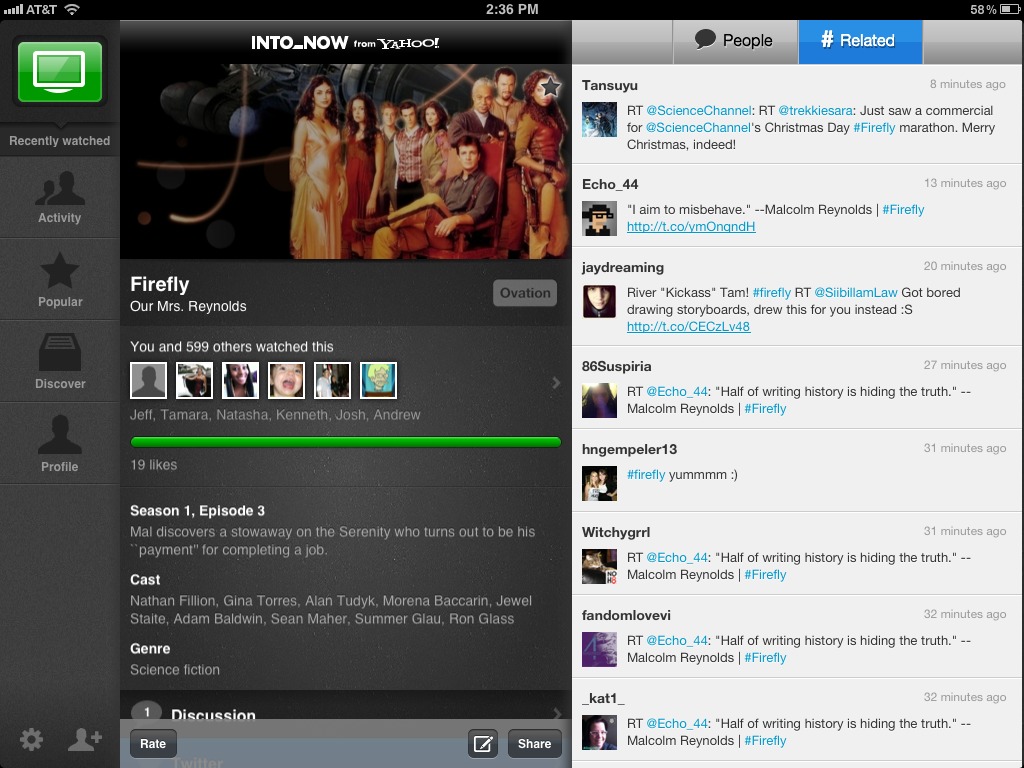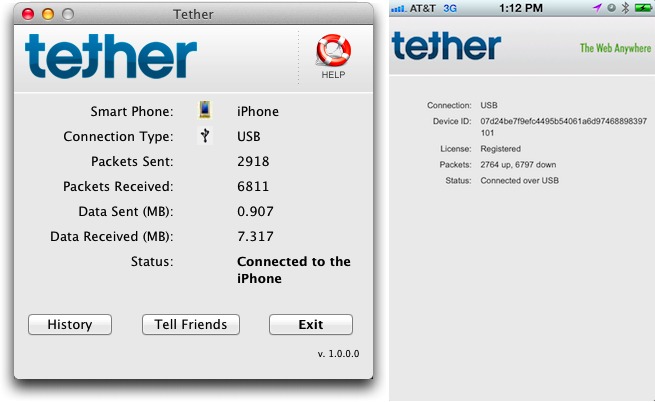TidBITS#1105/05-Dec-2011
We find ourselves in the middle of a pair of controversies this week. First, an iPhone app that promises (and delivers) tethering for a one-time $14.99 fee is approved in the App Store and becomes an instant hit, but Apple quickly pulls it, citing a weak excuse. And then there’s the hullabaloo about Siri supposedly toeing an anti-abortion line with responses to particular queries; Adam explains why it’s unreasonable to attribute Apple corporate policy to anything Siri says. Also this week, Jeff Carlson looks at several iOS apps that work by listening to the world outside, and Adam shares his surprisingly smooth experience getting his iCloud calendars to sync with Macs that can’t run Lion, thanks to BusyCal. Finally, we’re pleased to announce not one, but two new ebooks covering iOS 5: Tonya Engst’s “Take Control of Your iPad” and Joe Kissell’s “Take Control of Mail on the iPad, iPhone, and iPod touch, Third Edition.” Notable software releases this week include Cyberduck 4.2, MarsEdit 3.4.1, Camino 2.1, and Safari 5.1.2.
Let’s Stop with the Siri Baiting
Immediately upon the release of the iPhone 4S with Siri, Apple’s speech-driven virtual assistant, people started asking Siri all sorts of questions and posting Siri’s often-hilarious responses (there are plenty more sites with names and URLs that will get our email issue marked as spam).
Now, however, toying with Siri has taken a darker turn, with people reading all sorts of things into Siri’s responses. Most recently, a kerfuffle erupted over Siri’s inability to find an abortion clinic in New York City, while a similar request for Washington, D.C. resulted in directions to anti-abortion centers. (Apple quickly responded to the New York Times, attributing the problem to “kinks in the product” and the fact that Siri is still in beta.)
In a move reminiscent of how Greenpeace harangued Apple for the PR value (see “Greenpeace Hitching Itself to Apple’s Star?,” 2 February 2010), MoveOn.org even sent out email encouraging people to sign a petition asking Apple to modify how Siri works, claiming that Siri “won’t tell you where you can get an abortion or even emergency contraception — instead she’ll promote anti-abortion pregnancy ‘crisis’ centers.” MoveOn went on to say, “When a user asked her why she is anti-abortion, she replied, ‘I just am.’” Oh, please.
Siri is neither a comedienne nor an Apple spokesdroid. Apple has cleverly programmed Siri with a wide variety of chatty responses to give the impression of personality and make people more comfortable speaking to what is essentially a chatterbot. The technique is of course not entirely successful; just like the original algorithmic psychoanalyst ELIZA (created by Joseph Weizenbaum in 1966 at MIT), Siri can’t hope to understand and respond to your every question or comment, and must therefore waffle to avoid disappointing you with flat, robotic answers.
Siri is most helpful when what you say contains keywords that enable Siri to pass off what you said to one of the supported apps or services. Apple provides a list of these in the Siri FAQ. But even then, Siri is limited by the capabilities and information encapsulated in those apps and services. (AI programmer and teacher Jeff Wofford has an interesting blog post speculating on how Siri works, though it’s worth remembering that he wrote it before the iPhone 4S came out.)
So it shouldn’t be a surprise that Siri will fail to provide the desired responses to certain questions. Presumably, whatever Yellow Pages-like database Siri uses currently lacks a category for abortion-related services, an omission that Apple can and should address. In contrast, the YellowPages.com Web site has an “Abortion Services” category. But very few of the organizations appearing in that category use “abortion” in their names. When I asked Siri for directions to the few that did, Siri had no trouble finding them in the Maps app.
In short, Siri is only as good as the underlying databases that Apple baked in. (Luckily, because Siri’s processing happens on Apple’s servers, not on the iPhone, Apple can continue to improve and extend Siri’s capabilities.) When I scanned the list of organizations that YellowPages.com returned for Manhattan under “Abortion Services,” I didn’t see any mention of Planned Parenthood. So I did another search in YellowPages.com for Planned Parenthood around Manhattan, and of the 98 hits, found that they were variously categorized under “STD Testing Centers,” “Family Planning Information Centers,” and “Birth Control Information & Services.” In other words, metadata matters, and if you don’t have good metadata,
you don’t get good results.
This is actually a serious issue in one respect, since it shows just how important technology has become in shaping our impressions of the world around us. And that in turn points to how essential it is that we continue to scrutinize how well search-related technologies work and remain aware of those technologies’ inescapable limitations. Just as you shouldn’t believe everything you read on the Internet, you shouldn’t believe everything Siri tells you.
Oh, and MoveOn’s snarky report that Siri self-identifies as being against abortion? That’s one of those chatty responses that Siri throws in to seem more human. I asked Siri, “Why are you anti-abortion?” and got back Popeye’s standard retort, “I am what I am.” Of course, I got the same answer when I asked, “Why are you against kittens?” and “Why are you a cannibal?” Similar questions generated a few equally fluffy responses, including:
- “Why, indeed?”
- “I can’t answer that.”
- “I don’t know.”
So can we stop pretending that Siri is anything more than ELIZA’s chatterbot daughter? Siri can be useful, and is a whole lot of fun to demo, but it’s unreasonable to read anything more — certainly not Apple corporate policy — into Siri’s successes, failures, and little asides. Heck, we can’t even get Apple PR to say what Apple policy is most of the time. At least Siri always responds to our questions.
Two New Take Control Ebooks Cover iOS 5
With iOS 5 and iCloud, Apple significantly expanded all that you can do on the iPad, iPhone, and iPod touch, but those new features require us end users to learn new skills and habits. We’ve been pushing the pixels day and night to update our iOS-related books, and we’ve just put the finishing touches on a pair of them: “Take Control of Your iPad” and “Take Control of Mail on the iPad, iPhone, and iPod touch, Third Edition.”
“Take Control of Your iPad” is a big, broad title about iOS 5 on the iPad, written by the lovely and talented Tonya Engst. It’s essentially the second edition of her “Take Control of iPad Basics,” but since the iPad has been out for over a year and a half, millions of people have already learned the basics of iOS — we now assume that most people understand the concept of tapping and dragging, which wasn’t true at the iPad’s launch. To keep the title fresh and useful, Tonya tore out huge swaths of material aimed at complete novices to make room for more advanced discussions, with a special focus on setup and syncing. She also added tips for getting more out of core Apple
apps, including Safari, Contacts, iBooks, and Music.
You can dip into “Take Control of Your iPad” on any iOS device or computer to use as a handy reference whenever you need fill a gap in your iPad know-how, or you can read it from front to back to qualify for your iPad expert secret decoder ring. You’ll benefit from the many hours that Tonya has spent editing Joe Kissell’s “Take Control of iCloud” ebook, plus the innumerable times she has made her iPads jump through the Setup Assistant’s hoops and configured — and reconfigured — syncing with iTunes, iCloud, Google Sync, and more. The ebook covers the original iPad and iPad 2, with iOS 5.
“Take Control of Mail on the iPad, iPhone, and iPod touch, Third Edition” comes from the lovely and talented Joe Kissell (I’m an equal-opportunity flatterer when it comes to our authors). Where Tonya spreads her net wide, Joe focuses tightly on how to devise and manage an effective mobile email strategy for any device running iOS 5. His thoughtful and thorough coverage provides practical, real-world recommendations about the best ways to use the Mail app on the iPad, iPhone, and iPod touch, and you’ll get advice and directions for how to set up your accounts, receive and read email, compose and send messages, and file important correspondence. You’ll also learn to solve
connection problems and work around feature limitations — despite the significant improvements in iOS 5’s version of Mail, it’s still not up to the level of Apple Mail on the Mac.
The iPad’s Helpful Ears
I often listen to music on my iPad, but I forget that the iPad can listen as well. I discovered this recently when my brother-in-law recommended a TV show called “From the Edge with Peter Lik.”
The show is about Lik, an accomplished landscape photographer, and how he gets his amazing shots. To be honest, it’s less about the particulars of photography and almost entirely focused on how the adventuresome Australian goes out to scenic locations and, sometimes, the difficulties he runs into, such as waiting all night in freezing Arctic weather for auroras that never appear. (Also, no disservice to Lik, but the real star of the show is the breathtaking video his crew produces of each location.) It’s fun, and makes you want to explore beautiful remote areas of the world.
Watching my first episode, I noticed that a free companion iPad app was available, offering the photos that Lik ends up with, behind the scenes material, and the like. Being a photographer, I couldn’t resist downloading it.
What I didn’t expect is that the app is meant to be used while you watch the show. And it does so in a novel way: Using the iPad’s microphone, the app listens for the show in the room’s audio and synchronizes its content with what’s happening on screen. As you watch, you can flip through images taken from the shoot, and see which one Lik chose as his favorite.
Unfortunately, the app now includes a note that “This app will not be supported after Dec. 31,” suggesting that the show has already been cancelled.
I’m surprised (or perhaps just unaware) that more TV shows or other media don’t take advantage of this technique.
Something similar is IntoNow, a Yahoo app that isn’t restricted to a single show. Like music-discovery apps such as Shazam and SoundHound, IntoNow can identify nearly any television show from its audio. It works whether you’re watching live television or something streamed or stored, such as using Hulu or iTunes.
Tapping a large green button makes IntoNow start listening, and in less than a minute it returns a result if it finds a match. From there you can view related Twitter messages, see who else has watched the show recently, and otherwise connect with people you know who enjoy television. Since I don’t watch much TV, the app is purely a novelty, but the technology is certainly interesting.
In looking for other listener apps, I did find one that sounds interesting, peculiar, and extremely specific: the $1.99 Melon Meter. You place your iOS device on a watermelon with the microphone touching the outside rind, and then rap on the melon. The app allegedly tells you whether the melon is fresh based on the thumping sound. (I admit I didn’t buy and test the app — I was a little worried that the grocery store’s produce department might not appreciate my test
matrix.)
It’s easy to pay attention to an iPad’s large colorful screen, but seeing is just one of our senses that an iOS device can enhance. I don’t look forward to any odor-related apps or accessories, but I do like the fact that the iPad can listen intelligently and improve an experience such as watching TV. If you can recommend other apps that perform similar feats, please share them in this article’s comments on the Web.
iTether Approved, then Pulled
[Update: As I was putting the finishing touches on this article, Apple woke up and pulled iTether from the App Store, citing load on the carrier network. That’s a truly lame excuse, since carriers are happy to charge customers for the extra usage; worse, the iTether developers claim that their average user consumes less than 200 MB per month. The developers also say that they were entirely upfront with Apple about the purpose of the app, even providing Apple a video of how it worked. Nevertheless, I downloaded and tested the app, and wrote the article, so you can read what would have been true if Apple hadn’t gotten all protectionist on us. Those who bought the app before it was
pulled can continue using it.]
For many of us, being able to tether a Mac or iPad to an iPhone to share the iPhone’s 3G-based Internet connection would be compelling, if only we needed it regularly. For the occasional quick use, paying for the necessary data tethering plan is simply overkill.
In the United States, AT&T charges $45 per month for the DataPro 4GB plan, which provides 4 GB of data with tethering (additional gigabytes are $10 each). On Verizon Wireless, tethering (the Mobile Hotspot feature) costs $20 on top of an existing data plan (the cheapest is $30 per month for 2 GB) and includes an additional 2 GB. So we’re talking an additional $20 to $30 per month, just to share your Internet connection, regardless of whether you even need the extra few gigabytes that come with the tethering connection.
If you’re as offended as we are by these unnecessary charges — why can’t we just be charged for how much data we use, regardless of how we use it? — there’s a new option, iTether.
iTether, an iOS app that works hand-in-hand with special Mac or Windows software, enables tethering for a single $14.99 fee. What’s surprising about iTether is not that it works, though it does, but that it was approved for sale in the App Store, given Apple’s protectionist policies toward apps that compete with built-in features. Nevertheless, the company behind iTether, called Tether, has been selling BlackBerry and Android versions of the software for several years, so it seems unlikely that Apple could have failed to realize what the app does.
That said, iTether isn’t quite what you might expect. It works only over a USB connection, so you can’t use it directly with an iPad. The Android version of Tether has the same limitation, though the BlackBerry version can also work via Bluetooth.
The free Mac OS X software is tiny — only about 1.5 MB — but Tether’s Web site was so overwhelmed with traffic that I had to ask a friend for a copy. It installs several kernel extensions in /System/Extensions, along with the Tether application in /Applications. It also creates an Ethernet (en4) adapter in the Network preference pane (you may get a different number).
Once it’s installed, using iTether was easy. I made sure my MacBook was disconnected from my Ethernet network and I turned off Wi-Fi on both the MacBook and the iPhone, to ensure I was getting the correct results. Then I launched the Tether application on my MacBook and tapped the iTether app on my iPhone. The two look quite similar, showing some basic data transfer states and connection status. The Tether application automatically enabled the Ethernet (en4) network adapter, and the iTether app on the iPhone made the connection to the Internet via 3G.
I didn’t perform extensive testing, since I pay for only 200 MB of data per month, but I had no trouble using Safari to load Web pages. I even did a speed test and found that I was getting about 1.5 Mbps down and 600 Kbps up, which isn’t bad.
But what about my Wi-Fi iPad? Harking back to the days when networking was far funkier, I gleefully opened the Sharing preference pane and turned on Internet Sharing to share the Internet connection coming in on Ethernet (en4) out via Wi-Fi. Then I forced both my iPad and my Mac Pro to connect to this new network, and lo and behold, it all worked.
(To be fair, this is a slightly abbreviated version of actual events, since I had to restart my MacBook to get past Mac OS X 10.7 Lion being slow, and I had to remember that I wanted Internet Sharing instead of a computer-to-computer network, and I had to try Internet Sharing twice to get the Mac Pro and iPad to pick up IP addresses properly, and so on. It was fiddly, but funky networking always is.)
To maintain the Internet connection, the Tether application on the Mac had to stay running, and the iTether app on the iPhone had to remain the frontmost app. It was all too easy to forget that and switch to another app on the iPhone, thus breaking the connection, but it reconnected well.
The big unknown is if carriers will notice that their customers are using it to avoid paying for tethering. I don’t have a sense of whether or not they can unpack the network traffic sufficiently to determine that, but it might be possible. I’ve seen carriers threaten to switch customers to tethering plans automatically in the past. Or, it may be one of those situations where they are unlikely to notice if you use iTether sparingly enough to avoid setting off warning bells.
BusyCal Brings iCloud Calendars to Snow Leopard
True confession time here. While I have upgraded to Mac OS X 10.7 Lion on my MacBook, I’m still running 10.6 Snow Leopard on my Mac Pro. The reasons shouldn’t surprise anyone: Rosetta, needing a Snow Leopard test machine, and not needing Lion’s new features. Oh, and inertia — I have work to do, and installing Lion on my Mac Pro in the way I want to do it will take some time. None of these problems are insurmountable, and while Lion doesn’t do much for me when I use my MacBook, I don’t have anything against it either — I get my work done with applications, not the operating system.
But lagging behind Lion also meant I was hesitant to upgrade my MobileMe account to iCloud, since I didn’t want to lose access to my shared MobileMe calendars on my Mac Pro. That wasn’t the only machine in the mix, since I also access those calendars on an original MacBook Pro that can’t upgrade past Snow Leopard, and our Power Mac G5 file server that’s stuck at 10.5 Leopard. Also included are my iPhone 4 and iPad, but since both of those run iOS 5, iCloud presents no problems for them.
Pushing the upgrade was the household tension created by Tonya upgrading her MobileMe account to iCloud while writing “Take Control of Your iPad.” We normally rely heavily on shared calendars, but her upgrade to iCloud meant that she could no longer share my MobileMe calendars, and sooner or later, that was going to result in an awkward scheduling conflict.
I’ll bet there are people out there who have put off iCloud upgrades for similar reasons, but to reveal something I didn’t realize until the end of the process, the most recent version of BusyMac’s BusyCal simply solves the problem, enabling Macs running Mac OS X 10.5 or later to share iCloud calendars. (BusyCal costs $49.99 for one Mac, or $79.99 for up to five Macs.) That doesn’t mean you should just switch to iCloud without considering other aspects of the move, for reasons I’ll discuss later, but BusyCal 1.6.1 does remove one significant barrier to the transition. Before finishing the process, I had thought I would bring my older Macs into the mix by publishing my shared iCloud
calendars using BusyCal’s local network-based BusyCal-to-BusyCal sharing. Although that would have worked, it turned out to be unnecessary.
Thanks to Rich Mogull’s near disaster with iCloud (see “How to Lose and Recover iCloud Data,” 2 November 2011), I wanted to perform my move extremely carefully. To that end, I pored over the relevant section in Joe Kissell’s “Take Control of iCloud,” which has helped thousands of Mac users make the iCloud transition, and then I correlated his instructions with those that BusyMac provides for BusyCal users making the jump.
I won’t reiterate everything I learned from those two sources, but here’s the basic approach I took, and what I’d recommend to others in similar situations:
- On each of my Macs, I backed up BusyCal (File > Back up BusyCal), iCal (File > Export > iCal Archive), Address Book (File > Export > Address Book Archive), and Safari bookmarks (File > Export Bookmarks). I have plenty of system-wide backups, but my experience is that if you prepare for problems, you won’t have any.
- On BusyMac’s advice, I reset BusyCal (Help > Reset > Reset BusyCal) on each of my Macs to ensure that each one would be starting with a clean slate.
-
On my MacBook running Lion, I opened the MobileMe preference pane, and clicked the Move to iCloud button. That loads a Web page at
https://www.me.com/move/, where the next steps take place. -
I worked through a number of Web pages that merely confirmed that I was using the desired account, that my calendars would be moved to iCloud, that I could keep using certain MobileMe legacy features until 30 June 2012, that MobileMe syncing would stop working, that my Macs and iOS devices were running the right operating system versions, that contacts and bookmarks would come from my devices and not me.com, that I had a backup, and that I had agreed to the iCloud terms of service. Phew! After I had acknowledged all that, my MobileMe content was moved to iCloud relatively quickly.
-
Once it finished, on BusyMac’s suggestion, I next launched iCal on my Lion-equipped MacBook, and let it sync entirely with iCloud. (Remember, iCal under Snow Leopard and Leopard cannot communicate with your iCloud account.)
-
Still on the MacBook, I launched BusyCal itself, and it connected to iCloud and synced all my calendar data.
-
I went to all the other Macs and launched BusyCal on them, and acknowledged alerts on my iOS devices that I’d switched from MobileMe to iCloud. This was the point where I was surprised, since BusyCal on my Mac Pro automatically connected to my iCloud account and brought in my calendars, eliminating the need for me to publish them from my MacBook. On the other two Macs I had to choose Calendar > Connect to iCloud/CalDAV Server and enter my iCloud account information to get them to make the connection.
-
Lastly, I shared the calendars that Tonya and I use together; this can be done from either iCal or the Web-based Calendar app on iCloud — I think it’s a testament to how confusing iCal has become that I found it much easier to share the calendars from iCloud’s Web app. (In the Web app, you just click the little radio wave broadcast icon next to the calendar name in the sidebar; since iCal replaces the sidebar with a funny popover, it’s difficult to figure out how to select a calendar and choose Calendar > Share Calendar.)
Again, I’m a little embarrassed that I had equated iCloud compatibility so completely with Lion that I didn’t realize BusyCal would enable me to access all my iCloud calendars from my Leopard- and Snow Leopard-based Macs.
There are a few casualties associated with switching to iCloud, only one of which is a significant concern. A number of types of data, including Dashboard widgets, Dock items, Keychains, Preferences, and Mail accounts, rules, signatures, and smart mailboxes, can no longer be synced after you move to iCloud. That’s also true of independent applications that rely on Mac OS X’s sync services to sync data across Macs — Transmit, Yojimbo, TextExpander, and more. None of this is a problem for me, and Dropbox often provides a viable alternative for MobileMe syncing. It’s likely that future versions of MobileMe-savvy apps will eventually support
iCloud syncing.
More concerning is that I lose Address Book syncing with any Macs that are not running Lion. Contact syncing with non-Lion Macs is much less important to me than calendar syncing, so I’m willing to live with it until I get around to upgrading my Mac Pro to Lion.
There’s also one workaround for contact syncing that I’m investigating, and I’ll write more about it once I’ve had a chance to test it. Address Book Server (it predates Apple’s use of the name in Snow Leopard Server) promises to enable contact and calendar syncing on a local network, and better yet, it’s currently free. From what I can tell from the product’s Web site, it would enable me to set up my Power Mac G5 as a server, share contacts to it from my iCloud-connected MacBook, and then have my older Macs connect to the server for changes. Leave a note in the comments if you have any experience with Address Book Server.
In the end, although the move to iCloud would have eliminated calendar sharing were I relying on iCal, the fact that I far prefer BusyCal in every way means that the transition was easier than I had anticipated.
TidBITS Watchlist: Notable Software Updates for 5 December 2011
Cyberduck 4.2 — The Cyberduck team has released version 4.2 of their open source file transfer app. Cyberduck 4.2 improves compatibility with Amazon Web Services, including support for server-side encryption and for Amazon’s US-West storage facility in Oregon. The app can now also better interact with Google’s Cloud Storage service, where Cyberduck supports connecting to multiple projects, configuring the access logs for storage buckets, and using the OAuth 2.0 authentication mechanism. For more traditional connection mechanisms based on SSH, Cyberduck can better interact with OpenSSH. Several bug fixes and performance improvements
round out the update. (Free, 23.6 MB, release notes)
Read/post comments about Cyberduck 4.2.
MarsEdit 3.4.1 — Red Sweater Software has released MarsEdit 3.4 and 3.4.1, bringing significant enhancements to the blogging app’s media-management capabilities. These include better compatibility with Flickr, compatibility with iPhoto’s face-recognition features, support for Lightroom, and a new zoom control for browser thumbnails. The new release is rounded out by several bug fixes, some of which address crashes when dealing with Flickr photos. ($39.95 new, free update, 6.3 MB, release notes)
Read/post comments about MarsEdit 3.4.1.
Camino 2.1 — After over two years in development, the open source Camino 2.1 Web browser has made a long-awaited appearance, complete with numerous bug fixes and performance improvements. Most notable is a completely rewritten autocomplete feature that now searches both bookmarks and browsing history, and can match against both Web addresses and page titles. But other changes aren’t to be sneezed at either, including better support for Web standards like HTML5 and JavaScript thanks to Mozilla’s Gecko 1.9.2 engine, full-screen compatibility with Netflix, and improvements in the browser’s security and privacy system. (Free,
18.5 MB, release notes)
Read/post comments about Camino 2.1.
Safari 5.1.2 — Apple has released Safari 5.1.2 for Mac OS X 10.7 Lion and 10.6 Snow Leopard. The minor version bump reflects the fact that the updated Web browser introduces no major functionality, but rather addresses a number of issues related to memory usage, where it should now be more conservative, and application stability, along with a fix for a bug that could cause Web pages to flash white. Safari also now supports display of PDF files embedded directly inside a Web page. (Free update via Software Update, 38.7 MB Lion/47.1 MB Snow Leopard)
Read/post comments about Safari 5.1.2.
ExtraBITS for 5 December 2011
We have three additional bits for you to read this week, including a critical examination of browsing versus searching in iOS lists, a look back at QuickTime on its 20th anniversary, and a reality check on just how massive tech company data centers affect employment where they’re located.
Bruce Tognazzini Discusses Browse vs. Search in iOS — The venerable interface designer Bruce Tognazzini devotes his latest “Ask Tog” column to the question of whether it’s better to browse or search lists in iOS, such as in the Contacts app. It’s a fascinating read, not so much for his proposed redesign, but for the background of why aspects of iOS can be so frustrating for some people.
QuickTime Turns 20 — Hard to believe, looking at the modern Web, that playing video clips on a computer was once reserved for the jetpack-wearing future. But then, on 2 December 1991, Apple released QuickTime 1.0. Twenty years on, QuickTime can barely remember when it was a much smaller window.
Few Jobs for North Carolinians in the iCloud — According to this Washington Post article, Apple’s massive new data center in North Carolina created only 50 jobs associated with running the facility, and Google and Facebook data centers in the state have also failed to dent the unemployment rate due to a lack of technical skills among local residents. Construction-related jobs are created, but they’re temporary. That’s not to say the data centers won’t help the local economies some, but not as much as
it might seem, especially in light of the massive tax breaks used as lures.