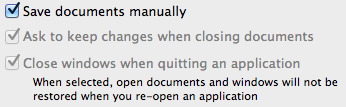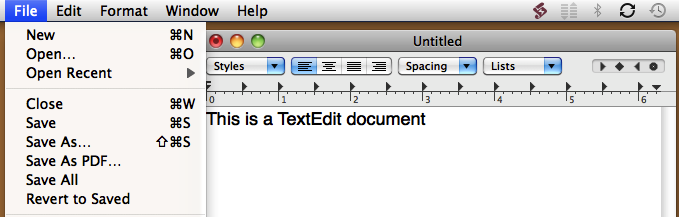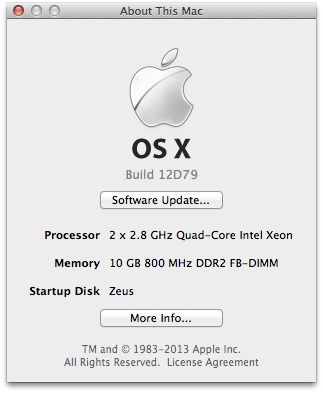TidBITS#1167/01-Apr-2013
Apple news once again takes center stage in our issue this week, even though Apple didn’t see fit to feature any of it in one of the company’s special media events, now apparently reserved for significant hardware releases. Which of the changes will resonate most depends on your situation. Parents will appreciate the features in iCloud for Families, thoroughly detailed by Rich Mogull. For professional users, Joe Kissell runs down the specs of the Mac Pro’s replacement, and Matt Neuburg explains why Snow Leopard holdouts now have one less reason to avoid Mountain Lion. On the developer side of things, Michael Cohen covers why the quick sell-out of WWDC slots shouldn’t be as much of a problem this year, and Adam Engst outlines three welcome changes to Apple’s App Store policies. Finally, rumors are flying about Apple attempting once again to acquire Dropbox, and we announce our latest Take Control experiment, an in-progress book called “Take Control of Crowdsourcing.”
Apple Plans Auction for Contested WWDC 2013 Registration Spots
This year, to deal with the quick sell-out of Worldwide Developers Conference (WWDC) registrations that has frustrated developers in previous years, we’ve learned that Apple plans to reserve about 10 percent — roughly 500 registration slots — when registration opens for WWDC 2013. According to statements from Apple representatives, the company will conduct an auction of the reserved seats 3 days after all other registrations have sold out, with spots going to the highest bidders.
“We see this as a win-win,” said W.T. Fiata of Apple’s Developer Relations program. “These reserved registrations will go to the developers with the most desire, the hottest fires in their bellies, instead of to those who happen to live farther east, and Apple gets much-needed additional resources to make the WWDC even better.”
Unconfirmed reports have suggested that the auction will be conducted entirely over the Internet via a yet-to-be-released iOS app, dubbed “iBay,” but Fiata’s office had no comment on that. Internet auction giant eBay might look unkindly on Apple knocking off the company name, but when it comes to trademarks, Apple hasn’t shied away from infringing first and settling later, as it did with the iPhone.
Help Write “Take Control of Crowd Sourcing”
As you may have noticed, we have a bit of a problem with Take Control, and he has a name: Joe Kissell. Don’t get me wrong, as problems go, Joe is about the best possible problem you could have. But as much as Joe is a dream writer from both the editor and publisher perspectives, there’s only one of him, and as good as he is, even he can do only so much.
From a business standpoint, then, we started thinking about how we could find more new authors to fill in when the rest of our stable of writers is otherwise unavailable. Honestly, it’s been hit and miss. Many people think they can write a book because they know a subject well, but the best of authorial intentions can run afoul of having too many irons in the fire to finish in a reasonable amount of time or not being sufficiently experienced with the kind of long-form, highly structured writing necessary for a book project.
So, with a push from our own Glenn Fleishman, who’s just a wee bit obsessed with the topic, we’re trying something new, something that we’ve talked about doing over the years but never brought to fruition — a crowdsourced book that would be written and edited not by just one or two people, but by lots of contributors. Wikipedia has shown that this sort of a model can work, and while we’re not proposing anything nearly as ambitious as Wikipedia, it seemed only fitting that the test title for this new approach be called “Take Control of Crowdsourcing.” Go ahead, click that link, but be prepared to do some
writing!
After all, crowdsourcing is hot, hip, and largely misunderstood. What can be done? What should be done? How do you find a crowd? How do you get your crowd excited about doing your work for you? How do you fund your project? These and many more questions are what we’re hoping you — our crowd — will both ask and answer in “Take Control of Crowdsourcing.”
Rest assured that we’re not simply playing Tom Sawyer here. If this project is a success and we come out the far end with a real book that we can sell, we’ll donate all our profits to the Wikimedia Foundation to support Wikipedia and other crowdsourced projects.
Dropbox to Become iOS File System for Real?
In a glowing profile of Dropbox in Forbes back in 2011, Victoria Barret told the story of how Dropbox’s Drew Houston turned down an offer from Apple — from Steve Jobs himself! — to buy Dropbox for a nine-figure sum. Dropbox’s fortunes have far from waned, with the service now boasting over 100 million users and an estimated valuation of $4 billion, but we’ve heard rumblings that Apple may once again be looking to acquire Dropbox in an effort to provide a true distributed filesystem for iOS.
According to a source within the company, Apple CEO Tim Cook is a huge Dropbox fan, requiring all corporate documents to appear in his Dropbox folder so he can access them quickly on any of his devices, wherever he may be. Plus, he is reportedly unhappy about how difficult it is to move documents back and forth between his iPad and Mac, and to share documents with colleagues. Our source says Cook has expressed his frustrations in meetings, echoing his statement to Bloomberg Businessweek about the Maps situation and saying, “we screwed up” with regard to documents in iOS.
Since its inception, iOS has suffered from clumsy, app-based file handling. Sandboxing apps away from each other increases security but forces users to jump through hoops to copy files between apps and devices, wastes limited device space on duplicated data, and makes it all the harder to collaborate with others. Many developers have sidestepped iOS’s limitations in this respect by integrating support for Dropbox, thus enabling their apps to read and write documents stored on the cloud file-sharing service. Dropbox support also lets anyone with whom a document is shared work with whatever application and platform is appropriate, rather than being limited to Apple’s platforms and iCloud-savvy apps, Mac versions of which can be
distributed only through the Mac App Store.
Although Dropbox has only become more popular since Apple’s last attempt to buy the company, Apple’s need for such a solution has become greater, with customers expressing exasperation at iOS file handling and competitors spinning up Dropbox-like services, most notably Google Drive and Microsoft’s SkyDrive (see “Google Drive and SkyDrive Take Aim at Dropbox,” 24 April 2012). The price of acquiring Dropbox would undoubtedly be steep — some have suggested that Apple might have to pony up as much as $10 billion. But as our source related, Tim Cook is unperturbed by this, commenting, “It’s not like Apple doesn’t have the money, and what’s it good for if not to buy the things
I want?”
One current concern — developer revolt surrounding iCloud Core Data syncing — would not be addressed were Apple to buy Dropbox, since Dropbox’s technology is still entirely document-based. It’s entirely possible that Dropbox is working on extending the Dropbox API to support database-level syncing as well, but the company has made no public statements to that effect.
The real question, if Tim Cook were to be successful in convincing Dropbox’s executive team to sell out, is what would happen to Dropbox users on non-Apple platforms? Apple has never been enthusiastic about Windows programs, and it’s difficult to see Apple bothering to maintain an Android or Windows Mobile client. Such a move would undoubtedly be a boon for Dropbox competitors like SugarSync and Dolly Drive, though neither has the same level of API-based integration with independent apps.
Mac Pro Replaced by Mac Prime
As Tim Cook foreshadowed last year, Apple has released the long-awaited successor to the Mac Pro. Apple’s new high-end desktop Mac sports not only a radically different design but a new name, too: Mac Prime. The name derives from the surprising fact that every Mac Prime model uses a prime number of processor cores rather than the usual multiples of two. The Mac Prime can be configured with 5 to 17 cores (whereas Mac Pro models were most recently available with 4, 6, or 12 cores). It is also, as widely rumored, the first Mac model to be built entirely in the United States, with assembly taking place at a new Apple factory near Portland, Oregon.
Apple’s Web site claims that the Mac Prime’s power comes from an advanced technique called “fractal processing,” developed jointly with Intel. Fractal processing enables a much higher number of calculations per core, per second, than can be achieved with conventional processor architecture — even when factoring in existing techniques such as Turbo Boost (which increases clock speed while reducing the number of active cores) and Hyper-Threading (which doubles the number of virtual cores). For example, a 5-core Xeon fractal processor reportedly yields greater effective performance than a standard 6-core Xeon processor running at the same clock speed. According to Apple, this technique requires that the number of cores per processor, as well as the computer’s total number of cores, be prime.
The number of processor cores isn’t the only “prime” thing about the Mac Prime. Apple has chosen, presumably for marketing reasons, to make almost every specification a prime number — the amount of RAM, number of ports and expansion slots, and so on. Even the case has a prime number of sides: seven instead of the usual six (the effect is subtle, but the back of the case consists of two vertical panels joined at a slight angle).
About that case: while sticking with its trademark brushed aluminum, Apple seems to have taken frequent requests for a “mini tower” design to heart — at least to the extent possible while maintaining reasonable expandability. The Mac Prime is reportedly 31 percent smaller than the Mac Pro it replaces. That space savings comes from eliminating the two built-in optical drive bays (external USB SuperDrives are, however, supported) and reducing the number of hard drive bays and PCI Express slots from four of each to three of each. Photos on Apple’s Web site illustrate how the design maintains the Mac Pro’s modularity and easy access to internal components.
Although some Mac Pro users are sure to be miffed at the reduced internal expansion options, Apple has arguably increased overall expandability by focusing on external ports. The Mac Prime offers an unprecedented seven Thunderbolt ports — three on the front and four on the back — which directly support external storage, displays, and other peripherals. (Thunderbolt adapters are widely available for connecting to FireWire 800, gigabit Ethernet, eSATA, Fibre Channel, PCIe, ExpressCard/34, and other common device types.) In addition, in place of the Mac Pro’s five USB 2.0 ports, the Mac Prime offers seven USB 3.0 ports — four on the front and three on the back. As on the Mac Pro, the Mac Prime has a front-panel headphone jack, plus optical digital audio input and output ports and stereo line-level input and output jacks. Support for Wi-Fi and Bluetooth also appear to be unchanged from the Mac Pro. But the Mac Prime has no independent FireWire, Ethernet, or video ports (all of which Apple now apparently considers redundant, thanks to Thunderbolt).
The Mac Prime comes in two standard configurations, each with various build-to-order options. The base model includes a 5-core Xeon “Westmere” processor running at 4.21 GHz for $2,399, with an optional upgrade to a 7-core processor running at 4.43 GHz ($500 extra). This single-processor configuration comes standard with 11 GB of RAM, expandable to 67 GB. The high-end model costs $4,099 and features an 11-core processor plus a dual-core processor (13 total cores) running at 2.9 GHz. Build-to-order options offer 17 cores (11 + 3 + 3) running at either 3.1 GHz (for an extra $1,200) or 3.3 GHz (for an extra $2,400). The high-end Mac Prime ships with 17 GB of RAM standard, expandable to 127 GB.
Both Mac Prime models come with a 2 TB, 7207-rpm hard drive standard. Build-to-order storage options include (for each of the Mac Prime’s three drive bays) a 3 TB, 7200-rpm hard drive, a 2 TB or 3 TB Fusion drive, or a 1 TB (1031 GB) SSD. They include an ATI Radeon HD 7963 graphics card (upgradeable to two HD 7963 cards or one 7993 card), each of which supports up to three displays with resolutions up to 7681 by 4801 (considerably higher than anything currently on the market, suggesting that Apple might be working on something like a 30-inch Retina display).
Security Editor Rich Mogull shared a true Easter egg with us from his pre-release look at the new Mac Prime. If you type “Steve Jobs lives!” into any Cocoa-based app with text input (TextEdit, Pages, etc.), the Mac Prime will play a special video made by Jobs before his death. It’s stored in the Mac Prime ROMs, so this won’t work anywhere else (as far as we know).
All Mac Prime configurations are available today.
OS X 10.8.3 Checkbox Restores Snow Leopard Document Saving
The recent update to OS X 10.8.3 Mountain Lion fixed a half dozen or so specific bugs (see “OS X 10.8.3 Mountain Lion Fixes Nagging Bugs,” 14 March 2013) and otherwise was accompanied, as usual, by minimal and vague release notes (“improves the stability, compatibility, and security of your Mac”) and no additions to Apple’s meagre documentation. On the surface, it didn’t appear to bring with it any major changes. Thus, it was only by accident that I stumbled across what I consider a big change with far-reaching implications.
I’m the author of “Take Control of Using Mountain Lion”, so after an update to Mountain Lion, I like to tour quickly through the System Preferences panes, to look for any small alterations in wording and placement of options. I just got around to doing so, and I was struck by the presence of a new checkbox in the General preference pane: “Save documents manually”. Moreover, when I checked this checkbox, I was surprised that the two checkboxes below it became disabled (dimmed out). Those two checkboxes are crucial to my experience of Mountain Lion; indeed, as I explained in “The Very Model of a Modern Mountain Lion Document” (7 August 2012), they are what make Mountain Lion usable for me, because, although they don’t completely turn off the annoying document Auto Save introduced in 10.7 Lion, they provide at least the sense that Mountain Lion is more like 10.6 Snow Leopard and before, by restoring to documents the close button’s “dirty” dot, along with a dialog asking, when you close a “dirty” document, whether you want to save its changes.
I didn’t want to lose the functionality of those two checkboxes! So why were they disabled, now that I had checked “Save documents manually”? To find out, I fired up TextEdit, which is my usual test bed for the default behavior of Cocoa-based document-centric applications — and was astonished at what I saw. Gone is the little pop-up menu in the document’s title bar. Gone is the File > Duplicate menu item; it is solidly replaced by File > Save As, without the user’s having to hold Option or add a shortcut to the Applications Shortcuts list of the Keyboard preference pane. Gone are File > Rename and File > Move To. Gone is the hierarchical File > Revert To menu, replaced by a simple File > Revert. In fact, the title bar and the File menu for a TextEdit document look just as they did in Snow Leopard.
Further experimentation confirmed my suspicions: not only did TextEdit now look as it did in Snow Leopard, it also behaved as it did in Snow Leopard. Evidently, this new checkbox in the 10.8.3 General preference pane equates to an option to turn off Auto Save completely, effectively reverting Mountain Lion’s document saving behavior to that of Snow Leopard and before. That explains why the other two checkboxes are disabled when this new checkbox is checked: they become irrelevant and unnecessary.
Although I was struck initially by the far-reaching nature of this change, it isn’t all that surprising when placed in perspective. After all, Auto Save itself was far-reaching, so naturally it feels far-reaching to have an option to turn it off. But this option is something I’ve repeatedly requested, so why should I be surprised when it arrives?
It is axiomatic, in some quarters, to claim that Apple never backtracks or reverts a change that it has instituted in a major system update, but that axiom is wrong. After all, Mountain Lion itself is already a kind of backtracking from Lion. In Lion, Auto Save was imposed absolutely and with no options for modifying its behavior; users complained and were confused by the loss of File > Save As and the document’s “dirty” dot, and by the need to use File > Duplicate to approximate the missing behavior of File > Save As, which necessitated an entirely new workflow involving advance planning to avoid saving accidental changes to an open document. Adoption of Lion among the Snow Leopard user base was reluctant in part for that reason. Mountain Lion, as I explained in “The Very Model of a Modern Mountain Lion Document,” didn’t remove Auto Save itself, but it did roll back, optionally, its most unfamiliar surface manifestations, along with other important retractions, such as Lion’s much-reviled document auto-locking behavior (a document would lock itself if you didn’t edit it during a 2-week period). Later, 10.8.2 constituted a further retraction, when Apple restored the original meaning of File > Save As, which had been confusingly altered when Save As was restored in Mountain Lion, as I explained in “With 10.8.2, Mountain Lion Saves Even Better” (20 September
2012).
The plain fact is, however, that many users have continued to hang back, either remaining completely with Snow Leopard, or else (like me) using Mountain Lion reluctantly and when necessary, but returning to Snow Leopard for serious work whenever possible. This fact, along with the vociferous objections of users to Mountain Lion, cannot have escaped Apple’s attention. Thus it is not at all unreasonable that Apple should provide such users with an acceptable upgrade path, by means of an option to restore an aspect of Snow Leopard to which they were particularly attached.
This decision on Apple’s part is good. For all its faults, Mountain Lion is the future of OS X. It contains many valuable technical improvements under the surface. Moreover, backward compatibility is difficult for developers to achieve, so fewer and fewer new applications will work on Snow Leopard. Thus, current Snow Leopard users need a way to move forward, and it seems to me that this simple checkbox will encourage and justify a more universal acceptance of Mountain Lion.
On the other hand, one swallow does not make a summer, and one checkbox does not magically restore everything about Snow Leopard whose subsequent loss has been deplored by users. Those who found window and desktop management more coherent in Snow Leopard’s Exposé than in Lion and Mountain Lion’s Mission Control, for example, are not likely to find Mission Control magically reverted in some future update. And PowerPC applications, as I warned years ago in “Preparing for Lion: Find Your PowerPC Applications” (6 May 2011), are never going to run in Lion or Mountain Lion except under some advanced virtual system arrangement.
But it turns out that this checkbox isn’t the only example of Apple revisiting past decisions. It’s nice to see that, as Dan Moren and Lex Friedman have examined in depth at Macworld — saving me the work of doing so! — 10.8.3 also give users the option to remove the skeuomorphic window renderings that make the Contacts application look like a physical address book and the Calendar app resemble a physical desk calendar. One useful detail from Dan and Lex’s article: there are apparently multiple builds of 10.8.3, and if you don’t have Build 12D79, dated today, these options won’t appear. Choose About This Mac
from the Apple menu, and click where it says “Version 10.8.3” to make use of one of Apple’s useful Easter eggs: the first click reveals the build number and the second your Mac’s serial number.
App Store 2.0 Policies Address Developer Complaints
With the release of OS X 10.8.3 several weeks ago, Apple also quietly made some important changes to App Store policies, and we’re just starting to see the results now, as developers discover the updated documentation and new options buried deep within iTunes Connect. Although not all developer complaints were addressed, the changes are extremely positive for the future of Apple’s app ecosystem.
Paid Upgrades — Most notably, Apple has at long last caved to pressure from developers and allowed them to charge for upgrades. From the very beginning of the iOS App Store, and carrying over to the Mac App Store, all app upgrades have been free. Apple advertised this heavily as being good for users, but after a year or so, the deeply negative implications of this policy became clear. The problem, as Peter Lewis of Stairways Software has pointed out, is that Apple’s assumption was that there would always be enough new customers that developers could afford to produce upgrades for free. He wrote, “The lack of paid
upgrades breaks the feedback cycle/customer relationship which means developers are not working for the people currently using their program — they are only working for people not currently using their program. This means there is absolutely no financial incentive to improve the program for existing customers — quite the opposite since existing customers are the only people who actively can’t buy it!”
This is unfortunate for most developers, whose highly specific apps generate limited followings that do not continue to grow ad infinitum. Without the opportunity for upgrade revenue, developers often abandon apps that didn’t sell sufficiently well right away, since they can’t afford to devote the development time to upgrades that Apple forces them to give away for free to existing customers. Some developers have attempted to work around Apple’s limitation by releasing upgrades as new apps, but that approach orphans existing users from even minor updates, offers no upgrade notification or path, and hurts the app’s App Store visibility due to the loss of sales rankings, ratings, and reviews. Most annoying in Apple’s stance was the fact that Apple itself relies heavily on what is essentially upgrade revenue — Apple’s goal with platform lock-in is to ensure that we’ll all continue to buy new Macs and iOS devices every few years, upgrading from our old ones.
But enough complaining — that’s all behind us now! In the iTunes Connect interface for what’s being informally called App Store 2.0, Apple reportedly now gives developers the choice of whether any given update should be free or paid, and, for paid updates, the developer can choose from a pop-up menu listing all previous versions, for specifying from which earlier version the update fee applies, and how much it should be. That allows charging for 3.1 from any 2.x version or earlier, but not 3.0.x.
From the user standpoint, our understanding is that paid updates won’t be downloaded automatically, but will merely appear in the App Store’s Updates screen, marked with the discounted price, until the user chooses to pay or clicks a Hide button to remove the app from the Updates list.
Launch- and Time-Limited Trial Versions — In another extremely welcome and user-friendly move, all paid apps can now be made available in trial versions, which will make it much easier for users to evaluate which of many paid apps best meets specific needs.
Apple has shown some serious innovation with the trial approach. Acknowledging that many iOS apps are used only a handful of times, paid apps that opt for a trial version (and we anticipate that most will) that can be used either 7 times or over 7 days — whichever is longer — before timing out. The launch count limit ensures that if you need an app only once a month for some special purpose, you don’t have to pay to see if it will work at all, and the 7-day limit ensures that you get a fair chance to play a game, for instance, multiple times per day for a week.
David Barnard of App Cubby enthused about the new trial version support. “It’s perfect for Launch Center Pro, which potential users often can’t quite envision using until they’ve tried it. Now they can.”
Another salutary effect of the addition of trial versions is that the App Stores won’t be artificially filled with multiple versions of the same app to provide a free trial variant, and developers won’t have to maintain multiple apps. And with my user hat on, I’m always irritated when I find what seems like the app I need for free, only to discover later that it’s crippled in some key way.
App Support Communities — The final new feature that has been demanded since day one of the App Store is the opportunity to interact directly with current and future customers. As it stands now, App Store reviews can be left by any customer, and many people take the opportunity to complain about problems or generally vent. Developers can in no way respond, which frustrates those who want to set the record straight on simply incorrect posts, and is unhelpful for users, whose issues could often be resolved quickly if the developers had any way to identify or contact them.
In App Store 2.0, however, Apple has woven every product’s reviews into the powerful and easy-to-use discussion forum engine that lies under the Apple Support Communities forums, creating an area where each developer can assist users and where users can help one another. Logging in with the Apple ID that a developer uses to manage an app on iTunes Connect automatically marks posts as being from that developer.
Paul Kafasis of Rogue Amoeba was one of those who had lobbied Apple for this feature, noting, “People treat the reviews section of the Mac App Store as a path to technical support, but since we haven’t been able to respond there — nor can we tell who the customer is — we’ve been unable to help those people until now.”
As an added bonus, Web search engines will crawl the App Support Communities, making it easy for people searching the Web in general for help with a particular app to find the appropriate forum, and people looking for a particular app might end up there when researching different options. It works out well for everyone.
Still Missing — Welcome as these changes are, other long-standing requests from the development community remain unanswered, though one developer who asked to remain anonymous told us that these remain in “active discussion” within Apple.
High on that list is support for coupons that developers could use to provide discounts. Apple isn’t enthused about the concept, despite the widespread use of coupons elsewhere on the Web, because coupons are by definition used to charge different prices to different customers, and Apple wants everyone treated the same. That argument falls down in the sense that time-limited sales, which Apple offers now, are available only to customers who learn about the sale in time — there’s already some customer differentiation.
Other features still on developer wishlists include support for iCloud data and document sharing outside of Mac App Store apps (and significant improvements to iCloud’s Core Data syncing), concerns about the length of time and often arbitrary decision-making process related to app approvals, and improved discovery tools for users. Plus, in a surprising turn of events, we are led to understand that Apple is still considering a radical plan first reported in these virtual pages three years ago: allowing franchises for the App Store that could set their own acceptance policies (see “Apple Plans App Store Shakeup with Franchises, Mac Applications,” 1 April 2010). Obviously, the second part of that article proved prescient, so we hope that the “active discussions” within Apple result in movement on all these issues.
iCloud for Families Debuts
Eschewing the big announcements that are now reserved for significant hardware releases, Apple today quietly debuted a major expansion to iCloud, adding new features and applications to tie together iCloud’s existing services in a novel way to help families stay organized and keep in touch using their Apple devices, going beyond what’s possible with an app/service like Glassboard (see “Glassboard Keeps a Family in Touch,” 12 November 2012). iCloud for Families is an impressive start, addressing the needs of a single household while recognizing the role technology plays in connecting modern families across generations and geography. Since security and privacy play a key role in parent-child interactions, Apple gave me an advance look in my role as security consultant.
The core of iCloud for Families is a new Family section on the iCloud Web site and a companion iOS app that help you to define and manage your family. Family settings cascade through iCloud, configuring existing services and devices to support features like Find My Family, shared calendars, family mailing lists and instant messages, blended Photo Streams, and parental controls. iCloud for Families is available today for $29.95 per year.
Households and Extended Family — When you subscribe to iCloud for Families, your first step is to “define” your family. iCloud for Families recognizes two categories of family members and automatically configures the appropriate services for each.
Your “Household” includes members of your immediate family — parents and children, although the service doesn’t put a limit on either type, in a nod to blended and non-traditional families. Household members must have iCloud accounts. Joining a Household automatically configures Mail, iMessage, FaceTime, Location Services, Calendar, Notes, Reminders, and Photo Stream for each Mac or iOS device signed in with a designated iCloud account. It also allows access to the My Family dashboard on the iCloud Web site and in the iOS app. Lastly, parents can create iOS configuration files for pushing parental controls and other settings onto their kids’ devices.
You can add any email address to your “Extended Family,” which receives a limited set of services. Where the Household features target the day-to-day running of a family, Extended Family features are aimed at keeping grandparents, cousins, and close friends (plus those annoying relatives you have to include anyway) up to date. This could be a shot over the bow of Facebook, thanks to the well-defined privacy features, but it currently isn’t designed to replace a social media service.
Adding someone to your Extended Family sets them up with four features: Events (a shared calendar), Contacts (shared contact info), News (email updates), and Photo Stream (shared photos). Extended Family members don’t need to install any additional software or even sign up for iCloud, although some features won’t work without being logged in to iCloud.
Leveraging What Already Works — iCloud for Families starts with a shared Family calendar, which includes group events and appears on each Household member’s devices. Existing Personal calendars are also created automatically shared with everyone in the family. All Household members can create additional calendars, but parents always have access to their children’s calendars, and children can’t modify a parent’s personal calendar. Parents can also create private calendars, whose events stay hidden, but block out time on the Family calendar.
Members of an Extended Family can subscribe to a separate Family Events calendar to be reminded of birthdays and other family activities. Instead of maintaining yet another calendar, you merely select a Share with Extended Family checkbox for events on the Family calendar you want to share outside the Household.
Next, iCloud for Families sets up a group email list for Household members. This functions like a normal mailing list, and the address is automatically added to every family member’s address book. Cleverly, this address is always [email protected], and Apple’s servers recognize that the sending address is part of a defined family, routing it appropriately to family members and preventing spoofing by working only with iCloud-generated messages. No more having to set up addresses like [email protected]! This address also works for iMessage; it’s a useful way to communicate with everyone in the Household in real time.
All email messages sent to or received from family members, be they group or person-to-person messages, are marked in all versions of Mail as “Family” and available in a special smart mailbox, like VIP messages. These messages can also circumvent Do Not Disturb and trigger notifications.
For updating your Extended Family, iCloud uses a second email address: [email protected]. Messages sent to this address — again, only from a Household iCloud email address — go to your entire Extended Family. Restricting this to a push-only format should reduce family friction; there’s no opportunity for public disagreement about parenting choices or politics. This feature makes it easy to keep a widespread family up to date, without requiring everyone to use something like Facebook.
Reminders and Notes also gain group lists, and give parents access to their children’s information. Now you can assign Susie her evening chores and know they’ll appear (and annoy, via notifications) on her iPod touch. Parent-generated reminders can’t be turned off, so your teenager can’t claim she never saw them. We do wish it also tracked when the recipient tapped the notification, then allowed us to print that confirmation on gold-leaf parchment, signed by Tim Cook, to aid in the inevitable “No, really, I didn’t see it” disputes.
Family-directed notes act more as an information archive than a replacement for refrigerator Post-Its. Text messages and email are better suited to updates like, “Working the late shift tonight. Heat dinner up in the microwave.”
Contacts automatically updates with the contact information for all family members, with a separate group for Extended Family members. In a nod to our increasingly mobile society, when someone in an Extended Family moves and changes their address in Contacts, that change propagates out to the Contacts apps of everyone else in the Extended Family.
One of the features I’m most looking forward to is the Family Photo Stream, which blends photos from all Household members’ individual Photo Streams (or selected albums, for those who don’t want to share everything), then pushes them to all devices.
I also expect that Family Photo Streams will be the most popular of the Extended Family features. As with events, all Photo Streams gain a new option to Share with Extended Family and now, instead of you having to remember everyone’s email address, iCloud for Families notifies everyone on your Extended Family list. For example, when you’re on vacation, you can create a new “Disneyland” album, mark it as shared, and after a long day feeding The Mouse all your disposable income, you can move photos on your iPhone into that album to share them with your entire family automatically.
Don’t Call It a Corkboard — If you’re an iCloud for Families subscriber, launching the iOS app displays the My Family dashboard. Web users can also access the My Family dashboard on iCloud.com, where its icon appears alongside the other iCloud services.
Thankfully refraining from the trend toward skeuomorphic design (perhaps a sign of Jonathan Ive’s new control over Apple software), My Family doesn’t look like a family corkboard. Instead it is a simple, flat design with tiles reminiscent of Windows 8 to show the current status of your household, plus any events or news sent by Extended Family members.
Tiles show your events for the day and week, reminders, summaries of family messages, a map with the location of family members, recent notes, your blended Photo Stream, and Extended Family news. Tapping any tile displays more detail, and you can also create new events, reminders, messages, and notes from any appropriate tile.
Find My Family — Location services for families is an interesting challenge; when your kids are young, it’s a tool for safety and peace of mind. As they get older, tracking their location is more about logistics and ensuring everyone is at the proper practice, playgroup, or event. A little older than that, and tracking is either a safety enhancement, logistics facilitator, or outright invasion of privacy. As a parent, sometimes you want your kid to know you are 5 minutes away from a pickup, yet on date night you probably don’t want them knowing you’re at a nearby hotel.
Find My Family balances these needs in interesting ways. First, it leverages the same always-on capability as Find My iPhone, which ensures that it can’t be turned off by quitting an app. For safety, if Find My Family is enabled for a device, and the device loses network connectivity for a certain amount of time or shuts down, the service can alert the parent and show the last known location. That should also prevent teens from turning on Airplane Mode to avoid tracking.
Second, parents can establish geographic “fences” that send alerts when a child arrives at or departs from a location. This works just like the geofencing notifications in Find My Friends, with some tweaks. Parents can create a list of locations to track regularly, including school, friends’ houses, the mall, and so on. More interesting, parents can choose to be notified when kids arrive at certain types of destinations, including bars, tattoo parlors, and medical dispensaries (in Colorado and California). This feature is at the mercy of the Maps database, so, as with Web-based filtering, it shouldn’t be relied on.
Third and finally, parents can set a Private Mode to hide location from other family members temporarily, changing the usual blue dot to a question mark and labeling it “An undisclosed location.” You can specify how long you want to stay private (in 30-minute blocks).
Impressive Parental Controls — One of the major issues of handing over an iOS device to a kid is enabling contact, while maintaining some level of oversight and control. Apple has solved this in an ingenious way. When you designate someone as a child you can also set parental controls. iCloud for Families helps you create a configuration file you install on your children’s Macs, iPhones, and iPads just as though you were a corporate overlord pushing a compliance policy.
For iOS devices, parental controls start by allowing you to pre-configure any of the restrictions that were previously available in Settings > General > Restrictions. These include basic settings like blocking FaceTime, restricting purchases, or setting content rating requirements for the iTunes Store. Reportedly, these restrictions will also be extended in iOS 7 to enable parents to set time and time-of-day limits on overall use of the device to prevent excessive usage or any use after bedtime, plus time limits on both particular apps and types of apps to cut down on excessive game playing.
iCloud for Families extends these restrictions with controls to restrict phone calls, text messages, email, and FaceTime to members of your Household and Extended Family, plus a list of trusted friends and neighbors. For when that’s too restrictive, parents can block the numbers of inappropriate friends for calls and text messages. Phone numbers of Household members are automatically added as favorites in the Phone app. Apple also clearly lets you know that emergency calls to 9-1-1 are never restricted.
Some of the most interesting — and certain to be controversial — parental controls surround Photo Stream. One option creates an “enforced Photo Stream,” which pushes all photos taken by the device to the family Photo Stream, an intriguing way of ensuring your child doesn’t misuse the iPhone’s camera, or, if it does happen, that you’ll know about it quickly. If that’s too extreme, another setting will instead merely alert the parent — and transmit the photo — if it detects too high a percentage of skin tones in the picture. Aimed at preventing inadvisable photographic choices and the “you’re not going out dressed like that!” problem, the feature has proven flaky in testing, sending false positives when used at the beach and supporting only a limited range of ethnicities.
Overall, iCloud for Families is an impressive start, thanks to its leveraging and extending of existing iCloud services, enforcement of parental controls across all Apple devices, and support for both households and extended families. Some of the more extreme parental controls will no doubt engender debate, both within families and in society in general, but as always, it’s not the technology that’s at issue, but how it’s used. Regardless, the deep integration with iOS devices will make them all the more compelling in family settings. And that, we’re sure, will only sell more of them, a fact that isn’t in the least lost on Apple!