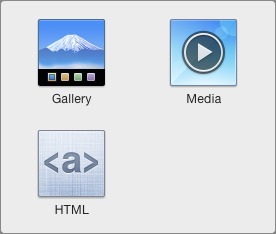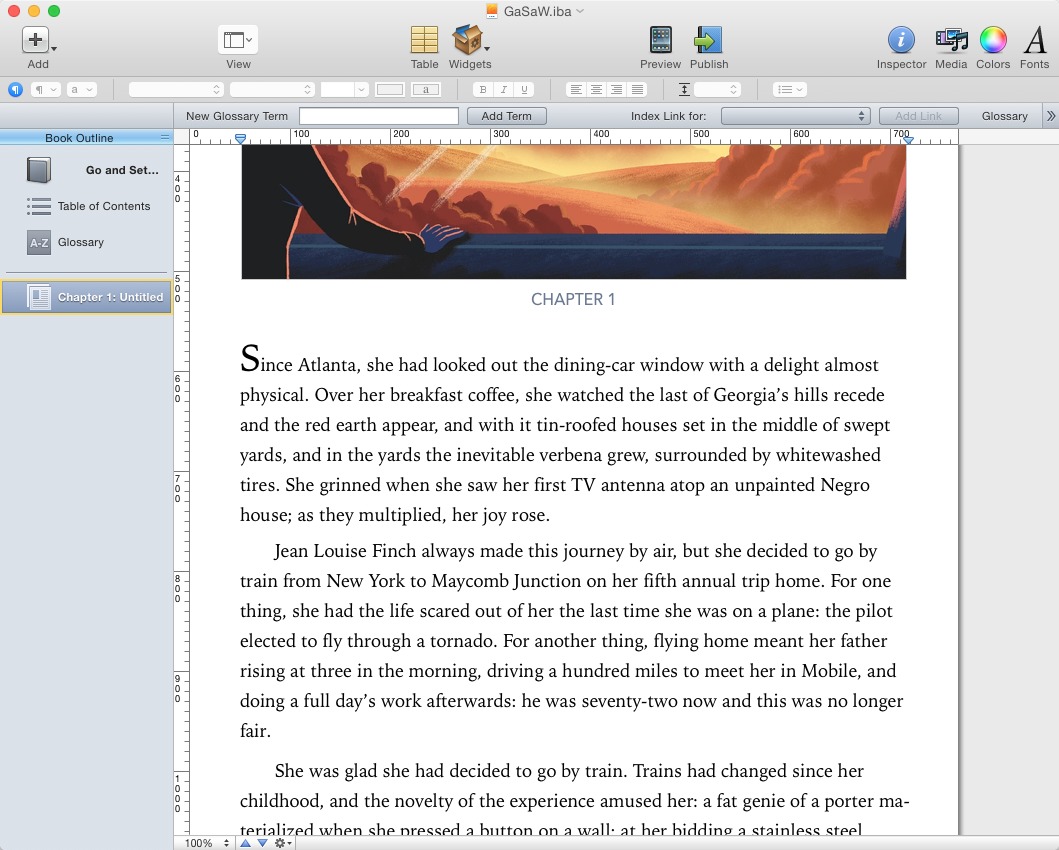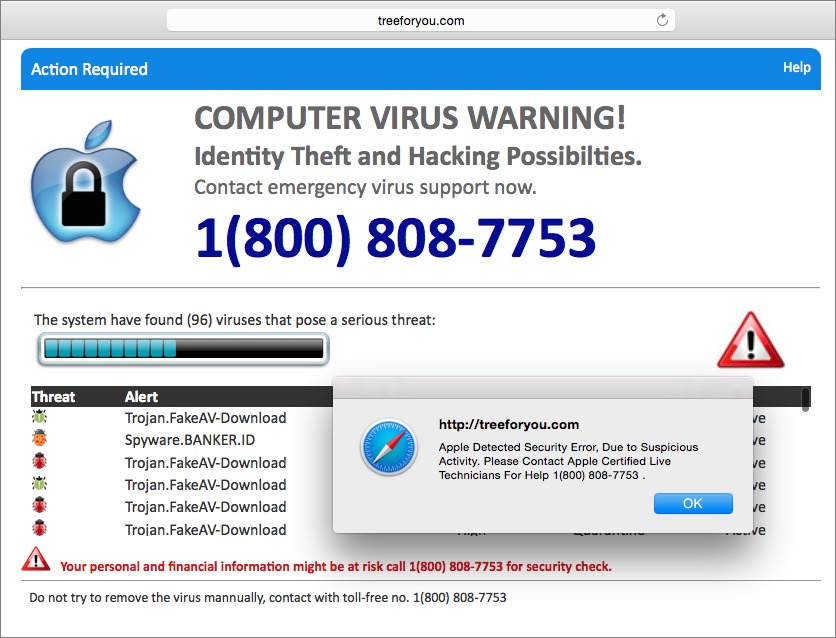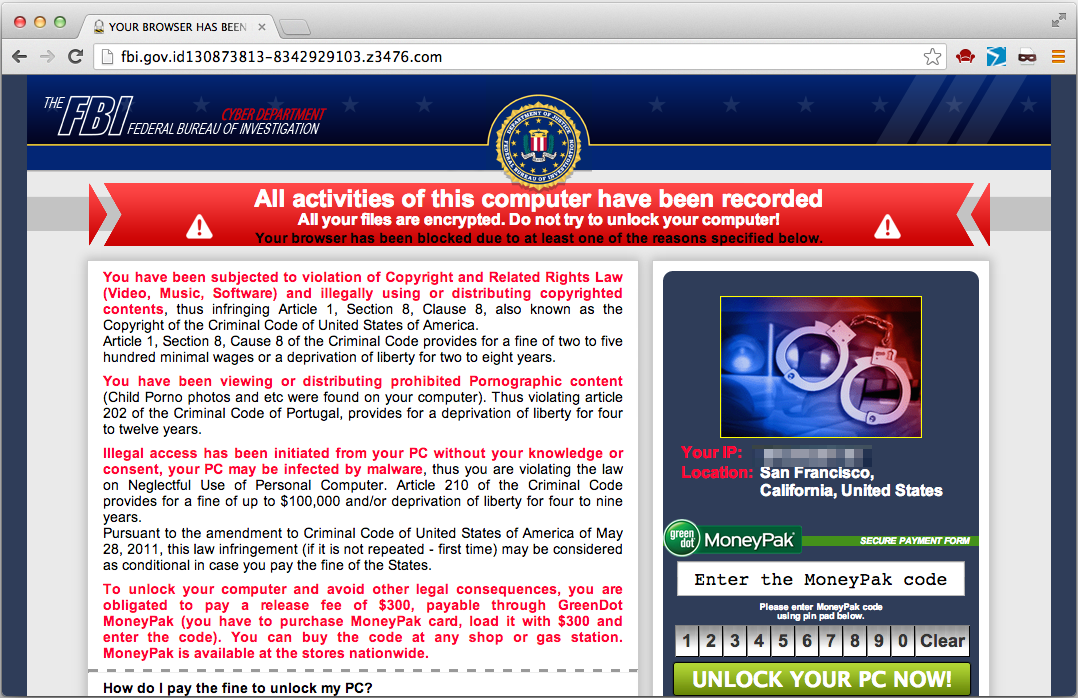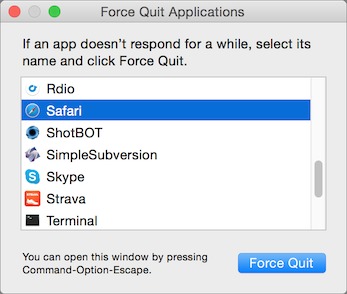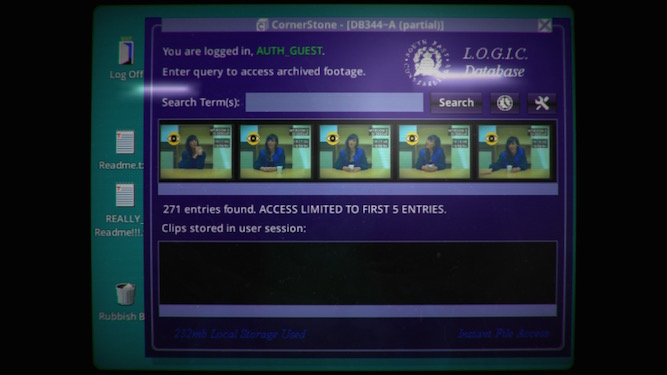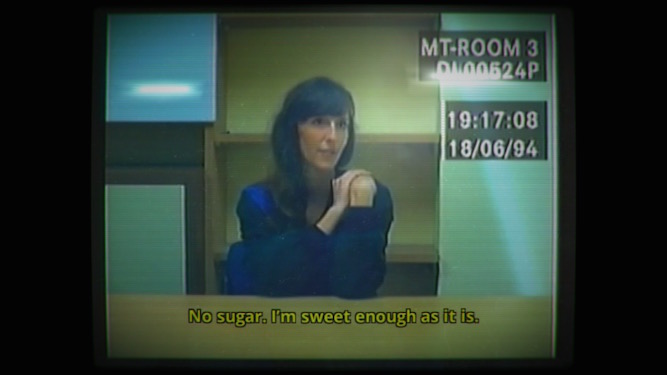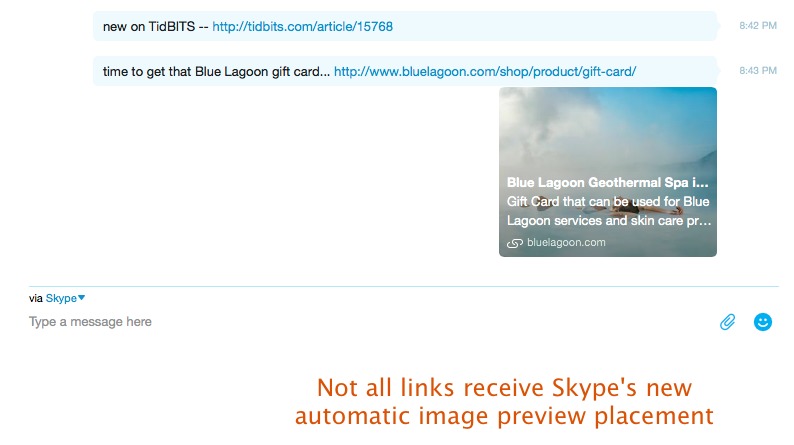TidBITS#1280/08-Jul-2015
Apple has released public betas of OS X 10.11 El Capitan and iOS 9. Josh Centers explains how to get started installing them and why you may not want to. Michael Cohen has updated his book, “Take Control of TextExpander,” to cover the new features in Smile’s TextExpander 5 and TextExpander touch 3. Michael also explains why recent minor updates to iBooks and iBooks Author are actually a big deal in that they let self-published authors reach larger audiences. Randy Singer joins us to describe a troubling Internet scam, and how to avoid it. Finally, in FunBITS, Josh discusses Her Story for iOS and Mac, and explains why the interactive movie may be making a comeback. Notable software releases this week include iTunes 12.2.1, GraphicConverter 9.7.1, LaunchBar 6.4.1, Skype 7.9, and PDFpen and PDFpenPro 7.2.
Apple Opens Public Betas of OS X 10.11 El Capitan and iOS 9
Apple has released public betas of OS X 10.11 El Capitan and iOS 9. If you’re already enrolled in the public beta program, you can download them now. Otherwise, you’ll need to sign up. Please, do not install these on your main machines! Both are pre-release operating systems — many things could be broken, your favorite apps may not work with them yet, and you could even lose data due to corruption or crashes. Even though you can create a separate disk partition for El Capitan, something could still go wrong. Regardless, make sure you have a complete backup first!
To sign up, visit the public beta page and log in with your Apple ID. Follow the instructions for OS X or iOS to install the respective beta.
As we wrote in “Snow in Yosemite: Apple Introduces OS X 10.11 El Capitan” (8 June 2015), El Capitan brings performance and stability improvements, a Windows 7-style Split View mode, a tweaked Mission Control, Spotlight enhancements like natural language parsing, enhancements to Safari and Mail, a beefed-up Notes app, and more.
iOS 9 is a huge upgrade for the iPad, adding Slide Over and Picture in Picture views, as well as Split View for the iPad Air 2, along with other tweaks to make better use of the iPad’s larger screen size. iOS 9 also features a new set of features called Intelligence, which includes search suggestions, new Siri commands, and automatic actions based on your usage habits. Other changes include the aforementioned Notes upgrade, public transit directions in Maps, a redesigned Passbook called Wallet, and a new News app that aggregates content from numerous sources. Like El Capitan, iOS 9 also boasts a number of performance, stability, and energy usage improvements. For details, see “iOS 9 to Add
More Intelligence and iPad Multitasking” (8 June 2015).
Do Less Typing with “Take Control of TextExpander”
If you’re anything like us, you can think of what you want to say far more quickly than your fingers can tap it out on your keyboard. That’s doubly true in iOS. You undoubtedly know about Smile’s TextExpander, which helps to, for example, expand short abbreviations such as “tctext” into the properly formatted title of our latest book, Michael Cohen’s $10 “Take Control of TextExpander, Second Edition”. Type 6 characters, get 46, with no typos or finger fumbling. Even better, TextExpander can automatically fix common mistakes and misspellings, replacing “inclduing” with “including”, for instance, or correcting the capitalization of “Filemaker” to
“FileMaker”.
(Hope you like our spiffy new Take Control Web site design — no more yellow! We’ll write more about the redesign shortly; we’re still tweaking little things and rooting out subtle bugs.)
This just-released second edition covers the new TextExpander 5 for the Mac, along with TextExpander touch 3 for iOS. It describes TextExpander’s options for creating, inserting, and working with these abbreviation/expansion snippets, including how to use them on an iPad or iPhone with TextExpander touch, which sports its own iOS keyboard that works in any app.
Although many people begin using TextExpander for just a few key text expansions, there’s no reason to stop there. Michael explains how to insert a variety of special items with a snippet, including graphics, formatted text, emoji, date and time math/macros, fill-in forms, other snippets, and clipboard contents. You’ll even find directions for setting up snippets that execute Unix commands and AppleScripts.
The book also explains these important TextExpander techniques:
- Working with TextExpander from a menu or window, depending on your needs
- Making snippets adapt their capitalization based on context
-
Quickly modifying an existing snippet
-
Syncing and sharing snippets via a variety of approaches
-
Using special, downloadable snippet groups that can insert special characters, autocorrect misspelled text, insert HTML and CSS codes, and more
And, you’ll learn about the features that are new to TextExpander 5:
- Getting the Suggestions feature to help you create needed new snippets quickly
-
Invoking the nifty inline snippet search panel directly adjacent to your insertion point
-
Integrating JavaScript into TextExpander snippets
TextExpander has helped Tonya and me avoid typing about 750,000 characters (4–5 books’ worth!) over the past few years, a fact revealed by its Statistics window. TextExpander enables uses both mundane (insert your email address, or the current date) and creative (insert an email signature that includes your email address and company logo, and calculates the number of days remaining in your deadline), and even those that lean toward pranks (insert a picture of a wombat and tell iTunes to start playing “Tales of Girls, Boys, and Marsupials” by The Wombats). While we can’t condone any further gratuitous wombat references, we do hope that readers of this 117-page book will find many practical and enjoyable ways to use
TextExpander.
Updates Expand iBooks Author’s Reach
Included in the slew of updates released by Apple at the very end of last month (see “Apple Releases iOS 8.4 with Apple Music” and “Apple Improves Networking in OS X 10.10.4,” both 30 June 2015) were two that slid in under the media radar: an update of iBooks in iOS to version 4.3 and an update of Apple’s free ebook producing software, iBooks Author, to version 2.3.
iBooks on iPhone Goes Multi-Touch — iBooks, Apple’s ebook reading software included in both iOS and OS X, has gained the capability to display Multi-Touch books, Apple’s proprietary interactive book format, on iPhones running iOS 8.4 or later.
The Multi-Touch book format was introduced by Apple over three years ago (see “Apple Goes Back to School with iBooks 2, iBooks Author, and iTunes U,” 19 January 2012) with the needs of classroom teachers in mind. Produced by Apple’s own iBooks Author software for the Mac, Multi-Touch books can include special interactive “widgets,” interactive quizzes, and similar features useful for instruction. Multi-Touch books have come to be used for non-instructional purposes as well. Yet, until now, such books could be read only in iBooks on the iPad or Mac.
That changes with iOS 8.4 — the version of iBooks bundled with iOS 8.4 can now display Multi-Touch books on iPhones.
However, just because you can read a Multi-Touch book on your iPhone, doesn’t mean that you’ll have a particularly good experience. Unlike some other ebook formats, such as EPUB and the various Kindle formats, Multi-Touch books employ fixed layouts: you cannot change the typeface or type size used in these books. On an iPhone screen, even the capacious iPhone 6 Plus screen, the pages of most Multi-Touch books look very small indeed — especially those with landscape layouts, which is the layout most commonly used in such books. True, you can pinch in and out to zoom and shrink the pages, but that sort of forced interactivity interferes with an immersive reading experience.
That said, being able to read a Multi-Touch book on a small iPhone screen is better than not being able to read it at all.
iBooks Author Goes EPUB — Bigger news is the addition of two EPUB templates and a new export capability in iBooks Author. This free app, designed to be simple enough that ordinary folks like schoolteachers can use it, has until now been capable of producing only proprietary Multi-Touch books. But no longer: books created with iBooks Author using one of the two EPUB templates can be delivered directly to Apple’s iBooks Store or exported to the Mac as standard EPUB files (which Apple perversely persists in spelling incorrectly as “ePub”).
The Help for iBooks Author describes what this capability is for:
The ePub templates are designed for novels, mysteries, and other books with a lot of text. You can allow readers to scroll through the book or swipe to turn pages. You can include any objects and media on the book cover and the table of contents header, and for the body pages, you can choose from a set of objects specially selected for ePub books — tables, images, and Gallery, Media, and HTML widgets.
Those familiar with iBooks Author will note that the number of widgets has been reduced from the nine interactive widgets you can place on the page of a Multi-Touch book to three for EPUBs: one for displaying a series of images in a pane, one for embedding video or audio, and one for presenting a handcrafted interactive experience coded in HTML5 (including JavaScript and media). Such widgets should be compatible with many modern EPUB-viewing apps and devices (but no guarantees — you’ll want to test
rather than assume specific compatibility).
Most self-publishing authors are much more likely to produce EPUBs than they are to want to produce Multi-Touch books. That’s because Multi-Touch books can be read only on Apple devices and can be sold only through the iBooks Store, whereas EPUBs can be read on any non-Kindle reading device and, without too much effort, be converted to the Kindle’s Mobipocket format. Even more important, EPUBs can be sold anywhere, not just in Apple’s somewhat listless iBooks Store. Hence, this update, unassuming as it may seem, is a big deal.
Here’s why: iBooks Author allows authors to work in an environment that roughly mimics an ebook reader app. Using other software, such as Pages (which can also export EPUB format), one must export the book and load it into an EPUB reader to see how it will look. iBooks Author, though it can import text from Pages, Word, and even other EPUBs, has its own writing and editing tools powerful enough to use for writing books. It may not be a perfect WYSIWYG ebook writing tool, but it begins to approach that ideal even if it still lacks, for instance, the change tracking and commenting features that would be necessary for it to make inroads in the publishing industry. One would think Apple could pull that code from Pages relatively
easily.
The EPUBs produced by iBooks Author do have certain limitations: according to Apple, “While reading a book created with an ePub template, iBooks users can change the font size and screen brightness, but can’t change the font style or read in night mode (light text on a dark page).” But those are minor restrictions.
With these two seemingly small updates, Apple has shown that it’s staying in the book publishing game, and is even breaking free of the unnecessary and overly restrictive requirements with which it previously hobbled iBooks Author. So while iBooks Author still has miles to go before it could meet the needs of professional publishers, it now better meets the needs of self-publishing authors, both commercial and aspirational. And that’s no small thing.
Scary Internet Scam Becoming Disturbingly Common
The mainstream technology press has claimed that there will be lots of viruses for the Macintosh “real soon now,” ever since OS X was released over a decade ago. Combined with the fact that there are a seemingly infinite number of viruses for Windows, it’s easy to see why Mac users would be somewhat paranoid about the possibility of malware.
While the legions of Mac viruses still haven’t appeared, there is a nasty out there that takes advantage of this paranoia. It isn’t a virus, a Trojan Horse, or any other sort of actual malware. Instead, it’s more like a phishing scam, using social engineering to get you to do something that the bad guys want you to do. It does it by scaring the willies out of you, and is becoming disturbingly common. Some call it “scareware” or “ransomware.”
What happens is that you visit a Web site and seemingly have your browser maliciously frozen. You’ll find that you can’t quit, nor can you navigate away from the page by clicking the Back button.
Next, a page or pop-up appears telling you any of a number of stories (often tailored to your location), perhaps that your Mac has a problem or has illegal material on it, or that your data has been encrypted by some malevolent entity.
Many of these pop-ups give a phone number to call, often claiming it’s for “tech support” or “the FBI.” If you call the phone number, the people you talk to will ask you to allow them to connect to your computer via remote control software. It’s likely that during this connection they will install spyware on your computer.
Alternatively, the pop-up may give instructions on how to send ransom money to the people who are responsible for causing your browser to freeze, along with a promise that they will unfreeze your browser and/or decrypt your data once they receive the ransom. (Although there are several pieces of malware for Windows — CryptoLocker and CryptoWall, notably — that actually do encrypt user data and decrypt it only after the user has paid a ransom in Bitcoin, none of these target Macs.)
First off, it’s important to know that if you encounter this scary situation, your Mac hasn’t really been infected with a virus or any other sort of malware and that your data hasn’t been harmed. You should never call the given phone number and you should especially never ever give the people at the given phone number remote control access to your Mac. Also, never pay any ransom requested. You can deal with this situation easily on your own, and it’s likely that if you give the bad guys
remote control access to your Mac, they will do something nasty like infect it with spyware and/or steal valuable data.
If these dire-sounding warnings aren’t the work of malware, what are they? What’s actually happening is that a Web site — possibly an entirely innocent Web site that has been hacked, or that is displaying ads from a compromised ad network — has been infected with a bit of JavaScript. That JavaScript prevents you from quitting the browser or using the Back button, and displays the page or dialog you see — it’s not all that different from a pop-up advertisement, and by itself doesn’t do anything actually harmful. It’s just a phishing scam in that the bad guys are trying to use social engineering (scaring you) to get you to do something foolish (call the phone number in order to take advantage of you, or get you to send
them money). Hence the “scareware” and “ransomware” names — I’ll stick to calling it all scareware from now on.
Luckily, it’s simple to escape from this scareware JavaScript trap. The easiest thing to do is to force-quit your Web browser. There are two main ways of doing this:
- Choose Force Quit from the Apple menu or press its shortcut, Command-Option-Escape.
- Control-Option-click on the Web browser’s icon in the Dock, and choose Force Quit.
Unfortunately, I’ve found that scareware JavaScript often prevents the use of Command-Option-Escape, and the Apple menu sometimes isn’t accessible from within your trapped browser. Either use the second approach, or switch to any other app. You can then choose Force Quit from the Apple menu, select your browser in the Force Quit Applications dialog, and click the Force Quit button.
You aren’t quite done yet. Many browsers can be set to reload the previously displayed Web pages when they next launch, which could put you right back where you started. To prevent this in Safari, press the Shift key before clicking the Safari icon in the Dock or double-clicking the Safari icon in the Applications folder. In Firefox, hold down Option to launch it in Safe Mode, and then click Refresh Firefox in the Firefox Safe Mode dialog. In Chrome, before you force-quit, click the hamburger button to the right of the
address field, choose Settings, and in the On Startup section of the Settings page, select “Open the New Tab page.” (Or, if you want to get fancy, try this AppleScript trick for opening Chrome in Incognito mode).
So, you are probably wondering at this point if there is a way to avoid scareware proactively. You could theoretically turn off JavaScript, but since most modern Web sites rely on JavaScript, that’s not an acceptable solution. Since scareware isn’t malware or advertising, anti-virus software won’t help, nor will ad-blocking utilities. However, there is an extension that will block it for Safari: the free ScamZapper.
ScamZapper automatically identifies instances of scareware and prevents them from loading. If you encounter a particular example that isn’t in its database, ScamZapper has a feature called Troubleshoot Pop-up that takes you through a series of automated troubleshooting steps.
More generally, the real solution to the scareware problem has to come from Web browser makers. Luckily, they are working on it. Recent updates to Safari are supposed to prevent impossible-to-dismiss JavaScript alerts (see “Safari 8.0.7, 7.1.7, and 6.2.7,” 30 June 2015). Even better, Google has developed Safe Browsing technology that puts up a warning when you attempt to visit Web sites that are known to be infected with scareware JavaScript, phishing sites, and sites that host other malicious content. Safe Browsing is in Google Chrome, as you’d expect, but it’s also a public API that Apple and Mozilla have built
into Safari and Firefox.
Google constantly pushes out updates to their warning list. As you would expect, Google continually scans its index for sites that might be compromised by malware, and uses statistical methods to identify potential phishing sites, but you can also report scareware sites manually. The company says that reported sites are checked, and if necessary, added to the list within 30 minutes.
Those manual reports are key. If users diligently report sites that contain scareware, it shouldn’t take long for any particular site to be neutralized. So, if you encounter a Web site that contains scareware, please report the site!
When reporting to Google, note that the Web address of the infected Web site isn’t the one that’s shown when your browser appears to be frozen. That’s a spoofed address. Instead, it’s the Web address of the Web site that you were trying to access just prior to encountering the scareware.
I hope that you now know enough not to be scared by scareware, and can thus both deny the bad guys any ill-gotten gains and help prevent others from encountering the same sites you hit.
[Randy B. Singer has been writing about the Macintosh for close to 30 years. He has several Web sites, the most popular of which is currently Mac OS X Routine Maintenance.]
FunBITS: Her Story for iOS and Mac
New technologies can be exciting, but it often takes us a while to figure out how to take advantage of them, as is happening now with the Apple Watch. Back in the early 1990s, CD-ROM was the tech du jour, and developers were inspired by how much more data they could store than floppy disks. You could even play video on a computer! And, like little kids with a new toy, developers went a bit overboard (our own Michael Cohen was on the ground floor of the CD-ROM revolution; see “The Birth of the Ebook,” 17 July 2014).
Interactive movies were nothing new, even then. They date back to the 1960s, and Don Bluth’s Dragon’s Lair was a smash-hit when it debuted in 1983. But with the sudden accessibility of CD-ROM technology, the genre came back with a vengeance. The market was flooded with games based on full-motion video, such as Under a Killing Moon, The Beast Within: A Gabriel Knight Mystery, and the controversial Phantasmagoria.
The problem was, almost all of them were terrible (I listed the better ones). Technology at the time severely limited the video quality. The acting fell somewhere between a workplace instructional video and late-night Cinemax. But most of all, the gameplay was often lousy. Since everything in the game had to be (expensively) pre-recorded, many interactive movies had fixed paths, and you had to know the exact thing to do at the exact time, or be faced with a frustrating “game over” screen. I wasted more time than I care to admit playing Johnny Mnemonic, and I don’t think I completed even five percent of the game.
Not only were interactive movies bad, they were expensive to make. Ground Zero: Texas, a truly awful game, cost Sega between $2 and $3 million, which was astronomical at the time. It wasn’t long before the technology gave way to 3D rendering.
But maybe the format has a second chance. Her Story is an interactive movie for the iPhone, iPad, and Mac that breathes life into a dead art form. It was created by Sam Barlow, creator of Silent Hill: Shattered Memories, and stars actress and musician Viva Seifert. The multi-platform desktop version costs $5.99 from the Her Story Web site, while the iOS version costs $4.99. Note that it’s a large download — the iOS version is a hefty 1.76 GB. For this review, I played through Her Story on my iPhone 6.
Her Story is a game only in the loosest sense of the word. You sit at an old computer terminal, searching for and viewing short clips of an interrogation from 1994 (about the height of the last interactive movie craze). The goal of the game is to watch all of the clips, and you’ll know you’re done once you receive an instant message. The interactivity of the game comes from how you reveal the story. It’s possible to skip straight to solving the mystery of what exactly happened, or you could take a long, winding path that leaves behind more questions than answers. Fortunately, you can pin video clips you find interesting, so they’re easily accessible later. You can also tag clips with your own notes.
If that description seems vague, I apologize, but I can’t say much without giving away major plot points; I’d hate to spoil such a lovely, twisted plot! Seifert gives a believable performance, and fans of “True Detective” and “Twin Peaks” will enjoy watching the macabre story unfold. Once you start uncovering the
backstory to the main plot, you won’t want to stop. Note that there is some adult language, so this isn’t a game to play while the kids are around.
One of the great things about Her Story is that you don’t have to be a gamer to enjoy it. If you know how to use a search engine and watch video, you have the skills to play the game. It takes only an hour or two to discover and watch all the clips (about the length of a feature-length film), but you’ll probably have as many questions as answers by the end, so it’s worth replaying. I’m looking forward to trying a group viewing in the living room with AirPlay.
If you feel at sea after getting started, I can offer some tips. Her Story starts you off with a few pre-loaded clips. Watch those, taking notes about keywords to search for, like names or events — having a notebook at hand isn’t a bad idea. When you reach the end of the clips, search for those keywords to discover more. Sometimes you might hit a dead end, and if you do, try searching for random keywords until you find something new. Following these tips, you should be able to discover all of the clips in a reasonable amount of time.
I also recommend checking out the settings, accessible by tapping the wrench icon. By default, the in-game computer monitor has an annoying glare, which you can disable with the Anti-Glare Filter setting. Also, you can tap Delete Session Data to start the game over from the beginning.
Her Story succeeds where others failed because Barlow understands the limitations of the medium. Prior attempts at interactive movies tried to blend traditional video game mechanics with pre-recorded video, and the two just aren’t compatible. Her Story is true to its medium, by being less of an interactive experience and more of a passive one. And Barlow wisely minimized both set and actors to maximize quality without a huge budget. The only set is an interrogation room, and Seifert is the only actress.
The irony is that while 3D game development has become exorbitantly expensive, video production becomes ever cheaper. A modern big-studio game can cost up to $140 million to produce, making the millions spent on Ground Zero: Texas chump change, even taking inflation into account. And that game could probably be remade today, with better production values, by high schoolers equipped with iPhones and Macs.
For many small developers, the question might be: “Why spend millions of dollars trying to create film-quality graphics when we can do real video for thousands of dollars?” Granted, a 3D render will never have an on-set tantrum like an actor might, at least unless the game’s AI engine is being tweaked simultaneously.
Who knows, maybe Her Story will inspire a new wave of interactive movies that take advantage of both the huge leaps in film production and the spread of mobile devices. As developers look at how to bring in more casual players and non-gamers, the relatively passive interactive movie format might just be the ticket.
TidBITS Watchlist: Notable Software Updates for 13 July 2015
iTunes 12.2.1 — While subscribers to Apple’s iTunes Match service may welcome the release of iTunes 12.2.1, there are reasons to be wary. The release notes promise to fix a bug that incorrectly converted some songs from Matched to Apple Music — complete with a layer of DRM — as well as provide a path for correcting a library problem that affected former iTunes Match subscribers. However, Kirk McElhearn warns that this update may not live up to its promise, as he is still experiencing iTunes Match tracks showing as
Apple Music tracks (with DRM) as well as incorrect artwork. An Apple support document notes that you may need to “remove and download again any songs that were incorrectly downloaded as Apple Music.” The iTunes 12.2.1 release also includes unspecified bug fixes and improvements for the Beats 1 streaming radio station. (Free, 222 MB via direct download or via Software Update, 10.7.5+)
Read/post comments about iTunes 12.2.1.
GraphicConverter 9.7.1 — Lemkesoft has issued GraphicConverter 9.7.1 with enhanced multiscale options, and new batch operations for specifying JPEG file size, applying the Pure Carbon filter, and swapping the left/right image of a 3D file. The venerable graphic conversion and editing utility also adds support for importing NPO (Nokia phone format), SPE (microscope format), and SWS (Science Workshop File) files; fixes a crash that occurred while using some Browser toolbox icons; adds format options to the multiscale dialog; improves error handling when a Disk Full error occurs; and adds support for using
Command-1 through Command-7 in the file info dialog to select tabs. GraphicConverter now requires OS X 10.8 Mountain Lion. Note that GraphicConverter is still stuck at version 9.6.1 in the Mac App Store. ($39.95 new from Lemkesoft or the Mac App Store, free update, 159 MB, release notes, 10.8+)
Read/post comments about GraphicConverter 9.7.1.
LaunchBar 6.4.1 — Objective Development has released LaunchBar 6.4.1, a maintenance update for the keyboard-based launcher. In addition to minor (unspecified) improvements to the Action Editor, the update fixes a crash that occurred when opening some files or folders in iCloud Drive, resolves a problem that caused the actions indexing rule to continuously re-index due to a perceived change in the OS X Action Extensions (which then resulted in high CPU usage), ensures that emojis with a long names are found after typing only a short abbreviation, and extends the list of currency symbols that are ignored in calculator
expressions. ($29 new with a 20 percent discount for TidBITS members, free update, 13.2 MB, release notes, 10.9+)
Read/post comments about LaunchBar 6.4.1.
Skype 7.9 — Microsoft has released Skype 7.9 with the addition of rich visual previews for links in Instant Messaging, which will show up automatically if an image related to the link is found (though not every Web page with an image will receive a preview). The Internet telephony and messaging app also resolves an issue that caused links to disappear occasionally in chat, fixes a bug that prevented GIFs from loading properly, and prevents a crash that occurred on Macs with a Force Touch trackpad. (Free, 39.9 MB, release notes, 10.9+)
Read/post comments about Skype 7.9.
PDFpen and PDFpenPro 7.2 — Smile has released version 7.2 of PDFpen and PDFpenPro with a new Editing preference that makes the apps switch automatically between the Edit and Select Text tools. The PDF editing apps also receive a new cloud annotation tool, add Edit Note and Delete Note contextual menu commands, fix an issue with document links in New from HTML generation, add icons to the sidebar’s annotation list for easier identification, wrap text for improved readability, and add a case-sensitive search option. PDFpen also gets a read-only Document Permissions
window (editing document permissions is still only available in PDFpenPro). ($74.95/$124.95 new with a 20 percent discount for TidBITS members, free updates, 52.5/53.2 MB, release notes, 10.7+)
Read/post comments about PDFpen and PDFpenPro 7.2.
ExtraBITS for 13 July 2015
In our latest ExtraBITS roundup, The Verge compares the audio quality of Apple Music, Spotify, and Tidal; Philip Michaels examines Taylor Swift’s influence over Apple at Six Colors; and Apple’s Eddy Cue says that the company is working to bring back Home Sharing for music in iOS 9.
Comparing the Audio Quality of Apple Music, Spotify, and Tidal — The Verge compared the sound quality of three music streaming services: Apple Music, Spotify, and Tidal. In 29 percent of the tests conducted with an iPhone 6 Plus and Sony MDR-7506 headphones, listeners couldn’t detect a difference between the three. And in some tests, Tidal, which claims to have the best streaming quality, fared worse than Apple Music and Spotify.
The Swift Doctrine — Is musician Taylor Swift secretly influencing Apple? In a humorous post at Six Colors, Philip Michaels ponders the question, examining how many of Apple’s recent decisions can be traced back to Swift’s songs. Michaels is currently studying Swift’s lyrics for clues about the next iPhone.
Apple Bringing Back Home Sharing for Music in iOS 9 — Many of our readers were concerned that iOS 8.4 removed Home Sharing for music (video Home Sharing is still there). The good news is that Eddy Cue, Apple’s SVP of Internet Software and Services, announced on Twitter that the company is working on bringing back Home Sharing for music in iOS 9. Keep your fingers crossed!