
Photo by Phillip Goldsberry
How To Find the Best Deal on Digital Movie Rentals
More options for digital movie rentals exist now than ever before, but they’re surprisingly uniform in price and duration. Yet, it’s still worth shopping around to find a deal: either pay a buck less or get more time to watch a movie after starting playback instead of the usual 48 hours. In this article, we’ll look at rentals from iTunes, Amazon Prime Video, Fandango Now, Google Play, Redbox on Demand, Vudu, and YouTube. (We wrote about finding deals when purchasing movies to own last year, in “Use Movies Anywhere to Take Advantage of Bargains,” 31 August 2018.)
You may also find that you prefer or dislike a particular service’s user experience, whether you watch in an Apple TV or iOS app, an app on your smart TV or another device, or in a Web browser. That can shift your usage, too. Most services have an Apple TV app, but some require AirPlay streaming or an app on a smart TV.
I can cut to the chase with the two best takeaways, however:
- iTunes is the only service that lets you rent movies directly in apps on your Apple devices. Because of Apple’s 30% cut, all competing services require a rental payment via a browser (sometimes only a desktop browser) or a non-Apple device.
- YouTube almost always gives you 72 hours from when you start to watch a movie to finish it, as opposed to every other service’s 48 hours. A few rental sites allow only 24 hours.
If you routinely watch movies on a variety of devices or prefer your smart TV’s built-in or add-on apps for streaming, I get into the nitty-gritty of device support and best deals below, including some recommendations for free options.
Rental Prices and Time to Watch Are Similar Everywhere
A few years ago, there was more variation in pricing, but studios and services appear to have harmonized. However, it’s always worth looking for sales and deals, as these occur regularly, and often mix up relatively new films with classics. Many sites have $0.99–$2.99 HD rental pages that update periodically.
To check prices, I looked at the recently released Aquaman on several services along with Tron Legacy from 2010. Aquaman cost $5.99 nearly everywhere. Only Redbox on Demand offered an SD version for a buck less at $4.99; all the other services charged the same for SD and HD, or listed only HD and 4K. Meanwhile, Tron Legacy was $3.99 in HD and $2.99 in SD on all services. (All the services I checked charge sales tax in Washington State, too; I assume that’s true in every state with sales tax given a 2018 Supreme Court decision.)
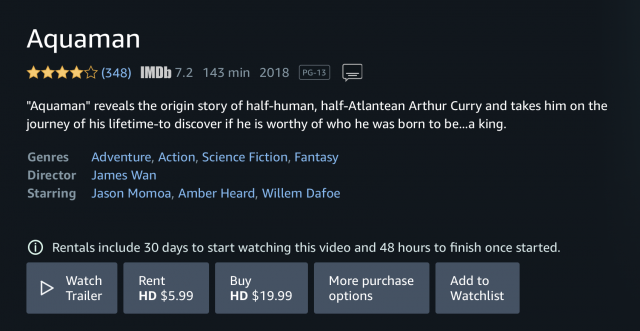
Nearly every service had the same period of rental for both movies as well. From the time you check out, you have 30 days to start watching. With Aquaman, you then have 48 hours during which you could stream the film at nearly every service, even on YouTube. Vudu was the odd one out with just a 24-hour screening period.
Tron Legacy also limited viewing time to 48 hours everywhere except at YouTube and Google Play, where you get 72 hours. Why would you want 72 hours? For the same price and quality, it’s worth another 24 hours if you don’t think you can get through the whole movie in a single night—an issue if you have kids or it’s one of the increasingly common 2.5- to 3-hour movies now being made. (Google Play appears to have the same time-to-watch period as YouTube rentals, but less device support for playback.)
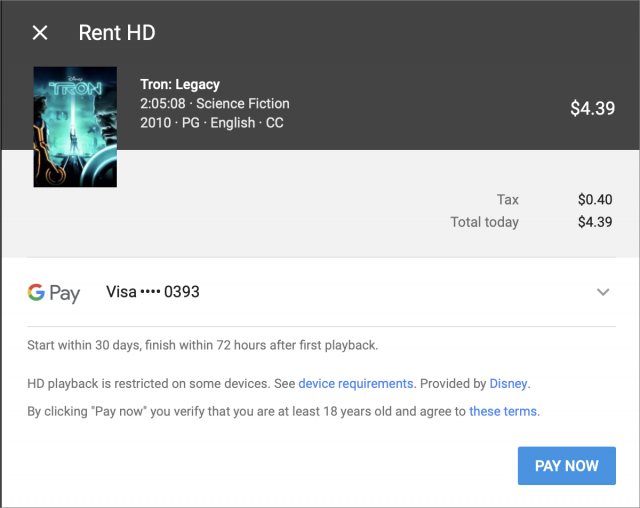
When I spot-checked other movies, I found that Amazon Prime Video offers 72 hours to watch some films, but nowhere near as commonly as Google’s services.
Each site is a little particular about where you can play back a movie, which might affect your purchase choice as well. Macs don’t allow HD playback on external monitors from a Web browser, which might be a factor depending on your setup. Here are the possibilities:
- iTunes: Apple TV, iOS, and macOS via iTunes. No browser-based playback. (In the future, some smart TVs will have an Apple TV app, however: see “Apple Opens iTunes Video and AirPlay Up to TV Rivals,” 9 January 2019.)
- Amazon Prime Video: Browsers; iOS, Android, and Fire tablets; Apple TV, Fire TV/Fire TV Stick, Roku, TiVo, and others (no Chromecast support); many smart TV and connected Blu-Ray models; PlayStation, Xbox, and Wii. (Amazon still hasn’t updated its support page to include Apple TV.)
- Fandango Now: Browsers; iOS and Android; Chromecast and Roku (Apple TV only via AirPlay); most smart TVs and game consoles.
- Google Play: Browsers; iOS and Android; Android TV, Chromecast, and Roku (Apple TV only via AirPlay); LG, Samsung, and Vizio smart TVs.
- Redbox on Demand: Browsers; iOS and Android; Apple TV, Chromecast, and Roku; LG and Samsung smart TVs.
- Vudu: Browsers; iOS and Android; Apple TV, Chromecast, Roku, and TiVo; LG, Samsung, and Vizio smart TVs; Playstation, Nvidia, and Xbox consoles; LG, Samsung, and Sony connected Blu-Ray players.
- YouTube: Browsers; iOS and Android; Apple TV, Android TV, Chromecast, and Roku; many 2013 and later smart TVs; Xbox and PlayStation.
If you have a 4K TV and appropriate hardware to play back UHD/4K movies, you’ll need to dig into requirements further. Every service seems to have provisos and footnotes about device support, and some don’t guarantee that every UHD/4K movie will play on every device because of licensing limitations. UHD/4K versions of movies may also offer less time to watch after a rental starts, which seems an odd quirk.
Your most reliable and consistent option for UHD/4K in the Apple ecosystem is almost certainly iTunes and an Apple TV 4K connected to a 4K display (but see “The Apple TV 4K’s HDR Nightmare,” 13 March 2018). However, if you have a 4K smart TV or a 4K streaming box from another company, you can certainly explore other options. Every service has a way to request a refund if a movie doesn’t play back as expected.
Note that some services won’t let you rent at HD or UHD/4K on devices that don’t support those resolutions. So you may need to rent using the right device, too, or you can wind up paying the same amount for a lower-fidelity version of a movie than the hardware of the device you want to watch it on can support!
The Best Ways to Rent or Watch
All other things being equal, here are my suggestions for the services to try, in order, with some usage tips:
- iTunes: You can often find iTunes Store gift cards on sale for up to 20% off the face value, especially around holidays. That’s a nice discount if you don’t need more than 48 hours to watch a film. (Follow the unofficial iTunes Card Deals on Twitter for bargains.) For Apple ecosystem folks, iTunes remains the best option, though YouTube is a close second.
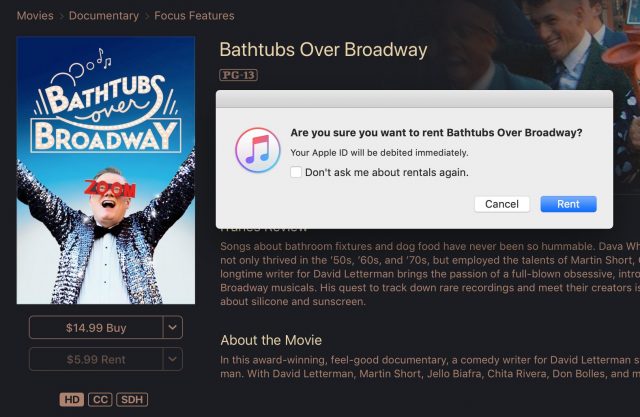
Renting a movie in iTunes on the Mac requires confirmation, though you can opt to rent with a single click in the future by checking a box. - YouTube: It takes a little extra effort to rent and watch a movie with YouTube, but that extra 24 hours for most films can make it worthwhile. Start in a desktop Web browser (not Safari for iOS) at YouTube’s movies and TV page, search for the film you want, and rent the resolution you prefer. Now, close the browser window if it’s anywhere near your TV, as YouTube starts to show distracting previews. You can proceed to watch the film in iOS or with an Apple TV. Finding your rental is a little hard in YouTube’s Apple TV app: swipe right to get to the vertical navigation bar, swipe down to the folder icon, then swipe right and then down to the Purchases item. The recently purchased rental appears as the first item at the upper left. The rental period starts when you click the play button.
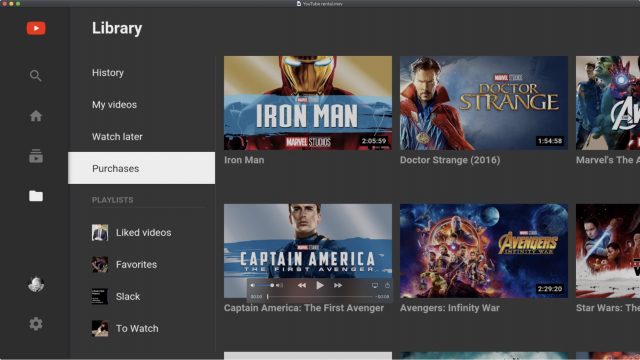
Playing a movie in YouTube’s Apple TV app requires renting in a desktop browser and then a little navigation. - Amazon Prime Video: For those with an Amazon Prime subscription, the e-commerce giant offers a huge number of TV shows and movies for free viewing, including some original content. If you have a subscription, always check the site first to see if the movie you want to watch is available at no cost: go to the Amazon Prime Video page while logged in, and the site shows it as “Included with Prime” if it’s free for Prime subscribers. (You can also browse a list of all movies and TV shows available for free.)
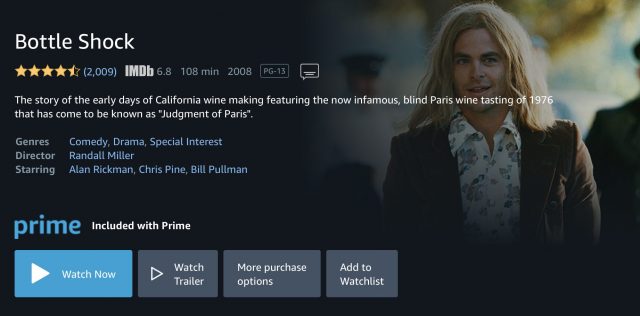
Movies and TV shows included with an Amazon Prime subscription show the “Included with Prime” label and have a Watch Now button with no cost displayed. - Vudu: Vudu offers nearly 4000 movies you can watch for free with interruptions for advertising. The titles vary from low-brow teen skin flicks to top-notch offerings that did well at the box office, such as the original Paddington, An American Werewolf in London, and Platoon. They do require that you watch a lot of ads, though.
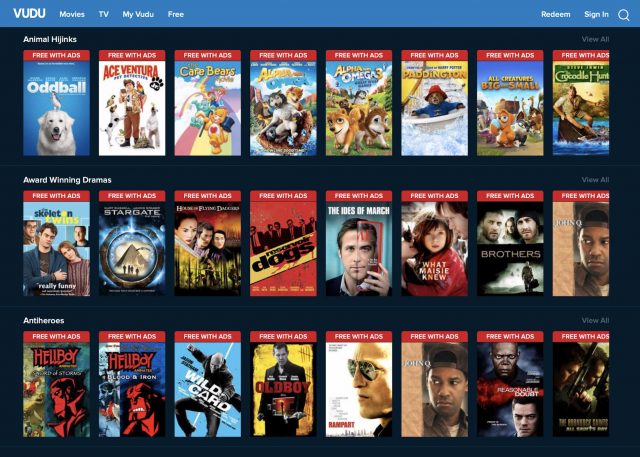
Vudu offers an extensive catalog of movies you can watch at no cost with ads. Many of the films are straight-to-video or poorly reviewed, but there are a lot of winners in there, too.
While digital movie rentals might seem like they’re available at the same price and under the same terms everywhere, a little digging can save you a buck or two, buy you an extra day, or deliver a better experience.
A tip which I didn’t see mentioned in the article: Google Play purchases used to show up in the Apple TV YouTube app (and probably others). Worked for purchases and rentals.
I expect it still does (just checked my iPad and previous Play purchases still show up- under library. Not near my TV to verify, right now.)
I use JustWatch iOS to check on what is available on the streaming services I subscribe to and the rental prices of the movies not on streaming.
JustWatch - Movies & TV Shows by JustWatch GmbH
https://itunes.apple.com/us/app/justwatch-movies-tv-shows/id979227482?mt=8
That may be! I didn’t do a test purchase and Google doesn’t seem to document that behavior under where you can watch. However, since pricing and duration seem to be the same between Google Play and YouTube, it probably won’t affect most decisionmaking on rentals.
You find it’s accurate about the rental prices? Nice tip!
Only 4000 movies on Vudu. Hmmm. I have 6700 listed in my personally evaluated movies database. It’s a hobby. I started the list so I did not watch duds twice.
Yeah, it’s just handy to know that there is a route to easy watching Google Play on Apple TV
(I don’t think I even knew you could rent via the YouTube route! I guess that suggests it is actually the same platform behind the branding. Unusual for Google to have unified! )
)
I am cheap and I like old movies so I record a lot off of Turner and my local library has a great selection, both on line and on DVD/Blue-ray. Love channels like Grit TV.
I find JustWatch Mainly accurate. There’s been a few goofs. I use JustWatch, but verify the prices before the purchase.
You can also use Movies Anywhere to make movies purchased elsewhere available in iTunes.
I presume Movies Anywhere is US only, and nowhere else?
Also, if you link old purchases made from outside iTunes, will they be automatically be available in 4K, as per native iTunes purchases are?
If so, that could make those who can use the service’s life very much easier.
EDIT: Yes, US only: