
Photo by Dave Kitabjian
VueScan: Not the ScanSnap Replacement You’re Looking For
A year after announcing it would not support older ScanSnap scanners with a 64-bit version of ScanSnap Manager, prompting this article, Fujitsu abruptly reversed course. For details, see “Surprise! Fujitsu Releases 64-Bit ScanSnap Manager for Older Scanners” (27 July 2020), or just keep reading for a review of VueScan.
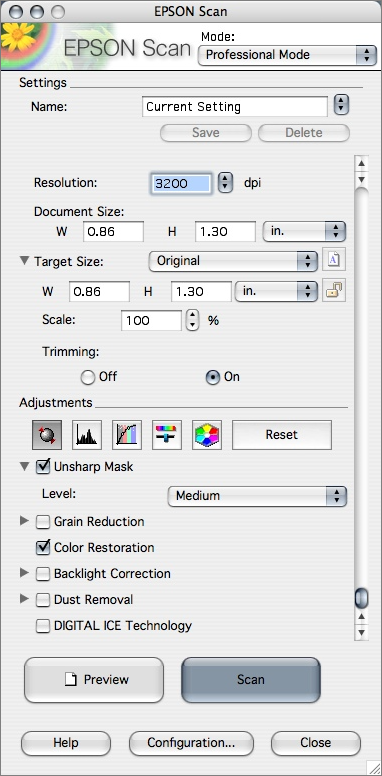
Some 20 years ago, personal desktop scanning was available only to those with the time and money necessary to use large, flatbed devices connected via SCSI. The luxury of being able to pursue a paperless office softened the burden of having to configure numerous technical parameters to make a single scan. Interfaces like this one from Epson—and others even less friendly—were common.
Fujitsu attempted to address these challenges with its line of ScanSnap scanners. These predominantly “sheet feeder” devices saved desk space and reduced the amount of paper swapping required. But the real secret sauce of ScanSnap was the accompanying software that was centered around what you were trying to do rather than making you constantly fiddle with scanning parameters. Finally, a developer was thinking like a customer instead of a scanner! The combination of a simple user interface, intelligent defaults, seamless integration with external apps, and automation of the entire workflow created a user experience that was hard to beat.
For example, I simply use the contextual menu from ScanSnap Manager’s Dock icon to choose Medical Documents, insert my insurance documentation, press the blue button on the ScanSnap S1300, and ScanSnap Manager will:
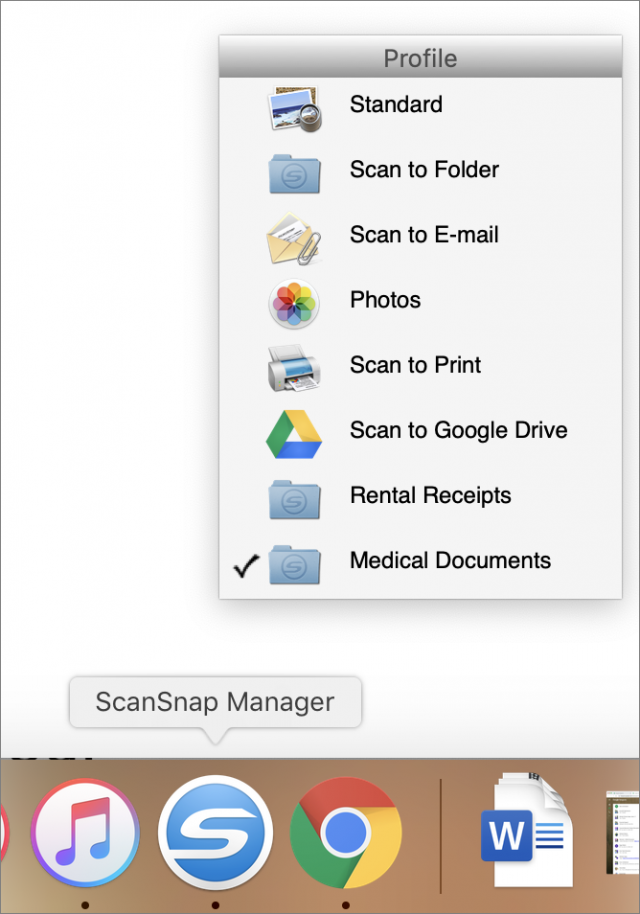
- Duplex-scan the entire stack of pages
- Deskew any pages fed at an angle
- Handle pages of varying size and shape in the same batch
- Remove blank pages
- Pick the right resolution and color options
- OCR the text to make a searchable document
- Save the resulting PDF to a specific folder
And if the paper jams, I can fix the jam and pick up right where I left off.
The Day the Scanning Died
They say all good things come to an end, and perhaps I should have known my scanning setup was too good to be true. Some months ago, Fujitsu sent users of older ScanSnap models email informing them that their ScanSnap software would not be updated to 64-bit and would therefore not run under macOS 10.15 Catalina. While Fujitsu had developed a new, 64-bit scanning application, it would not support many of the older, wildly popular ScanSnap models, including the S1300 I use:
***For users of S1500, S1500M, S1300***
The ScanSnap software you are using is not available on the macOS 10.15 Catalina.
We would suggest using your ScanSnap with the current version of macOS.
Or upgrading your ScanSnap to a recent model.
Details
No further updates will be provided to the ScanSnap software you are using.
The ScanSnap software is not available on the macOS as it does not support any 32-bit applications.
If you will use macOS 10.13 or earlier, you can keep using ScanSnap S1500,S1500M, and S1300.
When you use macOS 10.14 or later, please consider purchasing a ScanSnap that is currently available.
Fujitsu’s solution is for us to buy newer scanners. Of course.
Besides the environmental impact of filling landfills with possibly millions of perfectly good scanners, Fujitsu is asking consumers to part with another $250 (for the S1300i, which is the replacement for the S1300, the middle of the product lineup). Or you could virtualize ScanSnap Manager in 10.14 Mojave (see “Moving to Catalina: Keep Your 32-Bit Mac Apps Running with Parallels,” 18 September 2019), keep an older Mac running Mojave or older just for scanning, or forgo upgrading to Catalina (which is fine for now, but a bad idea in the long term). Fujitsu’s decision to stop supporting older scanners seems unethical, environmentally irresponsible, and frankly, unnecessary. If you want to tell Fujitsu how you feel about it, I received this unedited suggestion from Fujitsu:
“If you send and [sic] e-mail to [email protected] [sic; should be [email protected]] with your disappointment they will forward it to customer advocate.”
Third-Party Software to the Rescue!
Given this dire situation with no hope in sight, I was thrilled to hear that some third-party scanning software applications were stepping in to support ScanSnap customers. ExactCODE’s ExactScan supports some ScanSnap models, including the S1500, but the popular S1300 is not yet among them. The company plans to add support for the S1300 in the coming months and just made news by pulling out of the Mac App Store.
But Hamrick Software’s VueScan, which has been around since 1998, does support the S1300, as well as most, if not all, current and past ScanSnap scanners.
Hamrick Software provided a review copy of VueScan Professional Edition, which currently lists for $89.95. (VueScan’s Standard Edition, at $39.95, doesn’t support automatic document feeders or OCR, basic features that ScanScan customers are accustomed to.) I got busy installing and testing VueScan, and worked out questions with the software’s author, as Hamrick is a small father-son operation.
Easy Installation of VueScan
Installing VueScan was painless—just a matter of copying the app to the Applications folder. Since Fujitsu’s ScanSnap Manager software wasn’t running, VueScan automatically took control of the scanner. Zero setup was required, and VueScan instantly detected (and displayed) the make and model of my scanner. Pressing the S1300’s blue button automatically scanned an inserted sheet of paper and sent the scan to VueScan for post-processing.
Unfortunately, like a Vegas marriage, the whirlwind romance of getting up and running smoothly was the high point in the relationship. For example, resetting the application to all its default values, I was able to make a simple, one-sided PDF that opened in the default viewer, Preview, and saved to my Pictures folder. But as soon as I made the single change of saving as JPEG, VueScan started acting up by not opening the document in Preview.
If you want to do simple scanning, you may have a painless experience, writing JPEG or multi-page PDF files to disk, or using some of VueScan’s many sophisticated advanced features. And as such, VueScan may well rescue your aging ScanSnap from the trash heap.
But I ran into a number of issues that you should be aware of.
A User Interface That Can Strike Fear in the Heart of Even a Pro
Part of ScanSnap Manager’s appeal was that its user interface was simple. Fujitsu grouped settings by function and laid things out logically and aesthetically, making for an interface that’s largely self-explanatory.
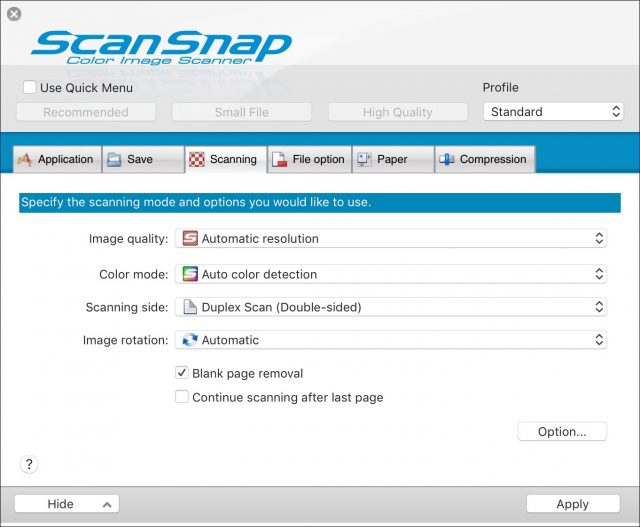
Alas, VueScan hearkens back to the Stone Age of scanning, with a large preview area on the right and many confusing parameters on the left. Note that the screenshot below shows only one of six tabs, each of which has a similar number of options.
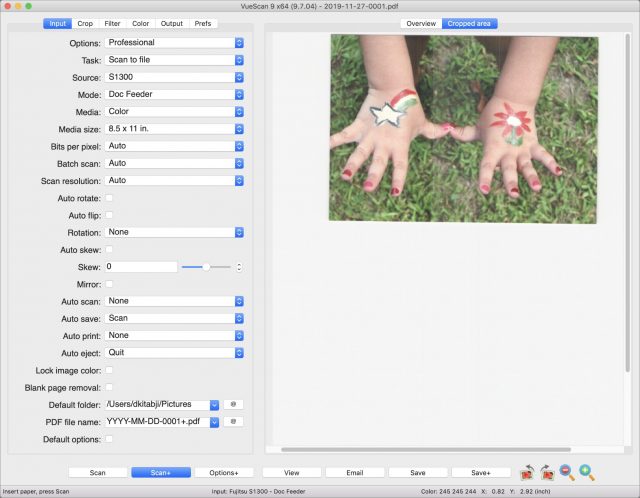
Choosing Options > Basic (the topmost pop-up menu) simplifies the view considerably, but it also hides critical controls such as the advanced cropping tools and viewer selection. Those limitations have forced me to spend all my time in Professional mode. The sheer number of settings would not have made the challenge insurmountable, but countless quirks compounded the effect. For example:
- The Options menu’s choices of Basic versus Standard versus Professional affect the entire application, so why is the Options menu on the Input tab?
- The choices in the Task menu are Scan to File and Copy to Printer, which seem to be output options, are located on the Input tab.
- The Mode menu includes options for Doc Feeder and Duplex Feeder, but the former has nothing to do with the use of the document feeder. Instead, it simply means simplex (one-sided) scanning.
- Some items, like PDF File Name, appear in more than one place, such as on the Input tab (which makes no sense) and the Output tab (which does make sense).
- Default Options is a highly non-standard control. It shows up unchecked when settings on that tab are not at the defaults. Checking it returns those settings to their default states, after which the entire checkbox disappears.
- Few of the settings are self-explanatory, and neither the tooltips nor the documentation helps much.
Cropping and Deskewing
Deskewing, which is the capability to automatically straighten an image whose sheet was inserted on an angle, has been a fundamental feature on scanners for decades. Equally standard is automatic cropping of “white space” around the edges of scans. VueScan’s handling of these critical functions is abysmal.
For starters, deskewing is curiously off by default (more on what happens with it enabled next). Weirdly, VueScan truncates the corners of skewed images, as you can see in the left-hand photo below. By contrast, the right-hand photo shows how ScanSnap Manager deskews by default and preserves almost all the original image’s pixels out to the very corners.

(While I’m not going to get into details here, the difference in the default color handling is also rather glaring. Note, too, the way VueScan introduced vertical streaks. At first, I thought they were a hardware transport issue until switching to ScanSnap Manager made the streaks disappear completely.)
“So,” you ask, “perhaps all you need to do is enable the deskewing feature in VueScan, and all will be well?” To be sure, I promptly selected the Auto Skew checkbox, which, other than changing the Media pop-up menu from B/W to Color, was the only non-default setting I had in place. The alarming result was an image that was (mostly) deskewed but severely cropped vertically.
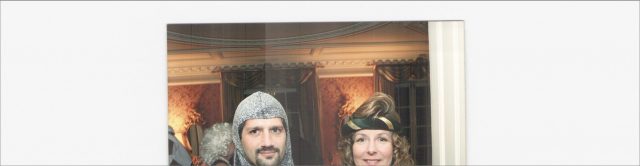
Why had VueScan chosen to truncate so much of the photo’s content as part of the deskewing operation? And notice that the cropping of whitespace to the left and right of the photo, which is what cropping is supposed to do, did not happen. So enabling Auto Skew chopped off a massive portion of the usable image while failing to eliminate the unwanted white borders.
I tried choosing different options from the Crop Size pop-up menu in the Crop tab, including Manual, Maximum, and Automatic, but none made the problem go away. So I tried unchecking Auto Skew to attempt to baseline the situation again. Amazingly, while VueScan stopped trying to correct the skew, the bizarre cropping problem continued. In fact, it actually placed the skewed, improperly cropped image into the center of a full “page” of even more white space.
Resetting VueScan’s settings with File > Default Options didn’t help, nor did quitting and relaunching VueScan, or restarting the Mac. The eventual solution turned out to be power cycling the scanner, suggesting that VueScan’s interface to the ScanSnap’s driver has some bad code that persists in memory until forcibly cleared out. But I have not been able to reproduce this workaround reliably.
I shared the cropping problem with Hamrick Software, providing them with the VueScan configuration file and log file, as well as a description of how I was able to reproduce the issue along with screenshots. They replied, “I think setting ‘Input | Media size’ to ’Auto’ has problems when the image is too skewed.” But the image was not heavily skewed, and the problem occurs even with a picture inserted straight. They then suggested restoring to defaults and proceeding by changing one setting at a time. But I had previously explained that going back to defaults and even restarting the app didn’t address the issue. They had no solution.
I will add that sometimes I could not reproduce the problem, but on those occasions checking Auto Skew would simply fail to deskew at all and hence didn’t also exhibit the cropping issue.
I knew this problem would be a dealbreaker for my use of VueScan, but I wanted to pursue the product a little more in the hopes that perhaps this was a bug that Hamrick Software might fix soon (though they gave me no reason to believe they intended to do so). So I started looking into automation.
Workflow and Automation
I find dealing with paper at all to be unpleasant. But if the process of eliminating it can be fairly smooth and efficient, then going paperless is feasible. ScanSnap Manager handled this smoothly by encapsulating “profiles” of settings in a convenient pop-up menu and letting the user initiate the workflow by pressing a flashing blue button on the scanner. In order to replace this workflow with third-party software, a comparable level of automation and simplicity would be required. Regrettably, VueScan falls flat in this area.
Ostensibly, VueScan does provide features designed to streamline your scanning operations, such as:
- Auto Scan: Automatically start scanning when paper is inserted
- Auto Save: Automatically save the image to disk without prompting
- Auto Print: Automatically print the image after scanning
- Auto Rotate: Automatically rotate the image when a “text” media type is selected and text is detected on the page
And many others. Auto Scan is a personal favorite, as I found it highly convenient not to have to press the scan button. But all these features miss my two most basic automation needs: managing profiles and importing photos. I think many ScanSnap users will also be troubled by their failure to work correctly.
Managing Profiles
Depending on what you’re trying to scan, you will likely want to adjust settings differently. For example:
- Bills and paperwork may be fine-scanned as black-and-white text, with OCR enabled, 150-dpi resolution, double-sided, and stored as searchable PDFs to a specific folder
- Photos should be scanned in color, at 300 dpi, typically single-sided, and saved as JPEGs in your photo library
You may want other profiles designed to store files in different places, to route them to email or a printer, and so on. ScanSnap Manager’s interface makes that process a snap.
VueScan offers a bare-bones but theoretically usable set of options in the File menu. Once you’ve come up with a set of options you like, choose File > Save Options to save the current settings into a user-named .ini file. It then presents Load options for the first nine profiles in the File menu with F-keys assigned to them for easy recall. This feature works properly but suffers from some usability problems:
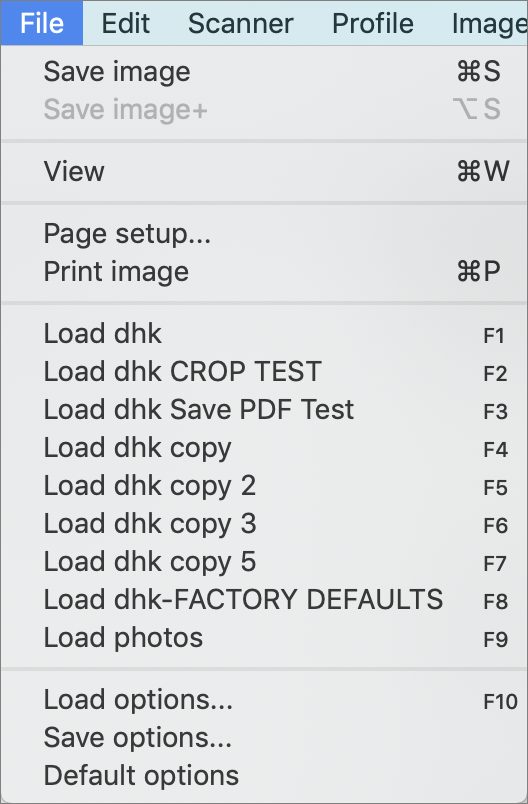
- You have to launch VueScan before you can select a profile from the File menu. This may seem an expected prerequisite, but ScanSnap Manager conveniently eliminated this step with its always-available Dock menu.
- The profiles listed in the File menu were sorted randomly, making any hope of using the Function keys to bypass the menu rather useless. After I raised this issue with Hamrick Software, I noticed that the 9.6.47 version of their software, released shortly after that email, silently addressed this, and yet in a broken fashion, since it only sorts the first nine it finds. From their email to me: “It’s a very rarely used option, so I haven’t spent time optimizing this.” Using the profile menu is a rarely used option? VueScan users must have simplistic use cases or be an extremely undemanding lot.
- When you have a profile loaded and make a change to a setting that you wish to save back that profile, VueScan always treats it as Save As, instead of just saving it like any other document, which seems odd, since the title bar makes it clear that VueScan knows you’re in the context of a specific profile.
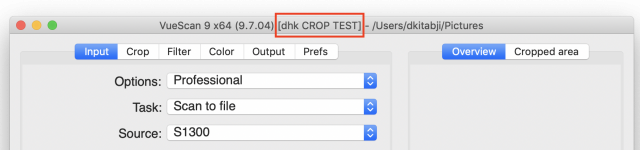
Importing Photos
For those who scan photos regularly, VueScan’s inability to import photos into your Photos library is troubling.
Let’s recap how ScanSnap Manager handled this. You chose Photos from the Application tab, along with a few other obvious items like color for the media type and JPEG for the file format, and that’s it. ScanSnap Manager took your photo and imported it to your Photos library with no hassle and no questions asked.
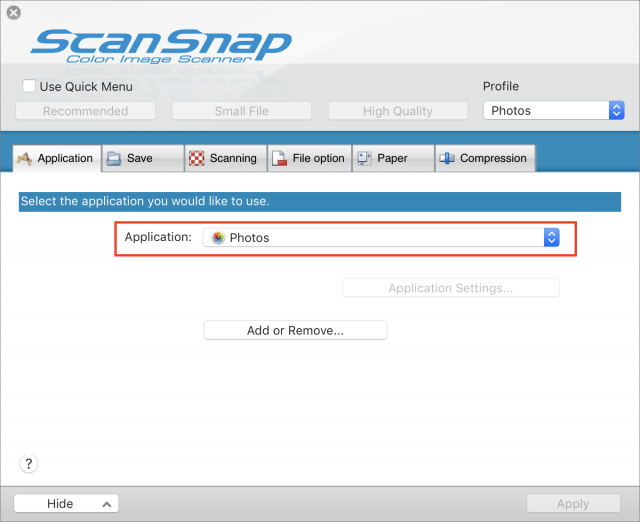
Besides making my own life easy, this level of simplicity empowered people like my octogenarian father to scan shoeboxes of photos into his Mac. If any more clicks had been required or decisions to be made, he would not have been able to pull it off.
Alas, you can probably guess by now where VueScan is going to land on this litmus test.
For starters, VueScan has no obvious Application menu for sending scans to other applications like there is in ScanSnap, which also includes Word, Excel, Acrobat, and other options. With some digging, I found a way to configure an external viewer to which VueScan will send the scanned image. In Professional Mode, in the Prefs tab, you first set External Viewer to Viewer, and then you can click the @ button to select an application of your choice. So I tried Photos, as shown below.
I was thrilled to discover that VueScan proceeded to import the scanned photo into Photos. But after a few more tests, I noticed that my results appeared to be intermittent, with some scans not appearing in Photos at all. Weirdly, I discovered that this trick worked only when I selected PDF as the output format, and it didn’t work when I scanned to JPEG format. This is, of course, the exact opposite behavior of what you would expect or desire. But since Photos supports both PDF and JPEG, both should really work.
When I reached out to Hamrick Software about this, they wondered if there might be odd characters in the filename. I explained that I was using the default filename template, which results in simple file names like 2019-09-22-0003.jpg. They then replied:
JPEG output is single-page output, so it gets sent to the viewer if “Prefs | External viewer” is set. PDF output is generally multi-page, so it would be annoying to most users to send every page to the viewer.
But that statement simply emphasizes that we should be seeing the opposite behavior than what we’re seeing since JPEGs are the ones that are not working!
I clarified that I told VueScan to output to both JPG and PDF, and both files were exported to my Pictures folder. But only the PDF was imported to the Photos app (per the Viewer setting).
Hamrick then replied that they had never used Photos and didn’t know much about interfacing with it, and, in general, did not know how to accomplish getting a scanned photo into Photos. I stressed the importance of this use case, but it was clearly not something they had any interest in prioritizing.
Scanning The Big Picture
There are other workflows that I’m not going to detail that presented annoying challenges when working with VueScan. For instance, there seems to be no way to disable saving the scanned file to disk, even if your ultimate destination is email, the printer, or an external application like Photos. Hamrick’s response to this was, “It has to put the files on the hard drive somewhere.” But software often stores files for temporary use that it later cleans up. VueScan doesn’t have to pile every scan up in your Pictures folder, forcing you to delete them by hand later.
Is it possible that some of these problems are just a training issue on my part? Perhaps. But I read most if not all of the online manual and contacted support multiple times for assistance. And then there’s the fact that I’m an experienced software user with years of using the ScanSnap S1300. So if, at this point, I’m still unable to get these features to work, I’m comfortable saying that they don’t work.
I tried to emphasize the importance of these features to Hamrick Software, as well as how many potential ScanSnap converts they might be able to pick up by addressing these shortcomings. But this was a fruitless effort, and they continued to emphasize how many years they have been in business, how many scanners they support, and how many happy customers they have. All I can say in response to that is that I will not be one of those customers.
What made ScanSnap great was its software’s simplicity, how it automated workflow, and the fact that it just worked. And that’s what, in spite of its numerous features and apparently broad user base, VueScan fails to offer.
Fujitsu Options
As I mentioned previously, Fujitsu does have a path forward for macOS Catalina users, but it requires purchasing a new scanner (such as the S1300i) and using the all-new, 64-bit software, which is now called ScanSnap Home. I have not used the newer scanners nor the latest software, but that would make an excellent follow-up article. However, I did reach out to Fujitsu to comment on the feature compatibility between the old hardware/software combination and the new. The company’s rep provided a few points worth noting:
- “Scan to print is currently not functioning in the ScanSnap Home software… We have notified our engineers and are hoping on the next software update it will be.”
- “You do not get the quick menu.” This is no great loss—it is not the same as the Dock’s pop-up menu, which has apparently been replaced with a system-wide menu, the kind that sits alongside your Wi-Fi menu.
- “They are slowly adding things that got removed back.” So it sounds like ScanSnap Home was a complete rewrite which, like Apple’s transition from iPhoto to Photos, left users with fewer features at first until they were finally added back over time.
Besides these details, Fujitsu felt the feature parity between its previous products and new products was intact. This is a good promise, but definitely worth further investigation.
My Conclusion
While VueScan is clearly not the ScanSnap Manager replacement I was hoping for, it may function adequately for some of you, sparing you the need to buy a new scanner.
My recommendation to ScanSnap users comes in several layers:
- Don’t upgrade the Mac connected to your ScanSnap to Catalina until you have a path forward selected (keep reading).
- Consider emailing Fujitsu at [email protected] to express your disappointment. I think, however, that the company is using a different circuit board in its newer scanners, and has completely cut the cord on supporting the old. But at least, Fujitsu should be aware of how disappointed we are.
- Consider waiting a few months since ExactCODE is upgrading its ExactScan software to support the ScanSnap 1300 (a few other legacy ScanSnap models are already supported). Perhaps ExactScan will be a satisfactory way to preserve your existing ScanSnap experience under Catalina. Stay tuned!
- If you can’t wait to upgrade to Catalina, save the $90 it would cost you to buy VueScan Professional and invest it in replacing your ScanSnap with a newer model.
I hope this article helps you with your transition, and I welcome feedback about your experience on this topic!
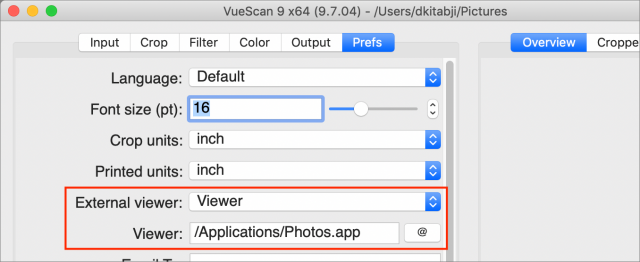
In partial defense of Hamrick, I’ve found them to be -very responsive- to bug reports. The user interface does leave a lot to be desired, but once you get used to the options, things do work on most scanners where the default software is broken. Example: The scanner (TWAIN?) interface for my Lexmark multi-function software is now broken from Preview.app, but I can still scan from VueScan.
We’ve used VueScan for a number of years in our academic setting. Its main selling point is making older scanners accessible, usually with the full complement of hardware features (via reverse-engineering). I never considered it to be a consumer product and don’t judge it on that basis. Also, if you pay for the Pro version, your upgrades are free for life. Yes, the frustrations with the UI and UX are real, but there is no other product that supports the breadth of models that VueScan does. I would generally recommend Image Capture over VueScan for a generic scan utililty, but if your scanner doesn’t support Image Capture, VueScan is the choice.
I have used VueScan for many years and love it. I would not have been able to scan with my rather cheap scanners without it. I too have found their support excellent. Also second that it is primarily a Swiss pocket knife for people looking to use odd brand or under supported scanners rather than a replacement for an expensive scanner with proprietary software. I hope someday to buy a ScanSnap but they are a bit above my wallet lol. Thanks for a very complete and interesting article! Most informative.
Something not mentioned in the article is that Fujitsu states that their new (64-bit) scanning software will absolutely require an always-on internet connection in order to do any scanning. This is concerning on a number of levels. Usability and availability is one issue, but in both my work as a physician and as an IT security consultant, I regularly scan documents that absolutely must not be published. (If you think there’s a functional difference between “sent to the cloud” and “published,” then you haven’t been paying attention.) So if the need for an always-on connection implies that they’re sending scan data to the cloud (“all your scan are belong to us”), then ScanSnap is no longer a viable solution if you scan anything like bank statements or other financial instruments, identification documents, personal correspondence, photographs of family and friends, medical documents…
I have had a license for VueScan since the 90’s, though when I got my first ScanSnap (S510M) in 2008, I switched to using its included software. A couple of months ago, when Fujitsu notified me that my S510M was end-of-life, I dug out my old copy of VueScan and was pleasantly surprised to find that (1) my “professional” license was still valid and (2) the features of my ScanSnaps that I really wanted seemed to be supported (with the exception of wireless scanning over WiFi, which I didn’t expect to work).
My workflow is pretty simple: the overwhelming majority of scans are duplex, save as .pdf, deskew, crop, and OCR. It did take some fiddling to get the options the way I want, but VueScan has performed quite well. My environment is high-volume, time constrained, and overall demanding in ways that home users would never experience. I scan a diverse array of documents (though few photographs; those all start and stay digital) of various sizes and shapes. On my S510M alone (possibly my lowest volume but also my oldest device) I have scanned over 25,000 pages. Once I got the settings dialed in (not trivial, but it only took two or three days) everything has worked great. I have not seen the cropping problems that Dave described, which would have been a deal killer for me. I have had far fewer failed scans that I did with the ScanSnap software, though that might be due to no longer using WiFi, which was the source of a lot of grief with the ScanSnap software.
I originally licensed VueScan because I owned an expensive flatbed scanner whose manufacturer abandoned the Mac. I feel rescued by VueScan again, and will be buying more licenses for other machines at my office. In my case, at least, it was the droid I was looking for.
–Ron
I’m not sure you’re right; I’ve just tried to us my ScanSnap S1300i with the 64bit ScanHome software on Catalina WITHOUT internet connection, and it worked flawlessly.
I own the ScanSnap S1500M scanner and have been using ExactScan since I upgraded to Catalina. It works flawlessly for my purposes and I’ve set up a number of profiles, including scanning to DEVONthink, that are functionally identical to what I was doing with ScanSnap’s native software. I also own a license to the latest VueScan software and while it worked (kinda) I found it difficult to configure and use. I’m very pleased that ExactScan saved my investment in my expensive scanner.
I completely agree. I have been subscribed to the Apple Public Beta program, and at one point ( I don’t remember exactly when) Fujistu suggested I use the “ScanSnap Home” app because it is 64 bit. I did that, and have been very happy with it. It does NOT require constant Internet connection to work.
Thanks to Dave Kitabjian for the article.
Selfishly, the first thought I had when I saw the headline referencing ScanSnap Replacement was, “Oh no! I just got suckered into buying a new Fujitsu ScanSnap ix1500 and I should have just waited for TidBits to tell me what to do.”
I have been a very satisfied user of the ScanSnap s1500, which was purchased in 2012. It still works great. Like others, I too felt bitter replacing a fully functional piece of hardware because of the manufacturer’s decision not to update the scanning software to 64-bit for Catalina.
Four observations, all about the ScanSnap (not VueScan):
First, the article made me feel better about the new ScanSnap purchase since ease of use in the software is key to my scanning needs.
Second, one fairly important function available in the newer hardware (which was not available in the older model from 7 years ago) is Wifi support. The newer model supports connecting with the scanning software on my iMac over Wifi. The wireless functionality did not seem particularly important in 2012, but such functionality is now almost required.
Third, the 2019 bundled software is less impressive than Fujitsu’s offerings in 2012. Back then, the scanner was bundled with Adobe Acrobat Pro 9. Today, the scanner comes with Nuance Power PDF. (I have been fiddling with Nuance and have found that it is buggy and crashes quite a bit, especially during OCR.)
Fourth, like one of the other readers, I can confirm that the ScanSnap ix1500 with the new ScanSnap Home software works without internet connection through the bundled USB-3 cable and without putting documents into the Fujitsu cloud service. One caution, though, with my test: I am still operating in Mojave 10.14, not Catalina 10.15.
Thanks for your post, deemery!
Yes, it seems they have many happy customers. And their model of picking up the ball that manufacturers have dropped in order to keep scanners running is fantastic.
Yes the free upgrades for life is a great feature. I plan to hold onto my copy since it may prove useful in the future. Meanwhile, I still haven’t upgraded to Catalina. My scanning workflow is too critical to my daily productivity.
Thanks for all that feedback!
Excellent feedback. I’m hoping to try Exactscan as soon as they support the S1300 (this month??).
Thanks for sharing these experience
details!
I have a ScanSnap ix500 purchased in 2013. Is it possible to load the PC drivers into Parallels (running under Catalina) and extend my hardware life? Or will I encounter the same 32-bit issues? Thanks for your informative article with options.
I find these days that I really no longer have much need for a ‘real’ scanner. I’ve still got a Canon something or other flatbed that gets very occasional usage with VueScan. I passed my Fujitsu 1500M along to my son who either doesn’t use it or has it on a machine that can’t be upgraded.
The vast majority of my scanning these days is done with my iPhone. Scanner Pro does a great job and while it doesn’t have a sheet feeder…only rarely do I have a job of more than a couple of pages and they’re easily just switched out manually (which I guess is a sort of sheet feeder)…it still produces multipage pdf files that have been OCRed. If I had a need to do a lot of scanning then I would likely get a new ScanSnap though.
I first noticed problems with ScanSnap software with macOS HighSierra—the order of pages in a multipage document or pages in a document that required duplex scanning were often out of order after scanning. That problem seemed to get worse with macOS Mojave.
I started using macOS Sierra in a virtual machine (both VMWare Fusion and VirtualBox), but I was unhappy with the slowness in the virtual machine’s response to input from the track pad, and the virtual machine’s files occupied a lot of disk space.
Before upgrading to macOS Catalina, I installed both Sierra and HighSierra as bootable partitions or volumes on my external SSDs. Booting between OSs is quite fast, and the older OSs have been slimmed down by deleting all unnecessary files and programs. This is a practical approach that allows me to continue using my Fujitsu ScanSnap S1300 with the 32-bit ScanSnap software. The HighSierra partition will shortly be deleted, because there are still problems using the ScanSnap software with it. The ScanSnap software works perfectly with Sierra. The SSDs allow quick restarting when I change over from Catalina to an older OS and when I switch back after the scanning is finished. ScanSnap on Sierra scans to a folder on Catalina so that scanned files are easy to get to when I restart Catalina.
In March 2019, I bought the recent ix1500 model, after previously using the great S1500M for several years, until I realised 32-bit meant the original software was going to make it somewhat difficult going forward. It’s the white model, but they recently released it in black should that be more preferable to you.
(Surprisingly, I got £130 on Ebay for my old S1500M with 10K page count on it, and another £120 for a brand new ix100 model, as Fujitsu also did a promotion bundling for free the smaller portable with ix1500 purchases here in the UK – thus the £250 earned paid for more than half the £400 upgrade to the ix1500. So I was kind of lucky there, lol!)
Anyhoo, it would have been about time to upgrade to the iX1500, as it’s generally a great upgrade. The wifi access is good to have as it can go anywhere and works just as fast. And it’s considerably faster than my old S1500M model too.
Personally, I have it ignore the native “Home” software when scanning and just have it bypass it and open into a PDF app where it gets OCR’d, saving into a Pending folder in Finder which I then later manually file every day or two into my Finder filing system. I could use automation with some of this, but find my naming convention for files, while still rigorously applied, is just too random to do so, therefore have never bothered (I know David Sparks has better ideas on that!).
One thing to note, is that you have to set-up the on-screen buttons in the Home software for how you want to use the machine (simplex/duplex/long docs/etc.). You can label/colour them however wanted, and have several of them for each different task (tip: set type to “Color” for all doc scans, rather than B+W or Greyscale, as it tends to give good results for all docs, IMO).
There are loads of other functions that I suspect most won’t generally bother to use very much, but at least that gives users the options should they wish. Overall, well worth getting if going paperless is your aim.
Super helpful article! I’ve been a huge fan of the ScanSnap (and have written articles at CreativePro.com about it), but this is very discouraging news. But I’m wondering… Is there something better than the Fujitsu’s offering now? If we are going to buy new hardware, what should it be?
Thanks to a quick Amazon search, I just discovered the “designed and developed in Texas” Raven scanner. Has anyone used it yet? This guy seems to think it’s awesome: https://www.paperlessmovement.com/blog/fujitsu-scansnap-ix1500-vs-raven-scanner-a-worthy-competitor/
About a year ago I sold my Fujitsu S1300 for an ix500 and have never regretted it. I do, however, use VueScan for an older Canon 8000 series flatbed for which Canon ditched software support after only a few years. I’d agree that it’s not quite as well thought out from a layout mode, but it saved my cookies in making my Canon flatbed functional again. That cost me $90, but I still have have the scanner and it still does a few hours of work every week. I couldn’t have done that without VueScan.
One problem I had with VueScan was that any scanner with a USB connection that was plugged into a hub and not directly to the computer would not be recognized. Hamrick Software says that the problem was the hub, and that VueScan should recognize any scanner plugged into one. I’ve verified that the hub is just fine and that the problem is with VueScan.
What I have done is make a vow to never buy another Canon product.
David, I own the older ix500. I bought it used about a year ago at B&H Photo for about $300. It didn’t have a scratch on it and operated perfectly from the minute I installed it. If you do decide to upgrade, I’d check their used equipment to see if one is available. I’ve bought a few things that were previously owned from B&H, and I’ve never been disappointed.
While the Raven scanner looks to be a worthy competitor, I wanted to show some loyalty to Fujitsu. I had used both the S1100 and S1200 for years without a single glitch. I simply didn’t want to go to another brand, which in my mind would send the wrong message. For the record, the ix500 has also been flawless since the day it was installed.
This was a problem I noticed when moving to Mojave, but it was even present earlier
https://forums.macrumors.com/threads/scansnap-manager-problem-with-high-sierra.2087540/
I think SnapScan came out with an updated driver and that fixed the problem. I know I did something and I don’t have the problem anymore
Thanks for your post!
Just so I’m clear, VueScan seems to have a strong set of use cases. My point is primarily that, even if it manages to work properly for you and salvages your scanner, it’s a far cry from being a ScanSnap Manager replacement.
And my epilogue be should titled “I Still Haven’t Found What I’m Looking For. You too?”
Hi Ray,
My iMac came with a .5 TB SSD internal drive. The thread that you sited in MacRumors points to SSDs and possibly APFS contributing the problems with ScanSnap software, so if that is true it may be something that I have seen on my computer.
Back when I started having problems with ScanSnap I did look for a software update from Fuji. I never did find one for the S1300 model, and none of the updates for other models or for the newer version of the S1300 would install.
I have used VueScan off and on for many years. In my opinion, the only reason to use it is the fact that it supports so many different (old, obscure) scanners. The interface is disorganized and hard to figure out. (For those who want to try to understand the options, there is a book “The VueScan Bible” by Sascha Steinhoff that discusses everything in detail. I have the “first edition” dated 2011 so I don’t know if it is available any more. Unfortunately, the book doesn’t help much.) And, unlike some other posters, I never was impressed with Hamrick’s technical support - I had some interactions and I can only describe his responses as “cranky”. These days I use Preview (Import from Scanner) which works fine - if the scanner is supported by macOS. I did have to use VueScan for my old Plustec film scanner, and VueScan did handle that well. Again, sometimes you have to use VueScan.
David
This is so weird, I have used Vuescan for many years as well (Epson scanner) and I haven’t felt it to be too clunky. And support was fine the few times I needed it. Now that I think about it, I must’ve been using it for my old ColorOne scanner on OS X, I remember sending him pix when it started to fail. That was a LONG time ago!
I was actually disappointed that my Okidata laser wasn’t listed as a supported scanner to see if I could get features without going through all the menus on the printer itself.
I didn’t realize that Preview had an import from scanner, and that sees my Oki, so I have found this thread incredibly useful
Diane
I reported a bug that caused flickering in the preview pane for one of the two users on my machine. Their response was arrogant beyond belief. They dismissed the bug report out of hand blaming “something unique to your system”. After some back-and-forth explaining all the troubleshooting steps I had taken, this was their response:
I would never recommend this software to anyone.
That was definitely NOT the experience I had!
Diane
I’m a happy 20-year VueScan user. I have my scanner plugged into a hub, and VueScan always recognizes it. Previously, in my current office, I used two different USB hubs, and they both worked with VueScan. Going further back in history, the details are fuzzy, but I’ve always used VueScan and generally used USB hubs with several different scanners. I don’t remember any hub-related problems. So while bocaboy’s hub may be ‘just fine’, a different hub might be equally fine, and work with VueScan, as my various hubs have. It’s pretty cheap to buy another USB hub and try it with your current scanner and VueScan.
Hammick is so on the ball that I am sure he will come up with a 64 bit version, if he already hasn’t.
Yes - VueScan already does this.
https://www.hamrick.com/abo.html#press
Any questions -happy to help.
Thank you for this article. I was about to hold my nose and buy VueScan, but I’ve never heard of ExactScan and it appears to be much more Mac-like.
I would offer +1 for ExactScan. I tried both VueScan and ExactScan with my S1500M and settled on ExactScan as it was more intuitive. It has been working smoothly with Devonthink 3 for about 4 months now (perhaps better than ScanSnap, and while I remain frustrated with Fujitsu I’m delighted to have a solution that avoids the unnecessary expense and wastage of upgrading.
I’m surprised any of you are using this equipment. Mine never scanned very well, with all the problems coming from the paper feed. If I pushed the paper into the unit, it would start, but rarely was it consistent. The software was buggy and had to be consistently restarted. I switched to a printer scanner after a couple of years, and now mostly use my phone which gives better results much more quickly.
Dave, Yes, please write a review of ExactScan. Your VueScan review was extremely helpful. (I’m still using a ScanSnap S300M in Mojave!)
When I contacted Hamrick regarding using their 64-bit version with my CanoScan 9950F, they said they did not support it, and might in a year or two. Needless to say, this was an issue for me. If I can find software to support this scanner, I’ll be one step closer to updating to Catalina.
You don’t mention Apple’s Image Capture. It still runs in Catalina does it not? It finds my Brother and Canon scanners just fine. Even gets the Brother document feeder settings (on a 10 year old model). Could it not be a helpful option? The [free] price is hard to beat.
I have the old Scansnap S510M but it’s still mechanically and optically working fine. Very sad to see the lack of 64 bit support from Fujitsu.
I’ve tried Vuescan as well as Exactscan - agree with you that Vuescan isn’t very friendly.
I’ve also noticed that ExactScan seems much slower than the Scansnap software in acquiring the images - the scanner seems to be running slower as it pulls the documents thru. I tried to make sure the resolution was the same as the Scansnap software (eg. 150 dpi, BW) but it still seems considerably slower.
I’m thinking of a virtual Mojave setup so I can move to Catalina but the overhead seems a waste of resources.
I have been using Vuescan for 20 years. It is tolerable for my just occasional use. While I appreciate it is very powerful, and supports heaps of scanners, it is hopeless where your workflow varies from day to day.
For example, today I scan a photo to put on a web site. Then I scan slides for archival purposes. Then financial records as PDF. Then a slide for a web site.
Different types of inputs, different format outputs, lots of manual configuration required to swap from one to the other. Saving the profile does not help when you want to change the input or the output but not both. So you end up with files for every combination of input and output.
There are many ways the workflow could be made easier but no.
The biggest advantage of the SnapScan iX500 is wifi. Can sit the scanner out of the way until it is needed, without having to plug it in to a computer.
The 64 bit Fujitsu software has two distinct modes. Cloud scanning and Local scanning. I only discovered Cloud scanning recently when starting to use the 64 bit version (don’t know if it was even available in the 32 bit version) and I like it a lot. The file goes straight to Dropbox (or whatever you choose) without the computer even being on.
Local scanning is still available and works fine.
The 64 bit ScanSnap software is considerably different and takes some getting used to.
ScanSnap is supported by Windows 10 and with a good emulator like Parallels Desktop my S1300 scanner works fine with Catalina.
Quick update: I reached out to the folks at Raven and they promptly sent me a test unit. After one day of use I can say: Wow, lovin’ it. (Very fast, good quality, reliable, wireless or wired. Only issue: fan noise, but you can turn that off after you scan by tapping the power button to put the unit to sleep.) However, I’ll report back after I use it for a while.
I just tried it and it didn’t find my powered-on USB scanner.
I called Fujitsu about all of this, and found that one can purchase a new S1300i for a few dollars more than the cost of third party software:
Thank you for being a loyal ScanSnap customer. We are reaching out to advise you of changes coming that may impact the operation of the ScanSnap S1300 scanner model.
If you upgrade your computer OS to Apple’s new 64-bit Mojave or Catalina, your ScanSnap S1300 may not work any longer. While we support our scanner products for several years after their last shipment, we are not able to provide support indefinitely due to the changes made by the OS manufacturer.
We have the following two offers for our S1300 customers:
Option 1: Will upgrade you to our newest ScanSnap scanner model. We are offering a special discount for $200* off the ScanSnap iX1500 Premium Bundle scanner (3-year Advance Exchange warranty included), through our Fujitsu Scanner Store. To redeem this offer, go to our website and follow these simple steps:
Create an account on the Fujitsu store, https://fujitsuscannerstore.com/login.php?action=create_account) and login.
Go to the page of the ScanSnap iX1500 Premium Bundle model you would like to purchase: Black https://fujitsuscannerstore.com/cg01000-295601/ or White https://fujitsuscannerstore.com/cg01000-294601/
Enter the number of ScanSnap iX1500 Premium Bundles you would like to purchase (up to 5)
In the red box, select your ScanSnap S1500, S1500M or S1300 model, and enter your ScanSnap S1500, S1500M, or S1300 serial number(s). The ScanSnap serial number can be found on the back of the scanner. Click “Add To Cart”.
Next, your shopping cart will appear and the $200 discount per ScanSnap iX1500 Premium Bundle Scanner will be applied. Finally, you can click “Proceed to Checkout” to complete your order.
For more details of this offer, see “*Important Details Option 1” below.
If you’d like to learn more about the ScanSnap iX1500, visit https://scansnapworld.com/products/ix1500/. To review the new software that is delivered with this model we advise that you look at this video to get familiar with the changes in how the software functions. https://www.youtube.com/watch?v=tKukRMxPdmk
Option 2: We are offering a special discount for $96 off the ScanSnap S1300i scanner, through our Fujitsu Scanner Store. To redeem this offer, go to our website and follow these simple steps:
Create an account on the Fujitsu store, https://fujitsuscannerstore.com/login.php?action=create_account) and login.
Go to the page of the ScanSnap S1300i scanner located here: https://fujitsuscannerstore.com/pa03643-b005/
Enter the number of ScanSnap S1300i scanners you would like to purchase (up to 5)
In the red box, select your S1300 model, and enter your S1300 serial number(s). The ScanSnap serial number can be found on the back of the scanner. Click “Add To Cart”.
Next, your shopping cart will appear and the $96 discount per ScanSnap S1300i scanner will be applied. Finally, you can click “Proceed to Checkout” to complete your order.
Sorry, I misread the offer. It’s more than a “few” dollars off the price of third party software. Still, it may be a viable option for some.
Image Capture found my networked printer. Settings look the same as the ones in Preview.
Diane
The article is very helpful. Thanks for all the research.
I did send an email to the Fujitsu.com address and received this reply.
“If you send and [sic] e-mail to [email protected] [sic; should be [email protected]] with your disappointment they will forward it to customer advocate.”
Dear Valued Customer,
While the support period for your model has ended, we know how difficult it can be parting with your trusted ScanSnap. We’re pleased to offer a third-party solution to enable your legacy ScanSnap scanner to continue to function with modern operating systems, including macOS Catalina.
VueScan Professional Edition is an application for scanning documents, photos, film, and slides on Windows, macOS, and Linux. It will enable your legacy ScanSnap to function with basic scanning and metadata functions on modern OS versions. We’ve negotiated an exclusive discount for our loyal ScanSnap customers: $30 off the regular price of $99.95. Visit https://www.hamrick.com/scansnap.html to activate your discount and pay just $69.95 for VueScan Professional Edition with unlimited free updates.*
Thank you for choosing Fujitsu,
Daniel R
Technical Assistance Center
Phone: (800) 626-4686
Hours: Monday - Friday; 5AM - 5PM PST
My S1500M is almost 10 years old but works fine. I
Thank you for this. Brother has decided that my multifunction model will not be supported by the 64 bit app. Pretty annoying, since I only bought it a year ago. I’ve owned VueScan for years, but back then it didn’t support Brother multifunction printers. Low and behold, they now do. I upgraded to the pro version, much cheaper than replacing a perfectly functional machine. Thanks again for the reminder.
Thanks for this. I was unaware of the “import from scanner” function in Preview.
Ricka
Which model do you have?
David
I have the MFC-L2740DW.
I have the same model.
As far as I can tell, an updated driver and software for 10.15 is available here:
https://support.brother.com/g/b/downloadtop.aspx?c=us&lang=en&prod=mfcl2740dw_us_eu_as
Here is a complete list of models:
https://support.brother.com/g/s/id/os/macintosh.html#info
David
Thanks, David. When I checked their website a couple of months ago, it said that it wouldn’t be supported on that machine. Glad that things changed.
Ricka
Yes – I saw the same thing.
Since that model was so new, though, and since it seemed to be the only one of its generation that was excluded, I thought there might be a mistake in the list; otherwise it would have been out of character for my experience with Brother.
Then when I looked back a week or so later it had been added.
David
True. Nor many other options
I haven’t played with IC in a while but last I checked it was quite bare bones and therefore likely also “not the scansnap replacement we’re looking for” . But if it has easy ways of defining workflows then do tell!
. But if it has easy ways of defining workflows then do tell!
Hi Dave
I must admit I’ve only used IC for basic work. It’s very likely not what you need.
Bum steer. Sorry.
I purchased a new Brother ADS-1250W scanner instead of buying VueScan or a new ScanSnap (because I am mad at Fujitsu). I figured that at least I’d be able to connect the scanner to my network wirelessly instead of with a cord. I discovered, only after digging through manuals online, that the ADS-1250W doesn’t support wireless scanning in current Mac OS!
We have a brother ADS-1100W in the office and it scans without any problems with MacOS X Catalina over WiFi. If judging by the higher number an ADS-1250W is the newer device, it would be strange to have less functions.
Do they (brother) explicitly say it doesn’t work? I just remember that the setup of this scanner was not the easiest or mac-like.
Jens
Remember I was excited to learn I could see my scanner over the network? Well I can see it, it initializes, but won’t scan. Bummer.
I can still scan via email to PDF but the JPG option from Preview or IC would have been nice. I’ll play with it more when I get some downtime.
Diane
Hi, I would like to point out an article about testing ExactScan with a Scansnap. I found this blog via a blog entry on the Devon site.
https://steffiscloud.de/article/155-one-app-will-revolutionise-your-workflow-and-scan-experience/
The main difference in use seems that with ExactScan one has to start the software first and order the ScanSnap to start scanning from with in the app, though it will perform everything reasonably similar to ScanSnap manager from that step.
A couple weeks ago, my copy of VueScan started telling me it was unregistered even though I bought a Professional license which has a lifetime registration. I sent an email to support explaining this and here’s the reply:
I’m flabbergasted. I’m really not sure what to do at this point. Any suggestions?
IANAL, so take my words with a grain of salt. You may have done something that warrants revoking the license, as set forth in the agreement you made when you bought the license. But without further explanation, just doing “something obnoxious” is not a warrant for revoking your license to use something you’ve paid to use, if you’re using it according to the agreed terms. Even if it’s something obnoxious that Mr. Hamrick doesn’t like one little bit.
If it were me, I’d start by calling my state’s attorney general’s office. They should have a division of consumer affairs that can handle a complaint like yours. Probably online.
After checking it out, you might let Mr. Hamrick know that you plan to pursue this route, because the attorney general’s office tends to deluge the complained-against business with a ton of paperwork that he will be required to complete. So it would probably be cost effective for Mr. Hamrick just to give you back the use of your license.
That would be my opening strategy anyway… Others might have better suggestions…
The “obnoxious” thing must have been the post I made earlier in this thread. That doesn’t seem like legal grounds for revoking a license.
Wow. Just wow.
From a reducing stress in your life category, my suggestion would be to do nothing. Your post speaks for itself and it’s on the record for posterity.
A quick Google turned up this stream of comments on a photography site. You are not alone.
Astounding. And not in a good way!
I apologize to Adam and Dave for using the TidBITS forum to air dirty laundry. I’ll try to keep this as on-topic to VueScan as possible, but I do need to clarify a couple comments.
The part about not being a software developer isn’t correct. I am a full-time programmer although my credentials are certainly not nearly as impressive as Mr. Hamrick’s. I studied computer science at SF State but didn’t graduate. The CS program was highly impacted in the early '80s so it was hard to get into required classes. I was a rash youth and after a lot of frustrated attempts to sign up for classes, I stomped off in an impatient huff. In retrospect, it wasn’t the wisest of career moves. A little sleuthing would turn up my public profile on Stack Overflow.
My wife and I did own a veterinary clinic. We bought it in 2005 and sold it in 2018. As a business owner I kept the computers running and did the books. But that was in addition to my full-time job.
Yes, music is a serious hobby of mine. I play in a cover band, sing in a community choir along with my wife, play in musicals for a community theater company, and play double bass in the orchestra at the local community college. It sounds like a lot but in the end it’s just a hobby that tries to pay for itself.
Mr. Hamrick got my age correct.
I did buy an upgrade to the VueScan Professional license in 2012. I bought the regular license many years before that, but the detailed transaction information in my accounting software only goes back to 2011 so I don’t have any exact dates. I know I used VueScan as far back as 2007.
I sincerely appreciate the offer of the refund, if not the sentiment behind it. I’ve thought about it and am not going to ask Mr. Hamrick to issue the refund. VueScan did a good job for me for many years and I certainly got my money’s worth. I’ve switched to other software now so I will no longer be sending emails to Mr. Hamrick so to that end the refund is not necessary.
If we’re going to publicize the exchange, let’s include it from beginning to end in the interests of completeness. To Mr. Hamrick’s credit, his response time to emails was very impressive. Much of this conversation was essentially in real-time. I’ve not reviewed the emails before posting them here so there’s every possibility they’ll paint me in a bad light. But I am committing to including the entire interaction without edits except for removing links to uploaded files. The first email is a list of answers to the questions asked for support claims. (Incidentally, the behavior I reported went away in a subsequent update to VueScan.)
I’m still curious why you thought it was OK to revoke a user’s license.
If I give you money for something, and you take the money, but then make it so I can’t use the thing I paid for, how is that different than theft?
Even if you did refund his money, it’s a very hostile action to take because you were bothered by something someone said. Is that official company policy?
I’ve only used VueScan with Canon scanners and had great success. The only problem was when I had an old scanner that only worked with 32-bit software. Ed explained the problem as to why it wouldn’t work with 64-bit so I was able to justify replacing the scanner with a new one that did more and cost less than the old one. I then donated the old scanner to the Salvation Army.
“…this equipment…”
To what equipment are you referring? This is a pretty long thread to look back through and re-read.
The ScanSnap scanner that is the subject of the email.
I have a very old ScanSnap scanner, which I had managed to keep going with some tweaked up drivers. The upgrade to Catalina brought that to an end.
I came across this article while searching for a solution. While it seems that a lot of people are happy with VueScan, the attitude of its developer(s) towards someone asking to look into a potential bug is unbelievable! Thanks for posting the email exchange. I am going to steer clear of it!
I’ll give ExactScan (trial) a go and if that doesn’t work, it’s time to replace the scanner with something newer
Good news for you:
https://tidbits.com/2020/07/27/surprise-fujitsu-releases-64-bit-scansnap-manager-for-older-scanners/