ExactScan Might Be the ScanSnap Replacement You Need
A year after announcing it would not support older ScanSnap scanners with a 64-bit version of ScanSnap Manager, prompting this article, Fujitsu abruptly reversed course. For details, see “Surprise! Fujitsu Releases 64-Bit ScanSnap Manager for Older Scanners” (27 July 2020), or just keep reading for a review of ExactScan.
Fujitsu ScanSnap scanners became wildly popular many years ago by simplifying the process of going paperless. Their user-friendly hardware and uniquely simplified scanning software created a package that took the chore out of building a feature-rich, personalized scanning workflow.
But ScanSnap Manager, the magical desktop software that’s the secret sauce to this solution for the older generation of scanners that many of us are still using, is 32-bit software and therefore not compatible with macOS 10.15 Catalina. Owners of perfectly functional older ScanSnap scanners face the difficult choice of either having to buy a new scanner or stay on macOS 10.14 Mojave.
Except that there’s another option—third-party scanner software. One such product is Hamrick Software’s VueScan Professional product, which I reviewed at length last year (see “VueScan: Not the ScanSnap Replacement You’re Looking For,” 2 December 2019).
While extremely capable and apparently a working solution for many people, VueScan Professional is a far cry from the ScanSnap Manager experience and suffered from various problems that I called out in that article.
But there’s another contender out there, ExactCODE’s ExactScan Pro. Is it a more viable alternative to ScanSnap Manager? Let’s take a look.
ExactScan comes in three varieties: the basic product for $79.99, the Pro version that adds OCR for searchable PDFs and other features for $99.99, and the Enterprise version that supports high-speed scanners for $297.50. ExactScan Pro hits the feature sweet spot, matches ScanSnap Manager and VueScan Professional most closely, and will be the focus of my review.
Scanner Compatibility
ExactScan Pro supports a wide variety of scanners, but you will need to check the compatibility page to make sure your scanner is supported before you purchase. You’ll notice that list includes a number of ScanSnap scanners, including the popular S1300 model that I own and used in my previous tests.
If your scanner is in the list, head over to ExactScan’s download page for the free 14-day trial. During the trial period, scans get a small but prominent red banner at the top of scanned pages, but otherwise, the software is fully featured.
Installation, Interface, and Profiles
After the typical drag-and-drop copy into the Applications folder, a launch of ExactScan Pro offers to install TWAIN Bridge to permit scanning from other applications. I allowed it to install, but my review will cover only scanning from ExactScan Pro.
Once launched, ExactScan Pro presents you with the following interface:
Unlike VueScan’s Basic, Standard, and Advanced levels of user interface complexity, ExactScan Pro makes all its features available all the time. While they’re also organized behind a series of tabs, the overall layout is more obvious and less confusing than VueScan’s.
Whereas VueScan’s profile management appeared to be an afterthought, ExactScan Pro puts workflow at the center of the user experience, providing a full profile management sidebar on the left panel of the main window. Since its profile interface works in accordance with Apple design guidelines, profiles automatically save changes you make. Better yet, you can access all your profiles by Control-clicking the app’s icon in the Dock. This simple feature, which I relied on when using ScanSnap Manager, is valuable because it lets you make a quick scan without having to enter ExactScan Pro’s main user interface.
ExactScan Pro comes with a variety of predefined profiles, which can serve as examples of how to use the various settings in different workflows.
Essential Features Work as Expected
Like ScanSnap Manager and VueScan Professional, ExactScan Pro offers all the features power users have come to expect, including:
- Document feeder support, assuming your scanner has one
- Multi-page, duplex scanning to PDF
- OCR for creating searchable PDFs
- Flexible file naming patterns based on date, time, sheet #, and resolution
- Blank page removal
- Crop and deskew
- Scan to email
- Scan to print
- Saving images to Photos
Using ExactScan Pro, I was able to recreate my workflow needs from ScanSnap Manager, making it a viable replacement for ScanSnap Manager. Finally!
ExactScan Pro also offers other options that ScanSnap Manager lacks, some of which could be useful and a number of which I’d probably never use. For instance, ExactScan Pro (like VueScan Professional) offers a feature to start scanning automatically when you insert a piece of paper into the scanner. This feature is quite useful as long as you remember to select your profile beforehand.
In addition, ExactScanPro lets you configure post-processing filters, such as adjustments to Brightness, Contrast, and Gamma. It applies these filters to all scans, which can be useful if, for instance, you have a batch of photos that all have the same editing needs. Higher-end photo editing software generally offers batch adjustments along these lines, but Apple’s Photos does not, making this feature of ExactScan Pro potentially more interesting for Photos users.
Quirks and Anomalies
As much as ExactScan Pro worked as promised and allowed me to use my ScanSnap S1300, it, like VueScan Professional, has some quirks that I never faced with ScanSnap Manager. These are far from deal-breakers, but they show that ExactScan Pro, while highly usable and functional, still doesn’t quite match up to ScanSnap Manager.
In each of these cases, I reported the problem to our representative at ExactCODE and sometimes directly to their support team. While they were generally responsive, a number of my reports were dismissed as edge cases (see the comments for more on why).
Crop and Deskew Surprises
ExactScan Pro bundles cropping and deskewing in a Media Detection pop-up menu. Whenever I leave that menu set to None, I end up with the white background of my test document getting filled with some type of color. It’s a washed-out color, but still not the true white of the original.
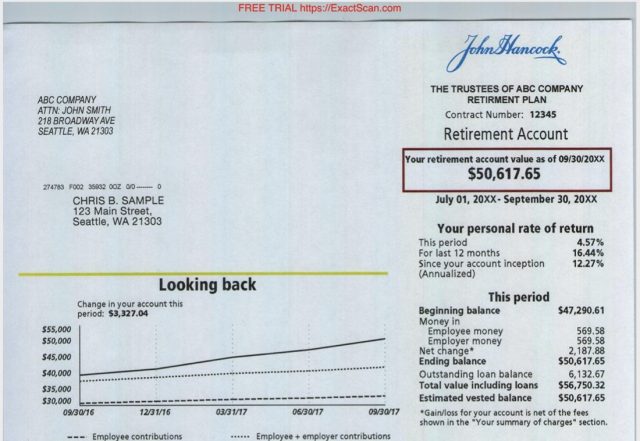
Changing Media Detection to Auto Crop and Deskew eliminates that background color. You can see that it’s nearly as white as it should be. That shouldn’t have anything to do with cropping or deskewing, but it seems to, which is troubling.
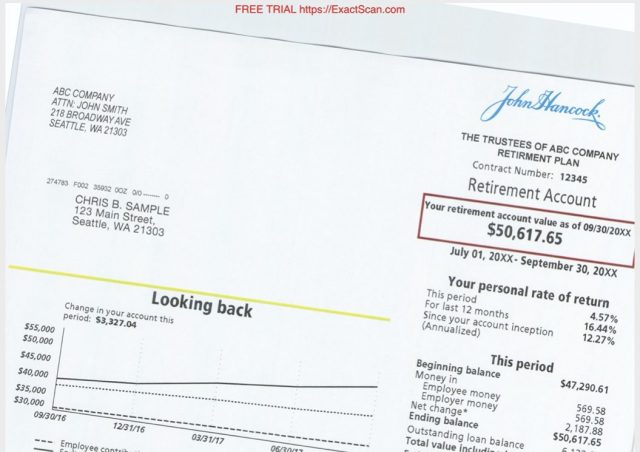
Weirdly, when I first chose the Auto Crop and Deskew option, the first page was heavily skewed, even though I had inserted it straight. This behavior was unusual—ExactScan Pro worked correctly most of the time, but it wasn’t just a one-time problem. ExactScan Pro has a “De-skew based on page content” checkbox that sometimes made things better and sometimes made them worse.
Regardless, ScanSnap Manager always worked properly in my experience, so I can’t help but feel a bit frustrated with ExactScan Pro here.
Can’t Print as JPEG
Another oddball issue I found—this one is repeatable—is that if I set the scan format to JPEG and select the Print With checkbox to send the scan to the printer, I get a message saying “No pages from the document were selected to be printed.” But when I change the format to PDF, it prints fine.
I raised this issue with ExactCODE’s support team, suggesting that, if they can’t make printing a JPEG work, then they should at least use an interface validation that prevents the user from selecting the JPEG+Print combination. They dismissed it as an edge case.
A Separate Email Is Created for Each Scanned JPEG
Another non-ideal —behavior is how ExactScan Pro handles a series of images scanned as JPEG that you’ve set to Open With using Mail, as you might do if you wanted to scan a bunch of images and attach them to an email message. I expected all the scanned images to be attached to a single email message. Instead, presumably since ExactScan Pro created a separate JPEG file for each side of every sheet in the batch, it attached each JPEG to a separate email message.
I found a checkbox buried in ExactScan Pro’s Preferences window called “Merge files in one batch.” Unfortunately, checking that box made no difference.
Fortunately, as with printing, scanning to PDF behaves as expected, creating a multi-page PDF and attaching the single file to a single email message.
Conclusion: Onward to Catalina?
Annoying as these anomalies may be, they’re easily avoided, and I generally found ExactScan Pro to be a highly usable scanning solution. Most importantly, it might finally allow me to upgrade to Catalina without losing access to my ScanSnap S1300.
I will miss the hassle-free, works-as-expected ScanSnap Manager experience, but I finally feel like ExactScan Pro provides a software alternative that will be good enough to move forward with. It’s not cheap, but it’s less expensive (and more environmentally friendly) than buying a new scanner. If you give it a try, I’d love to hear what conclusions you draw and if you find ExactScan to be your ticket to Catalina!
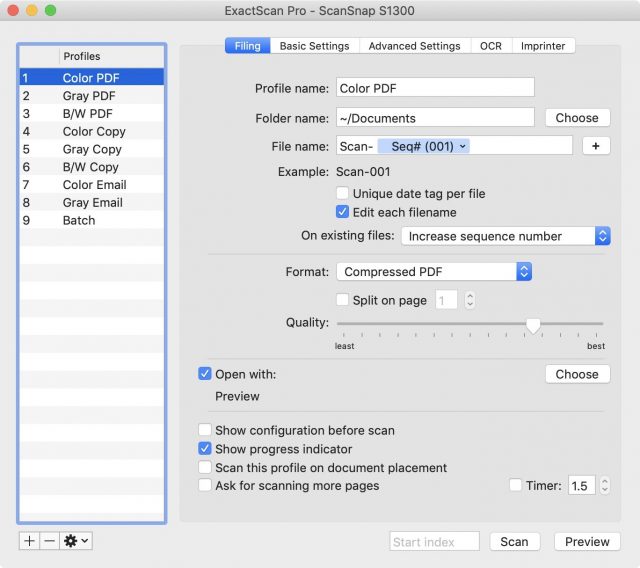
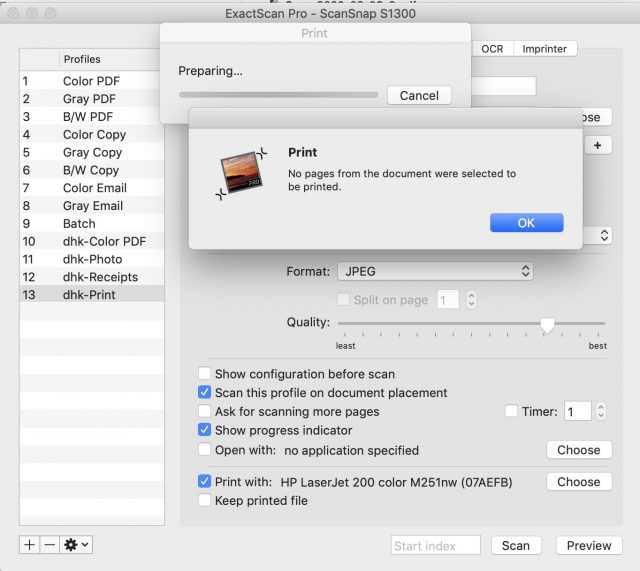
I have a ScanSnap s1300i—I’m not sure how old it is, but I think about 7 years—and the Fuji site says that I can use it with Catalina by using the ScanSnap Home software. I’m still running Mojave—I’m waiting to upgrade until Apple releases a new OS that actually confers benefits that outweigh the drawbacks—but I expect I’ll try that out when the time comes. I’m not sure how old a ScanSnap has to be before software that’s compatible with Catalina is actually unavailable.
Epson recently come out with Epson Scan 2 which is in 64-bit code, unlike the original Epson Scan. I find it somewhat awkward, but it suffices for my needs with my Epson Perfection V330 scanner.
I also have a SnapScan S1300i. Prior to the Catalina upgrade I was able to initiate scans from within PDF Pen Pro 10. It would automatically use the ScanSnap Manager software to complete the scan, which would show up in PDF Pen with no other intervention on my part.
After the upgrade I can no longer initiate scans within PDF Pen. I can scan using the new ScanSnap Home software. It works, but I miss the convenience of scanning directly into PDF Pen. Now I am wondering if ExactScan will bring back that capability?
Note, I called Fujitsu. The support people told me the function didn’t work because the S1300i doesn’t have a TWAIN (whatever that means). I am not sure how that is relevant since the function worked when I was running Mojave.
Thanks,
Joe
Hey John, thanks for chiming in!
Since you have the S1300i, your model works with the new 64-bit ScanSnap Home software and therefore works under Catalina. You should not have to purchase any additional software like ExactScan unless, of course, the latter offers features you don’t get with Fujitsu’s OEM software.
Interesting. Does Epson Scan 2 support most of their scanners in the field, or did they, like Fujitsu, abandon a ton of their customer by not making their new s/w compatible with their old h/w?
Very interesting! I don’t have PDF Pen, or I’d try it out for you. But as I mentioned in the article, ExactScan Pro did offer to install a TWAIN Bridge. I wonder if that implies that it would accomplish what you want?
Great point. Maybe what they meant is that ScanSnap Home software doesn’t have a TWAIN driver? If so, that’s sad to hear that there’s yet another feature omission vs. the old ScanSnap Manager.
I don’t know - I only have the Epson scanner, not any others. Oddly, I notice that the Printers/Scanners preferences in Mojave does not recognize my Epson scanner, but offers to install scanner software for my Brother HL-2140 printer (which does not have scanning feature.)
I use ExactScan with my ScanSnap S1500M on an iMac running Catalina and it works flawlessly. Additionally, the user interface is much easier to understand than the old Fujitsu software. I highly recommend it.
Thanks for that specific info. I have the same model and will check it out
TWAIN has long been deprecated on the Mac in favour of the ICA (Image Capture Application) architecture, which is much more sophisticated and integrates more deeply into the OS. All modern applications which support scanning will support ICC but few will still work with TWAIN, even if you can find a driver.
I believe that TWAIN drivers can be made compatible by a developer implementing a bridge to ICA so that any application supporting ICA may be able to use a scanner that has a TWAIN driver.
TWAIN and ICA are two completely different beasts, event at a conceptual level.
ICA is a proper device driver system to allow a common API to be used for accessing a wide variety of scanners.
TWAIN, on the other hand, really is not. It’s a software interface, not a device driver interface. I think this is best explained through an example.
I routinely use Photoshop Elements. It supports TWAIN and one of my installed scanner applications (EpsonScan) includes a TWAIN driver. When I choose to scan from Photoshop Elements, the TWAIN import mechanism reports the TWAIN-compatible applications (e.g. EpsonScan). When I select one, the associated application is launched. I perform the scan using that app.
The only difference between the TWAIN interface and launching the app directly is that when I launch the app directly, scans are saved to files, but when I launch the app via TWAIN, scans are sent to the calling application (Photoshop Elements) and no files are created.
At this point, it should be obvious why a scanner that only has a TWAIN driver really can’t be converted to ICA - because the Image Capture application (or some other app using the Image Capture APIs) is expecting to directly control the scanner, not launch a third party scanner application.
The other direction (use an ICA-only scanner with an application that requires TWAIN) should be possible, at least in theory. It should be possible to write a TWAIN appliction/plugin that uses the Image Capture APIs to access scanner hardware. I have no idea if anybody has actually implemented such an application.
Hi, and thank you for the article! As founderof ExactCODE –the company behind ExactScan– I can assure you I took all your feedback seriously. The auto-crop & de-skew usually works perfectly with most of the other 500+ built-in drivers for other scanners, including the other ScanSnap and Fujitsu fi-series scanners. The only reason this occasionally is not perfect for some S1300 users yet, is due to their entry level scanners nature, which needs very low-level driver control to actually work and scan at all. With more new users with this scanners, we found that the differences in image sensor output are quite large, and thus requires our low-level color calibration code to be further refined for these scanners to deliver image data more suitable for our auto-crop & de-skew algorithm. For all except really high-end scanners this is always done in software on the computer side. The coming ExactScan updates will improve this so that auto-crop & de-skew will become as perfect as it is for the many other scanners supported.
The reason I considered the JPEG print issue you raised an edge case is that most users scan PDF, the default is PDF, and one actively need to change the configuration to a combination that does not print by default on current macOS versions. If I would have endless time and resources I would write some code for that, but honestly we have some 100+ more interesting and important features request and wish list items to implement. So yeah, the “print JPEG” is somewhere at hundred-x on this list, … I hope you enjoy using ExactScan and you can be ensured that we keep improving it based on all the customer feedback and interesting scanners out there!
Hello again René!
Thanks for your feedback! Our readers will appreciate it!
From the article:
I can understand a lack of endless time and resources.
I have more trouble understanding the dismissal of the suggestion. If it doesn’t work, don’t make it look like it should work. Would that take endless time and resources?
This are multiple combinations of options, and the only thing is macOS not directly printing JPEGs anymore, which IIRC probably worked with some previous version of macOS when we implemented it. Printing scanned documents like a copy machine is a feature very few people actually use anyway, and Dave’s email was the first support inquiry about this anyway. Everyone has to prioritize support inquires, and do you do a rare exotic combination, or features multiple users are asking for? The easiest certainly would be to simply gray out printing for non PDF file formats for now, but I guess then we get support inquires why users can enable printing, ;-)
Thanks Will and René for your thoughts.
What’s striking me now is that the workflow in question is to go straight from scanner to printer, in which case file format is irrelevant. One wonders if selecting “Print with…” shouldn’t always send a format like PDF or TIFF to the printer?
The gotcha appears to be if you request to also have a copy saved to a file, in which case respecting your choice of jpeg would present the current problem again.
Well, I expect most of few users who use the printing option to actually keep the file created. IMHO it is also not the right UX design that enabling one option changes some other option somewhere else. I will likely add disabling and graying out the print option for non PDF file formats today.
My understanding is that many users do not enjoy the new Fujitsu software. It is also huge, the old was installing some 500 MB, IIRC the new even more, while ExactScan Pro is only a 20 MB download and even has some more option many of our users appreciate a lot
Just purchased a pro license based on this discussion. I had looked at ExactScan last year, but for reasons unknown, was unable to get it to recognize my Fujitsu s1500m scanner. Saw this discussion today, and was motivated to revisit this, and try to see if I could get it to work.
After removing all the old Fujitsu ScanSnap software, I installed ExactScan Pro, and voila, it worked. I wish ExactScan Pro was a little less expensive, but to be fair it’s saving me from having to purchase a new scanner when I have a perfectly functional scanner already. Works exactly as expected, will hopefully buy me a few more years of use with my aging Fujitsu. Thanks!
I support some people who use ScanSnap’s and I’ve been wondering what to do about this. Does anyone know if you can run the old 32-bit Manager in a virtual machine on 10.15?
Thanks for a great review. Looks like very powerful software.
I too have the SS Home software, which they provided at no charge.
It is not as intuitive or easy to use as the prior SS software, but it gets the job done.
While I’d like to have the ExactScan SW, $100, or even $70 is just too much for me to pay, given that I have a working solution.
Now if ExactScan were to offer a hefty discount, say 50%, then I would give it serious consideration.
I also have the s1500m and have delayed moving to Catalina because of it. I’m not a very knowable computer user so I have been afraid to delete the ScanSnap software to install ExactScan. What if it didn’t work? I would not know how to go back to what I had and would end up worse off than I started. Obviously you were not concerned, moved ahead and it worked. Thanks for posting as that has given me the courage to start the process! (I hope the improvement of Catalina over Mojave will prove worth all the angst this have given me.)
I use the ScanSnap i1300 and the updated Fuji software works without a problem in Catalina’s latest update. Using it mostly for documents.
Glad it worked out!
Under Mojave, I was able to run ExactScan Pro and ScanSnap Manager side by side; no need to remove one. However, only one could bind to the scanner at a time.
But ExactScan has been adding support for additional ScanSnap scanners over time, so I’m guessing that’s the reason it’s working for you now rather than before.
Thanks!
Yes I agree $100 is pricey, esp if you have a working solution.
I would say it’s worth the price if you either:
have a specific workflow you want to accomplish which this does well and so this will save you a ton of time, or
your alternative is buying a new scanner.
Thanks for writing.
For one thing, you don’t have to delete anything. Both scanner softwares can exist side by side. You just can’t run both at the same time. That’s how I did my testing.
And you can try ExactScan Pro for free for 14 days to convince yourself it will work before you commit. Then later when you’re truly convinced, you can upgrade to Catalina with no fear.
Thank you. The Fujitsu scanner always worked like a charm. Many pages and rarely a jam. It would be a sin to junk it. Of course, if I ever need to buy a new scanner, it won’t be a Fujitsu. Fool me once…
I appreciate you taking the time to send me the advice. I didn’t realize I could try new software and still retain the old. A great relief.
I used to have a colleague who would hold my hand when I ventured into the computer world but we retired and moved apart. I don’t have a good ear for understanding heavy accented English speakers so I found that phone tech support Is not helpful. (Understatement?)
Gary
I’m thinking of alternatives too. I have an old licence for DevonThink which I could upgrade to the OCR version. I could keep my current scanner, but am not sure how good ABBYY and Devonthink would compare to ExactScan. Can anyone here who has used DevonThink to generate and archive searchable pdfs chip in with some advice? I would appreciate that very much.
I’ve used DEVONthink for eight years now, with thousands of documents. Maybe tens of thousands. Its OCR is superb, as far as I’m concerned. I put in search terms and get a nice lineup of docs, from most to least relevant (or by date or in alphabetical order if I like). It makes me glad I own a Mac!
If I’m sticking with Mojave (I have too many other 32-bit apps I need) is there any compelling reason to switch for my S1500M?
I have a Fujitsu ix500. Does anyone have experience with ExactScan on this hardware?
An economical alternative is PDFScanner in the Mac App Store for $18. It autocrops, deskews, OCRs, etc. It works reasonably well with my EPSON all-in-one printer-scanner and let’s you “share” the resulting PDF or a few pages into various apps like Evernote, Dropbox, etc.
But does it work with the older ScanSnap scanners, which is the primary goal here? I can’t find a list of scanners it supports.
Good question!
The product page says it supports any scanner that works with Image Capture.
I just opened Image Capture on my Mac running Catalina, opened my older S1300 ScanSnap scanner to turn it on, and the app still says 0 Devices and No Scanner Connected. So I’m going to take that as a “no”!
But if someone wants to pay the $18 for the product, I’ll be glad to try it out.
I too was frustrated by Fujitsu wanting me to replace my working S1500M scanner in order to use it with Catalina.
Since I had Parallells software already installed, I just downloaded he Fujitsu software for Windows. For my purposes, it works fine. The only downside for me is the one extra step of copying my scans from the Windows partition back to the Mac side.
Would it work to configure the ScanSnap software in Windows to put the scanned files in a location that’s actually a shared folder between Mac and Windows?
I haven’t tried it yet, but it looks like Fujitsu has added support for some of their discontinued scanners (S1500, S1300, S1100) to MacOS Catalina.
https://www.fujitsu.com/global/products/computing/peripheral/scanners/topics/news200625.html
Steve
Wow!
And that is a confusing press release. But it sounds as though they might have a solution for the older ScanSnap models under Catalina if you update their firmware and then juggle the import between two different apps: ScanSnap Manager to scan and ScanSnap Home to do all the post processing.
It would be interesting to know if this works and if it’s clumsy or elegant.
…and why they waited so damn long to come up with a solution??
Big news indeed! @dave1, keep an eye on it and when you can test it, let’s do at least a short article.
Thank you so much! Makes me glad I’m a TidBITS member!
I have an even older ScanSnap scanner (S300M, purchased in 2008) that still runs under ScanSnap Manager on macOS Mojave (still wary of the Catalina mail loss thing). I’ve just installed the v7 update and I’m still supported.
My scan button is set to Scan to Folder and scans are automatically OCR’d. Still works like it did yesterday, but now Activity Monitor reports the app as 64-bit.
Hey Steve, I’m curious. How did you find out about this? I normally receive emails when Fujitsu makes ScanSnap-related announcements. I don’t think I received one in this case. Did you?
Dave
Sadly, it doesn’t seem to work with my even older fi-5110eoxm. It appears support ended with 10.13 High Sierra according to this Fujitsu page.
https://www.fujitsu.com/global/support/products/computing/peripheral/scanners/scansnap/faq/top-fi-5110eox.html
I am glad to keep it running with ExactScan. (It also works with Vuescan, but ExactScan works with the button on the scanner, which is more convenient, as silly as that seems.)
Kevin
Dave,
It wasn’t an email. I think it was a pop-up to update the software when I reconnected the scanner. I just tried it again and I didn’t see the pop-up again.
Steve
Did you try running the new software to see what would happen? While the equivalent page to your link for my S300M indicates Catalina support, the software downloads page for my scanner only indicates Yosemite. Despite this, I’ve been able to run newer builds of ScanSnap Manager far beyond the offered V2.2L16.
I did try ScanSnap Manager V7 under Catalina and it works great! We have a report coming out soon!
It supports a bunch of legacy scanners, but unfortunately not your S300M:
ScanSnap Manager is now compatible with ScanSnap iX1500
We have some exciting news for those of you who love the simple, one-touch scanning process of ScanSnap Manager. We’ll soon be making ScanSnap Manager available for the new iX1500, as well as for earlier models.
Dave
Perhaps we mean different things by “support”. I am running ScanSnap Manager V7.0L20 on macOS 10.14.6 and I’ve been able to scan documents and OCR them using the functionality built into ScanSnap Manager (i.e. I’ve checked the “Convert to Searchable PDF” box). I’ve just installed this version on my MacBook running macOS 10.15.5 and my scanner works there too.
What did you try to do that it wouldn’t?
Also, this page for the S300/S300M lists Catalina support:
https://www.fujitsu.com/global/support/products/computing/peripheral/scanners/scansnap/faq/top-s300.html
It wasn’t that I did anything; I don’t even have that scanner. I was just going by the link I shared which does not include the S300.
ScanSnap Manager is now compatible with ScanSnap iX1500
We have some exciting news for those of you who love the simple, one-touch scanning process of ScanSnap Manager. We’ll soon be making ScanSnap Manager available for the new iX1500, as well as for earlier models.
So that’s very interesting that V7 works for your scanner! I wonder why Fujitsu did not include it in that list?
In fairness, I did tell Fujitsu that I have an S1300i when I went looking for software - I’ve had to do this for years now, on the supposition that they’re close enough to each other. In any case, works is works. It is quite odd that Fujitsu would post one page that indicates Catalina support for the S300M (the link I posted) and another that doesn’t (the link you posted).
For anyone else still hanging on to an old, still usable, ScanSnap: it could work for you too. :-)
When you click through the Catalina link, however, it says that there is no support. Same for Mojave with that scanner.
So the fact that ScanSnap Manager V7 works for you is both welcome and quite unexpected!
Good point. I didn’t actually click through because I interpreted it as a list of supported OSs. Mostly because of this page, where the OS list ends at 10.10:
Software Downloads: ScanSnap S300M
Software Downloads: ScanSnap S300M
It really is. I was started to plot setting up an old Mac with pre-Mojave so I could keep going as is. I’ve tried a couple other brands of document scanner and wasn’t satisfied with the results (and I hate to replace something that works well yet hasn’t seen any sort of innovation update in ages).