iOS 14’s Back Tap Feature Provides Interaction Shortcuts
Many people think of the Accessibility options on the iPhone, iPad, and Mac as existing for people with some sort of disability, and that’s not untrue. However, features that make things easier for people with disabilities often end up benefiting others as well. For instance, curb cuts make it possible for people in wheelchairs to transition from street to sidewalk, but they’re also welcomed by cyclists, parents with children in strollers, anyone who needs the assistance of a cane or walker, delivery people, and more. Closer to home in the Apple world, I recently wrote about how much better the Accessibility-focused Voice Control dictation is than what’s generally available (see “How iOS and macOS Dictation Can Learn from Voice Control’s Dictation,” 31 August 2020).
With iOS 14, Apple has introduced another Accessibility feature that could be useful for everyone: Back Tap. With it, a double or triple tap on the back of a sufficiently recent iPhone can trigger any one of a variety of actions, including custom Shortcuts. Apple has essentially just given us two new customizable virtual buttons on the iPhone.
Unfortunately, Back Tap isn’t available in iPadOS 14, and even in iOS 14, its hardware requirements mean that you need an iPhone 8 or newer (I’ve seen slightly conflicting reports on what models are supported, but I can confirm that it’s not present on the iPhone 7).
Enable Back Tap
Turning on Back Tap is easy. Navigate to Settings > Accessibility > Touch > Back Tap (it’s at the bottom of the Touch settings). Once there, you can set an action to be executed with a double tap or a triple tap.
Back Tap actions fall into four basic categories: System, Accessibility, Scroll Gestures, and Shortcuts, all of which are shown below:
- System: The System choices would seem to be the most useful to everyday users, although most of them merely mimic easy Home screen gestures or button presses. The most interesting are Mute and Screenshot because they require more interaction than the rest. However, note that Mute controls only the ringer volume; to mute the audio playback volume and pause the playback, use this Toggle Audio shortcut I built after a TidBITS Talk reader helped me identify what Mute meant. (Invoke it again to restart audio at the previous volume.)
- Accessibility: For anyone who needs these Accessibility options, having them easily accessible via Back Tap will be welcome. To my mind, the most compelling to the general public are Magnifier, Speak Screen, and Voice Control. I’ve set my triple-tap option to toggle Voice Control, making it easy for me to access its dictation capabilities more quickly and fluidly than via Siri.
- Scroll Gestures: These two options scroll a vertically oriented page or screen. If you did a lot of reading of very long Web pages, I could see these being useful. Alas, they don’t work for page flipping in Libby, and I suspect most other book reading apps are similar. It would be easier to double-tap the back of the iPhone with a finger that’s already there than to put a finger in front of the text and swipe to flip pages.
- Shortcuts: Here’s where Back Tap shines, at least for those who can find or build the necessary shortcuts. Anything you can create in Shortcuts, you can invoke with a double or triple tap. I’m currently experimenting with assigning my double-tap option to a simple Search Google shortcut that lets me use Siri to dictate a Google search and get the results back in Safari.
(As an aside, I’ve traditionally used the main Google app for searching since I like its combination of highly accurate voice search and a full page of results. In contrast, Siri’s recognition isn’t as good and provides just three responses, and the overly chatty Google Assistant app gives only one response and insists on speaking it to me, which I find intrusive. The problem with the Google app is that some Web pages, notably recipes, have so many ads they’re unreadable, so I prefer reading them in Safari. The downside of my new approach is that Google’s voice recognition is better than Siri’s; I see no way to access Google’s voice recognition but send the results to a browser that blocks ads. Suggestions welcome!)
That’s all there is to Back Tap, but even still, it’s a welcome feature that many people will never find deep in the Accessibility settings on their own. So spread the word—social discovery is all the rage these days—and let us know how you’re using it in the comments.
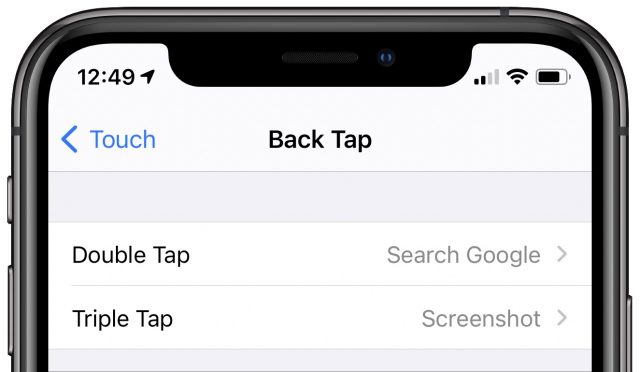
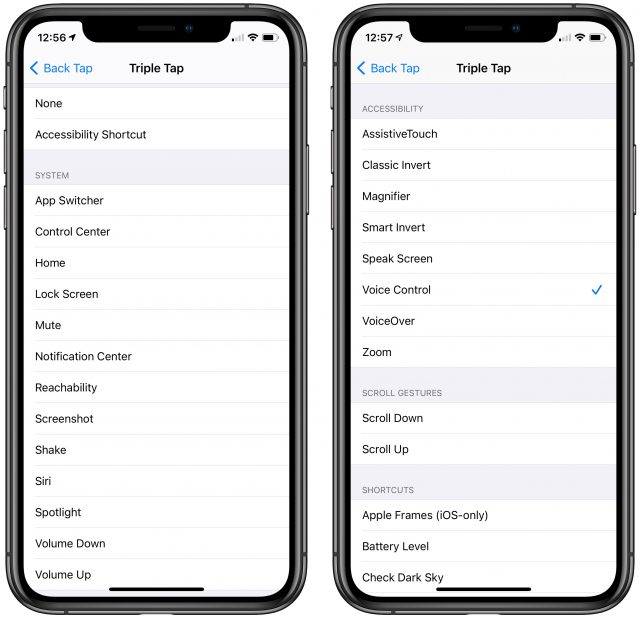
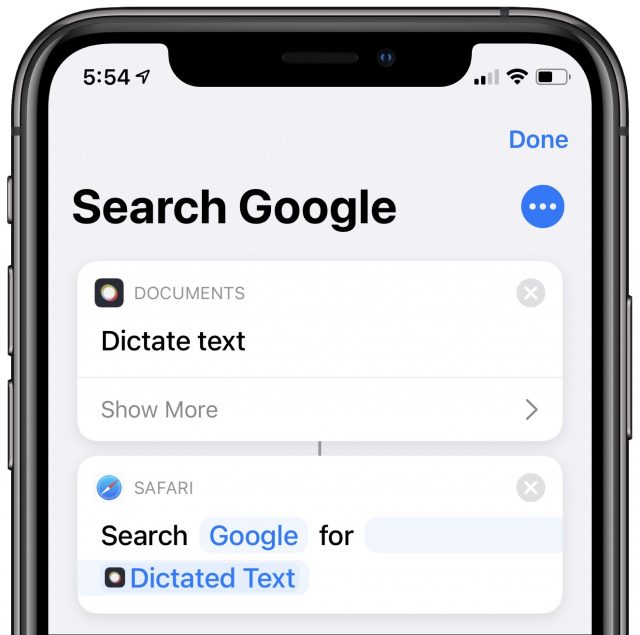
I feel like this is one of those hidden gems. The one feature I’ve been waiting for when I first heard about it. I set a double tap as a screen shot and the triple as the shake to undo.
Oh Adam, thanks for this.
Double - a shortcut to launch the Camera (and could be any camera app so Halide in my case…)
Triple - Mute
Two items I find I need in a hurry.
My favorite feature of iOS 14. I have double-tap set to reachability. Reachability is ironically a very hard gesture to do when you are using the phone one-handed on a Face ID phone (a swipe down from the home bar at the bottom, where the swipe isn’t very far and swiping even a small amount to the right or left makes the phone think that you are trying to swipe to get to another running app.)
Triple-tap for me is to open control panel. Again - on my Face ID phone being used one-one handed with my left hand, the control panel swipe gesture from the upper right of the notch is impossible to do.
Is there a way to set up Back Tap to instantly mute any sounds coming from my iPhone?
Let’s say I’m playing a video tutorial and immersed, and someone needs my attention. Or music, and I’m surfing the web (does anyone surf anymore?). I’d love to be able to tap and have all sounds stop.
But it looks impossible.
Is it?
Dan
Sure, as I mentioned in the article, there’s a Mute option in the System actions.
Hi, Adam,
But I selected mute and then started a youtube video. I double-tapped my iPhone, a drop down told me silent mode was on, but the audio kept playing, loud and clear.
I’m using an iPhone X if that helps.
I don’t know what I’m doing wrong.
Dan
You’re not doing anything wrong! I misinterpreted what Mute meant. I assumed what you did, that it would lower the volume to 0%. However, what it actually does is toggle the ringer volume between on and silent mode. Fixing the article now…
The solution to your problem is therefore Shortcuts. I whipped up a one-action Mute Audio shortcut that simply sets the volume to 0%. Download and install this, and then select it in the Shortcuts section.
https://www.icloud.com/shortcuts/ec71972e7d5d49729d054c33c0d1bb02
Are we mixing up muting yourself (on a phone call, microphone) and muting the phone (speaker)? For the latter we have a hardware switch already.
Yes, I was mixing that up—I just assumed I knew what Mute meant and didn’t test it. Too many of those System items are just hardware switches already, which renders them less interesting to remap via Back Tap.
Hi, Adam,
It works—thank you!
What would be so wonderful if another double tap could restore the volume as it was. But that, I think, is asking too much.
Dan
So despite all the hype about the new SE being a modern iPhone in a smaller form factor, it’s not compatible with this feature, hm?
Too bad. I was hoping it would be.
Not necessarily. Does Shortcuts support if statements? If so, it would be simple to implement just setting it to the opposite of what is currently set. That way a double tap would mute, and another double tap would unmute.
The hardware “mute” switch is really a “turn off ringer” switch. Yes, it causes many apps to also mute themselves, but I’ve found several (including some full-screen ads) that completely ignore it and play sound no matter what it is set to.
I find that it is necessary to to drop the volume to zero in order to silence it in all occasions. Very annoying and (at least for me) undermines the point of even having that switch.
Personally, I’d prefer it if I could reconfigure it to be a rotation-lock switch, like you can do on an iPad.
Yeah, that’s a pet peeve of mine.
I understand the logic behind having the alarm clock go off regardless of mute switch setting. But if my switch is set to mute, why in the hell would an app or webpage assume I want loud audio playing along with their ad? I wonder if Apple could better enforce respecting mute switch setting in the App Store approval process, or in the case of browsing, try to assist through changes made to the software.
This is one of the things I’ve liked about Android (at least older versions - I haven’t done much with it recently). It had several different volume control slides in its settings app - ringer, alerts, alarms, games, music, etc.
Apps (normally) select the correct category when opening up the sound device and get the current setting for that category. The side-mounted volume buttons change the volume for the category that the foreground app is using.
Apple doesn’t do this - they only have two settings: ringer/alarm/alert and everything else. They have a separate pair of settings for each output device (built-in speaker, Bluetooth, headphone jack, etc.) but there’s no way to directly set these - you can only set them while that output device is active.
I realize it is not very Apple-like to have a preference panel with a dozen different volume-level sliders, but it’s something that would be really nice to have at times.
I know that at least one of the betas supported back-tap on the SE 2020; I don’t have one myself so I can’t check, but I’m surprised it isn’t supported in the final release (if it really isn’t.) It’s essentially an iPhone 8 in form (which supports back-tap) with the processor of an iPhone 11 (which also supports back-tap).
You both owe me 20 minutes.
I got curious, figured out how to do IF statements pretty quickly, and then spent the rest of the time trying to learn how Shortcuts handles variables and persistent storage. I eventually got it via the clipboard. I also figured that you might not really just want Mute, since if you were listening to a podcast or audio book, you’d lose your place. So the shortcut now tries both to set the volume to 0% and pause Now Playing, and on the second invocation, sets the volume back to what it was and plays the audio. Feel free to delete either the volume setting or the play/pause statements if those aren’t what you want.
https://www.icloud.com/shortcuts/df0d155c16994ddd91c0bb169cd0a98f
I was extremely disappointed to find the BackTap only works on phones without cases!
Works fine on my XSmax in a Nomad case.
James
Works fine on my 11 Pro with an Apple Clear Case. It probably won’t work with a battery case, though.
My iPhone 11 Pro case is the type that has a magnet on the back, enabling me to quickly mount it on my cycle handlebars. The back tap feature works perfectly for me.
However, a word of warning: I had double-tap set to take a screen shot. After a ride down a bumpy lane, I had numerous screen grabs in my camera roll, so it is possible to trigger these commands unintentionally. Triple-taps triggered much less frequently, though I still got a few.
YMMV.
Adam wrote: “The problem with the Google app is that some Web pages, notably recipes, have so many ads they’re unreadable, so I prefer reading them in Safari.” I have a solution to that. Somebody recommended Privacy Pro in a thread here on Tidbits. It is a Privacy & Security Firewall. I got it mainly to limit traffic when I am on mobile data. Now I use it all the time, because it is so nice getting rid of those adds. Its statistics tell me it has blocked 403mb of content in the last month. I only turn it off when I try to find where to purchase a product since it also blocks following the links in the line of suggested ads that Google gives you. Try it out with one of those recipes on the Google app.
What case do you have, Andy? I should have mentioned that I had no trouble with it in mine which is the Ekster case for the iPhone 11 Pro.
Two Wallet Cases: Twelve South BookBook Vol. 2 and Ekster iPhone 11 Pro Case...
Looking for a wallet case for an iPhone 11 Pro? Adam Engst looks at a pair of wallet cases from Twelve South and Ekster that promise to protect your iPhone 11 Pro and let you leave your wallet at home.
Est. reading time: 8 minutes
I could imagine a case with a lot of soft padding absorbing the taps.
That’s this app? I will admit that I’ve shied away from system-wide solutions like this in part because I feel, from a professional standpoint, that I need to know what everyday users would see without such software. And, of course, if I’m going to write about a problem, I need to know that it’s not related to something I’ve installed that touches all data in and out. So that’s why I’ve tried to stay within the lines somewhat. But it sounds like it could be a big win for many people frustrated by the insane level of ads on many posts.
Privacy Pro SmartVPN
The best tracker blocking VPN app for iOS, Privacy Pro revolutionizes online privacy. Powerful protection for your iPhone is just a tap away. Our unique Smart VPN technology empowers you with an unprecedented amount of privacy and control over...
It’s a clear semi-rigid plastic, next to impossible to remove. I really like clear cases. I had a blue silicone case that was too “sticky” for me.
I’m always taking screen shots so I thought Back Tap would be perfect for me but, it doesn’t work with this case.
Adam,
Great Article. So, i tried to use the script you created …
and I got the following error msg …
Any suggestions? My search for the error message has been fruitless.
Thanks.
Lance
Yes, that’s the one. I see your point. Im working with system admin and support. I always have one mac that I configure the same way as the users I support. Since Privacy Pro is easy to turn on and off, you could make it a part of certain known workflows though.
I have an ESR case, back tap works fine. It’s semi-rigid.
The Toggle Audio is great, thanks Adam.
Curious. The first thing that comes to mind is checking your various networking settings to make sure you really do have Internet access. You might also check your Settings > Siri & Search options to make sure everything that seems like it should be enabled is turned on.
It also works fine on my iPhone SE 2020 with a Spigen case
Back Tap works fine on my iPhone SE 2020 with or without a case
Excellent news! An incentive to upgrade!
Hi, Guys. I have an iPhone XS and using Back Tap and double tapping will reduce the Ringer volume to zero but will NOT restore it with another double tap (it just shows the “0” Ringer volume again). I tried triple tap, too, with the same results. Volume appears at the top to indicate “0” Ringer volume (or close to it) for every double tap. Double tapping will “reduce” CurrVolume to any amount I put in from 0 to 100 but won’t respond to the “Otherwise” return volume percentage. Any suggestions?
I’m finding this one feature of iOS 14 to be among my most used… the new (marvellous) Halide 2.0 is my double-back-tap app of choice. I can use the regular camera app from the front or Halide from the back.
Ditto—I used my double tap to search Google shortcut all the time, and I toggle Voice Control dictation on and off with a triple tap multiple times per day too.
Back tap doesn’t work when the iPhone screen is off? Trying to play/pause audio media but only works when screen is on.
Yes, that’s true. The screen does have to be on, probably to eliminate a very large number of false positives that would happen while the iPhone was in your pocket, being set down on the table, and so on.
I was really excited about this new feature when I got my 12 mini. Unfortunately, in my experience the taps have to be quite hard so most of the time it’s not reacting to my initial taps and then I have to try again. Sometimes it feels as if it would be faster to just do it the ‘old way’. Is there a specific part of the phone you best aim for?
I find it best to tap with my index finger (the one that’s holding the iPhone) in the middle of the iPhone, about half an inch below the camera.
I tap near the middle of the phone, too. It’s a pretty vigorous tap, and, fwiw, it works through the thick part of the smart battery case (on an iPhone X) almost every time.
Vigorous tap around the middle it shall be then.