Can Sleep Tracking in iOS 14/watchOS 7 Help You Sleep Better?
Are you getting enough sleep? All too many people don’t. The US Centers for Disease Control and Prevention suggests that applies to 35% of American adults, and another 2018 survey pegs the number at 51%. Sleep experts say that the vast majority of adults need 7–8 hours of sleep per night for optimal health and wellbeing.
The numbers are even worse for high school students. Adolescents need 8–10 hours, but nearly 69% are failing to get that much, according to the CDC’s data. Unfortunately, teens also have skewed biological clocks that encourage them to stay up late and sleep late, almost guaranteeing conflict with both what’s healthiest and what society expects.
There are of course numerous clinical sleep disorders, ranging from sleep apnea to restless leg syndrome, but for many people, sleep problems are largely a condition of modern life. Many of us blur the lines between work and home hours, spend too much time staring at brightly lit screens that can block the sleep hormone melatonin, and compulsively check stress-inducing social media and news sites before bed.
In an effort to address these problems, numerous companies have developed sleep tracking technologies and gizmos. Apple hopped on the bandwagon with iOS 14 and watchOS 7. I’ve been testing Apple’s sleep tracking with my iPhone 11 Pro and Apple Watch Series 5 since it came out and have come to some conclusions.
How to Sleep Better
First, will sleep tracking technology improve your sleep? On its own, no. Sleep experts know how to help you sleep better, and their advice isn’t rocket science:
- Avoid large meals late in the evening, particularly with spicy foods or lots of liquids.
- Avoid nicotine, caffeine, and alcohol, especially late in the day.
- If you take naps, don’t take one within six hours of bedtime.
- Wind down for at least 30 minutes before bed, preferably with a set routine.
- Avoid using digital devices in bed, particularly for any brain-stimulating activity.
- Wear comfortable clothing, dim the lights, and make sure the bedroom is a cool, comfortable temperature.
- Make sure your bedroom is dark and quiet.
- Exercise regularly, though not right before bed. Better sleep is just one of the many benefits of exercise.
- Follow a consistent sleep schedule, even on weekends.
Also, although this may be just something that works for us, Tonya and I have—nearly every night for the past 16 years—listened to 15 minutes of a non-fiction audiobook or iTunes U lecture to help us fall asleep (see “iPods Defeating Insomnia,” 28 February 2005). It works tremendously well to shut off the voices in our heads that otherwise keep us spinning on the big project in the works, what’s happening tomorrow, how we’re going to deal with some family situation, or whatnot. I can’t recommend this approach highly enough. If you’re looking for a title to start, we found Bill Bryson’s A Short History of Nearly Everything to be the perfect combination of fascinating and fun but not edge-of-seat compelling. Nowadays, we get all our audiobooks from the New York Public Library via Libby (see “Skip the Library Trip, Borrow Ebooks and More at Home,” 14 September 2020).
If, after following all that advice, you still find yourself having difficulty sleeping, keep a sleep diary to help identify trends or lifestyle choices that might be causing problems. This is where sleep tracking technology can play a role. Each day you record when you went to bed at night, when you got out of bed in the morning, and how many times you woke up in the night and for how long. Most sleep trackers can answer those questions for you automatically by detecting movement, sometimes in combination with other biometric measurements. Sleep diaries ask lots of other questions as well, such as what you ate and when you ate it, how many caffeinated drinks you had and when, and so on. Assembling those answers is up to you, although there are apps that help you do so.
For those who know what they should be doing to sleep better but have trouble actually making it happen, sleep tracking technology can also help nudge you to maintain a regular sleep schedule and to wind down properly before going to sleep.
Apple’s Sleep Tracking Technology
For some time, iOS has had a Bedtime feature built into the Clock app. It let you set a time you wanted to go to bed and a time you wanted to get up, and tracked sleep only to the point of subtracting time if you used your iPhone in bed during the night or adding to it if you snoozed the Wake alarm. Bedtime is now history, and Apple has moved its new sleep tracking capabilities to the Health app, with Apple Watch-specific settings in the Watch app.
Setting up sleep tracking for the first time is more involved than many other Apple features, with a nine-screen assistant that walks you through setting up a sleep schedule with a wind-down period and enabling a connection with an Apple Watch. Happily, it’s largely self-explanatory.
You’ll also want to make a quick trip to Watch > My Watch > Sleep, where you can configure a few additional settings. I’m not entirely sure why you’d turn off any of these options, if you’re planning on wearing your Apple Watch for sleep tracking. In particular, charging reminders are essential to ensure your Apple Watch doesn’t run out of power at an inopportune time.
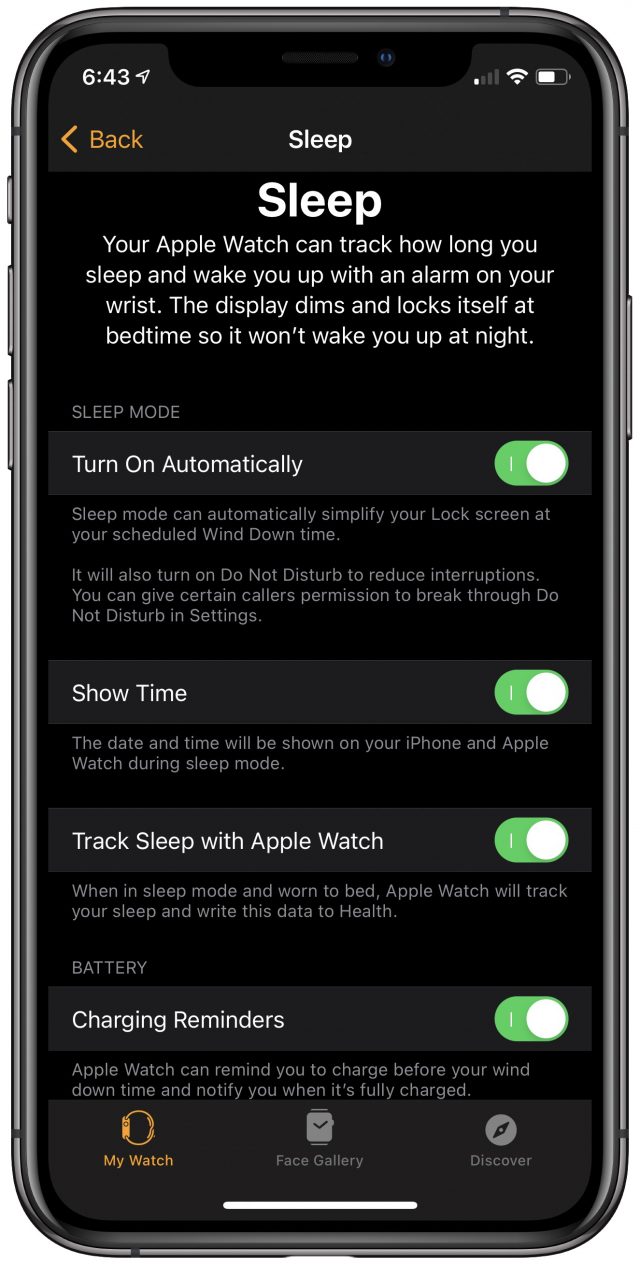
When it comes time for bed, your iPhone will alert you at the time you’ve specified for a wind-down, at least in theory. I’m not entirely sure that happens on a reliable basis, although now that I think about it, my wind-down reminder might have been set to trigger after my Do Not Disturb schedule kicked in. As far as I can tell, there’s no automatic way of setting an alarm to tell you when to stop winding down and actually go to sleep, but you can easily set a wake-up alarm to go off at the time your schedule specifies for waking up.
Once you’re winding down, your iPhone screen displays a gray sleep screen (left, below). If you want to use the iPhone, you must first tap Dismiss and then unlock it normally. If you have a Do Not Disturb schedule set to eliminate distractions, it will take over from the standard Lock screen as well (right, below), as you can see when I checked it in the middle of the night.
The Apple Watch also adjusts its normal display behavior during your sleep schedule. It’s worth noting that this alternative interface and the sleep tracking data collection work even if you forget to unlock the Apple Watch that you’ve just put back on your wrist after charging before going to sleep. (If you fail to wear the watch entirely, Health seems to record your “in bed” time as starting when you stop using your iPhone and ending when your sleep schedule would have you wake up. It may not be accurate, but it’s at least a guess in the right direction.)
By default, the Apple Watch’s screen is entirely off, which does wonders for battery life and prevents extraneous light from disturbing your sleep. If you wake up in the middle of the night to go to the bathroom, you don’t have to worry about the screen lighting up. To see the time, tap the screen firmly. A slight tap won’t necessarily do it, which makes sense since you don’t want it coming on inadvertently. You can’t do anything else on the watch without unlocking it, which requires turning the Digital Crown. In the morning, once your sleep schedule is over, the Apple Watch wishes you a good morning, shows the date and time, and provides both a battery level and a weather forecast. It’s well done.
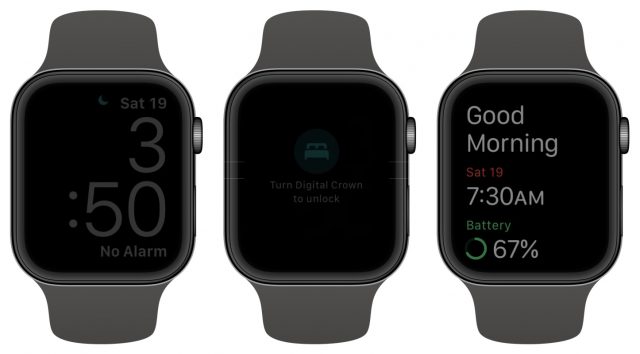
Then you just sleep, like normal. I have the Nylon Sport Loop band for my Apple Watch, which is almost entirely soft, with hard plastic only on the end of the band. I’ve found it sufficiently comfortable to sleep in, which might be a problem with stiffer bands, particularly those made of metal.
In the morning, you can see how you did in the Health app. (It’s easiest to do this if you tap Edit in the Summary screen and tap the star next to Sleep so it appears alphabetically in the Summary screen—see our quick video for a demo.)
The Sleep summary shows how long you spent in bed and how long you were asleep, and it marks when your sleep is interrupted enough for you to get up (those little white lines in the teal bars below). By default, you see the week view, which you can swipe to scroll back in time. Tapping a day’s line reveals your precise times. A tap on the M button switches to month view for a broader perspective. As you can see, we’ve decided to go to bed and get up a little earlier in the past few days. Tapping Show More Sleep Data gives you basically the same information with a slightly different presentation.
For more data, scroll down past the schedule boxes to Highlights, and tap Show All. There you can see your heart rate readings for the night and some simple analysis of your sleeping patterns.
Scrolling down past Highlights on the Sleep summary screen reveals a couple of articles on why sleep is important and how to get a good night’s sleep. They seem entirely sensible.
What’s It All Mean?
We’re drowning in data, and tracking your sleep will only add more. Data for data’s sake is worthless; it’s only worth recording and storing it if it will usefully inform some future action. That’s my quibble with Apple’s sleep tracking capabilities. At least as far as I can see, all it’s telling me is what I already knew, which is that I have decent sleep habits.
Unfortunately, I also know that—to a certain extent—the data is wrong. It’s uncommon for me not to have to go to the bathroom once per night, yet if you look back at my graphs, you can see that it didn’t notice an interruption for three of the seven nights. Worse, there have been several nights when I couldn’t get back to sleep after getting up and instead read several chapters of a book in Libby on my iPhone. Apple’s sleep tracking code never even noticed, even though the iPhone itself was in use, and recorded those hours as sleep time. (Even the old Bedtime feature could figure that out.) And there have been several mornings when I’ve been awake in bed in the morning and talking with Tonya, all while still racking up additional sleep minutes. So you have to take it all with a grain of salt and pay more attention to trends than to the specific numbers.
To see if another app might offer more insight, I downloaded SleepWatch, which relies on the same data from the Apple Watch. It has a more detailed dashboard that supposedly distinguishes between interrupted, light, and restful sleep and provides additional metrics like sleeping heart rate dip and average sleeping heart rate variability.
You can tap any of those tiles to learn more, and SleepWatch explains more about the metric, why it’s worth tracking, and how to improve it. Once again, the problem is that the only way to improve these metrics is to follow the advice earlier in the article. Get more exercise, eat right, avoid alcohol, caffeine, and nicotine, and so on.
In the end, although I certainly don’t want to minimize the problems anyone might have sleeping and the benefits this technology could bring to a sufferer, I also don’t believe you should pin your hopes on sleep tracking technology making a big difference on its own.
At best, it can help provide data that you can combine with further introspection to identify and change the well-known lifestyle factors that hamper sleep. At worst, it could cause additional stress about aspects of your body over which you have little direct control, like heart rate variability. You don’t want your sleep tracking technology to keep you up at night.
Personally, I’m going back to data-free sleeping. All the technology I need at night is 15 minutes of an audiobook when falling asleep and the occasional hour of middle-of-the-night reading to quiet the voices in my head.
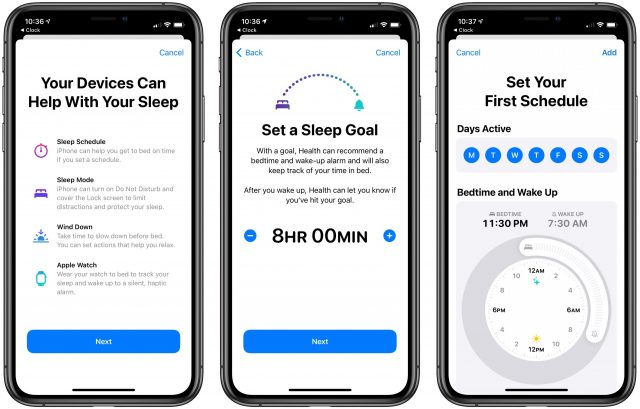
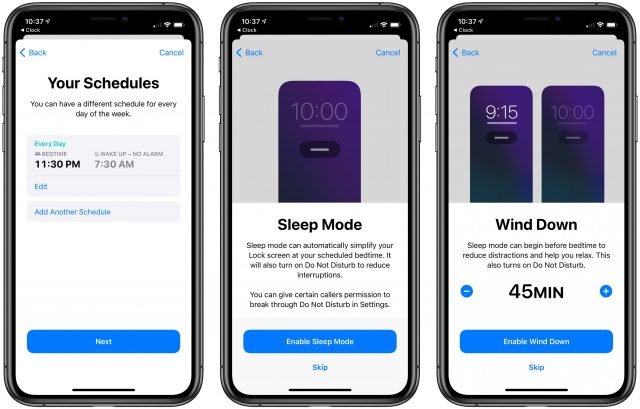
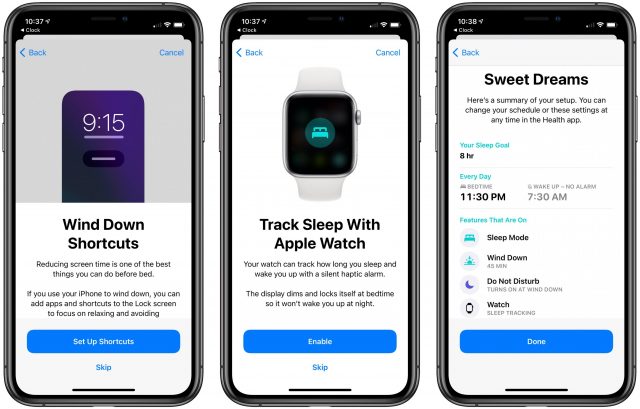
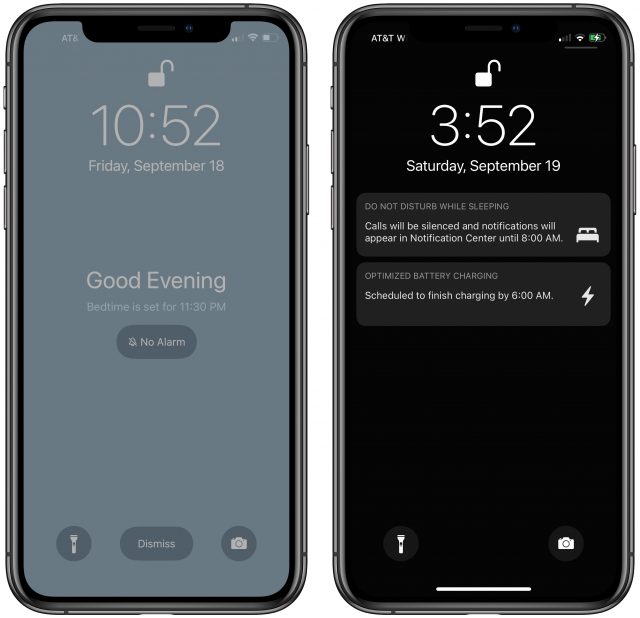
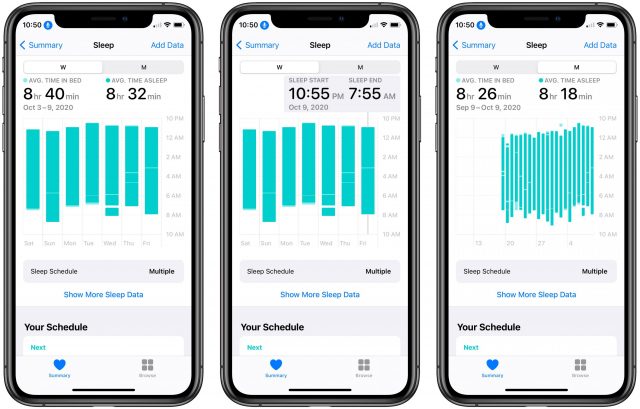
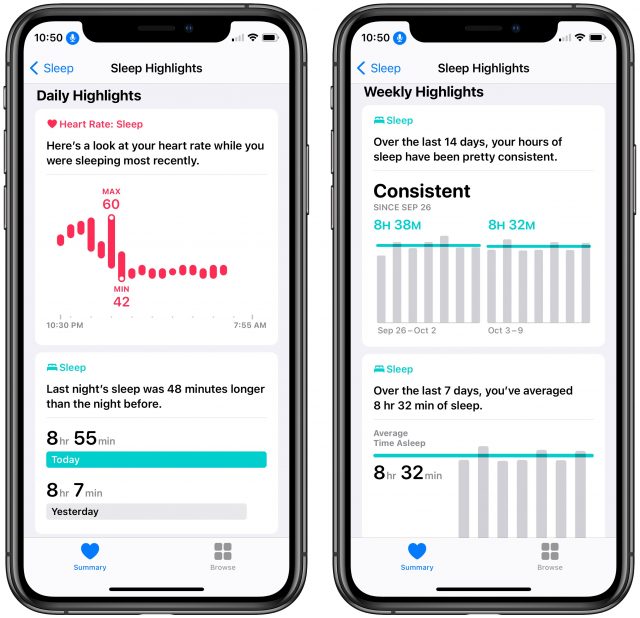
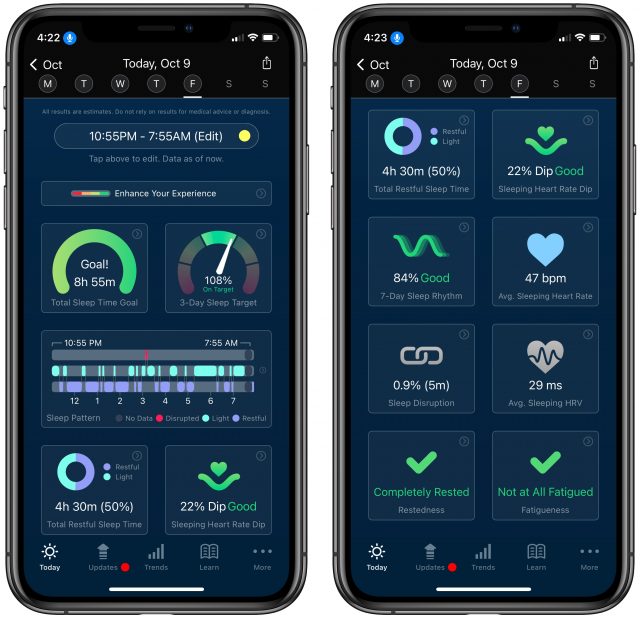
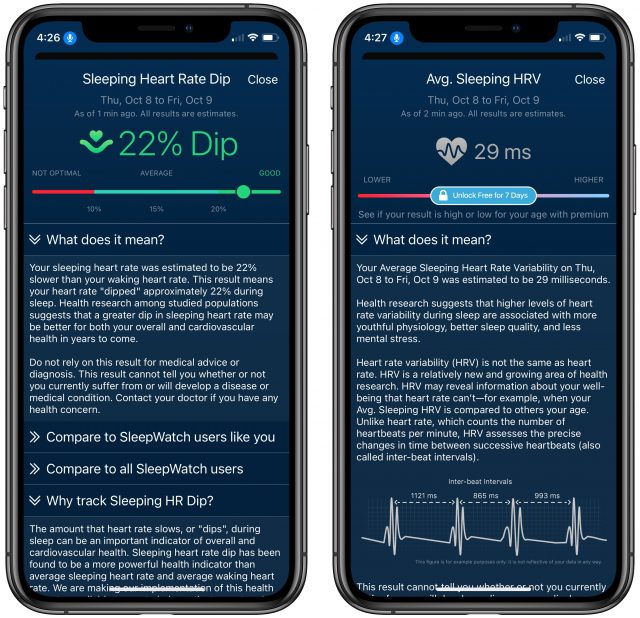
This covers it well. And, yes, if you’re a good sleeper who sticks to a sensible regimen, this tech won’t do you much good. But for a knucklehead like me who just can’t be trusted to go to bed early enough, being confronted every morning by those ugly numbers — regardless of whether they’re super-precise — has been motivating.
Yes, the data is messy (plus I don’t even have the Watch) but the new sleep schedule has definitely helped me crawl closer towards midnight.
Not there yet but I used to go to bed between 4 and 5, sometimes 6:30 (working from home office, so…) and meanwhile I’m getting closer to 2 and 3.
Setting up a few reminders that nag me from 23:30 on also helps.
Some people try to comfort me by saying, “well, you simply are a night owl”, but that’s just not true, I am NOT happy with wasting the sunlight hours and having become less social. However, I have sometimes wished I had a 36-hour day …
I hoped that the new Apple Watch might have had the ability to track blood oxygen levels during sleep and alert the wearer if they dropped - similar to a lot of the other devices on the market that fit on a finger. Sadly not, and it seems that in any event wrist measurements of blood oxygen are more tricky than finger based ones. That would have really helped my partner though - and been a lot less intrusive to wear when sleeping.
So when would you charge your watch, during the day? Mine is charging at night which precludes wearing it. Perhaps it is a feature Apple added to make people buy a second, nighttime watch!
I’ve read that the people who use sleep tracking charge their watches whenever they can when they’re unlikely to use or need the watch. Supposedly it charges fairly quickly (I wouldn’t know, since I put mine on the charger at night and leave it overnight).
Years ago I used a Withings Pulse to track my sleep. (I doubt they even make them anymore.) The information wasn’t useful, so I stopped using it.
While getting ready for bed (maybe about 20 to 30 minutes most nights) and again in the morning while showering and getting ready for the day. That’s almost always sufficient, even on days when I do a workout (which is most days).
I do keep a charger on my desk so that I can give it a boost during the day if I think it’s necessary. That doesn’t happen very often.
Yes, during my testing, I just followed the Apple Watch’s charging reminders, which had me put it on its charger while I was getting ready for bed and again while getting dressed in the morning, and it was always fully charged for the day. It charges surprisingly quickly and loses little power overnight.
I put mine on charge when it wakes me up in the morning. I get up slowly, so it’s generally fully charged by the time I’m ready to go. My night time routine doesn’t allow me to charge then.
There’s a way to game this. I set my bedtime to 10pm: because my wife generally goes to bed around then, and if I do too, then I don’t want the watch lighting up.
But I generally don’t go to bed til an hour or two later.
My sleep tracker usually thinks I’ve gone to bed at 10pm, even on a day when I also got credit for washing my hands, and climbing a flight of stairs at 11pm. It thinks I was asleep through all of that!
My conclusion is that the sleep tracking is very inaccurate. Maybe unless you already have a good routine.
I’ve been using the AutoSleep app on my Apple Watch and iPhone for over a year. Apple’s Sleep protocol does not work for me since I have a variable get to bed and unalarmed wake time.
Here is my procedure for beginning sleep:
So, having established this habit, the new Apple Sleep options don’t do anything for me.