Big Sur Is Here, but We Suggest You Say “No Sir” for Now
As Apple promised, macOS 11 Big Sur launched on 12 November 2020. The actual release was version 11.0.1, skipping 11.0 entirely. We’re curious to see if Apple’s new M1-equipped Macs ship with 11.0 or 11.0.1.
The download weighs in at an eye-watering 12.18 GB. You can update directly from macOS 10.14 Mojave or macOS 10.15 Catalina from System Preferences > Software Update. You can also install Big Sur from the Mac App Store, which is the route you need to take if you want to put the installer on a USB thumb drive for a clean install or installation on multiple Macs without additional downloads.
Delay Upgrades to Production Macs
We advise everyone to delay upgrading production Macs for now. We always recommend delaying major macOS upgrades until Apple has had a chance to address early problems, and Big Sur has several big behind-the-scenes changes that are causing more headaches than usual.
Plus, there were numerous first-day reports of problems installing Big Sur, including failed installations and extremely slow downloads. Such issues aren’t unusual with a new version of macOS, when Apple’s servers are being hammered. With luck, Apple has already resolved the network problems that were likely at the heart of many of these issues.
The most concerning issue reported so far is that the Big Sur update is bricking many late-2013 and mid-2014 13-inch MacBook Pro models. Users are reporting black screens after the update, and none of the typical remedies—resetting SMC and NVRAM or booting in Safe mode or Recovery mode—are helping. Apple has escalated the issue to its engineering team, and the company is currently telling users to bring their MacBook Pros in for repair.
Also concerning, though not something that most people need to worry about, is a warning from Native Instruments, a manufacturer of professional audio devices, has warned that Big Sur could damage hardware.
Big Sur, Big Backup Problems
With 10.15 Catalina, Apple split the macOS boot drive into separate System and Data volumes, the former of which holds the operating system files and is typically read-only. Big Sur further secures the System volume by applying a cryptographic hash to every file on it, as Howard Oakley explains. That makes it incredibly difficult for an attacker to hijack your Big Sur install, but it has caused headaches for many apps, especially those that make (and restore) bootable backups.
The good news is that Mike Bombich, developer of Carbon Copy Cloner, has worked with Apple to resolve the issues. Carbon Copy Cloner 5.1.23-b1 includes full support for making bootable backups in Big Sur. However, we can’t recommend upgrading to an operating system that requires a beta release to make bootable duplicates.
Similarly, Dave Nanian, the developer of the SuperDuper cloning utility, has said, “it’s going to be a while” before SuperDuper works with Big Sur. He recommends waiting to upgrade or using Time Machine, although Time Machine backups serve a different purpose than a bootable backup.
Econ Technologies has developed a technique for creating bootable backups with ChronoSync, but it’s complicated. In short, you install Big Sur on the backup drive and then copy over the contents of the Data volume (see “ChronoSync 4.9.12,” 13 November 2020).
What’s New in Big Sur
We don’t want to be all doom and gloom. Big Sur is the most significant change to macOS in years, most notably because it runs natively on (and is required for) Apple’s new M1 chips. More obviously, Apple overhauled the entire user interface to more closely resemble the iPhone and iPad.
Here are some of the features that are new to Big Sur:
- Control Center: Big Sur features an iOS-style Control Center that lets you quickly control things like Bluetooth, Wi-Fi, and AirDrop.
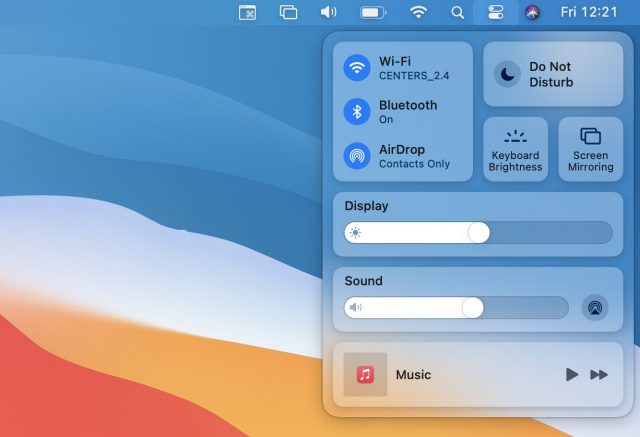
- Notification Center: No longer split into separate columns for notifications and widgets, Notification Center now puts everything into a single column, with notifications at the top and widgets at the bottom. Widgets also now resemble those in iOS 14 and iPadOS 14.
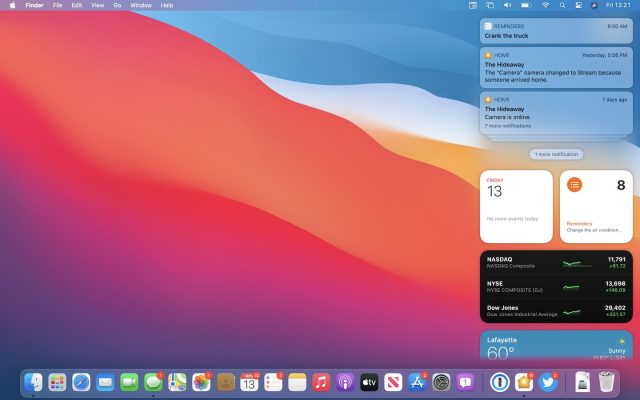
- Messages and Maps overhaul: Apple rewrote the Messages app in Mac Catalyst, which gives it feature parity with the iOS and iPadOS versions. Messages now supports thread pinning, Memojis, animated GIF inserts, and message effects. Apple similarly re-implemented the Maps app in Mac Catalyst.
- Automatic AirPods switching: As with iOS 14 and iPadOS 14, your AirPods should connect to your Mac automatically when Big Sur detects that you’ve moved to your Mac from another device.
There are many more small features, and Apple provides a full list of what’s new in Big Sur. As you prepare for an eventual upgrade, we recommend that you read Joe Kissell’s Take Control of Big Sur.
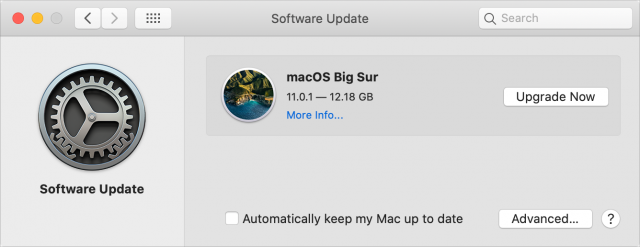
And I’ve never seen you say “Yes, Sir” for Catalina either, due to the unresolved Mail loss problems.
I updated this morning and have been putting my Mac through its paces on critical tasks. It has been a nonevent so far. I’ve always been a zero day updater and would have been this time if Apple hadn’t had server issues yesterday. Apart from updating a few incomparable programs (Little Snitch, Bartender[beta], CCC[beta] and a few others) it’s been smooth sailing. Most important, my Keyboard Maestro macros all appear to work fine.
That said, I agree that people who don’t like living on the edge should avoid updating. I hear System 7 is great.
Charlie
Heh, that’s why I’m also still stuck on 10.14.6
That’s true. For those who use Mail, there still seem to be problems. Check out the comments at the bottom of @mjtsai’s article.
https://mjtsai.com/blog/2019/10/11/mail-data-loss-in-macos-10-15/
Personally, I’ve been running Catalina for quite some time with no problems at all, but I don’t use Mail. Most people are using Catalina now. To give a sense of the uptake, our analytics for the last 30 days on tidbits.com show:
The article links to a Macworld page on how to create a bootable USB installer. For sake of completeness, here’s a link to Apple’s own rather extensive page on the topic.
I finally updated my 2017 iMac 27" to Catalina on Tuesday, after clearing the final hurdle that was still holding me back — my old Canon printer/scanner/copier is now using Apple’s drivers rather than Canon’s old 32-bit software. I routed around the Mail concerns by switching to Mozilla Thunderbird.
My mum’s old 2014 iMac is staying on Mojave for foreseeable future, and I’m going to get it booting from an external SSD to speed it up.
Suffice to say, both machines now have ‘automatic updates’ turned off. I’m not against upgrading, but given recent history with macOS, iOS and iPadOS, I’ll wait for the kinks to be ironed out.
Apple’s Big Sur forum has lots of reports, including a “bricked my Mac” thread: MacBook Pro bricked after failed Big Sur … - Apple Community
I’ve updated to Big Sur on two MacBook Airs, a 2013 & a 2017 model — no issues whatever, either during the install or in using these Macs subsequently.
I do use Mail, have complex Gmail accounts — no issues with Catalina, and Mail under Big Sur is running nicely. All MS Office functions smoothly, and ChronoSync for backing up travels at its accustomed high speed.
Only thing I’ve struck re OS 11.0.1 is that custom Finder folder icons have been replaced by the new generic ones; and copying directly in Get Info from backups fails — suspect a change of filetype is an issue there. However, drag copying empty folders with custom icons works…
It’s been over 20 years with big cats & Californian landscapes… Here’s toasting 11!
Bill
Installation went fine.
Not happy with the small fine font changes or the new mail menu over the emails.
In Mail, you can change the left column items, small medium or large, but not the top menu size. With the 16" MacBook these sizes are crazy!
I’m segregated with my still chugging 2012 MacMini and on Mojave…leery of Catalina (since I have many utilities that run but never had updates for Catalina). As for “Big Slur”, I am hesistant to even recommend it to those that love being “FIRST” adopters. Even my work has issued emails and posts to Not Update as its not supported yet. I would like a fly-on-the-wall perspective of those that test the OS with apps. I get that Apple has created an obfuscation with annual OS release, and a mantra that perverts the support we have to give. Devs must be frustrated as well. Note: Bombich issued a warning not to upgrade to Big Sir until CCC is validated working. I prefer to wait…about 6 months. Backup Backup Backup…
We got a bunch of those as well at work. Every department sent out warnings about how people were under no circumstance supposed to upgrade because this or that would break. Which leads me to two questions:
Why don’t Mac admins de-activate auto updating before handing Macs to employees?
What’s the hold-up? Apple has been telling devs (well the whole world in fact) about Big Sur for months now. There’s public betas to test against. If you can deliver the update 2 weeks after macOS gets released, is it perhaps you should have just started updating your code two weeks earlier? Did many devs simply speculate it would take Apple until Dec to release Big Sur? Or are devs not getting the required resources? Has Apple’s documentation somehow become lacking?
/OT At work we have one of these stupid Cisco VPN solutions that requires a whole bunch of proprietary junk (yes, of course, kexts are involved too – the Linux people love it dearly) to do what is really quite simple and could be done with built-in OSS libraries just fine. And once again this time the whole campus is being warned not to install any updates until Cisco can get off their rear ends and update the suite of software we are required to use. I swear every single macOS update (no matter how big or small) it’s this Cisco VPN baloney that seems to need some serious updating that then appears to take three months to finally make its way to the central UC software repositories. Ugh.
That’s a great question to ask the admins who haven’t done it. Seems like a no-brainer to me. :-)
On the JAMF Pro managed macs, they can policy that. But there are numerous pre-managed Macs that can get upgraded, as well as personally-owned model that are used for work, that could have issue. AYOR at your own risk would be the warning, until fully supported. Where I work, there are apps like Crowdstrike, Code 42, as well as email changes (back end) to work with MSFT and other non-Apple company products. As Simon mentioned, we also have seen issues in the past with VPN product compatibility (Sonic Wall). Fortunately, we are dropping Sonic Wall ever since Dell sold them off and their Mac product dev being close to six months.
BTW- I forgot about a test MacbookPro that I left on a shelf (Early 2015 13" Retina w/OWC Aura SSD) that I will now be masochistic and upgrade to Big Sur. Whopping 12.18GB download … atleast its not a critical device so I will post back if it doesn’t brick or does!
(Update- fans ramping up and “About 18 minutes remaining…” I started 23mins ago…)
Mail crashes regularly for me since installing Big Sur. Annoying.
It’s because deactivating auto-updates isn’t enough.
macOS nags and/or notifies about the Big Sur update, and Apple has made it nigh impossible to disable the notifications, if you’re running anything newer than macOS Mojave 10.14.6 (18G103).
if a user decides to press the shiny Upgrade Now button, there’s nothing you can do to stop it.
I decided to jump right in as soon as the download issues were resolved. 2016 MBP 15" with Touch Bar here.
My take:
So, for a production environment, not yet indeed.
That’s true. It can be better controlled on Jamf-managed macs. But the majority of macs in our fleet are pre-jamf, and those are the ones that we have the most trouble with when it comes to the annual nightmare of a new macOS release. Our ability to lock those down is somewhat restricted by management demands.
I find these numbers incredible, considering the likelihood of mail loss that was warned about here and still remains unresolved. Why have so many moved to Catalina with such a risk? Are they able to upgrade to the latest devices and thus forced to use Catalina? Are they just uncaring about losing mail? Do they immediately take the “latest and greatest” without weighing the risks? The move to Catalina by so many is just confounding.
Some of us don’t use Apple’s Mail app, so this particular bug is a non-issue.
I do nearly all of my e-mail work through the providers’ web-mail interfaces (Google, Yahoo, Mail.com, Comcast, etc.) On those rare occasions when I want to access mail with a Mac app, I use Mozilla Thunderbird.
I doubt most people are aware of the problems to start, so it’s just not coming up. Certainly, if you buy a new Mac, you don’t really have much of a choice.
I also suspect that the problems aren’t that widespread or necessarily reproducible, and a lot of people really don’t care enough about email to notice or worry about it.
And, as @Shamino said, plenty of people who might be aware of the issues don’t use Mail.
Unlike @Shamino I actually use Mail.app a lot, basically almost exclusively (apart from rare web interface use or mutt sessions via remote ssh). I can only say that although I was very worried about the Mail.app bugs initially, and read and double-checked everything I could on the matter before hesitantly upgrading to Catalina, it ended up working without a hitch.
And to this day, my Catalina Mail.app has been performing exactly as it had under Mojave. Mostly well, with two or three annoyances (one I just recently noted here on TidBITS Talk). I have to this day experienced zero email loss or had to restore anything from backup and that’s the case for all my accounts: iCloud, Gmail for work, and my private IMAP server for personal stuff.
Not trying to generalize or say these issues aren’t real (I have no doubt they are), just trying to point out they are not necessary universal and that for some of us there has been a path forward with Catalina that appears to have worked quite well. Thank goodness, since you really have no choice when you get a new Mac.
[I realize I probably should never have written this and that I just jinxed myself. Ugh.] ;)
I use exclusively Mail.app, for a quite large traffic of email (~ 100 a day; I use it as an Exchange365 client).
I also never ever had any issue with Mail.app since I installed Catalina version 0.0.It surely is an issue, but AFAIK it is an issue for a quite small minority of users.
I installed Big Sur few days ago, and everything works as it should.
I insta
Is there going to be a Take Control of Updating to Big Sur book?
When I purchased a new iMac 2019 it came with Catalina and I was very nervous that it would be a mess. Actually had no problem at all. Worked fine from the very start. I use Apple Mail as my main email program and have had no problems at all. The iMac allowed me to reformat and restore my MBP 2013 (using High Sierra) which had become corrupted and I wanted to have a good computer before trying to fix that. It all worked out and again, my main point, I’ve had no problems with Catalina but it was installed from the get go on the new iMac.
We’re not associated with Take Control anymore, but Joe Kissell’s book has been out for a bit.
Yes, I have that one. He usually puts out a book devoted to the upgrade. Haven’t seen it yet.
Thanks
He combined the books this year.
Thanks for letting me know that. I hadn’t opened it yet. I’m still going to take TB’s advice and wait to upgrade until you say so. Thanks again.
New tabs in Safari show up instantly for me on a 2019 MBP 16". If it’s taking up to 10 seconds, I would suspect there’s something weird going on with your system.
The date and time item can be customized in the Dock & Menu Bar preference pane. You can turn off the date completely, but not the clock. If you opt for an analog clock, however, it won’t take up much space in the menu bar.
My M1 Mac Mini arrived with macOS 11.0.
Yes, there just wasn’t enough time after 11.0.1 went GM to get it to hardware manufacturing to install on initial shipments, nor open sealed boxes to update them. I would expect those coming off the production line now to get 11.0.1.
What could that be? No time to experiment right now, but turning off plug-ins may be the way to go…
I don’t have anything like that in my preferences. Does the picture look like what you have?
OK, found it. But I would not have looked for Date&Time preferences outside the Date&Time preferences in a million years; that is MS territory.
Thanks for the pointer!
“Well, there’s spam egg sausage and spam, that’s not got much spam in it.”
You seriously can’t turn off the menu bar clock in Big Sur? I’ve been using alternative menu bar clocks for a couple of decades. Okay, it’s a trivial thing, but it sure sounds annoying.
Extensions were the first thought that occurred to me. You could try set up a new user and see if you can replicate the problem on a clean account.
Yeah, I only found it because someone on another site was lamenting the disappearance of the battery percentage in the menu bar but then eventually found the setting in the Dock & Menu Bar pref pane.
For some reason, Apple decided to combine to get rid of the Notification Center menu icon and place notifications under the clock. So, yes, it is a fixture for the menu bar. It would be nice if you had the alternative of using an icon appropriate for the Notification Center if you didn’t want to use Apple’s clock.
This.
I agree with Apple fewer icons up there is great, but unlike myself, not everybody might want to have a clock up there. They could have for example simply chosen to start displaying the Catalina NC icon if a user selects to not display a clock.
In the old days I’d probably submit this as feedback, but after all the discussions we’ve had here, it feels like Apple doesn’t really care about getting that kind of feedback there.
I did an interesting (to me at least) thing today.
I’m running Mojave on my iMac. When Catalina was released, I knew there were some apps that wouldn’t run under it that I use every day, but they should run fine in a VM, so I made a Mojave VM in VMWare Fusion. When Catalina turned out to be a train wreck, I never upgraded, but I kept the Mojave VM up-to-date. Yesterday I booted it to apply the latest updates, and noticed it was offering me Big Sur. Hmmm…
So I cloned the VM, told it to install Big Sur, and after probably an hour or so, I have a Big Sur VM running on Mojave. I didn’t do a lot with it, but it seems to work just fine.
Why would one want to do this? I did it to play around with Big Sur without updating my main machine or finding an external drive to install it on. One could also use it to make sure your primary apps run fine on it, or to run future (or current) apps that will only run on Big Sur. Not something everybody, or even very many people will want to do, but if you do, it’s nice to know it works.
Is there a suggested backup/recovery strategy for email before I upgrade off of Mojave? I’m thinking of Eagle Filer or some similar external program? I’ve heard there are issues using Time Machine for this purpose if the backups were made pre-Big Sur.
Does the loss of mail only occur at the time of upgrade? Or, is it an on-going problem?
Eventually I’ll have to upgrade beyond Mojave. But, I like Mail and am loath to move twenty-five plus years of messages to another client. But, maybe an external archiver would solve the data-loss problem and free me from lock-in on Apple Mail…
I’m sure there’s fancier solutions, but in the end I opted to just export my most important mailboxes to .mbox files. Take any folder in Mail.app and select Mailbox > Export Mailbox… (or right click).
There have only been reports of mail being lost if you have moved them to a separate folder on your Mac. If all your mail is in a cloud (iCloud, Gmail, etc.) then I have seen no issues reported.
And I have not heard of any recent problems, so the current versions of Catalina and Big Sur have seemingly solved those earlier issues.
The article and comments Adam mentioned a few days ago show that Mail problems were still continuing in the last Catalina release and likely in the initial Big Sur release.
Simon: What did you do with those mbox files afterwards? Did you re-import them to Mail? Just keep them as an archive? Use them with some other program?
Fortunately, I never had to resort to using them because I didn’t encounter any Mail issues. If I had lost email my plan was to restore folders with saved .mbox content via File > Import Mailboxes… and then select “Files in mbox format”. I had used that many years ago after I had accidentally deleted a couple emails and it worked like a charm.
I think it’s always worth submitting—it may not get listened to, but it will be a data point.
I like your unwavering optimism, @ace.
Feedback submitted.
It depends on what you report. I’ve reported things that are clearly critical bugs, including steps to reproduce the bug (always important for the support team assigned to deal with it). On one occasion, I was contacted for additional information, but on many occasions, I found the fix in the next system software update.
For less important things that don’t actually break functionality or create a security problem, they are going to be low priority. But if enough people report the same thing, that increases the priority and therefore the odds of it getting fixed.
Just make sure you have personally encountered the bug. Don’t report something simply because you read about it and it sounds important to you. You don’t want Apple to get the impression that the reports aren’t all genuine, because that would undermine the purpose of reporting them.
To paraphrase a line from West Wing, change comes from those who show up. :-)
Despite the warnings here, I’ve upgraded both my systems (2018 MacBook Pro and 2020 iMac) to Big Sur. The interface elements are a bit cartoony but I’ve encountered no serious bugs so far. The biggest thing I’ve had to deal with:
The default desktop with its bright colors is not to my taste. Fortunately, Apple provides a photographic alternate dynamic desktop of the Big Sur Coast.
I’ve had to modify the default toolbars extensively. Everything I want is now there, although I miss being able to use the area over sidebars for toolbar icons.
The most annoying thing is that the system does not remember menubar icon positions for non-Apple items. So, on my desktop (where all the icons have comfortably fit, I’ve needed to reorganize it after any startup. Fortunately, since I’ve never been able to fit everything I want on my laptop menubar, I purchased Bartender some time ago. It is currently in beta for Big Sur but seems stable. I’ve now installed it on the desktop also. Note: I even paid the upgrade fee in advance. Bartender did notice that I previously purchased it and didn’t force me to search out my old license or invoice.
Note that I upgraded from Catalina. The only red flag issue I’ve seen raised is the initial inability to create a bootable clone. For myself, I regarded that as minor, as my typical way to restore a system has been to install a new system from scratch and then use Migration Assistant to move my data from a clone. Whether the clone is actually bootable is not an issue, and the latest news is that Apple supposedly has a fix that is being tested in the latest betas from Carbon Copy Cloner (my favorite clone creator).
Upgraded a friend’s computer from macOS Sierra. Big Sur looks and feels lovely.
Mojave looks so dated now.
One of (or maybe the biggest) of Apple’s criteria for “fixing” things is how much does it reduce support costs. They are ruthless is looking at what creates calls and visits to stores. Those items go to the top of the list.
The example I like is the ~/Library folder. People were seeing it and going in and messing with things and many times wreaking their use of the system. So Apple removed it from the Finder. You had to “go to it” go get there. Which created its own huge volume of support calls from people who had a real reason to go there and now had trouble getting there or worse yet talking people over the phone into the folder. So now it’s an option in the view window IF IF IF you have a user top level view open. So basically if you don’t know what it is you don’t miss it. If you do you can enable it.
I’ve popped Big Sur on my laptop. I’m impressed with it actually. It feels more like iOS in one regard in particular, the whole thing hangs together more as a unified experience. Coming back to Mojave or Catalina definitely feels like an assemblage of older technologies.
how does one replace new icons with old ones? (where possible).
Select file/app/folder, Get Info, click onto icon, paste image.
You can also copy images from the Get-Info window. You can then paste them into your favorite image editor, make the changes you like and then copy/paste them back to the file/folder you got them from.
For example, many years ago, I took Apple’s then-standard folder icon and modified it in order to make one for my Games folder:
Big Sur apparently poses new challenges for prepress pro’s or anyone who wants to remove or disable Apple-supplied fonts. See the Big Sur section of this.
There’s a lot of excellent advice here about font management even if you are not planning to disable anything.
Couple of issues I have (apart from the overall “junk” folder disappearing in Mac Mail) is
(a) windows. I have an external monitor and as soon as it kicks on, all the windows for everything are off screen. Like there’s 1% of the window hiding on the left and that’s it, and it doesn’t appear on the laptop’s screen either (MBP 2017). I have to drag them over to the monitor, every single time.
(b) A lot of the controls that used to be at the bottom of the page (mark read in Reeder) is now at the top, so you’re scrolling down and now you have to move the arrow to the top of the page to mark stuff read. I’ve seen this change in more than one program so I assume it’s part of new UX/UI guidelines by Apple. I think it’s annoying.
I’m also having problems with my Apple Time Machine capsule but that might be a different issue.
The ‘All’ mailbox collections still are selectable in the Smart Mailbox creation and edit dialogs. So you can recreate the ‘All Junk’ mailbox as a simple Smart Mailbox with the condition ‘Message is in mailbox’ and then select ‘All Junk’ in the dropdown menu.
I saw on another site’s forum that the CCC 5 Big Sur beta is now a release version and will make Big Sur bootable backups (Intel Macs only). Can anyone confirm?
And how about SuperDuper, has theirs been updated?
Yep, @aforkosh just posted about this:
If you mouse over “Favorites” at the top of the left sidebar, a circle with a plus sign will appear. That control will allow you to reenable the Junk folder.
Thanks, Conrad,
This is a much better solution than my suggestion of creating a Smart Mailbox.
After some apps that I needed went 64-bit, I too upgraded from Mojave to Big Sur. It’s alright so far.
It was quite easy to make a Parallels image containing macOS Mojave before upgrading, as Parallels uses the Recovery partition to do that. Although note that Parallels is payware, possibly with an annual subscription. And the Mojave image file is about 13.2GB.
A problem I had was not being able to complete a Time Machine backup because
Time Machine snapshot could not be created for the disk "%@"I fixed it only using the command-line, based on combined information from a couple of pages:
Say what? I wasn’t aware of that. What were the problems?
It was for some but not for others. As far as I know, at this time, the only showstopper is that many people had issues trying to Apple Mail and it rendered some of their past email unrecoverable. It’s never been determined exactly who will get into trouble and who won’t. So for Apple Mail users, moving to Catalina was an act of faith. Note that I am such a user and waited about 5 months before taking the leap, rather than upgrading by the .1 release as I usually do. Fortunately, I had no issues.
The loss of 32-bit apps was deliberate on Apple’s part in an effort to not have development and support be a prisoner of the past. Developers and users were given notice for several years and releases of MacOS that 32-bit support would be dropped so that they could plan for the change.
Similarly, the tightening of security for kernel extensions was no surprise.
For some reason, Parallels to use for one year is being sold for $70 on Macheist.com. With a Cyber Monday code, it goes to $42. And it is bundled with software like PDFPen Pro, Busycal etc.
I posted a similar post last year when Catalina (which removed 32-bit support) was released, and bought a bundle back then. My experience is that Parallels works really well for running Mojave, which in turns still runs 32-bit apps. I have switched off the auto-renew in last year’s Parallels purchase.
The relevant tidbit article:
There is/was (depending on when you click) a Cyber Monday code at the top of the screen for additional discount.
That’s helpful, thank you. I think half my rules are missing too (never rains when it pours).
I tried resetting the PRAM (Option, Command, PR) and rebooting. That didn’t solve the windows problem.
I have also made the jump to Big Sur, and agree that the although the new desktops are a bit cartoonish, they do look lovely. Went the Route B route, erasing my boot volume to install Big Sur and import my User data, but not Application from backups. No major issues with any apps, so far, and main reason for doing it this way was to trim back some of the apps.
The Migration Assistant is now very smooth and does a good job of setting things up. Music and Photos found all my files on a separate volume, and the apps I have reinstalled have not asked to be reregistered and still list their Recently used files.
Only issue I have had since is that after installing Catalina on an external drive, from an installer on a separate external drive, Big Sur needed to reinstall itself on the internal drive again.
Would like to be able to customize the drive icons for the various partitions, so is there an easy ro do this if using the Get Info method doesn’t work?
??? That’s odd.
And a bit unsettling. Wonder if somehow the recovery partition (internal) was affected by the Catalina install. How did Big Sur alert you to having to be re-installed?
Yes, I assume this is the case. Rebooting into the Big Sur partition on the internal drive resulted in the “Big Sur needs to be reinstalled message.” Mind you, I did this by pressing the option key to select the boot drive, rather than using the Startup Disk pref pane.
Only other issue is more to do with using the Finder to sync music. Installing an OS update now routinely causes some music purchases to fail to sychnronise, requiring the Mac to be reauthorised (again). This is due to Apple’s refusal to allow accounts in different countries to use Family Sharing, so my accounts in the UK and Japan cannot share purchased files between them without reauthorising which ever is used second after an OS update.
Well, considering I have absolutely loathed iOS / iPad OS since a Fall of 2013 update, why on Earth would I want to deliberately make my Mac share in the awful experience?
Four months later - is it time to upgrade to Big Sur yet? For a Macbook Pro.
Here are a couple opinions on that question.
Patting myself on the back for prescience. Adam put out an article on this very question just a few hours after I posted.
Adam put out an article on this very question just a few hours after I posted.
Yeah, I was going to say something, since I’d been working on that article for a week or two, but then I figured I’d just finish it.