Apple Releases Apple Fitness+, macOS 11.1 Big Sur, iOS 14.3, iPadOS 14.3, watchOS 7.2, and tvOS 14.3
In a move undoubtedly calculated to allow its engineers a chance to relax a bit during the holiday break, Apple pulled the lever on another all-OS release day. It brings the first update to macOS 11 Big Sur with new features and bug fixes, along with other feature-focused updates to iOS 14 and iPadOS 14, plus watchOS 7 and tvOS 14.
For the mobile devices, the updates add support for the new Apple Fitness+ service, among much else, while Big Sur gains support for the AirPods Max and the Apple ProRAW image format, plus smaller features and bug fixes.
It’s too early to have any sense of whether these updates are trustworthy or not. Unless you want to subscribe to Apple Fitness+ right away or are suffering from a bug that these updates address, our advice is to wait at least a week or so and see how the immediate adopters (like us) fare.
Apple Fitness+
Apple Fitness+, which brings studio-style workouts to the iPhone, iPad, and Apple TV, is the star of these updates. It provides streamed video workouts that integrate with all of your Apple devices, tracking your fitness metrics and progress with your Apple Watch.
The Apple Fitness+ service, which can be shared by up to six family members through Family Sharing, costs $9.99 per month or $79.99 per year. All current owners of an Apple Watch Series 3 or later get a free month to try it out and, if you buy a new Apple Watch, Apple will give you three months for free.
Both trials convert to the $9.99 per month subscription automatically, so if you don’t wish to continue, or if you want to convert to an annual subscription, set yourself a reminder to do that before your trial ends. Apple timed the release well since lots of people will have extra time at home while cooped up over the holidays, and perhaps they’ll also be encouraged by new Apple gear.
macOS 11.1 Big Sur
In a notable reversal from last year’s cavalcade of bug fix updates to 10.15 Catalina, Apple’s first update to Big Sur is a feature release. (Amusingly, the link to its release on Apple’s Big Sur updates page currently ends with #macos1102 as the anchor name, suggesting that some parts of Apple may have expected a minor update.)
macOS 11.1 Big Sur does address a few bugs, but it also provides some new features, including:
- Support for the new AirPods Max headphones (see “Apple’s One Last Thing for 2020: AirPods Max,” 8 December 2020)
- In the Apple TV app, a new tab for Apple TV+, along with browsing by category and display of recent searches and suggestions as you type
- Apple News widgets for Notification Center
- A new privacy information section on App Store app pages with a developer-reported summary of the app’s privacy practices
- On M1-based Macs, the option to switch iPhone and iPad apps between landscape and portrait orientation, plus a full-screen option
- Support for editing Apple ProRAW images in Photos
- An option to make Ecosia the default search engine in Safari
- Air quality data and recommendations via Siri and Maps in certain countries
When it comes to bug fixes, Apple listed only five, but a few are tremendously welcome. The problems they address include:
- QuickTime Player might quit when opening a movie with a timecode track after upgrading from Catalina
- Bluetooth connection status was not displayed in Control Center
- Improved reliability when unlocking your Mac automatically with your Apple Watch
- Trackpad scrolling speed may be faster than expected on MacBook Pro models
- The LG UltraFine 5K Display may incorrectly display at 4K resolution on M1-based Macs
We’ve also heard speculation that Apple fixed a lot of bugs in the Rosetta 2 translation system. If that’s the case, those running M1-based Macs should consider upgrading sooner.
macOS 11.1 includes fixes for 14 security vulnerabilities.
Apple advertises it as a 3.27 GB download for both Intel-based and M1-based Macs, but an M1-based MacBook Air downloaded 4.19 GB of data.
iOS 14.3 and iPadOS 14.3
The big features in iOS 14.3 and iPadOS 14.3 are Apple Fitness+ and support for the AirPods Max. You can find Apple Fitness+ in the Fitness app (formerly known as Activity), under the Fitness+ tab in the center. If you want the Fitness app on your iPad, you must download it separately from the App Store.
iOS 14.3 boasts some other interesting new features. You can now set Ecosia as Safari’s default search engine. Ecosia promises to keep your search data private from advertisers and vows to plant trees with your searches. We’re not exactly clear how that works, but it sounds positive.
Another change lets Shortcuts icons on the Home screen launch directly, without first opening the Shortcuts app. iOS 14 lets you create a shortcut to an app with your own custom icon, which led to a rush of people customizing their Home screens. Until now, icon customization meant a longer, more awkward process to open apps. The downside is that each launch of the shortcut displays a confirmation banner, which gets old fast.
iOS 14.3 brings some exciting features for photographers. The iPhone 12 Pro and iPhone 12 Pro Max can now capture photos in the Apple ProRAW format. ProRAW photos let professional photographers shoot in raw format (which provides the most flexibility for later editing) without losing the advantages of the iPhone’s multi-frame computational photography. PetaPixel has a nice overview and a review with lots of side-by-side examples—ProRAW is apparently the most useful when using Night Mode. To shoot in ProRAW format, you have to enable it in Settings > Camera and then turn it on in the Camera app.
iOS 14.3 adds support for App Clip Codes. App Clips are small applets that let you try an app without installing the entire thing. You can find them on Web pages or access them from QR codes. App Clip Codes are special Apple-designed NFC-embedded tags you can scan to try App Clips in the physical world. You can try App Clips by visiting the Chibi Studio Web page in Safari running in iOS or iPadOS.
Other iOS 14.3 features include:
- An Apple TV+ tab in the Apple TV app
- 25 fps video capture on the iPhone 12 Pro and iPhone 12 Pro Max
- New privacy information on App Store pages
- The capability to denote pregnancy, lactation, and contraceptive use in the Health app’s Cycle Tracking feature
- Air quality data in Weather, Maps, and Siri for mainland China
- Air quality recommendations in the United States, Mexico, United Kingdom, Germany, and India
iOS 14.3 also fixes issues that:
- …prevented MMS messages from being received
- …prevented Messages notifications
- …left members out of contact groups when composing messages
- …caused videos to be displayed incorrectly when shared from Photos
- …prevented app folders from opening
- …broke Spotlight search
- …made Bluetooth unavailable in Settings
- …prevented iPhones from charging wirelessly
- …kept the MagSafe Duo Charger from charging iPhones at maximum power
- …prevented WAC wireless accessories from being set up
- …made the keyboard vanish when adding a list in Reminders with VoiceOver
iOS 14.3 and iPadOS 14.3 address nine security vulnerabilities.
The iOS 14.3 update is 602.7 MB on an iPhone 11 Pro, and you can install it from Settings > General > Software Update. The iPadOS 14.3 update, with a very similar list of tweaks and additions, weighs in at 1.2 GB on a 10.5-inch iPad Pro.
watchOS 7.2
Unsurprisingly, the changes in watchOS 7.2 are devoted almost entirely to Apple Fitness+. Somewhat confusingly, although Apple renamed the Activity app on the iPhone to Fitness, watchOS 7.2 retains the Activity name for the app, watch face, and complications.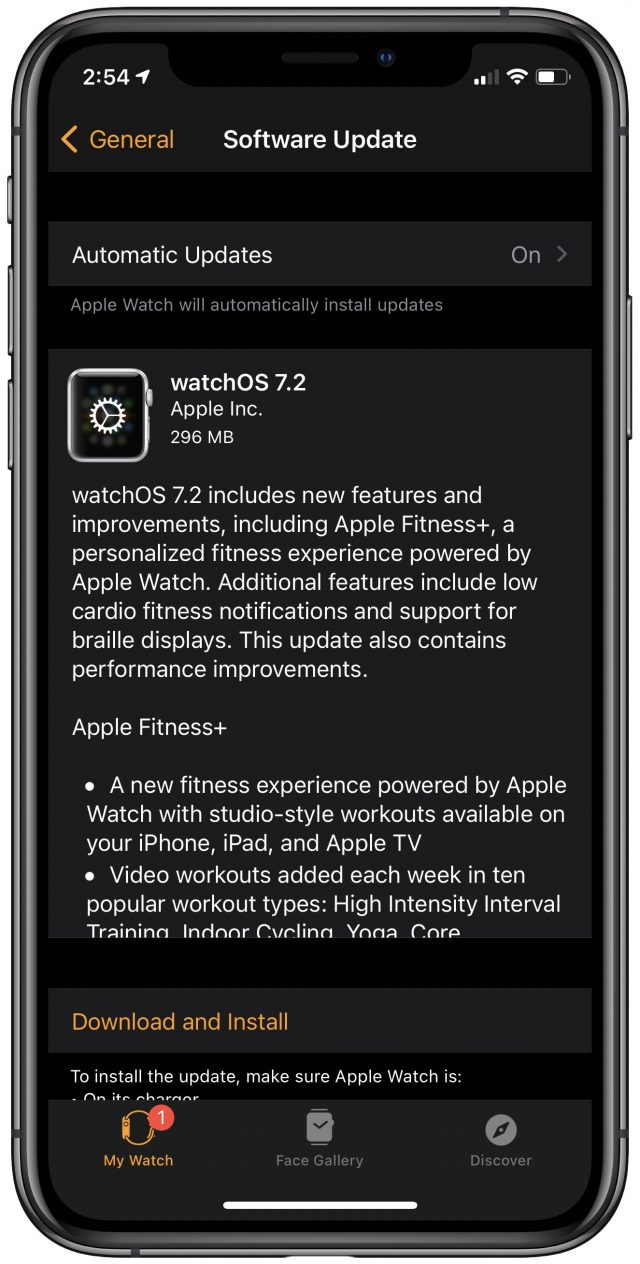
Other features and improvements in watchOS 7.2 include:
- An option to be notified when your cardio fitness is at a low level, presumably informed in some way by the new Apple Fitness+ metrics
- The ability to review your cardio fitness level based on your age and sex in the Health app on iPhone
- Added atrial fibrillation classification at heart rates above 100 BPM in the ECG app (in most regions where the app is available)
- Support for the ECG app on compatible Apple Watch models in Taiwan
- Support for braille displays with VoiceOver
- Support for Family Setup in Bahrain, Canada, Norway, and Spain
watchOS 7.2 addresses eight security vulnerabilities, nearly all of which are in the core code shared among Apple’s operating systems.
It’s a 296 MB download for an Apple Watch Series 5. To install the watchOS 7.2 update, open the Watch app on your iPhone and go to My Watch > General > Software Update. Remember that the watch must be on its charger and charged to at least 50%.
tvOS 14.3
In a change of pace, the tvOS 14.3 update for the Apple TV HD and Apple TV 4K delivers more than the usual unspecified bug fixes, providing two notable changes:
- The Apple TV app now has its own tab dedicated to Apple TV+, which is handy if you subscribe to that service and want to know what you’re paying for. In the past, it has been difficult to find Apple’s original content among everything else.
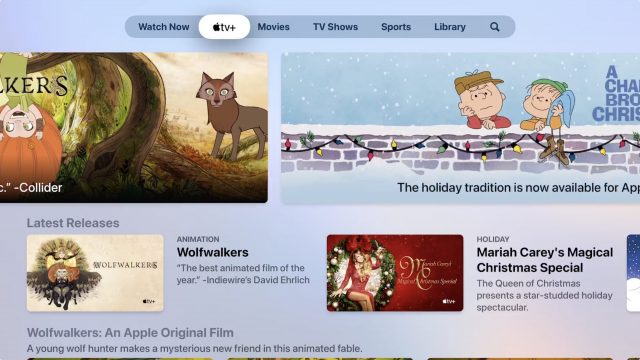
- There is a new Apple Fitness+ app on the Home screen. You can browse the available courses without signing up, and it includes an offer for a free three-month trial.
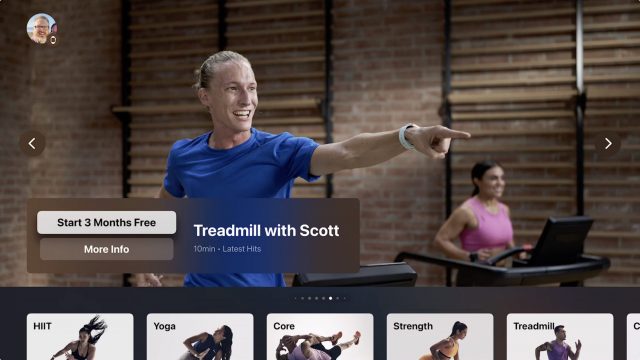
In addition to these new features, tvOS 14.3 includes fixes for seven security vulnerabilities.
To install the tvOS 14.3 update, go to Settings > System > Software Update, or just let it install on its own.

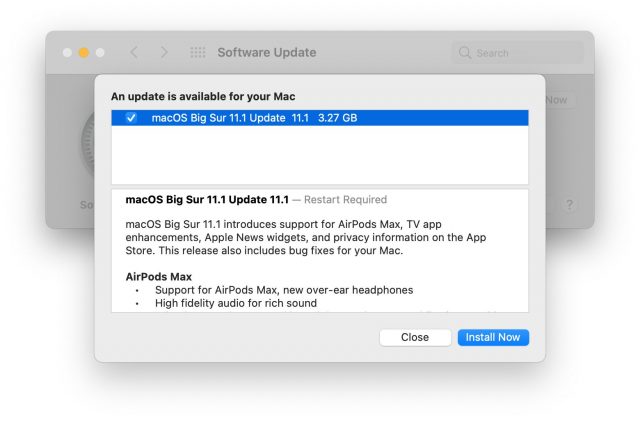
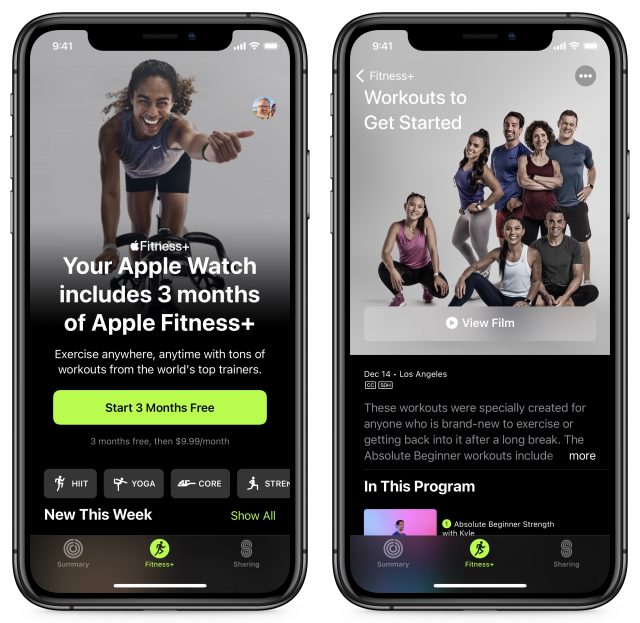
But my question is still, is it safe to update to Big Sur if you have a late-2013 Retina MacBook Pro? I’m terrified the update is going to brick my machine…
There are also security updates for Mojave & Catalina:
Just be sure to back up your drive before you upgrade to Big Sur 11.1 however, I am certain that Big Sur will be the last macOS to run on MBP Late 2013 Retina so if you are content with Catalina which was the last macOS for Early 2013 version of MBP. Based on my experience with iMac 2007 which is running El Capitan 10.11.6 which is kinda sluggish which made me wish I didn’t update to that. I could have stayed with Yosemite 10.10.5 so I bought newer iMac to be able to run above El Capitan without being sluggish. So again, always back up and check compatibility on software before updating to latest OS. see this for example in my case when I had iMac 2007: I have an iMac mid 2007. what can i do to… - Apple Community Hope this helps…
With the iOS 14.3 upgrade the original iPhone X can now also mirror the front camera, so selfies finally look the way they are composed when taking the picture. Mirrored, yes, but not weirdly angled.
Is there any specific information about this update, late-2013 MacBook Pros, and Big Sur anywhere? I appreciate your reply ecantrell but your experience with a 2007 iMac and El Capitan isn’t really relevant to my specific question.
I’d prefer not to update the MacBook Pro to a new machine as it’s otherwise running absolutely fine (I’m a professional graphic designer). But surely Apple can give us some definitive info about whether Big Sur will brick it or not!
It’s clear to me that Apple would not have re-enabled the installer to be able to install on your MBP if they had not solved the previous issues with bricking. They worked through all that with beta testers and there have been no further reports that I have seen during the last few days of testing, so I have to believe the chances of it reoccurring are quite small.
But Apple would be foolish to assure you that there was no chance of that, so my advise is just to wait whatever you feel is the appropriate amount of time to see if there are any such issues reported. I’m certain they will be widely publicized, should they occur in the next few days.
It was a big deal initially but there sems to be a silence about it of late. It would be nice to have some confirmation.
Most of the silence was due to Apple disabling the installer for those models affected. Silence over the last four or five days indicate that those who were brave enough to have installed 11.1 (20C69) have not been bricked. I’m not sure what other confirmation you expect at this point. If you need more, all you can do is wait until you are comfortable that you know enough to either update or stick with what you have.
Here’s the confirmation I’d like: “With this update, Apple has fixed the issue that was causing Big Sur to brick Late-2013 MacBook Pros.” Doesn’t seem too much to ask!
My computer is my livelihood, I can’t afford to take risks with it.
As I said before, they are not going to do that. It would open them up to a big class action suit if it turned out to be wrong.
There is no such thing as a zero risk update. Way too many variables. If you honestly cannot afford to take any risk then disconnect yourself from the Internet and never apply another update to anything. We all take risk when we update. Just a matter of how much risk are we comfortable taking and what we can afford to replace with a catastrophic event.
We saw this in the release notes, but couldn’t get it to work in our testing. Everything looked the same whether the setting was on or off. So we decided to punt on mentioning it for now.
As with so many of the rest of us, you need to take this into consideration.
I would recommend waiting until you have enough time to deal with any possible problems, which may (in a worst-case scenario) involve a trip to an Apple Store. If this means you have to wait a month or two, then so be it.
When you’re ready to move forward, make one or two full bootable backups before the upgrade. If something goes wrong, be prepared to do what it takes to roll-back the upgrade. This may mean booting from (and restoring from) your backup. It might mean running Configurator on another Mac. Or (if catastrophe strikes) visiting an Apple Store.
You can minimize the odds of catastrophy by waiting a few weeks to see if others report problems and make sure you’re connected to a UPS during the upgrade (to protect against a power outage during the upgrade, which could create a real mess if it happens at the wrong time).
All this having been said, I don’t recall any reports of a Big Sur upgrade bricking a computer. The reports I saw describe someone using the Recovery mechanism to wipe a brand new M1 Mac and this bug was (as far as I know) fixed in the 11.0.1 release that shipped soon afterward.
Several reports related to older MBPs, 2013/14 and such. Caught my attention because I still run a 2013 MBP (on Catalina) on the side.
Updating to 14.3 on iOS devices, Homepods and Apple TV has not fixed the issue where the Apple TV prevents other devices from Airplaying directly to the Homepods when its default audio output is those Homepods. I suppose this could be considered a desirable feature by some but for me it defeats the advantages of Airplay.
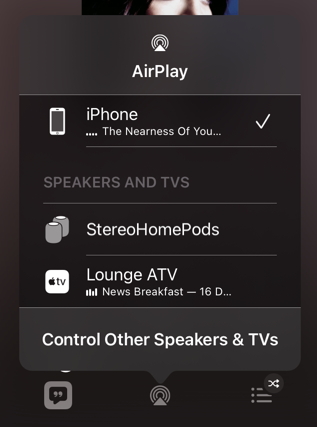
With ATV default to Homepods off:
With ATV default to Homepods on:
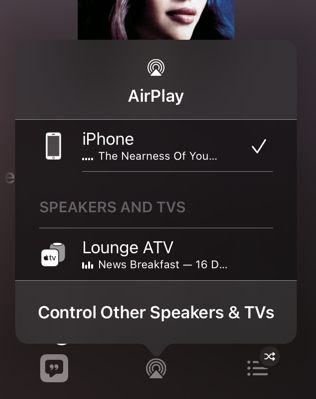
To that great advice I would like to add performing a disk repair on the drive the OS is installed on with Disk Utility, before backing up. Then do the same on the backup(s) you created. Disk errors can seriously affect any process that reads and writes to disk, especially upgrades, which do a lot of that.
I also recommend making sure you can actually boot from the backup(s) you created, before proceeding with the upgrade.
It did work for me.
doug
I wanted the updates to Photos to support Apple Pro Raw - so did the Big Sur 11.1 update from Catalina. Update process went fine but I am experiencing bugs. I need to approve a Parallels extension in Security and Privacy, but it refuses to accept my account password (which does work fine to boot the system). Half my mailboxes in Mail disappeared and had to be restored. This is on a MBP16 (late 2019). I also have an iMac Pro which is still on Catalina and, it seems, will stay that way for a while. I was hoping that 11.1 would have the major glitches fixed…
According to an Apple Newsroom page of September, 2020, Apple says:
https://www.apple.com/newsroom/2020/09/apple-fitness-plus-a-personalized-fitness-experience-comes-to-life-with-apple-watch/
But the newer Apple Newsroom page of December 14, 2020 doesn’t mention anything about that kind of availability. I wonder how Japanese users could think of it.
About the TVos… So I had shelved my AppleTV4K because YouTube channel 4K content was not in 4K. Something about Apple and Google not working together on that YouTube has its own codec for 4K (I think, but that was last I read).
Well, I was going to sell my AppleTV4K on Monday, so I dusted it off, connected it to reset to factory and noticed it there was update from 12.2 to 14.3. Ok. After the update, for some odd whim, I launched Youtube, pulled up a 4K content (Japanese city in 4K) and how about that, it was in 4K! Since I hadn’t reset it, I went to my channels I sub to, and those 4K content were also now in 4K! Maybe this changed after 12.2 OS but whenever, it now seems to me, a reason not to part with it. Too bad I bought a roku Ultra (cyber Monday deal) two weeks ago. Oh well.
Had to reset the SMC to fix the Security and Privacy password problem. I got touchID back so I don’t need to enter the password any more. (I also updated a iMac Pro with no problems so there was something specific to the MBP16.)
David
Quite enjoying the Fitness+ videos, jumped on the Apple One subscription, the top tier represents a savings for us. Gentle enough beginner material which suits me.
Put the Roku on another TV…
iOS 14.3 update complete. No joy. Still getting the two pop-ups when plugging in the iphone. I notice that the Finder iPhone page still shows iOS version 14.2 and the sync is stuck in step 4. This leads me to believe that the finder is not getting access to some files on the iPhone that it needs.
Updated the iPhone backup password. Manually backed up iPhone to iMAC disk. Sync now completes normally. Replugged the USB connection. Got the two error pop-ups again. Got message that the automatic sync could not be done as the previous sync had not completed (even though it appeared to have). Clicked the sync button and the sync seemed to complete normally.
Tried to cycle the USB cable again. Again 2 pop-ups then a different error " The iPhone "Bill’s iPhone cannot be synced. An unknown error occurred (-50).
I’m stumped, but something seems not right with iPhone to Finder integration.
Any ideas would be appreciated.
Apple support advisor today after an hour 15 minutes on the phone elevated my case and was told it was a “known bug that several Apple employees had also experienced.” I can’t understand why lowest level advisors don’t seem to know about known bugs. I was advised to wait for the next big Sur update.
Just came across another “feature” of Homepod 14.3 that is causing confusion/irritation. is for “play more like this”. When it is on (by default after installing 14.2 or 14.3) then music is played at random after the current selected playlist is finished. Several people have complained that they have set up music for their kids and then the feature started to play inappropriate songs for kids.
is for “play more like this”. When it is on (by default after installing 14.2 or 14.3) then music is played at random after the current selected playlist is finished. Several people have complained that they have set up music for their kids and then the feature started to play inappropriate songs for kids.
An infinity icon
There is more about it here, including how to turn it off (I hope) via the iOS Home app (the Mac Home app does not seem to have this option):
Updated both the iphone and Big Sur and my bug still happens when I plug in the phone. However, another bug I reported in Preview resolution stuck at 72 dpi on resize is fixed.
Well, upon further testing, the Preview 72 dpi bug is acting differently, but is still not fixed properly. I’m sticking with PhotoShop Elements for production image size manipulation for the time being even though it makes my process longer.