An External SSD Gave My iMac a New Lease on Life
My work life centers around my Macs. With a few delightful exceptions that involve printing history and letterpress, I spend most of my day looking at a screen, tapping away on a keyboard, and manipulating a mouse. When I purchased a quad-core 21.5-inch iMac with Retina display in 2017 and added a secondary 4K display, I felt that I had spent the right amount of money relative to my needs. But it took me until two weeks ago to truly unleash its power.
When I bought the iMac, I unfortunately cheaped out in one important regard. While I had configured it with 32 GB of memory, I opted for a 1 TB Fusion Drive, Apple’s combination of a fast, low-capacity SSD with a slow 5400 rpm, high-capacity hard drive. At the time, spending $300 for a 512 GB SSD didn’t make sense because I needed more storage, and $700 for the 1 TB SSD upgrade was too dear for my budget. However, Apple had just shifted to including substantially smaller SSDs in Fusion Drives, which I believe ultimately became a huge liability. (See “iMac 1 TB Fusion Drives Have Smaller SSDs,” 7 August 2017.)
I didn’t notice the performance tradeoff most of the time. The Fusion Drive initially suited me well with macOS 10.12 Sierra and seemed to sail through 10.13 High Sierra without causing me grief. It was only once I upgraded to 10.14 Mojave that I found myself waiting seemingly forever for apps to launch and disk-intensive tasks to finish.
As I grew increasingly frustrated, 10.15 Catalina appeared in late 2019, and I had two critical 32-bit apps I wanted to keep using indefinitely. A shift to Catalina would require additional resources to run a virtual machine effectively so I could keep Mojave available for those two apps (see “Moving to Catalina: Keep Your 32-Bit Mac Apps Running with Parallels,” 18 September 2019). I chose the cheapest path again, which was upgrading to 64 GB of memory and selling my previous 32 GB to a friend.
The extra RAM helped, but not enough. Parallels Desktop requires heavy disk usage, and it was a slug alongside other apps, even with so much memory available. I soldiered on for another 18 months, through the Catalina release and then macOS 11 Big Sur, upgrading my Mac laptop to each in turn for researching and writing.
Purchasing an M1-based MacBook Air finally pushed me over the edge. Do you remember first seeing a Retina display? I remember glancing at one and thinking, “Oh, no, I must not get used to this, or my current screen will seem like it’s composed of giant blocky pixels.” Eventually, my budget let me move to Retina.
The M1 chip had the same effect. Despite having just 16 GB of memory, the M1 MacBook Air runs measurably far faster than my iMac. Worse, even when using Rosetta 2 emulation for Adobe Creative Cloud apps like Photoshop (before the recent release of an M1-native version), the MacBook Air swept the floor with my iMac. I began using screen sharing to avoid waiting several minutes for Adobe InDesign or Photoshop to launch; they launched in about 10 seconds on my MacBook Air.
The solution was obvious—I needed faster storage on the iMac. With a couple of previous Mac minis, I had switched to an affordable 512 GB external startup drive that used an external SSD in a SATA III format and connected via USB 3. Such SSDs package flash memory in a 2.5-inch drive case but are limited by the SATA III throughput rates. SATA III SSDs top out just below 600 MBps (around 5 Gbps, USB 3’s base-level speed), which is a few times faster than even a 7200 rpm hard drive.
Since then, however, technology and pricing have improved by leaps. SSDs these days rely on NVM Express, a standard built on top of PCI Express, which can offer up to 10 times the rate, challenging the top rates offered by Thunderbolt 3. I purchased a Thunderbolt 3 external SSD from Other World Computing, the 1 TB model of the Envoy Pro EX, for just under $300, which is rated at 2800 MBps. (As a gauge of SSD price drops, you can buy a SATA III-packaged 8 TB SSD for under $800, or nearly what I would have paid for a 1 TB SSD upgrade option in 2017. The step up is an 8 TB NVMe SSD blade is $1349 from OWC that fits into a $79 Envoy Express Thunderbolt 3 enclosure.)
Here’s how I upgraded:
- Using a Thunderbolt 3 port, I connected the SSD and formatted it as APFS, without encryption.
- With Carbon Copy Cloner, I made a complete copy of my Mojave startup volume to the SSD.
- I set System Preferences > Startup Disk to boot from the cloned SSD.
- I restarted into macOS Recovery (hold down Command-R at startup) and installed Big Sur onto the SSD. I wanted to leave my internal Fusion Drive on Mojave as a backup position.
- When installation was complete, I restarted into Big Sur using the external SSD.
- I launched the latest version of Parallels Desktop and tested its performance virtualizing Mojave. It worked as I had hoped—everything worked essentially as fast as comparable actions on the host Big Sur operating system managing my Mac.
In my interactions with the iMac, it now feels like I had a major hardware update, particularly with Big Sur as the startup system, which makes it seem like a different machine altogether.
In testing with Blackmagic Disk Speed Test, my Fusion Drive initially showed hundreds of MBps for read and write, but after a few tests clearly shifted operations from the SSD to the hard drive, rates dropped to just above 60 MBps for writes and a bit above 70 MBps for reads. On the external Thunderbolt 3 SSD, I consistently measured nearly 1600 MBps on writing and almost 2200 MBps on reading.
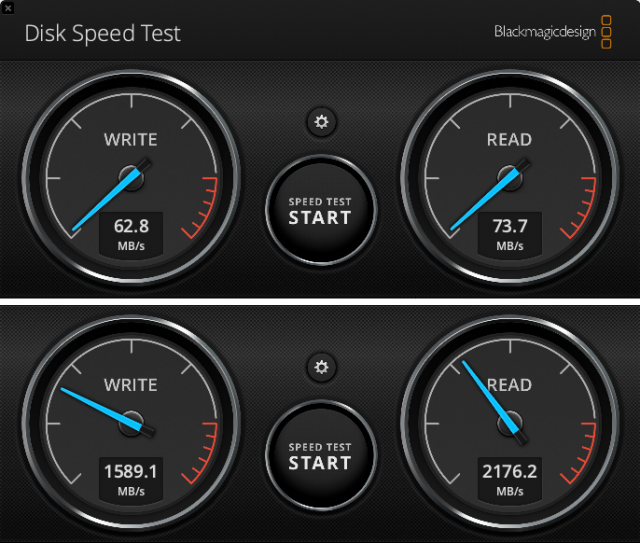
This performance improvement made a huge difference with drive-intensive apps. In particular, I found that my love of audio editing for podcasts returned. I had standardized on Adobe Audition years ago, and Audition hits the drive hard. It used to take minutes to launch and load a project, editing performance was often poor, and exporting mixed-down files was sluggish at best. Now it runs like butter. I was able to edit a 90-minute recording session with five other people into six episodes of a show I host, Pants in the Boot, in a few hours, compared with at least twice that time and a lot of irritation for a previous similar batch a year ago. It was delightful.
None of us are made of money, and when I purchased this iMac in 2017, I had just suffered a second Mac mini failure in as many years. I was desperate to get back to work without breaking the bank. The decision to skimp on a Fusion Drive instead of an SSD didn’t seem regrettable initially, though it was eventually painful.
But the wait was worthwhile. The performance of a Thunderbolt 3 SSD is effectively as good as if I’d paid Apple for an internal SSD. If anything goes south with this volume, I can simply replace it, instead of cutting open the iMac. Or, in a year or two, I could upgrade it to 2 TB or maybe even 8 TB—SSD prices continue to fall. For now, I’m happy about having earned myself a few more years of satisfaction with one of my favorite Macs, now that I’m no longer unintentionally throttling its true performance.

Amen Brother! Except for the brand of external SSD, my story is very similar. When I updated to Catalina my 2017 21.5-inch iMac started to feel like it was slogging through thick mud. Finder copies of even the smallest files seemed to take forever. I finally bit the bullet and attached a 1 TB SSD to a Thunderbolt 3 port, and it really WAS like acquiring a brand new iMac. Since that time, I have been counseling the members of my user group to avoid updating past High Sierra or Mojave if they still need to keep running on spinning rust.
-10 points for using the term “spinning rust”
When I tried to upgrade my iMac18,3 to Catalina, the installer refused, it said I had a SMART error on my Fusion drive. Well jeez I’m glad I found out before it failed, I had no idea. I backed up the Fusion drive successfully and cut open my iMac, I installed a 2TB OWC Aura Pro X2 internal SSD, wow it’s fast. I also put in a 4TB hard drive for backup, then I realized I probably want an external drive for backup oops. Oh well, you can’t have too much storage now.
I did exactly the same thing to my 2017 27" iMac. I debated about swapping out the internal Fusion drive, but opted instead to use the OWC Envoy Express with a 1 TB drive. The difference was dramatic, and Big Sur now launches in half the time it did, as does Photoshop. In over 6 months I haven’t had a hiccup and continue to use the Fusion drive (1 TB) as storage for my Plex recordings. This is a highly recommended upgrade and one I’d recommend to anyone looking for better performance over the standard Fusion drive in an iMac!
good info. I never considered using an external boot drive for anything other than testing / emergencies.
fusion drive sounded good but turned out to be a dud in implentation. It’s gotta be SSD.
I did open up one of the slim imacs that have screen glued to aluminum frame. I was a bit surprised I was able to get it done without breaking glass.
Not something I’d like to do again.
External option sounds much better.
Would you recommend on a Mac that only has Thunderbolt 2?
I just purchased a 2 TB SanDisk Extreme Pro to use as my Carbon Copy Clone for my iMac 27" 2019 (1 TB SSD). So did the CCC on it, using Thunderbolt 3 connection. Fast cloning for the first clone! Then I ran Disk Utility (as I always do) on the new external SSD. As always, DU tells me that my Data Disk could not be examined and I need to back up and reformat. This is a constant headache for me with Catalina!!
But I went ahead and rebooted the iMac using the external SansDisk as my boot disk. Booted up beautifully! Very fast. Everything there. Had to enter in some passwords and sign in to Dropbox, etc. But it worked flawlessly.
Now if I can only stop the stupid OS on the computer from constantly telling me external backup and clone drives are corrupted and need to be reformatted. A regular event for me. Thank heavens I have backups of backups!
Glad to hear of the new computer life for so many of you using external SSDs.
There’s nothing inherently wrong with hard drives, but it’s important to know their limits. They’re not nearly as fast as SSDs and as such are not appropriate for certain applications:
On the other hand, they work just fine for mass storage, where performance is not critical, including:
Given the price difference, a hybrid system where the OS, apps and certain kinds of documents are stored on an SSD while the rest is on a hard drive, makes perfect sense to me.
Overheating?
The speed is great, Glenn. I want to do the same thing, but what about reliability? I’ve read dozens of reviews for many different enclosure for NVMe SSD cards, and there seem to be very serious issues with overheating.
Do you have any worries about that?
I’m not totally sanguine about it, but I picked a more rugged enclosure from Other World than I might have if it were a drive I used for less than primary purposes. I could probably get a little USB fan to blow air on it in the summer! So far, the outer skin feels mild.
That’s compared to an Envoy Express, which I got for backups and testing, and after running a full clone backup to it, whew, the case was almost untouchably hot.
I was too worried about something going expensively wrong in opening the case up, and figured the benefits just weren’t worth it. I should also note that with OWC offering a Thunderbolt hub, that changes things, too. The iMac I have doesn’t have enough Thunderbolt 3 ports for my liking. I have 100% full now! But I can get the OWC hub, which works with Big Sur, and add a net of two Thunderbolt 3 ports. (It has four ports, but one is a host port and one replaces the port it fills. There’s also a USB 3.2 port.)
They’re not cheap, but they would give me flexibility. I would keep my external SSD plugged directly into an iMac port, but the external monitor and other Thunderbolt 3 uses could be relayed through the hub.
If you can find a Thunderbolt 2 enclosure for an SSD, it’s probably SATA III inside, so you might just want a USB 3.0/3.1 Gen 1 style enclosure, since it will be cheaper. Unless you’re short of ports. Per the article, you could see a five- to 10fold average improvement in disk access with a SATA III-packaged SSD, so not terrible at all!
Last Black Friday I got (all for best prices) an Envoy Express T3 enclosure, a 1 TB 970 EVO SSD, and 64GB of Crucial RAM for my base 27” 2019 iMac with a Fusion drive. I also added a 2TB Seagate Barracuda 3.5 HD in an enclosure for a surprising low cost for a pleasingly fast and quiet backup drive.
The external 970 EVO has Big Sur on it and has been only lightly used so far. I ran every speed test and it performs as good as expected in the Envoy Express enclosure. Note the controller in this enclosure does not give the Thunderbolt 3 speeds of enclosures in the $150 and more price range. I assume I benefit “heat” wise by not being able to use the 970 EVO at full speed. I keep a cheapo thermometer on top of the enclosure and touch the drive all the time and it’s only ever warm at 90-95 degrees Fahrenheit. It has never been hot or deviated even for heavy writing. The only thing maybe not perfect is since the Envoy Express enclosure is bus powered, it’s short cable limits where I can place it. Small price to pay.
The speed of the 2019 iMac running on its Fusion drive with Catalina seems similar so far to running Big Sur on the external SSD in said configuration.
Ah, that’s interesting, especially the temperature comparison with the Envoy Express. Apparently the choice of chipset makes a huge difference. I’ve read that the Realtek 9210 is vastly better for heat than the JMicron or ASMedia chips. I wonder if the more premium OWC enclosure uses that new chipset.
Colin
Anybody know if iMac firmware gets updated when you install an updated macos on an external? On an MBP at least…it only gets updated with an original Apple SSD installed and not with an OWC one instead.
My experience with running my 2014 iMac from an external USB 3 SSD was that it was entirely usable, but definitely not as fast as the internal SSD (which failed in my case). If you’re comparing against a Fusion Drive or hard drive, however, it’s definitely better.
I actually did cut open a pair of 27-inch iMacs to replace the internal SSDs. It’s not for the faint of heart, but it is doable and just takes a lot of time and care. And the right tools and repair parts.
That’s fascinating, @glennf. I did not have that option with my late-2012 27 inch iMac, which is currently on the bottom of the “supported” list for OS upgrades. It does have original Thunderbolt, but I think that would be a bottleneck for an external ssd.
But I did slice it open about 4 years ago, and replaced the 1 TB hard drive (which at the time I purchased was a definite splurge) and replaced it with a 1TB SSD. Same major surge in performance, and even though I had to replace that machine for production work last summer because of a heavy video editing demand, it’s still quite able to keep up with secondary tasks, videoconferencing, and being used via screen sharing to run legacy Adobe apps.
I am hoping for a useful 10 year run for that iMac.
Definitely compared to using an internally replaced drive, as I think you can get PCIe speeds internally.
I’m not aware of this problem for any Mac. Usually the firmware update runs after install and restarts the Mac a couple of times. Do you have a pointer to something that explains the problem you had?
Agreed on that. But my limit is now iPhones 7 and up. I officially destroyed my home button last November while trying to replace the battery. [edit] It was a good excuse to jump to an iPhone 11, which apparently is equipped with an infinite power source.
Compared to an iPhone, my iMac looked like a pre-1980s car under the hood.
Yep…straight from OWC…although the OS will install fine to an OWC SSD…the only way to get 5he firmware update is to reinstall the original…and it must be in the laptop and not an external case. This is one of their Aura Pro SSDs in a 2015 rMBP…I’m not sure whether this issue is isolated to that model or whether it’s an issue with all OWC SSDs. The problem is that you don’t know the firmware is out of date unless you run a utility that the name of escapes me right now but I’ve got it installed on the laptop and it reports out of date…and thee is no stand alone firmware updates from Apple. Mine has been out of date since probably Mojave or my be the one before that…I’ve considered popping the original back in but as it hasn’t caused any issue for me it never got very high on the priority list.
I’ve talked to OWC support several times and always get the same answer…but no answer as to where the root cause of the failure lies…my guess is something on Apple’s side as OWC acknowledges the issue and if they could solve it via a firmware update on the Aura Pro I would think they would have done so.
Think any of this would be worth exploring (or even possible to explore) for a beloved 27-inch, late 2009 iMac? Of course, it has only these ports:
… so probably not?
You could get a bump of a fewfold (maybe as fast as four to six times) on the internal drive if you were willing to crack the case, but I doubt it’s worth the risk. A FireWire 800 drive would only be marginally faster than a 5400 rpm internal drive. However, it’s not clear how processor bound operations are, so you might wind up having put in the effort and minor expense, and find yourself not noticing the upgrade.
Are you implying the EFI firmware?
I just confirmed this, that my version is at 186.0.0.0.0 and should be much higher. But there has been no update (I am on Big Sur 11.2.3 on a retina MacbookPro 13" Early 2015 12,1) other than the OS updates since I had to use OEM SSD w/High Sierra to install the OWC SSD.
I am running an OWC Aura Pro X2. In 2019, I ran through this problem when I had recycled this MBP with a failed Apple OEM SSD and someone (Thank You, Matthais from Wisconsin) sent me a free Apple OEM 128GB SSD they no longer used. I was able to have High Sierra installed to get the EFI updater 1.0 install from Apple. Then I could install the Aura Pro X2. Its been working fine, but now I did some research …eclecticlight.co ver4 discusses firmware version and their downloads has the utility Lockrattler that will show firmware version, along with other versions like Gatekeeper, etc.
The eclecticlight discussion thread at the bottom, shows that someone else had OWC SSD installed, like mine, and confirmed that Apple does not update EFI firmware where a 3rd party SSD is installed. I may now have to find the SSD (apple oem) that had HighSierra and update to Big Sur to see if it updates the firmware.
Update: ah heck with it…I found the OEM SSD I was donated and opened up my MBPro, swapped SSD from OWC Aura Pro X2 back to a 128GB Apple OEM SSD and consumed about an hour of time. With Mojave latest Security update, and 10.14.6 update, my BootROM went from 186.0.0.0.0 to 426.0.0.0.0 ! I am now upgrading it to BigSur to see if the version changes–eclecticlight ver5 suggests it will remain at 426.0.0.0.0. This is correct- I verified…and eficheck had no issues. It did under 186.0.0.0.0
ah heck with it…I found the OEM SSD I was donated and opened up my MBPro, swapped SSD from OWC Aura Pro X2 back to a 128GB Apple OEM SSD and consumed about an hour of time. With Mojave latest Security update, and 10.14.6 update, my BootROM went from 186.0.0.0.0 to 426.0.0.0.0 ! I am now upgrading it to BigSur to see if the version changes–eclecticlight ver5 suggests it will remain at 426.0.0.0.0. This is correct- I verified…and eficheck had no issues. It did under 186.0.0.0.0
*I realize that this probably is moot to those using external booted SSD, but if you replace the internal with OWC Aura Pro X2 product, it looks like it won’t update firmware with each OS update/upgrade. So don’t discard that OEM SSD if you’ve replaced it.
My iMac18,3 updates firmware regardless of whether I’m updating the internal or one of several external drives.
I don’t think that’s right. The internal interface on those models IIRC was SATA and used for primarily HDDs at the time. That would put a cap at about 6 Gbps. The reason ready-to-use quality TB SSDs don’t use SATA but PCIe internally is because of that cap. Even 10 Gbps TB1 equipped with a decent PCIe SSD should outperform anything SATA-based.
I say that as somebody who uses lots of SATA-based SSDs over paltry USB3. But I use those for backup and testing, I wouldn’t routinely use that as boot partition. For comparison, my stock internal SSD pushes >20 Gbps.
Oh, that makes sense. I was thinking of the PCIe internal bus as being faster than Thunderbolt, but I see from the specs that it’s as you say, 6 Gbps.
Yep…EFI firmware as your update notes. At least on 15 rMBP…firmware doesn’t get updated without an original Apple SSD installed. I’ve got the original still and could pop it back in and update to BS…but just haven’t done it. No real reason other than lazy…but I will try to force myself to set aside some time and do it.
Doug…is your external SanDisk SSD faster or slower than the internal one? I’ve got the same model iMac and it’s running out of space even though I’ve got an OWC RAID with almost all the data on it…I a considering an OWC Envoy Pro myself (I’ll look at the SanDisk Extreme Pro as well…but if it’s slower than the original Apple SSD it will be less than fully satisfactory but I’m not going to open up the iMac to replace the SSD.
I have a late 2013 27" iMac that has decided it can’t wait for Apple to release the new iMacs and wants to die sooner I was going to order a new SSD as a backup drive for the new iMac anyway, but I have bitten the bullet and ordered a Crucial CT2000X8SSD9 2TB X8 Portable and hope it will work well enough to keep the 2013 machine going until the new machines are released.
I was going to order a new SSD as a backup drive for the new iMac anyway, but I have bitten the bullet and ordered a Crucial CT2000X8SSD9 2TB X8 Portable and hope it will work well enough to keep the 2013 machine going until the new machines are released.
Neil, I am not sure but it seems a bit faster. I saw no real difference in accessing items on the drive but I only ran it briefly (no time to sign on to numerous items as I was using the disk). When I get some time I am going to give it a more complete “sign in” with various items, but I was really impressed - even with the initial boot up. Hope that helps.
BTW I read where OWC has a new super fancy and fast SSD but the cost looked a bit out of my range.
The Sandisk Extreme Pro is a USB device not Thunderbolt. It will work plugged into Thunderbolt ports but not operate at Thunderbolt speeds. Also macOS sees external thunderbolt devices as virtually equivalent to the internal drive, but this is not the case for externals. The most obvious things not supported on external USB devices are TRIM and SMART. These probably don’t matter in practice but there are advantages to having a full Thunderbolt external.
Out of the box, anyway. There are kernel drivers you can install which will make this information available. Unfortunately, the most popular such driver, Kasbert’s OS-X-SAT-SMART driver hasn’t been updated for many years, so I don’t know how compatible it might be with current releases of macOS. At minimum, I suspect you’ll need to recompile it yourself since I don’t think the installer images are signed, which Apple absolutely requires for kernel drivers.
On the plus side, it appears that BinaryFruit (makers of DriveDX) distributes and supports it (at least for use with DriveDX). I don’t think they’ve changed any code (their fork of the GitHub page is in sync with the master repository), but they have compiled it with the latest tools and have signed it with their developer ID, so I would expect their builds to work without too much hassle. DriveDx - External USB / FireWire drive diagnostics support.
I popped the original SSD back in yesterday afternoon and updated it from Mojave to BS and EFI got updated…
Yeah…I’ll upgrade to either that one or the SanDisk Pro Extreme or whatever it’s called if I run out of internal drive space…everything data-wise actually lives on the attached TB3 OWC RAID…but since I keep Mail running on that one all the time as well as it syncing our full DropBox household account the /Users is pretty large. I know I could move DropBox to the RAID and that would help a little but sometimes the RAID magically dismounts itself for reasons that nobody including me understands.
@mikebhm thank you for your feedback. Yes, it is a USB device that I connect with my Thunderbolt 3. My point is that is seems to be very fast and I was able to successfully boot up the iMac from it and did not see any significant reduction in speed, in fact it seemed a bit faster, but that was on a single try and I didn’t go very far with it.
The OWC device I mentioned is OWC ENVOY PRO FX, which has been well reviewed but is a bit beyond my wallet - $499 for a 2 TB drive ouch! I’ve tried to sell my first born to get one (despite his protests, and given he is 50 yrs old and has 4 black belts, I cancelled the sale lol). It looks ideal and I have never had a bad OWC product, especially their RAM for the iMac!
I DO still worry that the blasted bug that declares at random that various backup disks and CCC disks I’m using will no longer allow me to write to them and I have to backup the data and reformat the drives. It happens with such regularity and with no seeming reason. I am so careful about mounting and unmounting disks and with what I am doing with them. It is not like it is just CCC disks but ordinary data disks where information is saved.
Yes DriveDX and SATSMART driver will enable full SMART support, and while checking the versions to write this I discovered that SATSMART has been updated for both Apple Silicon and Big Sur…so just installed it but can’t get it to work! More info here and here. There is an update for Intel Big Sur too.
Not aware of a driver download for TRIM that works for USB though.
EDIT. Got the new SATSMART driver working…started from scratch and this time remembered to disconnect everything before installing…but not working for Samsung T5s. Ok with other externals including SSD and HDDs.
Were you having problems due to the EFI not being current?
Diane
@dougeddy, yes I agree the Sandisk Pro Extreme should work fine as a boot drive and subjectively seem little different from the internal. TRIM and SMART are not essentials. And for a 2TB version price is significantly different for a TB one over a USB one.
Significant price difference at same capacity is often related to interface. SATA is cheaper, PCIe-based (NVMe, M.2, etc.) is more expensive.
If you’re putting the SSD in an inexpensive USB-C case or dock that won’t matter a whole lot. But if you are planning to use TB3/2 or USB3 Gen 2.2 because you need best performance, you will want an SSD interfaced through PCIe, not SATA.
Dine…not that I’m aware of beyond it just not being updated. It was more of an ‘there was a reason they updated it and it might be a security related thing’ than any actual problem.
Out of the box, macOS will not even attempt TRIM on non-Apple hardware.
You can, however, run the
trimforcecommand to let it work on third-party SSDs. (Don’t forget to reboot after running this command - the change won’t take effect until you do.) Whether this will work on USB devices or if it is reserved for other interfaces (e.g. SATA and Thunderbolt), I don’t know.If the
trimforcecommand is something you’re not comfortable using, there is a commercial product, Trim Enabler which does the same thing, but with a really friendly GUI (and several bundled diagnostic tools).In theory, it is possible to run TRIM over USB if the enclosure supports UAS, since SCSI’s “UNMAP” command performs the same function. But even if your enclosure has support, your computer’s OS still needs to send the command.
But it should also be noted that some SSD manufacturers claim TRIM is unnecessary. For example OWC says this for the drives they sell. Some people disagree strongly with claims like this, but that’s beyond the scope of this discussion.
This isn’t too surprising. SMART requires support by the device as well as the operating system. If the T5 USB interface doesn’t provide support, then there’s not much software can do about it.
I have a Thunderbolt Envoy Express with WD NVMe blade, which SI shows as “TRIM support: yes” which is the same as it shows for the internal drive. I assume this is because the system treats Thunderbolt as indistinguishable from the internal. This is without any action by me.
I haven’t looked into TRIM for a while but I think
trimforceand Trim Enabler don’t work for USB on Macs, but do on Windows if the spec allows. (UASP rings a bell).Rightly or wrongly I have never been that concerned about TRIM since the early days of SSD because of what you say about ‘Garbage Collection’ being sufficient these days. Most of the very popular USB-C SSD drives like Samsung and Sandisk are out there without TRIM. When I used Trim Enabler long ago it was on internal SATA drives.
I have a 2013 iMac, & had the Fusion Drive swapped out for a 2 TB Samsung SSD a couple of years ago. Made so much difference, & the original SSD from the Fusion is still there as extra Storage (I have Win 7 on there for a few old games )
)
At my office I have a 2017 21.5 inch iMac and stupidly thought I could expand the RAM but I cannot of course without taking it apart. However I needed to speed up the machine just to be useable as the fusion drive slowed right down with Mojave as you saw too. So I got a UASP class USB3 enclosure and put a Samsung EVO 850 512gb drive in there and since I did that in early 2019 it has worked great. I did the same thing with the 2014 mini at Church which has the 5400rpm drive in it and that helped too. Nice to see that others do the same too! My 2012 mini has 16gb and an SSD in it now after buying that off of eBay for $250 back in 2017.
Hi all,
Did the same. Highly recommended. Boot time went from > 50 s to less than 25 s. More importantly, going through my 80 Gb photo library is fun again.
Finally, use a real TB3 enclosure and get the fastest SSD you can. It makes a difference!
Best,
Reading this article was like deja vu, I went through almost the same process last fall. I had purchased a used 27" 2017 iMac (3.8 GHz quad-i5, 40GB, Radeon 580) that came with a 2TB fusion that the previous owner has split. Was my first time with a fusion drive, so didn’t even know they could be split into separate devices. Was easy enough to re-join them since I didn’t have any data on the machine.
Being a fairly high-end machine it was still very usable but not as responsive as my old MBA with an SSD I was replacing. I was thinking about how I wanted to back up that 2TB drive when I had a different idea. I decided to upgrade to an external SSD as my main drive, and use the internal Fusion drive as an cloned bootable backup. I had used a waterproof external (Silicon Power Armor A80)* for work in the past for my startup drive so I wouldn’t have to bike with a laptop, so this setup was familiar/comfortable for me.
Since this would probably be my startup drive on my main computer for the foreseeable future (easy to migrate to a new mac by just plugging in an external), I decided to go for the higher performance of a NVMe drive as well. I went with the WD Black SN750 1TB drive in a TEKQ Thunderbolt 3 enclosure. I also looked at SanDisk’s Extreme Pro drives, but the price was higher and performance was lower.
The enclosure does get warm, but not hot, and I have it resting in the Vesa monitor mount in the back of the iMac. CCC does a nightly clone to the internal fusion drive, making much better use of the slower 2TB drive.
I measured the drive speed and it was over 2000MB/s for both read and write. Note: if you are getting separate enclosures and NVMe drive, you need to check each of them for what speed they are rated for. See below for tech details.
There was a good discussion on MacRumors that discusses many aspects of this exact upgrade including more of the technical details of different options.
*I’ve used/still own 4-5 different non-SSD Silicon-Power Armor A80 and A85 drives including living/traveling throughout Asia with a lot of time on dive boats and never had a problem with any of them. Great drives.
Tech Deep(er) Dive:
When researching NVMe enclosures, there are a few things to be aware of. As mentioned in the article, they are PCI based, so just like USB, there are different versions/speeds and configurations possible that affect performance. The controller used for NVMe enclosures/drives makes a huge difference. Just because it’s thunderbolt 3, doesn’t mean it will be that fast. You need to also check the number of PCI lanes a controller uses, or at a minimum what speed the enclosure supports as well as the drive itself.
As an example, I was considering getting the OWC Express 4M2 enclosure, which is a 4 slot NVMe enclosure. I was thinking I’d start with one or two drives, could mirror them, and expand as needed in the future. But what took a lot of digging to find out, each slot in the enclosure only uses 1 PCI lane, limiting each to ~750MB/s. To get the full listed performance of 2800MB/s you’d have to fill all four slots and stripe a volume across all of them. Putting a fast 2500MB/s NVMe drive into that enclosure would be a waste, since each drive would be limited to 750MB/s, and if only using 2 drives, the speed would also be limited to ~1500MB/s. To be fair, that’s probably also why it was half the price of a single drive enclosure rated for 3000MB/s.
There was a review of the TEKQ and similar drive that I found useful. It’s also a good historical reference for how much prices have dropped.
Thank you Glenn for this article. I bought a 21.5" iMac in May 2018 with a 1 TB rotating drive. I’ve owned Macs since probably 1990 and except for a Performa, this was the worse purchase ever. Starting Excel could take almost 2 minutes
I am at Mojave and followed your procedure to use the external OWC drive. The Excel file opens in 4 seconds
My only challenges are with Time Machine It seems I will have to erase and restore the TM drive(s) as they don’t recognize the new Boot drive
Again THANKS Hugely
Jerry
I know this is slightly off topic, but where can I find info on the “worthwhileness” of swapping out an internal 1 TB spinning HD on a Mac-Mini Late 2012 (High Sierra 10.13.6) for a new 1 TB SSD kit that OWC sells. I’m not a power user, but I’d like applications to load faster and put off buying a new Mini for several years. Any pitfalls/uninteneded consequences (such as the BootROM issue discussed above) to consider?
Replacing a boot HDD with an SSD is really a no-brainer. The only question in your case is if it’s worth investing in a 9-year old Mac mini. To some it would be, SSDs aren’t expensive after all. To others, it would make more sense investing that money into a new Mac mini.
I have a 2012 Mac Mini i7 Quad Core and a few years ago added an external Toshiba SSD for a boot drive. I didn’t want to change the two internal spinning drives since I decided to use those for backups as well as boot drives for older systems which I have kept going all the way back to Mavericks just in case I ever needed them. I noticed faster boot times right off the bat and everything seemed more responsive. Since the SSD is a USB 3 device, it’s not going to be as fast as an internal SSD drive but for my needs, it works just fine. I’ve never had any BootROM issues to my knowledge. I mainly use my Mojave partition but also have one for Catalina which updated my computer to 421.0.0.0.0 at some point. Since SSD’s are not that expensive, it’s worth investigating. The only issue with a 2012 Mac Mini is you cannot upgrade to Big Sur unless you try one of the “hacks” out there which I would try if I had a spare computer but don’t want to brick my main computer trying to find out.
Great to hear your SSD switch was a successful! However, you may be able to use Time Machine adoption to shift the old backups to the new one. If your new Mac inherits your backup history - Apple Support and How to fix the wrong Time Machine adoption for a drive swap | Macworld
I’ve got a 2013 iMac that I’m thinking of doing this with. I’ve got a spare M.2 SSH drive so just need an ext. case for it the right cables.
That is where I’m stuck. I think my machine only supports USB 1 and Thunderbolt 1, so looks like Thunderbolt is the better choice. But the only option seems to be the Apple Thunderbolt 3 to 1 adapter and then a thunderbolt 1 cable. This is looking quite pricey for me. Did I miss another option higher up in this thread?EDIT: seems I was looking at wrong spec sheet. 2013 iMac supports USB 3.0. I’ll try that.
For a PCIe-based SSD even TB1 will produce clearly better results than USB3, especially your old iMac’s 5 Gbps flavor of it. That said, the TB solution will be far more expensive.
The main calculus surrounding whether a Thunderbolt 3 SSD and an adapter for Thunderbolt 2 will be worthwhile is if you’d have significant use for the external SSD after upgrading to a new Mac eventually. I’ve been very happy with SSDs for Time Machine and duplicates so I don’t have to listen to hard drives constantly spinning up and down.
One non obvious problem is that creating a clone with carbon copy cloner creates a Mac volume that can only be upgraded with software update from preferences. If you run BackBlaze and then boot from a clone with an earlier version of Big Sur Back Blaze gets very unhappy. Probably it would be better to leave Backblaze off the clone and then install it when running the clone and inherit the backup from the one originally used on that machine - as if it were a new computer. Not realizing that cast me a couple hours of time.
So BackBlaze users need to think out how they want to manage their backups when booting from a clone.
I had this problem while trying to create a test clone for a test Big Sur update. Backblaze recognized that it was a different disk, locked the backup, and when I booted back to the original drive I reinstalled BB and inherited the old backup, but you cannot really just turn it off and on. The support staff for BackBlaze were very helpful and sorted everything out for me.
I ended up getting a $10 USB 3.0 M.2 SSD case from Amazon (already had a 256GB m.2 drive that I took out of another machine) and it arrived a day later. Formatted it as APFS and did a fresh install of Catalina to it. Seems snappier than the standard spinning drive in the iMac (not a fusion drive). I only use this machine in my garage for Zwift so happy with that $10 outlay.
Thanks again for this article.
I was excited about moving my photo library to one of these. But the price for the 2TB is a frightening $500.
There are cheaper 2TB NVMe SSDs out there, but their transfer rates are much lower:
https://www.bestbuy.com/site/sandisk-extreme-portable-2tb-external-usb-c-nvme-portable-solid-state-drive/6427551.p?skuId=6427551
What makes one NVMe SSD faster than another? For spinners, you could estimate the transfer rate based on the rotational spin and seek time. Is the difference here purely about how their firmware is striping the flash storage?
Beyond my expertise! The 1 to 2 TB leap is really huge in price, for sure. Anandtech is a great site about technical details, and they may have an actual explanation of how to evaluate features in NVMe. They have written a lot about NVMe.
Hmm, I found this updated model by Sandisk which doubles the previous model’s speed to 2000 MB/s. Still not as fast as your OWC at 2800. But at $339, it’s a lot less than $500. Just placed an order.
https://www.amazon.com/SanDisk-2TB-Extreme-Portable-SDSSDE81-2T00-G25/dp/B08GV4YYV7/ref=sr_1_4?dchild=1&keywords=SDSSDE61-2T00-G25&qid=1621883854&sr=8-4
There are far less expensive solutions using one of the best SSD circuitries consumers can currently buy. The key is to stop trying to buy expensive all-in-one solutions from companies that have grown accustomed to Mac users being gullible simpletons that you can easily rip off.
Bottom line, get a NVMe Samsung blade (970 EVO Plus) and a solid TB3 enclosure along with it. Assemble in 30 seconds. Done.
You’re right. I saw some pricy enclosures that steered me away from that idea. Plus that model was back ordered a bunch of places. But I did some more homework and got what is hopefully a good setup based on in stock products.
That drive is $309 here
SAMSUNG 970 EVO Plus SSD 2TB - M.2 NVMe Interface Internal Solid State Drive with V-NAND Technology (MZ-V7S2T0B/AM) https://www.amazon.com/dp/B07MFZXR1B/ref=cm_sw_r_cp_api_glt_fabc_XQ4XCGZ3W3G9YWHM8C4H
This sabrent was a lot cheaper but the Samsung name is more familiar to me:
Sabrent Rocket Q 2TB NVMe PCIe M.2 2280 Internal SSD High Performance Solid State Drive R/W 3200/2900MB/s (SB-RKTQ-2TB) Amazon.com
I did choose to get the pricey enclosure for thunderbolt 3 even though the usb-c one would have been close to accommodating the bandwidth for a lot less money.
So @glennf !
I came back here to follow your instructions.
Why did you complicate moving your startup disk to an external SSD with also upgrading to Big Sur? Is there anything necessary about that to make this work?
In any case, my boot volume is already Big Sur. But I’m just trying to understand. I know Apple does some weird things in OS upgrades regarding what is allowed to boot externally (SSD, APFS…)
I was only running Mojave because I had two “mission-critical” apps. Once I upgraded to the SSD, everything ran ridiculously faster, including Parallels. At that point, I decided to take the plunge to upgrade to Big Sur, as I could run Mojave in a VM.
Aha, okay, got it :-)
This step didn’t work for me. The newly-copied-to SSD did not present as an option as a Startup Disk. Tried it 2-3 times, including at least once using the “Legacy Bootable Backup Assistant…” feature of CCC.
However, I just went ahead and Restarted and used Option, and was able to select the SSD at boot time.
I am looking at at getting an SSD to continue the life of my 2017 iMac. I currently have a 1TB hard drive. It looks like I can get a 1 TB SSD for under $200. What is the minimum “Maximum Data Transfer Rate” I should get? Is there anything else I should watch for when buying the drive?
I wouldn’t worry about performance all that much. Any modern SSD is going to be so much faster than your hard drive that you’ll be happy with it.
I would instead look for what reviewers have to say about reliability and longevity.
Thanks, David. I’ll look for reviews
And don’t overpay. $200 for no-frills 1TB is preposterous.
This is a very decent drive for $110.
Amazon.com: SAMSUNG 870 QVO SATA III 2.5" SSD 1TB (MZ-77Q1T0B) : Electronics
Capacity:1TB Sequential Read/Write performance reaching up to 560/530 MB/s provides best in class performance via the SATA interface. Accelerated read performance up to 13% faster than 860 QVO for added...
$109.99
Thanks for reminding me that the @steveeight is (I think) looking to replace the internal SATA hard drive. I think it is safe to assume that all but the worst SSDs will perform well enough to max-out a SATA interface (at 6 Gbit/s).
Higher performance SSDs (e.g. those with NVMe interfaces), when used with a 2017 iMac, only make sense if mounted in an external Thunderbolt enclosure (which can go up to a theoretical 40 Gbit/s) Its USB 3 ports only go up to 5 Gbit and are therefore slower than the internal SATA interface.
Update: I double-checked and found that the 2017 iMac also has an NVMe slot. If you’re going to open the case to access/remove the hard drive, then you might want to look at installing a 1TB NVMe drive, which will outperform any SATA device. But that may cost more and the performance of a SATA SSD will still be much faster than the old hard drive.
Getting to the NVMe slot will, I think, require disassembling the entire iMac and removing the motherboard, which would likely make the installation bill higher. As long as that hard drive is still working, I’d go with an external SSD and use the 1 TB drive as a backup. I would also be careful to make sure the NVMe SSD was compatible with the Mac’s slot before buying.
Clarification: I am looking for an EXTERNAL ssd. That being said, I was looking at portable ssd that were USB-C. It appears that I should have been looking at Thunderbolt. Since then I looked at Thunderbolt enclosures and a ssd to put in the enclosure. I was looking at the following enclosure and ssd:
https://www.bhphotovideo.com/c/product/1577064-REG/owc_owctb3envxp00_envoy_express_thunderbolt_3.html?sts=pi&pim=Y
https://www.bhphotovideo.com/c/product/1576657-REG/crucial_ct1000p2ssd8_p2_1tb_nvme_pcie.html
Any thoughts are helpful. Thanks
I have a iMac 27” 5K Retina Fusion drive (late 2014). I’ve maxed the memory but it’s been running slower and slower over the years but it was still tolerable until I updated to Big Sur 11.6. Now it runs at snail pace and spinning beachballs abound.
I want to use an external SSD drive as startup disk to extend the life of my beloved iMac. I would welcome any advice on what drive to buy or whether to buy an enclosure plus SSD cards. I’d like a 2TB drive and for transfer speeds to be as fast as possible. I had hoped to use the Thunderbolt 2 port but, from what research I’ve done, this would appear to be difficult if not impossible.
Any advice welcome.
You can use any TB3 case just fine together with Apple’s $49 TB3-TB2 adapter (and TB2 cable). Of course you’ll be clipped at 20 GBps by your TB2 bus, but that’s still better than the SSD performance you’re getting from your internal as-built config. Added benefit is you can opt for as large capacity as you like with no need to crack open your iMac, plus this storage can be reused again on any future Mac at its full potential if desired.
That’s not a cheap solution though. Much less expensive would be a SATA SSD in a USB3 enclosure, but at 6 Gbps (best effort) that will not be a performance upgrade over your internal SSD. It really boils down to how much performance you want/need and what you’re willing to pay for it. I’d consider how much longer you expect to be able to put this iMac to good use. If it absolutely has to last, I’d bite the bullet. But if you’re not so sure about that (and just consider its age), I’d probably suggest saving that money now so you can put it towards a new M1X iMac next spring/summer.
Thunderbolt 3 (USB-C) to Thunderbolt 2 Adapter
Effortlessly connect your Mac to a Thunderbolt 2 device with the Apple Thunderbolt 3 Adapter. Buy now at apple.com
Thanks for this Simon. I thought the same as you and I have a USB C SSD drive on order with the intention of using the adapter you suggest but others have directed me to the smallprint attached to the adapter. It is not compatible with the iMac I have and an attached USB C drive requires its own power source in order to use the Thunderbolt 2 port. I can find no USB C drives with power supplies available, I wish I could.
If you know differently I would be very pleased to hear back from you.
You only use that adapter for Thunderbolt enclosures.
If OTOH you already have a USB-C enclosure you simply need a USB-C to USB-A cable. Maximum throughput there of course is 5Gbps limited by your USB ports. But truth be told, if you’re using a SATA SSD (6 Gbps) you’re not losing much.
Amazon.com: Amazon Basics USB Type-C to USB-A Male 3.1 Gen2 Adapter Charger...
Color:White | Size:3 Feet | Style:1-Pack | Pattern Name:Cable Product Description Amazon Basics USB Type-C to USB-A Male 3.1 Gen2 Adapter Charger Cable - 3 Feet (0.9 Meters) -...
$9.43
But it may be a big improvement over his fusion drive. A 2014 27" iMac has only a 128 GB SSD paired with a 1 TB hard drive. If he opted for the 3 TB fusion drive, then it’s a 256 GB SSD.
Depending on usage patterns and how Big Sur manages fusion drives, he may find performance seriously throttled by the HDD, in which case a USB/SATA SSD may still be a big performance improvement.
I did exactly the same thing with my 2019 iMac with a Fusion drive. The OWC Envoy case is great and I populated it with a 1 TB drive. It is so-o much faster than the Fusion drive and has been dead-on reliable. I have two applications that I primarily use on that computer: Plex Media Server and Photoshop/Lightroom. Both behave perfectly with the external drive and Photoshop in particular launches noticeably faster.
I have to give a big ‘thanks’ for helping make my 2017 i5 waaaay faster, very much like a new machine.
A big concern is that the SanDisk Extreme 1TB it boots from feels very warm to the touch now.
Is this only an issue now that it is a boot drive (I don’t remember it being so warm when only reading/writing data)?
Question being, will this wear down the ssd faster with this constant warmth/heat?
*Edit, there was not a lot of info from this SanDisk forum: SSD Heat - #6 by centerice99 - Extreme Portable SSD - SanDisk Forums
Warm to the touch is not necessarily a problem, as long as it’s not overheating.
According to the product support page (assuming this is your model), the operating temperature range is 32ºF to 113ºF (0ºC to 45ºC).
If you have a way to measure the temperature, you should do so and see if it is approaching 113 degrees or not.
Sounds good, will try to measure the temp.
Technical follow up question: Can I dismount/remove the drive from the iMac while it sleeps to let it cool off periodically, or is it best do completely power down the mac to get the same result?
Thanks
You don’t need to shut off the iMac to get the drive to cool off. If the Mac is asleep, the SSD will not be working and it will cool off on its own. If the iMac is not asleep, just unmount the SSD (eject in Finder) and it will cool off as well.
Unfortunately I cannot dismount since it is the boot-able drive.
In addition, the SanDisk forum page I posted also had folks noticing the ssd not cooling down even while the Mac would be sleeping.
If there is anything I am missing, sorry in advance. This is rather new to me
If the Mac really goes to sleep it should get cold and the SSD as well. However, some Macs are set up to periodically perform tasks during sleep so they wake to do that and with that you could also expect to see some disk activity. Check Sys Prefs > Energy Saver > Enable PowerNap and Wake for network access.
Change Energy Saver preferences on a Mac desktop computer
Set options that control how your Mac uses energy.
I am jumping in here since there’s so many that have upgrade their internal drives.
Last time I did so was roughly 2013, in my 2008 unibody. I put the new hard drive in and re-installed/dragged over software as I needed, so I had a pretty clean drive. And I’d done that many times over the years with other machines.
I have everything I need to upgrade the SSD in my 2015 MBPr. I have two programs right now that I am worried about: Illustrator CS6 and Office. I think Office will be a write off, and I’ll eventually get a newer stand alone.
Here is my real question though: I will be fully backing up the current internal. If I restore onto the new drive once installed, will the registrations for those programs go over with no issue?
Logic says they will, but companies that want us to keep buying new products may be defying logic. I’m currently trying to move Illustrator over to my iMac and it’s telling me it can’t be registered because it’s not connected to the internet, which is not true.
Thanks,
Diane
I’m having trouble getting external SSDs to mount.
Takes a couple of hours. Disk utility sees them - but as unmounted initially
No problem with spinners.
2020 MBP running Monterey 12.3.1
I faced that issue when I installed an internal SSD on my late-2012 iMac 27-inch in 2016. The CS6 suite transferred correctly along with registration. (I believe I used Carbon Copy Cloner to make the transfer.) The only lingering issue is the dialog box that launches when I start InDesign: “Your installation seems to be damaged. Please reinstall the application.” I learned long ago this was because of some kind of mismatch with Java or similar nonsense.
The machine is still humming along just fine, frozen in MacOS time and Adobe time, and runs CS6. I won’t upgrade the OS again, ever, because at some point I know that my perpetual license for CS6 will have no place to run, and Adobe will do nothing to help me install it somewhere else.
It depends on the apps/vendor.
I had no problems moving Adobe PS CS6 and Lr6 from drive to drive as I upgraded and replaced them. On the other hand, my legacy version of Microsoft Office 2011 was tied to a specific drive. Moved it to another drive and it failed to run.
I don’t think that was an issue in 2016. I had no issues doing a reinstall when I bought the 2015 machine.
I’ve been using Chronosync - I should probably contact them to see if they have ideas for getting this to work successfully.
Thanks,
Diane
Did you move the programs or do a full restore?
IIRC Illustrator never like to be moved, I had to reinstall. But I’m hoping it can survive a restore.
It’s Illy CS6 and Office 11. I tried to reinstall Office 11 on the iMac a couple of years ago and never got past the registration issues. Same issue with Illy now, though the page that popped up with the error led me to an Adobe document that MAY have a convoluted solution.
Too bad I reformatted my unibody years back, else I’d have a backup I could screen share with.
Thanks,
Diane
I’ve successfully moved Photoshop CS6 and Lr6 via SuperDuper and it works fine if I boot from the clone. I have also used Migration Assistant when updating from Sierra to Mojave and the Adobe apps work.
Thanks! I didn’t even consider Migration Assistant
Diane
Cloning the drive has worked better than doing a restore… for me anyways.
Cheers,
Dave
Migration Assistant worked well for my migration to the 2019 iMac. I used it over a fast Ethernet network, and it seemed about as fast as a direct connection. I was selective in what I migrated, though, and the CS6 apps were not part of the migration because they are 32-bit.