Using Extensions in Safari in iOS 15 and iPadOS 15
With iOS 15 and iPadOS 15, the iPhone and iPad are one step closer to matching the capabilities of full-fledged computers. Safari now supports third-party extensions on those platforms, just as it does on the Mac. Safari in iOS and iPadOS has supported content blockers for a few years, but now developers can create other extensions with more capabilities.
As with Safari extensions on the Mac, Safari extensions for iOS and iPadOS come bundled with apps obtained in the App Store. Many of your installed apps may have been updated to include a Safari extension. For example, password manager 1Password now includes a Safari extension that replicates the desktop browser extension, and Reddit app Apollo provides an extension that automatically redirects Reddit Web links to the Apollo app.
But there are now also new apps that extend Safari’s capabilities. Here’s how you can find them, along with recommendations for a few particularly useful ones. For more tips, see my book, Take Control of iOS 15 and iPadOS 15.
Finding Extensions
The App Store has a category for Safari extensions, but it’s sort of buried:
- Tap the Apps tab.
- Scroll all the way down to Top Categories.
- Tap Safari Extensions.
If Apple removes Safari Extensions as a “top category” at some point, you can tap See All for a list of all available categories.
Since extensions are distributed as apps, you install them just as you would any other app. Some are free, but you must buy others. As always, it’s worth scrolling through an app’s listing to view its privacy report card and see what data it wants to collect (see “Apple Unveils Stringent Disclosure and Opt-in Privacy Requirements for Apps,” 7 January 2021). There are some additional protections we’ll discuss below.
Some Extensions to Try
Here are a few extensions I’ve tried and enjoyed. None of these collect data on you:
- Achoo HTML ($0.99): Every Web browser I can remember, dating back to the mid-’90s, has had a built-in HTML source viewer. Except those on the iPhone and iPad. Achoo HTML from Christian Selig, creator of the aforementioned Apollo, adds that basic functionality. It also lets you edit a local copy of Web pages (it doesn’t change what anyone else sees), making for some fun possibilities.
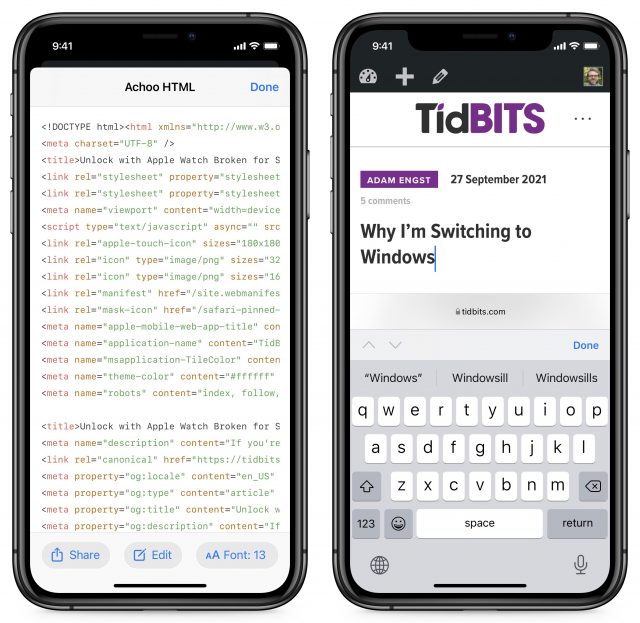
- PiPifier (free): I love using the picture-in-picture feature on the iPhone and iPad to shrink a video down to a thumbnail that keeps playing while I switch between apps. But some sites, like YouTube, go out of their way to block this functionality. PiPifier lets you open any video playing in Safari in picture-in-picture. It was originally implemented as a share sheet extension but is now a Safari extension.
- Noir ($2.99): There are good reasons not to use Dark Mode (see “The Dark Side of Dark Mode,” 31 May 2019), but if you have light-sensitive eyes like me, white backgrounds on absurdly bright iPhone and iPad screens in dark rooms can be painful. Noir automatically darkens Web pages when you’ve enabled Dark Mode.
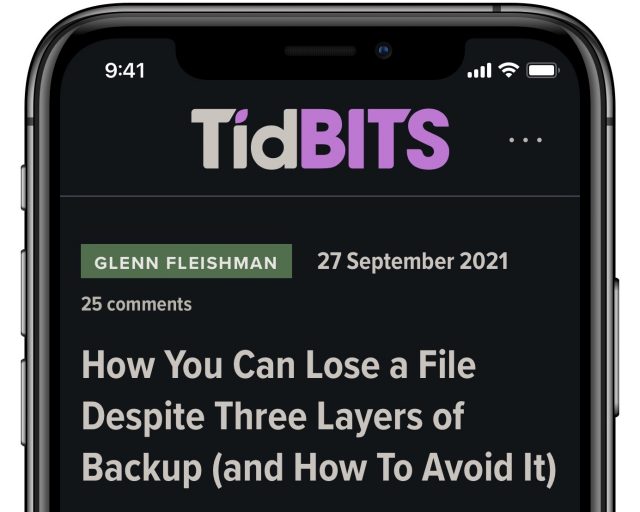
- StopTheMadness Mobile ($7.99): I have long been a fan of the desktop version (see “Tired of Web Sites Blocking Standard Browser Controls? StopTheMadness!,” 17 February 2020), and now StopTheMadness is available on the iPhone and iPad. It provides a grab bag of fixes for Web annoyances like tracking links, clickjacking, Google AMP, websites preventing you from copying text, and more. There are less-expensive extensions that implement some of these features, like Christian Selig’s Amplosion ($2.99), but StopTheMadness does it all, and developer Jeff Johnson keeps adding more capabilities.
Enabling Safari Extensions
Once you’ve installed an extension’s app, you have to enable the extension before you can use it. There are two ways to do this:
- Go to Settings > Safari > Extensions, scroll down to view extensions, tap the extension’s name, and flip the switch. While you’re on that screen, you can also adjust website permissions. By default, extensions can’t see your browsing history or other data, and you must manually approve requests for it. Unfortunately, you don’t get to fine-tune the options. You can allow the extension on all websites or just certain websites designated by the app. You can set it to ask every time, which is annoying and impractical, deny permissions entirely, or give it access to everything. The most workable solution is to allow full access to all websites, which is why you should be careful about the data collection practices of the apps you install.
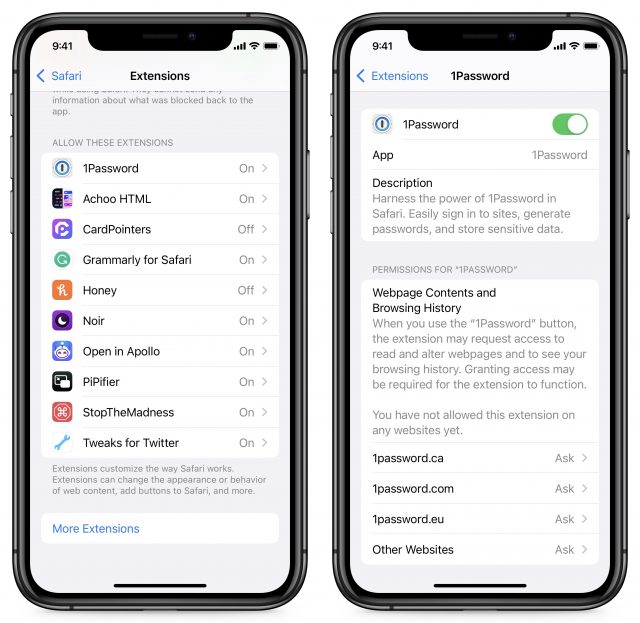
- In Safari itself, tap the icon with two “As” and a puzzle piece on the left side of the tab bar. A long press will enable or disable Reader View, but if you merely tap it, it reveals a menu. From that menu, tap Manage Extensions to bring up a screen where you can enable or disable extensions. (Sometimes, tapping the extension icon will enable Reader View instead. To get out of it, tap the icon again and tap Hide Reader View. Then tap the icon again.)
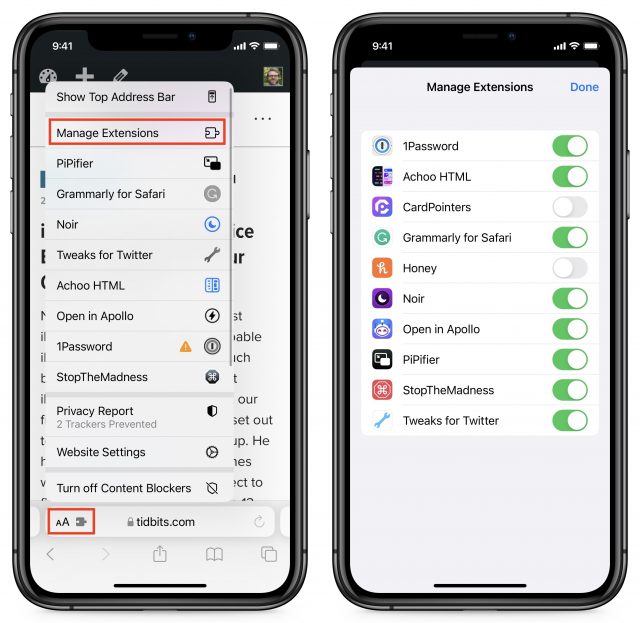
Just because an extension is enabled doesn’t mean it’s working, due to the permission requirements I mentioned above. If you tap the extension icon to show the list of your extensions, an orange triangle indicates a permissions issue (you can see it with 1Password above). Tap that entry, and you’ll be prompted to enable access on the current website either for one day or always.
Here’s where the interface gets annoying. After that prompt, you might receive more prompts asking for more permissions. Honey, an extension that’s supposed to find deals and coupon codes automatically, eventually pops up with a prompt asking for permission for nearly every website you’ve visited lately. Sometimes, even if you tap Cancel, it will prompt you again.
I’ve also run into a situation where I’ll visit some website and an extension that’s enabled but lacks permissions, like 1Password or Honey, will randomly prompt me for permissions again. For now, if an extension wants more data that I’m willing to share, I uninstall the app, or if that’s impractical, like in the case of 1Password, I disable the extension.
Using Safari Extensions
Actual usage is where things get a bit more confusing because there is no fixed way to use an extension. Some work automatically if given sufficient permissions, like Apollo and StopTheMadness. Some you must trigger manually, like Achoo HTML and PiPifier. And others depend on some other trigger. For instance, by default, Noir darkens websites only when Dark Mode is enabled on your device.
For that reason, I recommend enabling extensions one at a time and setting aside a few minutes to figure out how each one works.
The best place to begin your investigation is to tap the extension icon in Safari and tap the extension name in the menu. That will either trigger the extension or bring up its settings. Opening the extension’s app might also offer more instructions or a link to a website with instructions.
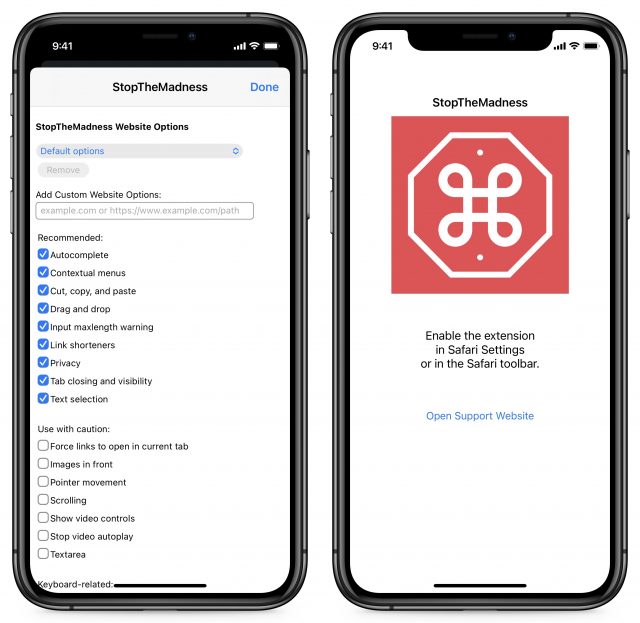
Let us know about your favorite extensions in the comments.
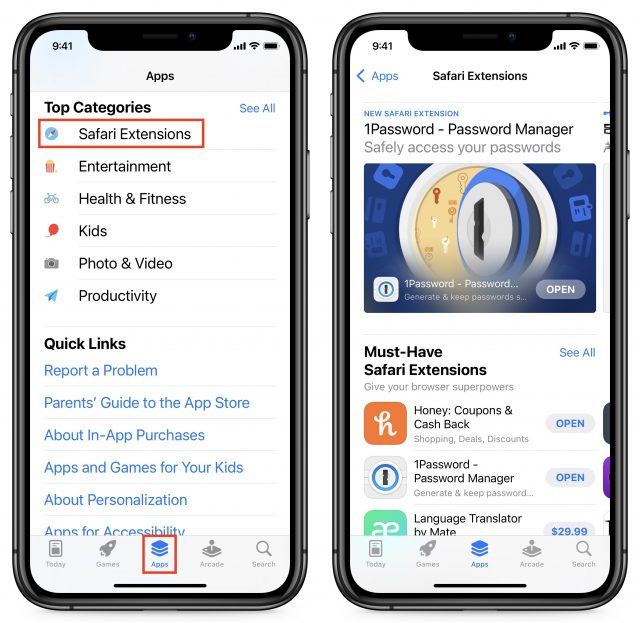
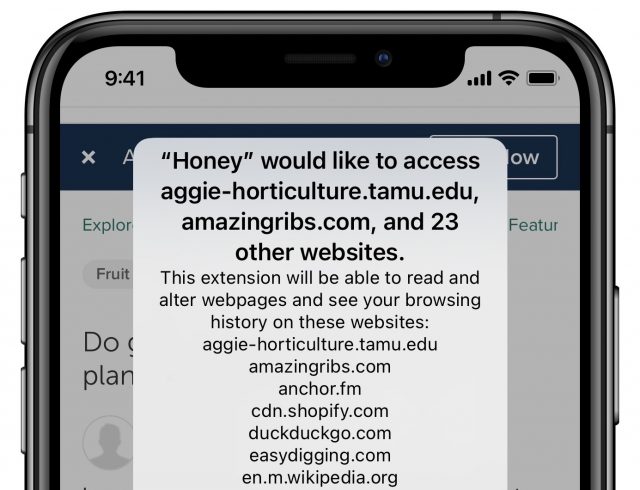
It’s worth noting that the 1Password Safari extension has an annoying (but unsurprising given their future plans) limitation. “Standalone vaults are not supported. To use 1Password for Safari, you need a 1Password account.”
Thank you for PIPifier. Great enhancement to iPadOS. Immediately used on a perfect video for PIP:
That’s easily worth a $1.99 cup of tea in-app purchase.
There was an Infoworld writer (Tom Yager? Said “launchd was great” in early OS X) I liked who would send $10 for donationware he liked. I like using that amount myself, and have done so numerous times since. I’ll see if that’s possible to do with this programmer.
BTW, I got a notification banner from Apple Card for a charge. Tapping it terminated PIP playback. @jcenters have you encountered that halted video behavior on tapping notification?