Apple Releases iOS 15.2, iPadOS 15.2, macOS 12.1 Monterey, watchOS 8.3, and tvOS 15.2
It’s another manic Monday, with Apple releasing iOS 15.2, iPadOS 15.2, macOS 12.1 Monterey, watchOS 8.3, tvOS 15.2, and HomePod Software 15.2. While watchOS 8.3, tvOS 15.2, and HomePod Software 15.2 are minor updates, iOS 15.2, iPadOS 15.2, and macOS 12.1 Monterey bring major new features, some of which were delayed from their initial releases. These are sufficiently significant updates that we strongly recommend waiting for at least a week to see if major problems crop up.
As has become standard practice for Apple, these updates generally provide the same features throughout. In fact, the most significant change in macOS 12.1 Monterey is the delayed support for SharePlay, which appeared in the previous set of updates for the rest of the operating systems. We’ll focus on the shared features first, and then touch on more focused changes and bug fixes.
You can install iOS 15.2 (899.1 MB on an iPhone 13 Pro) and iPadOS 15.2 (588 MB on a 10.5-inch iPad Pro) in Settings > General > Software Update. macOS 12.1 Monterey is advertised in System Preferences > Software Update as a 2.36 GB update (on an M1-based MacBook Air that proceeded to download 3.17 GB—why the discrepancy?).
App Privacy Report
iOS 15.2 and iPadOS 15.2 introduce the long-promised App Privacy Report, which helps you keep tabs on apps that are keeping tabs on you, itemizing which domains those apps contact and what device data they access. You must turn it on manually in Settings > Privacy > App Privacy Report. My guess is that logging all of this data might impact battery life, which is why it’s not on by default.
App Privacy Report has four main sections: Data & Sensor Access, App Network Activity, Website Network Activity, and Most Contacted Domains, and all of them let you drill in to see details. It’ll be interesting to see if the data revealed by the report helps users understand what’s happening and change their behavior or lobby for less intrusive tracking with developers.
Digital Legacy
Another long-promised feature that has arrived in iOS 15, iPadOS 15, and macOS 12.1 Monterey is Digital Legacy, which enables you to designate someone to have access to your Apple data in the event of your death, including photos, emails, and notes.
To set it up on an iPhone or iPad, go to Settings > Your Name > Password & Security > Legacy Contact, and tap Add Digital Contact to get started. In Monterey, we would expect that you’d go to System Preferences > Apple ID > Password & Security, but there’s nothing about Legacy Contact there. Follow the instructions to add a legacy contact, which will involve notifying them via Messages and sharing an access key that will automatically be stored in their Apple ID settings, assuming they accept. You can also print the access key in the form of a QR code, which enables you to share with someone who’s not using Apple’s latest operating systems and to keep a copy for your executor, just in case. Store it in a safe place alongside your will and other important papers! Upon your death, your legacy contact will have to provide Apple with that key and a copy of your death certificate to access your accounts and retrieve your data from Apple.
Hide My Email in Mail
The Hide My Email feature lets you generate alternate email addresses that forward mail to your real address and that you can delete at any time (see “Cut Down on Junk Mail with iCloud+’s Hide My Email,” 21 October 2021). You can now generate those addresses on your iPhone or iPad when composing a message in Mail by tapping the “Cc/Bcc, From:” field once to reveal the From field and then tapping the From field. Choose Hide My Email from the list. Hide My Email is also now available in Mail on the Mac.
iPad: Customize or Disable Quick Note
iPadOS 15 added the Quick Note feature, which lets you swipe from the lower-right corner of the screen to bring up a window that lets you quickly draft a note. I’ve recently been tracking complaints that the gesture is an annoyance, especially for those who don’t use Notes or in games where you’re often swiping wildly at the screen. I hadn’t written anything yet because I was hoping Apple would let us disable it in the next major update. (In macOS 12 Monterey, Quick Note is a hot-corner action and is thus easy to configure or disable.)
Not only has Apple provided an option to disable the Quick Note gesture, it has also made it completely customizable. Go to Settings > General > Gestures, where you can customize both the Left Corner Swipe and the Right Corner Swipe, with options to take a screenshot, bring up Quick Note, or disable the swipe entirely.
If the screenshot gesture doesn’t work at first with your finger, try turning Allow Finger to Swipe From Corner off and back on—that fixed it for us.
Child Safety Features
Back in August, Apple created an uproar when it announced features that would use on-device processing to detect CSAM uploaded to iCloud and to detect what it called “sensitive” material being sent or received using Messages on children’s devices (see “FAQ about Apple’s Expanded Protections for Children,” 7 August 2021). After copious backlash, Apple delayed those features (see “Apple Delays CSAM Detection Launch,” 3 September 2021).
Apple has now implemented a reconceived version of the Messages feature, known as Communication Safety. You can enable it in Settings > Screen Time > Child’s Name > Communication Safety.
Originally, Apple planned the feature to have two aspects:
- If enabled by a parent, for any child 17 and under, Messages would warn the kid about sending or receiving sexual or sensitive images and offer them an opportunity to back out.
- Parents could choose to receive an alert that kids 12 and under had sent or viewed such images.
Apple has now dropped the parental notification part of Communication Safety entirely due to concerns about it exacerbating abusive situations.
In the release version, Apple changed the language to use “naked” and “nude” everywhere, explaining that those terms refer to body parts typically covered by swimsuits. This seemed to be an attempt to turn down the temperature in case pictures were identified incorrectly as sexual or “sensitive,” and potentially to match more photos so that kids will need to think more broadly about the images they send. It’s also far easier to use machine learning to recognize nudity accurately than images that might be “sexual” in nature.
iOS 15.2 and iPadOS 15.2 also feature what Apple calls “expanded guidance” in Siri, Spotlight, and Safari search. We figure this means Apple will present children with a warning if they search for naughty things.
Redesigned Notification Summaries
Not mentioned in the release notes are redesigned notification summaries. We haven’t covered notification summaries in TidBITS yet, but I describe them in Take Control of iOS 15 and iPadOS 15. Basically, you can bundle unimportant notifications together so that you receive them only a few times a day instead of being barraged by a constant stream of alerts.
Apple has now redesigned those summaries. Previously, they were smaller and arranged in a grid. Now they’re presented on larger, more colorful cards that overlap.
Parts and Service History
Also not mentioned in the release notes is a new Parts and Service History section in Settings, discovered by MacRumors. If you have had any parts replaced on your iPhone, you can view that in Settings > General > About. Under Parts and Service History, it will list any replaced parts and whether or not they’re genuine Apple parts.
This feature is most useful if you’re buying a used device. You can now easily tell if someone bought a broken iPhone and fixed it up with cheap parts.
Apple Music Voice Plan
With this round of operating system updates, Apple has launched the Apple Music Voice Plan, which may be Apple’s strangest service offering. Here’s the pitch: for $4.99 per month, you get complete access to the Apple Music library, with one major caveat: you must access all of it through Siri with no visual browsing allowed. There’s also no spatial or lossless audio.
This is a perfect Apple Music tier for those who want a cheap music service on their HomePods but don’t care otherwise. It has a place and is a welcome benefit for those HomePod owners, but the lack of a visual interface is an odd restriction.
You can sign up either through the Music app or by asking Siri to start your Apple Music Voice trial.
Other Changes in iOS 15.2 and iPadOS 15.2
Smaller feature changes in these releases include:
- Better macro photo controls on the iPhone 13 Pro and iPhone 13 Pro Max
- A new Store tab in the TV app makes it easier to buy and rent content
- The new enhanced city view for Maps is now available in CarPlay
- Find My can now locate an iPhone for up to 5 hours when it’s in Power Reserve
- The Stocks app lets you see a ticker’s currency and track year-to-date performance
- You can now delete and rename tags in Reminders and Notes
Apple also calls out a handful of bugs that it fixed:
- Siri not responding when VoiceOver is enabled and the iPhone or iPad is locked
- ProRAW photos appearing overexposed in third-party apps
- HomeKit scenes with a garage door not running from CarPlay when the iPhone is locked
- CarPlay not updating Now Playing for certain apps
- Video streaming apps not loading content on the iPhone 13
- Calendar events showing the wrong day for Microsoft Exchange users
iOS 15.2 and iPadOS 15.2 have 38 security updates.
macOS 12.1 Monterey
The big news in macOS 12.1 Monterey is the addition of FaceTime screen sharing and SharePlay. We still need to test these in Monterey, but in the meantime, you can read our existing coverage in “How to Use FaceTime Screen Sharing and SharePlay” (8 November 2021). We expect Monterey’s version to be very similar.
Photos in macOS 12.1 also adds the new Memories design that debuted in iOS 15 and iPadOS 15 and that Apple added in tvOS 15.2 (see below for details), but unfortunately with generic music instead of tracks from Apple Music.
Most of the other features match those in the iOS 15.2 and iPadOS 15.2 updates. Those include:
- Support for the Apple Music Voice Plan
- Communications Safety features, accessible in System Preferences > Screen Time. Choose a child from the drop-down menu, Communications Safety from the sidebar, and then select Check for Sensitive Photos.
- Digital Legacy support, though there doesn’t seem to be a setting in System Preferences
- A Store tab in the TV app
- Hide My Email support in Mail: click the From field when composing a message and choose Hide My Email
- Ticker currency and year-over-year performance in Stocks
- The capability to rename and delete tags in Reminders and Notes
macOS 12.1 also fixes a few bugs:
- The Desktop and Screen Saver preference pane going blank after picking custom photos
- Unresponsive trackpads
- External displays not charging Apple notebooks through Thunderbolt or USB-C
- YouTube HDR videos causing kernel panics on 2021 MacBook Pro models
- Menu bar items being obscured by the notch on 2021 MacBook Pro computers
- MagSafe failing to charge 2021 16-inch MacBook Pro models when the lid is closed and the computer shut down
macOS 12.1 includes 42 security fixes.
watchOS 8.3
The watchOS 8.3 update is pretty minor, with support for the Apple Music Voice Plan and recording app data and sensor access for the App Privacy Report. You must enable the App Privacy Report on the Apple Watch itself, in Settings > Privacy > App Privacy Report, after which you can see which apps have accessed your data or sensors in the past week and save the report to your iPhone, where it will be in the Watch app, in My Watch > General > Diagnostic Logs. watchOS 8.3 also prevents notifications from interrupting Mindfulness sessions, which seems only polite.
But wait a minute! The last update was watchOS 8.1, wasn’t it? Yes, it was—see “macOS 12 Monterey, iOS 15.1, iPadOS 15.1, watchOS 8.1, and tvOS 15.1 Arriving Next Week” (18 October 2021). It seems that Apple skipped version 8.2 entirely.
The watchOS 8.3 update weighs in at 327 MB on an Apple Watch Series 4. You can find it in the Watch app in Settings > General > Software Update. To install the update, your Apple Watch must be on a charger and have at least a 50% charge.
watchOS 8.3 has 25 security updates.
tvOS 15.2
tvOS 15.2 is surprisingly substantial. Along with support for the Apple Music Voice Plan and new Aerial screensavers of Iceland and Scotland, the redesigned Memories feature from iOS 15 has arrived in the tvOS Photos app.
In short, the original Memories created an album based around a certain day or theme, generating a pre-rendered video of the photos in that album. The new Memories simplifies this, so it’s just a slideshow with music, without the clunky and enormous video as well. Another nice touch is that instead of generic music, it pulls potentially relevant tracks from Apple Music. It can work pretty well. For me, it created a Memory of a 2014 Paul McCartney concert, selecting as the music Band on the Run from his band Wings. I’m not yet sure if tvOS Memories are as customizable as the ones in iOS 15, which I cover in Take Control of iOS 15 and iPadOS 15.
The Store tab is also in the tvOS Apple TV app, which seems more relevant than having it in the iOS Apple TV app.
tvOS 15.2 has 22 security updates.
HomePod Software 15.2
Last and least is HomePod Software 15.2, which adds support for the Apple Music Voice Plan and adds more languages to Siri. The 467.7 MB update will eventually install on its own, but you can force it to install right away by opening the Home app, tapping the Update button at the top of the screen, and then tapping Update or Update All.
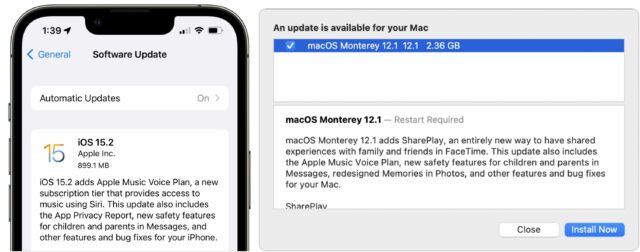
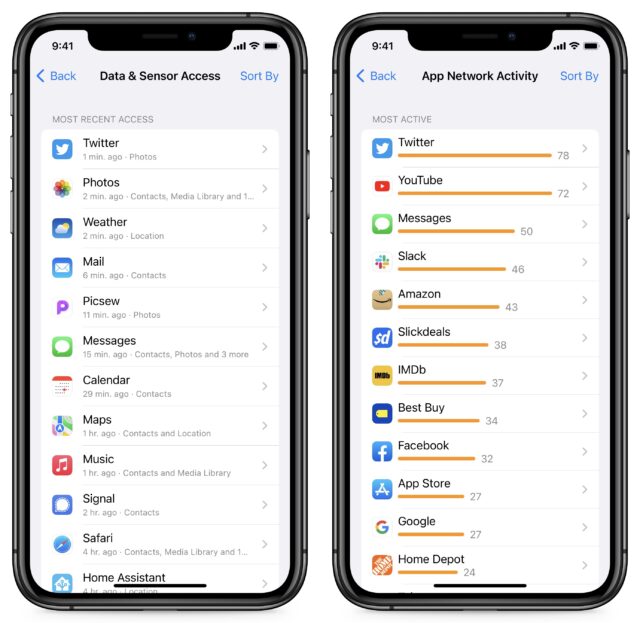
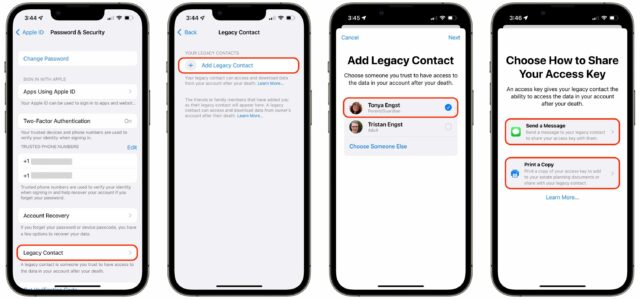
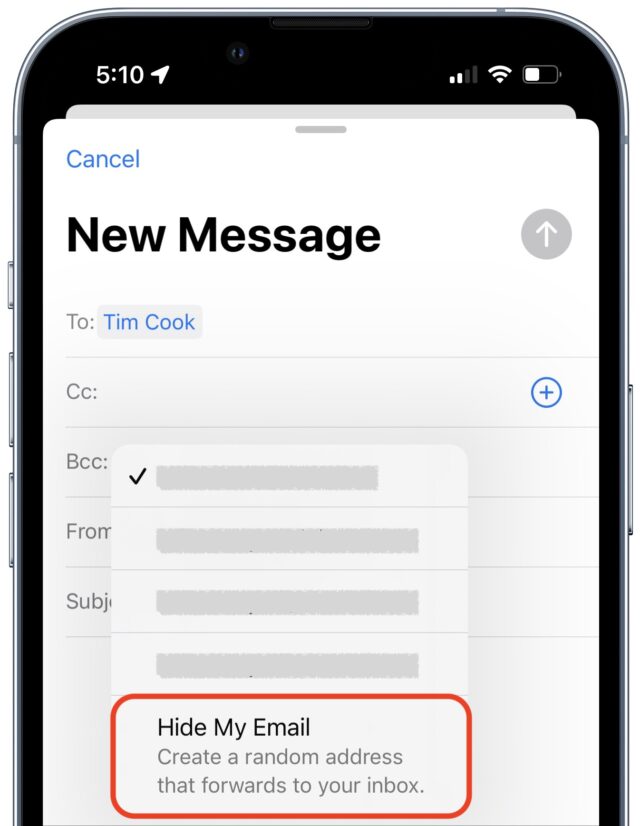
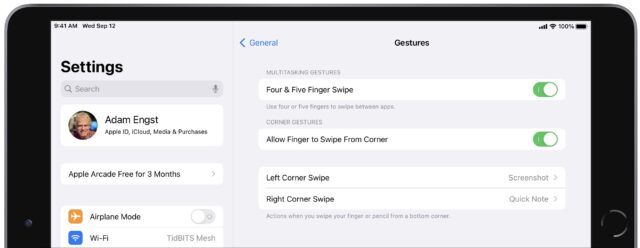
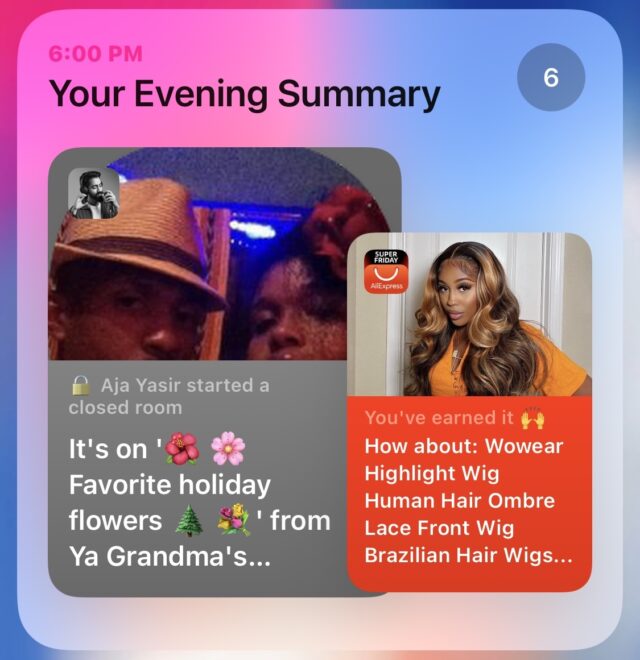
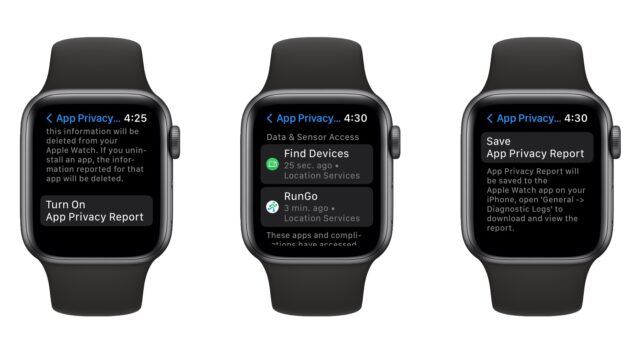
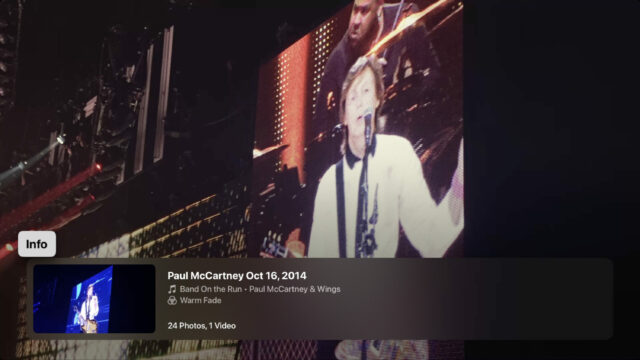
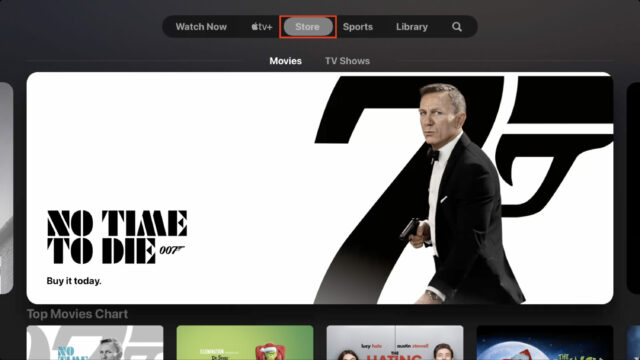
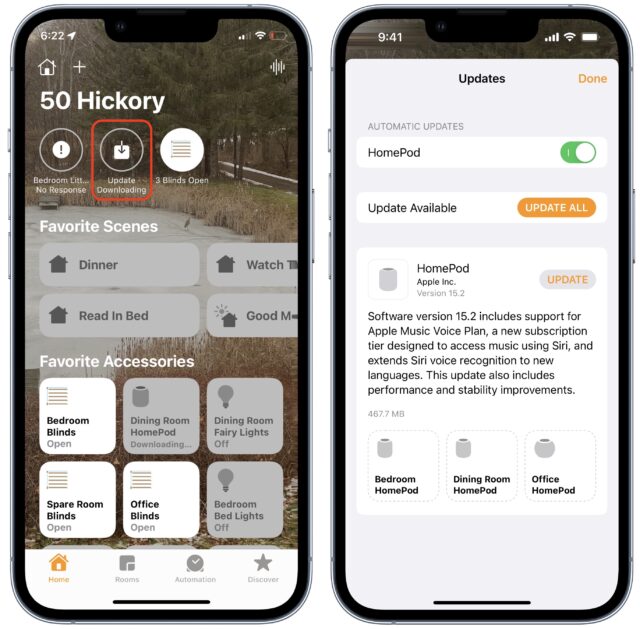
I installed Monterey 12.1 today and it hasn’t changed the trackpad click issue. The light, two fingered touch I use on my previous machine with Big Sur (to initiate a right click) still requires a definite press to activate. It’s not a major thing (I guess I’ve gotten used to it) but I prefer the old way with a very gentle touch.
I’m afraid I’m seeing the same thing here on my 14" MBP. Light taps to the top area of the trackpad (nearest the keyboard) are still getting missed. Not all of them, but definitely some. Argh.
No problem here on my MacBook Pro M1.
Updated my iPad and iPhone to 15.2 last night, and my Mac to 12.1 this morning. Touch wood, no problems thus far, and I’m pleased that the memory leak linked to the custom colour option for the pointer under Accessibility is fixed.
Anyone know if 12.1 fixes the encrypted Time Machine issue? I have a new MacBook Pro M1 Max and set up an OWC Express M.2 w/ 2 x 2TB and their SoftRAID software but while Time Machine can back up to the RAID, it can only do unencrypted backups - in fact I get a TM warning that I’m backup up from an encrypted drive to an unencrypted drive. OWC told me it was a macOS issue that Apple is aware of but I don’t know if that means it’s an issue for any encrypted TM backup or just those using SoftRAID…
12.1 appears to have solved the trackpad issue on my 2015 11-inch MacBook Air.
Not sure if anyone else has seen this: Carplay before the update, would show my music with the default song playing and artwork. Now, after the update, the Carplay screen defaults to recent songs list. Have to select the > in the upper right to get to the song playing. Not a feature update I approve of.
Also, several users that did the 15.2 on their iphones, found it turned off Exchange email calendar toggle.
Come on Apple…
Nope. Installed 12.1 but when I enable encryption on the TM backup drive, I get a kernel panic. Sigh.
This may be limited by hardware. I have an iPhone X just upgraded to iOS 15.2, and there is no “Parts and Service History” under “About”. I tapped all the expandable spots on the About page, but none mentioned this new feature. And my iPhone has had 2 battery replacements, so it’s not omitting that option due to lack of material to fill it.
But my iPad Pro 2020 on iPadOS 15.2 also has no “Parts and Service History.” I searched Settings for “parts” and for “service” and came up empty. That device has not had any parts or service, however.
It is. As the MacRumors link in Glenn’s article says, it’s limited to XR and XS and later, and the older devices only show battery replacement info, and 11 and 12 series phones show battery and display replacements only. 13 series adds camera module replacements. And it is iPhone only, not iPad.
See iPhone parts and service history - Apple Support
My iPhone 13 Pro has no repair info on the about screen, so it must only show if you’ve actually had a repair.
Monterey 12.1 hasn’t addressed the issue where Time Machine never finishes the first backup. I tried starting over from scratch. The backup proceeds and looks like it’s going to finish. Then the next thing I know, Time Machine has stopped and is waiting for the first backup to complete.
I have to dispute the claim that MacOS 12.1 fixes the issue of “Menu bar items being obscured by the notch on 2021 MacBook Pro computers.” A quick Internet search has found only articles repeating the assertion that the 12.1 release resolves the issue, with apparently no-one chiming in to say that they found this to be untrue.
I have a 16" 2021 MacBook Pro M1 Max that is running Monterey 12.1, and I always have about 20 menu bar extras or status items (whichever is the correct term) displayed in the right-hand side of the menu bar. Some of these items are part of the MacOS (Control Center, Sound, Battery, Wi-Fi, Time & Date), and others are third-party add-ons (Amphetamine, Browserosaurus, Dropbox, Menu Meters, and others).
On my MBP, as soon as the number of these items extends far enough from the rightmost side to reach the notch, the leftmost ones disappear behind the notch, just as the mouse pointer does when moved into the location of the notch. I have had to relegate some of these items to the Control Center, or remove them from the menu bar itself. Additionally, for those items with more than one appearance option, I have had to choose the option with the smallest footprint. For example, selecting the Analog icon (i.e., the clock face) for Time & Date allowed me to regain some needed real estate on the menu bar so that other options would remain visible without being obscured by the notch.
I know there is at least one third-party application (Bartender) that offers the option of relocating some of these menu bar items to the app’s own secondary menu bar. However, I am reluctant to pay the current purchase price while I remain hopeful that perhaps Apple will eventually offer a reliable (and officially supported) way to get around this problem on Macs that have the notch.
Anyone else still having USB troubles? I use USB-C to connect my Mac mini M1 to a 4k LG monitor, and occasionally the display will lock up on waking from sleep. I hoped 12.1 would fix this, but it hasn’t. A new cable didn’t help.
Hi Charles,
I found on my LG 4k monitor that has HDMI and USB-C I have to be really careful not to get FUBAR. I have to tell the monitor NOT to use USB-C for video. I kept thinking I had to say “yes” to get the data I wanted to the two USB-A ports. Nope.
Also, I need to have it wake up before I wake my MacMini up from sleep. If I wake the Mini up first, I may not get a image on the LG. I also have a AOC cheap 4k monitor as well and that will light up but not the LG (at leas as long as I am willing to wait).
I think the LG goes to sleep too quickly to get the signal from the Mini but that is a guess on my part.
Good hint, @MaltbyEarl! I’ll try that.
I take it you’re using HDMI for video? I thought that was supposed to work without problems, but perhaps if you are using the monitor as a USB hub that’s sufficient to cause trouble with HDMI. If so, that’s scary.
I use the excellent Lunar to control screen brightness, and I don’t think it works with HDMI.
With USB-C, on waking from sleep the display is fine 90 percent of the time. Then for some reason it will become unresponsive, with a wide black strip on the right-hand side. After that it will show the same behaviour every time it wakes.
Yes, I am doing the display over HDMI and using the USB-C as a hub. Now that I figured out that I don’t want to use USB-C for video, it is working pretty well.
Interesting on the black bar on the right. That is where the menu actions show up on my LG. Tapping the button in the bottom-center brings up a bottom-center menu. However, when I select Setting or Input, the menu shows up on the right.
Try an SMC reset (search Apple support). This can fix USB errors.
I’m seeing the same unfixed issue. I’ve always kept my frequently used Default Folder at the far left of the set of menubar icons (unless the frequently relocating Dropbox has annoyingly moved itself there) for easy access. Since it’s now hidden behind the notch, it’s not easy access any more.
One thing that isn’t fixed is weird Contacts behavior on my new MacBook Pro M1 Pro. When I try to add a new contact, after I’ve entered a few characters (if I’m lucky, enough for last and first name), my entry window disappears and the new entry isn’t added. I have to add the name and click Done, then Edit. Add the address and click Done, then Edit. Add the city and click Done, then Edit. And so on. Very annoying.
I have the same problem you have.
THANK YOU for mentioning “Have to select the > in the upper right to get to the song playing.”
I went several days losing what song I was at in a playlist each time I left the car and re-entered.
So while I agree this change shouldn’t have happened, you pointed out an easy fix (vs my always losing my place in the playlist.)
For those looking for a pattern - iPhone 11 with 265 GB - iOS 15.2
Same here, and yes, I think the black patch corresponds to the on-screen menu area. I’m not sure that tells us anything other than the fact that USB-C is somehow unreliable. I must say the problem happens only occasionally. This Mac doesn’t have a DisplayPort output, otherwise I’d switch to that.
Can anyone confirm whether MacOS 12.1 has resolved the HiDPI issue with 2k (2560 x 1440) monitors and M1 hardware?
QHD monitor with HiDPI and Mac Mini M1
Thanks
Does Tidbits now say enough time has passed and bugs fixed to recommend upgrading to Monterey 12.1 ?
Good question. I’ve upgraded all my Macs now and haven’t experienced any problems. I can’t say that would be true for everyone, depending on what apps you use and the age of your current version of macOS, but I don’t think there’s any obvious reason to hold off longer. I’ll do a little asking around among consultant friends and see what they think.
Might be worth looking at the posts in MacRumours “Monterey” section, e.g. https://forums.macrumors.com/threads/12-1-facetime-problems.2327543/.
Time Machine still doesn’t work for me on macOS 12.1. Others have reported the same problem I have, so it’s not just me. I’m not sure how common the problem is, though.
Something new to me on Monterey is Photos seems even less stable than before. I’m used to there being all manner of issues with face detection since the move from iPhoto, but now Photos just seems to crash quite often. When then causes the next launch of photos to go into “Restoring” mode for more than a full day. Upon restore, the People album notifies me that it has scanned zero photos.
I’m curious if anyone else has problems with Photos similar to this recently.
I’m wondering: apart from the multiple “restorations,” is this the database that migrated from iPhoto to Photos? You could try archiving your current migrated library (mine was migrated from Aperture and has a “.migratedaplibrary” extension, your library from iPhoto may have some similar nomenclature). Once all the libraries in your Pictures folder are archived and out of the way/unavailable, launch Photos and have it/let it Import the photos in your Pictures folder from scratch.
It sounds like something from the original iPhotos library database didn’t migrate correctly, which may not have been an issue in Big Sur but is in Monterey.
(I suggest archiving the current library rather than deleting it because if you’re like me there’s a lot of organization represented there and I wouldn’t want to lose it unless I had to!)