Reduce Distractions with Notification Summaries
Do you find yourself continually pinged and buzzed by iPhone apps that just have to notify you of something? If that annoys you—but you do want to see most notifications eventually—iOS 15 and iPadOS 15 have introduced new features to help tame the constant stream. One of those features is Notification Summary, which bundles notifications into summaries so you are not bothered throughout the day and don’t miss any.
Here are some examples of what notification summaries look like, which can change depending on how many notifications are in the summary. Apple also tweaked the design a bit in iOS 15.2 (see “Apple Releases iOS 15.2, iPadOS 15.2, macOS 12.1 Monterey, watchOS 8.3, and tvOS 15.2,” 13 December 2021). If there are too many notifications in a summary, iOS shrinks it down to the size of a standard notification, and you can expand it with a tap.
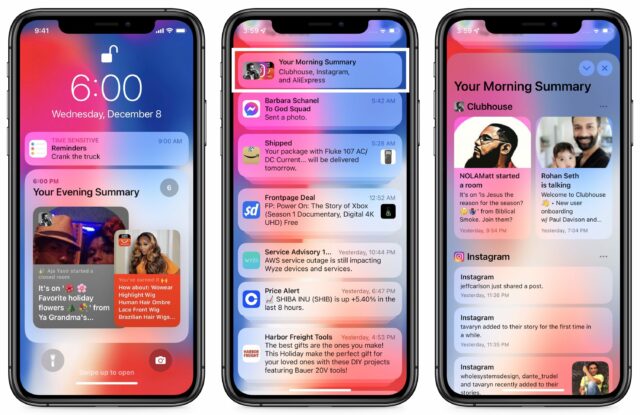
Be sure to read “A Quick Primer on Time Sensitive Notifications” (13 December 2021) if you haven’t already because it’s a foundational concept for notification summaries. Time Sensitive notifications appear immediately and won’t be included in a notification summary. However, not every app supports Time Sensitive notifications.
How to Create Notification Summaries
You create and manage notification summaries in Settings > Notifications > Scheduled Summary. The first time you turn on the Scheduled Summary switch, it will walk you through screens that help you pick apps to include and when to display the summaries. If you skip the initial setup or want to tweak things later, return to Settings > Notifications > Scheduled Summary.
The notification summary settings are simple. The Scheduled Summary switch lets you turn the entire feature on or off. So if you decide you don’t like notification summaries at all, you can turn off that one setting instead of having to delete each scheduled summary individually. Underneath are two sections: Schedule and Apps In Summary.
Under the Schedule heading, you can add or remove notification summaries throughout the day. If you followed the setup prompts, you likely have summaries scheduled for 8 AM and 6 PM. Tap the red minus button and Delete to remove one, or tap Add Summary to add another one. Tap the time to change it.
Set as many or as few summaries as you want, although it’s best to start with one or two and add more once you’ve become accustomed to them. When the appointed time arrives, the summary appears in Notification Center.
Under Apps in Summary, you can select the apps whose notifications should be included in the summary. Two views are available here: apps sorted by the average number of notifications you receive per day from them and apps sorted alphabetically. I find the average notifications per day view more useful—there’s no reason to add an app to a notification summary if you seldom get notifications from it. In fact, I’d like to see Apple offer the daily average statistics in the main list of apps in Settings > Notifications so it would be easier to see which apps are chatty and quiet them entirely.
Which apps should you put in a notification summary? The best apps to include are those that notify you often but never need an immediate reaction.
A great example in the screenshot above is MeWe (a Facebook competitor). I subscribe to a cryptocurrency group on MeWe that sends me several notifications per day. I want some notifications, but not many, and none are urgent. So it’s perfect for a summary. Another good candidate is the podcast app Overcast. I like to know when new podcast episodes appear, but I don’t need to know immediately.
Don’t include apps whose notifications may require immediate action. Twitter might be a good candidate for many people, but I like to respond quickly to people who communicate with me through direct messages. Similarly, I use Storm Shield to warn me of tornadoes and other nasty weather, so I want those notifications immediately.
Ideally, every developer whose apps generate a lot of notifications would let you specify granularly which notifications should be time-sensitive (such as Twitter direct messages rather than every like, retweet, and @-reply) so you could move their apps to a notification summary while still being notified of important happenings. Until that happens, though, it’s worth going through your apps and customizing your notification summaries so unnecessarily chatty apps don’t distract you throughout the day.
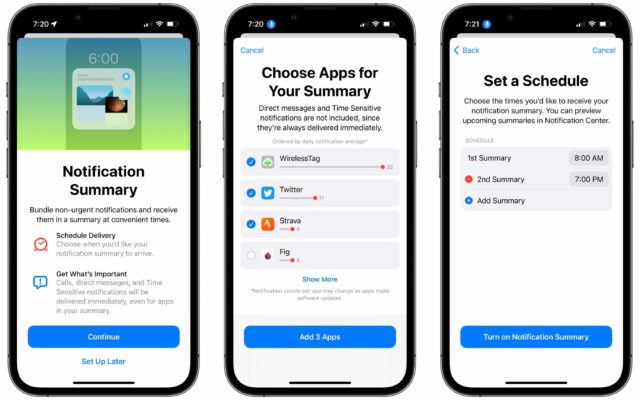
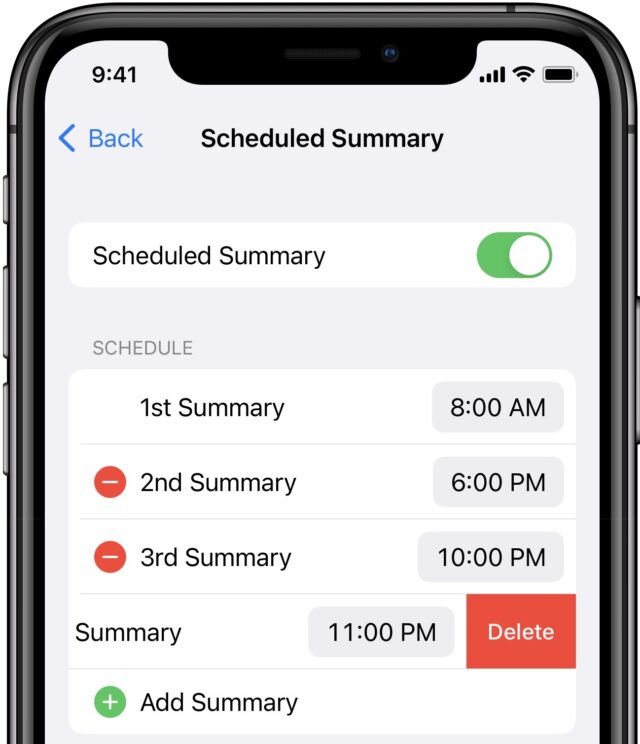
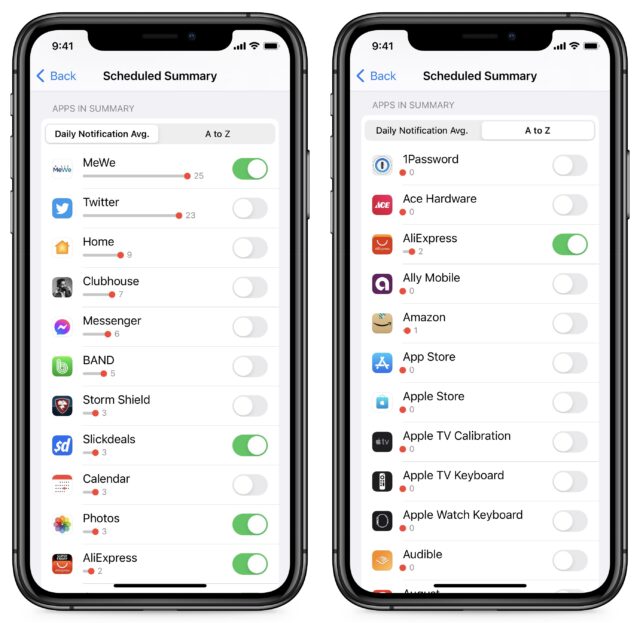
Start the discussion in the TidBITS Discourse forum