Helping Senior Citizens Reveals Past Apple Lapses and Recent Improvements
Over the last few weeks, I’ve spent some time helping my late friend Oliver’s elderly father JP and his wife Gretel, who are preparing for a move to an assisted-living apartment in another state (see “Oliver Habicht Dies of Pancreatic Cancer at 53,” 26 September 2020). They’re internationally renowned scientists in nutritional epidemiology and nutritional anthropology, and while they’re both suffering the seemingly inevitable physical ravages of age, they remain fully mentally competent, if occasionally slowed by medications and fatigue.
I had promised Oliver that I’d stand in for him as necessary, and since he had been JP and Gretel’s primary tech support person for years, I was happy to help when they said they had some computer questions. I knew what I was getting into, more or less, since JP was one of my first consulting clients in 1987 when I was a junior at Cornell and he lived just a block away. I’d go over, decipher the notes he left himself by naming empty folders on his Mac Plus, and help him work through various software and hardware problems.
We had time for only a few visits before they were slated to leave, and their house was being packed up around us, so they had three areas to focus on: dealing with old hardware, rationalizing their backup strategy, and coming up with a better password management system. In each case, I was struck by the fact that Apple has put some effort into addressing these problems recently, but in ways that won’t necessarily help older Mac users who aren’t using the latest hardware, operating systems, and technologies.
I don’t want to make overgeneralizations about people in their 70s, 80s, and 90s, since we have many highly technical and capable TidBITS readers in those age ranges (not to mention our centenarian—see “George Jedenoff: A 101-Year-Old TidBITS Reader,” 17 June 2019 and “102-Year-Old George Jedenoff Publishes His Autobiography,” 26 August 2019). But from what I’ve observed among the mainstream public, it’s increasingly common for the elderly to rely heavily on computers, tablets, and smartphones but have trouble with the constant change in the tech world. It’s not that the systems are necessarily too hard (though some could improve); it’s that there is too much to learn and it changes too frequently. Plus, those who have been using technology for decades tend to have a lot of older hardware around, further complicating upgrade and compatibility questions.
It’s tempting to fall back on that old saw, “If it ain’t broke, don’t fix it,” and sometimes that’s true. But in the tech world, staying put often isn’t feasible. Some apps really do break purely from age (like 32-bit apps in macOS 10.15 Catalina), some updates require new minimum hardware and operating systems, and compelling capabilities appear in new and revised apps. Some level of change is inevitable, but everything gets harder when that change has been delayed for years. Here’s what I encountered.
Old Hardware
On my first visit, JP and Gretel had a box of random tech bits—keyboards, mice, USB hubs, power supplies—labeled with my name on a sticky note. (Sticky notes were everywhere, in fact, since they’re excellent reminders, and JP has long fit the mold of the absent-minded professor.) They also had an old MacBook Air, Mac mini, iMac, Dell PC tower, and PC subnotebook, all of which were weighing on them. None were in use, but they’d been kept instead of recycled in part because it’s hard to decommission an old computer soon after getting a new one. You never know if you might need the old one for something, and regardless of whether the machine has value to anyone, it’s important to erase the internal drive before disposing of it.
It was my job to erase the drives and get rid of the machines. Given the age of these machines, that’s proving more difficult than I anticipated. The 2010 MacBook Air was easy: I booted into macOS Recovery, reformatted the SSD, and reinstalled macOS. We even have a friend who wants to adopt it. But while I was able to erase the iMac’s hard drive, it insisted on having my Apple ID to install 10.11 El Capitan, and the installation continually fails. Although the Mac mini seemingly boots, I haven’t yet been able to get it to drive a display, so I can’t see what’s on the screen or erase its drive. (Several folks have helpfully suggested Target Disk Mode, which I plan to employ when I return to the project.) I haven’t gotten to the PCs yet—they may end up being drilled and recycled.
My point here is that if preparing a computer for disposal is this involved for someone with my experience, knowledge, and hardware (and the strength and flexibility to move computers and screens around), it will be beyond many older people. That’s especially true because cleaning off a Mac to dispose of it isn’t something that anyone other than a consultant or IT admin will do frequently.
Happily, this is one of those situations where Apple is moving in the right direction. First, the company encourages users to trade in or recycle old hardware. Second, starting in macOS 12 Monterey, Apple has made it easier to prepare a Mac to be passed on, albeit in a rather hidden fashion.
Here’s how you’ll prep a Mac for a new life if it’s running Monterey (this requires an M1 Mac or an Intel-based Mac with a T2 security chip). Open the System Preferences app, but instead of working inside its window, as you normally do, choose System Preferences > Erase All Content and Settings to start the Erase Assistant. After clicking Continue, it quits all your apps and proceeds with erasing all the data. Or at least I assume so since I didn’t let it erase my 27-inch iMac’s boot drive.
Alas, many older users may not have Macs that meet these requirements. For other Macs, hold Command-R at boot to start macOS Recovery, from which you can use Disk Utility to erase the boot volume and then reinstall a clean version of macOS.
Better Backups
As long-time Mac users with advice from Oliver, who was an IT professional, JP and Gretel both had Time Machine drives for local versioned backups and offsite backups to IDrive. They understood the importance of offsite backups but weren’t happy with IDrive and wanted a new Internet backup service. They were also laboring under two common confusions about backups:
- They wanted to know if they could store other files on their capacious Time Machine drive. Technically, that’s possible (see “How to Use Extra Space on an APFS Time Machine Drive,” 20 May 2022), but it’s a bad idea to mix backups and original data on the same physical drive, particularly for people who don’t have a crisp awareness of how to maintain multiple backup systems.
- Along with IDrive, they were paying for extra storage on Dropbox and Google Drive and wanted to know if they could back up to that storage. Again, it’s technically possible, but both provide online syncing and storage, not true backup. For backup with versioning and protection against file deletion, a backup app is necessary.
After talking it through, and taking into account that they were leaving the area shortly, I set them up with Backblaze for $70 per computer per year and helped them turn off auto-renewal on the IDrive account. They also dropped their Dropbox accounts to the free level, but stuck with the lowest level Google One storage plan to ensure enough space in Gmail.
Backblaze is a good system, particularly in the set-and-forget category, which is essential for elderly folks who don’t need to spend more time managing their backups. The main problem JP and Gretel had initially was the disconnect between the Backblaze preference pane on the Mac and its Web-based interface for additional management and file restoring. They also fell prey to the watched-pot problem of the first backup, which took a few days to complete.
Apple has addressed the need for backups for iOS and iPadOS with iCloud Backup, but I remain surprised that the company hasn’t released an iCloud Time Machine that would back up Macs to paid iCloud+ storage (see “Five Enhancements for Future Apple Operating Systems,” 19 May 2022). Such a built-in system would encourage more Mac users—regardless of age—to protect their data since they wouldn’t need to buy an external drive, and it could serve as an offsite backup for those who already use Time Machine locally.
Shared Passwords
The final area of concern surrounded passwords. I don’t know why, but JP and Gretel had never previously made the jump to a password manager. Part of that may have been JP’s idiosyncratic notetaking habits and Gretel’s excellent memory (when signing up for Backblaze, she was able to rattle off her entire American Express credit card number, expiration date, and CVC code with no difficulty). Nonetheless, Gretel was aware that she might not remember a one-off password or fact, so she fell back on handwritten reminders on sheets of notebook paper. Similarly, though more digitally, JP maintained a Word document with coded notes that described his passwords for different sites such that only he or someone who knew him well would be able to figure out the passwords. He had recently shared that document with family members but was aware that better solutions existed.
Moving elderly people to a password manager worries me. Password managers are better in every way—they’re faster, easier, more secure, more easily shared, and a boon for multiple device use—but they require learning an entirely new way of logging into websites, which seems to be tough. If a password manager causes more login friction than it saves, it will become more trouble than it’s worth.
Initially, I was thinking it would make more sense to help them come up with a better low-tech solution for backup and set Google Chrome to save passwords for them, but JP was insistent on setting up LastPass and sharing it with members of his family. We did that, and I showed him how LastPass asks to record newly created or updated logins, but I have some trepidation that it may not work out long-term. It’s possible that Apple’s Passwords and iCloud Keychain would have been a viable alternative, particularly with Apple’s account recovery contacts and Legacy Contacts, but Apple’s solution lacks the sharing features of LastPass and 1Password that make them compelling to families who might need to access the accounts of relatives who become incapacitated or pass away.
The ultimate solution is of course passkeys, which are both easier and more secure than passwords, but I fear that older folks will have trouble adjusting to yet another new authentication system (see “Why Passkeys Will Be Simpler and More Secure Than Passwords,” 27 June 2022). If JP and Gretel are at all representative of their generation, the biometric aspects of passkeys may not be as much of a win for older people as well—Touch ID fails for both of them, and I’ve seen suggestions that fingerprint scanning accuracy decreases with age due to skin becoming smoother and less elastic. Face ID shouldn’t suffer such issues, but plenty of Apple devices continue to rely on Touch ID.
So, again, it looks like Apple is moving in the right direction with password management, passkeys, and recovery options, but it may be too late for those who lack compatible hardware or for whom a new way of authenticating may be overly challenging.
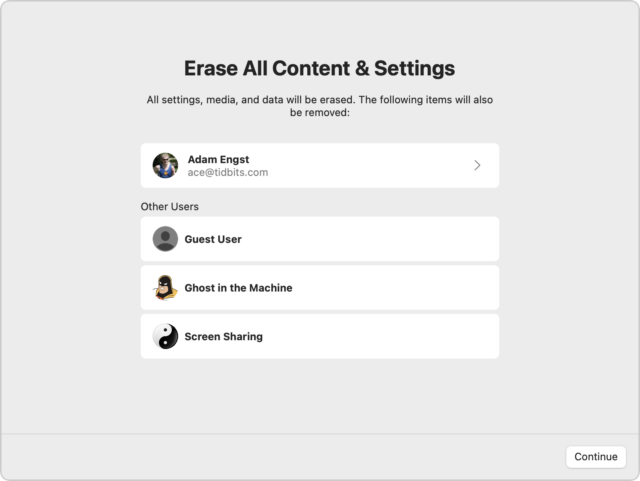
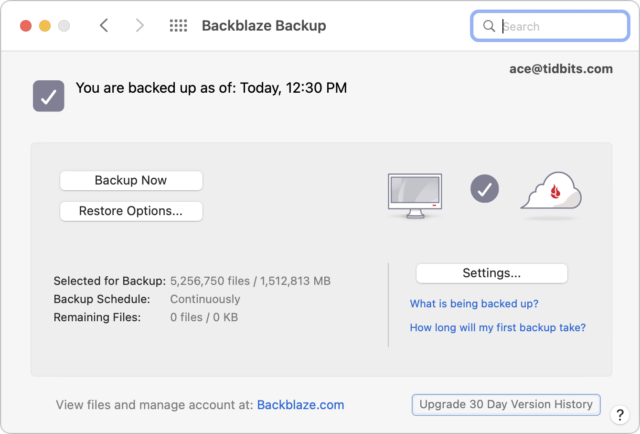
I also suspect it is harder for older folk to “keep up” as they are on fixed incomes, and replacing perfectly functional older hardware unnecessarily is hard to justify. $1000 or more for a new computer or phone is a lot more money when you’re managing retirement assets then when you’re employed and have decades left to earn. (Debates about investment strategies and compound interest aside.)
I have similar trepidation about moving some elderly people I help to a password managers. They have lists of their sites, usernames, passwords, etc., that they keep in encrypted disk images (with a password they never use anywhere else). Not as good as a password manager, but I think a good enough solution because they understand it and can use it reliably.
I’d like to have them use 2FA for some things, but I fear the additional level of complexity to manage keeping backups of the QR code seeds, using the generators, etc., would be more frustrating that the improvements in security.
Why isn’t keeping passwords in an encrypted disk image, with its own unique password, as good as a password manager? (Assuming you have a backup of the disk image on a separate drive.)
A thoughtful and well written article! Thanks Adam!
As one who has been a computer user since the days of the 8K Commodore PET I can relate to your friends collection of older “stuff” and trying to keep organized.
I use a Password Manager, PasswordWallet, and find that it is helpful. I looked into LastPass but could not bring myself to pull the trigger on moving to it as the setup seemed more complicate than I was ready to face. I am not a fan of 2FA. What happens if I don’t have access to my “trusted device”? And it’s just one more thing to have to do in order to log onto a website.
One thing that I’ve noticed over the past few years, is the difference between those who use computers/smart phone on a regular basis and those who don’t. I’m not into the social media thing, at 73 it’s not interesting to me, but I do use Messages and Line to communicate with friends and find that some folks check for texts on a regular basis and others don’t. Those who don’t can be difficult to communicate with because they want a phone call rather than texting. It’s an interesting paradigm.
Thanks again for the interesting article.
great topic, and appropriately timely for some !
First posting after many years of lurking via the old but ongoing MacSurfer aggregator !
Very appropriate as I hit the 7th decade this week, so decayed is on the menu.
Found the time, as I’m having an extended Hardware x’over from '13 Pro to M1 Mac Studio. Migration Assistant didn’t work as I’d done Time Machine backup to NAS, but as most directories were on External drive via Symlink, they weren’t restored “in place”. So, Erase all Content and settings initiated, retaining the OS, and saving hours of recovering an OS Install.
School of Hard Knocks wins again.
( both overkill, but I’ve worked on Mac Pros since 2008, and 1 still on standby here )
Adam’s comments are relatable here as I’ve assisted an 80+ couple transition a PC Win7 to Win11 new laptop. I managed data transfer fine, but hit a brickwall with the new UI, so had to point them to “PC Pro” help. Even after 6 years of prodding, their passwords are written in different notepads, and often mismatched between the “service” and matching passwords.
Apple’s password manager is fine, but restricted, and with limited funds, I’ve added BItWarden to the mix, but this needs manual “sync” with Apple, but the added features for storing other login data, bank/card details outweighs the extra input time or ‘pesky’ subscriptions.
With a few medical concerns I anticipated being an “early exiter” so appointed a Power of Attorney family member, entrusted with enough “core” password & other detail to navigate IT & other institutions. Here this applies until an executor assumes control. Both will now have details of Apple’s Legacy Contact key. However Apple’s usual confusion applies, in that if you choose one person, there’s an option to choose another. If you do that, Person 1 disappears… Apple often manages to cloud options, (and app “Easter eggs” )
I’m 78 and live in a retirement community. I’ve also noticed that many people my age are unable to use Touch ID. Of course Apple must appeal to whatever group will buy the most of their products, but it doesn’t seem like they care much about us oldies, although some of the Accessibility items are helpful.
Yes! Not only am I personally a long time user of PasswordWallet, several of my friends (including seniors) now use it too. It’s simple to grasp and explain, and doesn’t require constant care and updates like the fancier, integrated, and expensive managers do.
I think the biggest concern is length and complexity of passwords chosen vs. a password manager. It also has to be manually updated, and is subject to accidental edits and typos.
That said, I actually think it’s a very good solution.
And they do backup both with Time Machine and Backblaze.
Kevin
Great article, Adam.
I was intrigued by Erase All Content, as I had never seen it. You said: “Here’s how you’ll prep a Mac for a new life if it’s running Monterey. Open the System Preferences app, but instead of working inside its window, as you normally do, choose System Preferences > Erase All Content and Settings to start the Erase Assistant.”
However, Monterey is not the only requirement.
From Apple: “On a Mac with Apple silicon or an Intel-based Mac with the Apple T2 Security Chip, use Erase Assistant to reset your Mac to factory settings before you trade it in or sell it.”
Therefore, it cannot be used on my Mac Pro (2013).
Also, I am a big fan of Password Wallet.
I agree with all the above, and I would like to acknowledge how proactive and pioneering Apple has been with health features that older people will benefit from, especially for . ECG, fall detection, emergency SOS alerting, heart monitoring, Medical ID, Emergency Contacts, There are also features for people with hearing impairment. And Find My will help locate misplaced phones, etc.
The App Store has lots of highly rated services for Seniors. Here are just three:
https://www.fallcall.com/Apps/ElderCheck-Now
https://www.fallcall.com/Apps/FallCall-Detect
And there are plenty of fun and mentally challenging apps like Wordle, Words With Friends, Luminosity. There’s even stuff like dating services for seniors.
AARP has an excellent Mac and iOS apps with a wealth of services for members, from health and fitness advice and activities, fun and mind challenging games, news, local events. They also have a Personal Technology Resource Center that’s very well organized with good, easily to understand information that is not at all condescending in attitude. Some features are only available to members, but there is a lot of very valuable info that’s free. There’s even a fun iPhone/iPad intro challenge with an opportunity to win a cash prize:
You’re right. I’m 72 and living on Social Security so buying new equipment gets delayed. Then Apple makes it even more difficult by discounting the 27in iMac. It sounds like my 2016 iMac will not be upgradeable to the new OS which is troubling. The same is true on my iPads. It’s very frustrating.
I have been using the Medisafe app on my iPhone for years to remind me to take my meds at specific times each day. This basic functionality is free to use without creating an account or logging in (i.e., use it as ‘Guest’). I highly recommend it. There are many other handy features if you’re willing to pay.
From a security standpoint alone, it’s probably better since most password managers are cloud based and therefore subject to remote hacking, but managers have so many other features (automatic saving, pasting, updating, suggesting highly secure passwords, etc.) make them much easier and faster to use.
I want to emphasize this:
There is nothing wrong keeping a paper notebook filled with passwords.
Okay, there is all sorts of stuff wrong with it:
But it’s easy to understand, simple to implement, and is way better than the alternative: reusing your password at multiple sites.
After many many failed attempts at getting old people (aka people my age) to use a password manager or even use the built in web browser password manager, I found a technology they easily understand.
I tell them compose a password from three or four random words. Then, because websites insist upon it, capitalize it and append a
!1It’s something they can look at, and remember as they type it into the password field.The problem is generating good passwords. I tell them to pick up a magazine and scan it for a few words.
For example, taking the magazine next to me:
Transitaromasvolcanicmystery!1is a great password. They should write it as four separate words in their notebook, so they can read it.I think the breaking point came when I introduced someone to LastPass, emphasized with them the absolute importance of remembering their LastPass password, and them calling me two weeks later asking if I remembered it.
Thanks for answering my incipient, unasked question! My 2019 iMac 27" Retina running Monterey doesn’t show Erase Assistant. Why not?!
Good article, Adam, and prompts some comments from me as another graybeard.
What I use for password management is Firefox’s Logins and Password feature. My password for Firefox is one of the key rememberable passwords that I have written down in a folder in my desk, along with those for the bank, credit cards, email, my web site, and anything that’s crucial in case I drop dead. It can create mixed-character gobbledygook passwords if I want them. Firefox also has a useful system for tracking accounts and passwords which can help when companies redesign their web sites in ways that breaks passwords.
We don’t use fingerprint IDs; my wife’s fingerprints are not recognizable.
One important issue you don’t talk about that has been a problem for Apple is screen readability. Pale gray text may be stylish, but it is hard to read for those of us with aging eyes. Large type helps; I find tiny type unreadable, even after cataract surgery. Black type on white screen is often best, but when white is very bright it can cause glare that makes text unreadable. I turn screen brightness down, and also use a utility called f.lux that can adjust screen color to turn down blue in the evening, when it causes glare. If you have severe glare problems, it also has a Darkroom effect that turns the screen to red type on a black background, which kills glare.
By our 50s, most of us have presbyopia, which limits how our eyes adapt to distance and makes us use reading glasses, which are designed for reading paper books. You also need separate computer glasses because you generally read a computer at a larger distance. I find that the two are not interchangeable; my computer glasses cannot resolve small type on a page or on the screen, so I switch to progressive lenses (which have a refractive index graduated continually, rather then switching between two values as in bifocals). Unfortunately, progressive lenses do not work well with the large screens that I use.
I can read small type on paper with reading glasses as long as it is printed clearly, but I find it difficult to impossible to read small type on screen because it is not that sharp - even with a retina screen. Thus, I don’t use a smartphone because I need type I can read easily, and I would not recommend pushing older people to use them if they don’t already. If they need iOS apps, a large iPad is a much better choice. If they use a computer, a desktop with a large screen might help them.
Do they actually use it? I found one of the biggest obstacles is to get people to understand the importance of using good passwords. I can easily see many people deciding even your fairly simple method of generating and keeping track of passwords is too much of a hassle and just using their dog’s name everywhere because “It’s easy to remember!”
In no particular order:
2019 iMacs don’t have a T2 chip, it wasn’t included until the iMac (Retina 5K, 27-inch, 2020). I don’t know why this was the case, given there were 2018 Macs that had the T2.
Mac models with the Apple T2 Security Chip
Erase all content and settings on Mac (about Erase Assistant)
If you go to System Preferences/Settings in Apple operating systems, Accessibility, Display you’ll find an “Increase Contrast” setting that helps make system text and the edges of windows, icons, etc. more apparent.
Apple’s mobile operating systems have system-wide text size settings in Display & Brightness (plus a Bold Text toggle and more options in Accessibility) but it’s lacking in macOS, you’re expected to use Display scaling to make everything bigger (or use Zoom setting to magnify portions of the screen). These still might not be sufficient for everyone but for many people they make iPhones quite usable.
If you want an all-in-one device like an iMac, yes, this is a problem. But maybe Apple will re-introduce the 27" in the future if there is demand.
If you just want a modern Mac with a big screen, however, consider getting a Mac mini or a Studio and a large 4K screen from a third-party vendor. For example, here’s Dell’s UltraSharp 4K displays. At $656 for a 27" screen, $920 for a 32" screen and $975 for a 43" screen, that might be a viable option. And that’s just one example of one series from one vendor - there are many many more displays to choose from.
On most web sites, you can include the spaces between the words as well, if you like. Easier to read and remember, and adds three more characters to the length.
I really want an all-in-one as there is less clutter on my desk that way. I’ll hold onto my 27in (2016) iMac as long as I can. I just won’t be able to upgrade it as it sounds like Ventura won’t work on it.
Consider whether a 24" iMac will satisfy you. That will bring you into the non_Intel future and provide a user experience close to the old 27" iMac.
No way do I want a smaller screen. I’ll wait to see what Apple does and then see what my options are.
The biggest issue is explaining to them Yes, it is okay to write your passwords down in a book. They’ve heard so many times this is a bad idea. There’s a famous episode of Ellen that mocked this. If the alternative us reusing bad passwords, yes it is okay.
Once they understand that writing your passwords down in a notebook that’s kept safely tucked away is okay, they’re usually quite relieved. They grew up writing everything important down in a Franklin Planner.
Explaining the problem of reusing passwords is pretty simple. Most seniors I talk to already know it’s bad, but when you have 100 accounts all over the place, what can you do? I mean it’s hard enough for everybody to do, but when you get older, trying to… to… uh… what’s it called when you store stuff in your brain and try to get it back later? Damn. The word is on the top of my tongue…
Giving them a formula for quickly creating a new password is extremely helpful. A newspaper, a magazine, a book. Grab whatever is convenient. Most older people have tons of magazines and newspapers around. And heck yes, romance novels and that catalog for erotic appliances for seniors are perfect.
The other thing I give them is permission to keep a lot of their old reused passwords. Just change the important stuff now: email accounts, bank accounts, utility accounts, Facebook and Twitter. Their account on the Ungrateful Grandkids Blog and The Mamas and The Papas Fan Page don’t really need to be updated.
When I tried the “Increase Contrast” the effects were rather strange. On this page, the grays became pink, then yellow, and at the maximum level the type was pixelated, with most pixels black, but some white and a few other colors. This may be an artifact of usign a ASUS 27 inch HDMI display. I have not tried it with pale gray type, but it is not very usable with my configuration.
I did not try that, but the fundamental problem for me is that smartphone screens do not display enough information to be usable if the type is large enough for me to read without eyestrain. I have the same problem with the AT&T Cingular Flip™ IV, a pathetic hybrid featuring the worst features of dumb phones and smart phones that AT&T sent me when they shut 3G service. When I tried to enlarge the type so I could read the caller number if I don’t have my reading glasses on, it the whole number no longer fit across the 3-inch screen and was at best only marginally readable without reading glasses. Smartphone screens are better, not useful for serious work, and entering data or typing texts is painfully slow compared to touch typing. My wife uses a smartphone and I am impressed with its ability to identify bird songs and plants, but I wouldn’t recommend one as a computing tool for aging people used to working with computers.
Sorry if I’m not understanding, but why not wear your reading glasses then?
I’ve been supporting folks over 50 for decades. I’m now in that range and sadly, my tolerance and patience is wearing thin (at Apple, not the folks).
First question to ask is, do you have an AppleID? (most answer, no, um, I have an iCloud account though. Same thing).
That is critical because when migrating and sending the former, loyal, workhorse to recycling…one needs to disable the device’s iCloud account (requiring it boots) AND remove the device from their account. e.g. Find My Mac…
Some macs you can still put into TBolt mode and transfer off data, as well as wipe it. Also, you can boot from a partitioned external that has various bootable MacOS with CCC or other tools to clone of data, or wipe. (I’ve kept several external USB drives that allow this).
(addendum: some models if you will scrap like Mac Mini or iMac that have spinning media/sata drives, you can remove them and give to the user, or even get a case for them as “backup”. I’ve put date removed on them, and given to the user for their own keeping. Sending a computer to recycling, sans HDD, perhaps for the more technical-adept, is my best suggestion to most).
Lastly, one of the biggest caveats that I am now aware of is that “most” older mac users that need help, when upgrading to a new mac model, will also need an audit of anything else like what/if using a printer and model? Is that model supported by Monterey or newer? Scanners? How old is the router? Do they use timemachine? Etc. Some have kept their older mac and printer (they still work though not upgradable) for a basic…typewriter. Off the net, all apps but those for printing and processing are removed. Big desktop note : Do Not Connect to Wifi.
But seriously, I just migrated a 2011 iMac user to a 2022 24" m1 iMac (she LOVES it!) and somehow before order was placed, I never saw her HP laser printer tucked away in her office. I only saw a Deskjet and I had found drivers that were updated. I was really mad she need to buy a new printer just because HP doesn’t have drivers for that model (nor Apple). She did get 1Password (PLEASE! Do print out the Emergency Kit PDF that has your secret key and line for writing your password. Put a copy in a lockbox/safe/depositbox. You lose that, AgileBits can’t help you. The secret key is stored on the Mac, but the password is not. Ever.) This happened to this user. Fortunately, she only had a dozen pwds saved, and those were written down somewhere so … its a clumsy method to delete the account and restart as you need to contact Agilebits anyway).
Anyway, thank you Adam for your article and helping that couple.
I’ve been recommending iPads to people for their personal computer for a few years. There are simply less issues to handle. Get an AirPrint capable printer (which includes most printers) and there’s nothing to configure. Printer issues is one of the biggest issues I handle.
They can’t accidentally delete some system file. They can’t download malware or adware that takes over their system. If they get a paid iCloud account, everything is automatically backed up. Buy a new iPad, log into your iCloud account, and everything is setup.
Is the iPad a serious computer? Yes. You can run Microsoft Office on it. Get a keyboard and mouse.
Unfortunately, the removal of the Home Button has made the iPad more difficult to use. Too many things have a similar gesture.
The “Increase Contrast” checkbox will not change the appearance of web pages (it’s technically possible but basically no web designers change their designs to factor it in), it changes the appearance of system UIs. Other options within the Accessibility > Display pane can change colors of everything displayed, especially “Invert colors.”
I wouldn’t expect the display manufacturer to matter, if the display responds strangely to system changes, turning the display off & on may help.
Cataract surgery gave me 20-20 distance vision after over 60 years of being severely myopic and not being able to see clearly more than a foot beyond my nose, and I enjoy not having to wear glasses, and almost never do outdoors and rarely do if I’m moving around indoors (except when I have to look bank and forth when shopping or cooking). However, because I have almost no depth adaptation, I am now farsighted, so I need glasses to see clearly less than about three feet away.
Not sure what you mean. I see quite noticeable changes in the color of both web sites and of pages in MS Word and other Apps, and the color changes cause pixellation of the letters at Maximum Contrast, but no change in the size or shape of the letters. Perhaps we’re on different versions of the OS. I’m running Big Sur 11.6.7 on a 2018 MacMini. Or did you mean something else?
My personal computer is also running the latest version of macOS Big Sur. I was referring to using the “Increase Contrast” checkbox, I think you are describing the “Display contrast” slider.
The Display contrast slider does alter everything displayed, I’m not sure how it works, I think it might alter the monitor gamma. I wouldn’t call part of what it does “pixellation” but it does mess up antialiasing at the higher setting, pushing those pixels toward white or black.
I had adjusted appearance and accessibility settings and somehow ended up with all previously gray items (lines, text boxes, etc) turning pink or salmon. It was driving me crazy until I saw this subthread so thanks! (2019 iMac5k 27")
That’s it. I thought the “Display Contrast” was an adjustment bar for Increase Contrast. Thanks.
@ace
For that Mac mini, try booting it into Target Disk Mode and erase the drive that way if it’s being recycled rather than re-used. If the latter, then maybe it’s a mini/display incompatibility (I’ve seen that from time to time, especially with older minis & newer screens).
Overall, I found the article fascinating, especially as I do end up, in my work, helping people dispose of old equipment and the vintage gap you write about is pretty typical from my experience.
Cheers,
Jon
Someone else suggested that in Slack too, and it’s a great idea—I haven’t used Target Disk Mode much in recent years, so it had slipped my mind. (And realistically, there’s no huge hurry in erasing these Macs.)
Glad you liked the article too—I wish I could say there are more solutions to the issues that the elderly face, but my experience is that while the problems are fairly universal, the solutions tend to be highly personal.
Another longtime fan of Password Wallet here – Visit http://www.selznick.com for service and support! Quickest and most responsive support I’ve ever experienced online. Now if only he’d kept supporting Palm OS devices (sigh) I could bring my copy up to date. But it synch among several household Macs and iPhones, so easy to keep everything else I use updated.
Want to dumfound a youngster? Show’em how eyes change over decades:
I get more requests from my older friends (and I’m one too) dealing with reading than with hardware related issues, a simple example is the Mail app. You need the eyes of an eagle to read read anything under the toolbar. Or for that matter the Toolbar customizer menu, I’m picking on Mail because the last question was about it. I understand that the higher resolution your monitor might be the smaller the individual fonts seem to become, but explaining that old folks just don’t care. They just want to be able to read what it says.
Seems to be Apple with all its other accessibility features could address this issue with something other than lowering the resolution of the monitor in use.
Just saying…
So, I was born in 1943 and have been using Macs since 1989 (I don’t do Windows!).
Passwords are my nightmare - who can remember them all? So, I have a Text file with them all and it’s stored on my desktop in an encrypted sparseimage. The password to get into this is easy for me to remember, so this all works for me.
Additionally, I’m running an older MacBook Pro with system 10.11.6 - lots of newer software would be nice, but this keeps me from forking over $1K every so often.
Computers are supposed to serve people, not the other way 'round!
The likelihood of a computer being hacked at home is way less than your accounts and logins being hacked or sold from the servers of businesses, banks, etc. A notice board with your passwords next to your computer is safer than your passwords being held off site.
I agree with the observation about BackBlaze. Why can’t the web site and the app have similar interface layouts? The Restore function would have to remain with the website but the rest of the functions could match both.
Thank you Adam for a very relevant article regarding those of us who are seniors. My issue isn’t about passwords being a long time 1Password user. I go back to my Apple llC and have stayed Apple to my 27 inch 2017 iMac OS 12.4. Over the years I have used the installer in place upgrade. But the iMac’s getting slower and slower and despite having 16GB RAM has virtually ground to a halt. I was shocked to find that Activity Monitor listed over 600 processes running and presume most of these are rubbish and have no idea how to cull them out. But at 85 I can identify with Adam’s “have trouble with the constant change…that there is too much to learn and it changes too frequently”. Now I am stuck and wonder how many are in a similar situation.
The 2017 iMac should be doing fine. I have a 2020 8-core with 24MB which is overkill for most things. At the moment it is using about 17GB memory but half of that is Adobe Lightroom Classic which takes a lot of memory, posibly because I have a massive photo library. I have 686 processes going, these are not a problem because they take very little memory and computer time. Check that nothing is taking up a lot of CPU time. I occasionally see Safari web pages that are taking over 90% of a core. Some of the indexing processes seem to get into a mess and that can take CPU time. More likely is that you have some sort of disk problem. Maybe running out of space or too fragmented.
Your article was very long and I, a senior, skimmed through it so I hope I’m not repeating here. Reading now that text is gray instead of black is hard for people with poor eyesight. Apple has NOT been great with vision. Invert helps some, but screws up all the colors and makes the screen hard to sort out visually. It does help a lot with reading text (I read articles and books entirely with invert on my iPad at this point.). Increasing contrast is horrible since since UI has started using grays for everything instead of black and increasing contrast moves grays toward white, making them even harder to see. Thus things like borders around text boxes and check boxes become less visible, often invisible (they are hard to see with no adjustment). Try logging in when you can’t see the borders around the boxes where you have to put your login and password using grey text. (I’m having trouble reading what I am typing now because it is gray instead of black.) The contrast slider is horrible for this reason. Apple did do something that I have been advocating for for a very long time and when you click on the increase contrast button, it increases the black point by decreasing the level of gray that turns black. Thus textbook borders and check boxes and more move toward black rather than toward white, as they do with increase contrast. But…it would have been great if they had made the contrast slider adjust the black point so we would have some control over where the black point is and not just the check box. It is interesting that they left the label on the black point button “contrast” even thought it now adjusts the black point. Too much, Apple’s accommodations for people eyesight seem to be about the logic of 20-30 somethings rather than the experience of seniors.
I don’t think you need to be 70+ to have old computer hardware collecting dust in a closet. A 30 year old could easily have an old computer they used in college.
Problems maintaining passwords are also not necessarily an age-related problem and neither are problems maintaining backups. Even the best solutions can be time-consuming and occasionally confusing. The availability of network backups for ordinary users is a relatively recent thing. Time Machine has been around for a good while, but on more than one occasion I’ve seen it completely fail in a mysterious way. People of all ages sometimes require technical support for computer problems.
Older people are much more likely to have money in the bank than young people, because they have had longer to save. But being able to afford a new computer is probably less about age and more about other factors. Someone in a low-wage job, as many people are, is going to have trouble affording a new computer at any age.
Yes. We gave our granddaughter a Mac air 4-5 years ago and, even though she loves the computer, I don’t think she even knows there have been OS upgrades. She does all the razzle-dazzle instagram and tik-tok things on her iPhone (which is also old). She doesn’t even care about backups because she uses it mostly for classes and all of that material gets stored somewhere on the cloud. Her sister, 4 years behind her uses a Chromebook and doesn’t even care about what’s on the Chromebook because all her classes are online and she uses only her (old) iPhone for personal use.
I think computer system operators think computer users need the latest of everything. I’d love Mohave less upgrades. (and I hate AppleCare making you upgrade your OS to the latest before they will help you with anything). The real improvements for me are things like increasing the capacity of the notes app so it is useful, letting me send texts from my computer (trying to enter text on the iPhone is a huge effort and requires fighting spellcheck and making lots of corrections) and making improvements in email (email and listservs – called google groups and others things now – have been such a successful discussion medium over the years, they haven’t even changed much over time) might be places to focus on. I wish someone would do something with texting so it isn’t organized by conversation and could be sorted and searched like email can. So many people only use texting now and trying to find old posts is hugely difficult.
Pages and Numbers have lots of advantages over Word and Excel that I think is under appreciated. Microsoft apps are limited by bad things they can’t change because people are used to them and changes they think are good but make things worse. Pages and Numbers have the advantage of not having such a history. They do have some problems, of course.
Apple and others may be missing something big by apparently catering to younger people and not seeing the huge market there is for computers among seniors.
Excellent article and comments, all highlighting non-trivial issues that older Apple users face.
Apple CEO Tim Cook is now in his 60s, so one hopes that he’ll be more and more sympathetic to such concerns.
Adam,
I have experience with the situations you describe. I helped my father through decades of accounts and passwords and Mac computer use over multiple generations of software from Apple and Microsoft. He had local and web accounts. He continued using a succession of Macs as I handed down my former Macs, finally a MacMini, until his death at 93.
What worked for him was a simple practice of recording accounts and passwords in an Excel spreadsheet. Excel because he had learned how to create and keep updated an Excel sheet with all his investments. Being a meticulous electrical engineer gave him the mindset for details.
He also experienced issues of dexterity while working the keyboards and mice over the years beginning in the 1990’s.
We did a lot of screensharing to allow me to help while avoiding 40 minute drives each way.
I think it paid off for him because in addition to managing finances he emailed family and friends and loved getting photo images in email from their travels. Used his printer to produce letters he sent frequently.
Personally I use Time Machine and Backblaze for backups, and 1Password (macOs, iOS, iPadOS ) for my own use on iMac M1, iPhone 11 Pro, and iPad Pro. I am 74 years old and former programmer.
Larry
I’ve been using macs/apple since the apple plus- thats about 40 years plus. both at work in the 90s, and am now over 80 years old, using mini, mac pro laptop, and for the last 9 months an iphone. set up my own router, etc and used/using excel as the only microsquish software. Use time machine and carbon copy for backups. For the first time in memory last week my weekly check for first aid showed one of my 2019 mini volumes to have an error. Running 12.4 Monterey. So tried the recovery bit- the instructions said command r during startup- fine. Then lock appeared and was to put in password (which one ) used admin password, nope, tried two or three times, nope, tried apple id password, nope, tried several times, still nope
Used carbon copy which lnks to older ( 2014) mini for backup, and resolved problem.
Still could not figure out what password to use- dug up some old ( 2020 ) notes and found a note that FIRMWARE password was (******) . So tried again via boot to command r- entered FIRMWARE password and options for disk utilty repair , new install, etc came up
My poInt isI now have A firmware password, a appleid password, a so called 24 character recovery password, and an admin password. And which one to use for ’ recovery ’ is NOT clear at all. I had NO reason to consider a ‘firmware’ password to repair my volume issue. BTW I also tried the 24 character password to no avail before the final effort to use the firemware password.
side note -I use a landlne- but many business- medical- banks- financial seem to assume that everyone uses a smartphone and text message and has it on 24/7. And what I went thru to set up my rarely used iphone ( got it so I could use uber for travel to/from medical appointments )
Mention of a landline gets a response often like ( but polite ) referencing the pliostine age where dinasours still roamed or similar to an old movie 1000 BC
and the games with Facetime and Zoom and options certainly do not help
90 percent of apple ’ required’ software I do not use- and have not used for decades- but it gets updated or else.
Help !
May I humbly suggest that if Apple is targeting older users wishing to make new hardware purchases, they should be targeting people using Intel processors and OS’s at LEAST as old as Catalina. I rather doubt the Apple ecosystem is populated extensively with septuagenarians or octogenarians wondering about how to dispose of that “antique” M1 MacBook Air. Still, the idea of helping older users stay current with hardware and software is admirable, and as an old f%#t myself, I hope they’ll pursue it.
Example: my 67 yo wife does virtually all her use of IT devices on an iPhone. She has a MacBook Pro and a 1st generation iPad Pro, but almost never uses either. She sees me using my M1 iPad Pro with its extremely nice but extremely expensive “Magic” Keyboard, compares it to the very limited and flimsy Logitech Folio and wants new stuff, but hasn’t mastered the old stuff. That’s not a recipe for happiness for folks on fixed incomes.
In many ways, I agree with you. I have a two screen 2017” iMac that was my main “tethered to a/c power” device up until just a month ago when hit on my bicycle by an inattentive motorist. Now I have a C2C3 cervical fix and the prospects of MONTHS in a rigid collar. I thought my 16” MacBook Pro would have become my main squeeze, but instead I’m mated to my 10.5 in M1 iPad Pro and the really lovely Magic Keyboard (but there’s no magic in its $250 price tag.
My one complaint about iPad OS is the “file system.” I’ll find myself replying to an email and encounter tremendous difficulty locating the incoming message while working on the outgoing. Occasionally, after looking for the “draft” unsuccessfully for 10-15 minutes, I’ll resort to moving to a macOS machine, where the more evolved structured file system makes it a piece of cake to find both. Or, I’ll do something that makes the virtual keyboard pop up and monopolize the whole screen while refusing to disappear when I press the “keyboard” icon. Rebooting the iPad is the only solution I’ve found for that.
But, with my rigid cervical collar a constant companion for at least the next 4 months and the iPad’s minuscule weight compared even to the macOS laptop, it’s a nearly constant companion for now.
Adam writes:
Here’s how you’ll prep a Mac for a new life if it’s running Monterey (this requires an M1 Mac or an Intel-based Mac with a T2 security chip)
Many seniors will have.a tough time Navigating System Information. For example, my wife’s MacBook Pro was released in 2018, has 2 TB3 ports, so seems reasonably contemporary, but pouring through System Information I find no mention of a “Controller” or “iBridge.” However, most Senior Citizens who use Macs probably know whether Touch ID is available or not. Of course, it’s not, on her laptop (Model Identifier MacBook Pro 14,1)
No Touch ID is the answer.
Perhaps Apple could develop a small workgroup whose main task would be to craft updates to legacy versions of the macOS and Mac hardware whose sole purpose would be to enable old users to dispose of old hardware and adapt more easily to contemporary hardware AND software.
I bought a Logitech Folio Touch keyboard trackpad for ½ the price.
I’m not sure what issues you’re having with email. You can always toss a draft you’re working on in email to the bottom of the screen and then search for the email. Or put up a second window next to the first.
Searching for an email with iOS/iPadOS mail app can be a challenge. Even on a Mac, it can be tough to find something.
My email provider is Fastmail, and I’ll pull up their app to find that missing email.
One of the biggest complaint about Apple is their mail client on all their platforms. Apple needs to ramp them all up.
I find the File App pretty good at finding files. However, the lack of tagging, locking, and making files stationary is bad.
It seems that way. Too many people assume what works for them will work for everyone. Back in the early days of graphic user interfaces and the web an outcry arose from visually handicapped people who had been using computer speech interfaces to read text documents on computers. That led to a wave of accessibility interfaces that solved the problem. Most of us never use the Accessibility options on the Mac, but they are valuable. What we’re getting now is a new wave of software and hardware that is breaking features that some people have depended upon – such as seniors who need sold black fonts and larger screens.
Car companies use “age suits” that mimic the physical limitations of old age and have their designers wear them so that they can design effectively for senior citizens. Maybe Apple should insist their designers wear something similar?
The suits include gloves that reduce tactile feel and motion and googles that blur vision – that would seem useful for testing UI design.
Do the aging suits also include a mallet that knocks you on the head every five minutes, so you’re in a constant state of dazed confusion?
From my personal experience, that would really help emulate growing old.
I get so tired of “beautiful” screens designed to make text impossible to read. Apple seems really intent on doing that on their website and it drives me nuts. They talk about how they provide such great accessibility yet I am constantly struggling to read what they are writing. Loss of my sight is not far away despite the assistance of two Duke specialists, and there are many other people suffering from the same issues. Sure wish “beautiful” gave way to “functional”. Thank you for a very fine explanation. Sorry for your difficulties but please know you are not alone!
My sympathy with your vision problems. I have potential retina issues because I was extremely myopic before cataract surgery, but so far nothing serious.
I saw you had trouble installing El Capitan (X.11). I recently had similar trouble and but I found the unexpected answer. Apple must have had three spirits about this, because El Capitan was available for download for free currently, but it is also blocked from installing after a certain date. And yet that isn’t mentioned. The answer is to disconnect from the internet. Physically disconnect the ethernet cables and turn off the wifi. Then use the Terminal to set the date to prior to 2018, I used January 2017. Then carry on with the installation. Looking today, I see that macos - This copy of the Install OS X El Capitan application can't be verified. It may have been corrupted or tampered with during downloading - Ask Different has some comments on this issue.
The Javascripts below were published on Macintouch.com in 2015 when gray-on-white web pages were starting to appear. I captured them and have been using them whenever I come across a web page that is hard to read. Safari’s ‘Reader’ mode, which I really like, has made these less needed, but sometimes they help when Reader doesn’t do the trick.
The first script can be used to make the type on a web page black and the background white, no matter what the designer intended. The second script does this and also changes the font to sans-serif (Lucida Grande). To use them these need to be converted into faux-bookmarks in your browser – the result is known as a “bookmarklet” or “scriptlet.” Depending on your browser, find the bookmark manager panel or screen, and paste one of the scripts into the space where a bookmark’s URL (web address) would normally go. Then give the bookmark a name you can recognize. I use them often so I gave them short names so they don’t take up a lot of space in my ‘Favorites’ bookmarks toolbar. I don’t know Javascript, but I know these work on some pages and not on others. I suspect folks here will be able to clean/debug/improve the code, so feel free!
[Increase contrast - black text on white background]:
[Increase contrast & change font]:
Thanks.
When invoked, do the bookmarklets apply to already-open pages? Subsequently-opened pages? How does one turn them off?
They apply only to the currently-open page, not subsequent pages. You have to invoke them on each page. If you reload the page the changes caused by the Javascripts will be gone. They are only temporary.
Thanks.
While it might be a nuisance to re-invoke the command on each page, the simplicity of limiting the bookmarklet to one page and not needing to cancel it sounds like the best solution for me.
The idea is that the bookmarklet should be in the first few favorite bookmarks so that it appears at the top of every browser window. When you find a page that needs fixing, Daring Fireball), you tap the bookmarklet name in the favorite bar.
Coming late to the party, here, but I’ve some observations about these topics based on decades of helping elderly, lively, computer users (who discovered I was a Mac publishing system designer—sigh ).
).
Passwords. Great advice from other posters which I’ll largely second. I have found that the commercial password managers are great but often confusing. I’ve settled-on encouraging people to use the Monterey password system that is much better than before yet still quite simple. AND most importantly, keep a password book. When passwords don’t work people get very nervous (particularly with bank passwords) and they start making mistakes that often lock them out (which makes them really nervous). Pulling out a tangible notebook with the latest passwords relieves the anxiety to a surprising degree. Particularly with Apple ID passwords which, er, control whether you can get to your other passwords. I had one client who changed their apple id 5 times in a year because they kept confusing it with their admin password or their old Apple ID passwords. With a notebook secreted deep in their desk drawer this problem faded.
The Monterey password system actually allows you to export all of your passwords as a csv. (System Preferences / Passwords / Third button from the left at the base of the list.) So every 6 months or so you have them print it out, shred the previous list, and add the new one to the notebook. They should still update the notebook manually when they change a password because it helps remembering that things have changed.
Time Machine and Backblaze are the bees knees. BUT, be aware that when you receive that USB drive from Backblaze to restore a crashed machine whose Time Machine backup went south you are going to be spending a very long day manually updating and copying endless numbers of things. Vastly better than no-backup disasters but, oy! 1997 again!
I sit in front of a 27” Imac and, now at 70, I’d prefer two but I have found a peculiar resistance in people to getting a larger screen when vision starts deteriorating. “Oh no! That’s much too big! How can I sit on the couch to do Wordle with that thing?” I see 20-somethings in Starbucks crouched over their 13” screens for hours trying to do tabloid-size Illustrator files, ask them, “Why are you doing this?” and the answer is they like working at Starbucks and besides big screens are expensive (not now they aren’t). “Well, why don’t you think about it here and then go back home, plug-in your 32” monitor and execute in half the time?” “Ummm.” It takes considerable persuasion to get older people to get a larger screen (I suspect partly because it forces them to acknowledge that time isn’t kind to eyes) but when you finally persuade them it is immensely gratifying. “How’s the book going?” “OMG this is so much easier—I can see the whole page!”
Dave
Firefox, which has the majority of my passwords, also has this capability. I export my passwords to a .csv, immediately open it with Excel and save it as a password-protected file (I understand Numbers can also do this), and then use the Finder’s Delete immediately… command to get rid of the .csv file.
One things that Apple switching to CUPS years did was make it so most name brand printers didn’t actually need computer CODE to be installed on a Mac. Just lots of tables and postscripts files to be placed in the correct spots. And all most printer support installers have done for years now is place these bits into the /Library/Printers folder as needed.
I have users still using multiple models of HP printers which officially are not supported and the printer installers will not run. I copy out the /Library/Printer folder and extract the bits that apply to the specific printer and save them somewhere. You then put them into the current system and run lpadmin to install the printer via Terminal.
Monterey will issue a warning each time saying this way of doing things will go away at some point but it work. For now. I have an architectural firm using a plotter driver from an HP 4200PS which had support dropped 10+ years ago. They actually sold the plotter 2 years ago but still use the driver to generate those 3’ x 12’ PDFs at times.
Anyway. I put the various printer bits and the lpadmin command into a folder organized as it will finally be and zip it up. I leave a copy with them and keep one for myself. /Users/Shared/System Admin is a great place to put such things as Apple’s Migration assistant will bring everything in /Users/Shared to the new system for you.
Referring to password managers, I’ve decided to just avoid the web site form filling aspect of them. This seems to me to be where 99% of the confusion comes from with most people. Either it doesn’t work correctly 99.9999% of the time in their fav browser or they don’t understand what is going on and they create 10 entries for the same web site with a confusing set of names. And at times misread an error to mean they need to create a new password which just makes things worse. And a single error can make some people say it “never” works.
I use 1Password for credit cards and logins and a few other things. I have over 700 entries. But I just say no to it trying to type the information into web forms.
As to telling people paper is OK, let me ask a serious question.
If their iOS and macOS devices are reasonably password protected what is wrong with getting them to use Apple’s Notes?
I love AirPrint. It’s one of the reasons I tell people to get an iPad as their home system. Zero configuration for printers. Not being able to print is literally the biggest support issue I get, and can be the trickiest to solve — especially on a Windows machine. You think after all these years, we’d figure out a better way to get a computer to work with a printer.
Quite a few times, I am at someone’s house, and they desperately needs a document printed, but can’t. I have them forward the document to me, whip out my iPhone, and print it to their printer.
Ironically, Macs can also be configured to use AirPrint, but you have to configure the Mac to use AirPrint with a specific printer which sort of defeats the purpose of AirPrint.
I’d just love to see the day when you try to print from the Mac and it just works.
And the nice thing is that you don’t need to enable the printer’s Wi-Fi to do this. You can connect the printer to your network via Ethernet and AirPrint should be able to see it as long as the Ethernet segment is accessible via your home Wi-Fi network.
But I have found (in the past - haven’t tried recently) that using AirPrint from a Mac isn’t always reliable. Depending on the printer’s firmware and networking capabilities, it may not always be accessible that way.
In my home, I configure my printers with a static IP address, add its entry in my home DNS server (yes, I realize I’m not typical), and configure my computers to use it’s host-name. When AirPrint isn’t available for some reason, printing directly to a known configured IP address may still work - the start of the print job will often cause the printer to wake up even when Bonjour discovery does not.
I wouldn’t recommend having an unencrypted list of all your account information. In addition to malware attacks, there are too many scenarios in which it’s necessary to give someone you don’t entirely trust access to your device. I don’t have experience with Locked Apple Notes, I don’t know if that would be sufficient to protect them in most instances.
I bought my first Mac in 1989. At the time, I’d never seen a computer up close and didn’t know anyone who owned one, apart from one person… a designer/client who showed me a beta copy of Photoshop 0.8. A day on which I realised computers were the future of my business.
So in that context, back around 2005, I understood that the best way to work with Mr Jobs’ Mac, was in plain-vanilla mode. Don’t try and ‘fix’ it with all those alternatives, plugins etc., as we did with MacOS 9 and before.
This has been the absolute best approach for the elderly people I’ve helped over the years, but also for those that have a Mac and who only really use it for mail/web/messages/photos/music/etc. The built-in MacOS is absolutely fine, for all but those who like to get their hands dirty, or who have very specific or specialised desires.
Passwords. I absolutely agree that the MacOS Passwords is the way to go, but instead of the little notebook in her handbag (my 85 year old mother in law) if they have an iPhone, or iPad, I always suggest keeping a note of them in secure-Notes. This way they can easily be accessed via their iPhone/iPad with fingerprint/facial recognition or even just their iPhone/iPad’s passcode. They don’t need to remember a password, to find a password. It’s also useful being on a second device, as it makes it easy for them to read on one device and write/enter it on another. On top of that, I think it’s a very good idea to have a close family member, keep a secure-note with the other person’s passwords and other important details, e.g. banking, legal, etc. So I’m a BIG advocate of Notes’ secure-Notes. Available on all devices, synced in the cloud and encrypted at all times.
Time Machine is a must (for me too) even if you have other backup strategies, but it’s also worth explaining how versioning works if they use, for example Pages, instead of Word. Essentially, it uses the Time Machine system to save as you go, every time you hit ‘Save’ a new version is created and the previous one saved. So easy to use and with the excellent feature of being able to compare versions and copy/paste bits from an older version into the current one.
Big monitors. My business is visual, so I’ve been doing this forever, but I would also add, that resistance to a big screen can be justified, however, it may be down to the glasses they wear.
Progressive lenses, which so many people wear these days, are absolutely horrible for large monitors. The reason is due to the area that is in focus, which is central and quite narrow and usually has massive distortion. You can’t actually use the distance vision part of these glasses, because a monitor is at arm’s length, so you have to look through the middle part, which has a narrower area in focus. Peripheral vision is blurred and you’re constantly tilting your head up and down and side to side to see what you’re looking at in focus. This is completely unnatural and has to be ‘learned behaviour’. There is also considerable distortion… lines become curves.
The answer to this is really simple. Buy a pair of reading glasses, with a focal distance slightly longer than normal, i.e. arm’s length. Opticians are getting used to these requests, but they like to sell progressives because they cost a lot more. You may also have trouble getting them to even produce a pair at this focal length, because the big lens makers aren’t set up for it. However, the advantages are huge. There will be very little of the head-spinning distortion (what I refer to as the ‘womp factor’) and the entire monitor, left to right, top to bottom, will be in sharp focus. This will transform their experience with a large monitor and thereby enable the considerable advantages of working with one for the oldies. Some people who tend to have papers in front of them while working at a computer may prefer bifocals, with a monitor distance at the top and reading at the bottom. Not as good for the monitor, but still a vast improvement on progressives, in that the physical area of glass used is much larger and the in-focus area spans the width of the glasses and also the distortion will be greatly reduced.
I’ll just add one other big thing for me when helping others with the Mac.
Contextual Menu.
One of the things that I grind on about a lot when helping people with a Mac, is the Contextual Menu. For anyone that is unfamiliar, it is an absolute must. What could be more useful, than having a menu which shows you only those things that may be useful for the context your working in? 2-finger and 3-finger tap are amongst the first things I emphasise. Beyond that, I encourage them to invest the time in the trackpad and all its possibilities. It is after all, the entire way, with which we interact with these devices. Ironically, I break my own golden ‘plain-vanilla’ rule with the Trackpad, by using a 3-finger drag (SystemPrefs/Accessibility/Pointer Control/Trackpad Options) instead of press-hold the trackpad, which I’ve always found awkward. I also encourage anyone using iOS to use touch-hold too. You never know what’s going to appear.
I’m not thinking as a replacement for 1Password and its kin. But for those who are never going to embrace any password manager, I feel Apple’s notes behind locked computers is better than a small notebook on the desk next to the keyboard or as someone else said, carried around in a purse.
I have seen the same thing, and let me suggest a simpler solution: buy “reading glasses” sold at drugstores or on the Internet which can serve as computer glasses. Cataract surgery gave me 20-20 vision at distance, but made me farsighted, so my ophthalmologist recommended +2.5 diopter single-focus glasses for reading and +1.5 diopter single-focus correction for computer use. (Unless reading glasses are specified as progressive or bifocal, they are single focus.) Lots of people buy their reading glasses this way, either at a drug store or the Internet, and it works reasonably well for them. If your vision is reasonably good, you can try on reading glasses at the drug store, find out what would be good for reading, then get a pair with rating of 1 diopter less for using on a computer. I got mine at a drugstore for about $10 each. I keep a pair of +1.5 single-focus glasses next to my computer. +1.5 readers will work for many things on paper, but I also keep glasses with +2.5 progressive lenses by the computer in case I need to help to read small type, and switch back and forth between screen and paper as long as needed.
If you have If you go to an ophthalmologist, ask them to give you a prescription for computer glasses.
As an increasingly elderly person myself, I want to add one question to the “how to help” list hoping y’all can point me to an answer.
What’s the cutoff/deadline for older Mac OS machines beyond which it’s vitally important to format the drive and drop the carcass off at the local Apple store for recycling?
I ask because I’ve had ports scanned by an expert inlaw (Windows, UNIX user) who pointed out that our home IP was getting bothered by what he called script kiddies about once every three seconds, and he said it’s now so cheap and automated to probe for vulnerabilities that older Macs have to be written off as hopelessly vulnerable.
But he couldn’t tell me which older macs are intolerable risks.
I’m old. Help me, please?
I don’t think that older Macs are “hopelessly vulnerable” based on mere age.
OS X has a decent Firewall. Port-probing is a thing; it’s looking for a vulnerable open port as a potential doorway. It’s like walking along a street or apartment building corridor and trying all the door knobs in case a door is unlocked.
You can go to Settings > Network > Firewall > Options to see what local apps have access to the outside world, and turn on Stealth Mode to tell your Mac to ignore external Pings (or knocks on the door).
Also check Settings > General > Sharing and turn off services you don’t want/need on, like Remote Acess.
See also Settings . General > Airdrop and Handoff and considering turning off Airdrip if you don’t need or use it.
I’m getting up there, meself . . .
It’s actually more important, when it comes to script kiddies, to make sure your DSL/Cable/FIOS modem-router firmware is up-to-date. That’s your first line of defense and too often people completely forget that their router needs updates, too.
You should also go into System Settings (er, Preferences on older machines) and check what you’re Sharing. Turn off everything you don’t absolutely need.
As for the danger-age of older macs I’m not aware of a good rule of thumb. Once Apple stops releasing security updates for the OS that Mac is running is probably a time to start thinking about retiring it but I’ve seen 10-year-old Macs running quite happily with no security problems (but they were basically relegated to single-purpose tasks like being a scanner station and not massive TikTok usage).
Dave
Good point for all of us old-timers (and others who don’t always keep up). We ran into serious FiOS problems a few months back which led to Verizon sending us a whole new modem and secondary router, and everything works much better now. For some reason, Verizon tends to not to tell us about updates until something breaks.
As for older Macs, my wife insists on using a 2009 MacBook mostly for email and Web access, because she doesn’t want to throw out anything that works. Once in a while she hits something weird and we have to restart the machine. We have Intego firewall/virus protection as well as the Mac firewall, and it seems to suffice for protection.
I can’t help but suspecting Apple is using a certain amount of planned obsolescence to keep selling Macs.
This is good advice. I’ll just add that ShieldsUP! is a good service for identifying open ports. It has been around for years and years and remains a good security and privacy tool.
https://www.grc.com/shieldsup
Please, let’s not beat this dead horse any further. Your wife is using a 14-year-old Mac.
My rule of thumb would also be to start thinking about it when security updates stop being available for the latest version of macOS that’s available for the Mac. However, if the user doesn’t use the Web much and wouldn’t inadvertently go to sketchy sites, they’re probably safer. As they would be if they’re more aware of what they’re doing—people vary greatly in how cognizant they are of risky behavior or how likely they are to heed warning dialogs.
I should have put a mischievous wink emoji on that comment - I agree 14 years old is a bit much, but it’s her machine. But I do worry about the trend toward toward throw-away tech with batteries that can’t be replaced. That’s a luxury we can’t afford with the climate crisis, and the technology industry needs to do its part to help.
I think this is the most direct answer to the OP’s question so far.
If I might extend the analogy used by others above, keeping all the doors locked in the hallway that don’t absolutely need to be unlocked for the Mac to do what you want is step 1 (here’s a list with some examples). Step 2 is ensuring, as @ace implied, that you have installed the most up-to-date macOS version/security update available for your Mac. Doing this ensures that if a bad guy (one of those script kiddies, for example) opens one of those unlocked doors, he can’t do anything bad (that Apple knows about) once he’s inside. But once Apple stops releasing security updates for your Mac (which I think is roughly five years?), then the risk is that the bad actor inside the room does something that last security update did not protect against.
Before I purchased my 16" M1 MacBook Pro, I was pleased to see that its batteries are replaceable.
(At least by someone more capable than I am!)
Every Apple laptop’s batteries are replaceable, but (as anyone browsing iFixit can see) some are easier to replace than others. Dealing with glue and needing near-complete disassemblies (e.g. you need to remove the motherboard in order to swap the battery on a modern MacBook Air) is more than many people (myself included) are willing to do, but it is possible, so any halfway-decent repair shop should be able to do it.
But I’d also check Apple’s price. They offer out-of-warranty battery replacements that are quite competitively priced against what an independent shop might charge. For instance, their charge for a 14" 2021 MacBook Pro battery replacement is $250. That sounds like a lot, but note that iFixit is charging $140 for an aftermarket battery and they estimate 1-2 hours labor (which could easily cost $100-300, depending on how much the shop is paying its techs).
Here is another factor that should be consider for those of us who still have Intel Macs: https://downfall.page/
Only if you share it with people who can’t be trusted. If it’s a home Mac where the only other users are trusted family members, a vulnerability that allows one user to get data from another user isn’t particularly important.
I rarely log off from my home Mac. If my wife or child wants to sneak something off the computer, they can just sit down and copy files. No need for exploiting processor bugs.
But if it’s a server or a shared computer where multiple untrusted people may log in, that’s different, of course.
Good responses. Thanks to all.